History for "Book a Reservation on a Web Browser (Member Use)"
-
Updated by Megan Pastor, Jun 22, 2023 at 3:11pm
reservations -
Updated by Megan Pastor, Jun 22, 2023 at 3:11pm
Book a Reservation
Navigate to Reservations at the top of the page and select the
reservable resourceReservable Resource category (or All Categories.)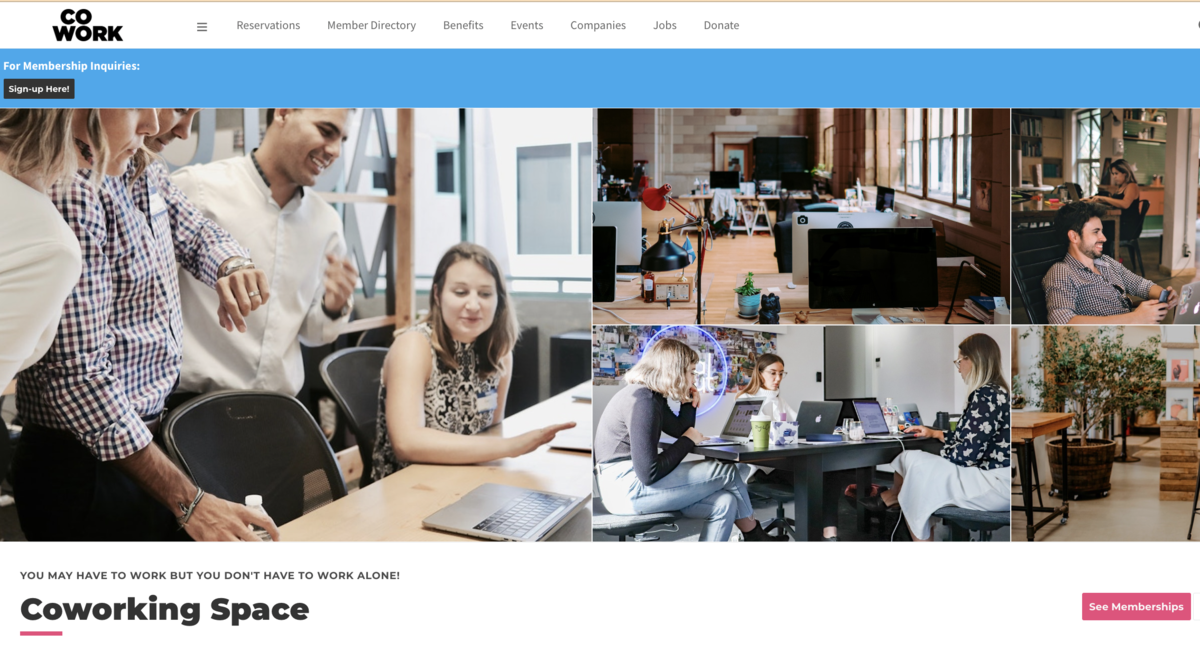
SelectOn the next screen, select Book Now.- From here, you'll be able to select the day of your
reservationReservation using the small calendar icon located to the left of the date or by using the arrows to the right of the date. 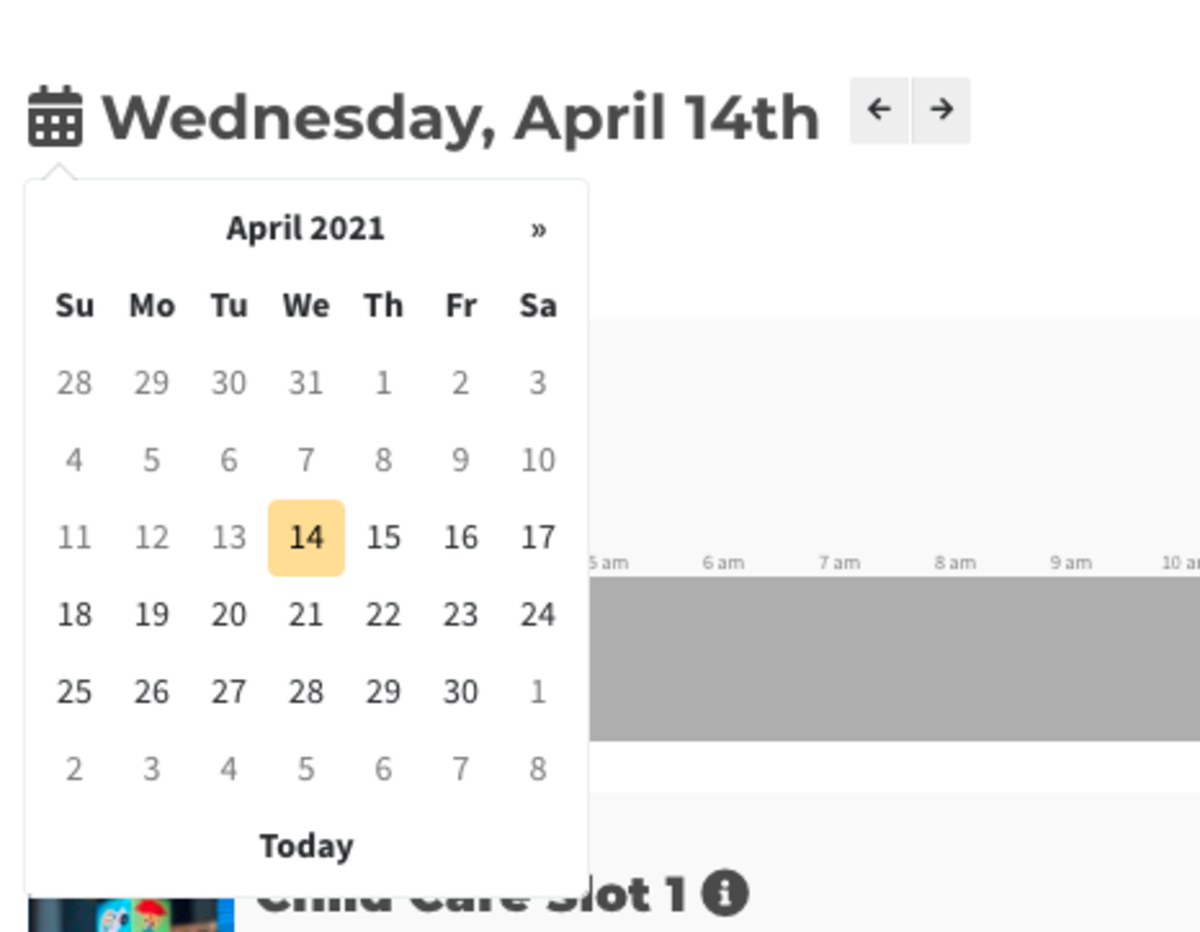
- Once you've selected a date, you can choose your Reservable Resource and select the time by clicking on and dragging and dropping the timeline. Select Book Now.
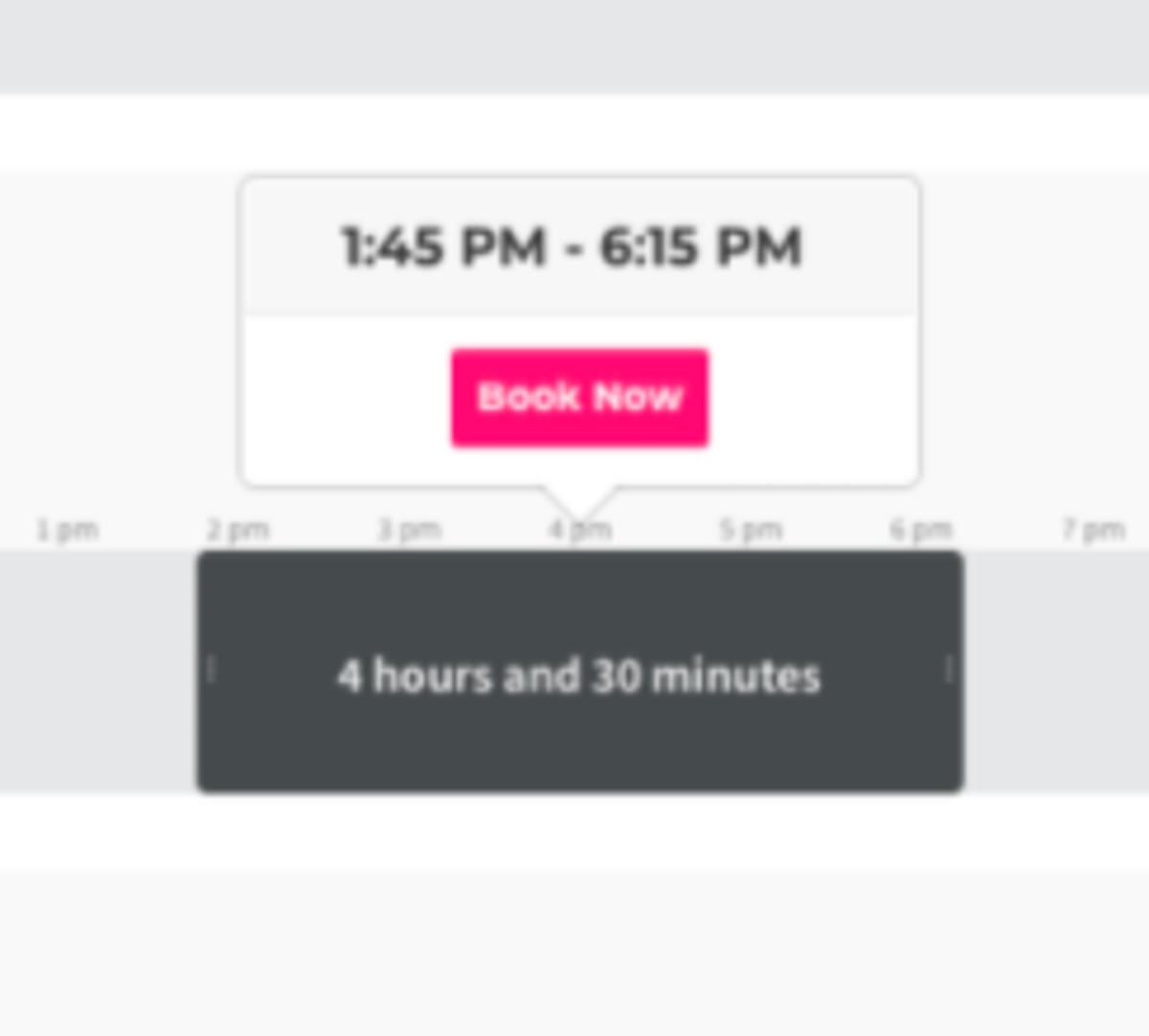
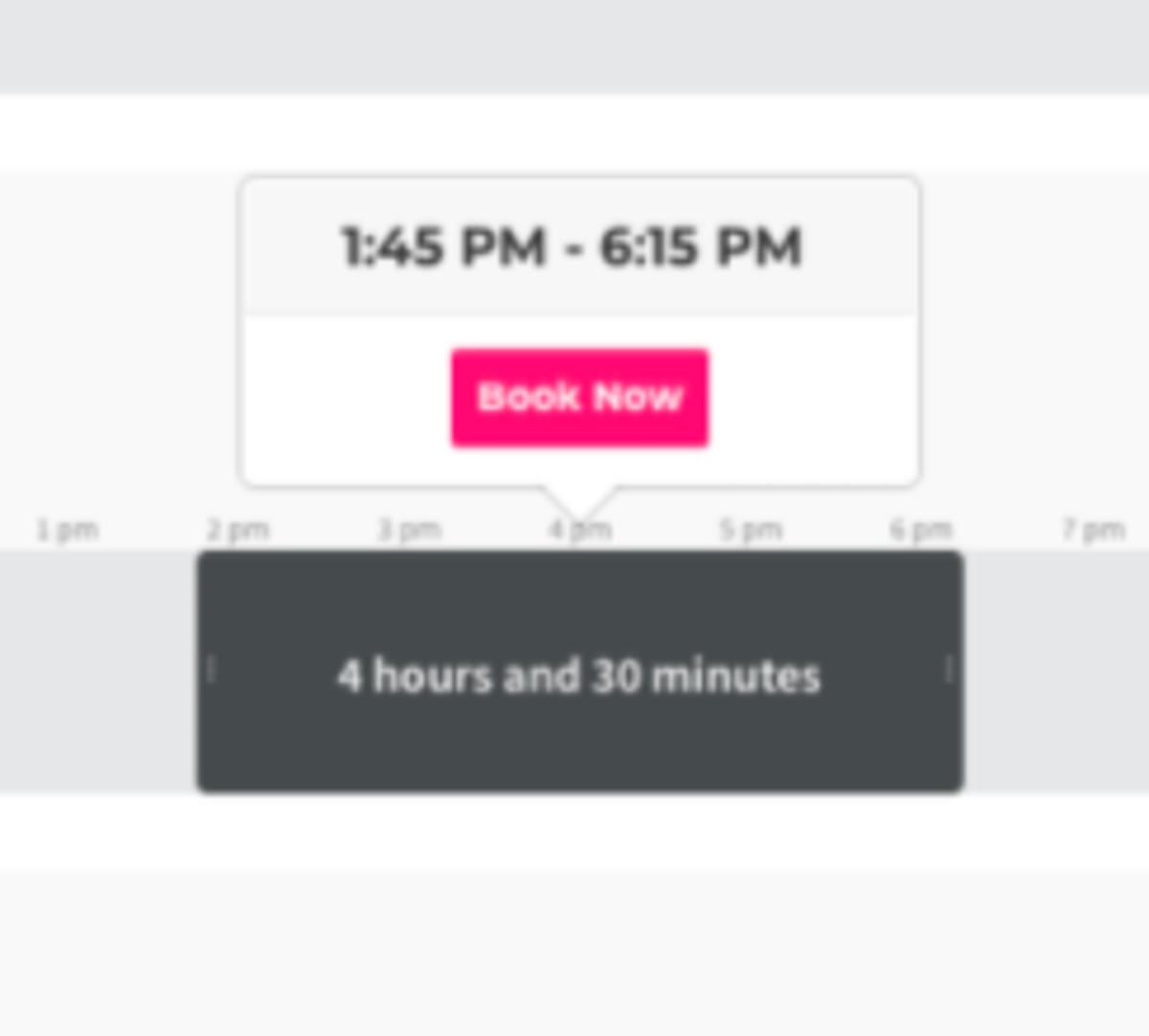
inthe name of your reservation, decide if youwantwould like for it to be private on the calendar, and if youwantwould like the reservation to be recurring.- If you decide to make a recurring reservation, you will be able to choose when you
wantwould like the reservation to repeat and when youwantwould like it to endthe recurring reservations. RecurringreservationsReservations are a great option for members who receive free-time each month,because you won'tsince they will not be billed for the next month's reservations until the 1st of the month which coincides with when the free-time is restarted. - After making these selections, select Continue.
- You will then be taken to a screen
whichthat shows you how much your reservation will cost and you can choose to Complete Reservation.
View/Cancel your Reservations:
Navigate to the avatar drop-down menu on the top right side of the page when you log in, and select My Reservations.
Change/Edit your Reservations:Please reach out to your space manager to edit your reservation.ER 4.14.21 -
Updated by Emma Reimer, Aug 20, 2021 at 12:54pm
To bookBook a
reservation, navigateReservationNavigate to Reservations at the top of the page and select the reservable resource category (or All Categories.)
SelectBook Now.From here, you'll be able to select the day of your reservation using the small calendar icon located to the left of the date or by using the arrows to the right of the date.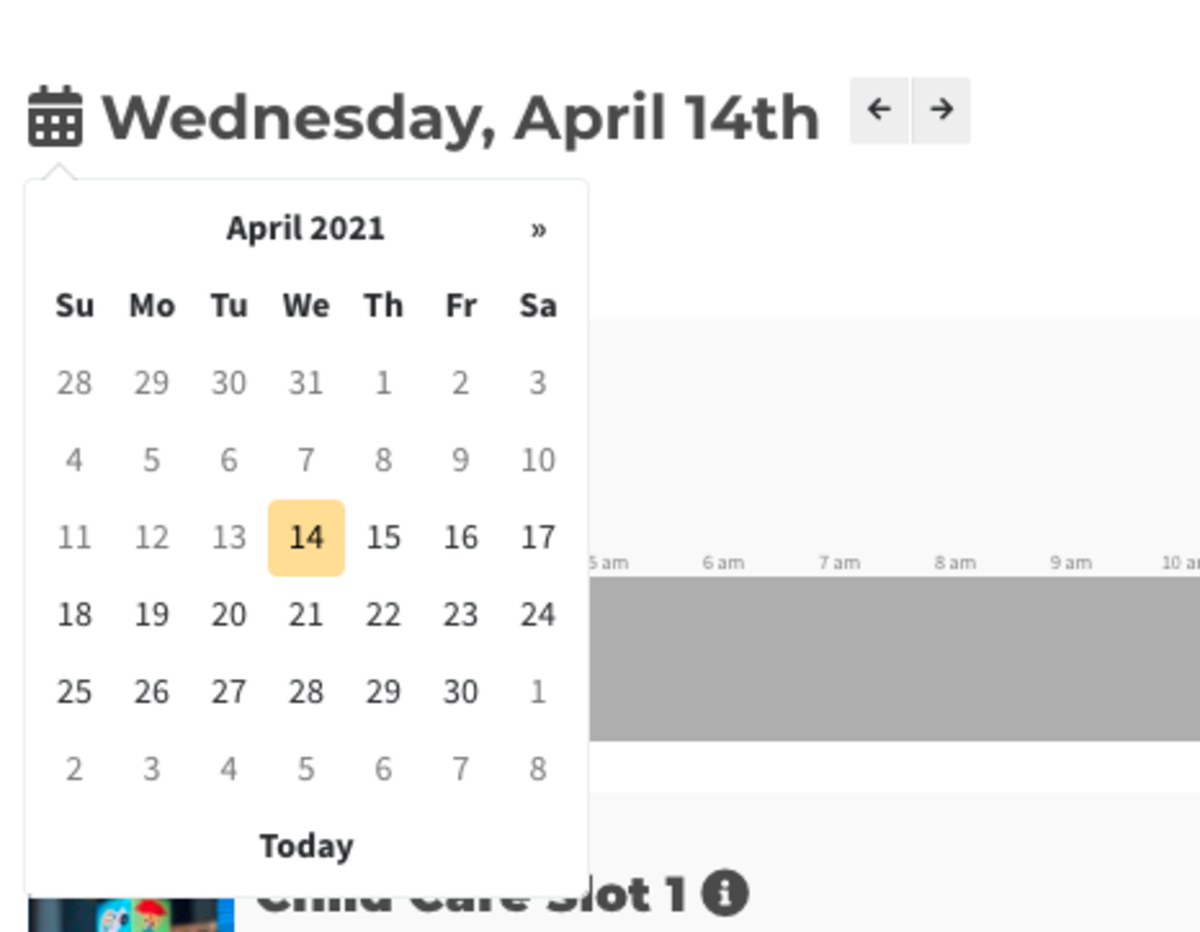
Once you've selected a date, you can select the time by clicking on and dragging and dropping the timeline. SelectBook Now.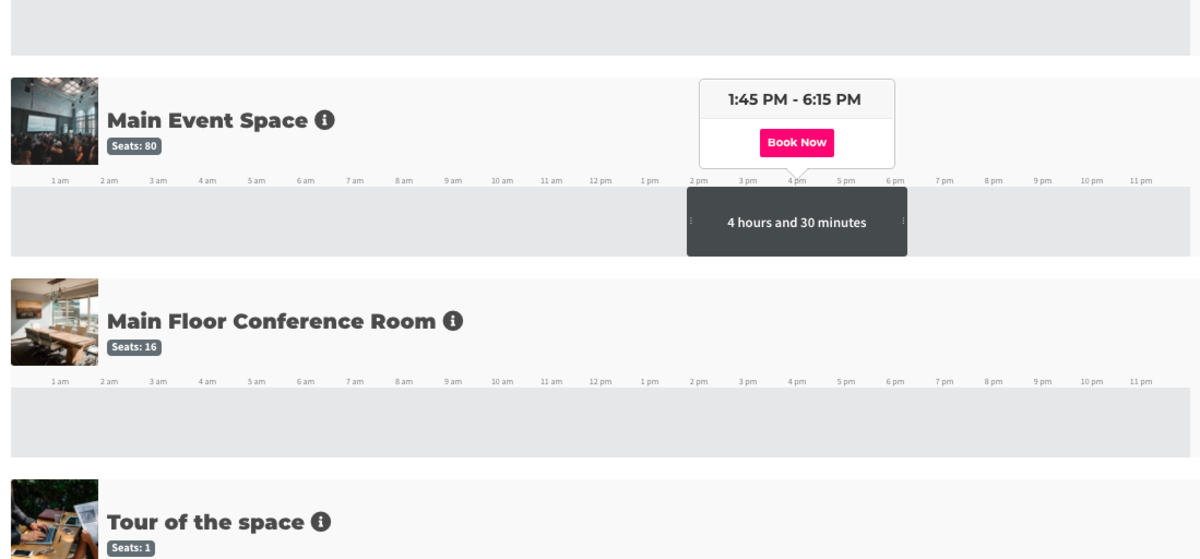
Next you will need to enter in the name of your reservation, decide if you want it to be private on the calendar, and if you want the reservation to be recurring.If you decide to make a recurring reservation, you will be able to choose when you want the reservation to repeat and when you want to end the recurring reservations. Recurring reservations are a great option for members who receive free-time each month, because you won't be billed for the next month's reservations until the 1st of the month which coincides with when the free-time is restarted.After making these selections, selectContinue.You will then be taken to a screen which shows you how much your reservation will cost and you can choose toComplete Reservation.- Select Book Now.
- From here, you'll be able to select the day of your reservation using the small calendar icon located to the left of the date or by using the arrows to the right of the date.
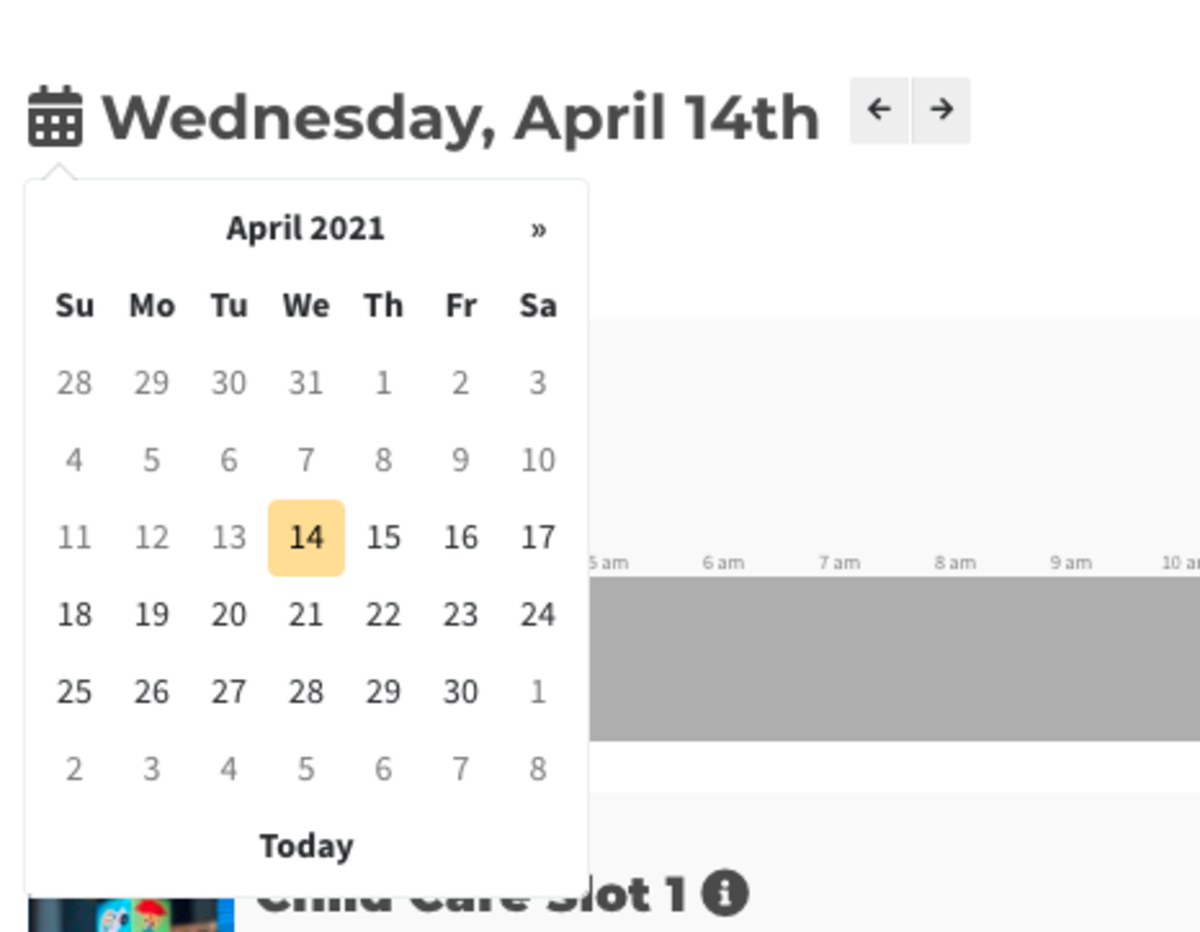
- Once you've selected a date, you can select the time by clicking on and dragging and dropping the timeline. Select Book Now.
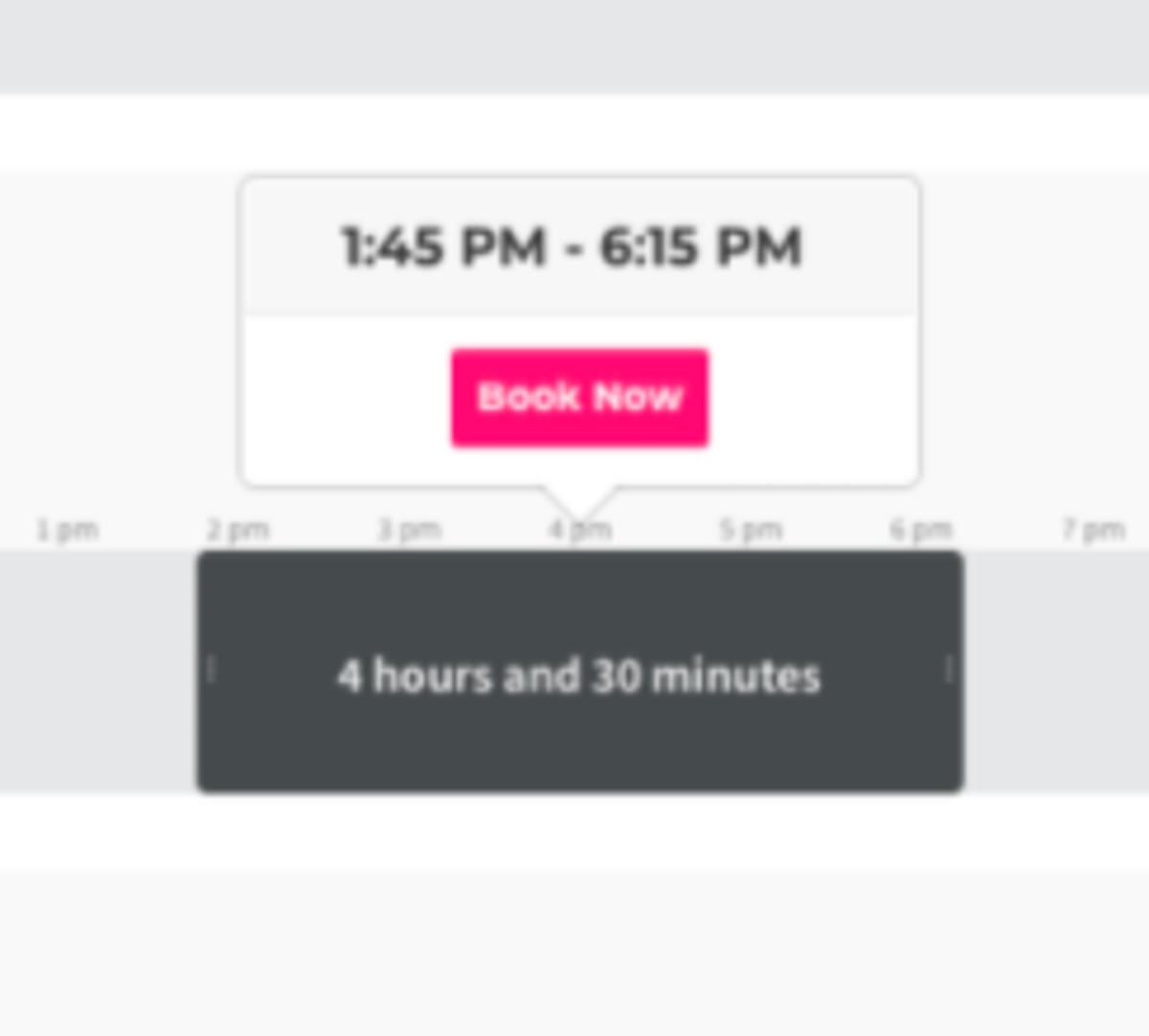 Next you will need to enter in the name of your reservation, decide if you want it to be private on the calendar, and if you want the reservation to be recurring.
Next you will need to enter in the name of your reservation, decide if you want it to be private on the calendar, and if you want the reservation to be recurring. - If you decide to make a recurring reservation, you will be able to choose when you want the reservation to repeat and when you want to end the recurring reservations. Recurring reservations are a great option for members who receive free-time each month, because you won't be billed for the next month's reservations until the 1st of the month which coincides with when the free-time is restarted.
- After making these selections, select Continue.
- You will then be taken to a screen which shows you how much your reservation will cost and you can choose to Complete Reservation.
To viewView/cancelCancel yourreservationsReservations:Navigate to the avatar drop-down menu on the top right side of the page when you log in, and select My Reservations.
Change/Edit your Reservations:
Please reach out to your space manager to edit your reservation.
ER 4.14.21
-
Updated by Emma Reimer, Apr 14, 2021 at 1:59pm
To book a reservation, navigate to Reservations at the top of the page and select the reservable resource category (or
all categoriesAll Categories.)Select Book Now.
From here, you'll be able to select the day of your reservation using the small calendar icon located to the left of the date or by using the arrows to the right of the date.
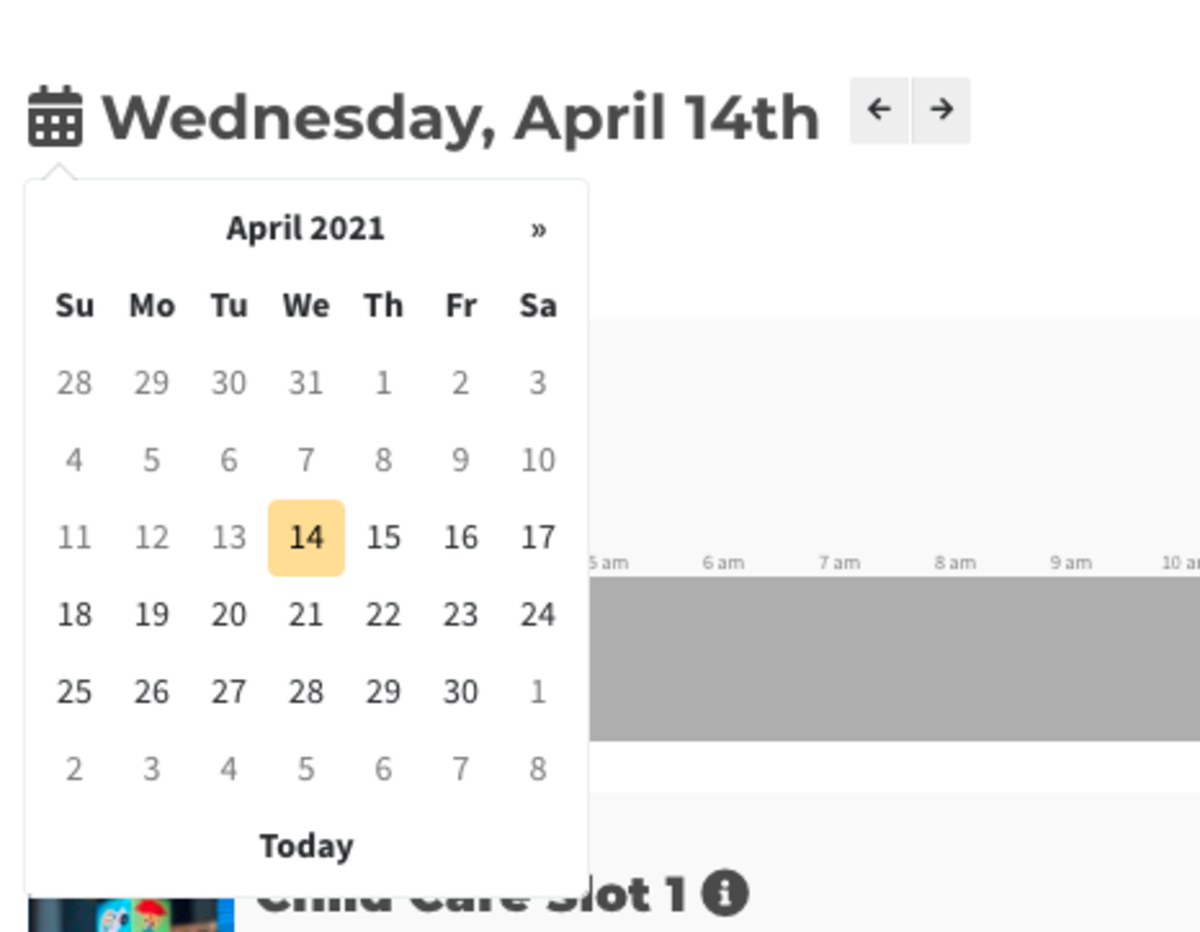
Once you've selected a date, you can select the time by clicking on and dragging and dropping the timeline. Select Book Now.
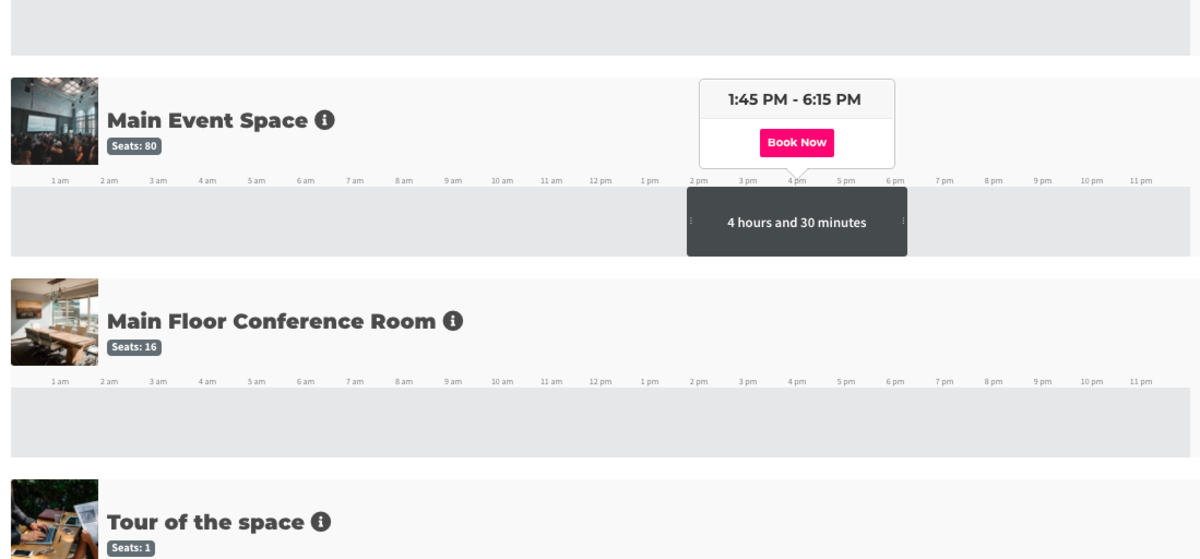
Next you will need to enter in the name of your reservation, decide if you want it to be private on the calendar, and if you want the reservation to be recurring.
If you decide to make a recurring reservation, you will be able to choose when you want the reservation to repeat and when you want to end the recurring reservations. Recurring reservations are a great option for members who receive free-time each month, because you won't be billed for the next month's reservations until the 1st of the month which coincides with when the free-time is restarted.
After making these selections, select Continue.
You will then be taken to a screen which shows you how much your reservation will cost and you can choose to Complete Reservation.
To view/cancel your reservations: Navigate to the avatar drop-down menu on the top right side of the page when you log in, and select My Reservations.
ER 4.14.21
-
Updated by Emma Reimer, Apr 14, 2021 at 1:46pm
To book a reservation, navigate to Reservations at the top of the page and select the reservable resource category (or all categories.)
Select Book Now.
From here, you'll be able to select the day of your reservation using the small calendar icon located to the left of the date or by using the arrows to the right of the date.
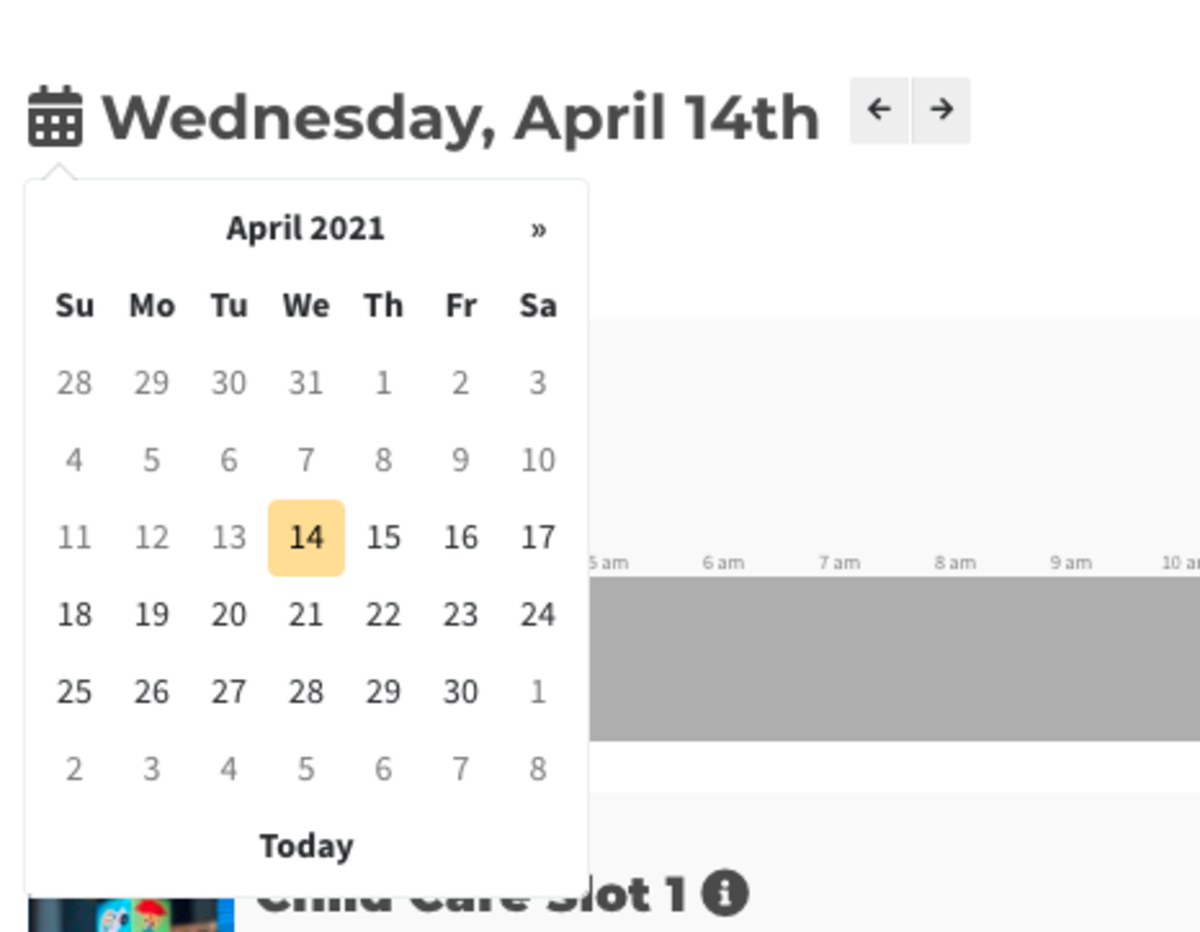
Once you've selected a date, you can select the time by clicking on
the timelineand dragging and dropping the timelineand selecting. Select Book Now.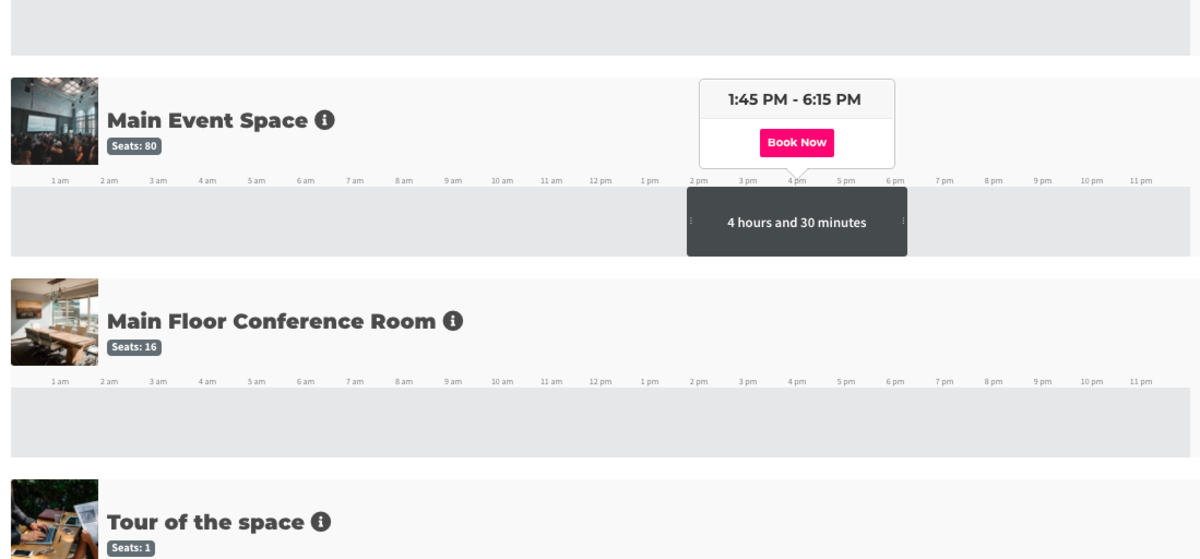
Next you will need to enter in the name of your reservation, decide if you want it to be private on the calendar, and if you want the reservation to be recurring.
If you decide to make a recurring reservation, you will be able to choose when you want the reservation to repeat and when you want to end the recurring reservations. Recurring reservations are a great option for members who receive free-time each month, because you won't be billed for the next month's reservations until the 1st of the month which coincides with when the free-time is restarted.
After making these selections, select Continue.
You will then be taken to a screen which shows you how much your reservation will cost and you can choose to Complete Reservation.
To view/cancel your reservations: Navigate to the avatar drop-down menu on the top right side of the page when you log in, and select My Reservations.
ER 4.14.21
-
Updated by Emma Reimer, Apr 14, 2021 at 1:45pm
To book a reservation, navigate to Reservations at the top of the page and select the reservable resource category (or all categories.)
Select Book Now.
From here, you'll be able to select the day of your reservation using the small calendar icon located to the left of the date or by using the arrows to the right of the date.
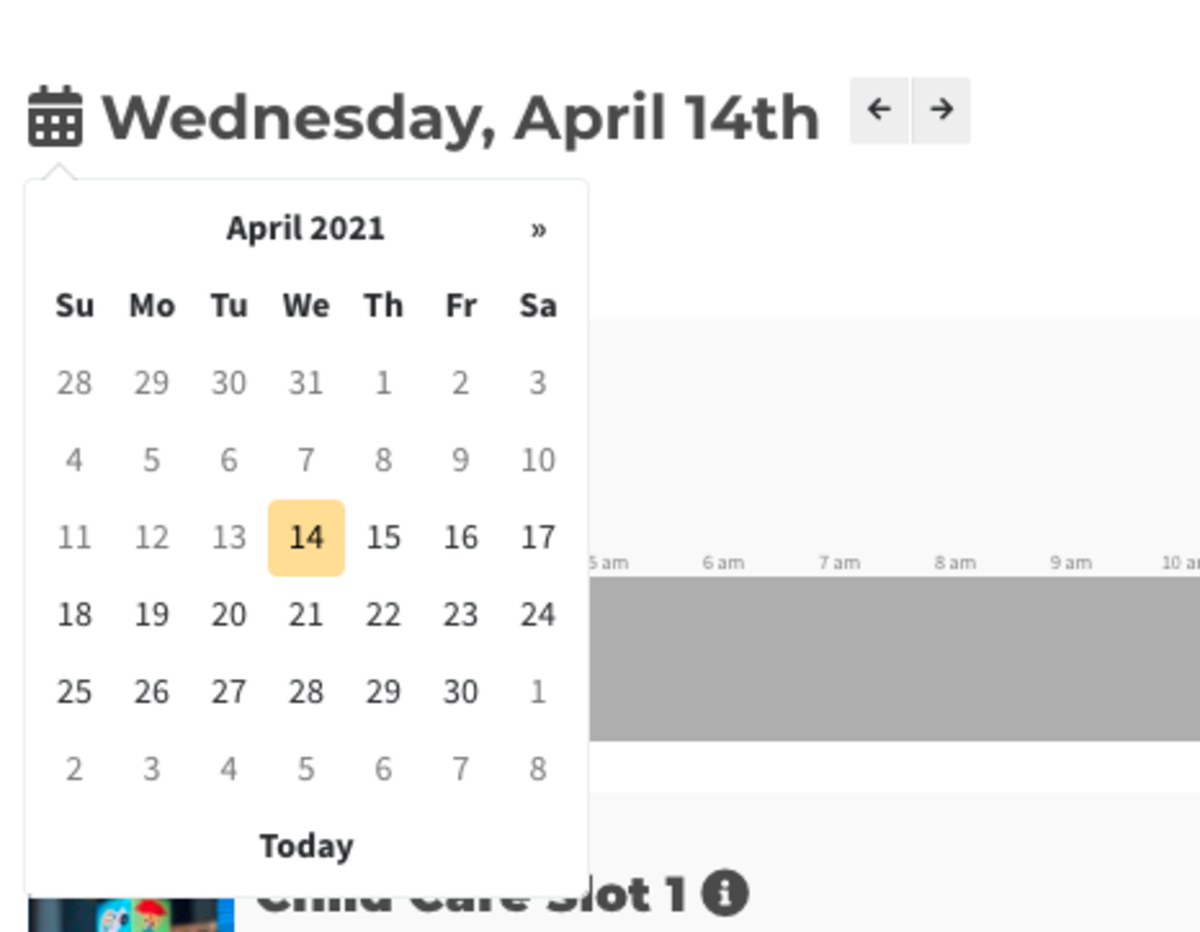
Once you've selected a date, you can select the time by clicking on the timeline and dragging and dropping the timeline and selecting Book Now.
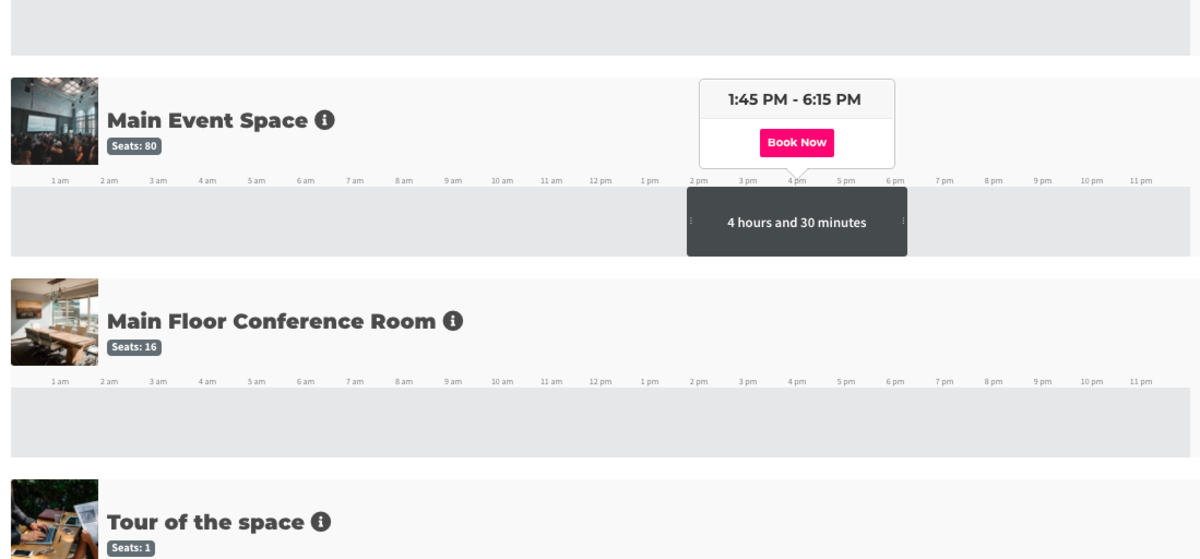
Next you will need to enter in the name of your reservation, decide if you want it to be private on the calendar, and if you want the reservation to be recurring.
If you decide to make a recurring reservation, you will be able to choose when you want the reservation to repeat and when you want to end the recurring reservations. Recurring reservations are a great option for members who receive free-time each month, because you won't be billed for the next month's reservations until the 1st of the month which coincides with when the free-time is restarted.
After making these selections, select Continue.
You will then be taken to a screen which shows you how much your reservation will cost and you can choose to Complete Reservation.
To view/cancel your reservations: Navigate to the avatar drop-down menu on the top right side of the page when you log in, and select My Reservations.
ER 4.14.21
-
Created by Emma Reimer, Apr 14, 2021 at 1:43pm