History for "Change my Payment Source (Member Use)"
-
Updated by Alex Neil, Mar 25, 2025 at 8:16am
Add a Payment Source
You can add a Payment Source by navigating to the avatar drop-down menu on the top right side of the page. Simply click "Payment Sources" and from the new page, click Add Bank Account or Add Credit Card. If you hover over Add Bank Account you can choose to add your ACH information manually or instantly.
ACH Bank Account If you choose to add your bank account manually, rather than instantly, you will need to verify the bank account by entering 2 microdeposits that will be deposited into your account.
- Check the bank account for deposits, which will take 1-2 business days to appear. The statement description for these deposits will be AMTS: and then the values of the two microdeposits that were sent.
- Navigate back to Settings > Payment Source.
- Select Verify next to the bank account.
- Enter the deposits as whole numbers and press “Verify”. Example: If the deposit amount was 32 cents ($0.32) then you should enter the number '32'.
- Once the bank account is added and verified successfully, the payment source will have a YES in the Verified column.
Whitelisting Stripe for ACH Payments
Sometimes a bank will place an ACH debit block an an account for various reasons. When this happens, your member will need to call the bank and white list Stripe in order for us to debit payments from the bank account. The ACH company ID number they'll give to the bank is 1800948598 and4270465600.
You will need to choose your preferred payment source for your membership by navigating to the avatar drop-down menu > Memberships > Select the gray pencil in the Payment Method column > Select your preferred payment source.
Please Note: The payment source for your membership will not change until you click "Memberships" from the drop-down and select your payment source.
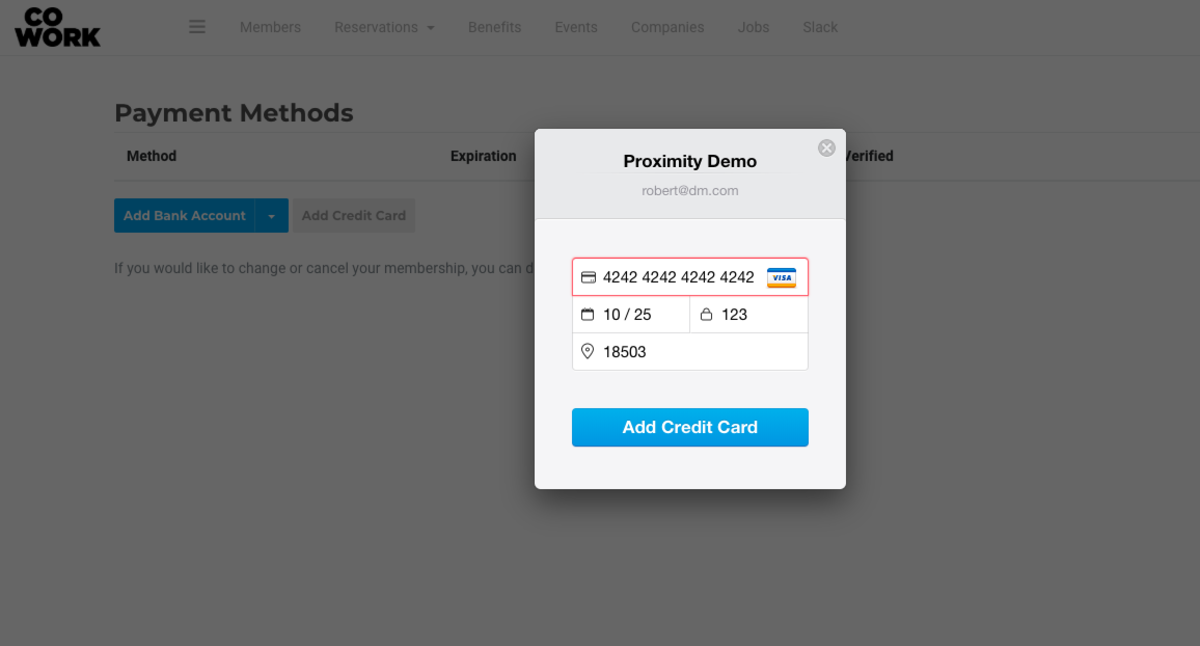
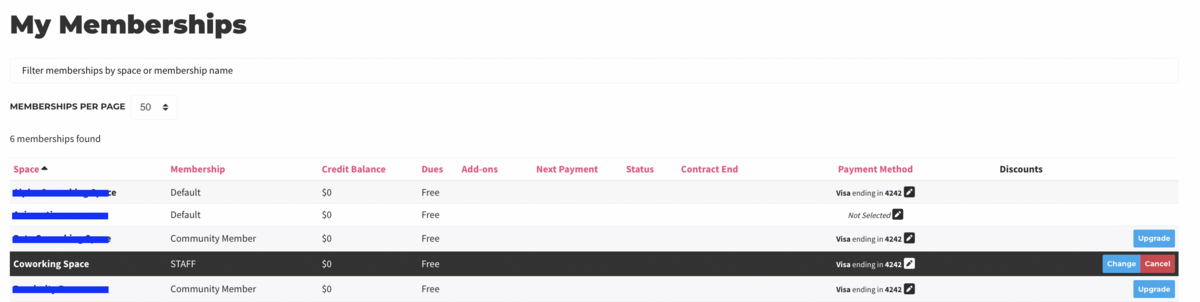
You can also request the manager of your space add your credit card for you! If a manager adds your card for you, it will automatically become the default Payment Source for your membership. For security reasons, managers are unable to add ACH bank accounts as payment sources for members.
Remove a Payment Source:Navigate to your avatar drop-down menu > Payment Sources. In red, to the right of the payment source, choose Remove. If the space allows members to cancel on their own, you'll be able to remove your payment source on the next screen. If not, you'll need to contact the manager of your space.
Please note: When removing your payment source completely, your membership will be set to Pending Cancellation. Please contact the manager of your space to change this if you do not wish to cancel your membership upon your next renewal date.
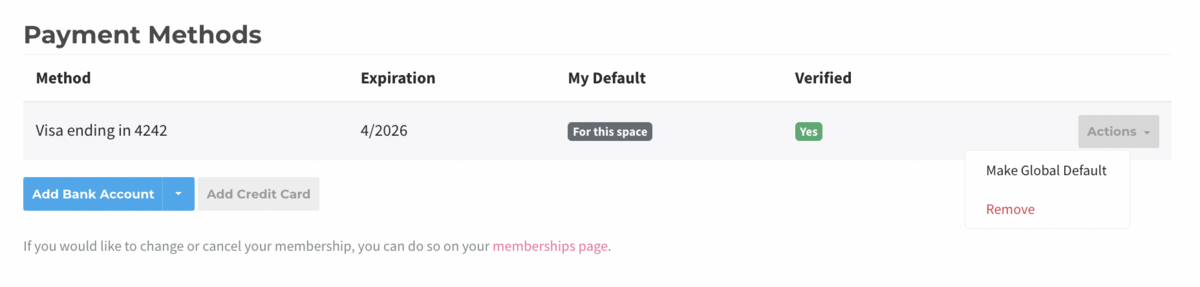
-
Updated by Megan Pastor, Jul 07, 2023 at 10:59am
Both steps 1 and 2 must be completed in order to apply a Payment Source to your membership.Add a Payment Source
1.You can add a Payment Source by navigating to the avatar drop-down menu on the top right side of the page>. Simply click "Payment Sources">and from the new page, clickAdd Bank Account or Add Credit Card. If you hover over Add Bank AccountAdd Bank Accountyou can choose todo itadd your ACH information manually or instantly.ACH Bank AccountIf you choose to add
theyour bank account manually, rather than instantly, you will need to verify the bank account by entering 2 microdeposits that will be deposited into your account.- Check the bank account for deposits, which will take 1-2 business days to appear. The statement description for these deposits will be AMTS: and then the values of the two microdeposits that were sent.
- Navigate back to Settings > Payment Source.
- Select Verify next to the bank account.
- Enter the deposits as whole numbers and press “Verify”. Example: If the deposit amount was 32 cents ($0.32) then you should enter the number '32'.
- Once the bank account is added and verified successfully, the payment source will have a YES in the Verified column.
2.You willthenneed to choose your preferred payment source for your membership by navigating to the avatar drop-down menu > Memberships > Select the gray pencil in the Payment Method column > Select your preferred payment source.Please Note: The payment source for your membership will not change until you click "Memberships" from the
second step is completeddrop-down and select your payment source.You can also request the manager of your space add your credit card for you! If a manager adds your card for you, it will automatically become thedefaultPayment Source for your membership. For security reasons, managers are unable to add bank accounts as payment sources for members.
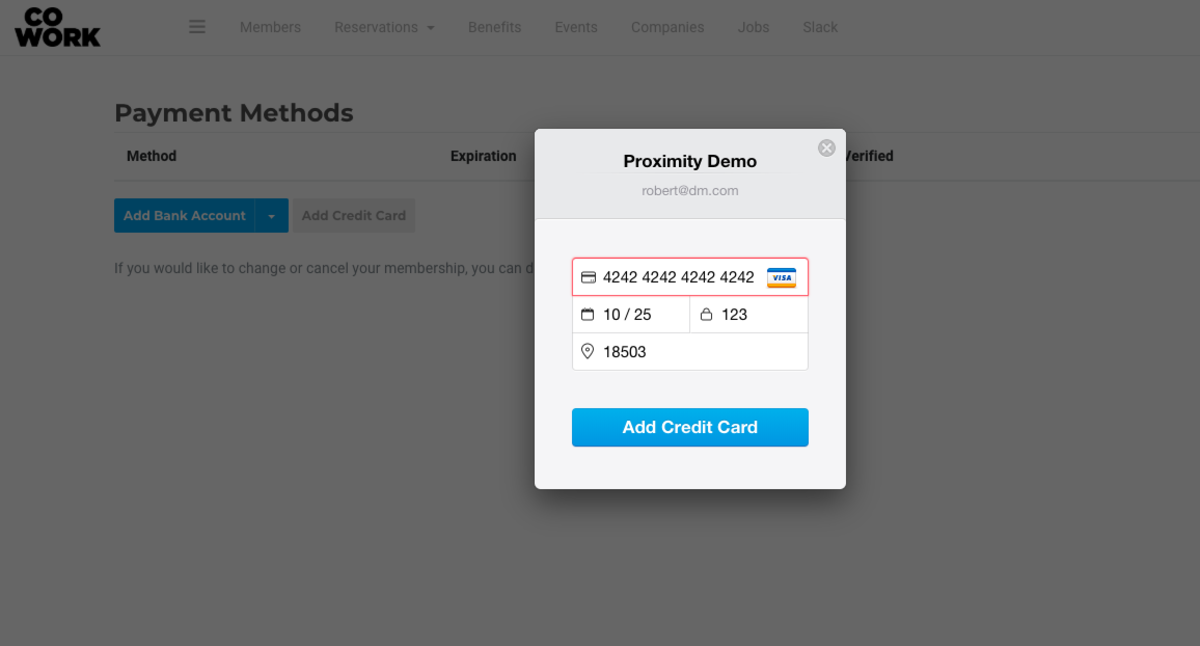
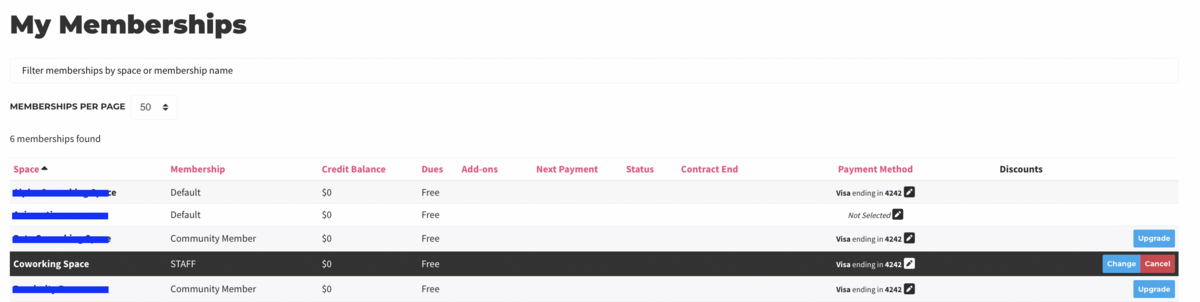
You can also request the manager of your space add your credit card for you! If a manager adds your card for you, it will automatically become the default Payment Source for your membership. For security reasons, managers are unable to add ACH bank accounts as payment sources for members.
Remove a Payment Source:Navigate to your avatar drop-down menu > Payment Sources. In red, to the right of the payment source, choose Remove. If the space allows members to cancel on their own, you'll be able to remove your payment source on the next screen. If not, you'll need to contact the manager of your space.
Please note: When removing your payment source completely, your membership will be set to Pending Cancellation. Please contact the manager of your space to change this if you do not wish to cancel your membership upon your next renewal date.
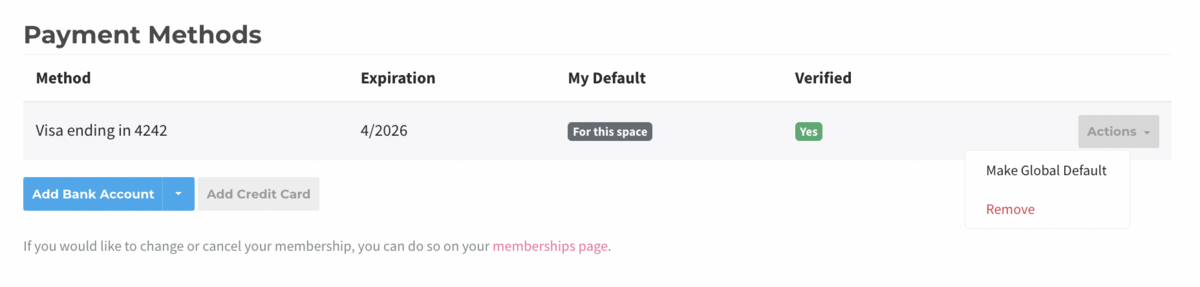
-
Updated by Megan Pastor, Jun 26, 2023 at 11:58am
Both steps 1 and 2 must be completed in order to apply a
payment methodPayment Source to your membership.Add a Payment Source
1. You can add a
payment sourcePayment Source by navigating to the avatar drop-down menu on the top right side of the page > Payment Sources > Add Bank Account or Add Credit Card. If you hover over Add Bank Account you can choose to do it manually or instantly.If you choose to add the bank account manually rather than instantly, you will need to verify the bank account by entering
in to2 microdeposits that will be depositedin tointo your account.- Check the bank account for deposits, which will take 1-2 business days to appear. The statement description for these deposits will be
AMTSAMTS: and then the values of the two microdeposits that were sent. - Navigate back to Settings > Payment Source.
- Select Verify next to the bank account.
- Enter the deposits as whole numbers and press “Verify”.
Example: If the deposit amount was 32 cents ($0.32) then you should enter the number '32'.Example: If the deposit amount was 32 cents ($0.32) then you should enter the number '32'. - Once the bank account is added and verified successfully, the payment source will have a YES in the Verified column.
2. You will then need to choose your preferred payment source for your membership by navigating to the avatar drop-down menu > Memberships > Select the gray pencil in the Payment Method column > Select your preferred payment source.
Please Note: The payment source for your membership will not change until the second step is completed.
- You can also request the manager of your space add your credit card for you! If a manager adds your card for you, it will automatically become the
default payment sourcedefault Payment Source for your membership. For security reasons, managers are unable to add bank accounts asapaymentsourcesources for members.
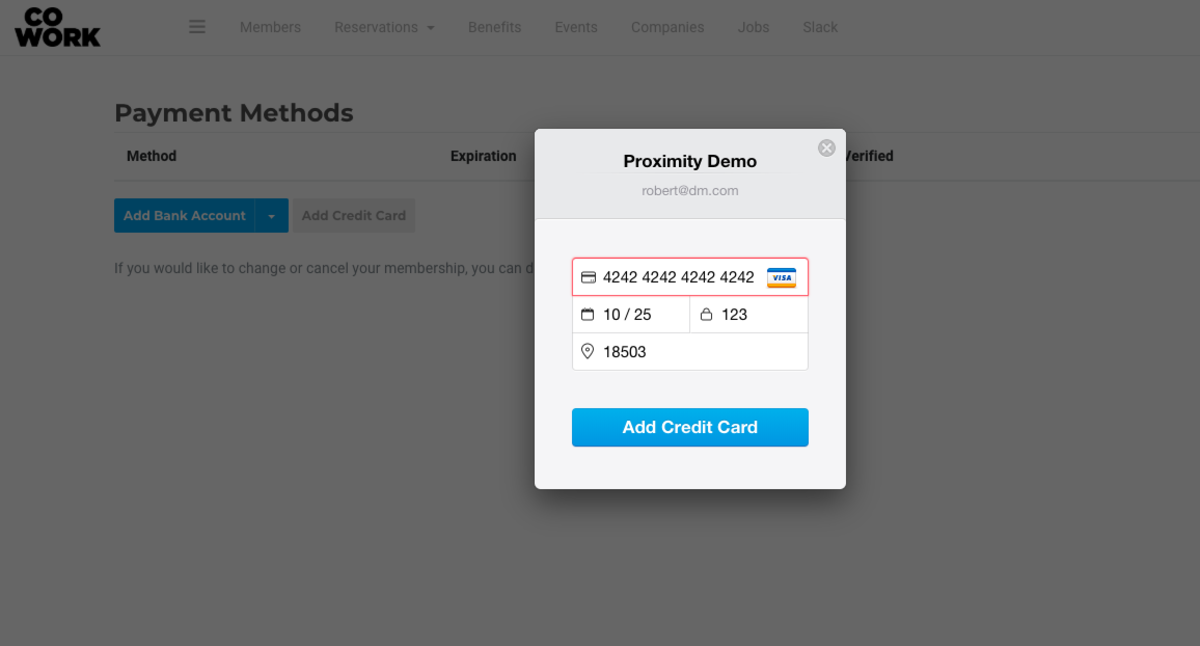
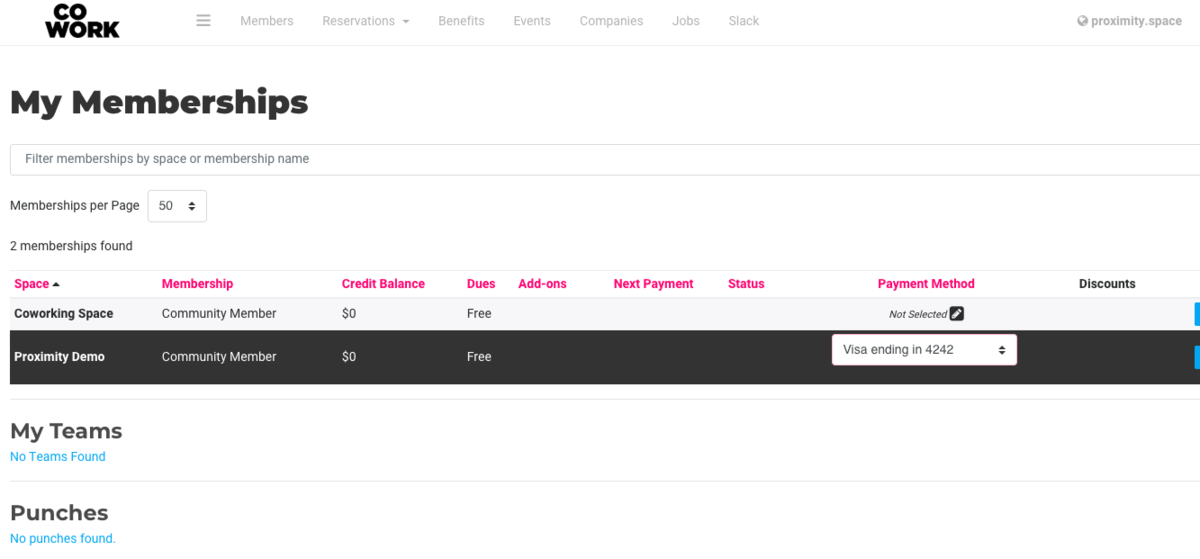
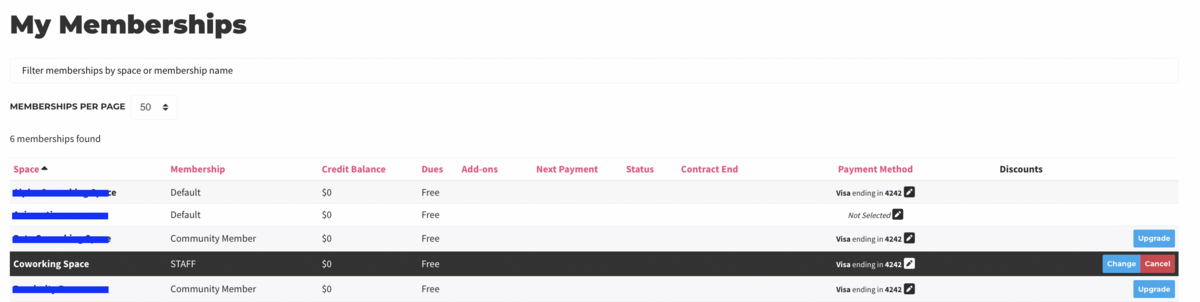
Remove a Payment Source:
Navigate to your avatar drop-down menu > Payment Sources. In red, to the right of the payment source, choose Remove. If the space allows members to cancel on their own, you'll be able to remove your payment source on the next screen. If not, you'll need to contact the manager of your space.
Please note: When removing your payment source completely, your membership will be set to Pending Cancellation. Please contact the manager of your space to change this if you do not
whichwish to cancel your membership upon your next renewal date.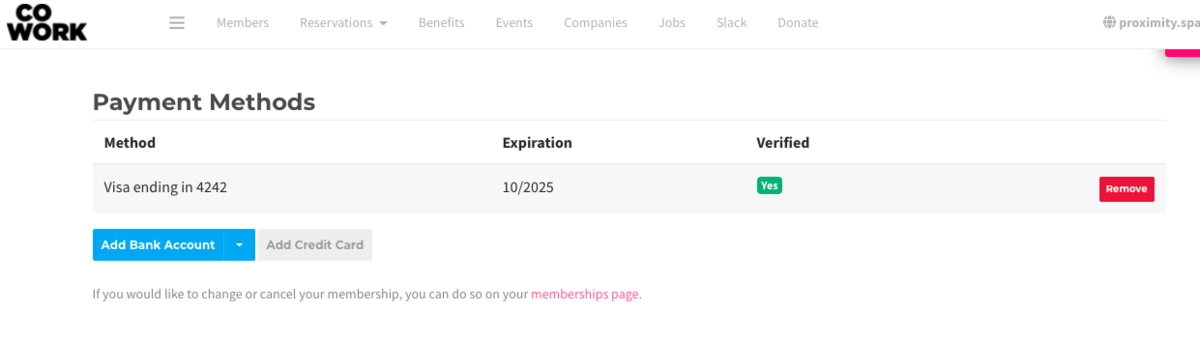
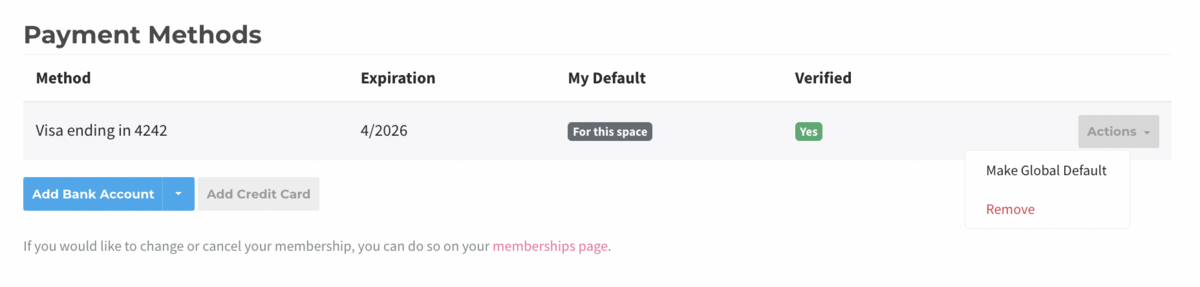
ER 4.5.21 - Check the bank account for deposits, which will take 1-2 business days to appear. The statement description for these deposits will be
-
Updated by Emma Reimer, Jul 22, 2021 at 7:42am
Both steps 1 and 2 must be completed in order to apply a payment method to your membership.
Add a Payment Source
1. You can add a payment source by navigating to the avatar drop-down menu on the right side of the page > Payment Sources > Add Bank Account or Add Credit Card. If you hover over Add Bank Account you can choose to do it manually or instantly.
If you choose to add the bank account manually rather than instantly, you will need to verify the bank account by entering in to microdeposits that will be deposited in to your account.
- Check the bank account for deposits, which will take 1-2 business days to appear. The statement description for these deposits will be AMTS: and then the values of the two microdeposits that were sent.
- Navigate back to Settings > Payment Source.
- Select Verify next to the bank account.
- Enter the deposits as whole numbers and press “Verify”. Example: If the deposit amount was 32 cents ($0.32) then you should enter the number '32'.
- Once the bank account is added and verified successfully, the payment source will have a YES in the Verified column.
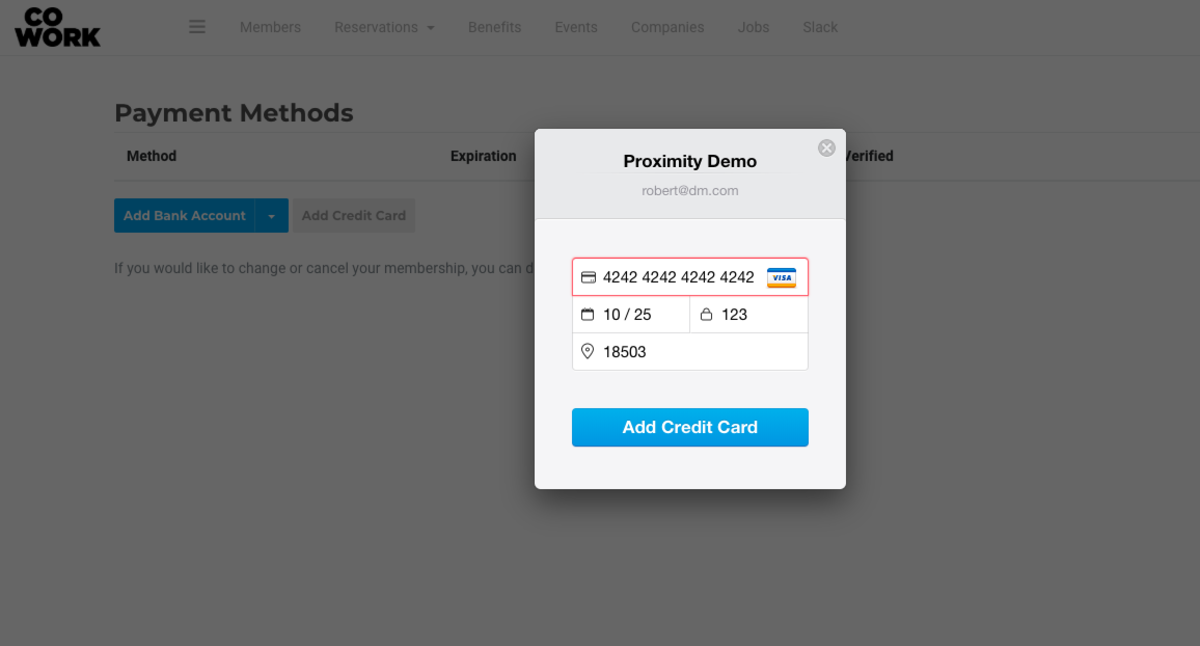
2. You will then need to choose your preferred payment source for your membership by navigating to the avatar drop-down menu > Memberships > Select the gray pencil in the Payment Method column > Select your preferred payment source.
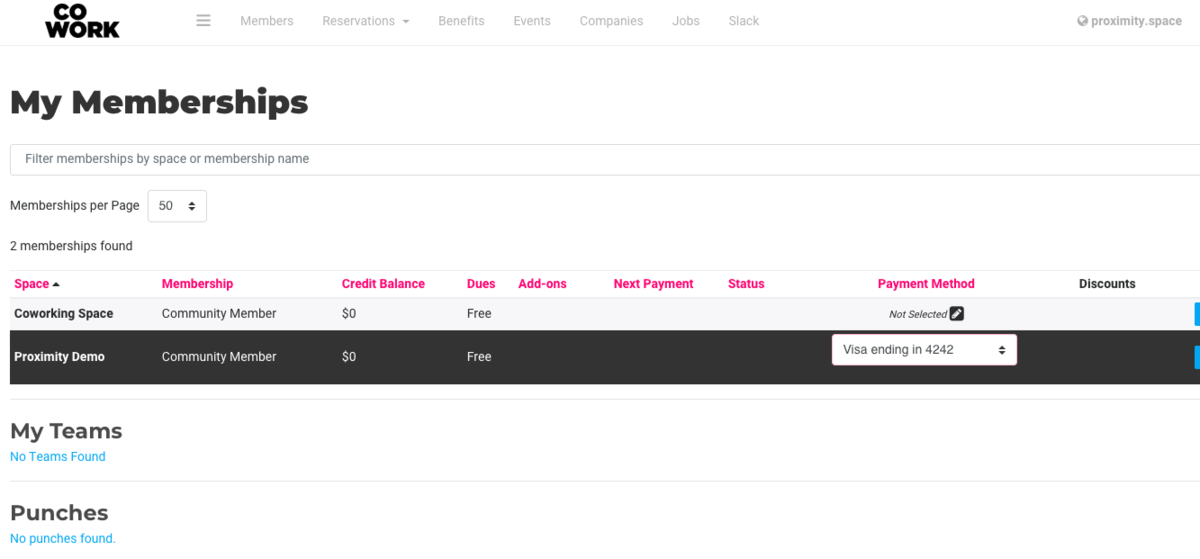
Please Note: The payment source for your membership will not change until the second step is completed.You can also request the manager of your space add your credit card for you! If a manager adds your card for you, it will automatically become the default payment source for your membership. For security reasons, managers are unable to add bank accounts as a payment source for members.To remove aPlease Note: The payment source:for your membership will not change until the second step is completed.- You can also request the manager of your space add your credit card for you! If a manager adds your card for you, it will automatically become the default payment source for your membership. For security reasons, managers are unable to add bank accounts as a payment source for members.
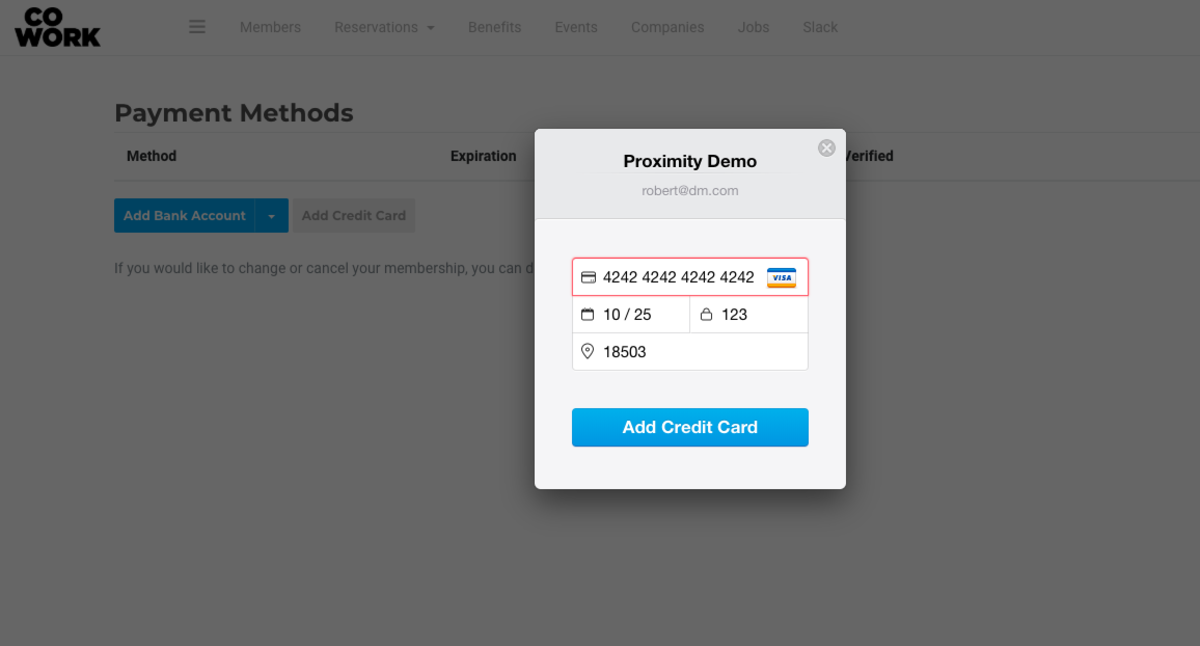
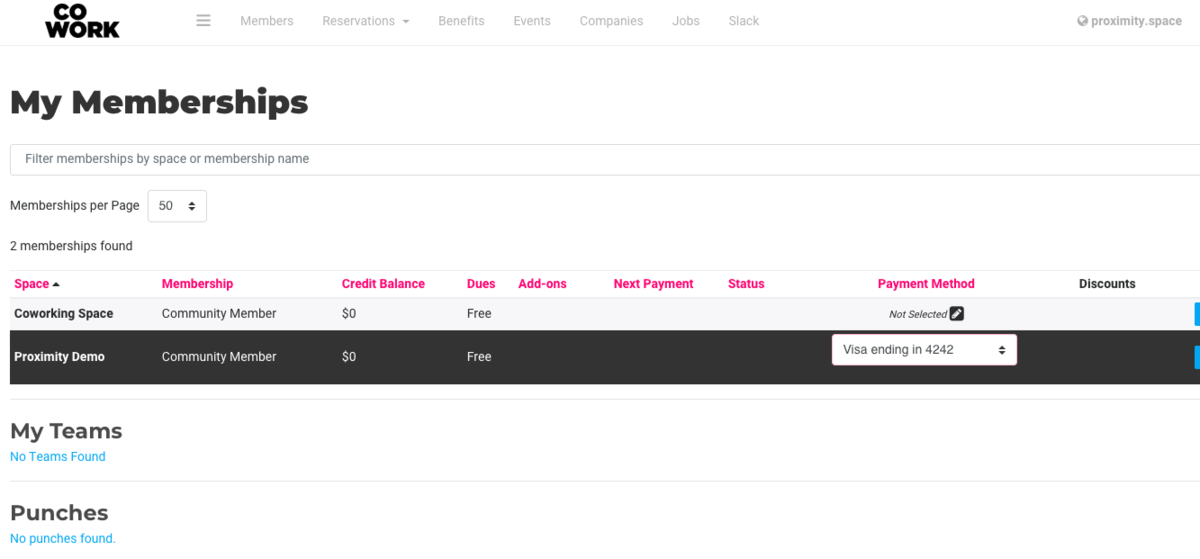
Remove a Payment Source:
Navigate to your avatar drop down menu > Payment Sources. In red, to the right of the payment source, choose Remove. If the space allows members to cancel on their own, you'll be able to remove your payment source on the next screen. If not, you'll need to contact the manager of your space.
Please note: When removing your payment source completely, your membership will be set to Pending Cancellation. Please contact the manager of your space to change this if you do not which to cancel your membership upon your next renewal date.
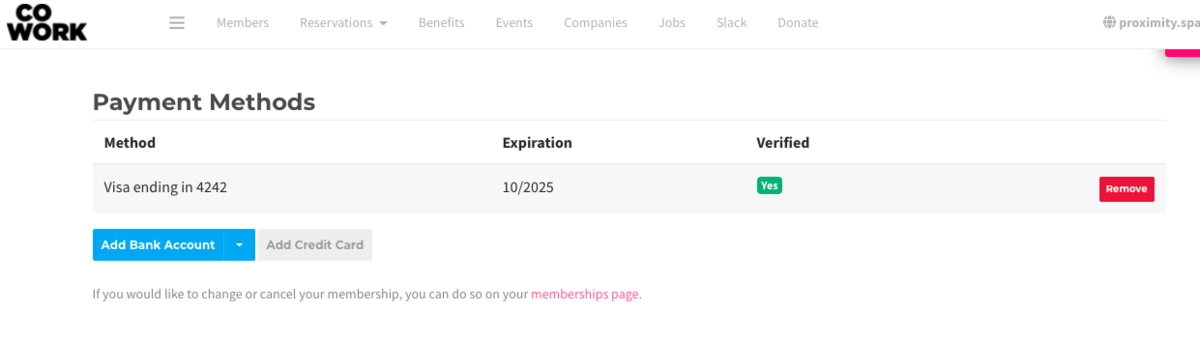
ER 4.5.21
-
Updated by Emma Reimer, Jul 01, 2021 at 1:16pm
1. You can add a payment source by navigating to the avatar drop-down menu on the right side of the page > Payment Sources > Add Bank Account or Add Credit Card. If you hover over Add Bank Account you can choose to do it manually or instantly.
If you choose to add the bank account manually rather than instantly, you will need to verify the bank account by entering in to microdeposits that will be deposited in to your account.
- Check the bank account for deposits, which will take 1-2 business days to appear. The statement description for these deposits will be AMTS: and then the values of the two microdeposits that were sent.
- Navigate back to Settings > Payment Source.
- Select Verify next to the bank account.
- Enter the deposits as whole numbers and press “Verify”. Example: If the deposit amount was 32 cents ($0.32) then you should enter the number '32'.
- Once the bank account is added and verified successfully, the payment source will have a YES in the Verified column.
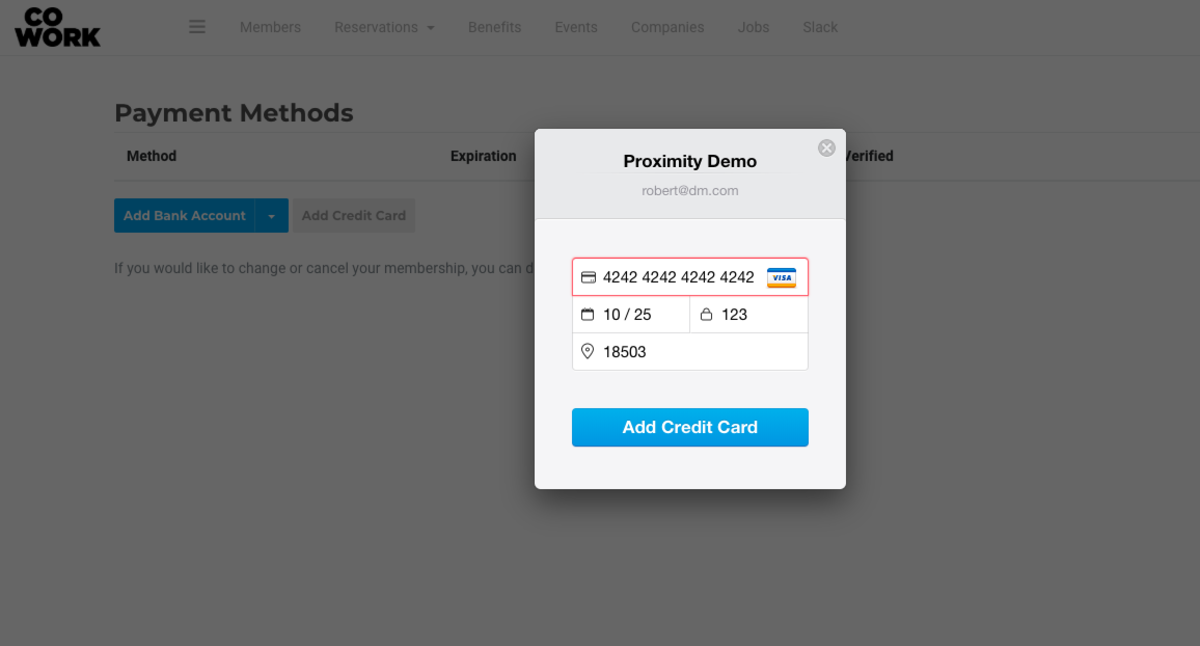
2. You will then need to choose your preferred payment source for your membership by navigating to the avatar drop-down menu > Memberships > Select the gray pencil in the Payment Method column > Select your preferred payment source.
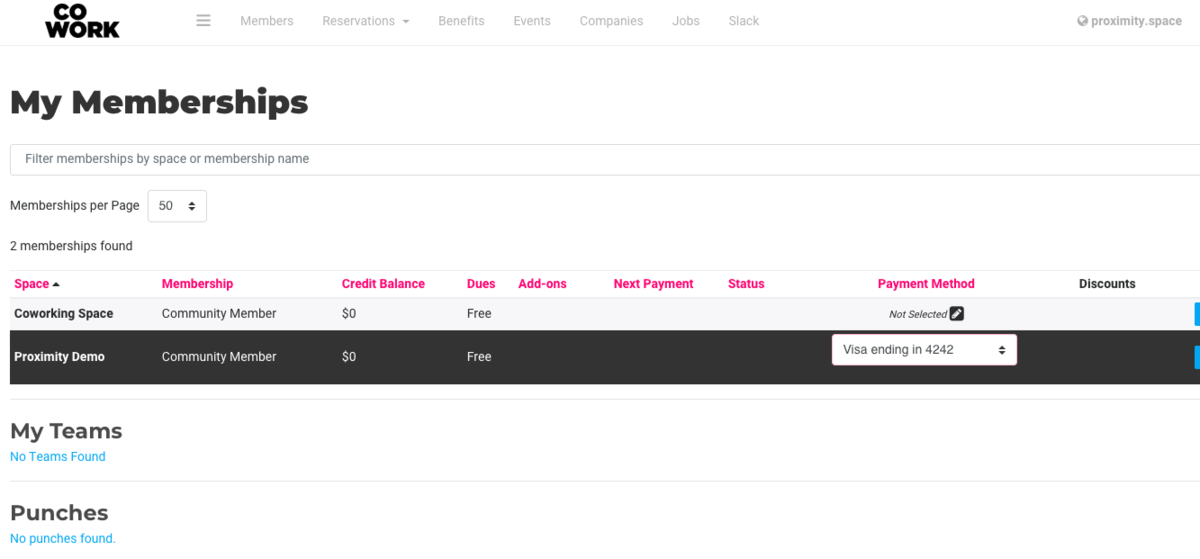
Please Note: The payment source for your membership will not change until the second step is completed.You can also request the manager of your space add your credit card for you! If a manager adds your card for you, it will automatically become the default payment source for your membership. For security reasons, managers are unable to add bank accounts as a payment source for members.
To remove a payment source:
Navigate to your avatar drop down menu > Payment Sources. In red, to the right of the payment source, choose Remove. If the space allows members to cancel on their own, you'll be able to remove your payment source on the next screen. If not, you'll need to contact the manager of your space.
Please note: When removing your payment source completely, your membership will be set to Pending Cancellation. Please contact the manager of your space to change this if you do not which to cancel your membership upon your next renewal date.
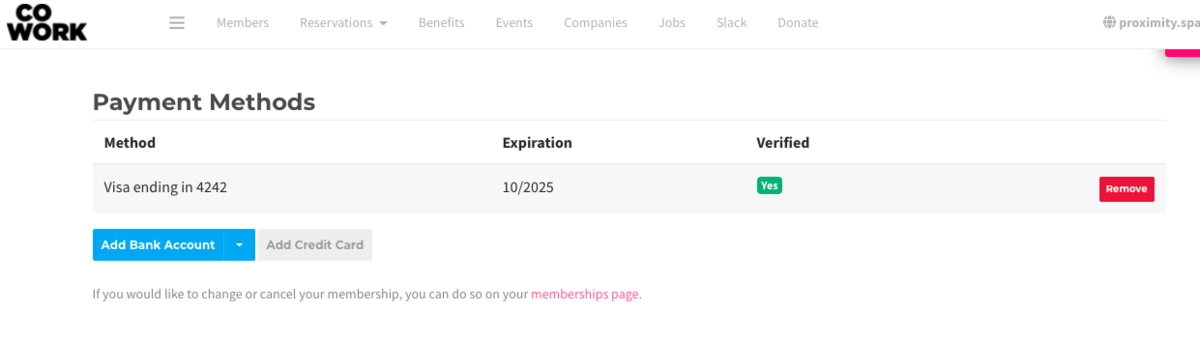
ER 4.5.21
-
Updated by Emma Reimer, Jun 21, 2021 at 8:09am
1. You can add a payment source by navigating to the avatar drop-down menu on the right side of the page > Payment Sources > Add Bank Account or Add Credit Card. If you hover over Add Bank Account you can choose to do it manually or instantly.
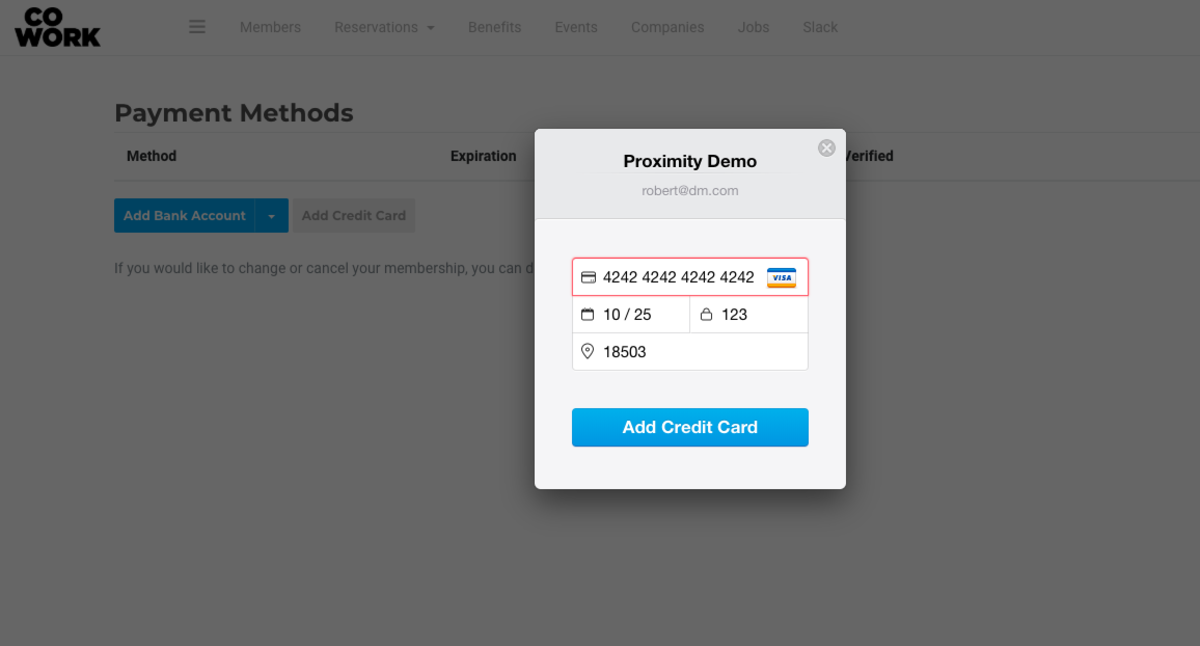
2. You will then need to choose your preferred payment source for your membership by navigating to the avatar drop-down menu > Memberships > Select the gray pencil in the Payment Method column > Select your preferred payment source.
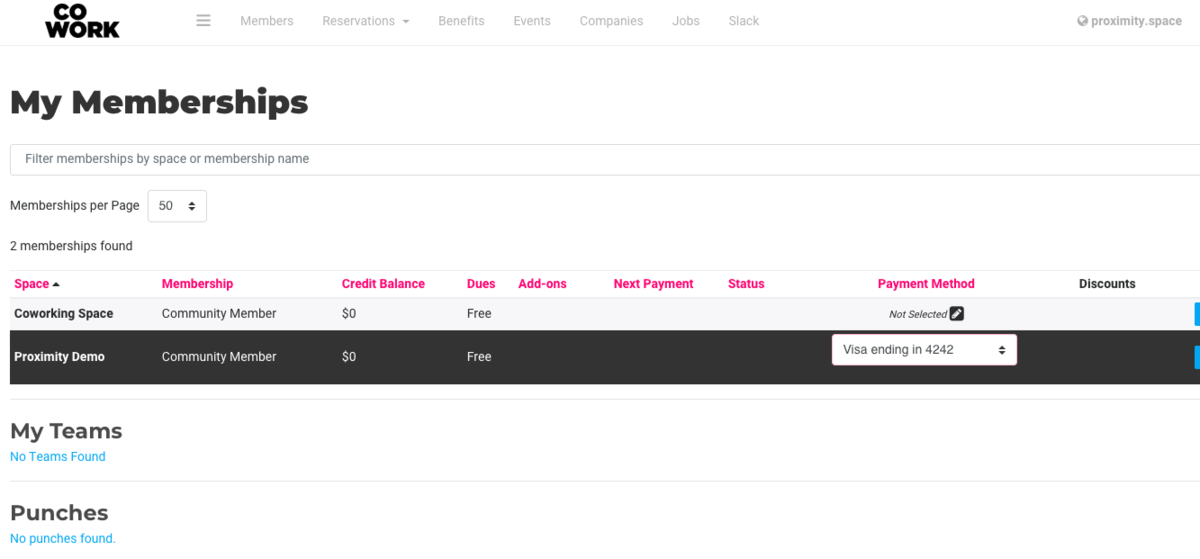
Please Note: The payment source for your membership will not change until the second step is completed.You can also request the manager of your space add your credit card for you! If a manager adds your card for you, it will automatically become the default payment source for your membership. For security reasons, managers are unable to add bank accounts as a payment source for members.
To remove a payment source:
Navigate to your avatar drop down menu > Payment Sources. In red, to the right of the payment source, choose Remove. If the space allows members to cancel on their own, you'll be able to remove your payment source on the next screen. If not, you'll need to contact the manager of your space.
Please note: When removing your payment source completely, your membership will be set to Pending Cancellation. Please contact the manager of your space to change this if you do not which to cancel your membership upon your next renewal date.
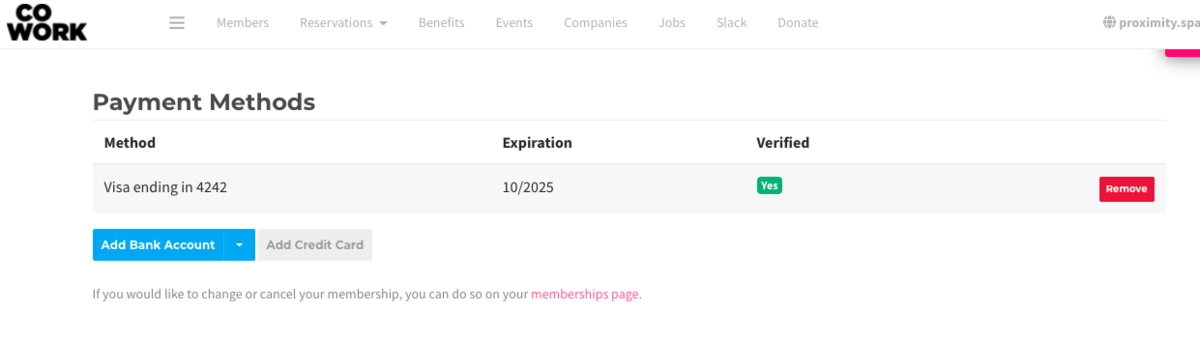
ER 4.5.21
-
Updated by Emma Reimer, May 07, 2021 at 8:56am
1. You can add a payment source by navigating to the avatar drop-down menu on the right side of the page > Payment Sources > Add Bank Account or Add Credit Card.
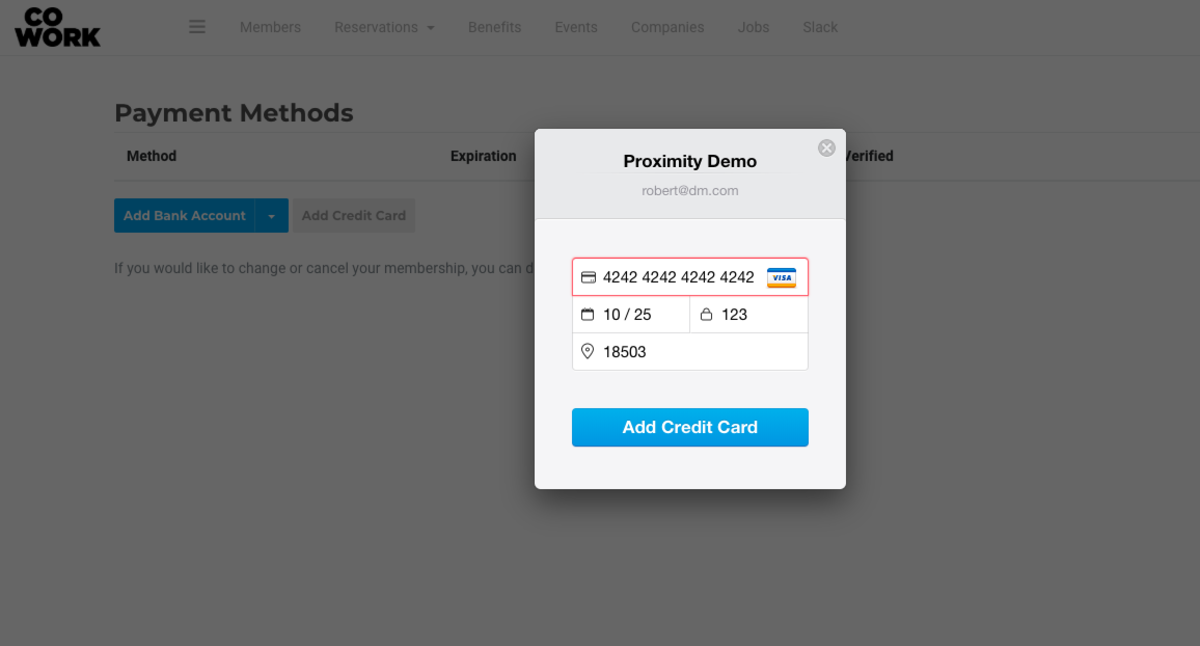
2. You will then need to choose your preferred payment source for your membership by navigating to the avatar drop-down menu > Memberships > Select the gray pencil in the Payment Method column > Select your preferred payment source.
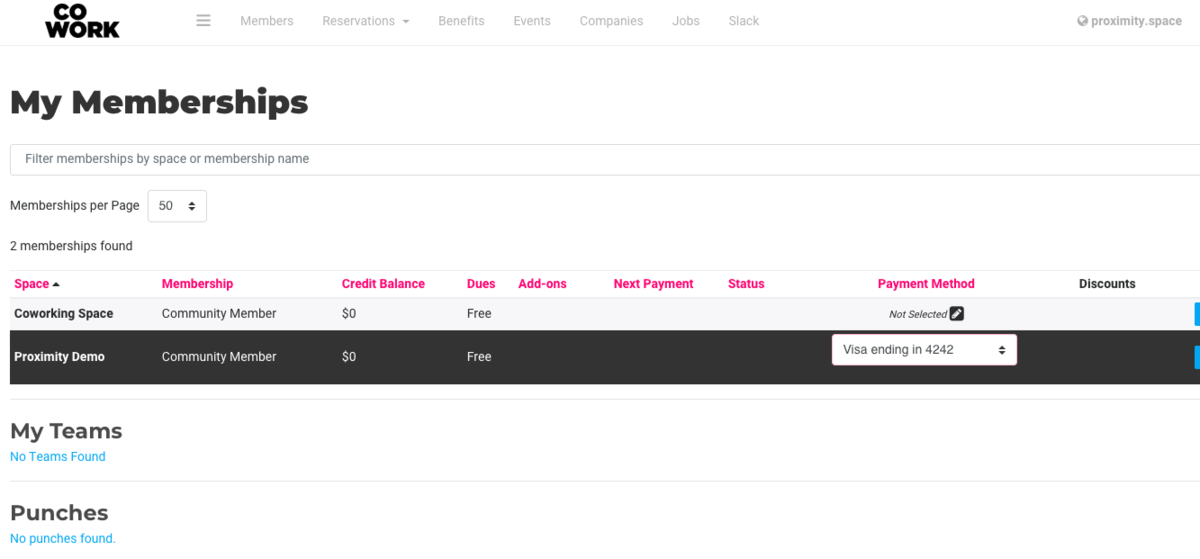
Please Note: The payment source for your membership will not change until the second step is completed.You can also request the manager of your space add your credit card for you! If a manager adds your card for you, it will automatically become the default payment source for your membership. For security reasons, managers are unable to add bank accounts as a payment source for members.
To remove a payment source:
Navigate to your avatar drop down menu > Payment Sources. In red, to the right of the payment source, choose Remove. If the space allows members to cancel on their own, you'll be able to remove your payment source on the next screen. If not, you'll need to contact the manager of your space.
Please note: When removing your payment source completely, your membership will be set to Pending Cancellation. Please contact the manager of your space to change this if you do not which to cancel your membership upon your next renewal date.Please note: When removing your payment source completely, your membership will be set to Pending Cancellation. Please contact the manager of your space to change this if you do not which to cancel your membership upon your next renewal date.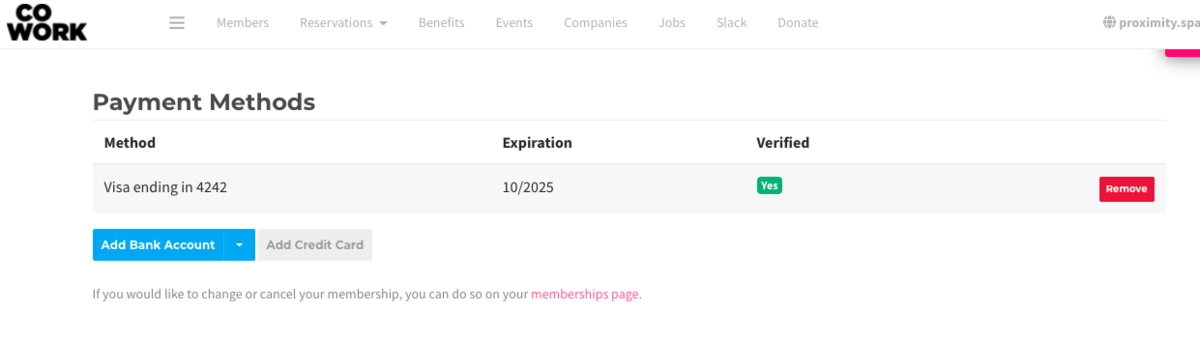
ER 4.5.21
-
Updated by Emma Reimer, May 07, 2021 at 8:56am
1. You can add a payment source by navigating to the avatar drop-down menu on the right side of the page > Payment Sources > Add Bank Account or Add Credit Card.
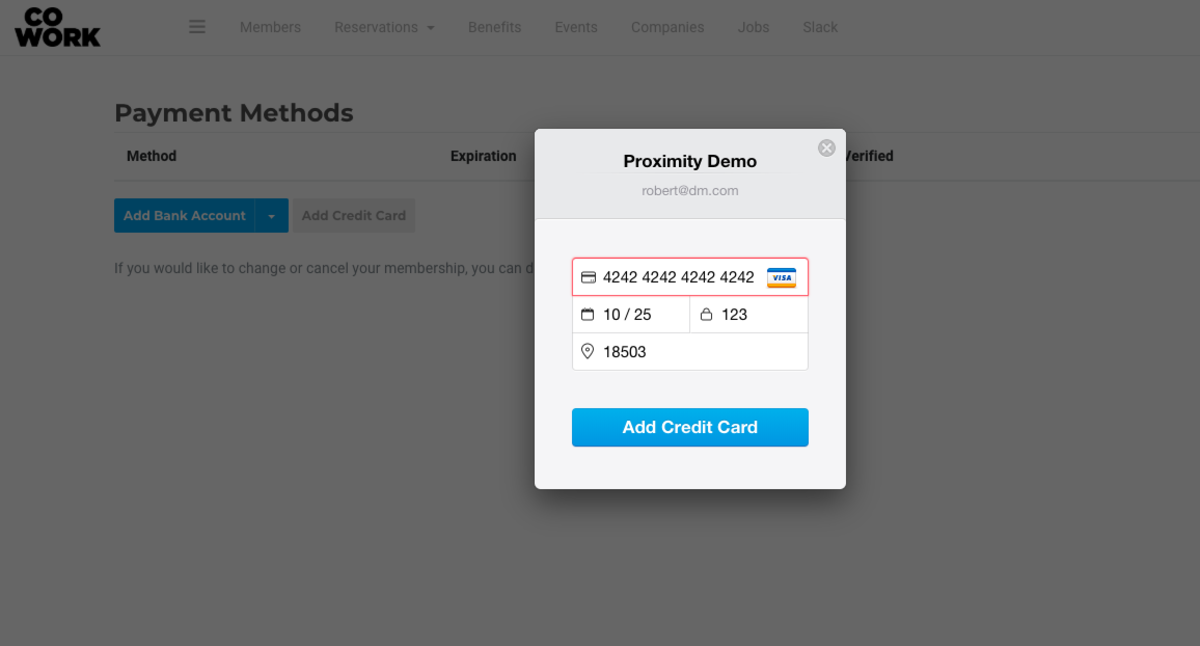
2. You will then need to choose your preferred payment source for your membership by navigating to the avatar drop-down menu > Memberships > Select the gray pencil in the Payment Method column > Select your preferred payment source.
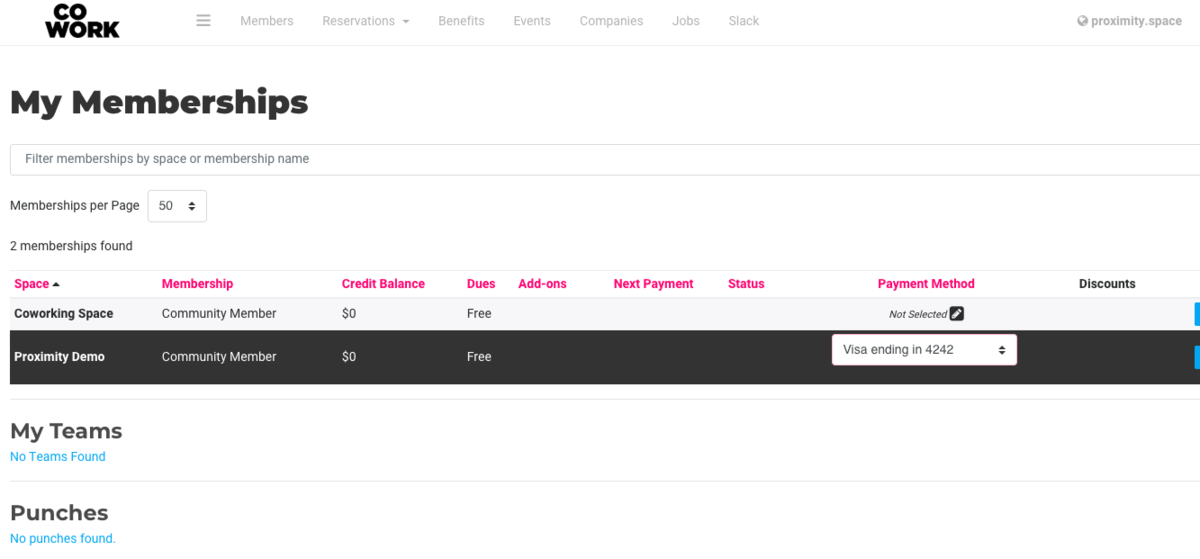
Note: The payment source for your membership will not change until the second step is completed.You can also request the manager of your space add your credit card for you! If a manager adds your card for you, it will automatically become the default payment source for your membership. For security reasons, managers are unable to add bank accounts as a payment source for members.
To remove a payment source:
Navigate to your avatar drop down menu >
Payment SourcesPayment Sources. In red, to the right of the payment source, chooseRemoveRemove. If the space allows members to cancel on their own, you'll be able to remove your payment source on the next screen. If not, you'll need to contact the manager of your space.Please note: When removing your payment source completely, your membership will be set to Pending Cancellation. Please contact the manager of your space to change this if you do not which to cancel your membership upon your next renewal date.Please note: When removing your payment source completely, your membership will be set to Pending Cancellation. Please contact the manager of your space to change this if you do not which to cancel your membership upon your next renewal date.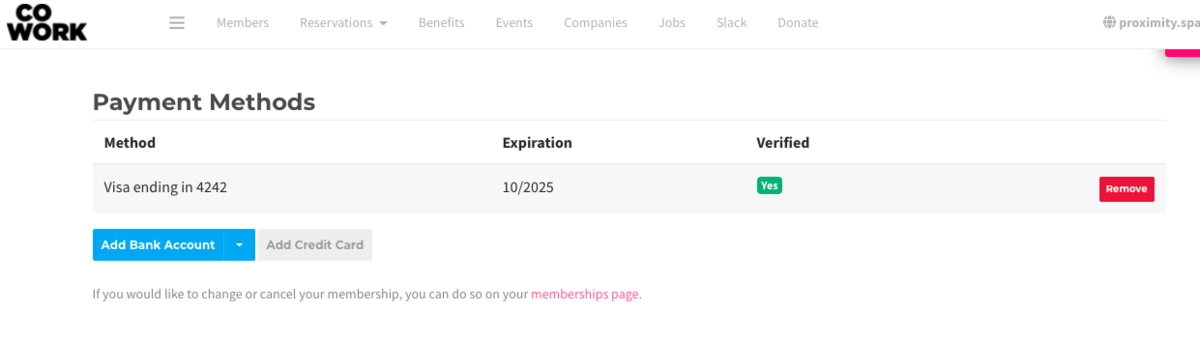
ER 4.5.21
-
Updated by Emma Reimer, May 07, 2021 at 8:55am
cancel membership,remove payment source,add payment source,change payment source,member -
Updated by Emma Reimer, May 07, 2021 at 8:55am
1. You can add a payment source by navigating to the avatar drop-down menu on the right side of the page > Payment Sources > Add Bank Account or Add Credit Card.
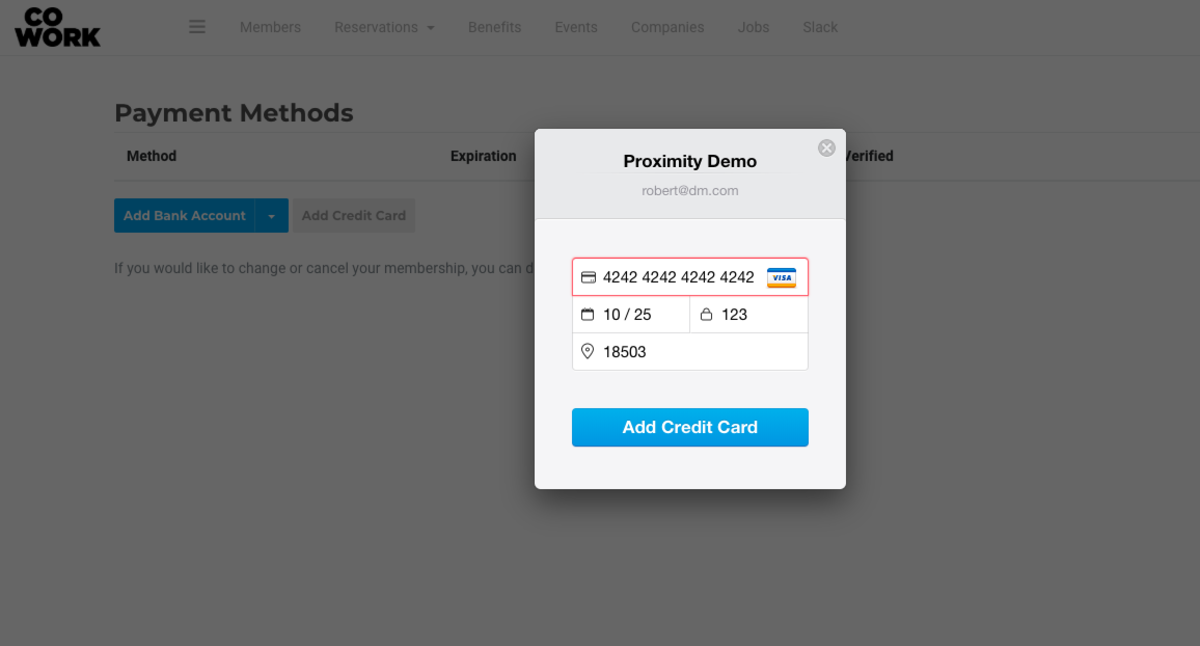
2. You will then need to choose your preferred payment source for your membership by navigating to the avatar drop-down menu > Memberships > Select the gray pencil in the Payment Method column > Select your preferred payment source.
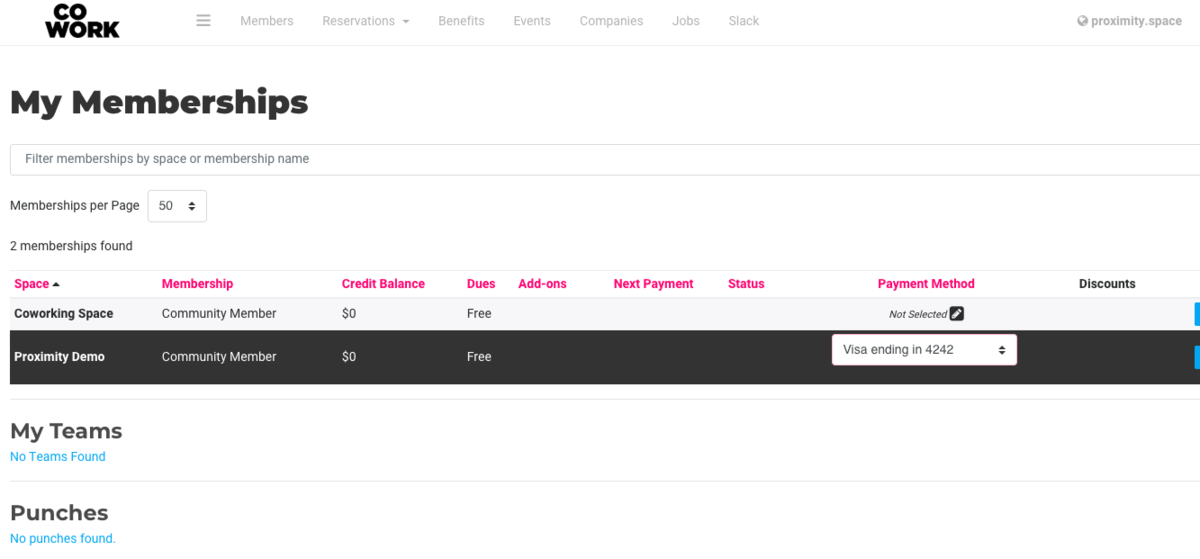
Note: The payment source for your membership will not change until the second step is completed.You can also request the manager of your space add your credit card for you! If a manager adds your card for you, it will automatically become the default payment source for your membership. For security reasons, managers are unable to add bank accounts as a payment source for members.
To remove a payment source:
Navigate to your avatar drop down menu > Payment Sources. In red, to the right of the payment source, choose Remove. If the space allows members to cancel on their own, you'll be able to remove your payment source on the next screen. If not, you'll need to contact the manager of your space.
Please note: When removing your payment source completely, your membership will be set to Pending Cancellation. Please contact the manager of your space to change this if you do not which to cancel your membership upon your next renewal date.
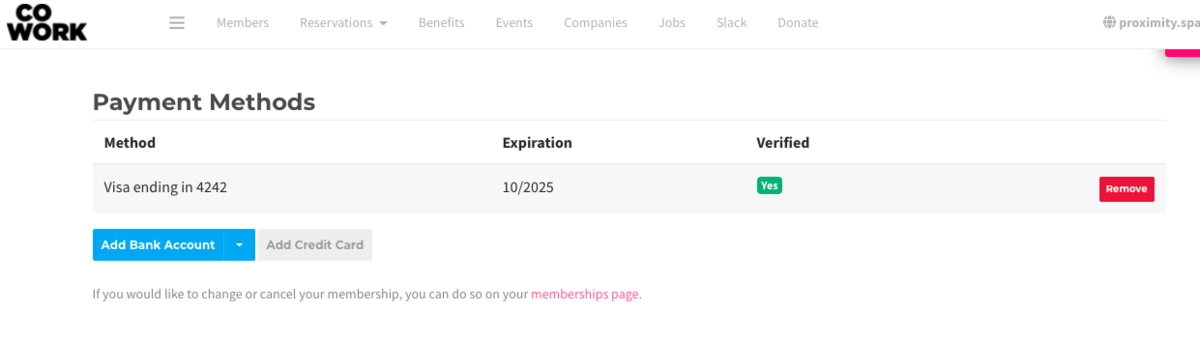
ER 4.5.21
-
Updated by Emma Reimer, Apr 05, 2021 at 12:01pm
1. You can add a payment source by navigating to the avatar drop-down menu on the right side of the page > Payment Sources > Add Bank Account or Add Credit Card.
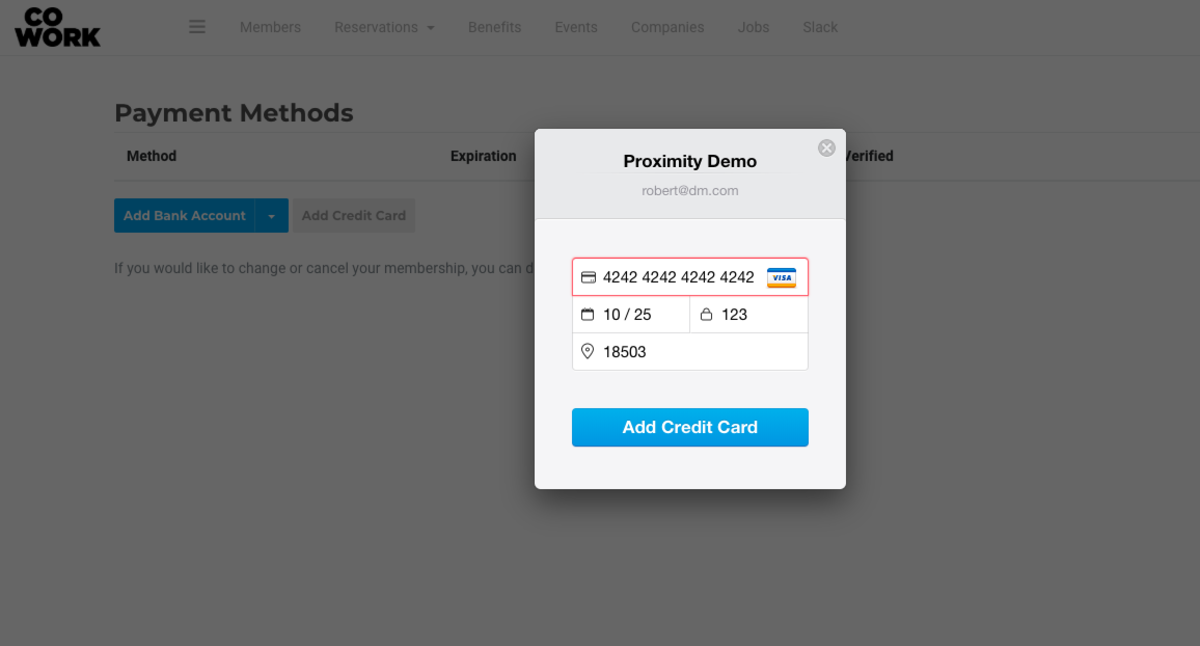
2. You will then need to choose
theiryour preferred payment source for your membership by navigating to the avatar drop-down menu > Memberships > Select the gray pencil in the Payment Method column > Selecttheiryour preferred payment source.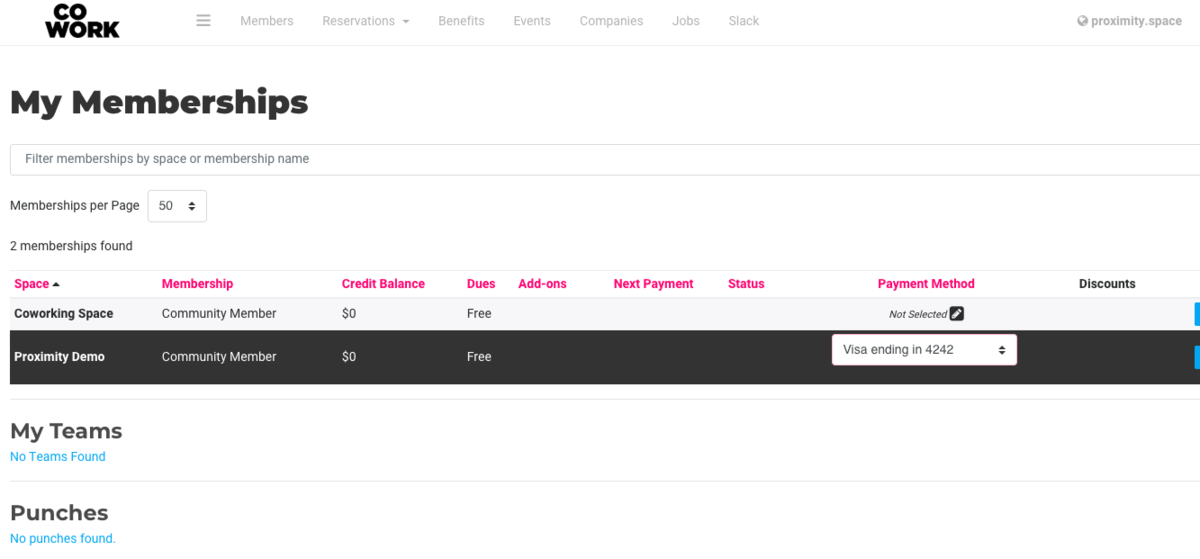
Note: The payment source for your membership will not change until the second step is completed.You can also request the manager of your space add your credit card for you! If a manager adds your card for you, it will automatically become the default payment source for your membership. For security reasons, managers are unable to add bank accounts as a payment source for members.
ER 4.5.21
-
Created by Emma Reimer, Apr 05, 2021 at 12:00pm