History for "How to set a perimeter (geofence) on my space so members can access their keys?"
-
Updated by Alex Neil, Jul 07, 2025 at 3:14pm
Space admins can access keys remotely from anywhere. For the safety of your space, members are limited to their access to a specific radius as defined in your door settings.
To manage these settings, navigate to:
Manage Remote Devices > Access, select the controller, then the door that you want to edit. Toggle on Restrict access by Location and set the distance of which you you want to restrict access. We recommend 200 feet.For Legacy Controllers:Manage Doors > Manage Settings > hover over the ••• to Edit the door > click on the name of the door you want to edit.
First, you will need to set the latitude and longitude for the door. Then, enter the distance from the door they need to be to use their keys. We
usuallyrecommend 200 feet.- To set latitude and longitude for each door, we recommend dropping a pin on Google. More information on finding latitude and longitude.
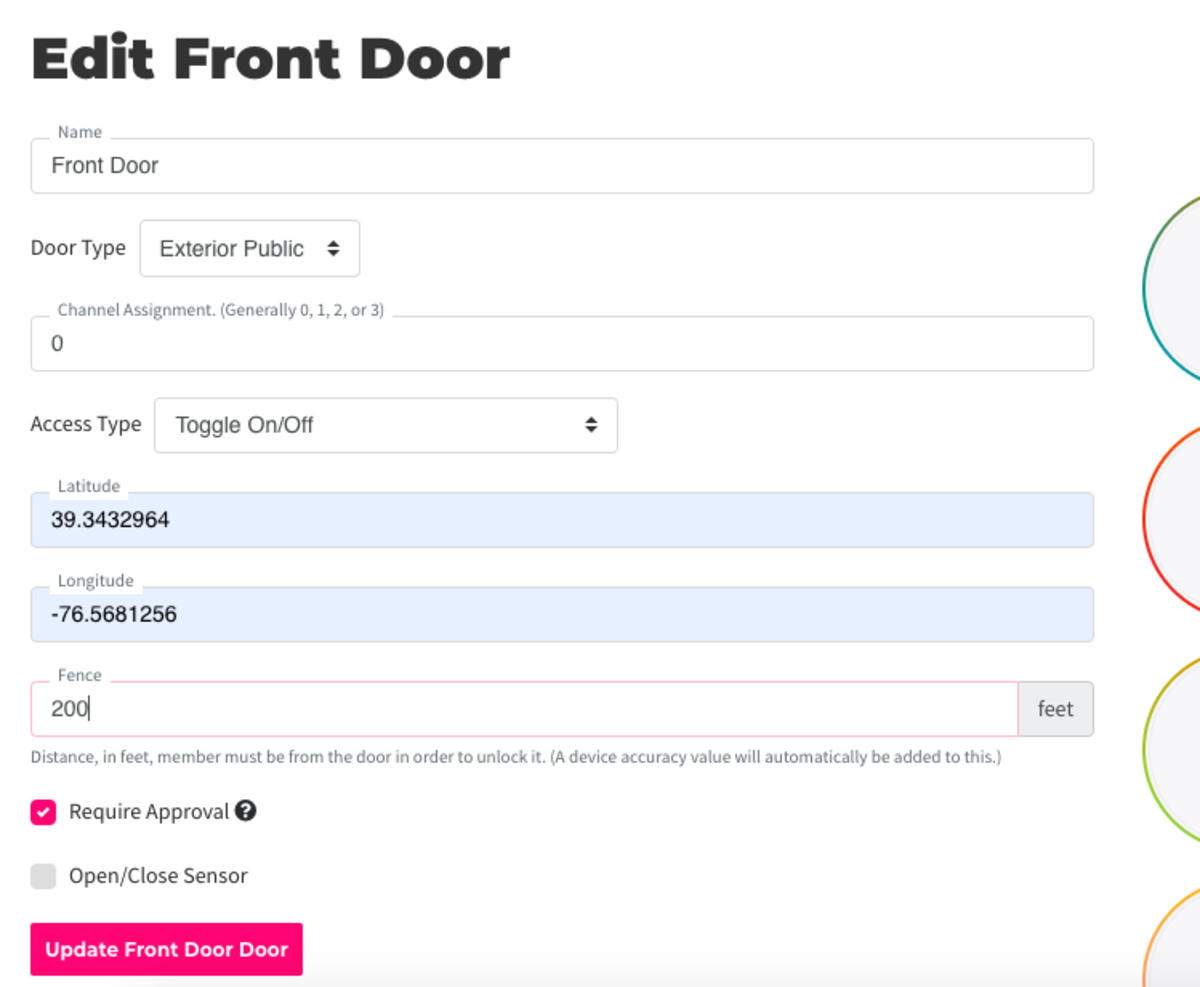
Note: If members are having issues accessing their keys after turning on the geo-fence for your space, make sure location settings on their devices are turned on. They may also need to restart the app and/or device.
-
Updated by Megan Pastor, Jul 26, 2023 at 1:09pm
location,geofence,digital keys,keys -
Updated by Megan Pastor, Jul 26, 2023 at 1:09pm
APPLIES TO: Coworking, Workplace
Space admins can access keys remotely from anywhere. For the safety of your space, members are limited to their access to a specific radius as defined in your door settings.To manage these settings, navigate to
Manage Doors > Manage Settings > hover over the ••• to Edit the door > click on the name of the door you want to edit.
First, you will need to set the latitude and longitude for the door. Then, enter the distance from the door they need to be to use their keys. We usually recommend 200 feet.
- To set latitude and longitude for each door, we recommend dropping a pin on Google. More information on finding latitude and longitude.
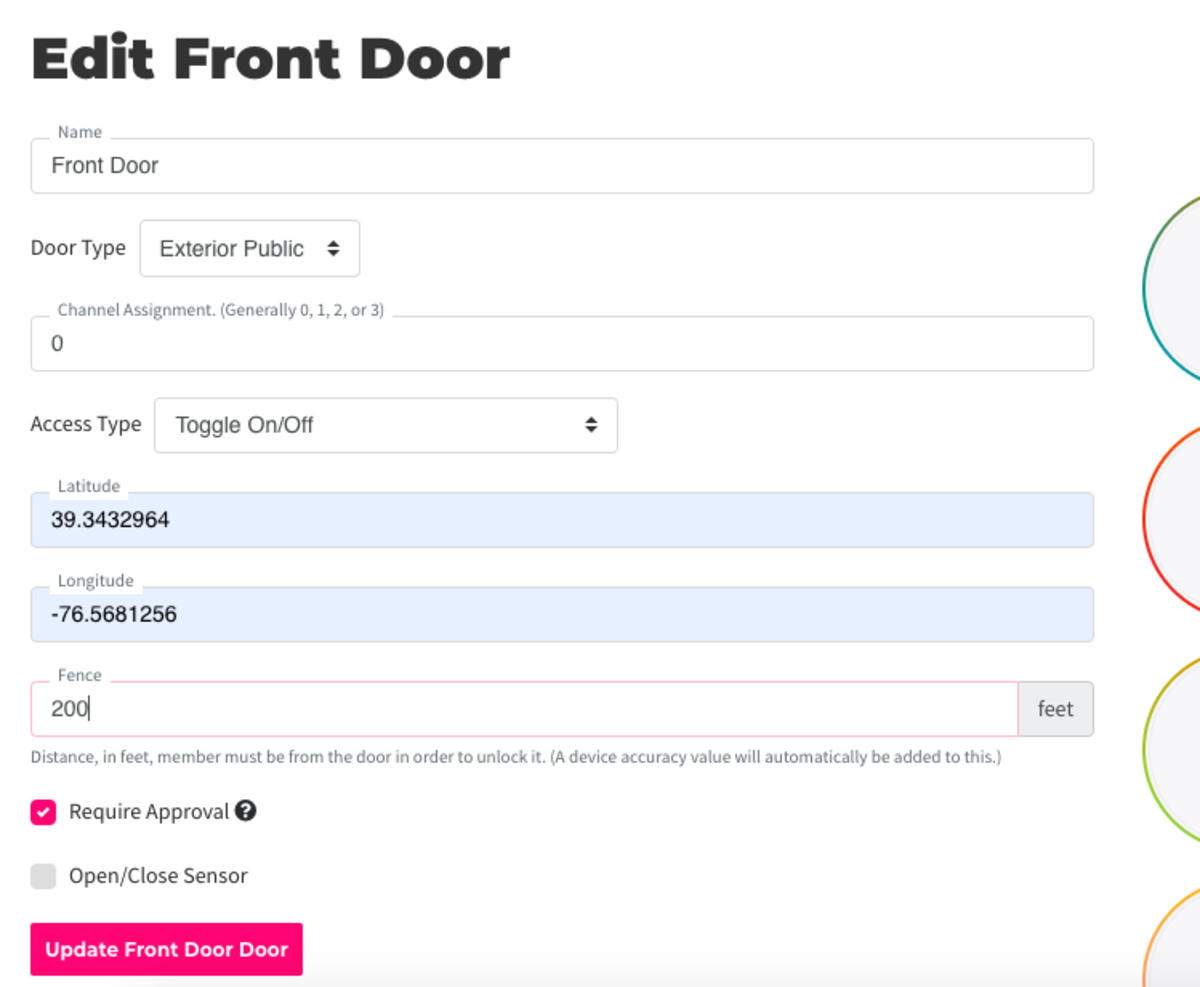
Note:Note: If members are having issues accessing their keys after turning on the geo-fence for your space, make sure location settings on their devices are turned on. They may also need to restart the app and/or device. -
Updated by allison blevins, Jul 09, 2023 at 9:35am
Howcan Ito set a perimeter (geofence)in whichon my space so members can access their keys? -
Updated by allison blevins, Jul 09, 2023 at 9:35am
APPLIES TO: Coworking, Workplace
Spacemanagers and ownersadmins can access keys remotely from anywhere. For the safety of your space, members are limited to their access to a specific radius as defined in your door settings.To manage these settings, navigate to
Manage Doors > Manage Settings > hover over the ••• to Edit the door > click on the name of the door you want to edit.
First, you will need to set the latitude and longitude for the door. Then, enter the distance from the door they need to be to use their keys. We usually recommend 200 feet.
- To set latitude and longitude for each door, we recommend dropping a pin on Google. More information on finding latitude and longitude.
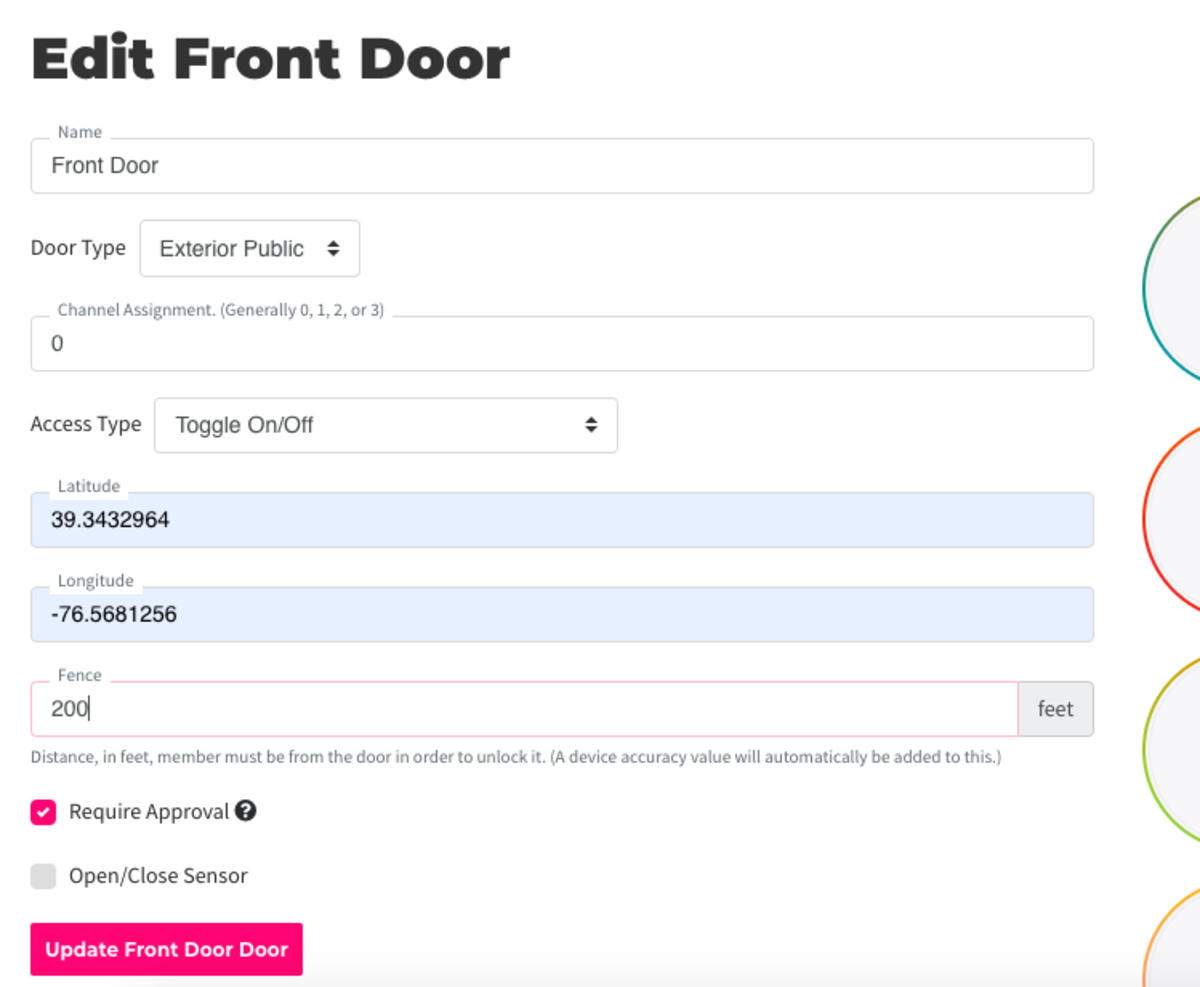
Note: If members are having issues accessing their keys after turning on the geo-fence for your space, make sure location settings on their devices are turned on. They may also need to restart the app and/or device.
-
Updated by allison blevins, Feb 09, 2023 at 11:20am
Space managers and owners can access keys remotely from anywhere. For the safety of your space, members are limited to their access to a specific radius as defined in your door settings.
To manage these settings, navigate to
Manage Doors > Manage Settings>
Manage. Clickhover over the ••• to Edit the door > click on the name of the door you want to edit.First, you will need to set the latitude and longitude for the door. Then, enter the distance from the door they need to be to use their keys. We usually recommend 200 feet.
- To set latitude and longitude for each door, we recommend dropping a pin on Google. More information on finding latitude and longitude.
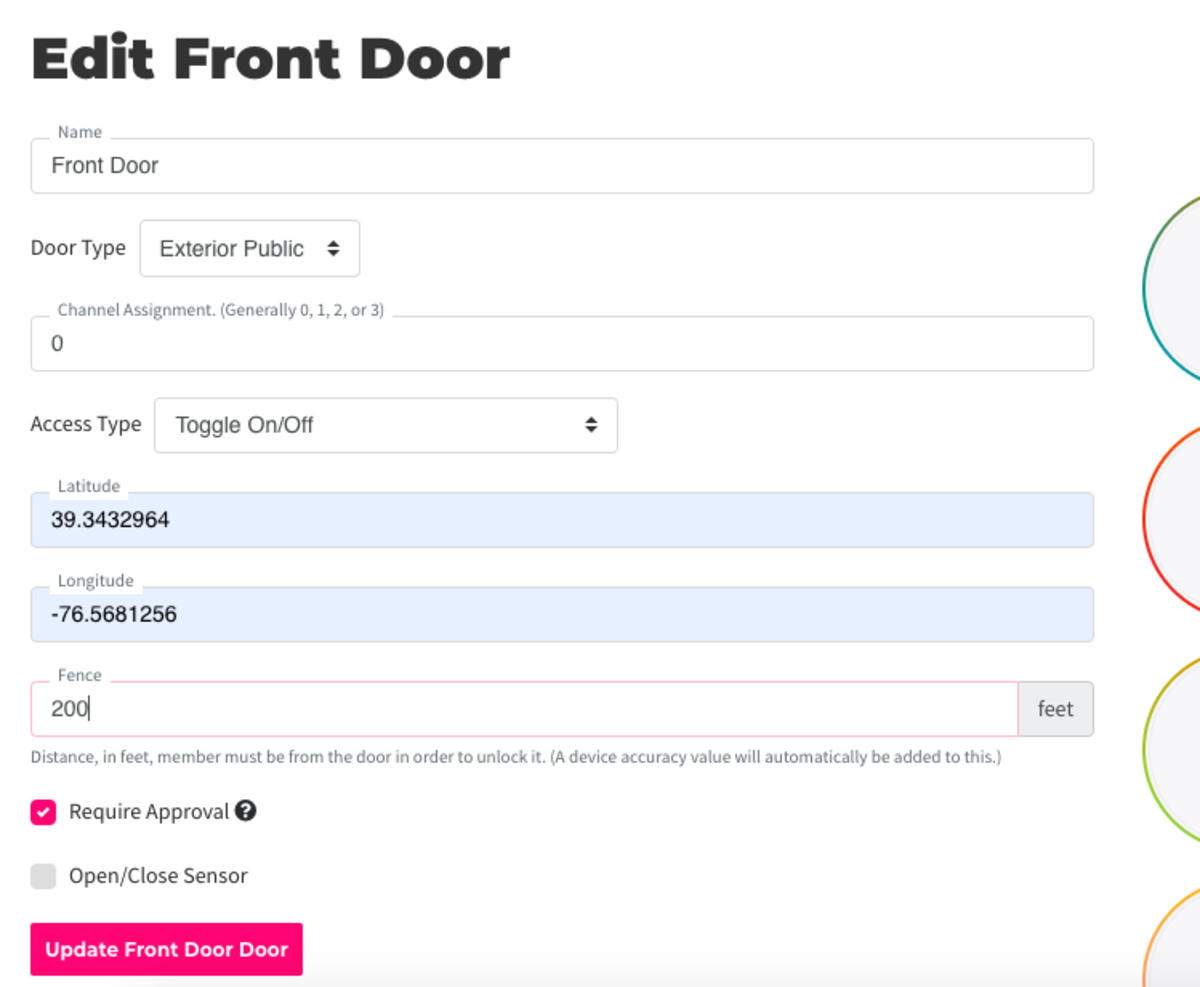
Note: If members are having issues accessing their keys after turning on the geo-fence for your space, make sure location settings on their devices are turned on. They may also need to restart the app and/or device.
-
Updated by allison blevins, Feb 08, 2023 at 2:20pm
How can I set a perimeter (geofence) in which my members can access their keys? -
Updated by allison blevins, Feb 08, 2023 at 2:20pm
Space managers and owners can access keys remotely from anywhere. For the safety of your space, members are limited to their access to a specific radius as defined in your door settings.
To manage these settings, navigate to Manage Doors > Manage.
Hover over the three dotsClick on theright sidename of the doorcontroller and selectEdit.you want to edit.Select the door you'd like to set the geo-fence for.First, you will need to set the latitude and longitude for the door. Then, enterinthe distance from theFence indoor they need to be to use their keys. We usually recommend 200 feet.(Most spaces use 200 sq. ft.) SelectUpdate _____ Door.- To set latitude and longitude for each door, we recommend dropping a pin on Google. More information on finding latitude and longitude.
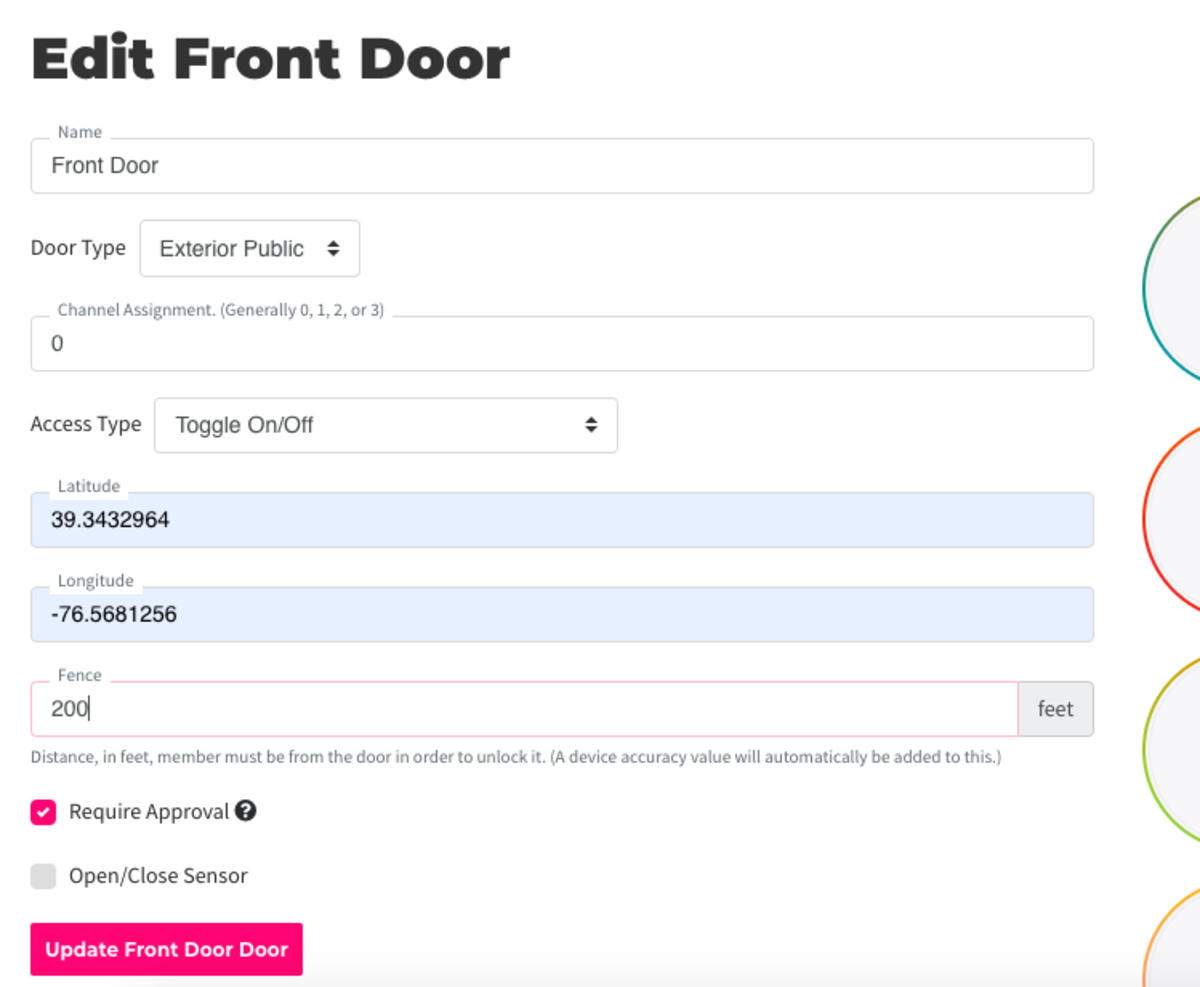
Note: If members are having issues accessing their keys after turning on the geo-fence for your space, make sure location settings on their devices are turned on. They may also need to restart the app and/or device.
ER 10.5.20 -
Updated by Emma Reimer, Jun 21, 2021 at 10:18am
Geo-Fence:How can I set a perimeter in which my members can access their keys? -
Updated by Emma Reimer, Nov 20, 2020 at 9:18am
Space managers and owners can access keys remotely from anywhere. For the safety of your space, members are limited to their access to a specific radius as defined in your door settings.
To manage these settings, navigate to Manage Doors > Manage. Hover over the three dots on the right side of the door controller and select Edit.
Select the door you'd like to set the geo-fence for. First, you will need to set the latitude and longitude for the door. Then, enter in the Fence in feet. (Most spaces use 200 sq. ft.) Select Update _____ Door.
- To set latitude and longitude for each door, we recommend dropping a pin on Google.More information on finding latitude and longitude.
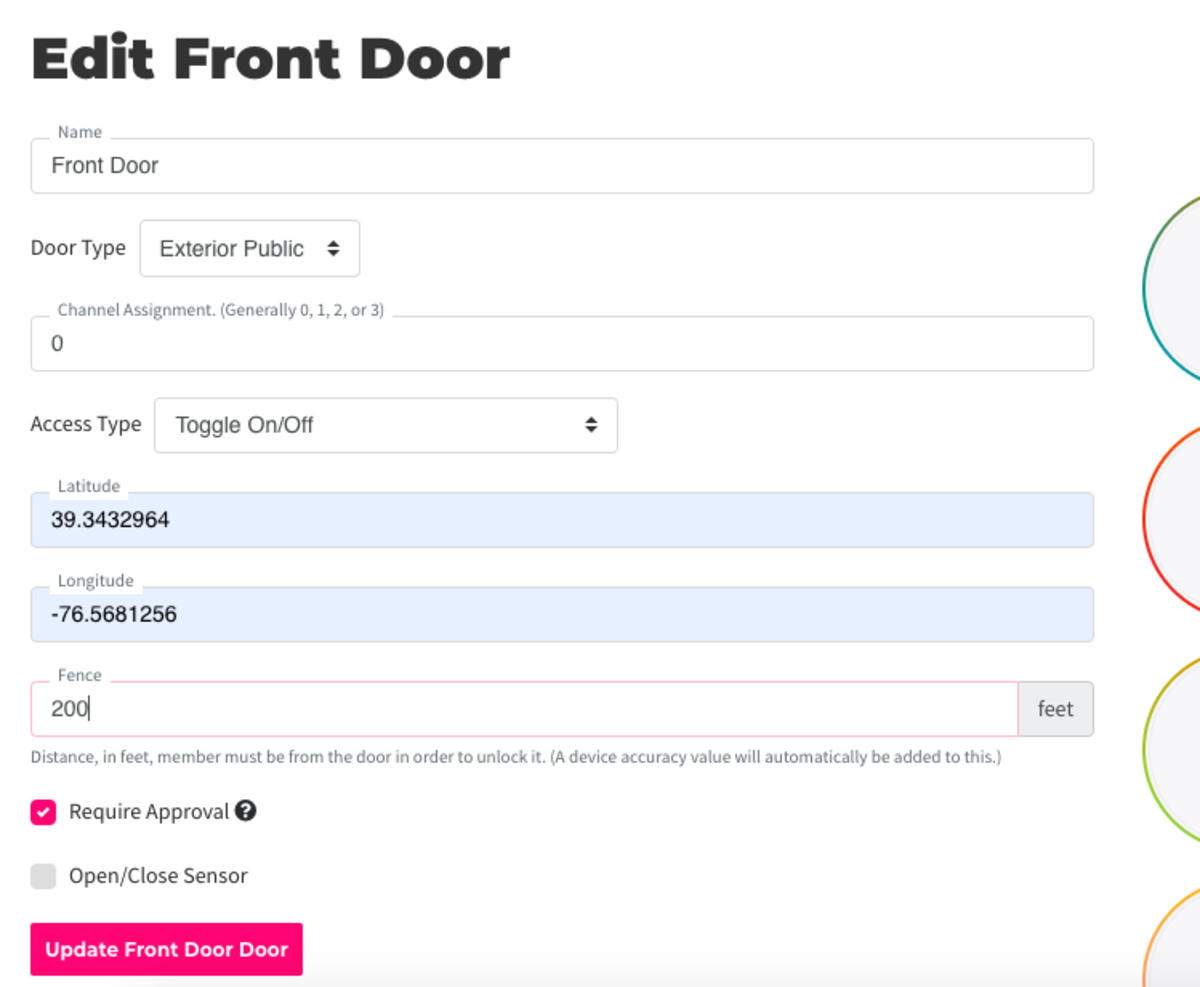
Note: If members are having issues accessing their keys after turning on the geo-fence for your space, make sure location settings on their devices are turned on. They may also need to restart the app and/or device.
ER 10.5.20
-
Updated by Emma Reimer, Nov 12, 2020 at 8:54am
Space managers and owners can access keys remotely from anywhere. For the safety of your space, members are limited to their access to a specific radius as defined in your door settings.
To manage these settings, navigate to Manage Doors > Manage. Hover over the three dots on the right side of the door controller and select Edit.
Select the door you'd like to set the geo-fence for. First, you will need to set the latitude and longitude for the door. Then, enter in the Fence in feet. (Most spaces use 200 sq. ft.) Select Update _____ Door.
- To set latitude and longitude for each door, we recommend dropping a pin on Google.
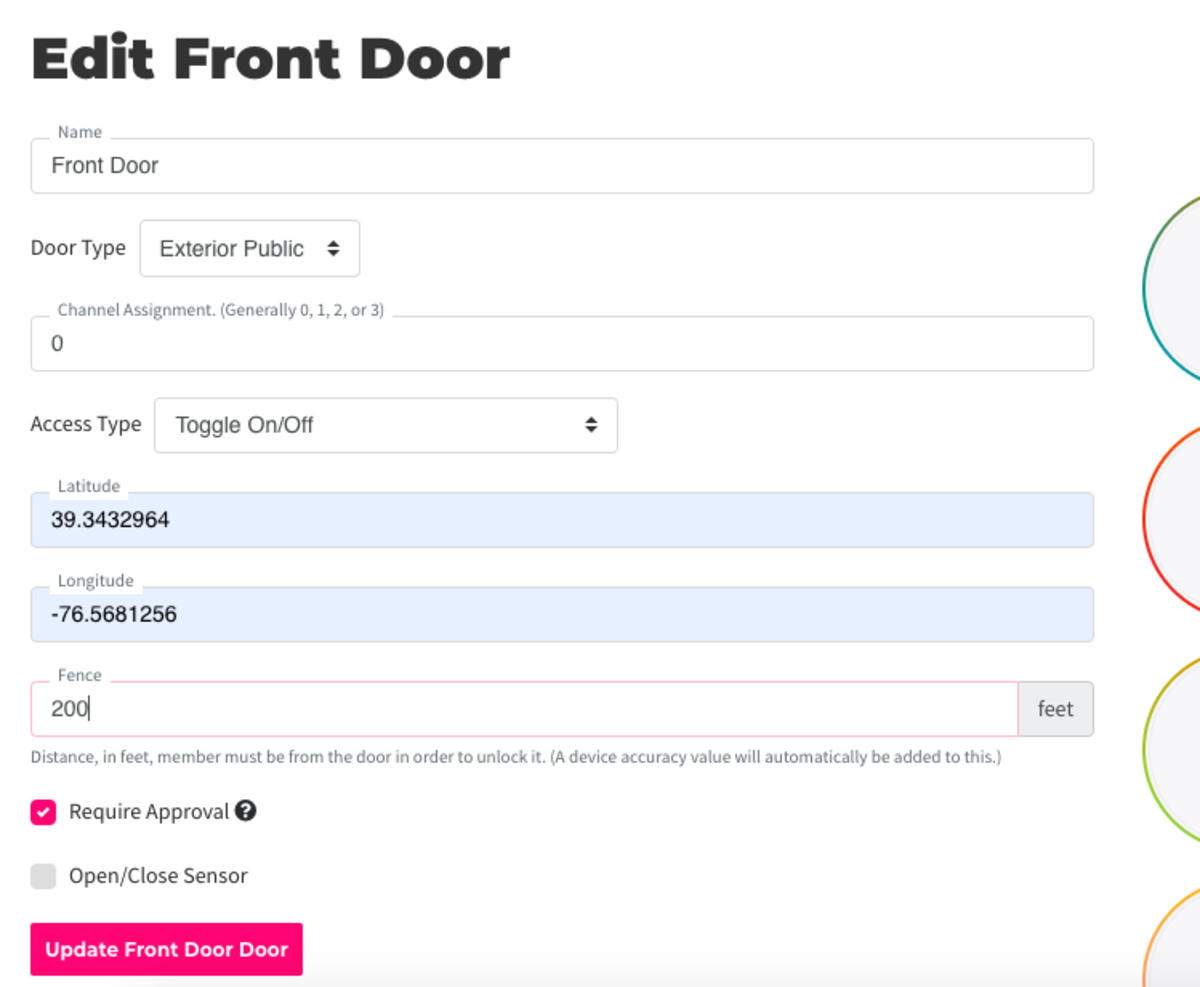
Note: If members are having issues accessing their keys after turning on the geo-fence for your space, make sure location settings on their devices are turned on. They may also need to restart the app and/or device.
ER 10.5.20
-
Created by Emma Reimer, Oct 05, 2020 at 9:02am