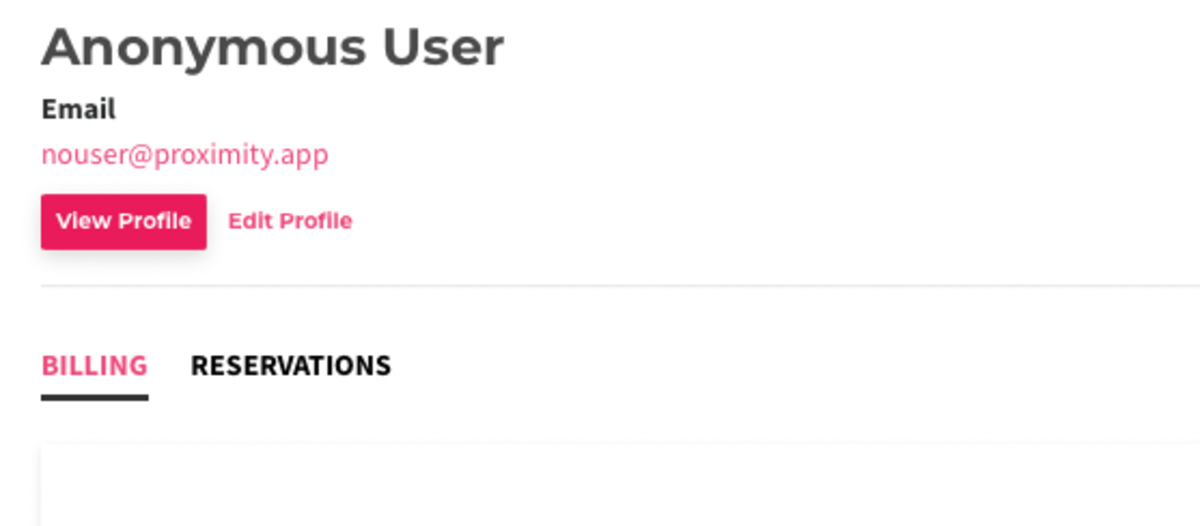Gift Cards
Gift cards are a great way for visitors to share the gift of coworking with their friends or family!
Enable Gift Cards
In order to offer gift cards, you will first have to enable them. To do so, navigate to Settings > General, and check the box "Offer Gift Cards". Click Save to enable gift cards.
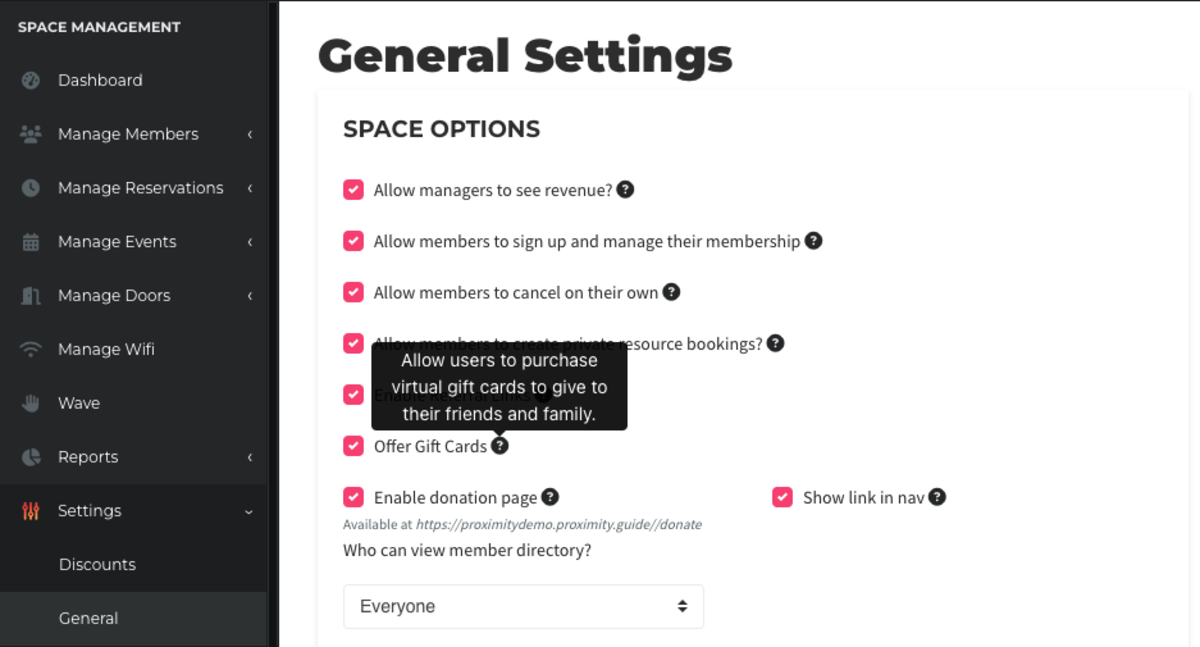
Buy a Gift Card
After gift cards are enabled, a little gift icon will show up on the top right side of your homepage. To purchase a gift card, visitors will need to click this icon.
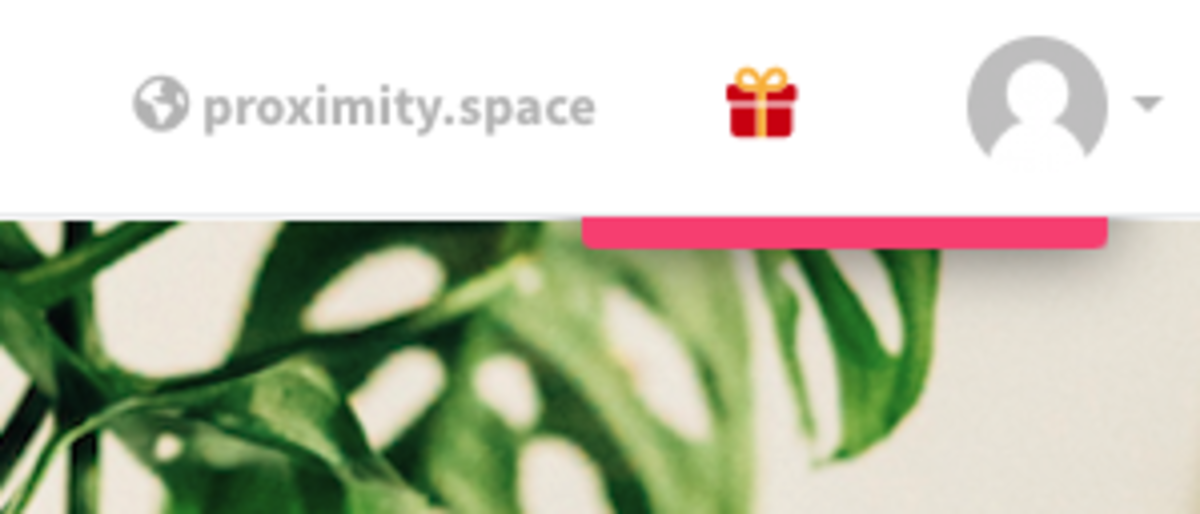
This will take them to a page where they can purchase a gift card. Here, we show some popular memberships at your space to help them decide how much they would like to give. They will need to fill out all the required information, including their name and email address, the name and email address of the gift card recipient, a message, the amount on the gift card, and when it will be delivered. Once they have completed all these steps, they will click Continue and be taken to a page where they can enter their payment details, and review the order. Once they click Complete Purchase, they are all set!
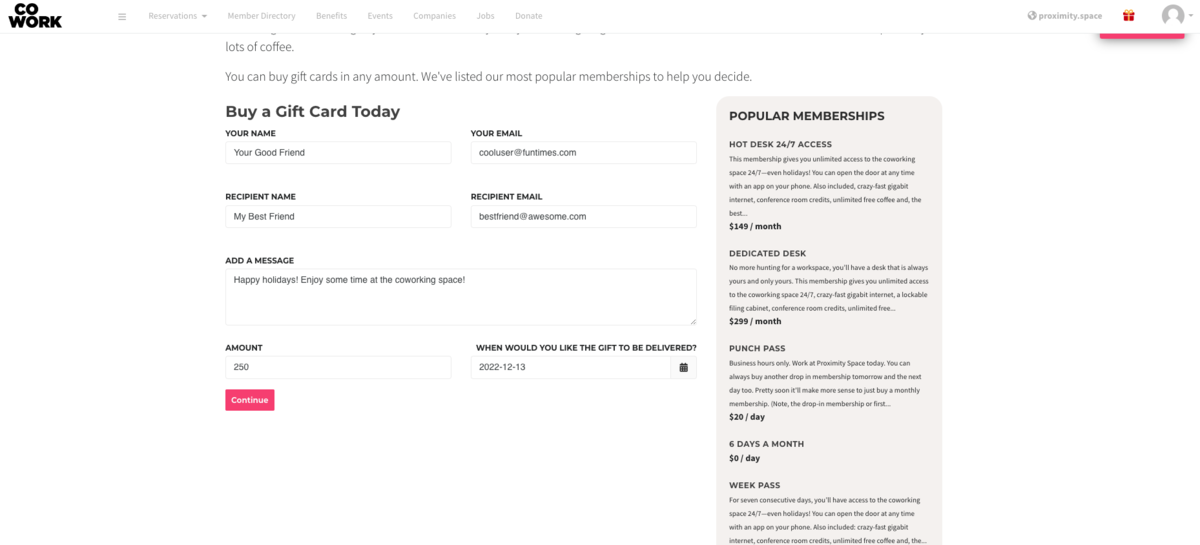
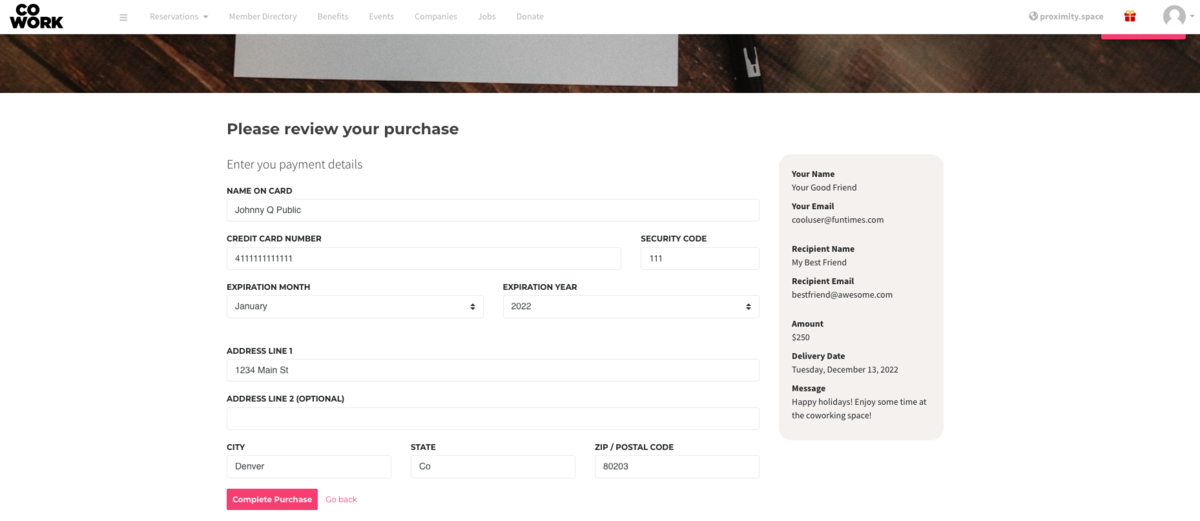
Once the gift card has been purchased, the purchaser will receive an email confirming all the details of the gift card.
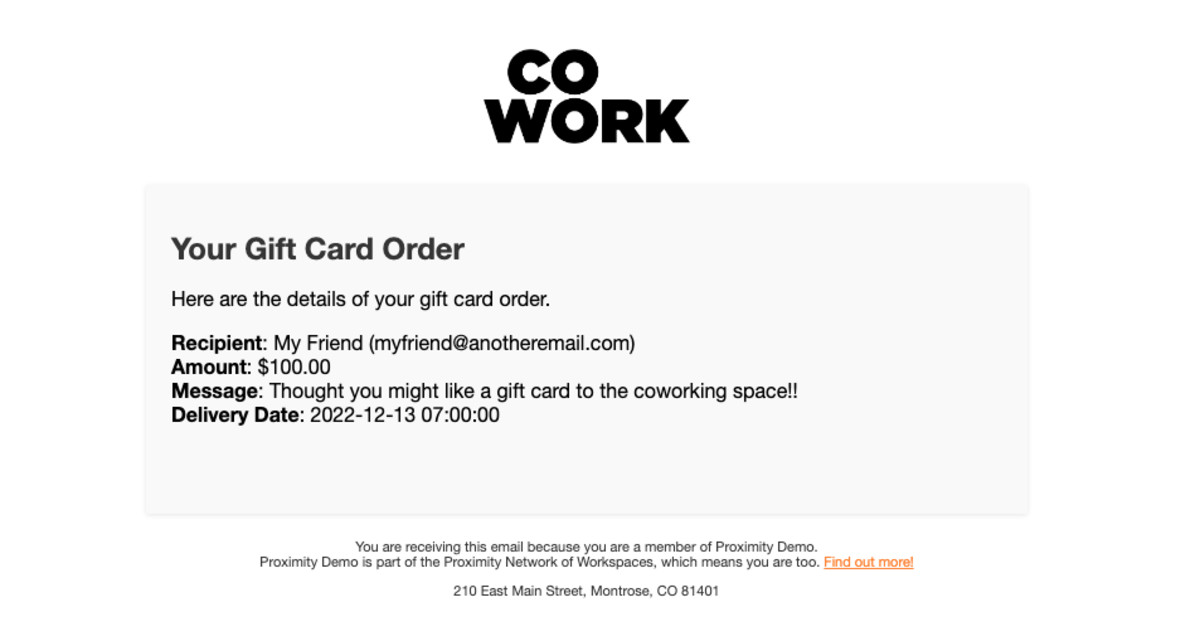
Redeem a Gift Card
When the gift card is delivered to the recipient they will receive an email with all the details of their card. To redeem the gift card, all they need to do is select "Redeem Your Gift Card." This will take them to a page where they will be able to redeem their gift card, and all they need to do here is select Redeem.
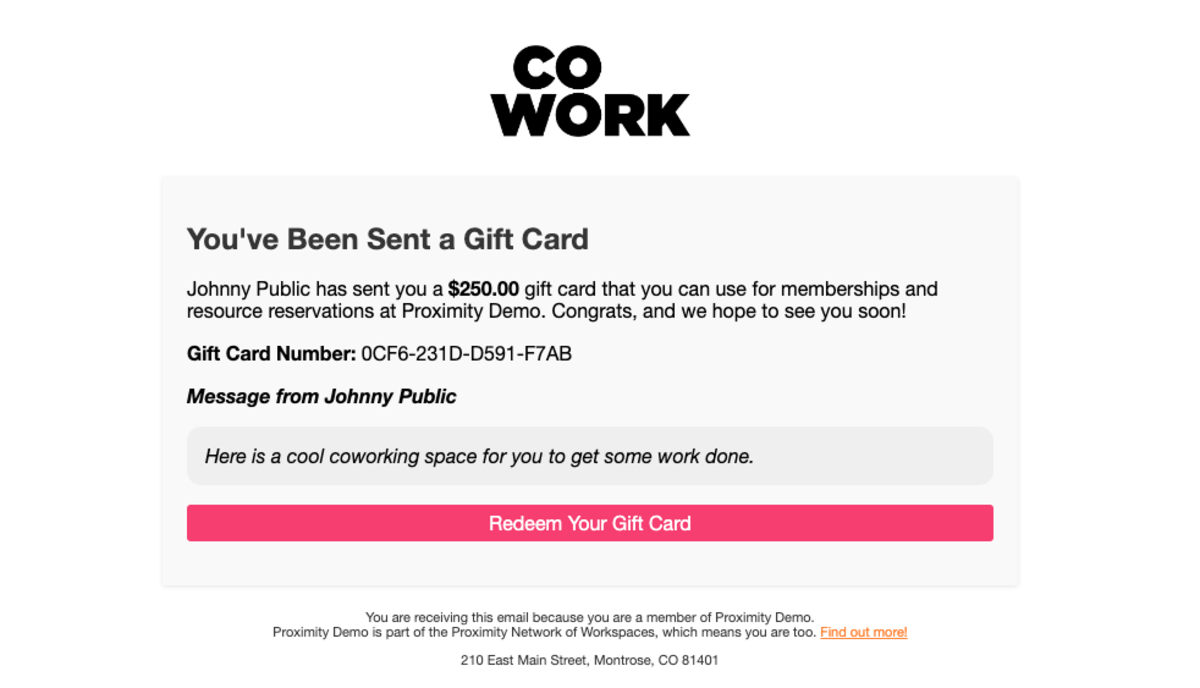
Gift Cards Report
To see a report of all the gift cards that have been used at your space, navigate to Reports > Gift Cards. This report will only appear after a gift card has been purchased! Here, you will be able to see the sender and recipient, amount, number, date of purchase and delivery, and status of the gift card (whether it has been Sent or Redeemed.) You can use the search box to search through your gift cards. If you hover over the three dots under Action, you will have the option to cancel the gift card. However, a gift card can only be canceled if it has not yet been redeemed!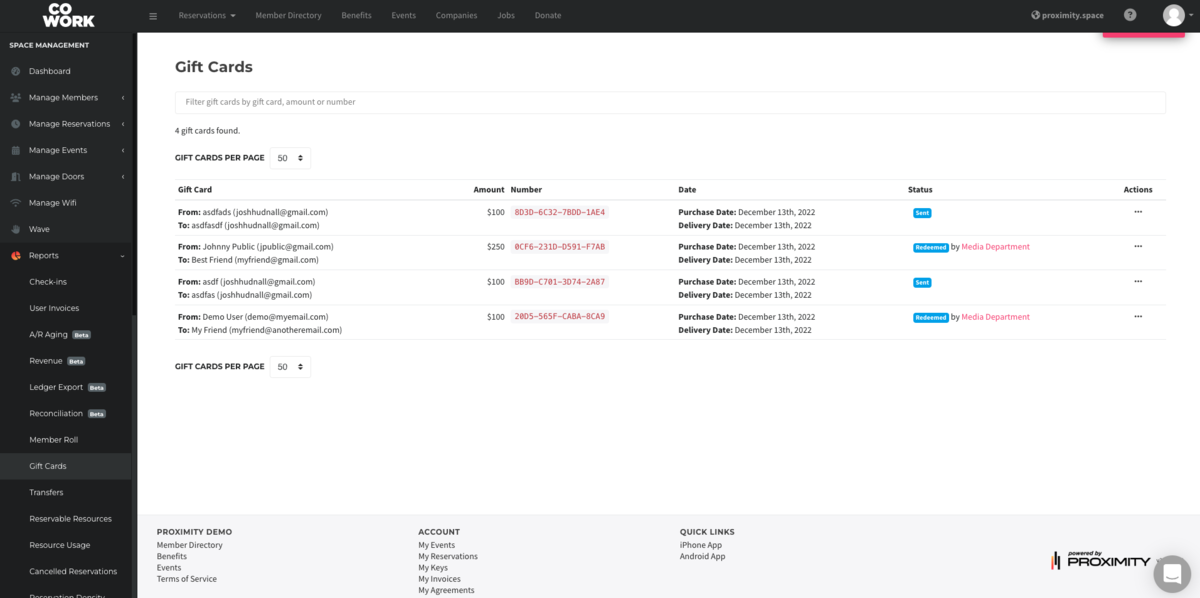
Important things to note:
- Gift cards do not have an expiration date.
- The recipient of the gift card must be a member of the space. If they are not, they will be prompted to either Log In or Register for an account when they go to redeem the gift card.
- The giver of the gift card does not need to be a member of your space!
- At this time, it is not possible to edit the "Popular memberships" or the copy on the "Buy a Gift Card" page.
- It is possible to delete gift cards via the gift cards report, but they can only be deleted if they have not yet been redeemed.
- If gift cards are purchased by a non-member of your space, the system will create a membership that's called Anonymous User to track the purchase.