History for "How can I create a full and half day reservable resource?"
-
Updated by Alex Neil, Jul 29, 2025 at 2:41pm
WhileCurrently youcurrentlycannot automatically offer full or half-day reservations, this is something the software will be capable of in the future! In the meantime, we do have. As a workaround.:To offer full/half-day reservations, you will need to:
- Create a new resource by navigating to Manage Reservations > Reservable Resources > New Reservable Resource.
- Fill out all of the fields, noting that the most important fields are:
- Price - you will need to divide the total price by the amount of total hours. If the Resource costs $100 for an 8-hour day, the price per hour would be $12.50.
- Minimum and maximum booking time: If you would like this resource available for 8 hours, the maximum booking time is 480 minutes.
- The minimum booking time will need to be the same if you are only offering a full day.
- If you are also offering a half day at half the price, you could make the minimum booking time 240 minutes.
- Start/End Time: These will need to correlate with the total hours. If it's 8 hours, you'll need to make sure the times are set for 8 hours. (A Full Day reservation that starts at 9:00am and ends at 5:00pm is 8 hours)
- Allow Reservations on this Resource: needs to be checked to allow reservations on the resource.
- Require manager approval needs to be checked so that you are not open to double bookings on your resources. This will need to be turned on for all resources that are the same. (Half Day in Room A as well as Full Day in Room A. Room A needs to "require manager approval")
- If you only allow the resource to be booked by the full day and only have one reservable resource, you will not need to turn on require manager approval.
- Increment: This will need to be the same as your minimum booking time.
This example is for a resource that's available to be booked for a half day and a full day. The half day is $50/4 hours and the full day is $100/8 hours.
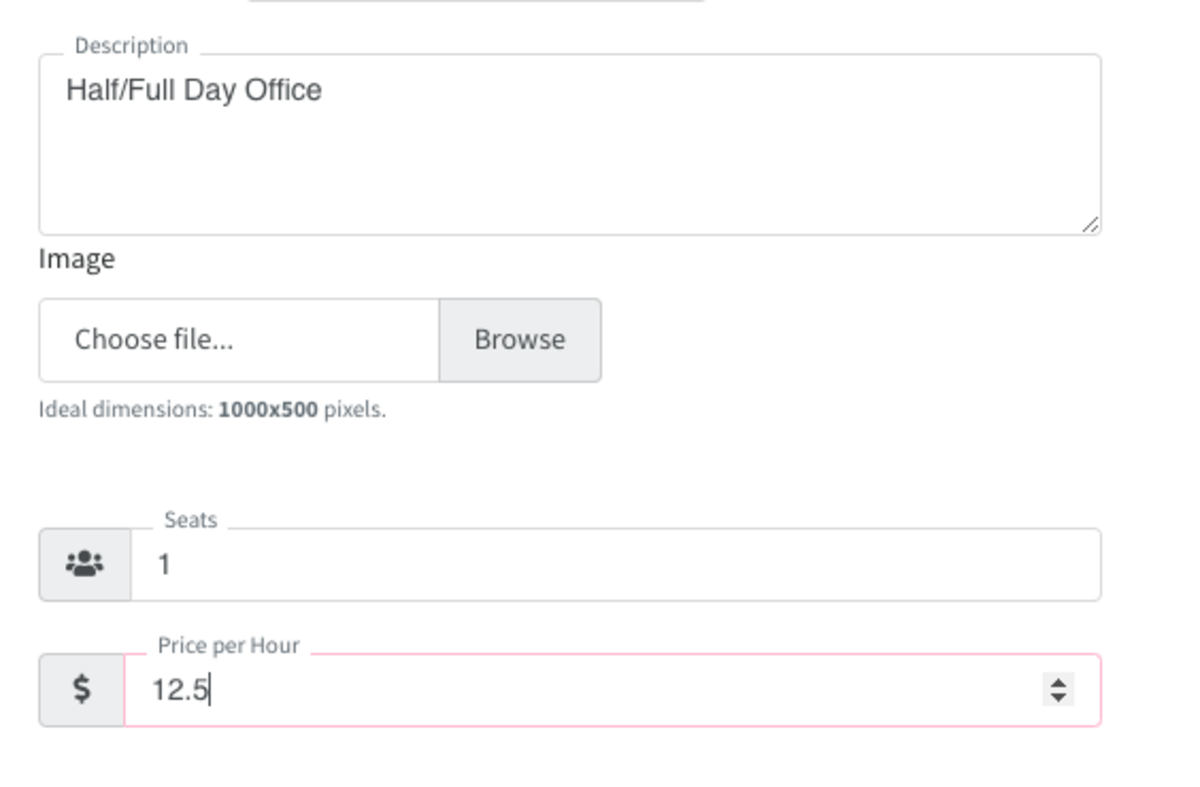
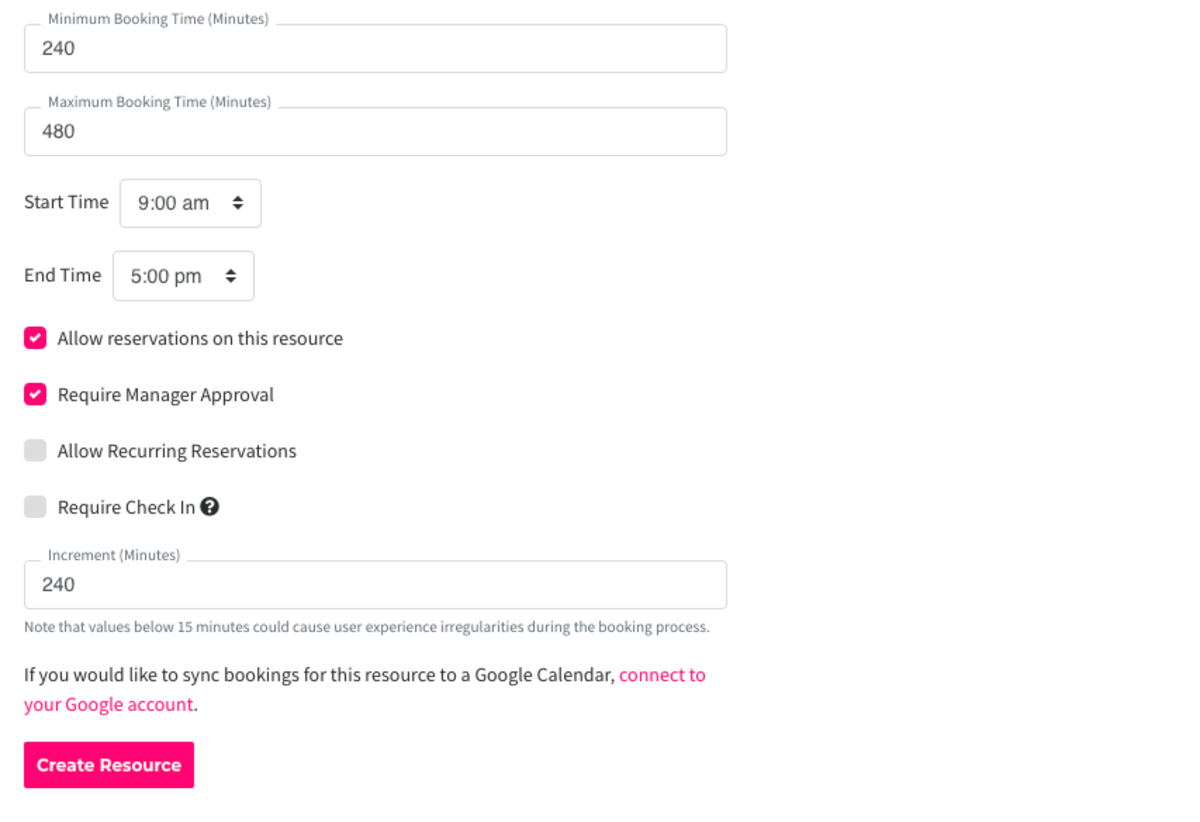
To recap, for this workaround, you would need (2) separate resources if you offer the resource by the hour as well as by the day.
You can have the full/half day option on the same resource unless they are different prices (if the half day is more than half of what the full day costs.)
Powered by Froala Editor
-
Updated by Megan Pastor, Jul 06, 2023 at 2:31pm
YouWhile you currently cannotcurrentlyautomatically offer full/or half-daybookingsreservations,althoughthis is something the software will be capable of in the future!WeIn the meantime, we do have a workaroundthat a few spaces use.To offer full/half-day
bookingsreservations, you will need to:- Create a new resource by navigating to Manage Reservations > Reservable Resources > New Reservable Resource.
Fill out all of the fields, but the fields that will be most important are:Price - you will need to divide the total price by the amount of total hours. Ex. If your room costs $100 for an 8 hour day, the price per hour would be $12.50.Minimum and maximum booking time: If you want this resource available for 8 hours, you would make the maximum booking time 480 minutes.- You will want the minimum to be the same if you are only offering a full day.
- If you are also offering a half day at half the price, you could make the minimum booking time 240 minutes.
Start/End Time: These will need to correlate with the total hours. If it's 8 hours, you'll need to make sure the times are set for 8 hours. Ex. 9am-5pm.Allow Reservations on this Resource: needs to be checked to allow reservations on the resource.You will need to check the box that says "Require manager approval" so that you are not getting double bookings on your resources. This will need to be turned on for all resources that are the same.- If you only allow the resource to be booked by the full day and only have one reservable resource, you will not need to turn on manager approval.
- Fill out all of the fields, noting that the most important fields are:
- Price - you will need to divide the total price by the amount of total hours. If the Resource costs $100 for an 8-hour day, the price per hour would be $12.50.
- Minimum and maximum booking time: If you would like this resource available for 8 hours, the maximum booking time is 480 minutes.
- The minimum booking time will need to be the same if you are only offering a full day.
- If you are also offering a half day at half the price, you could make the minimum booking time 240 minutes.
- Start/End Time: These will need to correlate with the total hours. If it's 8 hours, you'll need to make sure the times are set for 8 hours. (A Full Day reservation that starts at 9:00am and ends at 5:00pm is 8 hours)
- Allow Reservations on this Resource: needs to be checked to allow reservations on the resource.
- Require manager approval needs to be checked so that you are not open to double bookings on your resources. This will need to be turned on for all resources that are the same. (Half Day in Room A as well as Full Day in Room A. Room A needs to "require manager approval")
- If you only allow the resource to be booked by the full day and only have one reservable resource, you will not need to turn on require manager approval.
IncrementIncrement:YouThis willwant thisneed to be the same as your minimum booking time.
This example is for a resource that's available to be booked for a half day and a full day. The half day is $50/4 hours and the full day is $100/8 hours.
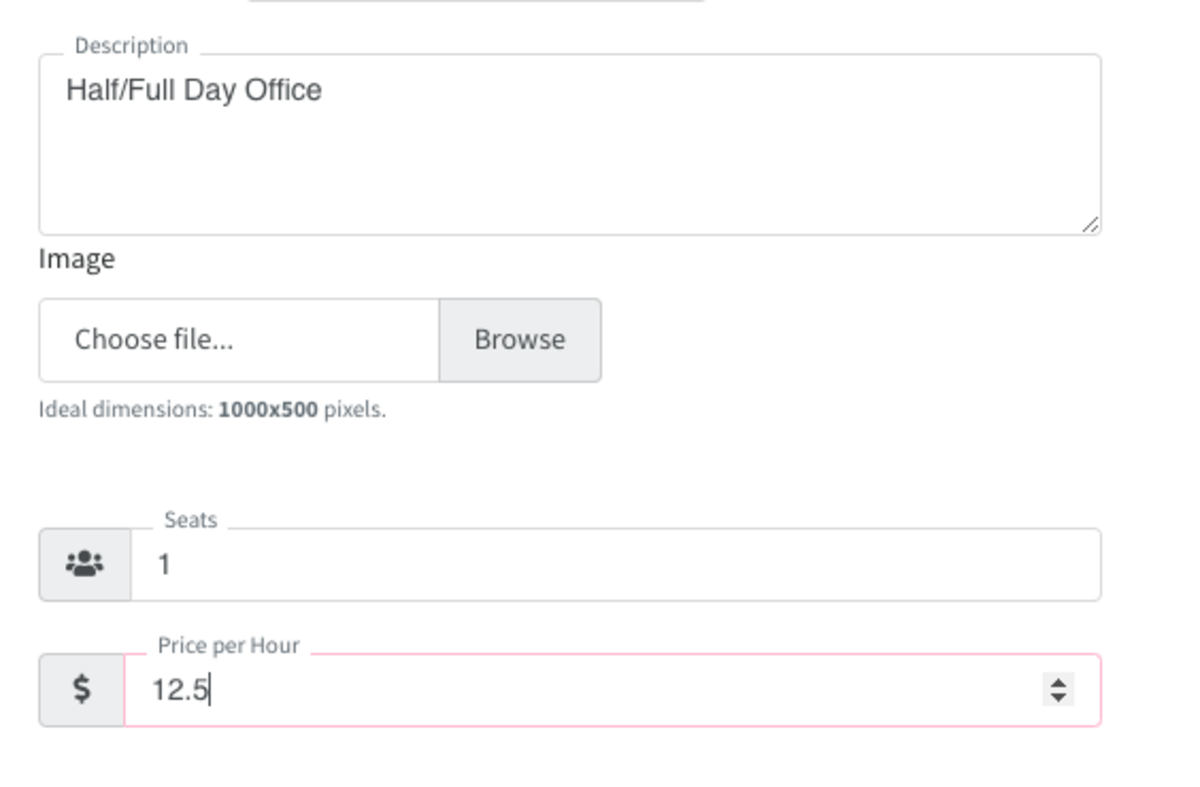
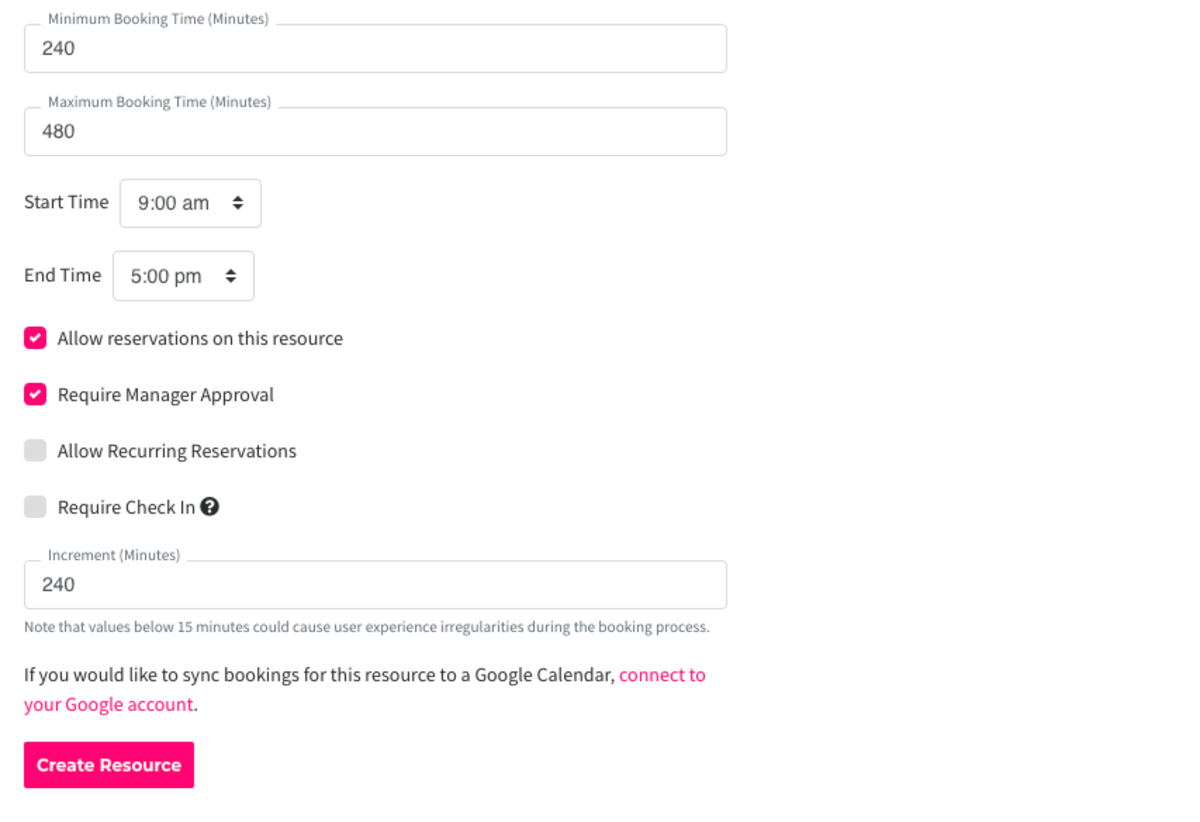
For this workaround, you would need (2) separate resources if you offer the resource by the hour as well as by the day.You can have the full/half day option on the same resource unless they are different prices (if the half day is more than half of what the full day costs.)
To recap, for this workaround, you would need (2) separate resources if you offer the resource by the hour as well as by the day.
You can have the full/half day option on the same resource unless they are different prices (if the half day is more than half of what the full day costs.)
-
Updated by Emma Reimer, Jul 27, 2021 at 12:04pm
You cannot currently automatically offer full/half day bookings, although this is something the software will be capable of in the future! We do have a workaround that a few spaces use.
To offer full/half day bookings, you will need to:
- Create a new resource by navigating to Manage Reservations > Reservable Resources > New Reservable Resource.
- Fill out all of the fields, but the fields that will be most important are:
- Price - you will need to divide the total price by the amount of total hours. Ex. If your room costs $100 for an 8 hour day, the price per hour would be $12.50.
- Minimum and maximum booking time: If you want this resource available for 8 hours, you would make the maximum booking time 480 minutes.
- You will want the minimum to be the same if you are only offering a full day.
- If you are also offering a half day at half the price, you could make the minimum booking time 240 minutes.
- Start/End Time: These will need to correlate with the total hours. If it's 8 hours, you'll need to make sure the times are set for 8 hours. Ex. 9am-5pm.
- Allow Reservations on this Resource: needs to be checked to allow reservations on the resource.
- You will need to check the box that says "Require manager approval" so that you are not getting double bookings on your
resource that's bookable byresources. This will need to be turned on for all resources that are thehoursame.- If you only allow the resource to be booked by the full day and only have one reservable resource, you will not need to turn on manager approval.
- Increment: You will want this to be the same as your minimum booking time.
This example is for a resource that's available to be booked for a half day and a full day. The half day is $50/4 hours and the full day is $100/8 hours.
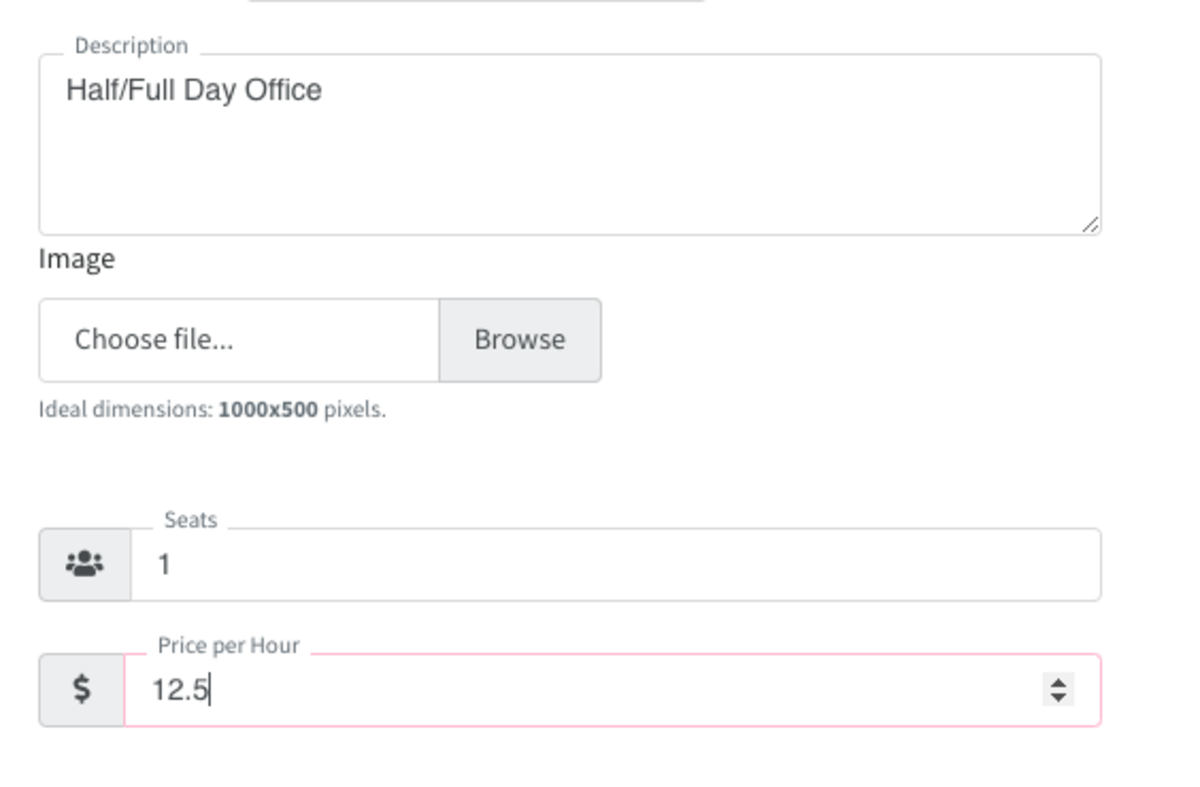
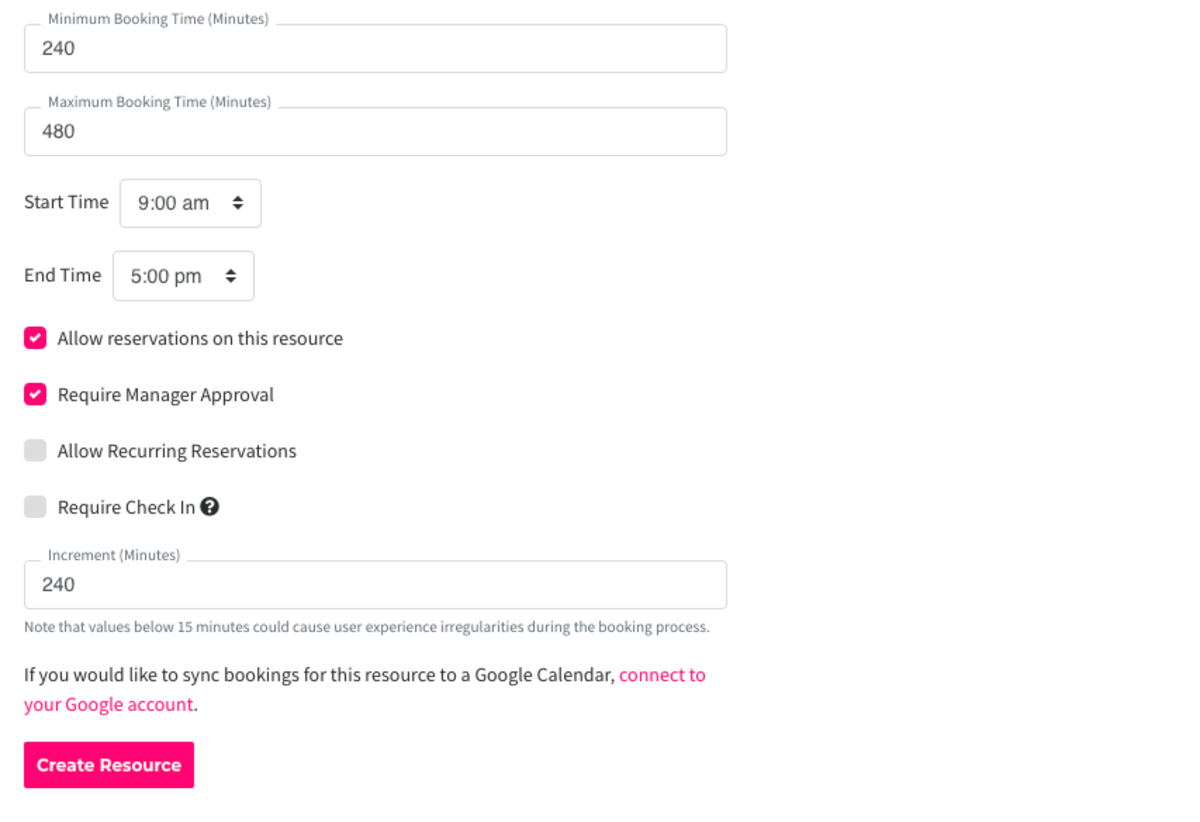
- For this workaround, you would need (2) separate resources if you offer the resource by the hour as well as by the day.
- You can have the full/half day option on the same resource unless they are different prices (if the half day is more than half of what the full day costs.)
-
Updated by Emma Reimer, Jun 22, 2021 at 8:24am
You cannot currently automatically offer full/half day bookings, although this is something the software will be capable of in the future! We do have a workaround that a few spaces use.
To offer full/half day bookings, you will need to:
- Create a new resource by navigating to Manage Reservations > Reservable Resources > New Reservable Resource.
- Fill out all of the fields, but the fields that will be most important are:
- Price - you will need to divide the total price by the amount of total hours. Ex. If your room costs $100 for an 8 hour day, the price per hour would be $12.50.
- Minimum and maximum booking time: If you want this resource available for 8 hours, you would make the maximum booking time 480 minutes.
- You will want the minimum to be the same if you are only offering a full day.
- If you are also offering a half day at half the price, you could make the minimum booking time 240 minutes.
- Start/End Time: These will need to correlate with the total hours. If it's 8 hours, you'll need to make sure the times are set for 8 hours. Ex. 9am-5pm.
- Allow Reservations on this Resource: needs to be checked to allow reservations on the resource.
- You will need to check the box that says "Require manager approval" so that you are not getting double bookings on your resource that's bookable by the hour.
- If you only allow the resource to be booked by the full day and only have one reservable resource, you will not need to turn on manager approval.
- Increment: You will want this to be the same as your minimum booking time.
Example: Half/Full Day reservable resource, bookableThis example is for8 ora resource that's available to be booked for a half day and a full day. The half day is $50/4 hours/day for $100/and the full dayoris $50100/half day8 hours.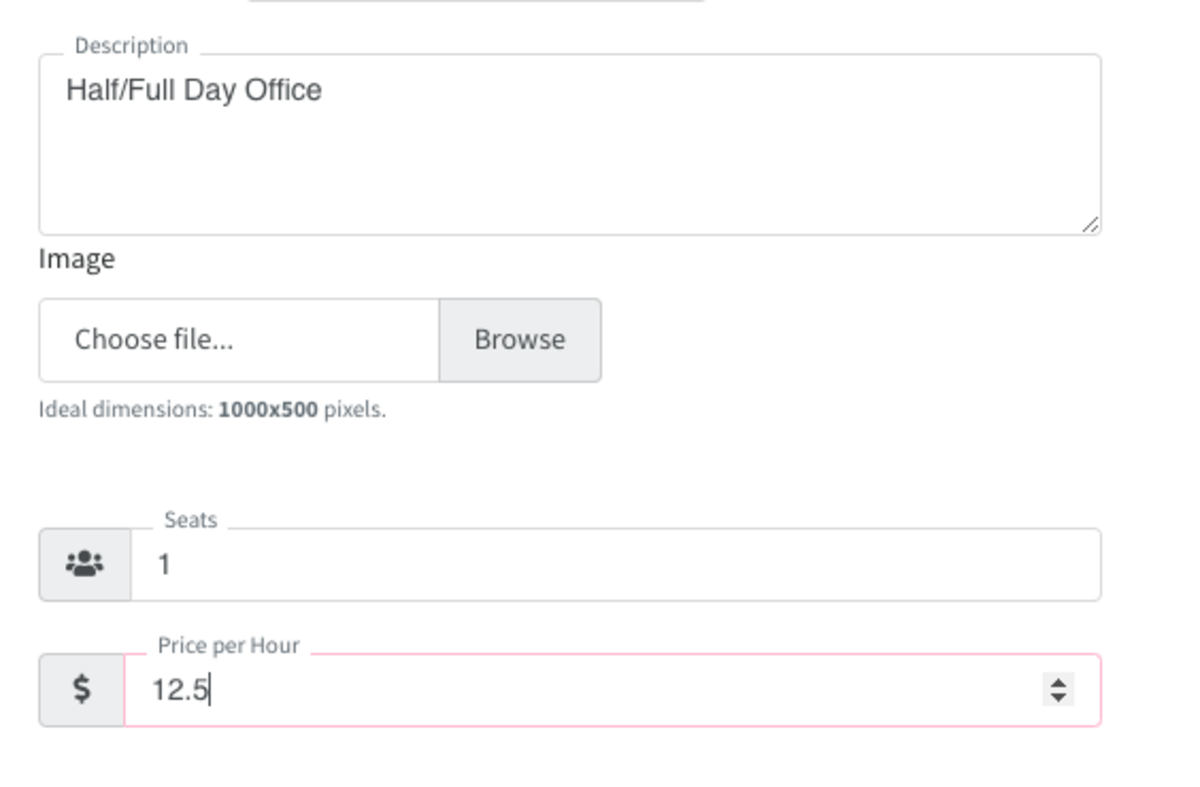
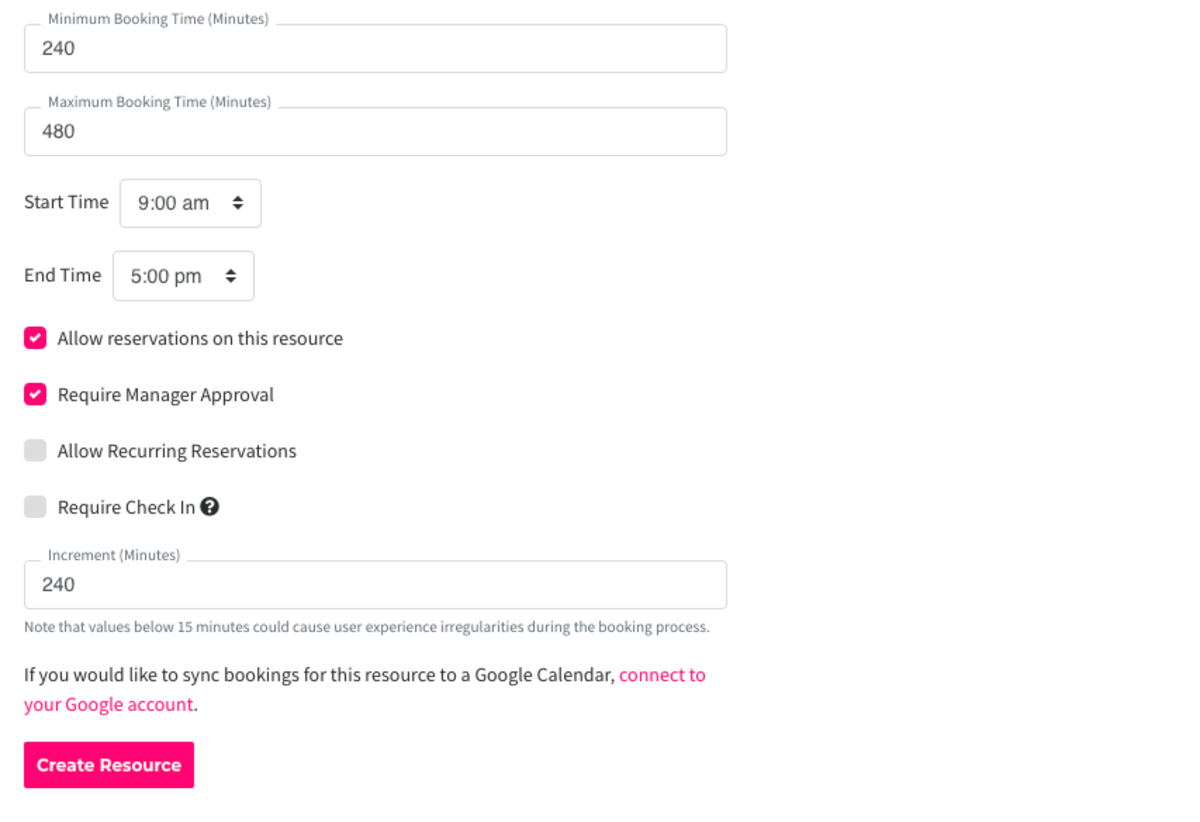
- For this workaround, you would need (2) separate resources if you offer the resource by the hour as well as by the day.
- You can have the full/half day option on the same resource unless they are different prices (if the half day is more than half of what the full day costs.)
-
Updated by Emma Reimer, Jun 22, 2021 at 8:22am
You cannot currently automatically offer full/half day bookings, although this is something the software will be capable of in the future! We do have a workaround that a few spaces use.
To offer full/half day bookings, you will need to:
- Create a new resource by navigating to Manage Reservations > Reservable Resources > New Reservable Resource.
- Fill out all of the fields, but the fields that will be most important are:
- Price - you will need to divide the total price by the amount of total hours. Ex. If your room costs $100 for an 8 hour day, the price per hour would be $12.50.
Minimum and maximum booking time: If you want this for 8 hours, you would make the maximum booking time 480 minutes. You will want the minimum to be the same if you are only offering a full day. If you are also offering a half day at half the price, you could make the minimum booking time 240 minutes.- Minimum and maximum booking time: If you want this resource available for 8 hours, you would make the maximum booking time 480 minutes.
- You will want the minimum to be the same if you are only offering a full day.
- If you are also offering a half day at half the price, you could make the minimum booking time 240 minutes.
- Start/End Time: These will need to correlate with the total hours. If it's 8 hours, you'll need to make sure the times are set for 8 hours. Ex. 9am-5pm.
- Allow Reservations on this Resource: needs to be checked to allow reservations on the resource.
- You will need to check the box that says "Require manager approval" so that you are not getting double bookings on your resource that's bookable by the hour.
If you only allow the resource to be booked by the full day and only have one reservable resource, you will not need to turn on manager approval.- If you only allow the resource to be booked by the full day and only have one reservable resource, you will not need to turn on manager approval.
- Increment: You will want this to be the same as your minimum booking time.
Example: Half/Full Day reservable resource, bookable for 8 or 4 hours/day for $100/ full day or $50/half day.
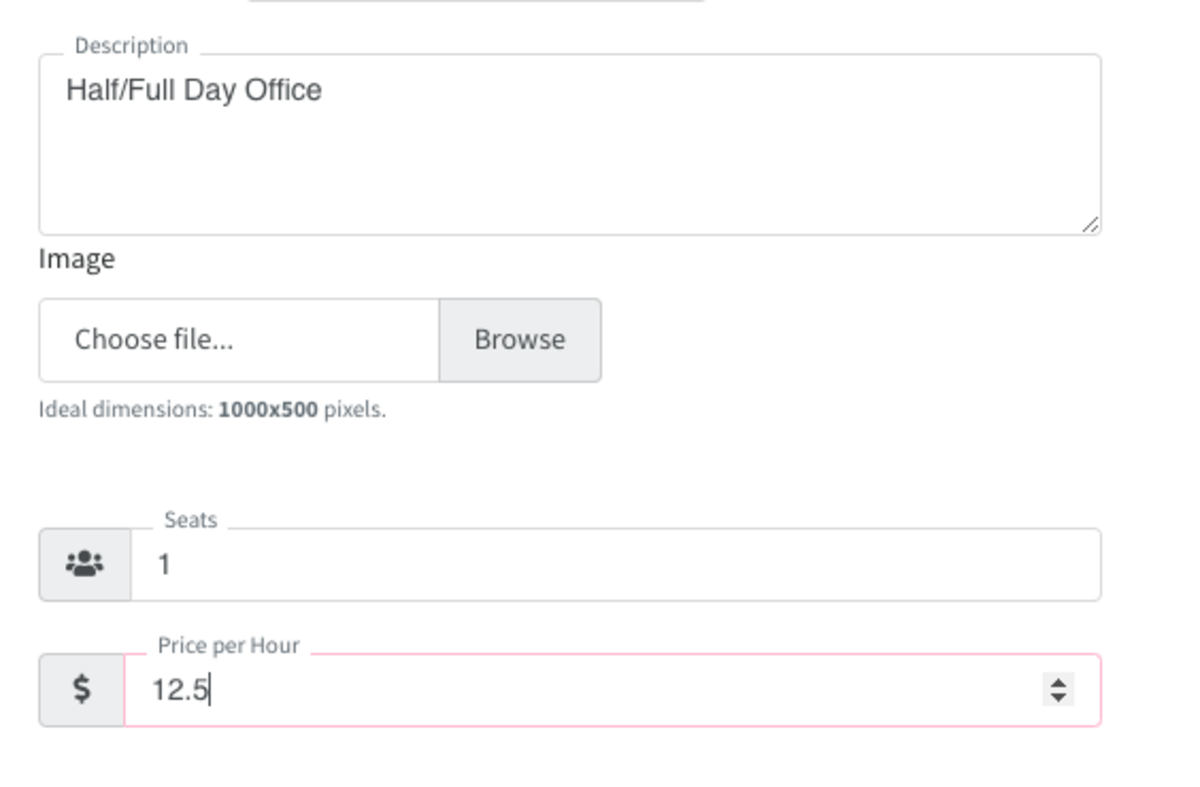
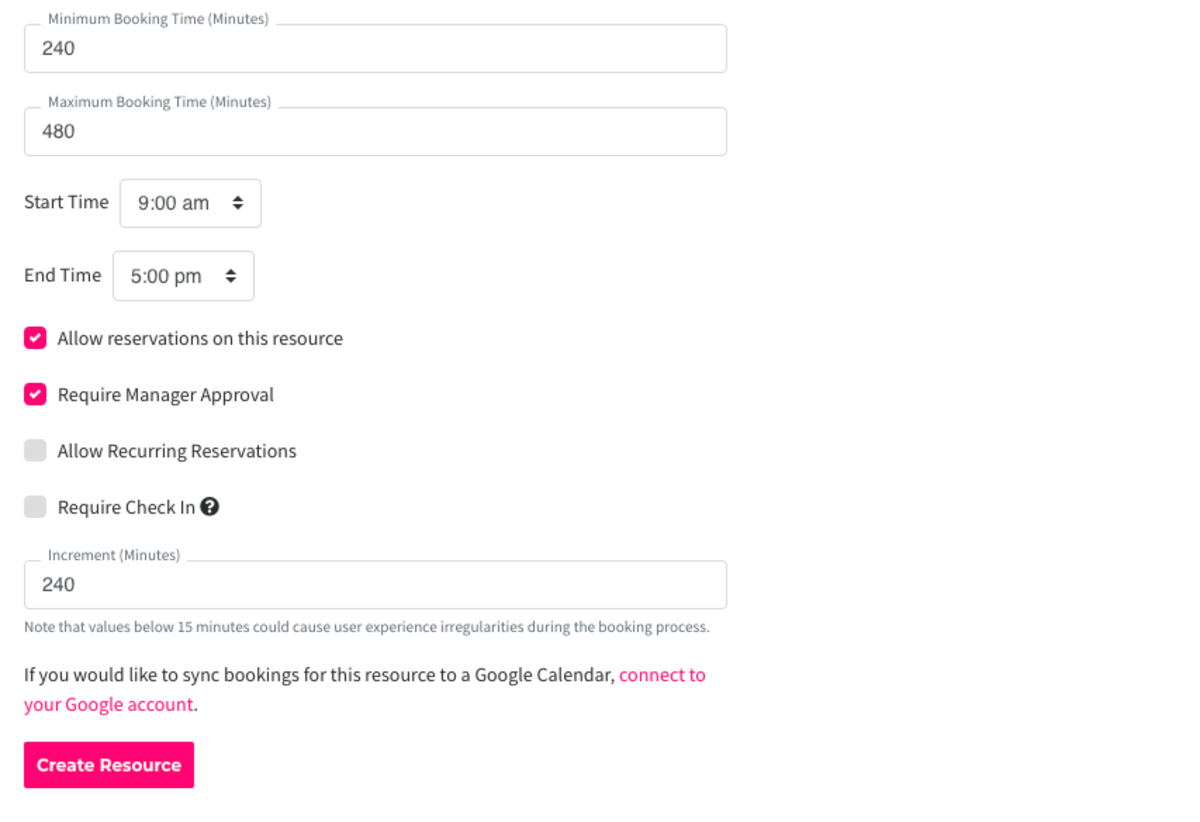
- For this workaround, you would need (2) separate resources if you offer the resource by the hour as well as by the day.
- You can have the full/half day option on the same resource unless they are different prices (if the half day is more than half of what the full day costs.)
-
Updated by Emma Reimer, Jun 22, 2021 at 8:21am
You cannot currently automatically offer full/half day bookings, although this is something the software will be capable of in the future! We do have a workaround that a few spaces use.
To offer full/half day bookings, you will need to:
- Create a new resource by navigating to Manage Reservations > Reservable Resources > New Reservable Resource.
- Fill out all of the fields, but the fields that will be most important are:
- Price - you will need to divide the total price by the amount of total hours. Ex. If your room costs $100 for an 8 hour day, the price per
herhour would be $12.50. - Minimum and maximum booking time: If you want this for 8 hours, you would make the maximum booking time 480 minutes. You will want the minimum to be the same if you are only offering a full day. If you are also offering a half day at half the price, you could make the minimum booking time 240 minutes.
- Start/End Time: These will need to correlate with the total hours. If it's 8 hours, you'll need to make sure the times are set for 8 hours. Ex. 9am-5pm.
- Allow Reservations on this Resource: needs to be checked to allow reservations on the resource.
- You will need to check the box that says "Require manager approval" so that you are not getting double bookings on your resource that's bookable by the hour. If you only allow the resource to be booked by the full day and only have one reservable resource, you will not need to turn on manager approval.
- Increment: You will want this to be the same as your minimum booking time.
Example: Half/Full Day reservable resource, bookable for 8 or 4 hours/day for $100/ full day or $50/half day.
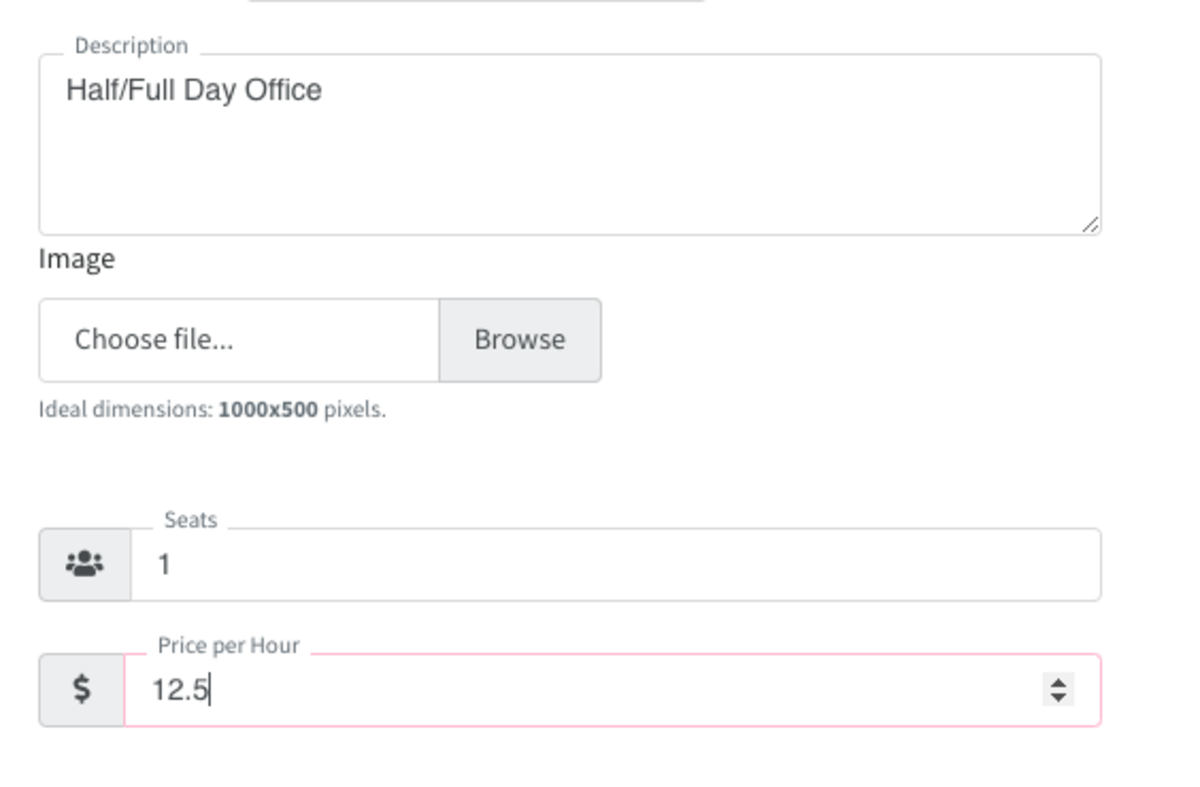
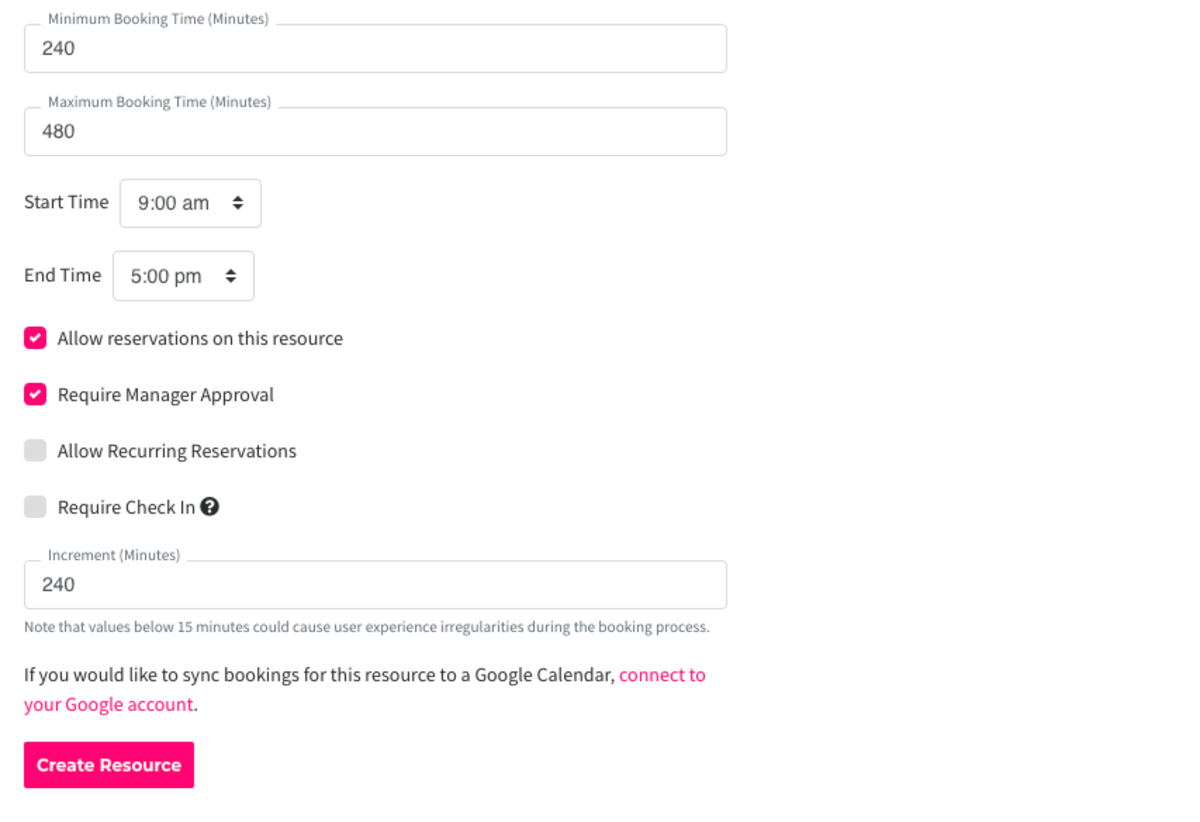
- For this workaround, you would need (2) separate resources if you offer the resource by the hour as well as by the day.
- You can have the full/half day option on the same resource unless they are different prices (if the half day is more than half of what the full day costs.)
-
Updated by Emma Reimer, Jun 22, 2021 at 8:20am
full day booking,half day,conference rooms -
Updated by Emma Reimer, Jun 22, 2021 at 8:20am
You cannot currently automatically offer full/half day bookings, although this is something the software will be capable of in the future! We do have a workaround that a few spaces use.
To offer full/half day bookings, you will need to:
- Create a new resource by navigating to Manage Reservations > Reservable Resources > New Reservable Resource.
- Fill out all of the fields, but the fields that will be most important are:
- Price - you will need to divide the total price by the amount of total hours. Ex. If your room costs $100 for an 8 hour day, the price per her would be $12.50.
- Minimum and maximum booking time: If you want this for 8 hours, you would make the maximum booking time 480 minutes. You will want the minimum to be the same if you are only offering a full day. If you are also offering a half day at half the price, you could make the minimum booking time 240 minutes.
- Start/End Time: These will need to correlate with the total hours. If it's 8 hours, you'll need to make sure the times are set for 8 hours. Ex. 9am-5pm.
- Allow Reservations on this Resource: needs to be checked to allow reservations on the resource.
- You will need to check the box that says "Require manager approval" so that you are not getting double bookings on your resource that's bookable by the hour. If you only allow the resource to be booked by the full day and only have one reservable resource, you will not need to turn on manager approval.
- Increment: You will want this to be the same as your minimum booking time.
Example: Half/Full Day reservable resource, bookable for 8 or 4 hours/day for $100/ full day or $50/half day.
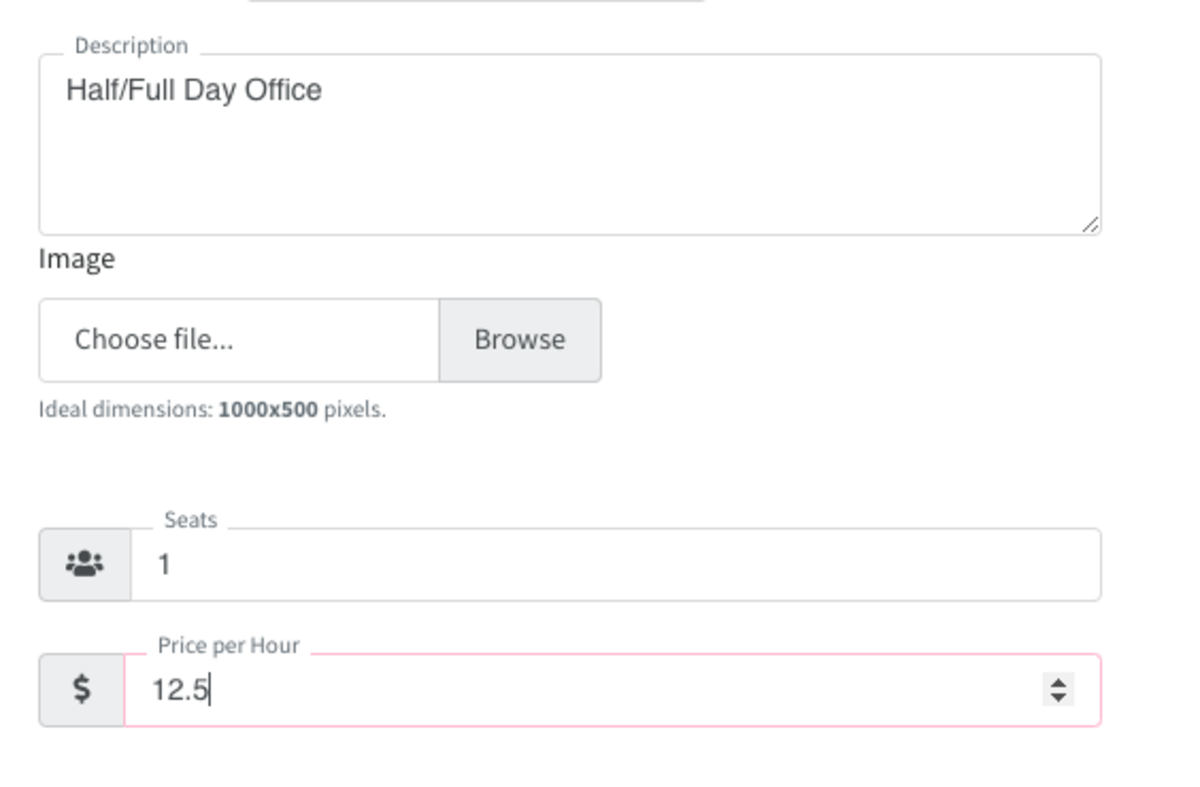
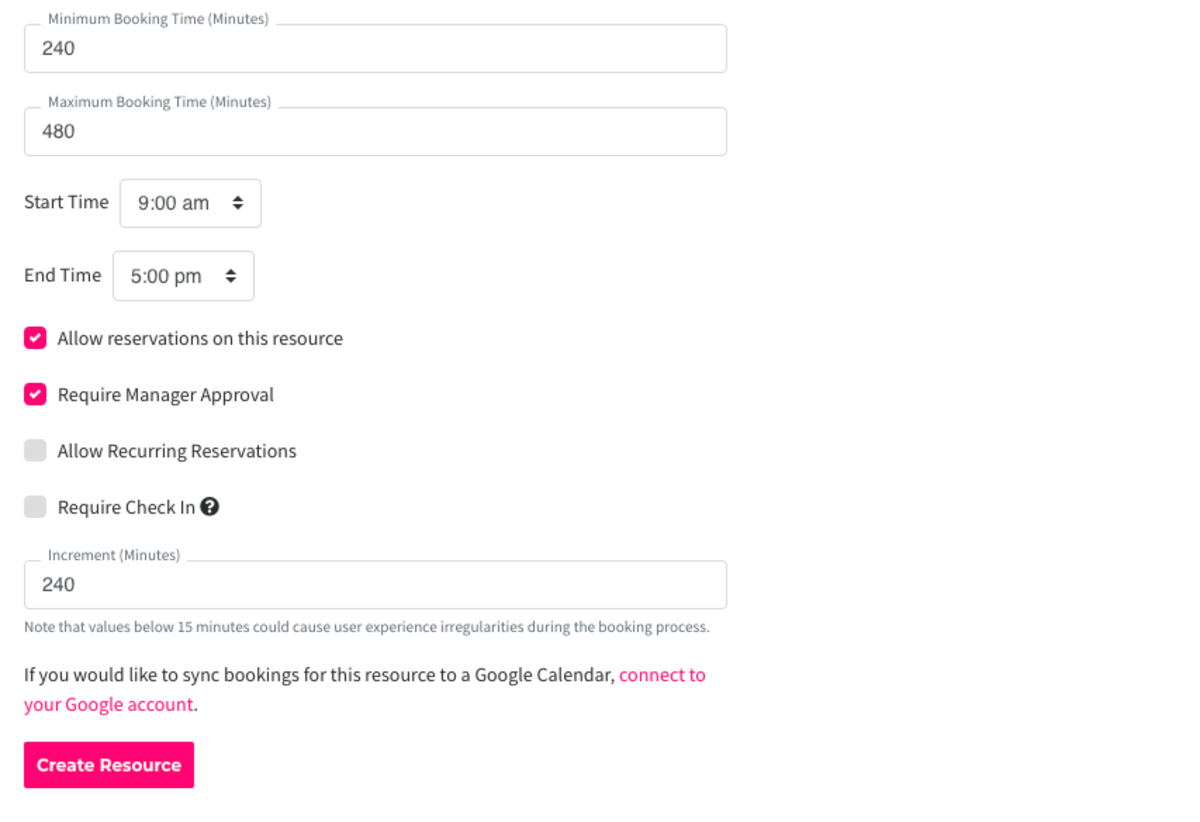
- For this workaround, you would need (2) separate resources if you offer the resource by the hour as well as by the day.
- You can have the full/half day option on the same resource unless they are different prices (if the half day is more than half of what the full day costs.)
-
Updated by Emma Reimer, Jun 22, 2021 at 8:18am
You cannot currently automatically offer full/half day bookings, although this is something the software will be capable of in the future! We do have a workaround that a few spaces use.
To offer full/half day bookings, you will need to:
- Create a new resource by navigating to Manage Reservations > Reservable Resources > New Reservable Resource.
- Fill out all of the fields, but the fields that will be most important are:
- Price - you will need to divide the total price by the amount of total hours. Ex. If your room costs $100 for an 8 hour day, the price per her would be $12.50.
- Minimum and maximum booking time: If you want this for 8 hours, you would make the maximum booking time 480 minutes. You will want the minimum to be the same if you are only offering a full day. If you are also offering a half day at half the price, you could make the minimum booking time 240 minutes.
- Start/End Time: These will need to correlate with the total hours. If it's 8 hours, you'll need to make sure the times are set for 8 hours. Ex. 9am-5pm.
- Allow Reservations on this Resource: needs to be checked to allow reservations on the resource.
- You will need to check the box that says "Require manager approval" so that you are not getting double bookings on your resource that's bookable by the hour. If you only allow the resource to be booked by the full day and only have one reservable resource, you will not need to turn on manager approval.
- Increment: You will want this to be the same as your minimum booking time.
Example: Half/Full Day reservable resource, bookable for 8 or 4 hours/day for $100/ full day or $50/half day.
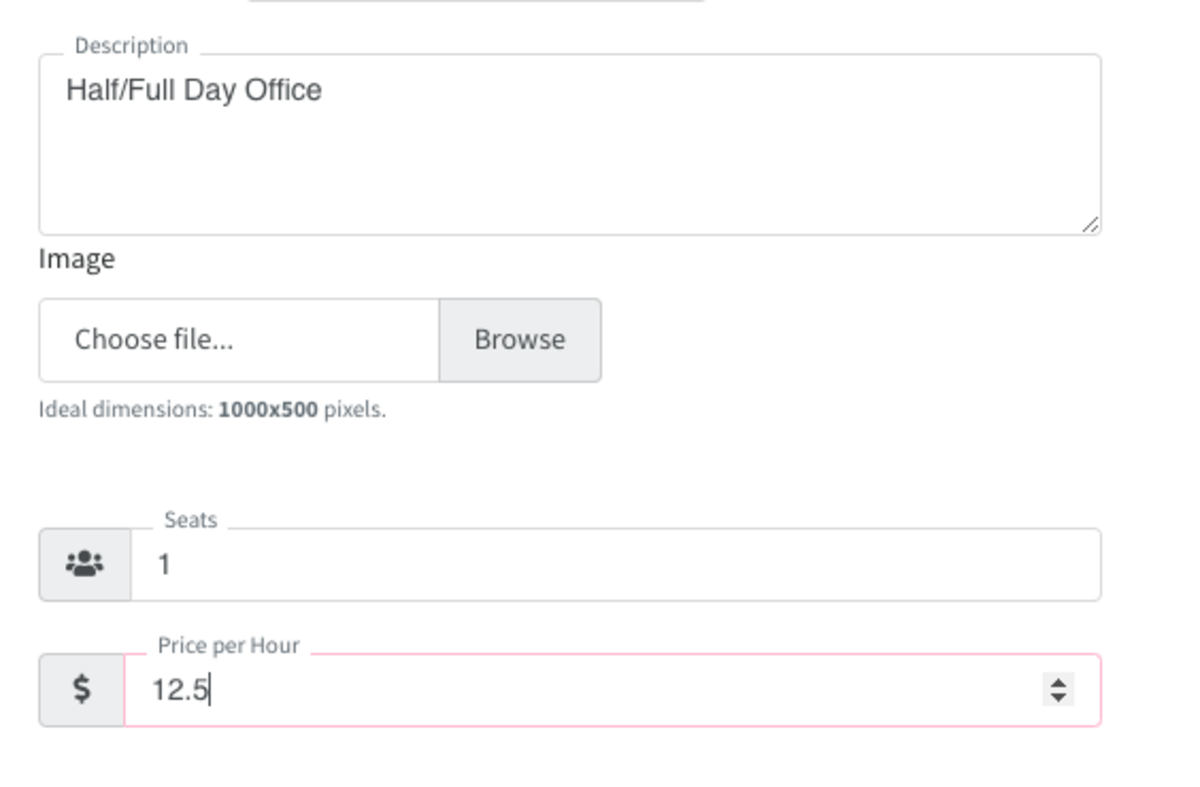
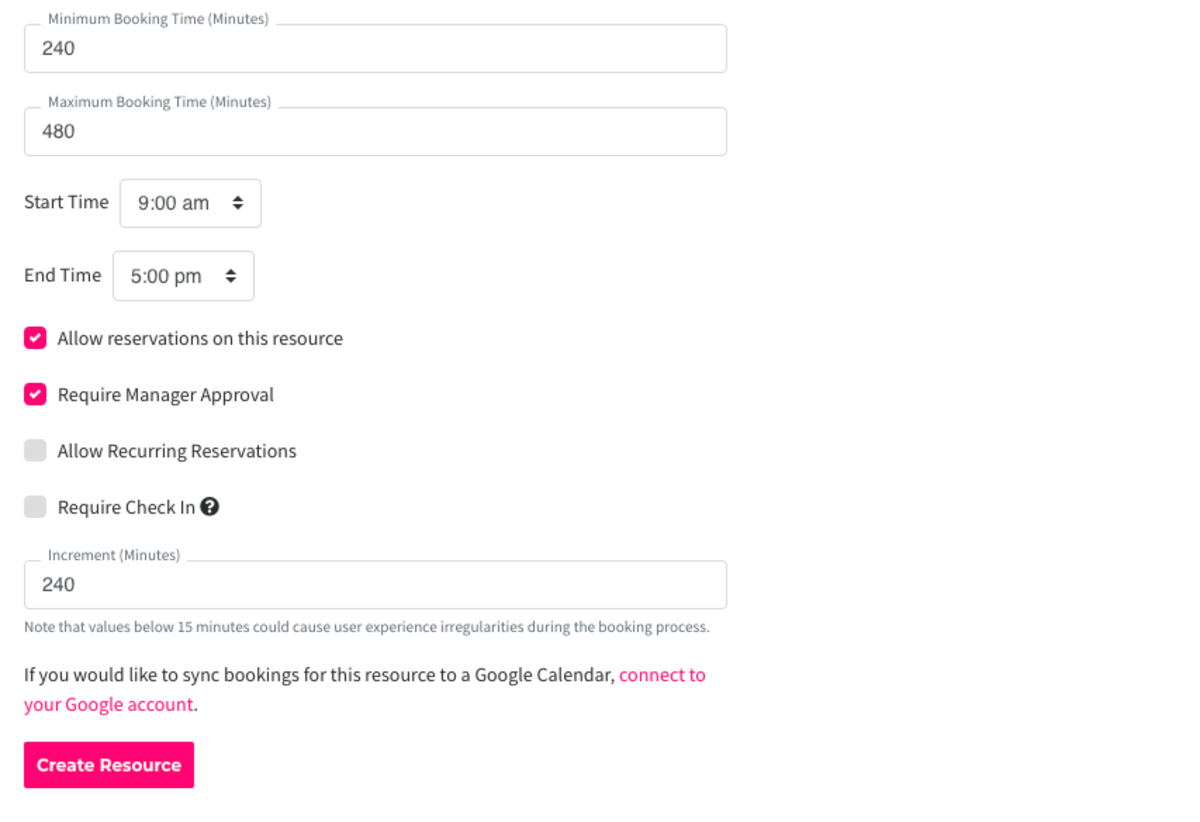
-
Created by Emma Reimer, Jun 22, 2021 at 8:17am