History for "Post Bill (Offline Payments)"
-
Updated by Alex Neil, Sep 17, 2025 at 10:28am
Post Bill (Offline Payments) -
Updated by Alex Neil, Sep 17, 2025 at 10:28am
Do you have a member who can't use a credit card or bank account to pay for their membership? Offline payments will solve that problem!
Now, these members can happily pay for their membership via a check, cash, or other offline payment sources!How it works:
Under the member's or user's profile, go to the Settings tab -
Check Post bill for Memberships and Assignments to convert them from auto-billing to auto-invoicing for memberships and assignments.
Check Post bill for Resource Reservations if you desire as well, otherwise they will be auto-billed to the payment source on file. They will still be invoiced on their regular billing schedule and you will need to manually mark their invoices as paid. Invoices are emailed to members when they are generated.How to take offline payment:
- To mark the invoice as paid, navigate to Manage User/Members > User/Member List and search for the member. On their member page, navigate to their Billing tab, then hover over the three action dots (...) on the right side of invoice line and select Manage Invoice on the invoice you'd like to apply payment to.
- On the invoice, select the blue "Record Offline Payment" button. This will prompt a pop-up asking you to enter a payment description, and confirm you would like to mark the invoice as paid.
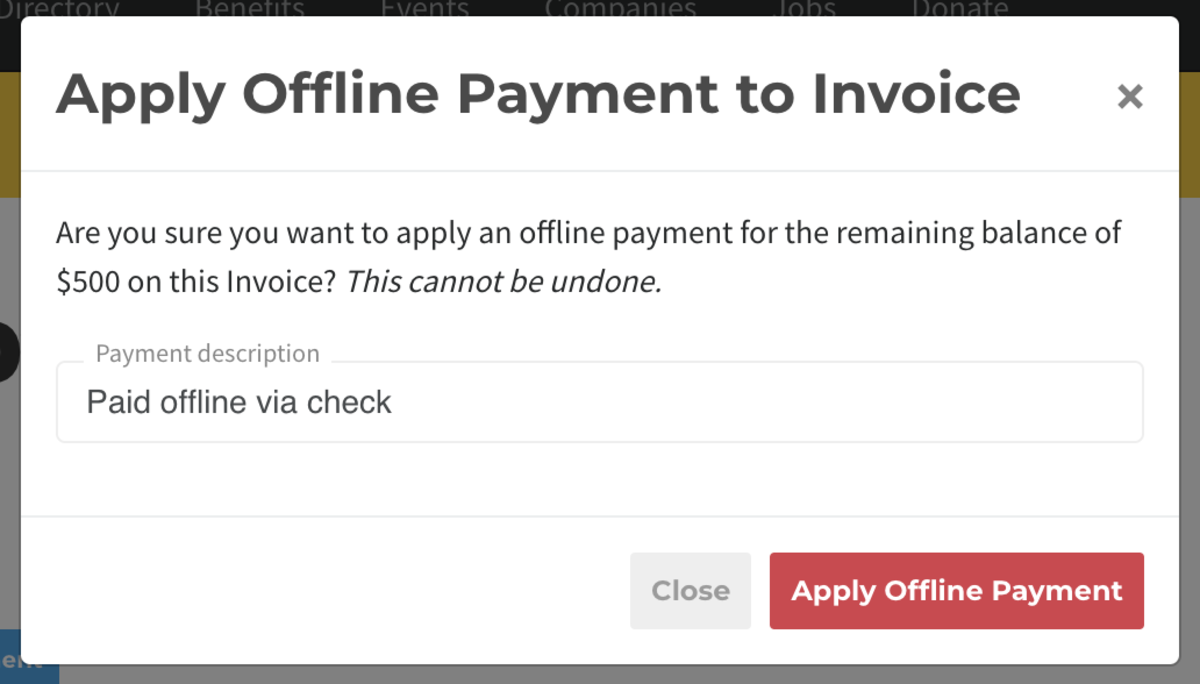
We're happy to bring you this payment option to make it more flexible for your members to pay. However, we do still recommend setting a member up under an auto-paying account such as ACH or Credit Card which will ensure that you are paid every month and you don't have to track down a payment.
Note, that a member enabled for automatic offline payments will not be canceled by the system for non-payment. You must manage these members manually.
Powered by Froala Editor
-
Updated by Alex Neil, Mar 28, 2025 at 11:19am
Do you have a member who can't use a credit card or bank account to pay for their membership? Offline payments will solve that problem!
Now, these members can happily pay for their membership via a check, cash, or other offline payment sources!How it works:
Under the member's or user's profile, go to the Settings tab -
Check Post bill for Memberships and Assignments to convert them from auto-billing to auto-invoicing for memberships and assignments.
Check Post bill for Resource Reservations if you desire as well, otherwise they will be auto-billed to the payment source on file. They will still be invoiced on their regular billing schedule and you will need to manually mark their invoices as paid. Invoices are emailed to members when they are generated.How to take offline payment:
- To mark the invoice as paid, navigate to Manage User/Members > User/Member List and search for the member. On their member page, navigate to their Billing tab, then hover over the three action dots (...) on the right side of invoice line and select Manage Invoice on the invoice you'd like to apply payment to.
- On the invoice, select the blue
"Take Offline Payment""Record Offline Payment" button. This will prompt a pop-up asking you to enter a payment description, and confirm you would like tomakrmark the invoice as paid.
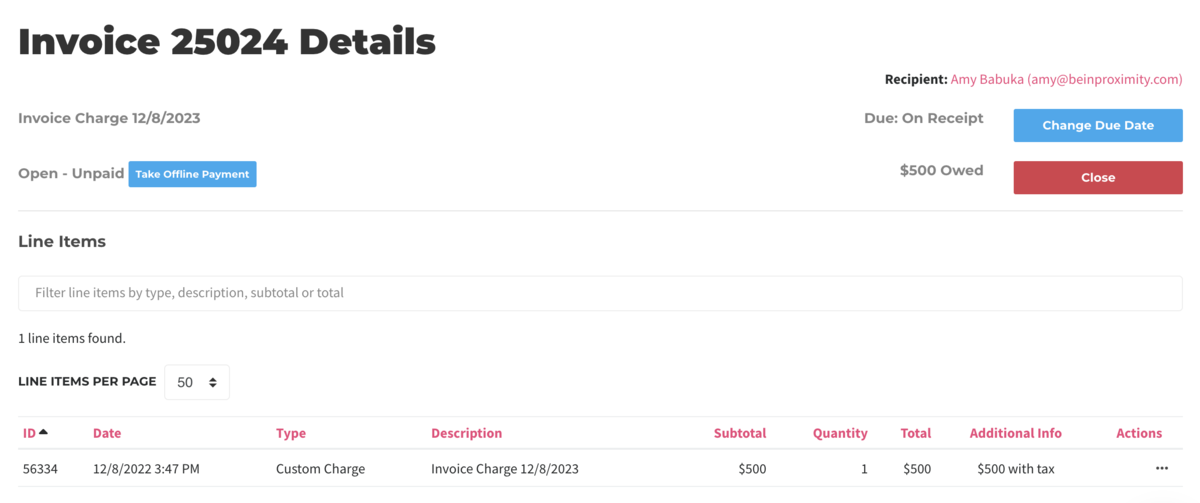
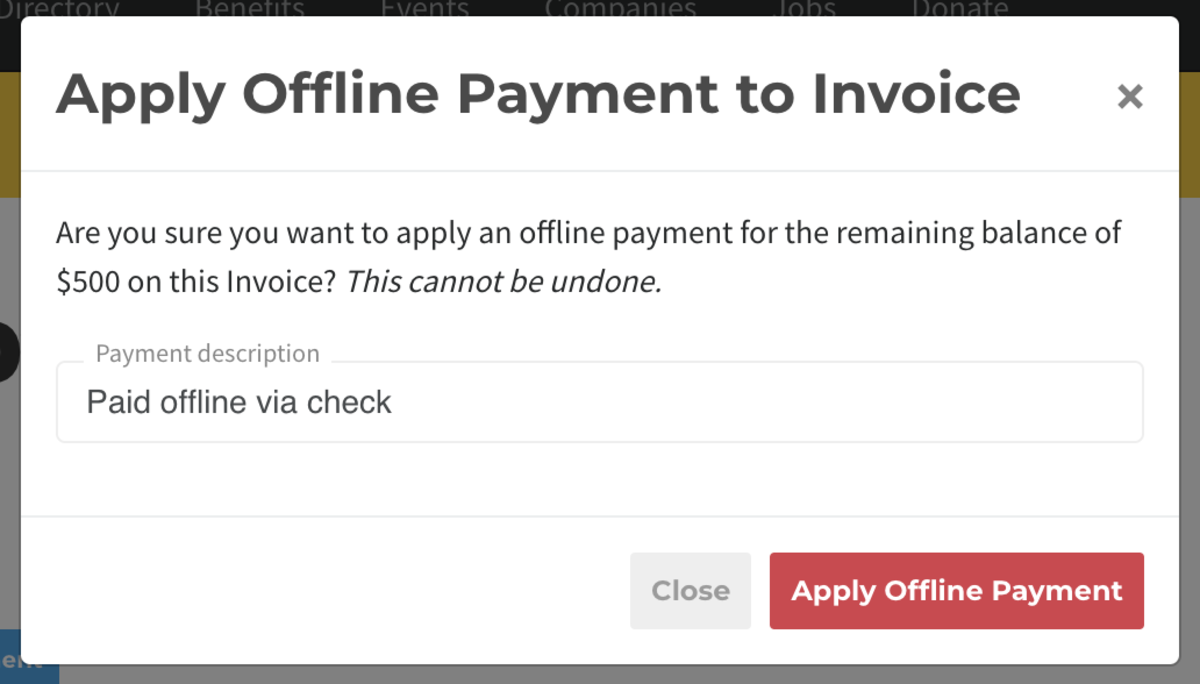
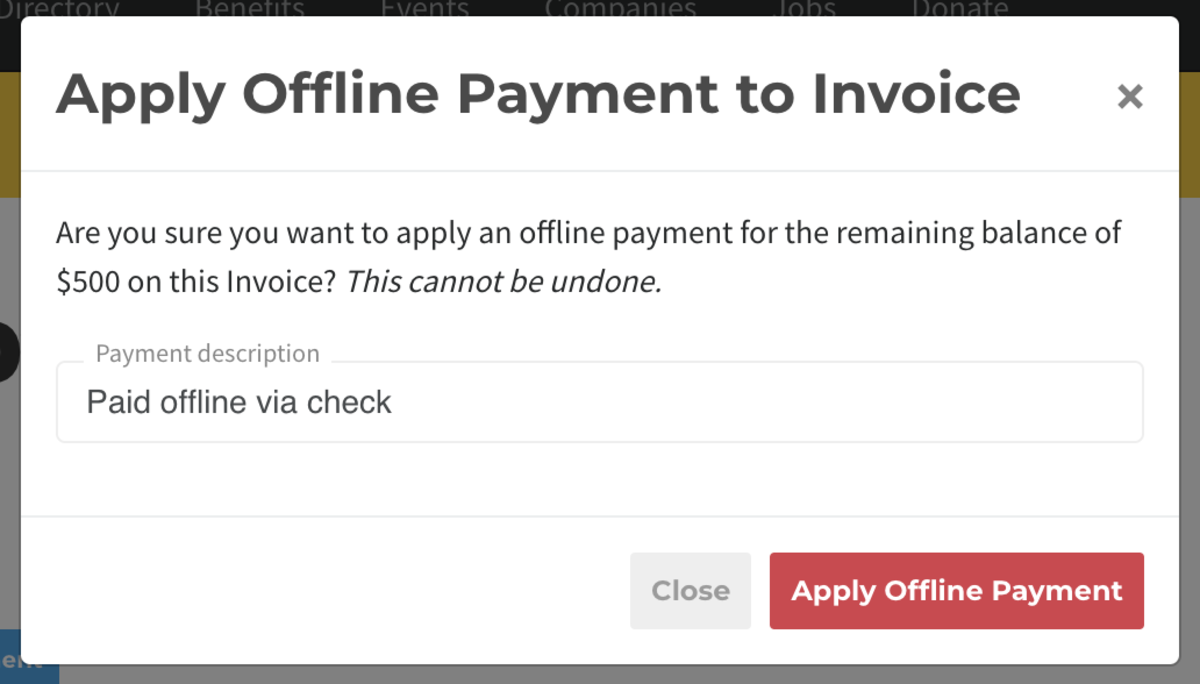
We're happy to bring you this payment option to make it more flexible for your members to pay. However, we do still recommend setting a member up under an auto-paying account such as ACH or Credit Card which will ensure that you are paid every month and you don't have to track down a payment.
Note, that a member enabled for automatic offline payments will not be canceled by the system for non-payment. You must manage these members manually.
-
Updated by Alex Neil, Mar 05, 2025 at 9:50am
Do you have a member who can't use a credit card or bank account to pay for their membership? Offline payments will solve that problem!
Now, these members can happily pay for their membership via a check, cash, or other offline payment sources!How it works:
Under the member's or user's profile, go to the Settingstab -
check the box
Check Post bill for Membershipsand Assignmentsand Assignments to convert them from auto-billing to auto-invoicing for memberships and assignments.
Check Post bill for Resource Reservationsif you desire as well, otherwise they will be auto-billed to the payment source on file. They will still be invoiced on their regular billing schedule and you will need to manually mark their invoices as paid. Invoices are emailed to members when they are generated.How to take offline payment:
- To mark the invoice as paid, navigate to Manage Members > Member List and search for the member. On their member page, navigate to their Billing tab, then hover over the three action dots (...) on the right side of invoice line and select Manage Invoice on the invoice you'd like to apply payment to.
- On the invoice, select the blue "Take Offline Payment" button. This will prompt a pop-up asking you to enter a payment description, and confirm you would like to makr the invoice as paid.
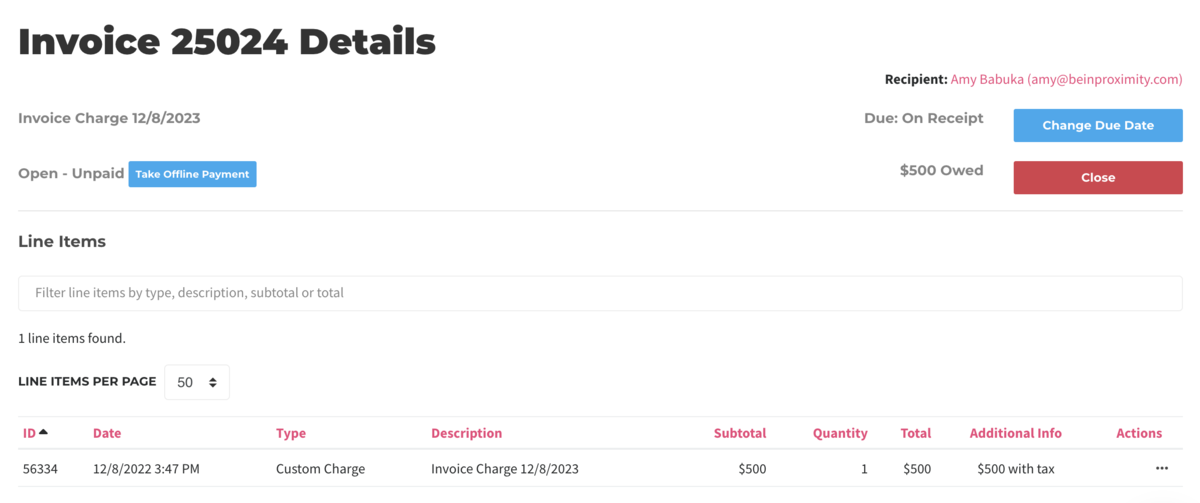
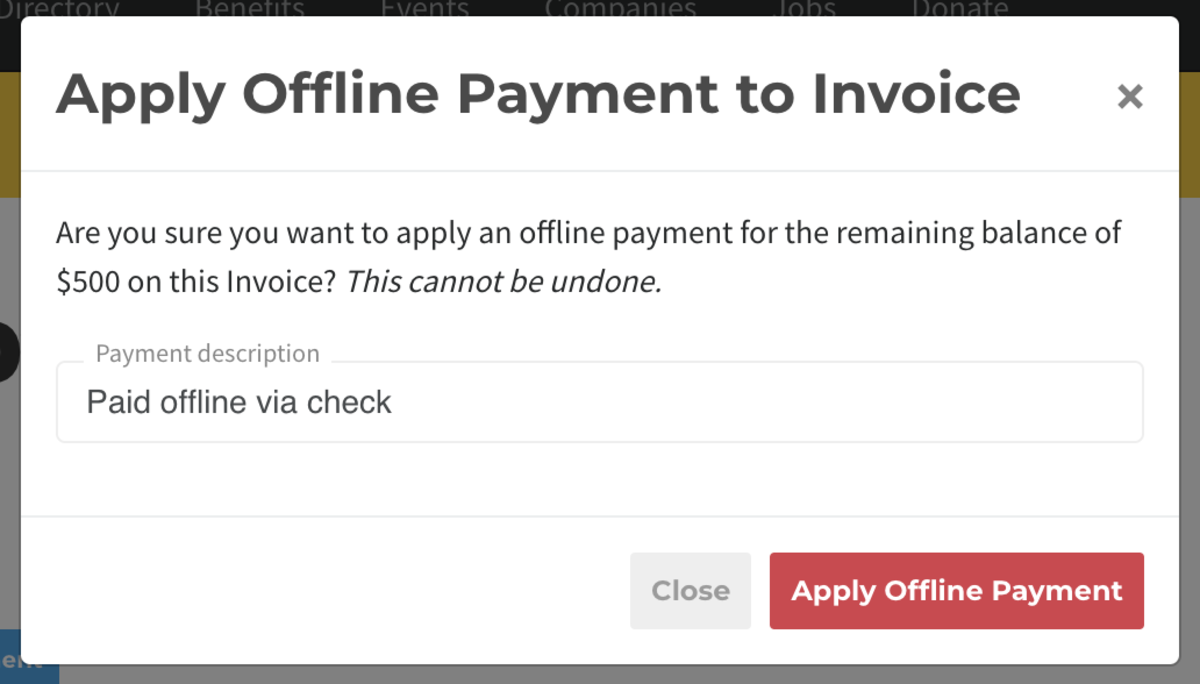
We're happy to bring you this payment option to make it more flexible for your members to pay. However, we do still recommend setting a member up under an auto-paying account such as ACH or Credit Card which will ensure that you are paid every month and you don't have to track down a payment.
Note, that a member enabled for automatic offline payments will not be canceled by the system for non-payment. You must manage these members manually.
-
Updated by Alex Neil, Feb 04, 2025 at 11:54am
Do you have a member who can't use a credit card or bank account to pay for their membership? Offline payments will solve that problem!
Now, these members can happily pay for their membership via a check, cash, or other offline payment sources!How it works:
Under the member's profile, go to theSettingstab - check the boxAllow Member to Pay Offlineto convert them from auto-billing to auto-invoicing. They will still be invoiced on their regular billing schedule and you will need to manually mark their invoices as paid. Invoices are emailed to members when they are generated.Keep in mind that reservable resources cannot be auto-invoiced and the member will still need a payment source on file to book any of these resources.
Under the member's or user's profile, go to the Settings tab - check the box Post bill for Memberships and Assignments to convert them from auto-billing to auto-invoicing for memberships and assignments. Check Post bill for Resource Reservations if you desire as well, otherwise they will be auto-billed to the payment source on file. They will still be invoiced on their regular billing schedule and you will need to manually mark their invoices as paid. Invoices are emailed to members when they are generated.
How to take offline payment:
- To mark the invoice as paid, navigate to Manage Members > Member List and search for the member. On their member page, navigate to their Billing tab, then hover over the three action dots (...) on the right side of invoice line and select Manage Invoice on the invoice you'd like to apply payment to.
- On the invoice, select the blue "Take Offline Payment" button. This will prompt a pop-up asking you to enter a payment description, and confirm you would like to makr the invoice as paid.
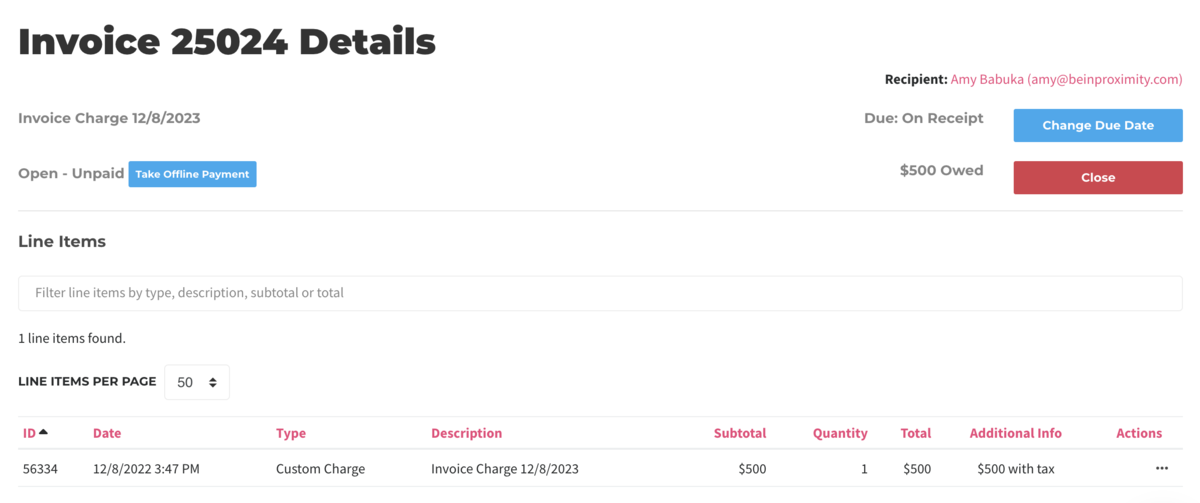
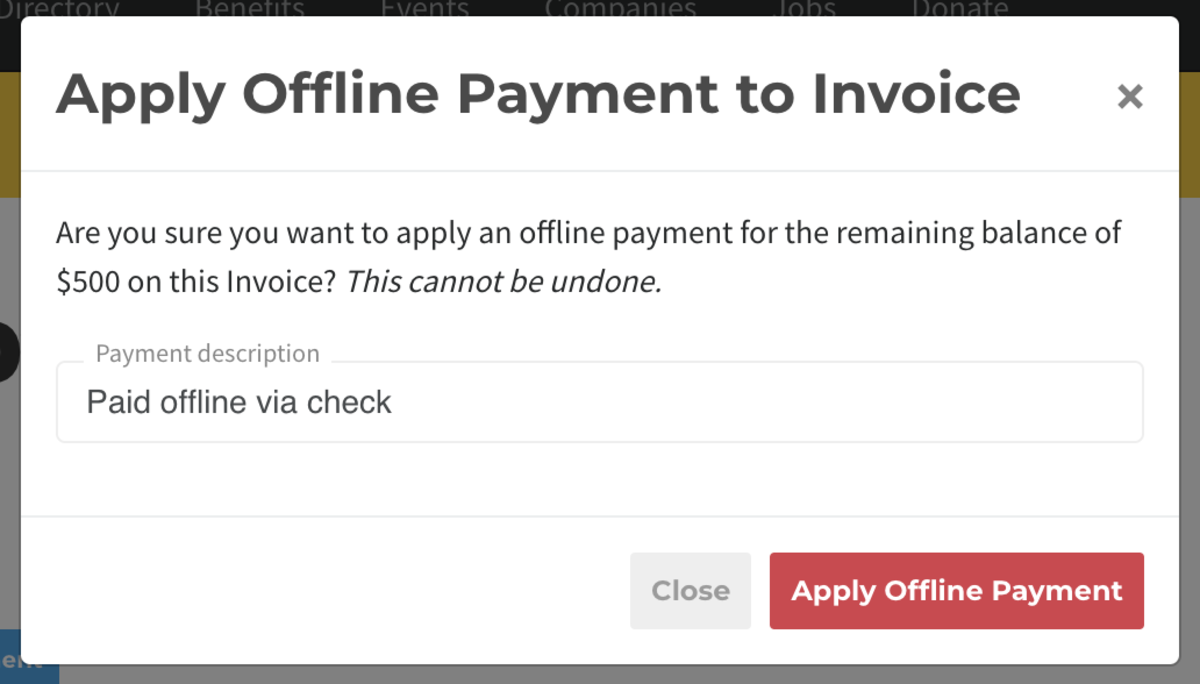
We're happy to bring you this payment option to make it more flexible for your members to pay. However, we do still recommend setting a member up under an auto-paying account such as ACH or Credit Card which will ensure that you are paid every month and you don't have to track down a payment.
Note, that a member enabled for automatic offline payments will not be canceled by the system for non-payment. You must manage these members manually.
-
Updated by Alex Neil, Dec 05, 2023 at 12:17pm
Do you have a member who can't use a credit card or bank account to pay for their membership? Offline payments will solve that problem!
Now, these members can happily pay for their membership via a check, cash, or other offline payment sources!How it works:
CheckUnder the member's profile, go to the Settings tab - check the box Allow Member to Pay Offlineon the member's profileto convert them from auto-billing to auto-invoicing. They will still be invoiced on their regular billing schedule and you will need to manually mark their invoices as paid. Invoices are emailed to members when they are generated.- Keep in mind that reservable resources cannot be auto-invoiced and the member will still need a payment source on file to book any of these resources.
How to take offline payment:
- To mark the invoice as paid, navigate to Manage Members > Member List and search for the member. On their member page, navigate to their Billing tab, then hover over the three action dots (...) on the right side of invoice line and select Manage Invoice on the invoice you'd like to apply payment to.
- On the invoice, select the blue "Take Offline Payment" button. This will prompt a pop-up asking you to enter a payment description, and confirm you would like to makr the invoice as paid.
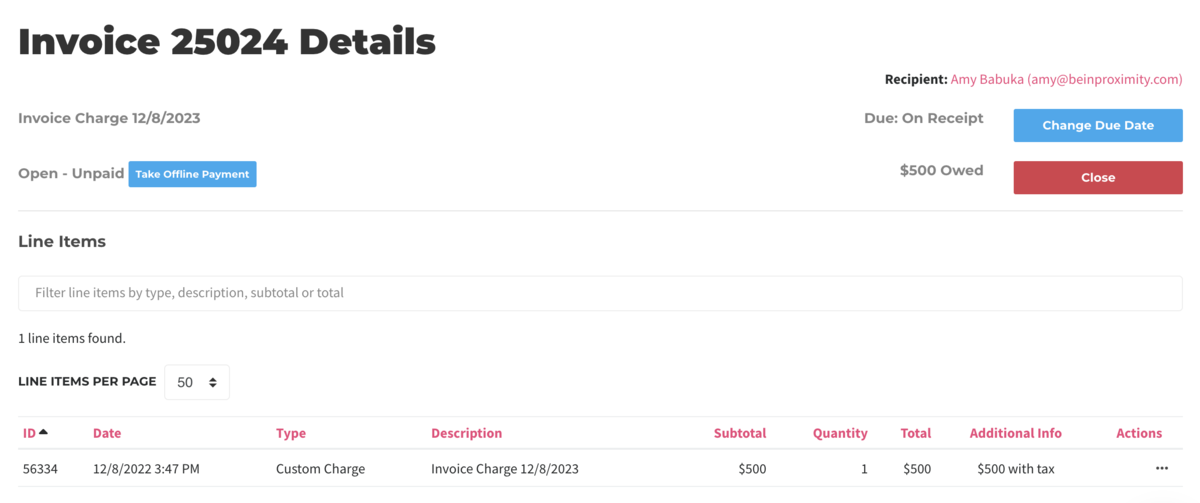
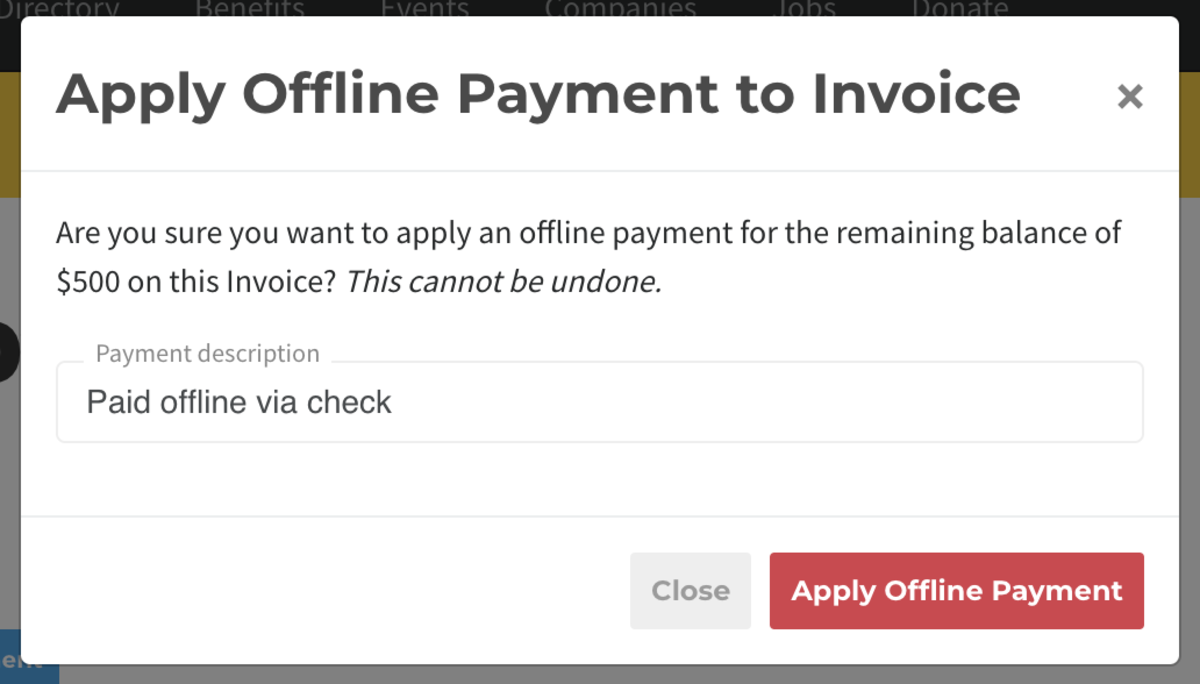
We're happy to bring you this payment option to make it more flexible for your members to pay. However, we do still recommend setting a member up under an auto-paying account such as ACH or Credit Card which will ensure that you are paid every month and you don't have to track down a payment.
Note, that a member enabled for automatic offline payments will not be canceled by the system for non-payment. You must manage these members manually.
-
Updated by Amy Babuka, Dec 08, 2022 at 3:51pm
Do you have a member who can't use a credit card or bank account to pay for their membership? Offline payments will solve that problem!
Now, these members can happily pay for their membership via a check, cash, or other offline payment sources!How it works:
- Check the box Allow Member to Pay Offline on the member's profile to convert them from auto-billing to auto-invoicing. They will still be invoiced on their regular billing schedule and you will need to manually mark their invoices as paid. Invoices are emailed to members when they are generated.
- Keep in mind that reservable resources cannot be auto-invoiced and the member will still need a payment source on file to book any of these resources.
How to take offline payment:
- To mark the invoice as paid, navigate to Manage Members > Member List and search for the member. On their member page, navigate to their Billing tab, then hover over the three action dots (...) on the right side of invoice line and select Manage Invoice on the invoice you'd like to apply payment to.
- On the invoice, select the blue "Take Offline Payment" button. This will prompt a pop-up asking you to enter a payment description, and confirm you would like to makr the invoice as paid.
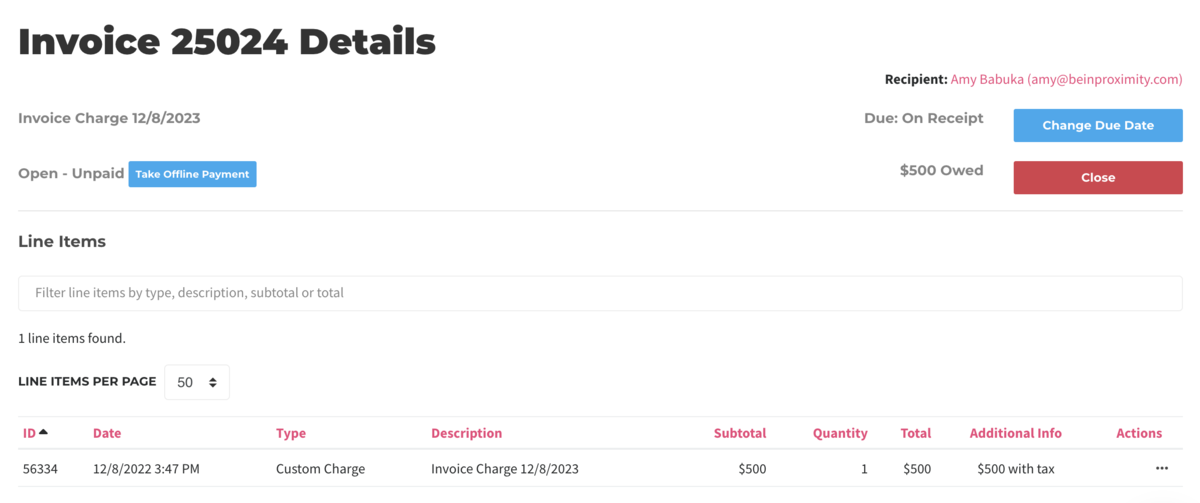
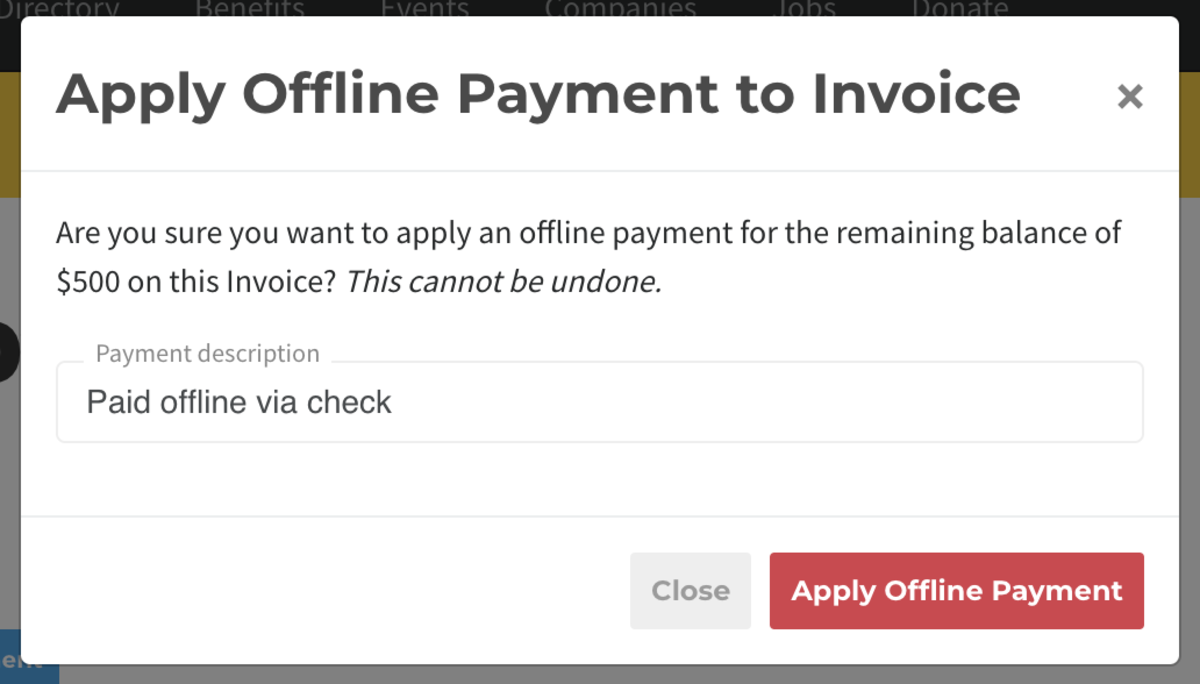
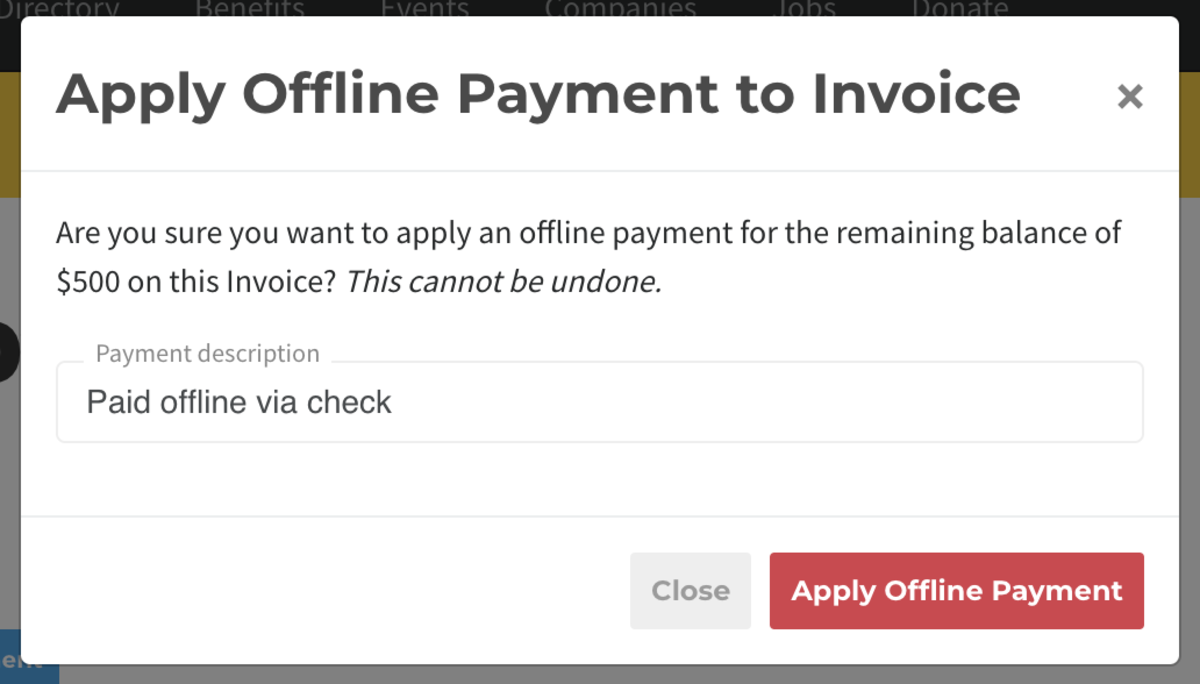
We're happy to bring you this payment option to make it more flexible for your members to pay. However, we do still recommend setting a member up under an auto-paying account such as ACH or Credit Card which will ensure that you are paid every month and you don't have to track down a payment.
Note, that a member enabled for automatic offline payments will not be canceled by the system for non-payment. You must manage these members manually.
-
Updated by Amy Babuka, Dec 08, 2022 at 3:51pm
Do you have a member who can't use a credit card or bank account to pay for their membership? Offline payments will solve that problem!
Now, these members can happily pay for their membership via a check, cash, or other offline payment sources!How it works:
- Check the box Allow Member to Pay Offline on the member's profile to convert them from auto-billing to auto-invoicing. They will still be invoiced on their regular billing schedule and you will need to manually mark their invoices as paid. Invoices are emailed to members when they are generated.
To mark their invoices as paid, navigate to Manage Members > Member List and search for the member. In their member detail page, scroll down to invoices and click Manage on the invoice that you'd like to apply the payment to.- Keep in mind that reservable resources cannot be auto-invoiced and the member will still need a payment source on file to book any of these resources.
How to take offline payment:
- To mark the invoice as paid, navigate to Manage Members > Member List and search for the member. On their member page, navigate to their Billing tab, then hover over the three action dots (...) on the right side of invoice line and select ManageInvoice on the invoice you'd like to apply payment to.
- On the invoice, select the blue "Take Offline Payment" button. This will prompt a pop-up asking you to enter a payment description, and confirm you would like to makr the invoice as paid.
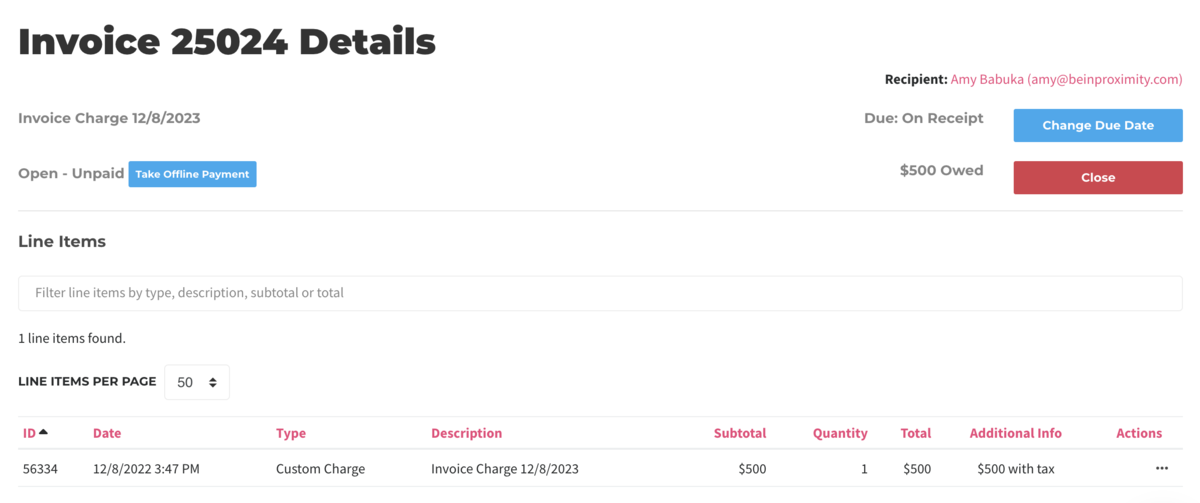
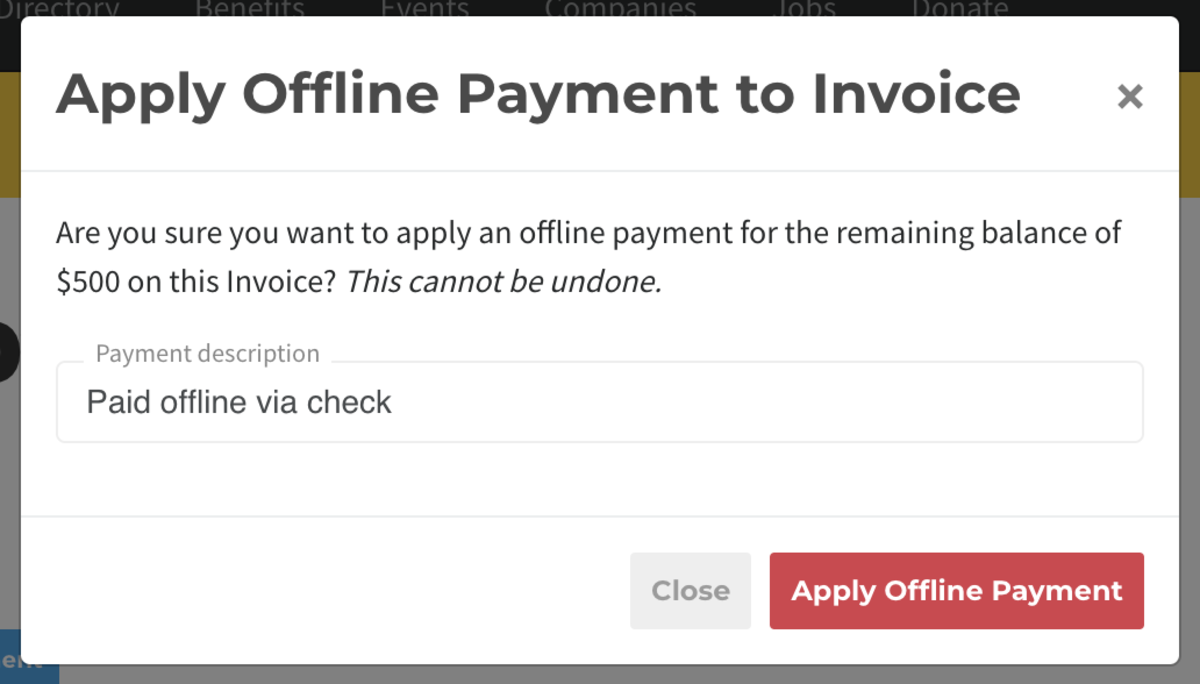
We're happy to bring you this payment option to make it more flexible for your members to pay. However, we do still recommend setting a member up under an auto-paying account such as ACH or Credit Card which will ensure that you are paid every month and you don't have to track down a payment.
Note, that a member enabled for automatic offline payments will not be canceled by the system for non-payment. You must manage these members manually.
-
Updated by Amy Babuka, Dec 08, 2022 at 3:43pm
offline payments,offline -
Updated by McKenna Yoder, Oct 06, 2022 at 3:05pm
Do you have a member who can't use a credit card or bank account to pay for their membership? Offline payments will solve that problem!
Now, these members can happily pay for their membership via a check, cash, or other offline payment sources!How it works:
- Check the box Allow Member to Pay Offline on the member's profile to convert them from auto-billing to auto-invoicing. They will still be invoiced on their regular billing schedule and you will need to manually mark their invoices as paid. Invoices are emailed to members when they are generated.
- To mark their invoices as paid, navigate to Manage Members > Member List and search for the member. In their member detail page, scroll down to invoices and click Manage on the invoice that you'd like to apply the payment to.
- Keep in mind that reservable resources cannot be auto-invoiced and the member will still need a payment source on file to book any of these resources.
We're happy to bring you this payment option to make it more flexible for your members to pay. However, we do still recommend setting a member up under an auto-paying account such as ACH or Credit Card which will ensure that you are paid every month and you don't have to track down a payment.
Note, that a member enabled for automatic offline payments will not be
cancelledcanceled by the system for non-payment. You must manage these members manually. -
Updated by Josh Hudnall, Aug 11, 2022 at 2:55pm
Do you have a member who can't use a credit card or bank account to pay for their membership? Offline payments will solve that problem!
Now, these members can happily pay for their membership via a check, cash, or other offline payment sources!How it works:
- Check the box Allow Member to Pay Offline on the member's profile to convert them from auto-billing to auto-invoicing. They will still be invoiced on their regular billing schedule and you will need to manually mark their invoices as paid. Invoices are emailed to members when they are generated.
- To mark their invoices as paid, navigate to Manage Members > Member List and search for the member. In their member detail page, scroll down to invoices and click Manage on the invoice that you'd like to apply the payment to.
- Keep in mind that reservable resources cannot be auto-invoiced and the member will still need a payment source on file to book any of these resources.
We're happy to bring you this payment option to make it more flexible for your members to pay. However, we do still recommend setting a member up under an auto-paying account such as ACH or Credit Card which will ensure that you are paid every month and you don't have to track down a payment.
Note, that a member enabled for automatic offline payments will not be cancelled by the system for non-payment. You must manage these members manually.
-
Updated by Emma Reimer, Aug 09, 2021 at 11:50am
Do you have a member who can't use a credit card or bank account to pay for their membership? Offline payments will solve that problem!Now, these members can happily pay for their membership via a check, cash, or other offline payment sources!Do you have a member who can't use a credit card or bank account to pay for their membership? Offline payments will solve that problem!
Now, these members can happily pay for their membership via a check, cash, or other offline payment sources!How it works:
- Check the box Allow Member to Pay Offline on the member's profile to convert them from auto-billing to auto-invoicing. They will still be invoiced on their regular billing schedule and you will need to manually mark their invoices as paid. Invoices are emailed to members when they are generated.
- To mark their invoices as paid, navigate to Manage Members > Member List and search for the member. In their member detail page, scroll down to invoices and click Manage on the invoice that you'd like to apply the payment to.
- Keep in mind that reservable resources cannot be auto-invoiced and the member will still need a payment source on file to book any of these resources.
We're happy to bring you this payment option to make it more flexible for your members to pay. However, we do still recommend setting a member up under an auto-paying account such as ACH or Credit Card which will ensure that you are paid every month and you don't have to track down a payment.
-
Updated by McKenna Yoder, Jun 15, 2021 at 2:22pm
Do you have a member who can't use a credit card or bank account to pay for their membership? Offline payments will solve that problem!
Now, these members can happily pay for their membership via a check, cash, or other offline payment sources!How it works:
- Check the box Allow Member to Pay Offline on the member's profile to convert them from auto-billing to auto-invoicing. They will still be invoiced on their regular billing schedule and you will need to manually mark their invoices as paid. Invoices are emailed to members when they are generated.
- To mark their invoices as paid, navigate to Manage Members > Member List and search for the member. In their member detail page, scroll down to invoices and click Manage on the invoice that you'd like to apply the payment to.
- Keep in mind that reservable resources cannot be auto-invoiced and the member will still need a payment source on file to book any of these resources.
We're happy to bring you this payment option to make it more flexible for your members to pay. However, we do still recommend setting a member up under an auto-paying account such as ACH or Credit Card which will ensure that you are paid every month and you don't have to track down a payment.
The Proximity fee for Offline Payments is 1% (this fee goes away starting December 1, 2020). -
Updated by McKenna Yoder, Nov 20, 2020 at 5:10pm
Do you have a member who can't use a credit card or bank account to pay for their membership? Offline payments will solve that problem!
Now, these members can happily pay for their membership via a check, cash, or other offline payment sources!How it works:
- Check the box Allow Member to Pay Offline on the member's profile to convert them from auto-billing to auto-invoicing. They will still be invoiced on their regular billing schedule and you will need to manually mark their invoices as paid. Invoices are emailed to members when they are generated.
- To mark their invoices as paid, navigate to Manage Members > Member List and search for the member. In their member detail page, scroll down to invoices and click Manage on the invoice that you'd like to apply the payment to.
- Keep in mind that reservable resources cannot be auto-invoiced and the member will still need a payment source on file to book any of these resources.
We're happy to bring you this payment option to make it more flexible for your members to pay. However, we do still recommend setting a member up under an auto-paying account such as ACH or Credit Card which will ensure that you are paid every month and you don't have to track down a payment.
The Proximity fee for Offline Payments is 1% (this fee goes away starting December 1, 2020). -
Updated by allison blevins, Jun 10, 2020 at 11:18am
Do you have a member who can't use a credit card or bank account to pay for their membership? Offline payments will solve that problem!
Now, these members can happily pay for their membership via a check, cash, or other offline payment sources!How it works:
- Check the box Allow Member to Pay Offline on the member's profile to convert them from auto-billing to auto-invoicing. They will still be invoiced on their regular billing schedule and you will need to manually mark their invoices as paid. Invoices are emailed to members when they are generated.
- To mark their invoices as paid, navigate to Manage Members > Member List and search for the member. In their member detail page, scroll down to invoices and click Manage on the invoice that you'd like to apply the payment to.
- Keep in mind that reservable resources cannot be auto-invoiced and the member will still need a payment source on file to book any of these resources.
We're happy to bring you this payment option to make it more flexible for your members to pay. However, we do still recommend setting a member up under an auto-paying account such as ACH or Credit Card which will ensure that you are paid every month and you don't have to track down a payment.
The Proximity fee for Offline Payments is 1%. -
Updated by allison blevins, Jun 10, 2020 at 9:06am
Do you have a member who can't use a credit card or bank account to pay for their membership? Offline payments will solve that problem!
Now, these members can happily pay for their membership via a check, cash, or other offline payment sources!How it works:
- Check the box Allow Member to Pay Offline on the member's profile to convert them from auto-billing to auto-invoicing. They will still be invoiced on their regular billing schedule and you will need to manually mark their invoices as paid. Invoices are emailed to members when they are generated.
- To mark their invoices as paid, navigate to Manage Members > Member List and search for the member. In their member detail page, scroll down to invoices and click Manage on the invoice that you'd like to apply the payment to.
- Keep in mind that reservable resources cannot be auto-invoiced and the member will still need a payment source on file to book any of these resources.
We're happy to bring you this payment option to make it more flexible for your members to pay. However, we do still recommend setting a member up under an auto-paying account such as ACH or Credit Card which will ensure that you are paid every month and you don't have to track down a payment
!. The Proximity fee for Offline Payments is 1%. -
Updated by allison blevins, Apr 17, 2020 at 3:50pm
Do you have a member who can't use a credit card or bank account to pay for their membership? Offline payments will solve that problem!
Now, these members can happily pay for their membership via a check, cash, or other offline payment sources!How it works:
Make sure you've added a payment method for your space so we can bill you the app fee. This setting is under Settings > Payment Sources.After setting up your payment method, you'll check aCheck the box Allow Member to Pay Offline on the member's profile to convert them from auto-billing to auto-invoicing. They will still be invoiced on their regular billing schedule and you will need to manually mark their invoices as paid.- To mark their invoices as paid, navigate to Manage Members > Member List and search for the member. In their member detail page, scroll down to invoices and click Manage on the invoice that you'd like to apply the payment to.
- Keep in mind that reservable resources cannot be auto-invoiced and the member will still need a payment source on file to book any of these resources.
We're happy to bring you this payment option to make it more flexible for your members to pay. However, we do still recommend setting a member up under an auto-paying account such as ACH or Credit Card which will ensure that you are paid every month and you don't have to track down a payment!
-
Updated by Unknown, Mar 30, 2020 at 2:46pm
10 -
Created by Ciera Colson, Dec 10, 2019 at 11:46am