History for "Creating and Managing Discounts"
-
Updated by allison blevins, Jul 24, 2023 at 11:06am
APPLIES TO: Coworking, WorkplaceDiscounts (or promotional codes) are a great tool to help fill empty desks and offer incentives to come in and use your space! Discounts can either be a percentage or a dollar amount, and they can be applied to both Memberships and Reservable Resources.
Create a New Discount
From the dashboard, navigate to Settings > Discounts > Select New Discount button in the upper right.
- Name
- CODE: (with no spaces) This is the code that members will use to redeem the discount.
- Discount Type: Percentage or a flat rate (the flat rate will take that amount off of the original amount.)
- Amount: Percentage discounts must be integers, not decimals.
- Max Uses: The number of times the code can be redeemed.
- Max uses is the total number of uses, not uses per person. This is important to note because you may need to manually remove a discount from an account if you only want it to be used for 1 month, for example.
- Recurring: Check this box if you want this discount to be applied to recurring memberships
- Please note: If you want the discount to be applied to a recurring membership, the discount must be recurring. The only time a non-recurring discount can be applied to a recurring membership is when the member is first signing up for a membership or you are adding the member to your member list with a paid membership.
- If you want the discount to be applied to a non-recurring membership, the discount must be non-recurring.
- Enabled: Check this box to make the discount active.
- Where does this discount apply?: Apply the discount to the memberships and reservable resources that are applicable.
- Create Discount. You can now share this code to be redeemed when signing up for a membership or booking a reservable resource.
Manage Discounts
- Discounts cannot be applied at the time of approving
ana reservation. - Non-recurring discounts can't be applied by the manager to recurring memberships.
- Members can sign up using a non-recurring discount for a recurring membership to be used on their first month's bill.
- Discounts cannot be applied to Punch Pass Memberships.
- Discounts cannot be applied to any deposits, fees, or taxes associated with a recurring or single-use membership.
- Discounts can be deleted, but only if they are not currently attached to any members.
- If you disable a discount, it will disable the discount for FUTURE use. The discount will not be removed from
member'smembers' accounts. You will need to manually remove the discount or edit the Membership that the discount can be applied to. If you remove a Membership from the discount, it WILL remove the discount from any member with that Membership.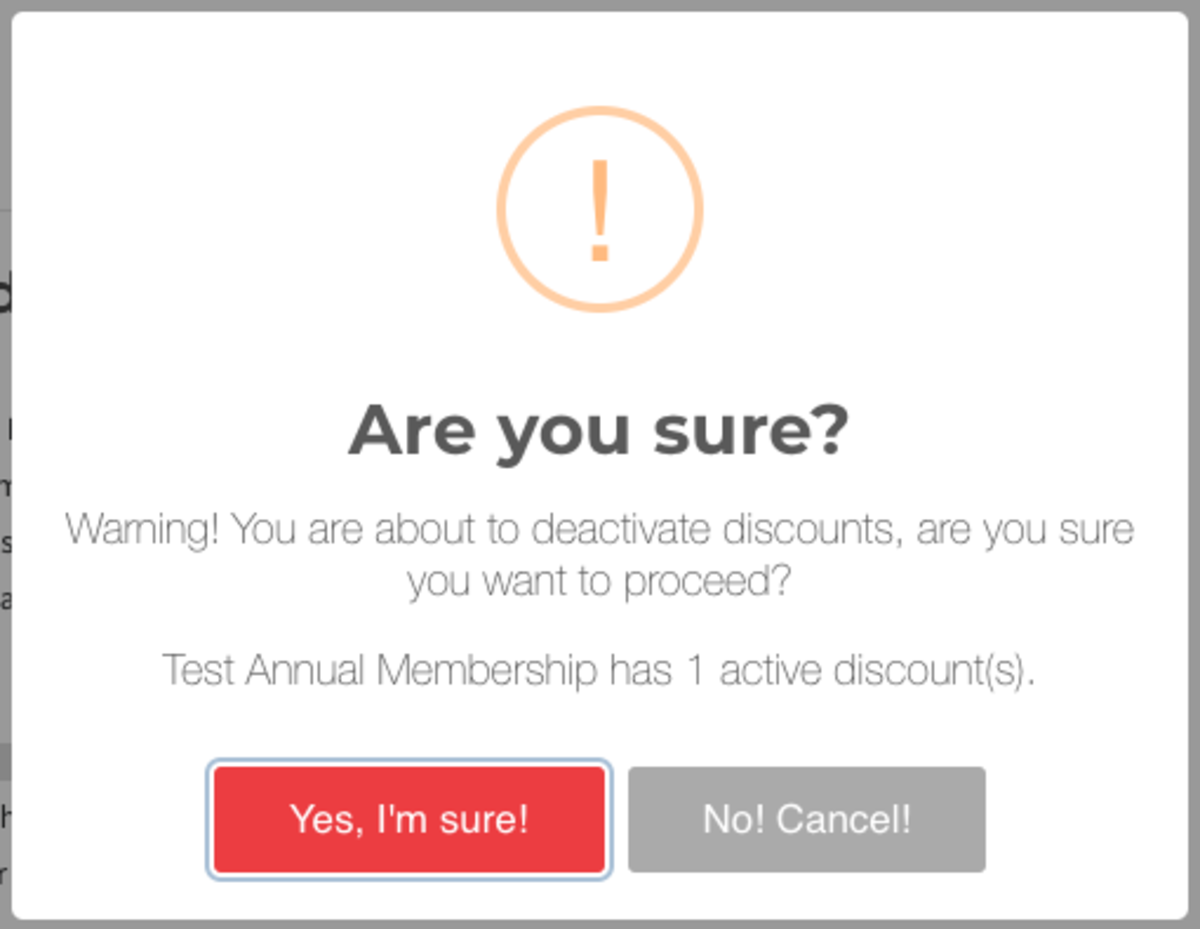
-
Updated by allison blevins, Jul 09, 2023 at 12:17pm
APPLIES TO: Coworking, Workplace
Discounts (or promotional codes) are a great tool to help fill empty desks and offer incentives to come in and use your space! Discounts can either be a percentage or a dollar amount, and they can be applied to both Memberships and Reservable Resources.
Create a New Discount
From the dashboard, navigate to Settings > Discounts > Select New Discount button in the upper right.
- Name
- CODE: (with no spaces) This is the code that members will use to redeem the discount.
- Discount Type: Percentage or a flat rate (the flat rate will take that amount off of the original amount.)
- Amount: Percentage discounts must be integers, not decimals.
- Max Uses: The number of times the code can be redeemed.
- Max uses is the total number of uses, not uses per person. This is important to note because you may need to manually remove a discount from an account if you only want it to be used for 1 month, for example.
- Recurring: Check this box if you want this discount to be applied to recurring memberships
- Please note: If you want the discount to be applied to a recurring membership, the discount must be recurring. The only time a non-recurring discount can be applied to a recurring membership is when the member is first signing up for a membership or you are adding the member to your member list with a paid membership.
- If you want the discount to be applied to a non-recurring membership, the discount must be non-recurring.
- Enabled: Check this box to make the discount active.
- Where does this discount apply?: Apply the discount to the memberships and reservable resources that are applicable.
- Create Discount. You can now share this code to be redeemed when signing up for a membership or booking a reservable resource.
Manage Discounts
- Discounts cannot be applied at the time of approving an reservation.
- Non-recurring discounts can't be applied by the manager to recurring memberships.
- Members can sign up using a non-recurring discount for a recurring membership to be used on their first month's bill.
- Discounts cannot be applied to Punch Pass Memberships.
- Discounts cannot be applied to any deposits, fees, or taxes associated with a recurring or single-use membership.
- Discounts can be deleted, but only if they are not currently attached to any members.
- If you disable a discount, it will disable the discount for FUTURE use. The discount will not be removed from member's accounts. You will need to manually remove the discount or edit the Membership that the discount can be applied to. If you remove a Membership from the discount, it WILL remove the discount from any member with that Membership.
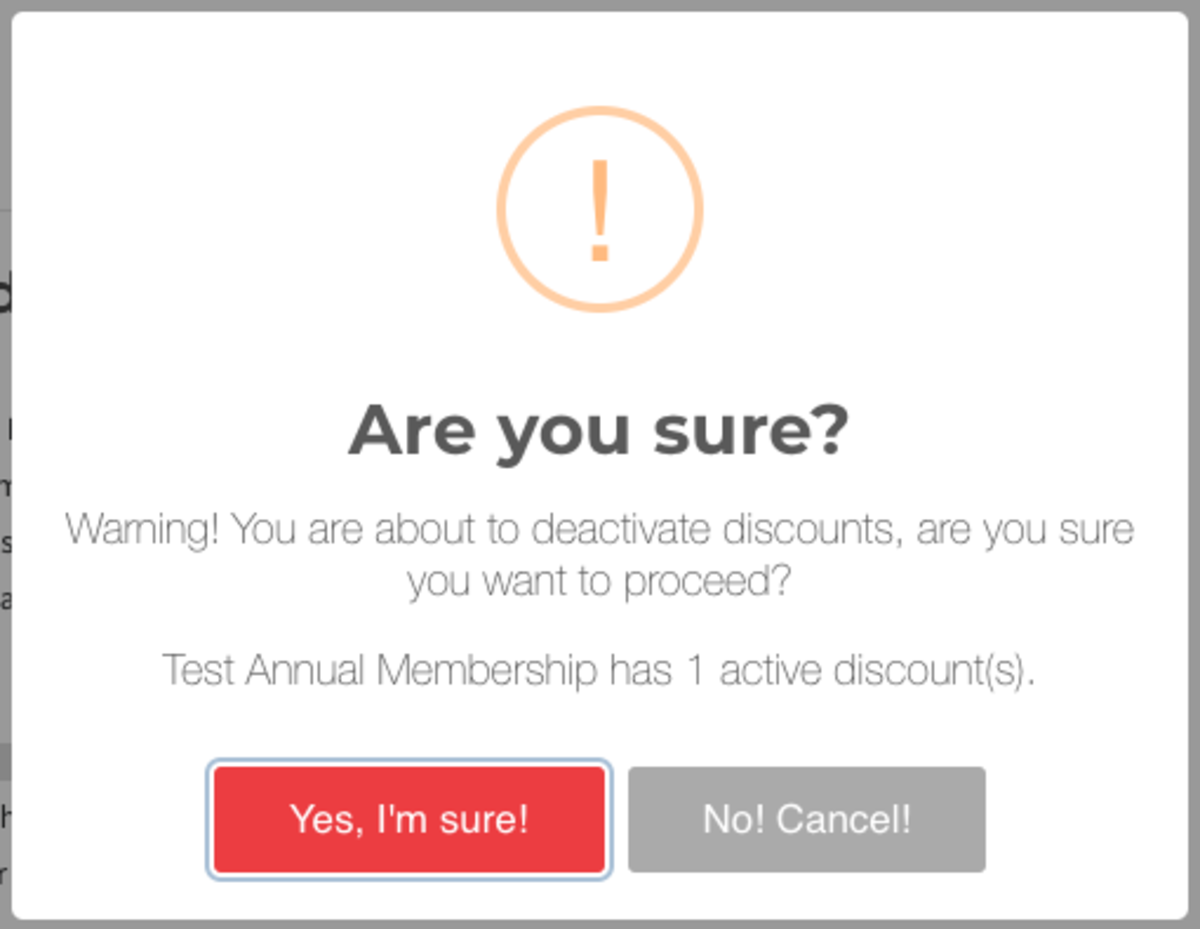
-
Updated by Josh Hudnall, Jun 22, 2023 at 4:22pm
Discounts (or promotional codes) are a great tool to help fill empty desks and offer incentives to come in and use your space! Discounts can either be a percentage or a dollar amount, and they can be applied to both Memberships and Reservable Resources.
Create a New Discount
From the dashboard, navigate to Settings > Discounts > Select New Discount button in the upper right.
- Name
- CODE: (with no spaces) This is the code that members will use to redeem the discount.
- Discount Type: Percentage or a flat rate (the flat rate will take that amount off of the original amount.)
- Amount: Percentage discounts must be integers, not decimals.
- Max Uses: The number of times the code can be redeemed.
- Max uses is the total number of uses, not uses per person. This is important to note because you may need to manually remove a discount from an account if you only want it to be used for 1 month, for example.
- Recurring: Check this box if you want this discount to be applied to recurring memberships
- Please note: If you want the discount to be applied to a recurring membership, the discount must be recurring. The only time a non-recurring discount can be applied to a recurring membership is when the member is first signing up for a membership or you are adding the member to your member list with a paid membership.
- If you want the discount to be applied to a non-recurring membership, the discount must be non-recurring.
- Enabled: Check this box to make the discount active.
- Where does this discount apply?: Apply the discount to the memberships and reservable resources that are applicable.
- Create Discount. You can now share this code to be redeemed when signing up for a membership or booking a reservable resource.
Manage Discounts
- Discounts cannot be applied at the time of approving an reservation.
- Non-recurring discounts can't be applied by the manager to recurring memberships.
- Members can sign up using a non-recurring discount for a recurring membership to be used on their first month's bill.
- Discounts cannot be applied to Punch Pass Memberships.
- Discounts cannot be applied to any deposits, fees, or taxes associated with a recurring or single-use membership.
- Discounts can be deleted, but only if they are not currently attached to any members.
- If you disable a discount, it will disable the discount for FUTURE use. The discount will not be removed from member's accounts. You will need to manually remove the discount or edit the Membership that the discount can be applied to. If you remove a Membership from the discount, it WILL remove the discount from any member with that Membership.
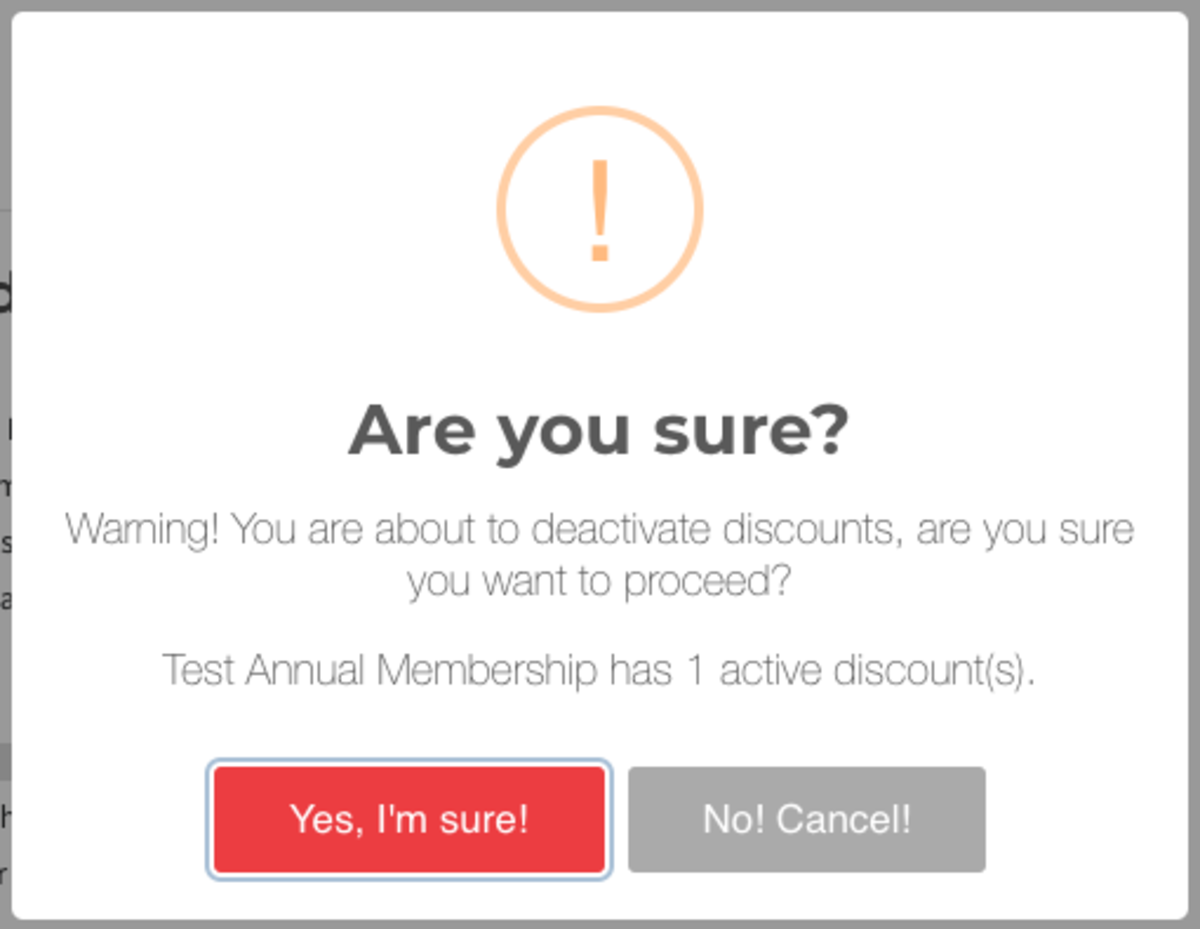
-
Updated by Meghan Bissonnette, Sep 20, 2022 at 10:43am
Discounts (or promotional codes) are a great tool to help fill empty desks and offer incentives to come in and use your space! Discounts can either be a percentage or a dollar amount, and they can be applied to both Memberships and Reservable Resources.
Create a New Discount
From the dashboard, navigate to Settings > Discounts > Select New Discount button in the upper right.
- Name
- CODE: (with no spaces) This is the code that members will use to redeem the discount.
- Discount Type: Percentage or a flat rate (the flat rate will take that amount off of the original amount.)
- Amount: Percentage discounts must be integers, not decimals.
- Max Uses: The number of times the code can be redeemed.
- Max uses is the total number of uses, not uses per person. This is important to note because you may need to manually remove a discount from an account if you only want it to be used for 1 month, for example.
- Recurring: Check this box if you want this discount to be applied to recurring memberships
- Please note: If you want the discount to be applied to a recurring membership, the discount must be recurring. The only time a non-recurring discount can be applied to a recurring membership is when the member is first signing up for a membership or you are adding the member to your member list with a paid membership.
- If you want the discount to be applied to a non-recurring membership, the discount must be non-recurring.
- Enabled: Check this box to make the discount active.
- Where does this discount apply?: Apply the discount to the memberships and reservable resources that are applicable.
- Create Discount. You can now share this code to be redeemed when signing up for a membership or booking a reservable resource.
Manage Discounts
- Discounts cannot be applied at the time of approving an reservation.
- Non-recurring discounts can't be applied by the manager to recurring memberships.
- Members can sign up using a non-recurring discount for a recurring membership to be used on their first month's bill.
- Discounts cannot be applied to Punch Pass Memberships.
- Discounts cannot be applied to any deposits, fees, or taxes associated with a recurring or single-use membership.
- Discounts can be deleted, but only if they are not currently attached to any members.
- If you disable a discount, it will disable the discount for FUTURE use. The discount will not be removed from member's accounts. You will need to manually remove the discount or edit the Membership that the discount can be applied to. If you remove a Membership from the discount, it WILL remove the discount from any member with that Membership.
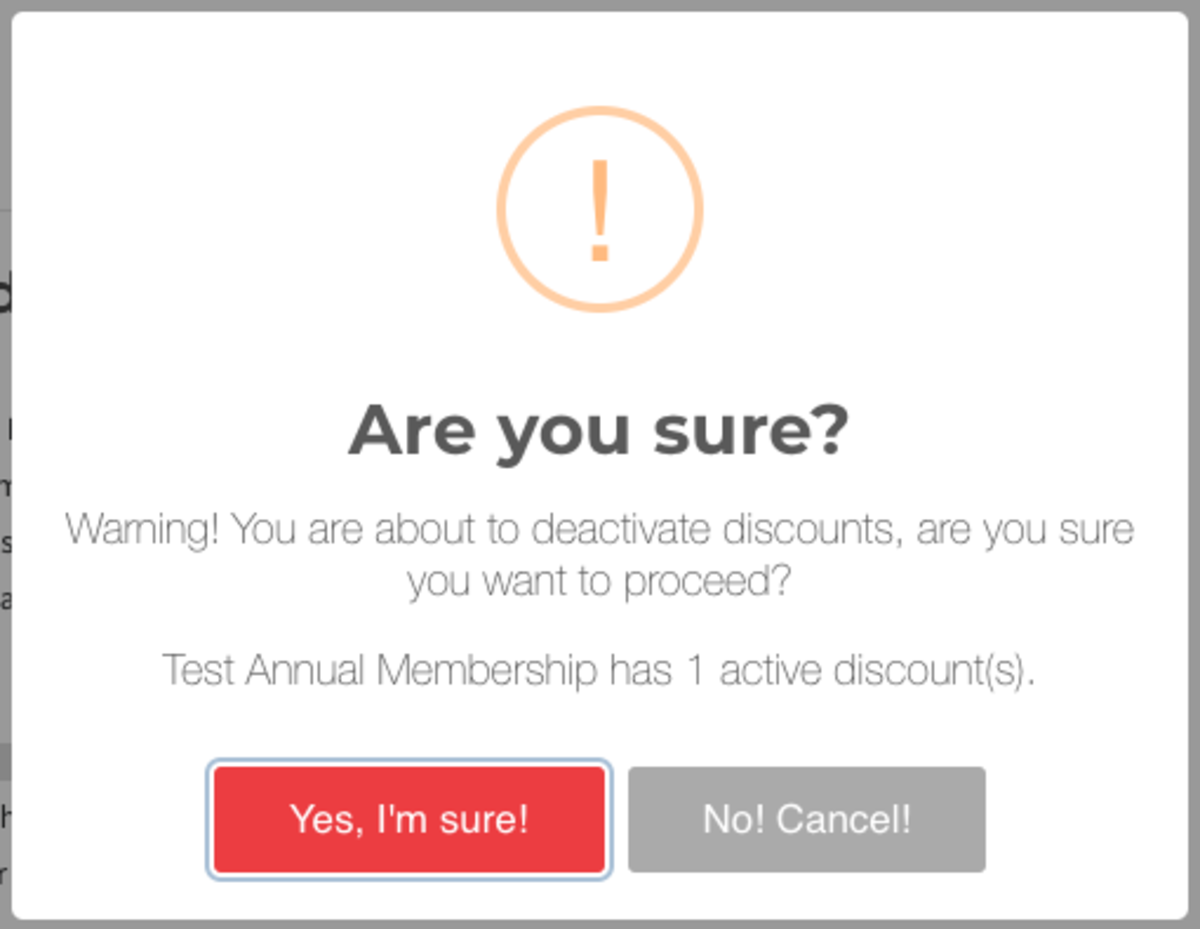
ER 7.16.21 -
Updated by Amy Babuka, Sep 14, 2022 at 4:24pm
Discounts (or promotional codes) are a great tool to help fill empty desks and offer incentives to come in and use your space! Discounts can either be a percentage or a dollar amount, and they can be applied to both Memberships and Reservable Resources.
Create a New Discount
From the dashboard, navigate to Settings > Discounts > Select New Discount button in the upper right.
- Name
- CODE: (with no spaces) This is the code that members will use to redeem the discount.
- Discount Type: Percentage or a flat rate (the flat rate will take that amount off of the original amount.)
- Amount: Percentage discounts must be integers, not decimals.
- Max Uses: The number of times the code can be redeemed.
- Max uses is the total number of uses, not uses per person. This is important to note because you may need to manually remove a discount from an account if you only want it to be used for 1 month, for example.
- Recurring: Check this box if you want this discount to be applied to recurring memberships
- Please note: If you want the discount to be applied to a recurring membership, the discount must be recurring. The only time a non-recurring discount can be applied to a recurring membership is when the member is first signing up for a membership or you are adding the member to your member list with a paid membership.
- If you want the discount to be applied to a non-recurring membership, the discount must be non-recurring.
- Enabled: Check this box to make the discount active.
- Where does this discount apply?: Apply the discount to the memberships and reservable resources that are applicable.
- Create Discount. You can now share this code to be redeemed when signing up for a membership or booking a reservable resource.
Manage Discounts
- Discounts cannot be applied at the time of approving an reservation.
- Non-recurring discounts can't be applied by the manager to recurring memberships.
- Members can sign up using a non-recurring discount for a recurring membership to be used on their first month's bill.
- Discounts cannot be applied to Punch Pass Memberships.
- Discounts can be deleted, but only if they are not currently attached to any members.
- If you disable a discount, it will disable the discount for FUTURE use. The discount will not be removed from member's accounts. You will need to manually remove the discount or edit the Membership that the discount can be applied to. If you remove a Membership from the discount, it WILL remove the discount from any member with that Membership.
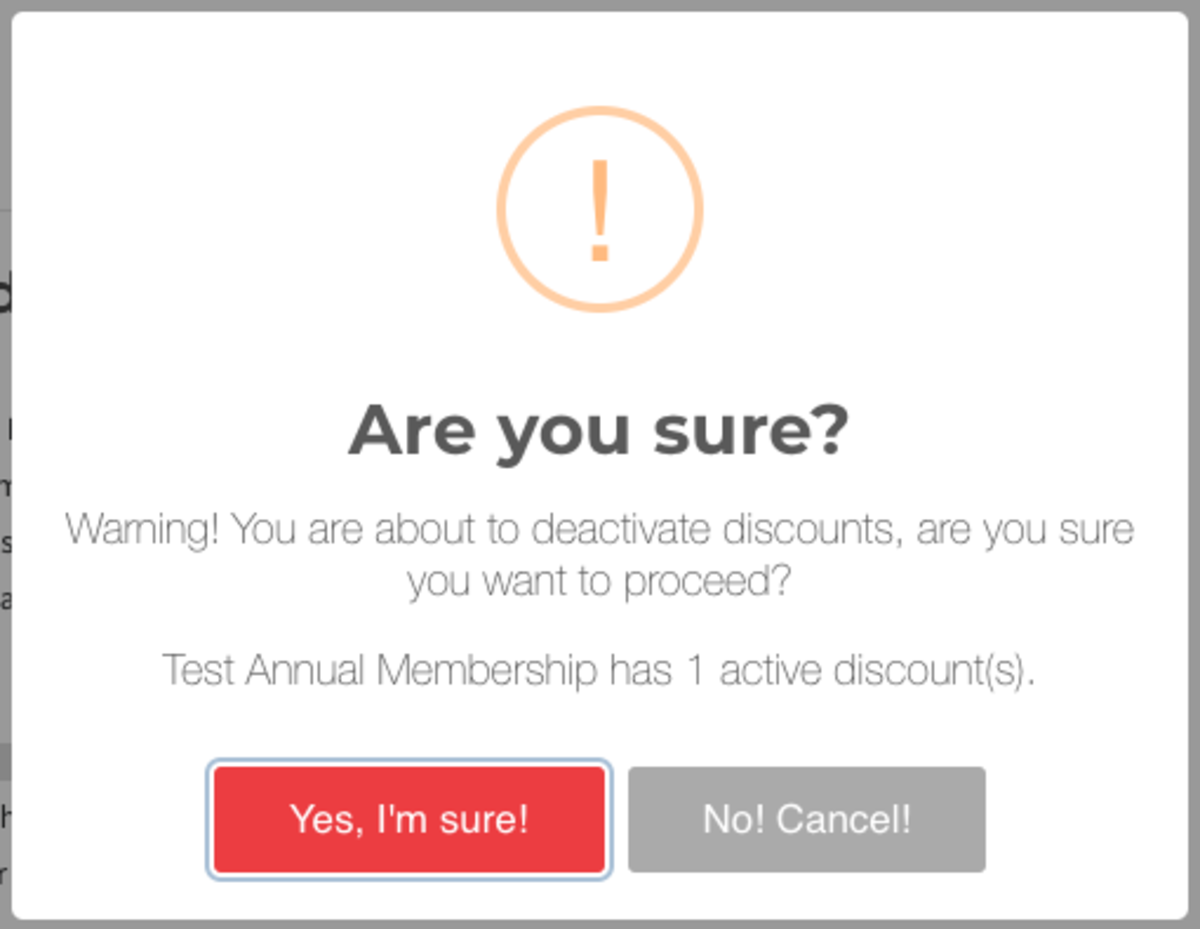
ER 7.16.21
-
Updated by allison blevins, Jul 13, 2022 at 11:57am
coupon -
Updated by Emma Reimer, Jul 19, 2021 at 8:04am
Discounts (or promotional codes) are a great tool to help fill empty desks and offer incentives to come in and use your space! Discounts can either be a percentage or a dollar amount, and they can be applied to both Memberships and Reservable Resources.
Create a New Discount
From the dashboard, navigate to Settings > Discounts > Select New Discount button in the upper right.
- Name
Create a discountCODE: (with no spaces) This is the code that members will use to redeem the discount.Select your Discount Type of a percentage or a flat amount.Enter the Amount of your discount.- Percentage discounts must be integers, not decimals.
- Discount Type: Percentage or a flat rate (the flat rate will take that amount off of the original amount.)
- Amount: Percentage discounts must be integers, not decimals.
EnterMax Uses: Twhich is thehe number of times the code can be redeemed.Max uses is the total number uses, not uses per person- Max uses is the total number of uses, not uses per person. This is important to note because you may need to manually remove a discount from an account if you only want it to be used for 1 month, for example.
Select Recurring if you want this discount to be applied to recurring memberships (as well as first membership sign-up and reservations for any selected reservable resources).- Non-recurring discounts must be paired with resources, drop-in memberships, or the first month of a recurring membership.
- Recurring: Check this box if you want this discount to be applied to recurring memberships
- Please note: If you want the discount to be applied to a recurring membership, the discount must be recurring. The only time a non-recurring discount can be applied to a recurring membership is when the member is first signing up for a membership or you are adding the member to your member list with a paid membership.
- If you want the discount to be applied to a non-recurring membership, the discount must be non-recurring.
SelectEnabled: Check this boxEnabledto make the discount active.Under the Where does this discount apply? section, apply the discount to whichever Memberships and/or Reservable Resources you’d like.- Where does this discount apply?: Apply the discount to the memberships and reservable resources that are applicable.
ClickCreate DiscountCreate Discount. You can now share this code to be redeemed when signing up for a membership or booking aReservable Resourcereservable resource.
Manage Discounts
- Discounts cannot be applied at the time of approving an reservation.
- Non-recurring discounts can't be applied by the manager to recurring memberships.
- Members can sign up using a non-recurring discount for a recurring membership to be used on their first month's bill.
- Discounts cannot be applied to Punch Pass Memberships.
- If you disable a discount, it will disable the discount for FUTURE use. The discount will not be removed from member's accounts. You will need to manually remove the discount or edit the Membership that the discount can be applied to. If you remove a Membership from the discount, it WILL remove the discount from any member with that Membership.
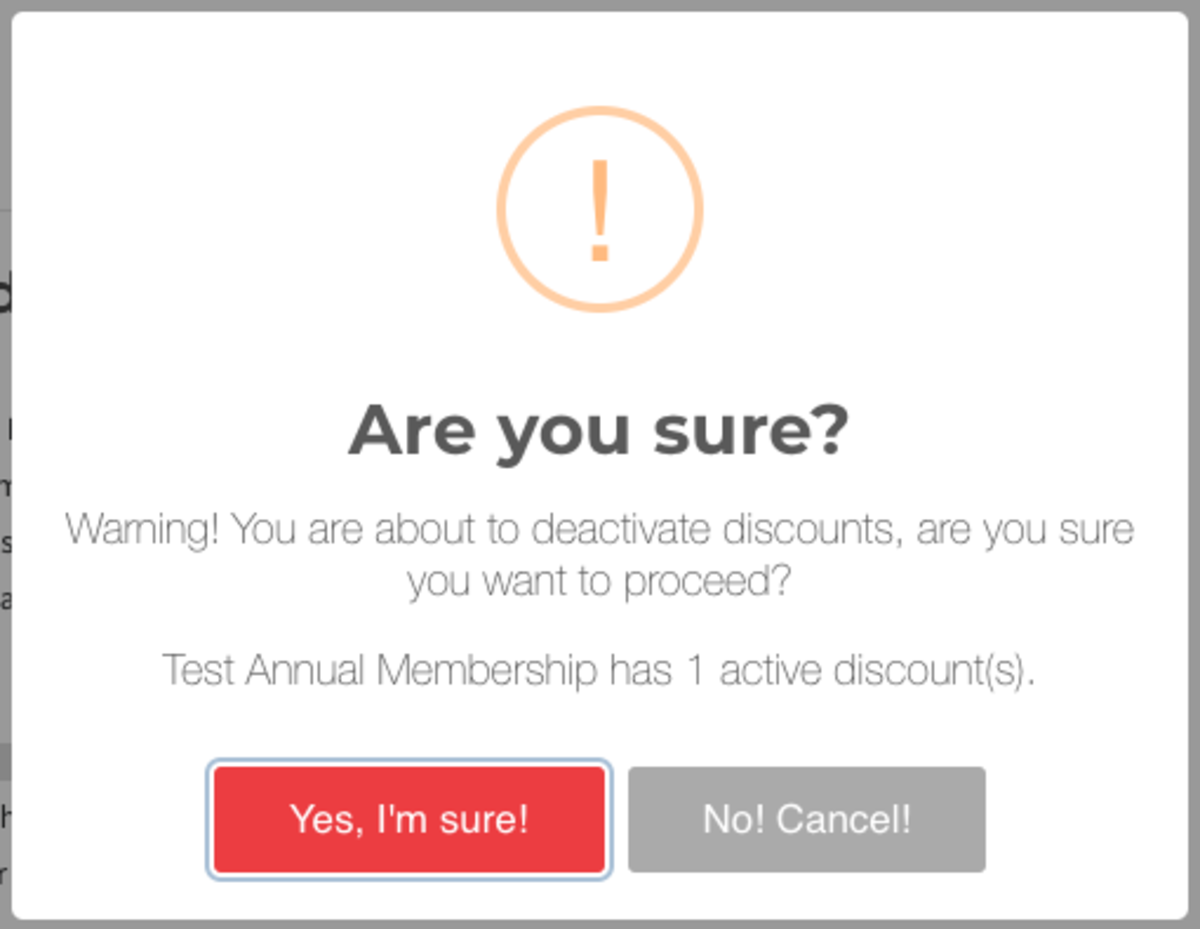
ER 7.16.21
-
Updated by Emma Reimer, Jul 16, 2021 at 10:30am
Discounts (or promotional codes) are a great tool to help fill empty desks and offer incentives to come in and use your space! Discounts can either be a percentage or a dollar amount, and they can be applied to both Memberships and Reservable Resources.
Create a New Discount
From the dashboard, navigate to Settings > Discounts > Select New Discount button in the upper right.
Create a Name for your discount descriptive of how it will be used.- Name
- Create a discount CODE (with no spaces) that members will use to redeem the discount.
- Select your Discount Type of a percentage or a flat amount.
- Enter the Amount of your discount.
- Percentage discounts must be integers, not decimals.
- Enter Max Uses which is the number of times the code can be redeemed.
- Max uses is the total number uses, not uses per person
- Select Recurring if you want this discount to be applied to recurring memberships (as well as first membership sign-up and reservations for any selected reservable resources).
- Non-recurring discounts must be paired with resources, drop-in memberships, or the first month of a recurring membership.
- Select Enabled to make the discount active.
- Under the Where does this discount apply? section, apply the discount to whichever Memberships and/or Reservable Resources you’d like.
- Click Create Discount. You can now share this code to be redeemed when signing up for a membership or booking a Reservable Resource.
Manage Discounts
- Discounts cannot be applied at the time of approving an reservation.
- Non-recurring discounts can't be applied by the manager to recurring memberships.
- Members can sign up using a non-recurring discount for a recurring membership to be used on their first month's bill.
- Discounts cannot be applied to Punch Pass Memberships.
- If you disable a discount, it will disable the discount for FUTURE use. The discount will not be removed from member's accounts. You will need to manually remove the discount or edit the Membership that the discount can be applied to. If you remove a Membership from the discount, it WILL remove the discount from any member with that Membership.
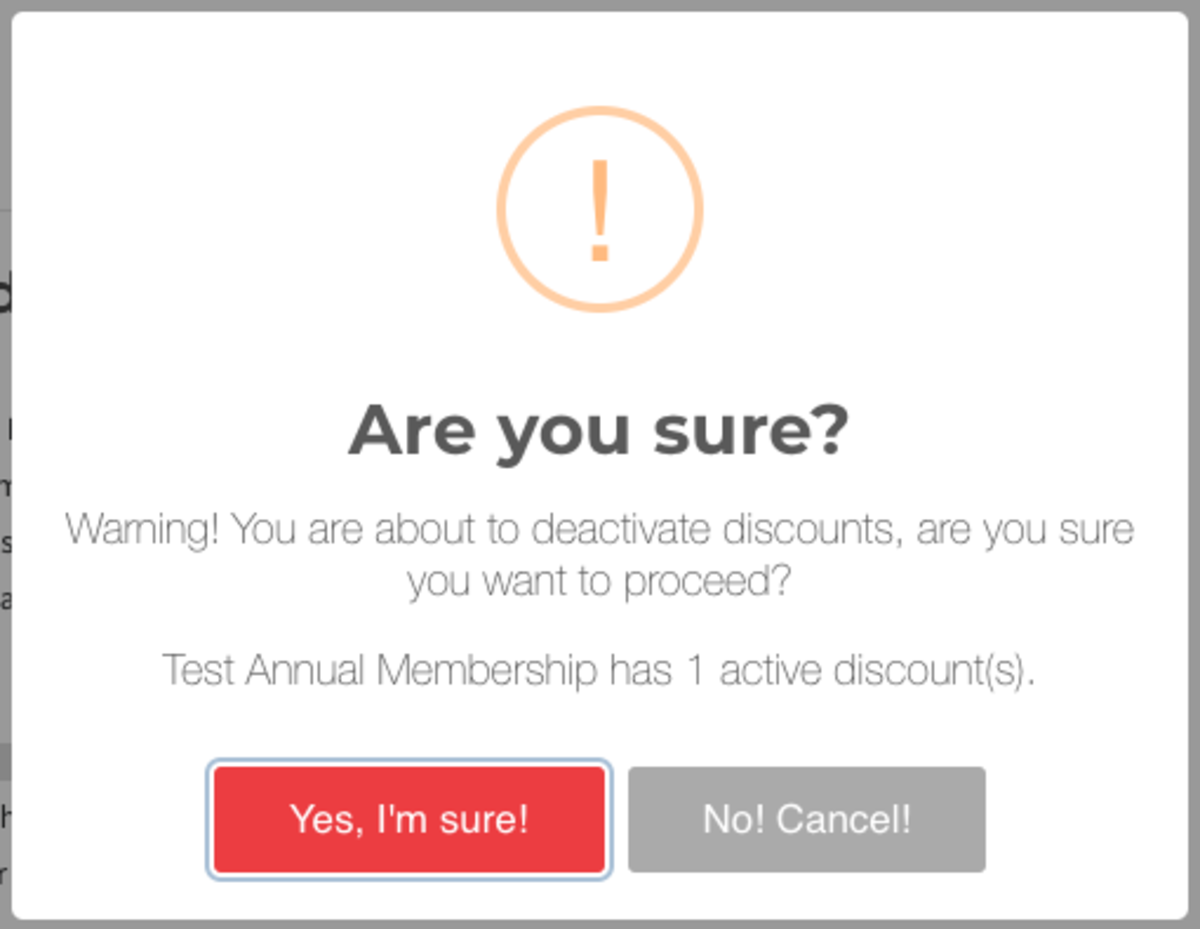
ER 7.16.21
-
Updated by Emma Reimer, Jul 16, 2021 at 9:58am
Discounts (or promotional codes) are a great tool to help fill empty desks and offer incentives to come in and use your space! Discounts can either be a percentage or a dollar amount, and they can be applied to both Memberships and Reservable Resources.
Create a New Discount
From the dashboard, navigate to Settings > Discounts > SelectNew Discountbutton in the upper right.
From the dashboard, navigate to Settings > Discounts.Click the New Discount button in the upper right.- Create a Name for your discount descriptive of how it will be used.
- Create a discount CODE (with no spaces) that members will use to redeem the discount.
- Select your Discount Type of a percentage or a flat amount.
- Enter the Amount of your discount.
- Percentage discounts must be integers, not decimals.
- Enter Max Uses which is the number of times the code can be redeemed.
- Max uses is the total number uses, not uses per person
- Select Recurring if you want this discount to be applied to recurring memberships (as well as first membership sign-up and reservations for any selected reservable resources).
- Non-recurring discounts must be paired with resources, drop-in memberships, or the first month of a recurring membership.
- Select Enabled to make the discount active.
- Under the Where does this discount apply? section, apply the discount to whichever Memberships and/or Reservable Resources you’d like.
- Click Create Discount. You can now share this code to be redeemed when signing up for a membership or booking a Reservable Resource.
Please note:Manage Discounts
- Discounts cannot be applied at the time of approving an reservation.
- Non-recurring discounts can't be applied by the manager to recurring memberships.
- Members can sign up using a non-recurring discount for a recurring membership to be used on their first month's bill.
- Discounts cannot be applied to Punch Pass Memberships.
- If you disable a discount, it will disable the discount for FUTURE use. The discount will not be removed from member's accounts. You will need to manually remove the discount or edit the Membership that the discount can be applied to. If you remove a Membership from the discount, it WILL remove the discount from any member with that Membership.
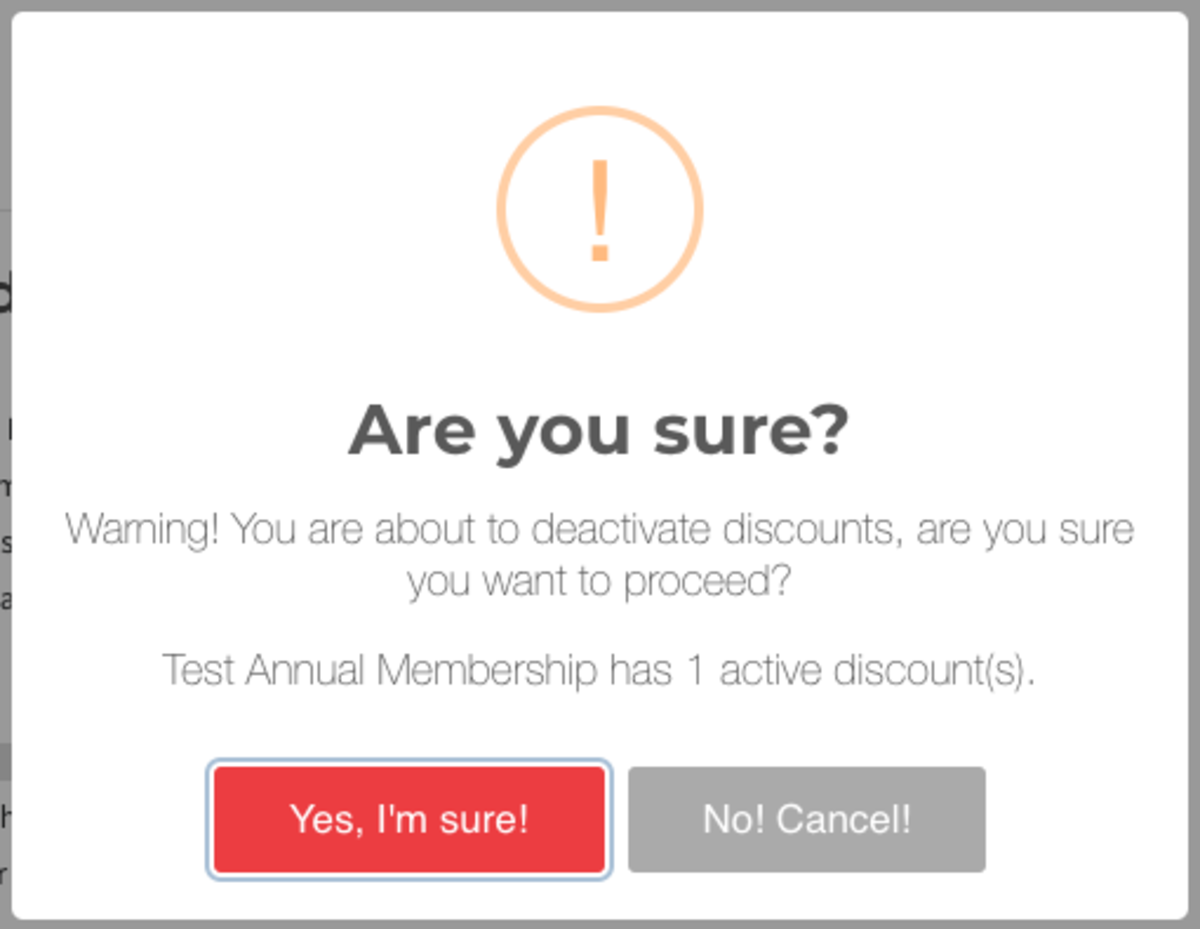
ER
11.23.207.16.21 -
Updated by Emma Reimer, Feb 23, 2021 at 12:34pm
Discounts (or promotional codes) are a great tool to help fill empty desks and offer incentives to come in and use your space! Discounts can either be a percentage or a dollar amount, and they can be applied to both Memberships and Reservable Resources.
- From the dashboard, navigate to Settings > Discounts.
- Click the New Discount button in the upper right.
- Create a Name for your discount descriptive of how it will be used.
- Create a discount CODE (with no spaces) that members will use to redeem the discount.
- Select your Discount Type of a percentage or a flat amount.
- Enter the Amount of your discount.
- Percentage discounts must be integers, not decimals.
- Enter Max Uses which is the number of times the code can be redeemed.
- Max uses is the total number uses, not uses per person
- Select Recurring if you want this discount to be applied to recurring memberships (as well as first membership sign-up and reservations for any selected reservable resources).
- Non-recurring discounts must be paired with resources, drop-in memberships, or the first month of a recurring membership.
- Select Enabled to make the discount active.
- Under the Where does this discount apply? section, apply the discount to whichever Memberships and/or Reservable Resources you’d like.
- Click Create Discount. You can now share this code to be redeemed when signing up for a membership or booking a Reservable Resource.
Please note:
- Discounts cannot be applied at the time of approving an reservation.
- Non-recurring discounts can't be applied by the manager to recurring memberships.
- Members can sign up using a non-recurring discount for a recurring membership to be used on their first month's bill.
- Discounts cannot be applied to Punch Pass membership types.
- If you disable a discount, it will disable the discount for FUTURE use. The discount will not be removed from member's accounts. You will need to manually remove the discount or edit the membership type that the discount can be applied to. If you remove a membership type from the discount, it WILL remove the discount from any member with that membership type.
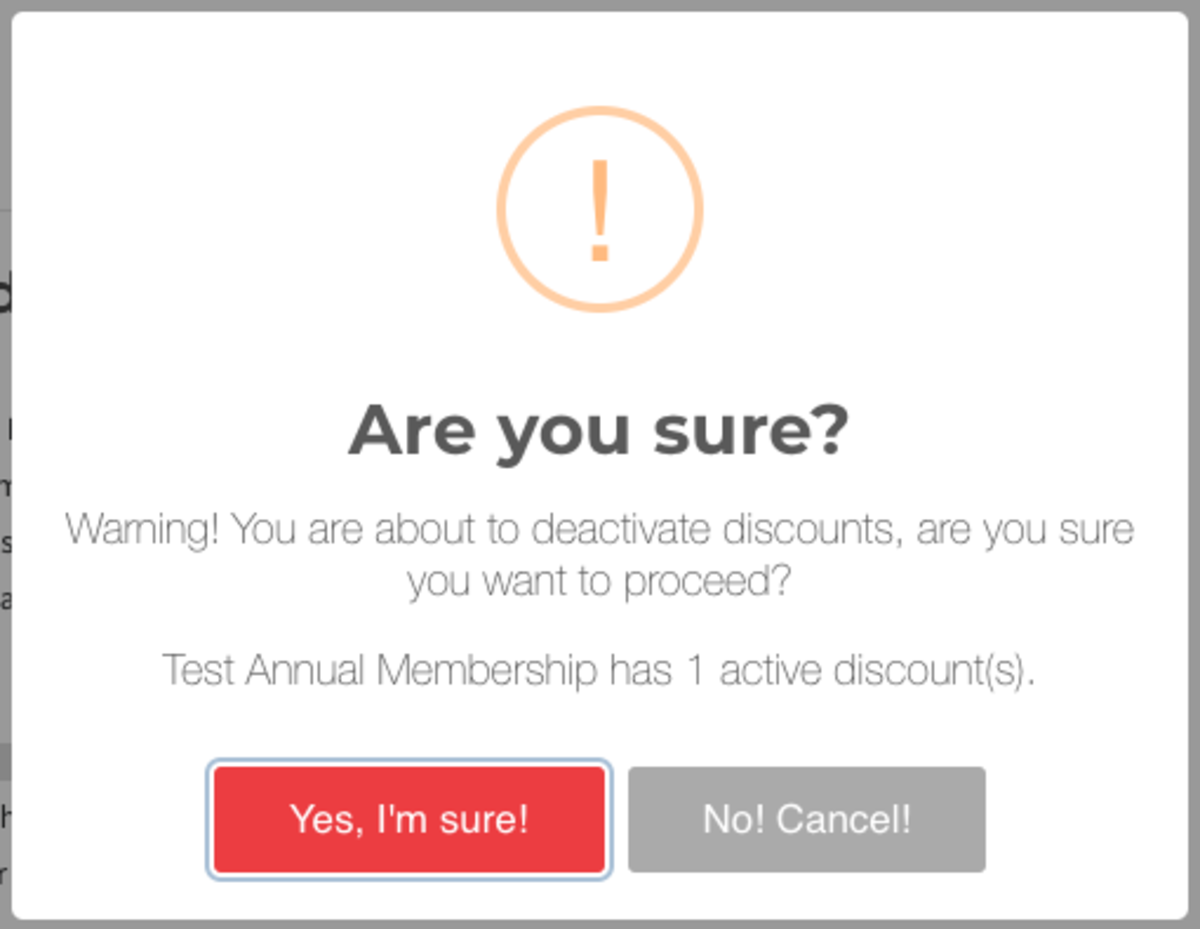
ER 11.23.20
-
Updated by Emma Reimer, Nov 24, 2020 at 1:49pm
Discounts are a great tool to help fill empty desks and offer incentives to come in and use your space! Discounts can either be a percentage or a dollar amount, and they can be applied to both Memberships and Reservable Resources.
- From the dashboard, navigate to Settings > Discounts.
- Click the New Discount button in the upper right.
- Create a Name for your discount descriptive of how it will be used.
- Create a discount CODE (with no spaces) that members will use to redeem the discount.
- Select your Discount Type of a percentage or a flat amount.
- Enter the Amount of your discount.
- Percentage discounts must be integers, not decimals.
- Enter Max Uses which is the number of times the code can be redeemed.
- Max uses is the total number uses, not uses per person
- Select Recurring if you want this discount to be applied to recurring memberships (as well as first membership sign-up and reservations for any selected reservable resources).
- Non-recurring discounts must be paired with resources, drop-in memberships, or the first month of a recurring membership.
- Select Enabled to make the discount active.
- Under the Where does this discount apply? section, apply the discount to whichever Memberships and/or Reservable Resources you’d like.
- Click Create Discount. You can now share this code to be redeemed when signing up for a membership or booking a Reservable Resource.
Please note:
- Discounts cannot be applied at the time of approving an reservation.
- Non-recurring discounts can't be applied by the manager to recurring memberships.
- Members can sign up using a non-recurring discount for a recurring membership to be used on their first month's bill.
- Discounts cannot be applied to Punch Pass membership types.
- If you disable a discount, it will disable the discount for FUTURE use. The discount will not be removed from member's accounts. You will need to manually remove the discount or edit the membership type that the discount can be
used onapplied to. If you remove a membership type from the discount, it WILL remove the discount from any member with that membership type.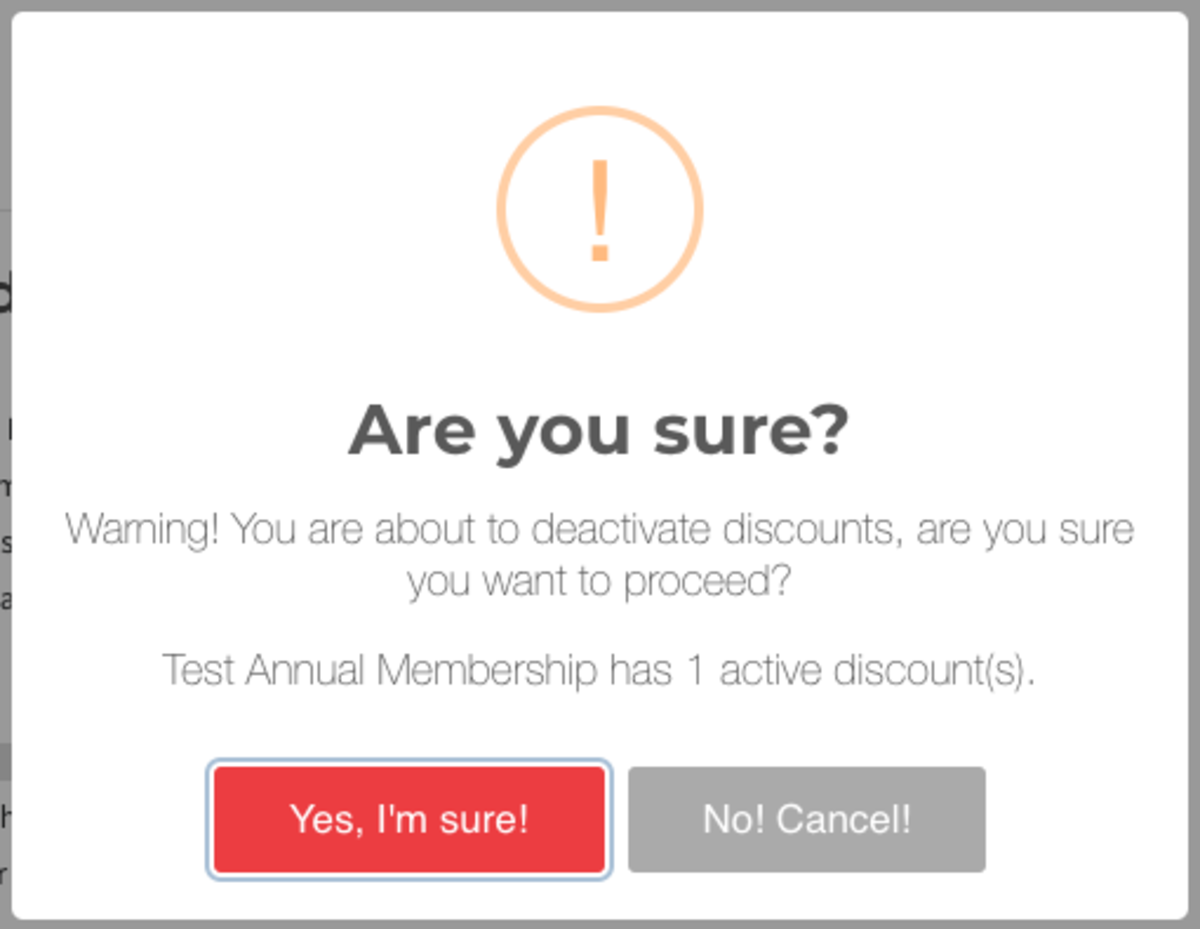
ER 11.23.20
-
Updated by Emma Reimer, Nov 23, 2020 at 9:59am
Discounts are a great tool to help fill empty desks and offer incentives to come in and use your space! Discounts can either be a percentage or a dollar amount, and they can be applied to both Memberships and Reservable Resources.
- From the dashboard, navigate to Settings > Discounts.
- Click the New Discount button in the upper right.
- Create a Name for your discount descriptive of how it will be used.
- Create a discount CODE (with no spaces) that members will use to redeem the discount.
- Select your Discount Type of a percentage or a flat amount.
- Enter the Amount of your discount.
- Percentage discounts must be integers, not decimals.
- Enter Max Uses which is the number of times the code can be redeemed.
- Max uses is the total number uses, not uses per person
- Select Recurring if you want this discount to be applied to recurring memberships (as well as first membership sign-up and reservations for any selected reservable resources).
- Non-recurring discounts must be paired with resources, drop-in memberships, or the first month of a recurring membership.
- Select Enabled to make the discount active.
- Under the Where does this discount apply? section, apply the discount to whichever Memberships and/or Reservable Resources you’d like.
- Click Create Discount. You can now share this code to be redeemed when signing up for a membership or booking a Reservable Resource.
Please note:
- Discounts cannot be applied at the time of approving an reservation.
- Non-recurring discounts can't be applied by the manager to recurring memberships.
- Members can sign up using a non-recurring discount for a recurring membership to be used on their first month's bill.
- Discounts cannot be applied to Punch Pass membership types.
- If you disable a discount, it will disable the discount for FUTURE use. The discount will not be removed from member's accounts. You will need to manually remove the discount or edit the membership type that the discount can be used on. If you remove a membership type from the discount, it WILL remove the discount from any member with that membership type.
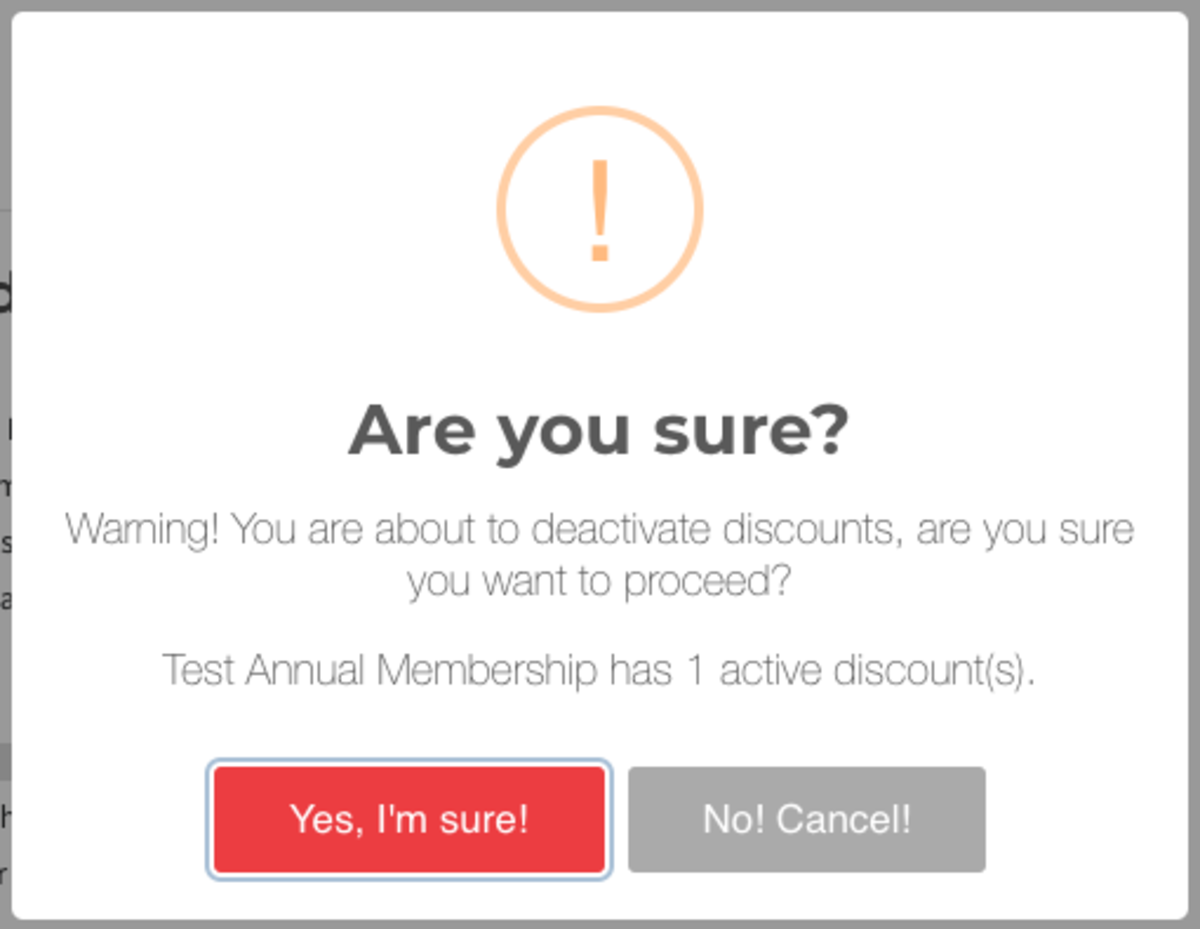
ER 11.23.20
-
Updated by Emma Reimer, Nov 23, 2020 at 9:55am
How do I create a discount?Creating and Managing Discounts -
Updated by Emma Reimer, Nov 23, 2020 at 9:54am
Discounts are a great tool to help fill empty desks and offer incentives to come in and use your space! Discounts can either be a percentage or a dollar amount, and they can be applied to both Memberships and Reservable Resources.
- From the dashboard, navigate to Settings > Discounts.
- Click the New Discount button in the upper right.
- Create a Name for your discount descriptive of how it will be used.
- Create a discount CODE (with no spaces) that members will use to redeem the discount.
- Select your Discount Type of a percentage or a flat amount.
- Enter the Amount of your discount.
- Percentage discounts must be integers, not decimals.
- Enter Max Uses which is the number of times the code can be redeemed.
- Max uses is the total number uses, not uses per person
- Select Recurring if you want this discount to be applied to recurring memberships (as well as first membership sign-up and reservations for any selected reservable resources).
- Non-recurring discounts must be paired with resources, drop-in memberships, or the first month of a recurring membership.
- Select Enabled to make the discount active.
- Under the Where does this discount apply? section, apply the discount to whichever Memberships and/or Reservable Resources you’d like.
- Click Create Discount. You can now share this code to be redeemed when signing up for a membership or booking a Reservable Resource.
Please note:
- Discounts cannot be applied at the time of approving an reservation.
- Non-recurring discounts can't be applied by the manager to recurring memberships.
- Members can sign up using a non-recurring discount for a recurring membership to be used on their first month's bill.
- Discounts cannot be applied to Punch Pass membership types.
- If you disable a discount, it will disable the discount for FUTURE use. The discount will not be removed from member's accounts. You will need to manually remove the discount or edit the membership type that the discount can be used on. If you remove a membership type from the discount, it WILL remove the discount from any member with that membership type.
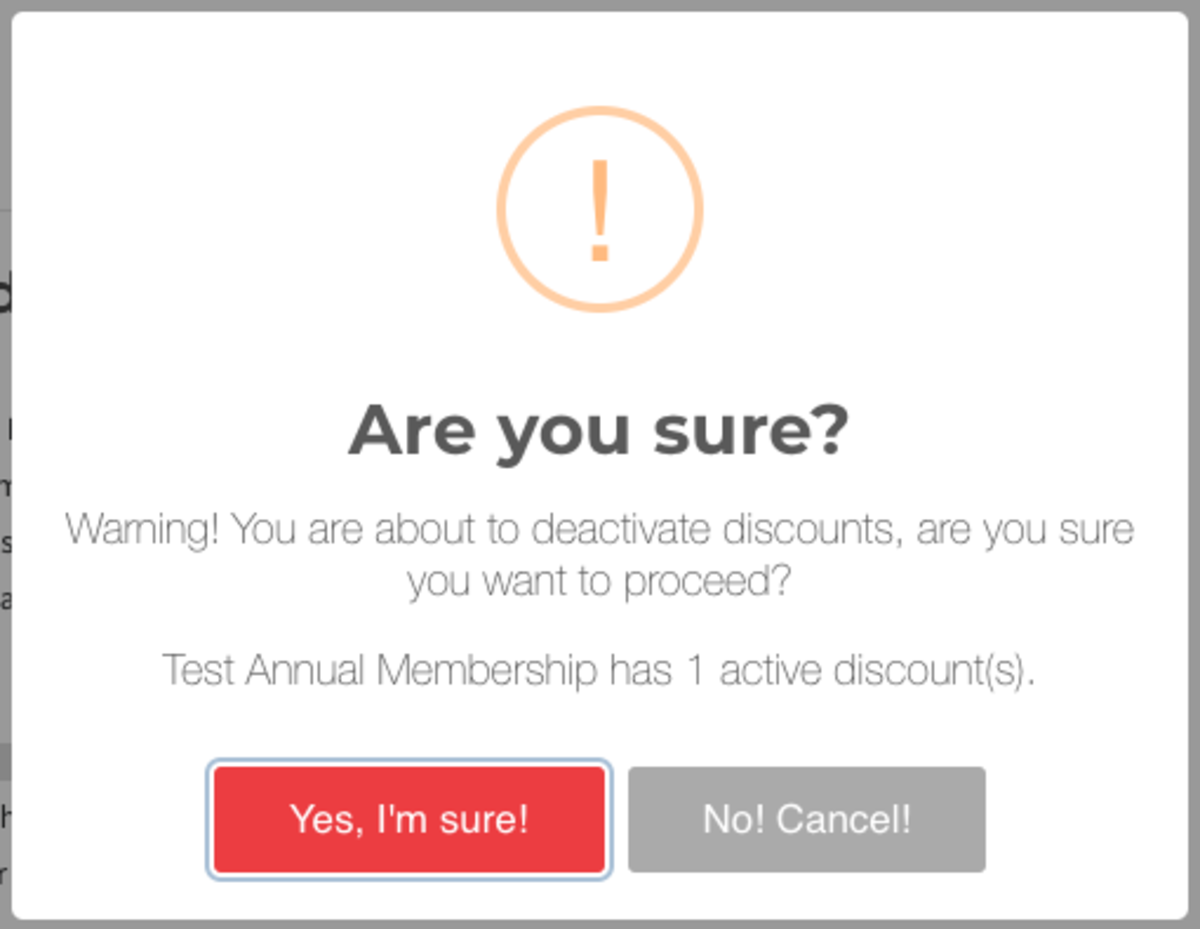
-
Updated by Emma Reimer, Nov 23, 2020 at 9:53am
Discounts are a great tool to help fill empty desks and offer incentives to come in and use your space! Discounts can either be a percentage or a dollar amount, and they can be applied to both Memberships and Reservable Resources.
- From the dashboard, navigate to Settings > Discounts.
- Click the New Discount button in the upper right.
- Create a Name for your discount descriptive of how it will be used.
- Create a discount CODE (with no spaces) that members will use to redeem the discount.
- Select your Discount Type of a percentage or a flat amount.
- Enter the Amount of your discount.
- Percentage discounts must be integers, not decimals.
- Enter Max Uses which is the number of times the code can be redeemed.
- Max uses is the total number uses, not uses per person
- Select Recurring if you want this discount to be applied to recurring memberships (as well as first membership sign-up and reservations for any selected reservable resources).
- Non-recurring discounts must be paired with resources, drop-in memberships, or the first month of a recurring membership.
- Select Enabled to make the discount active.
- Under the Where does this discount apply? section, apply the discount to whichever Memberships and/or Reservable Resources you’d like.
- Click Create Discount. You can now share this code to be redeemed when signing up for a membership or booking a Reservable Resource.
Please note:
- Discounts cannot be applied at the time of approving an reservation.
- Non-recurring discounts can't be applied by the manager to recurring memberships.
- Members can sign up using a non-recurring discount for a recurring membership to be used on their first month's bill.
- Discounts cannot be applied to Punch Pass membership types.
- If you disable a discount, it will disable the discount for FUTURE use. The discount will not be removed from member's accounts. You will need to manually remove the discount or edit the membership type that the discount can be used on. If you remove a membership type from the discount, it WILL remove the discount from any member with that membership type.
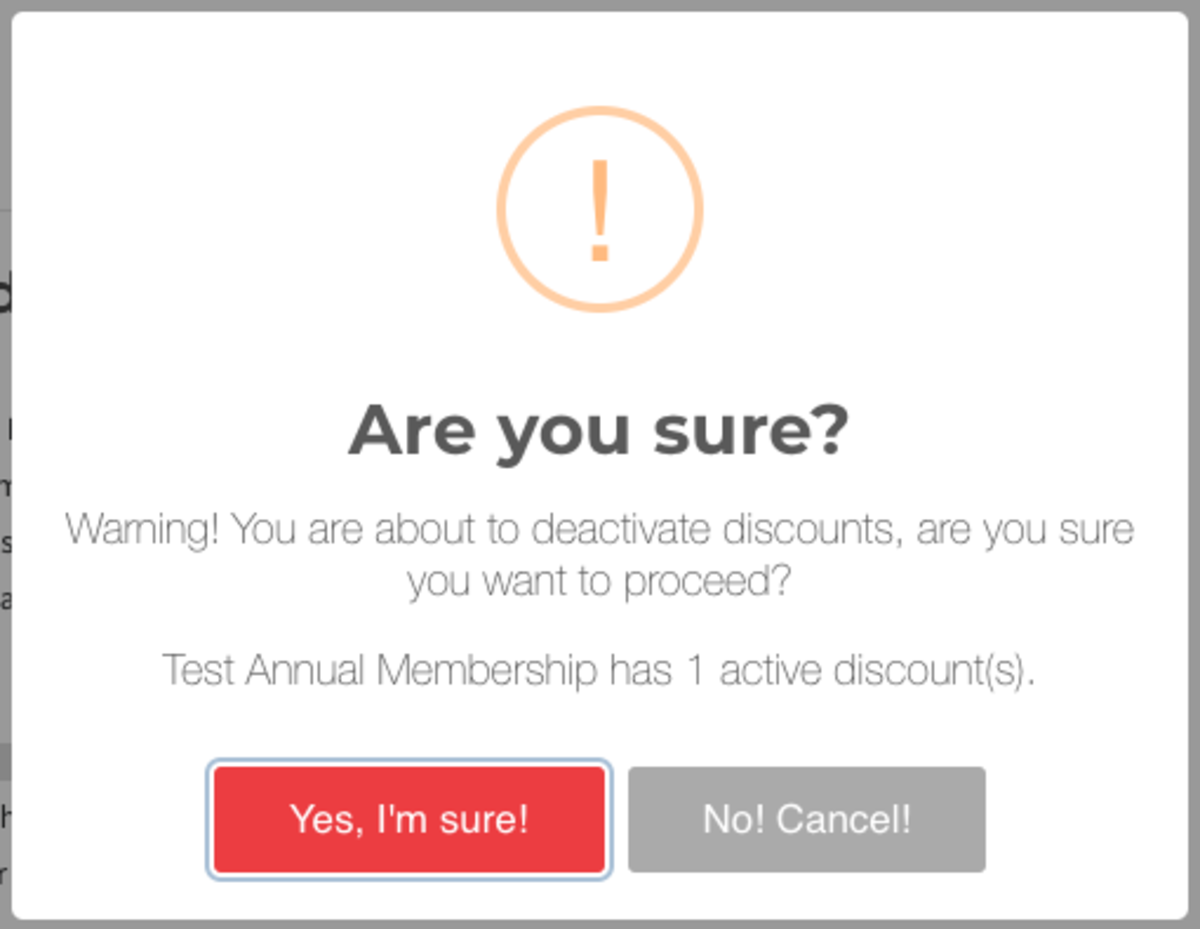
-
Updated by Emma Reimer, Nov 23, 2020 at 9:51am
Discounts are a great tool to help fill empty desks and offer incentives to come in and use your space! Discounts can either be a percentage or a dollar amount, and they can be applied to both Memberships and Reservable Resources.
- From the dashboard, navigate to Settings > Discounts.
- Click the New Discount button in the upper right.
- Create a Name for your discount descriptive of how it will be used.
- Create a discount CODE (with no spaces) that members will use to redeem the discount.
- Select your Discount Type of a percentage or a flat amount.
- Enter the Amount of your discount.
- Percentage discounts must be integers, not decimals.
- Enter Max Uses which is the number of times the code can be redeemed.
- Max uses is the total number uses, not uses per person
- Select Recurring if you want this discount to be applied to recurring memberships (as well as first membership sign-up and reservations for any selected reservable resources).
- Non-recurring discounts must be paired with resources, drop-in memberships, or the first month of a recurring membership.
- Select Enabled to make the discount active.
- Under the Where does this discount apply? section, apply the discount to whichever Memberships and/or Reservable Resources you’d like.
- Click Create Discount. You can now share this code to be redeemed when signing up for a membership or booking a Reservable Resource.
Please note:
- Discounts cannot be applied at the time of approving an reservation.
- Non-recurring discounts can't be applied by the manager to recurring memberships.
- Members can sign up using a non-recurring discount for a recurring membership to be used on their first month's bill.
- Discounts cannot be applied to Punch Pass membership types.
- If you disable a discount, it will disable the discount for FUTURE use. The discount will not be removed from member's accounts. You will need to manually remove the discount or edit the membership type that the discount can be used on. If you remove a membership type from the discount, it WILL remove the discount from any member with that membership type.
-
Updated by Emma Reimer, Nov 23, 2020 at 9:51am
Discounts are a great tool to help fill empty desks and offer incentives to come in and use your space! Discounts can either be a percentage or a dollar amount, and they can be applied to both Memberships and Reservable Resources.
- From the dashboard, navigate to Settings > Discounts.
- Click the New Discount button in the upper right.
- Create a Name for your discount descriptive of how it will be used.
- Create a discount CODE (with no spaces) that members will use to redeem the discount.
- Select your Discount Type of a percentage or a flat amount.
- Enter the Amount of your discount.
- Percentage discounts must be integers, not decimals.
- Enter Max Uses which is the number of times the code can be redeemed.
- Max uses is the total number uses, not uses per person
- Select Recurring if you want this discount to be applied to recurring memberships (as well as first membership sign-up and reservations for any selected reservable resources).
- Non-recurring discounts must be paired with resources, drop-in memberships, or the first month of a recurring membership.
- Select Enabled to make the discount active.
- Under the Where does this discount apply? section, apply the discount to whichever Memberships and/or Reservable Resources you’d like.
- Click Create Discount. You can now share this code to be redeemed when signing up for a membership or booking a Reservable Resource.
Please note:
- Discounts cannot be applied at the time of approving an reservation.
- Non-recurring discounts can't be applied by the manager to recurring memberships.
- Members can sign up using a non-recurring discount for a recurring membership.
- Discounts cannot be applied to Punch Pass membership types.
- If you disable a discount, it will disable the discount for FUTURE use. The discount will not be removed from member's accounts. You will need to manually remove the discount or edit the membership type that the discount can be used on. If you remove a membership type from the discount, it WILL remove the discount from any member with that membership type.
-
Updated by Unknown, Mar 30, 2020 at 2:46pm
10 -
Updated by Emma Reimer, Mar 24, 2020 at 9:07am
DiscountsHow do I create a discount? -
Updated by Ciera Colson, Feb 28, 2020 at 12:21pm
Discounts are a great tool to help fill empty desks and offer incentives to come in and use your space! Discounts can either be a percentage or a dollar amount, and they can be applied to both Memberships and Reservable Resources.
- From the dashboard, navigate to Settings > Discounts.
- Click the New Discount button in the upper right.
- Create a Name for your discount descriptive of how it will be used.
- Create a discount CODE (with no spaces) that members will use to redeem the discount.
- Select your Discount Type of a percentage or a flat amount.
- Enter the Amount of your discount.
- Percentage discounts must be integers, not decimals.
- Enter Max Uses which is the number of times the code can be redeemed.
- Max uses is the total number uses, not uses per person
- Select Recurring if you want this discount to be applied to recurring memberships (as well as first membership sign-up and reservations for any selected reservable resources).
- Non-recurring discounts must be paired with resources, drop-in memberships, or the first month of a recurring membership.
- Select Enabled to make the discount active.
- Under the Where does this discount apply? section, apply the discount to whichever Memberships and/or Reservable Resources you’d like.
- Click Create Discount. You can now share this code to be redeemed when signing up for a membership or booking a Reservable Resource.
Please note:
- Discounts cannot be applied at the time of approving an reservation.
- Non-recurring discounts can't be applied by the manager to recurring memberships.
- Members can sign up using a non-recurring discount for a recurring membership.
- Discounts cannot be applied to Punch Pass membership types.
-
Updated by Ciera Colson, Feb 27, 2020 at 11:39am
Discounts are a great tool to help fill empty desks and offer incentives to come in and use your space! Discounts can either be a percentage or a dollar amount, and they can be applied to both Memberships and Reservable Resources.
- From the dashboard, navigate to Settings > Discounts.
- Click the New Discount button in the upper right.
- Create a Name for your discount descriptive of how it will be used.
- Create a discount CODE (with no spaces) that members will use to redeem the discount.
- Select your Discount Type of a percentage or a flat amount.
- Enter the Amount of your discount.
- Percentage discounts must be integers, not decimals.
- Enter Max Uses which is the number of times the code can be redeemed.
- Max uses is the total number uses, not uses per person
- Select Recurring if you want this discount to be applied to recurring memberships (as well as first membership sign-up and reservations for any selected reservable resources).
- Non-recurring discounts must be paired with resources, drop-in memberships, or the first month of a recurring membership.
- Select Enabled to make the discount active.
- Under the Where does this discount apply? section, apply the discount to whichever Memberships and/or Reservable Resources you’d like.
- Click Create Discount. You can now share this code to be redeemed when signing up for a membership or booking a Reservable Resource.
Please note:
Discounts cannot be applied at the time of approving an reservation.- Discounts cannot be applied at the time of approving an reservation.
- Non-recurring discounts can't be applied by the manager to recurring memberships.
- Members can sign up using a non-recurring discount for a recurring membership.
-
Updated by Tracy Wesley, Jun 13, 2019 at 6:16pm
Discounts are a great tool to help fill empty desks and offer incentives to come in and use your space! Discounts can either be a percentage or a dollar amount, and they can be applied to both Memberships and Reservable Resources.
- From the dashboard, navigate to Settings > Discounts.
- Click the New Discount button in the upper right.
- Create a Name for your discount descriptive of how it will be used.
- Create a discount CODE (with no spaces) that members will use to redeem the discount.
- Select your Discount Type of a percentage or a flat amount.
- Enter the Amount of your discount.
DiscountsPercentage discounts must be integers, not decimals.
- Enter Max Uses which is the number of times the code can be redeemed.
- Max uses is the total number uses, not uses per person
- Select Recurring if you want this discount to be applied to recurring memberships (as well as first membership sign-up and reservations for any selected reservable resources).
- Non-recurring discounts must be paired with resources, drop-in memberships, or the first month of a recurring membership.
- Select Enabled to make the discount active.
- Under the Where does this discount apply? section, apply the discount to whichever Memberships and/or Reservable Resources you’d like.
- Click Create Discount. You can now share this code to be redeemed when signing up for a membership or booking a Reservable Resource.
Please note: Discounts cannot be applied at the time of approving an reservation.
-
Updated by Tracy Wesley, Jun 13, 2019 at 2:51pm
Discounts are a great tool to help fill empty desks and offer incentives to come in and use your space! Discounts can either be a percentage or a dollar amount, and they can be applied to both Memberships and Reservable Resources.
- From the dashboard, navigate to Settings > Discounts.
- Click the New Discount button in the upper right.
- Create a Name for your discount descriptive of how it will be used.
- Create a discount CODE (with no spaces) that members will use to redeem the discount.
- Select your Discount Type of a percentage or a flat amount.
- Enter the Amount of your discount.
- Discounts must be integers, not decimals.
- Enter Max Uses which is the number of times the code can be redeemed.
- Max uses is the total number uses, not uses per person
- Select Recurring if you want this discount to be applied to recurring memberships
,(as well as firstregistration,membership sign-up and reservations for any selected reservable resources).- Non-recurring
discountdiscounts must be paired withnonresources, drop-recurring resourcesin memberships, or the first month of a recurring membership.
- Non-recurring
- Select Enabled to make the discount active.
- Under the Where does this discount apply? section, apply the discount to whichever Memberships and/or Reservable Resources you’d like.
- Click Create Discount. You can now share this code to be redeemed when signing up for a membership or booking a Reservable Resource.
Please note: Discounts cannot be applied at the time of approving an reservation.
-
Updated by Christina Felt, Jun 05, 2019 at 3:58pm
Discounts are a great tool to help fill empty desks and offer incentives to come in and use your space! Discounts can either be a percentage or a dollar amount, and they can be applied to both Memberships and Reservable Resources.
- From the dashboard, navigate to Settings > Discounts.
- Click the New Discount button in the upper right.
- Create a Name for your discount descriptive of how it will be used.
- Create a discount CODE (with no spaces) that members will use to redeem the discount.
- Select your Discount Type of a percentage or a flat amount.
- Enter the Amount of your discount.
- Discounts must be integers, not decimals.
- Enter Max Uses which is the number of times the code can be redeemed.
- Max uses is the total number uses, not uses per person
- Select Recurring if you want this discount to be applied to recurring memberships
applied indefinitely, first registration, and reservable resources.- Non-recurring
discounts can onlydiscount must beapplied topaired with non-recurring resources or the first month of a recurring membership.
- Non-recurring
- Select Enabled to make the discount active.
- Under the Where does this discount apply? section, apply the discount to whichever Memberships and/or Reservable Resources you’d like.
- Click Create Discount. You can now share this code to be redeemed when signing up for a membership or booking a Reservable Resource.
Please note: Discounts cannot be applied at the time of approving an reservation.
-
Updated by Christina Felt, Jun 05, 2019 at 3:57pm
21 -
Updated by Christina Felt, Jun 05, 2019 at 3:57pm
DiscountsSettings 1 -
Updated by Christina Felt, Jun 05, 2019 at 3:57pm
Discounts are a great tool to help fill empty desks and offer incentives to come in and use your space! Discounts can either be a percentage or a dollar amount, and they can be applied to both Memberships and Reservable Resources.
- From the dashboard, navigate to Settings > Discounts.
- Click the New Discount button in the upper right.
- Create a Name for your discount descriptive of how it will be used.
- Create a discount CODE (with no spaces) that members will use to redeem the discount.
- Select your Discount Type of a percentage or a flat amount.
- Enter the Amount of your discount.
- Enter Max Uses which is the number of times the code can be redeemed.
- Max uses is the total number uses, not uses per person
- Select Recurring if you want this discount to be applied to recurring memberships applied indefinitely.
- Non-recurring discounts can only be applied to the first month of a recurring membership.
- Select Enabled to make the discount active.
- Under the Where does this discount apply? section, apply the discount to whichever Memberships and/or Reservable Resources you’d like.
- Click Create Discount. You can now share this code to be redeemed when signing up for a membership or booking a Reservable Resource.
Please note: Discounts cannot be applied at the time of approving an reservation.
-
Updated by Christina Felt, Jun 05, 2019 at 3:55pm
Discounts Settings 1 -
Updated by Christina Felt, Jun 05, 2019 at 10:16am
*ProxManual*Discounts Settings -
Created by Christina Felt, May 31, 2019 at 12:18pm