Email Verification
This document applies to: Coworking & Workplace
Automated emails are triggered to be sent to your members to explain things like membership changes, accepted reservations, and more! Complete the email verification process to customize the email address that these emails come from.
- From the dashboard, navigate to Settings > Emails.
- At the top of the page, update the Send Emails From email address as your space address (e.g., info@coworking.com).
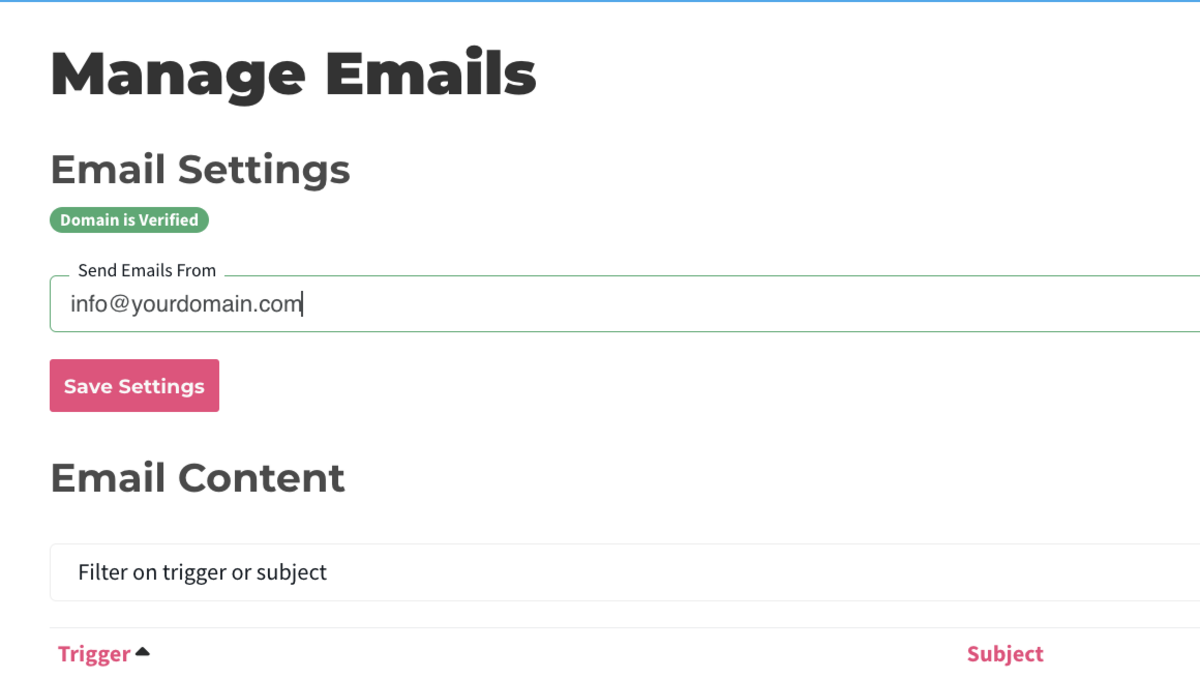
The verified email must reflect a domain that you own. A domain of Google or Hotmail (e.g., joe@google.com) will not be accepted. - Click Save Settings.
After saving, a yellow box will pop-up containing the information you need for email verification. Under DNS Text Record, the Host and Value will be displayed.
- Open another tab in your web browser and navigate to your web hosting platform. You will be adding a DNS record to your web hosting platform.
- Set the subdomain/host/name to the first code in Proximity: “Host”.
- Set the record type to TXT.
- Set the target/pointing to/value to the second line of code in Proximity: “Value”.
- Click Save Settings.
Once saved, validation may take a few hours.
- Return to the Proximity Platform.
- Navigate to Settings > Emails.
- Click Check for Record.
- The yellow box will no longer appear when the record has been set correctly.