History for "How do I give door access for reservations?"
-
Updated by Megan Pastor, Oct 03, 2023 at 4:54pm
To grant door access with a reservation, navigate from the dashboard to Manage Reservations > Reservable Resources and select the Reservable Resource that you'd like to add door access to. Scroll down to Doors and select the doors that the member would have access to.
Keep in mind that only the person making the reservation will receive door access and they will have a digital key available 15 minutes prior to the scheduled start of their reservation through 15 minutes after the scheduled conclusion of their reservation. If they end their reservation early, door access will only be available 15 minutes after the end time. Likewise, if they extend their reservation, door access will extend.
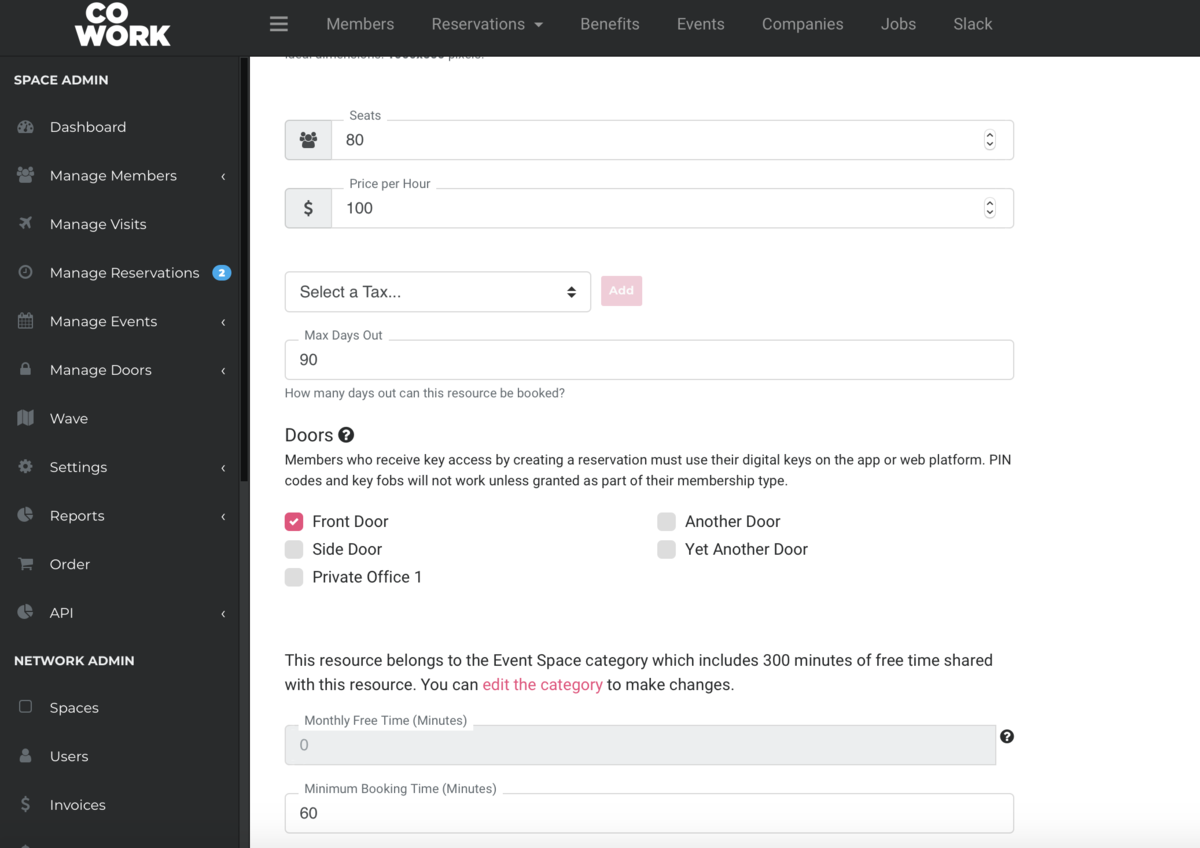
Don't forget to scroll to the bottom and Update your changes!Note: This is for access with digital keys, this is not applicable to key fobs or pin pad access.
To require approval before door access is granted, visit this article.
-
Updated by Megan Pastor, Jul 26, 2023 at 2:23pm
APPLIES TO: Coworking, Workplace
Togivegrant door access with a reservation, navigate from the dashboard to Manage Reservations > Reservable Resources and select thereservable resourceReservable Resource that you'd like to add door access to. Scroll down todoorsDoors and select the doors that thereservermember would have access to.Keep in mind that only the person making the reservation will
havereceive door access and they will havedoor accessa digital key available 15 minutesbeforeprior to the scheduled start of their reservation through 15 minutes after the scheduled conclusion of their reservation. If they end their reservation early, door access will only be available 15 minutes after the end time. Likewise, if they extend their reservation, door access will extend.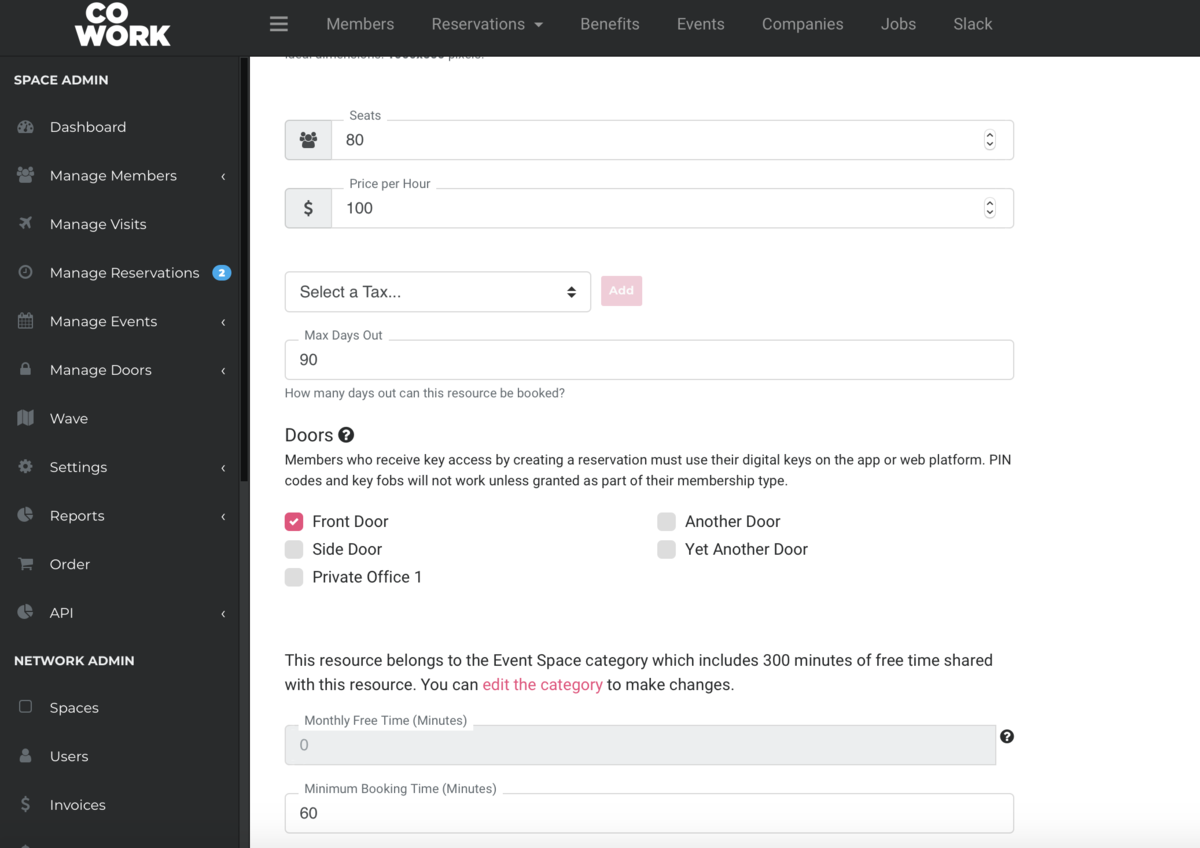
Don't forget to scroll to the bottom and Update your changes!Note:Note: Thisworksis for access with digital keys, this is not applicable to key fobs or pin pad access.To require approval before door access is granted, visit this article.
-
Updated by allison blevins, Jul 09, 2023 at 10:03am
APPLIES TO: Coworking, Workplace
To give door access with a reservation, navigate from the dashboard to Manage Reservations > Reservable Resources and select the reservable resource that you'd like to add door access to. Scroll down to doors and select the doors that the reserver would have access to.Keep in mind that only the person making the reservation will have door access and they will have door access 15 minutes before through 15 minutes after their reservation. If they end their reservation early, door access will only be available 15 minutes after the end time. Likewise, if they extend their reservation, door access will extend.
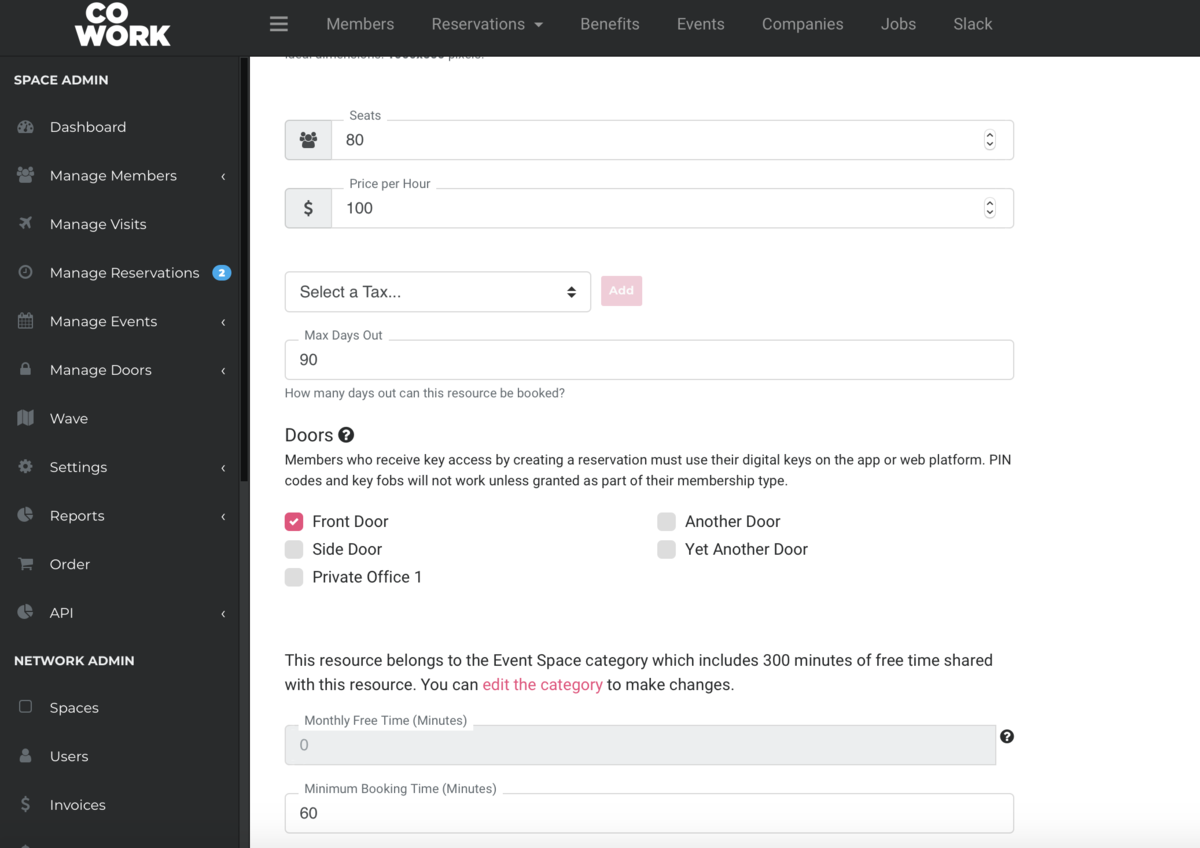
Note: This works with digital keys, not key fobs or pin pad access.
To require approval before door access is granted, visit this article.
-
Updated by allison blevins, Feb 08, 2023 at 2:36pm
keys for reservations,key reservation,doors reservations -
Updated by Amy Babuka, Dec 21, 2022 at 1:12pm
To give door access with a reservation, navigate from the dashboard to Manage Reservations > Reservable Resources and select the reservable resource that you'd like to add door access to. Scroll down to doors and select the doors that the reserver would have access to.
Keep in mind that only the person making the reservation will have door access and they will have door access 15 minutes before through 15 minutes after their reservation. If they end their reservation early, door access will only be available 15 minutes after the end time. Likewise, if they extend their reservation, door access will extend.
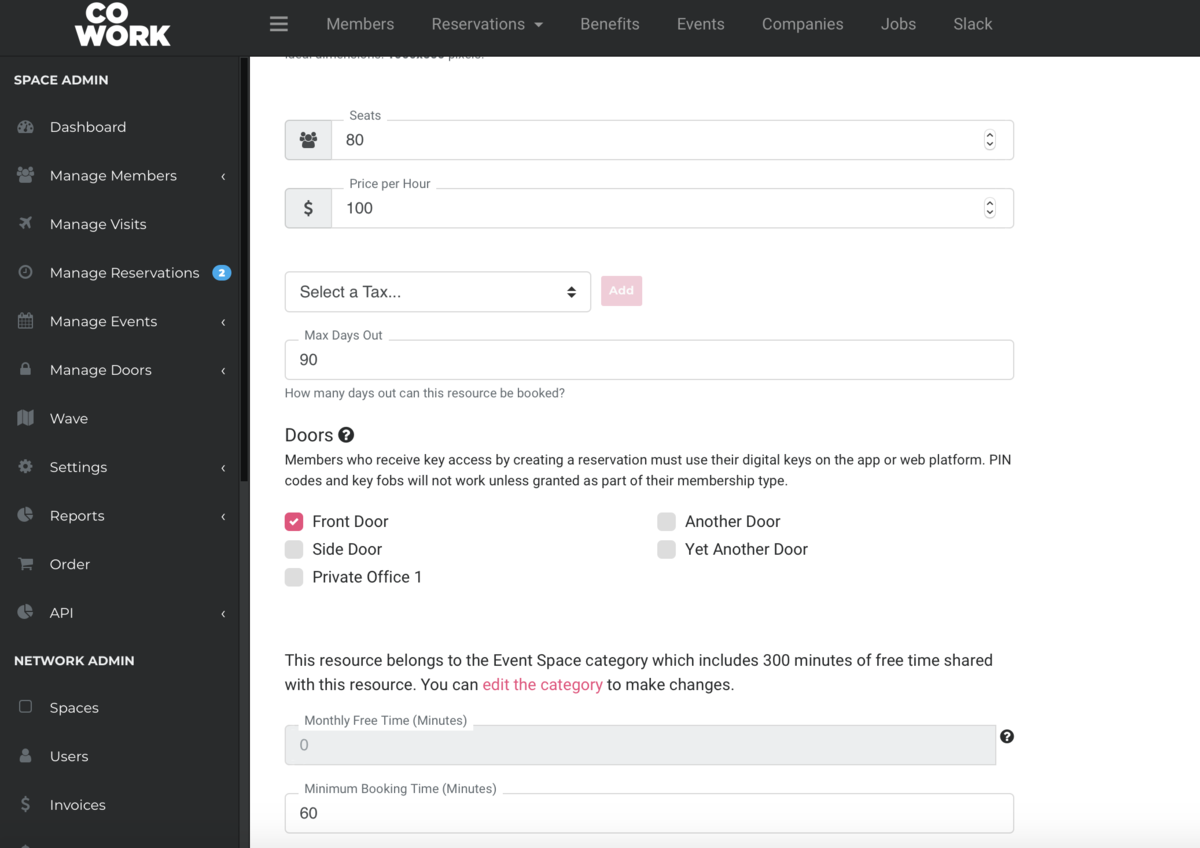
Note: This works with digital keys, not key fobs or pin pad access.
To require approval before door access is granted, visit this article.
AB 3/20 -
Updated by Amy Babuka, Nov 10, 2022 at 1:07pm
To give door access with a reservation, navigate from the dashboard to Manage Reservations > Reservable Resources and select the reservable resource that you'd like to add door access to. Scroll down to doors and select the doors that the reserver would have access to.
Keep in mind that only the person making the reservation will have door access and they will have door access 15 minutes before through 15 minutes after their reservation. If they end their reservation early, door access will only be available 15 minutes after the end time. Likewise, if they extend their reservation, door access will extend.
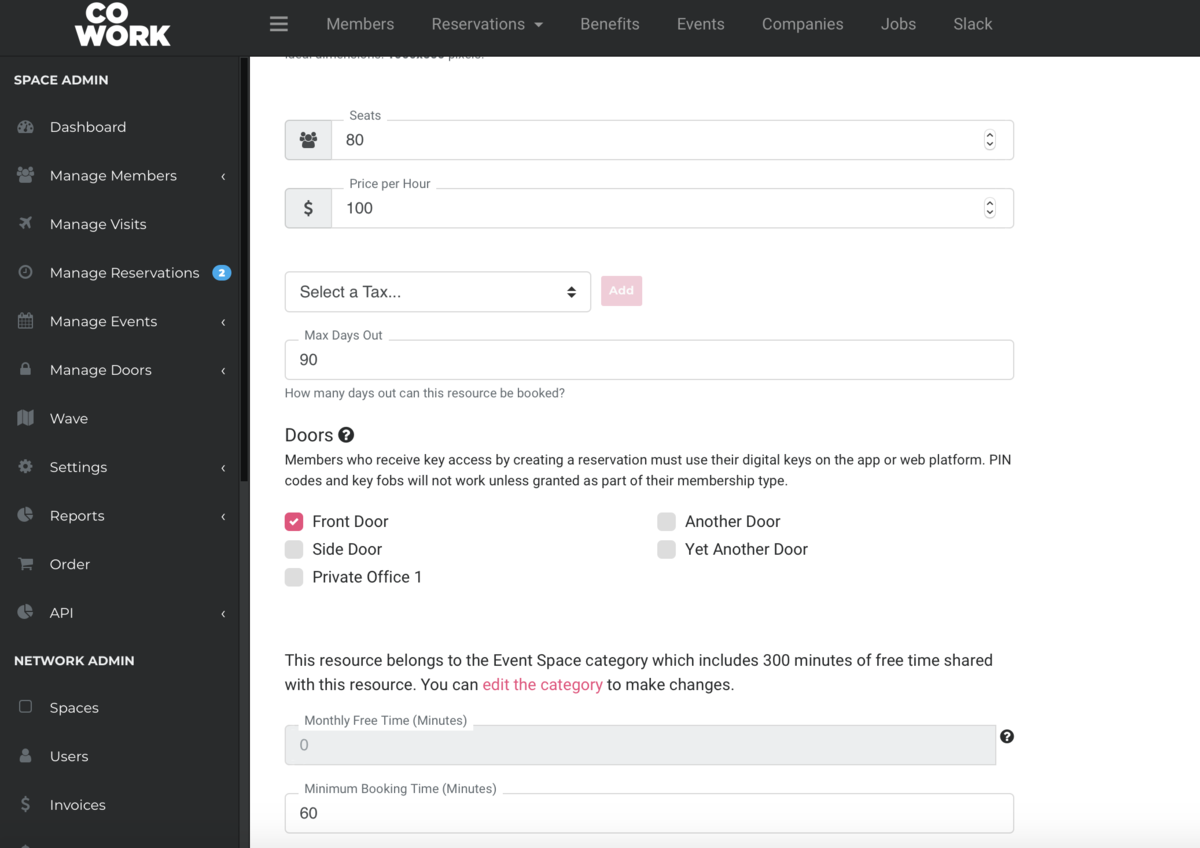
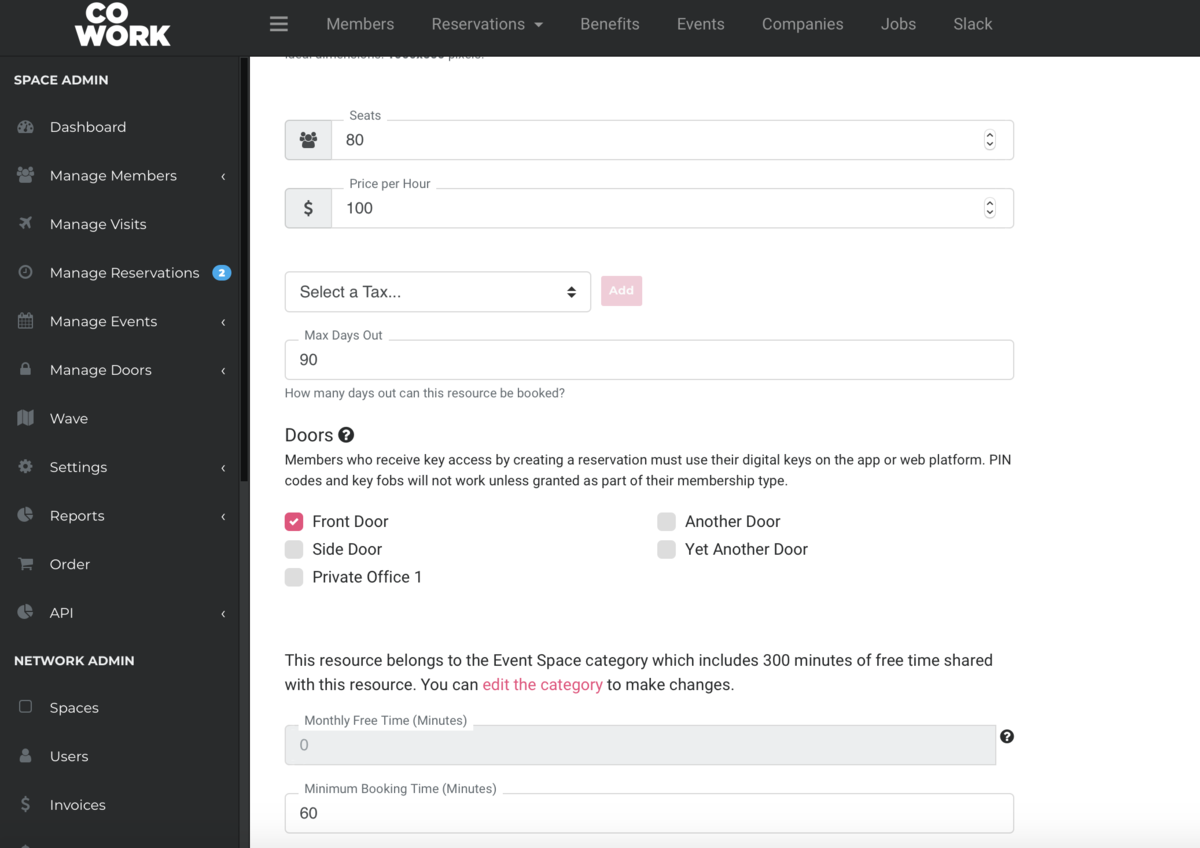
Note: This works with digital keys, not key fobs or pin pad access.
To require approval before door access is granted, visit this article.
AB 3/20 -
Updated by Emma Reimer, Jun 22, 2021 at 8:41am
How do I give door access forReservationsreservations? -
Updated by Emma Reimer, Jun 22, 2021 at 8:40am
How do I giveDoor Accessdoor access for Reservations? -
Updated by Emma Reimer, May 06, 2021 at 8:05am
To give door access with a reservation, navigate from the dashboard to M
manage reservationsanage Reservations > Rreservable resourceseservable Resources and select the reservable resource that you'd like to add door access to. Scroll down to doors and select the doors that the reserver would have access to.Keep in mind that only the person making the reservation will have door access and they will have door access 15 minutes before through 15 minutes after their reservation. If they end their reservation early, door access will only be available 15 minutes after the end time. Likewise, if they extend their reservation, door access will extend.
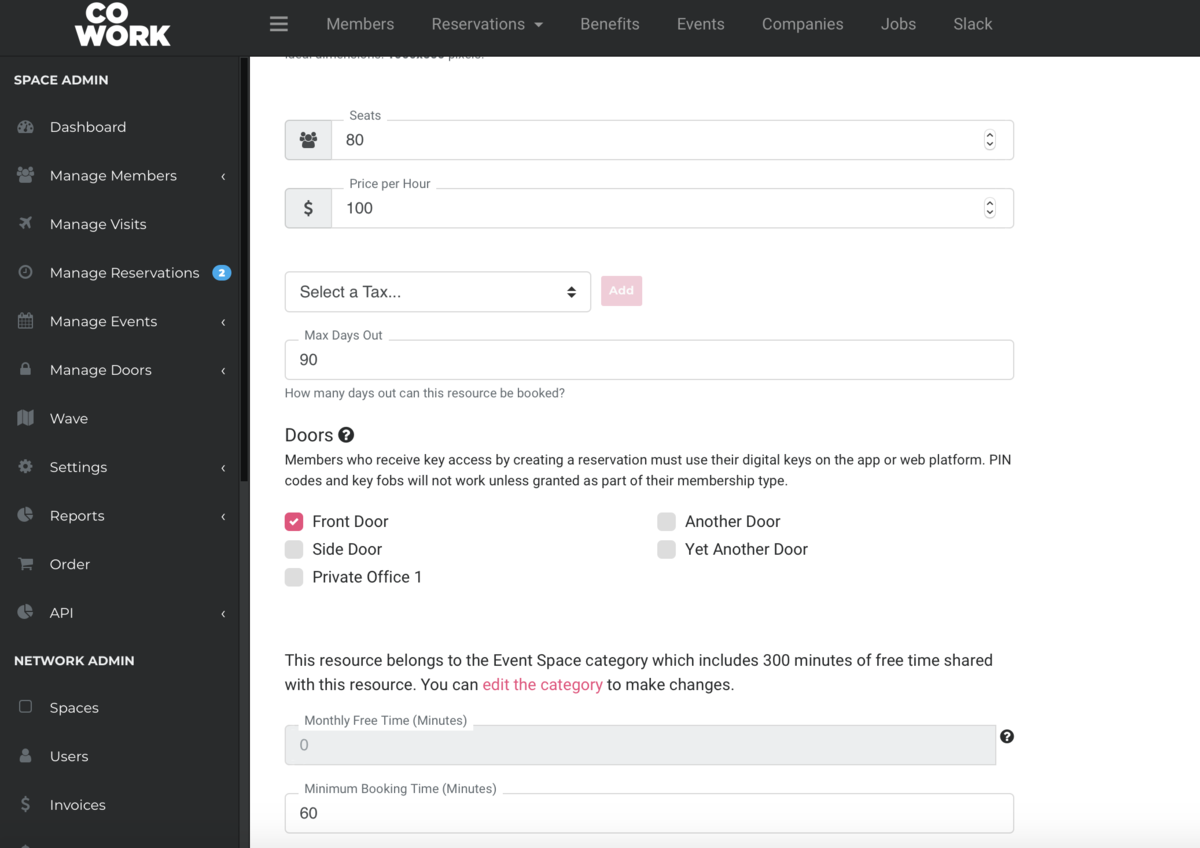
Note: This works with digital keys, not key fobs or pin pad access.
To require approval before door access is granted, visit this article.
AB 3/20 -
Updated by allison blevins, Mar 19, 2020 at 3:09pm
To give door access with a reservation, navigate from the dashboard to manage reservations > reservable resources and select the reservable resource that you'd like to add door access to. Scroll down to doors and select the doors that the reserver would have access to.
Keep in mind that only the person making the reservation will have door access and they will have door access 15 minutes before through 15 minutes after their reservation. If they end their reservation early, door access will only be available 15 minutes after the end time. Likewise, if they extend their reservation, door access will extend.
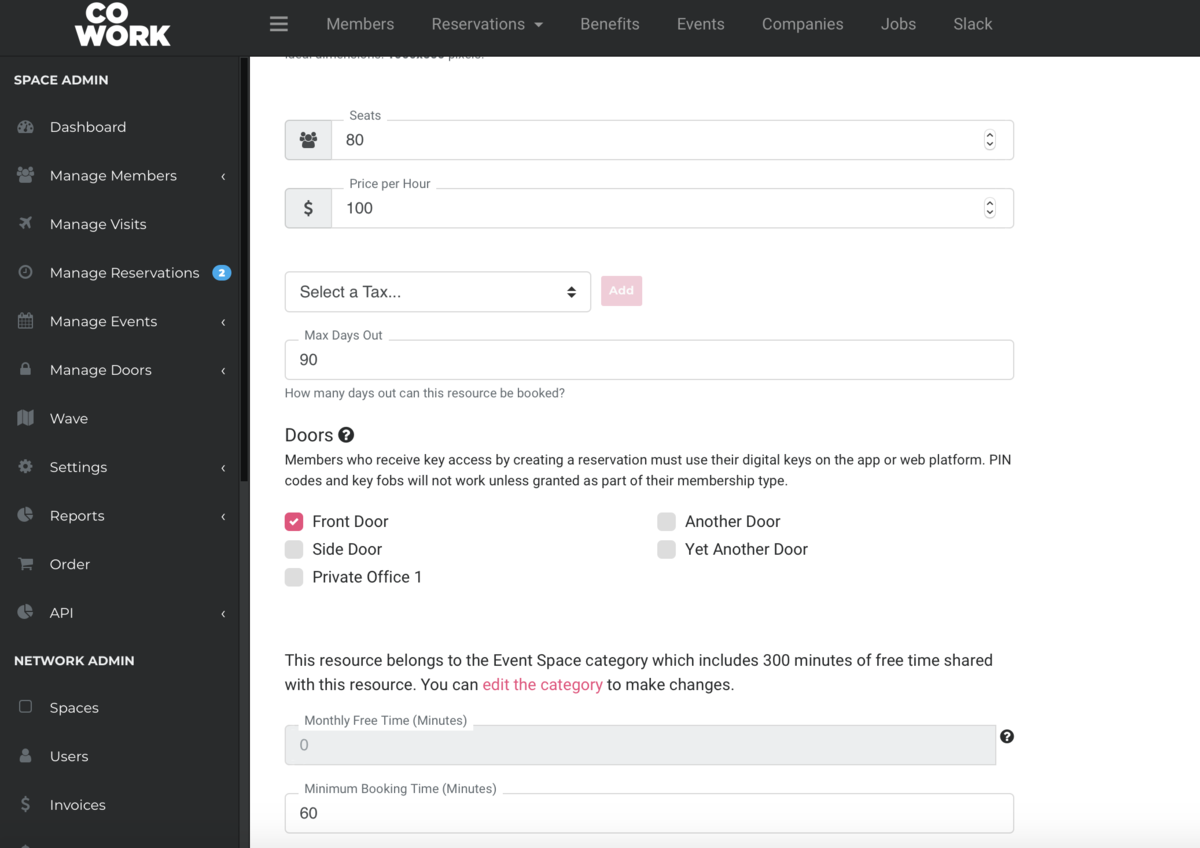
Note: This works with digital keys, not key fobs or pin pad access.
To require approval before door access is granted, visit this article.
AB 3/20 -
Updated by allison blevins, Mar 19, 2020 at 2:45pm
To give door access with a reservation, navigate from the dashboard to manage reservations > reservable resources and select the reservable resource that you'd like to add door access to. Scroll down to doors and select the doors that the reserver would have access to.
Keep in mind that only the person making the reservation will have door access and they will have door access 15 minutes before through 15 minutes after their reservation. If they end their reservation early, door access will only be available 15 minutes after the end time. Likewise, if they extend their reservation, door access will extend.
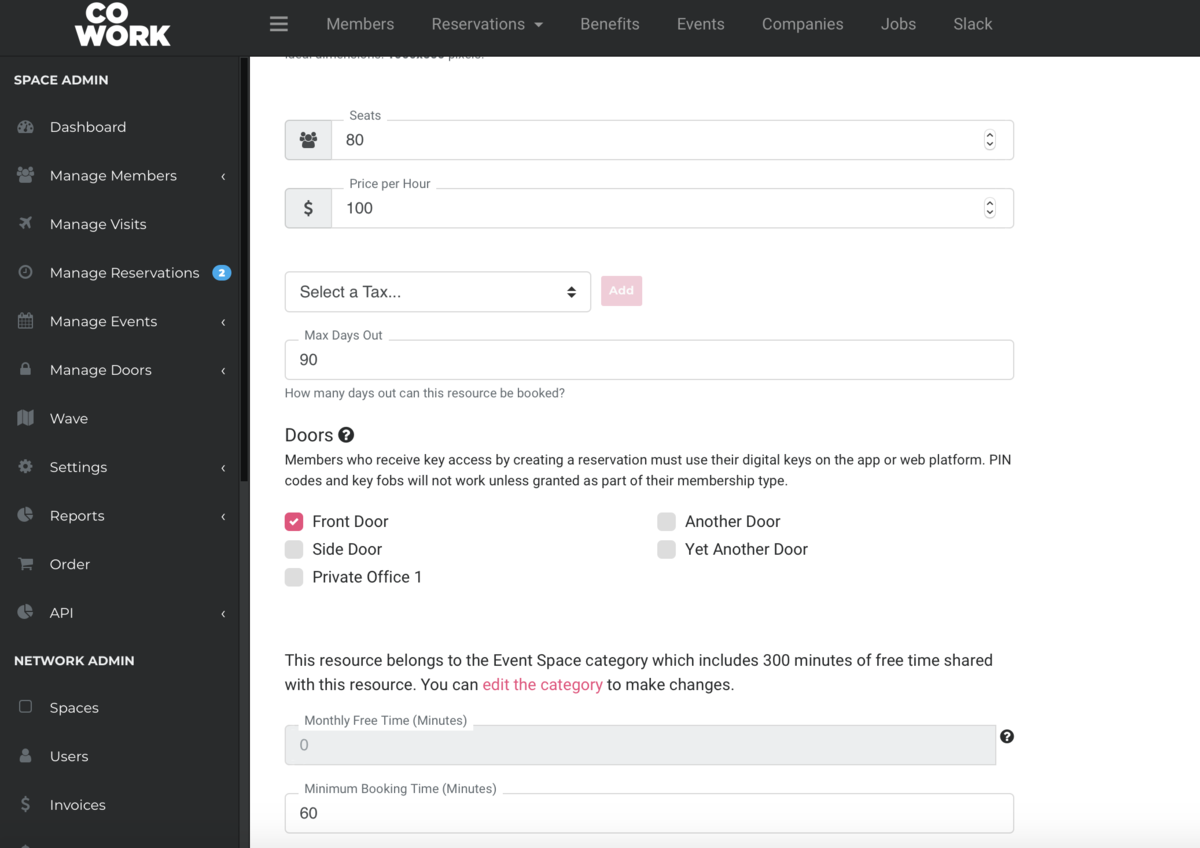
To require approval before door access is granted, visit this article.
AB 3/20 -
Created by allison blevins, Mar 19, 2020 at 2:40pm