History for "Void, Close, or Collect Payment on Open Invoice"
-
Updated by Megan Pastor, Aug 15, 2023 at 9:18am
If an invoice has been left open as unpaid, the member has the option of paying the invoice on their end. Or as a space operator, you can choose to close the invoice, void the invoice, or bill the member's default payment source for the invoice. You also have the option of taking an offline payment for an open invoice, such as a check or cash.
Void, Collect Payment, or Close an Open/Unpaid Invoice
Navigate to the member's Billing tab.
- Select Manage next to the invoice.
- Select Close in red in the top right hand corner.
- Enter a reason for closing the invoice.
- To VOID: Select the box that says Void Remaining Items on Invoice then select Close Invoice.
- To COLLECT PAYMENT: Select the box that says Charge for the remaining balance now then select Close Invoice.
- To CLOSE: Select Close Invoice.
- Please Note: This will create a Credit Memo for your space meaning the remaining balance has been closed as unpaid debt.
Please note: After closing an invoice, the invoice cannot be reopened by managers or owners.
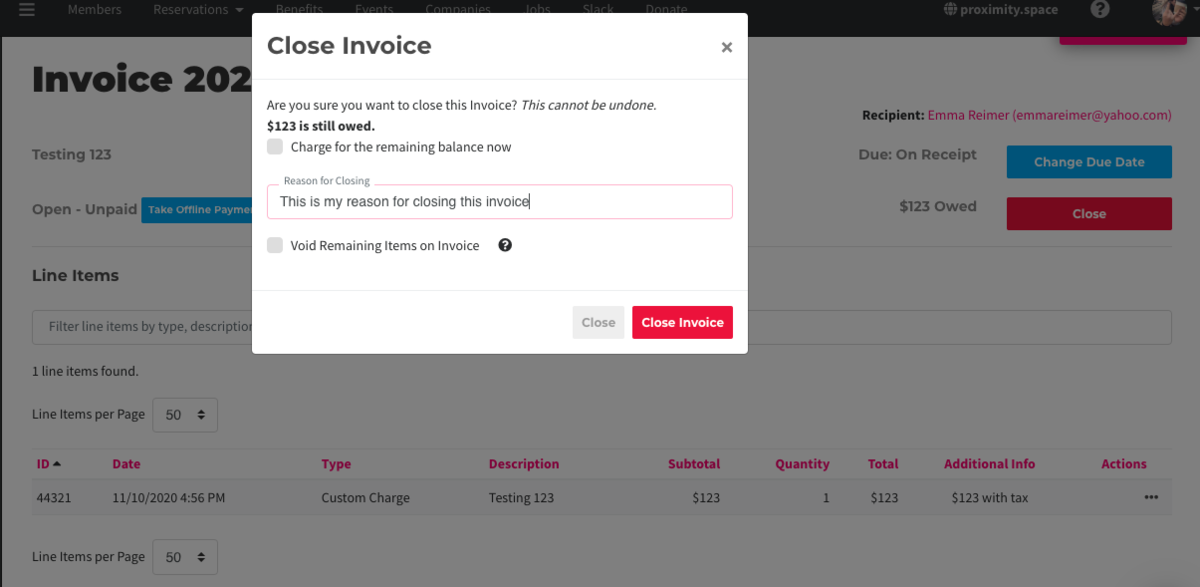
Collect an Offline Payment on an Open Invoice
Navigate to the member's Membership tab.
- Select the box next to Enable Offline Payments.
- Save your changes.
- Navigate to the member's Billing tab.
- Select Manage next to the invoice.
- Select Take Offline Payment in the top left.
You can choose to keep offline payments enabled or disable offline payments to automatically bill the member's default payment source upon their next renewal date.
ER 8.9.21 -
Updated by Emma Reimer, Aug 09, 2021 at 11:51am
If an invoice has been left open as unpaid, the member has the option of paying the invoice on their end. Or as a space operator, you can choose to close the invoice, void the invoice, or bill the member's default payment source for the invoice. You also have the option of taking an offline payment for an open invoice, such as a check or cash.
Void, Collect Payment, or Close an Open/Unpaid Invoice
Navigate to the member's Billing tab.
- Select Manage next to the invoice.
- Select Close in red in the top right hand corner.
- Enter a reason for closing the invoice.
- To VOID: Select the box that says Void Remaining Items on Invoice then select Close Invoice.
- To COLLECT PAYMENT: Select the box that says Charge for the remaining balance now then select Close Invoice.
- To CLOSE: Select Close Invoice.
- Please Note: This will create a Credit Memo for your space meaning the remaining balance has been closed as unpaid debt.
Please note: After closing an invoice, the invoice cannot be reopened by managers or owners.
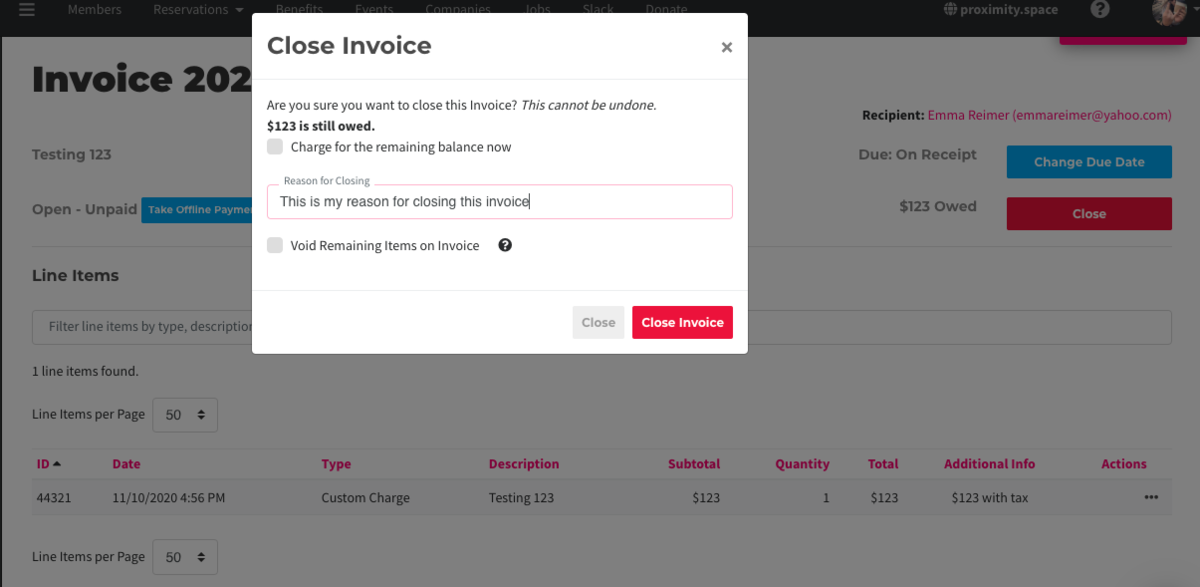
Collect an Offline Payment on an Open Invoice
Navigate to the member's Membership tab.
- Select the box next to Enable Offline Payments.
- Save your changes.
- Navigate to the member's Billing tab.
- Select Manage next to the invoice.
- Select Take Offline Payment in the top left.
You can choose to keep offline payments enabled or disable offline payments to automatically bill the member's default payment source upon their next renewal date.
ER 8.9.21
-
Updated by Emma Reimer, Aug 09, 2021 at 11:51am
If an invoice has been left open as unpaid, the member has the option of paying the invoice on their end. Or as a space operator, you can choose to close the invoice, void the invoice, or bill the member's default payment source for the invoice.
Void, Collect Payment, or Close an Open/Unpaid Invoice
Navigate to the member's Billing tab.
- Select Manage next to the invoice.
- Select Close in red in the top right hand corner.
- Enter a reason for closing the invoice.
- To VOID: Select the box that says Void Remaining Items on Invoice then select Close Invoice.
- To COLLECT PAYMENT: Select the box that says Charge for the remaining balance now then select Close Invoice.
- To CLOSE: Select Close Invoice.
- Please Note: This will create a Credit Memo for your space meaning the remaining balance has been closed as unpaid debt.
Please note: After closing an invoice, the invoice cannot be reopened by managers or owners.
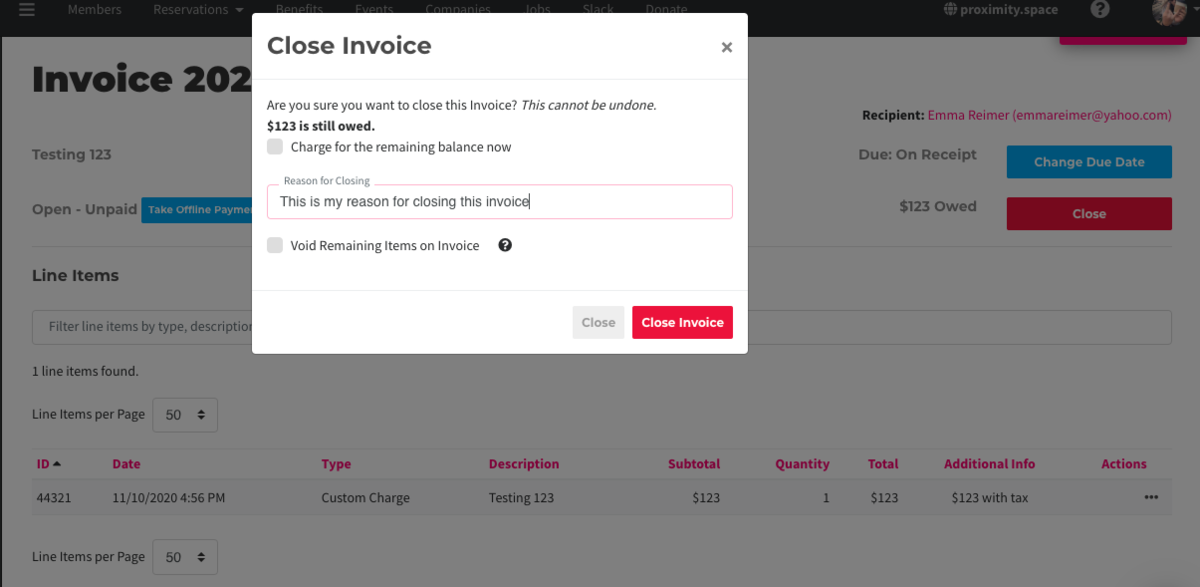
Collect an Offline Payment on an Open Invoice
Navigate to the member's Membership tab.
- Select the box next to Enable Offline Payments.
- Save your changes.
- Navigate to the member's Billing tab.
- Select Manage next to the invoice.
- Select Take Offline Payment in the top left.
You can choose to keep
offline payments enabledoffline payments enabled or disable offline payments to automatically bill the member's default payment source upon their next renewal date.ER 8.9.21
-
Updated by Emma Reimer, Aug 09, 2021 at 11:50am
If an invoice has been left open as unpaid, the member has the option of paying the invoice on their end. Or as a space operator, you can choose to close the invoice, void the invoice, or bill the member's default payment source for the invoice.If an invoice has been left open as unpaid, the member has the option of paying the invoice on their end. Or as a space operator, you can choose to close the invoice, void the invoice, or bill the member's default payment source for the invoice.Void, Collect Payment, or Close an Open/Unpaid Invoice
Navigate to the member's Billing tab.
- Select Manage next to the invoice.
- Select Close in red in the top right hand corner.
- Enter a reason for closing the invoice.
- To VOID: Select the box that says Void Remaining Items on Invoice then select Close Invoice.
- To COLLECT PAYMENT: Select the box that says Charge for the remaining balance now then select Close Invoice.
- To CLOSE: Select Close Invoice.
- Please Note: This will create a Credit Memo for your space meaning the remaining balance has been closed as unpaid debt.
Please note: After closing an invoice, the invoice cannot be reopened by managers or owners.
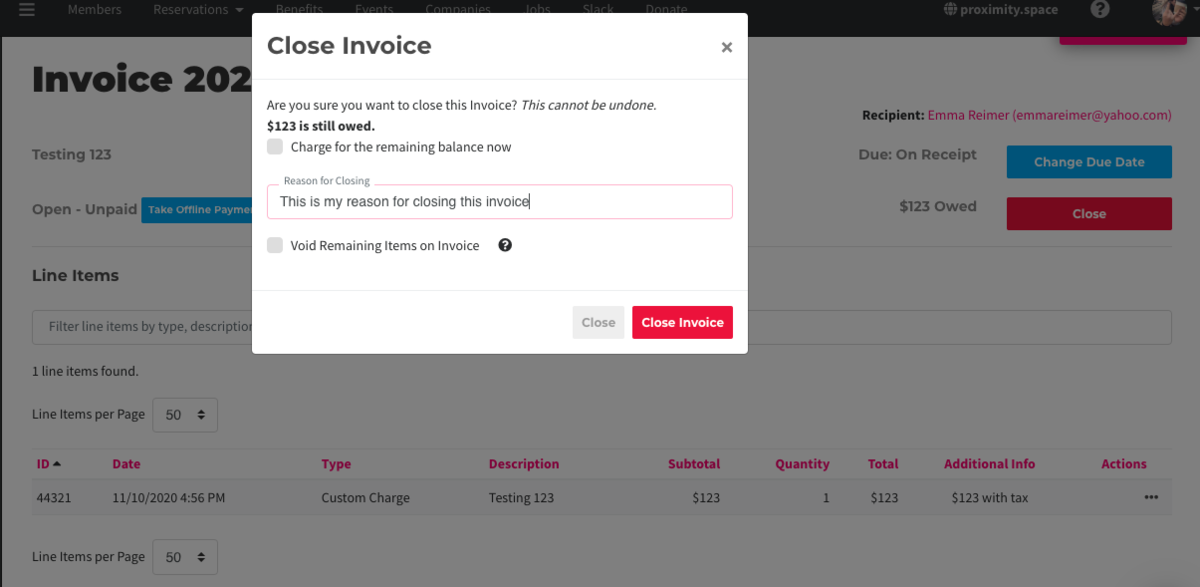
Collect an Offline Payment on an Open Invoice
Navigate to the member's Membership tab.
- Select the box next to Enable Offline Payments.
- Save your changes.
- Navigate to the member's Billing tab.
- Select Manage next to the invoice.
- Select Take Offline Payment in the top left.
You can choose to keep offline payments enabled or disable offline payments to automatically bill the member's default payment source upon their next renewal date.
ER 8.9.21
-
Updated by Emma Reimer, Aug 09, 2021 at 11:50am
If an invoice has been left open as unpaid, the member has the option of paying the invoice on their end. Or as a space operator, you can choose to close the invoice, void the invoice, or bill the member's default payment source for the invoice.
Void, Collect Payment, or Close an Open/Unpaid Invoice
Navigate to the member's Billing tab.
- Select Manage next to the invoice.
- Select Close in red in the top right hand corner.
- Enter a reason for closing the invoice.
- To VOID: Select the box that says Void Remaining Items on Invoice then select Close Invoice.
- To COLLECT PAYMENT: Select the box that says Charge for the remaining balance now then select Close Invoice.
- To CLOSE: Select Close Invoice.
- Please Note: This will create a Credit Memo for your space meaning the remaining balance has been closed as unpaid debt.
Please note: After closing an invoice, the invoice cannot be reopened by managers or owners.
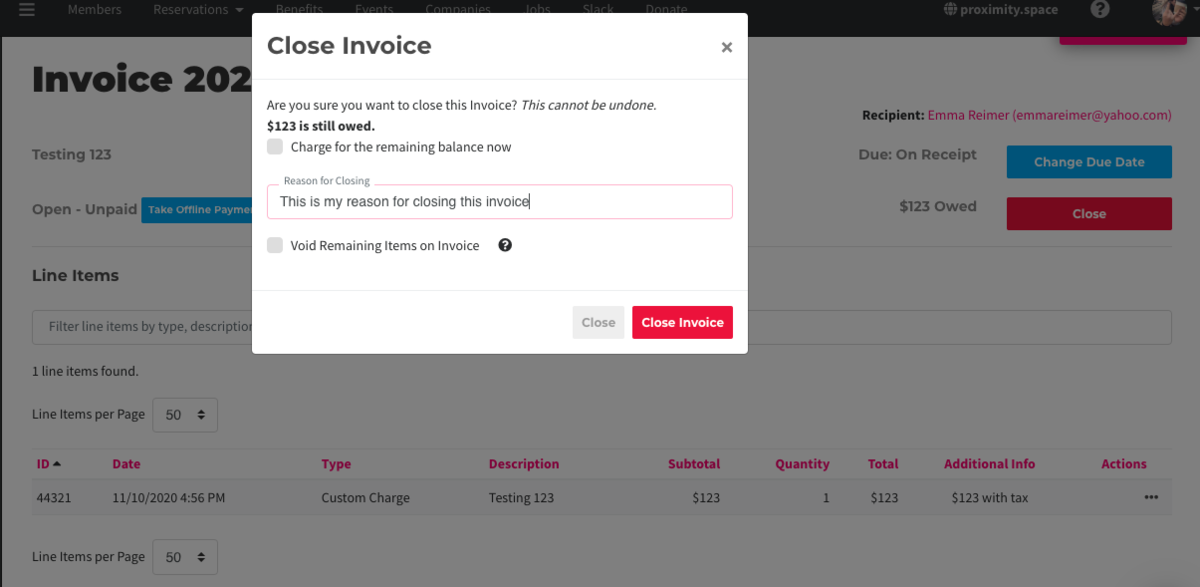
Collect an Offline Payment on an Open Invoice
Navigate to the member's Membership tab.
- Select the box next to Enable Offline Payments.
- Save your changes.
- Navigate to the member's Billing tab.
- Select Manage next to the invoice.
- Select Take Offline Payment in the top left.
You can choose to keep offline payments enabled or disable offline payments to automatically bill the member's default payment source upon their next renewal date.
ER 8.9.21
-
Updated by Emma Reimer, Aug 09, 2021 at 11:46am
To void, close, or collect payment on an open invoice, navigate toManage Invoice, by hovering over the three dots nextNavigate to theinvoice on themember's Billing tabof a member's account or from your Dashboard.From here, you'll selectClosein red in the top right hand corner.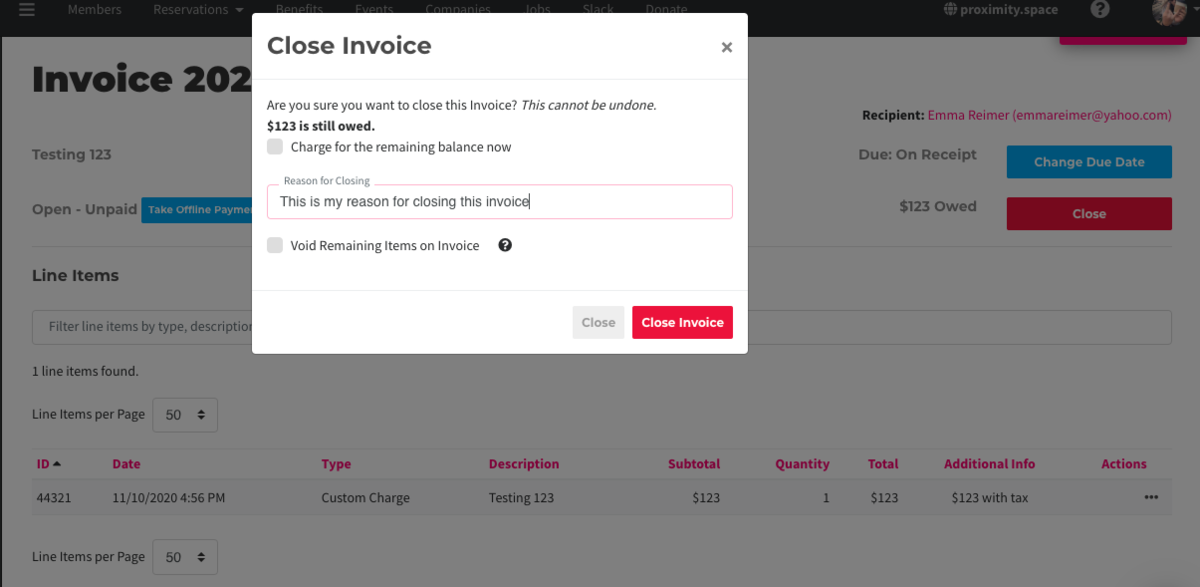
From here, you will need to enter a reason for closing the invoice.- Select Manage next to the invoice.
- Select Close in red in the top right hand corner.
- Enter a reason for closing the invoice.
- To VOID: Select the box that says Void Remaining Items on Invoice then select Close Invoice.
- To COLLECT PAYMENT: Select the box that says Charge for the remaining balance now then select Close Invoice.
CLOSE: Select Close Invoice. NOTE: This will create a Credit Memo for your space meaning the remaining balance has been closed as unpaid debt.- To CLOSE: Select Close Invoice.
- Please Note: This will create a Credit Memo for your space meaning the remaining balance has been closed as unpaid debt.
Please note: After closing an invoice,
theythe invoice cannot be reopened by managers or owners.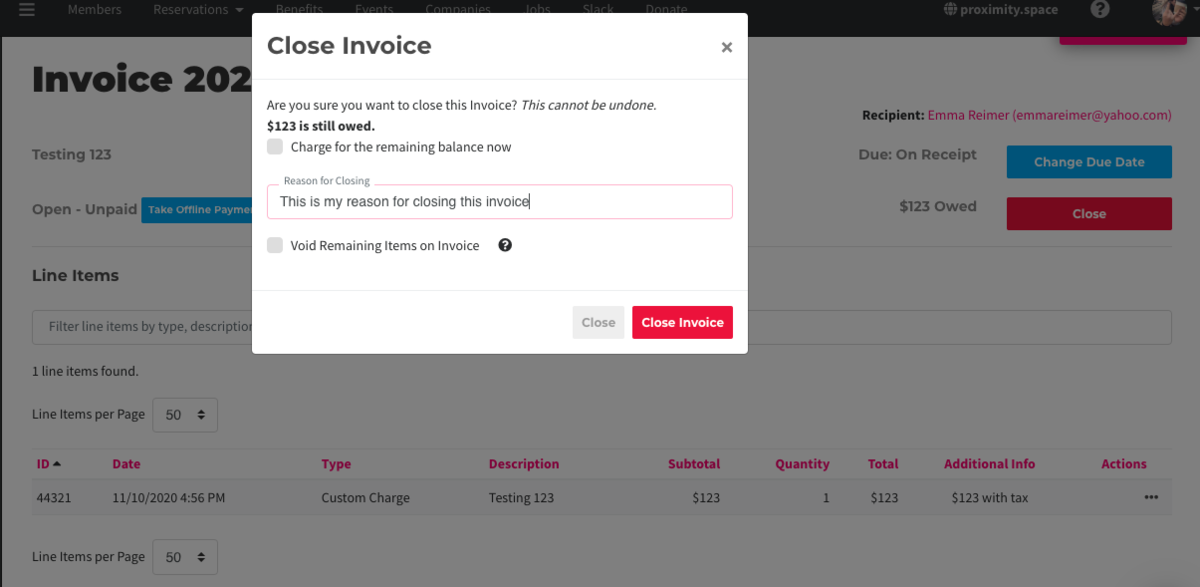
ER
4.8.218.9.21 -
Updated by Emma Reimer, Apr 08, 2021 at 11:30am
To void, close, or collect payment on an open invoice, navigate to Manage Invoice, by hovering over the three dots next to the invoice on the Billing tab of a member's account or from your Dashboard.
From here, you'll select Close in red in the top right hand corner.
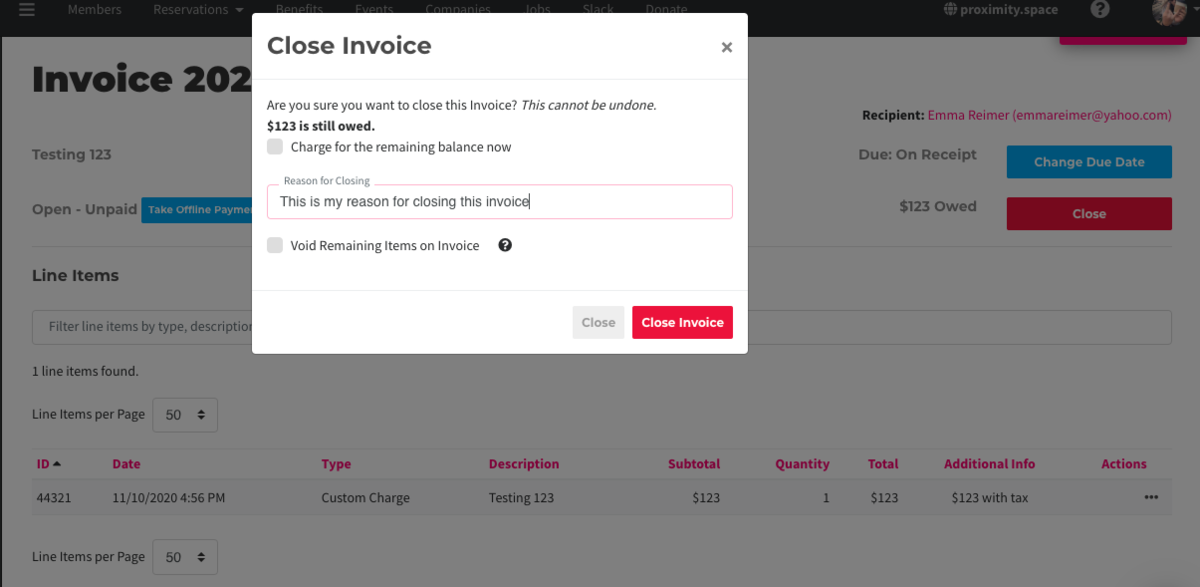
From here, you will need to enter a reason for closing the invoice.
- VOID: Select the box that says Void Remaining Items on Invoice then select Close Invoice.
- COLLECT PAYMENT: Select the box that says Charge for the remaining balance now then select Close Invoice.
- CLOSE: Select Close Invoice. NOTE: This will create a Credit Memo for your space meaning the remaining balance has been closed as unpaid debt.
Please note: After closing an invoice, they cannot be reopened by managers or owners.
ER 4.8.21
-
Created by Emma Reimer, Apr 08, 2021 at 11:27am