Post Bill (Offline Payments)
Do you have a member who can't use a credit card or bank account to pay for their membership? Offline payments will solve that problem!
Now, these members can happily pay for their membership via a check, cash, or other offline payment sources!
How it works:
Under the member's or user's profile, go to the Settings tab -
Check Post bill for Memberships and Assignments to convert them from auto-billing to auto-invoicing for memberships and assignments.
Check Post bill for Resource Reservations if you desire as well, otherwise they will be auto-billed to the payment source on file. They will still be invoiced on their regular billing schedule and you will need to manually mark their invoices as paid. Invoices are emailed to members when they are generated.
How to take offline payment:
- To mark the invoice as paid, navigate to Manage User/Members > User/Member List and search for the member. On their member page, navigate to their Billing tab, then hover over the three action dots (...) on the right side of invoice line and select Manage Invoice on the invoice you'd like to apply payment to.
- On the invoice, select the blue "Record Offline Payment" button. This will prompt a pop-up asking you to enter a payment description, and confirm you would like to mark the invoice as paid.
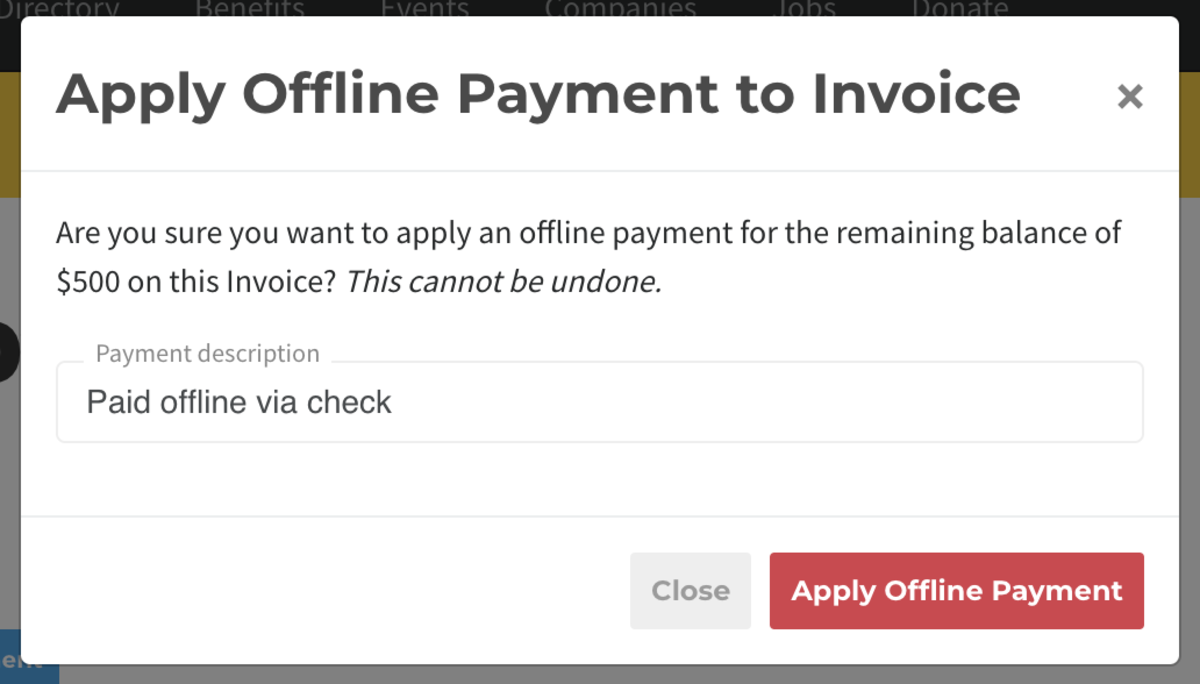
We're happy to bring you this payment option to make it more flexible for your members to pay. However, we do still recommend setting a member up under an auto-paying account such as ACH or Credit Card which will ensure that you are paid every month and you don't have to track down a payment.
Note, that a member enabled for automatic offline payments will not be canceled by the system for non-payment. You must manage these members manually.
Powered by Froala Editor