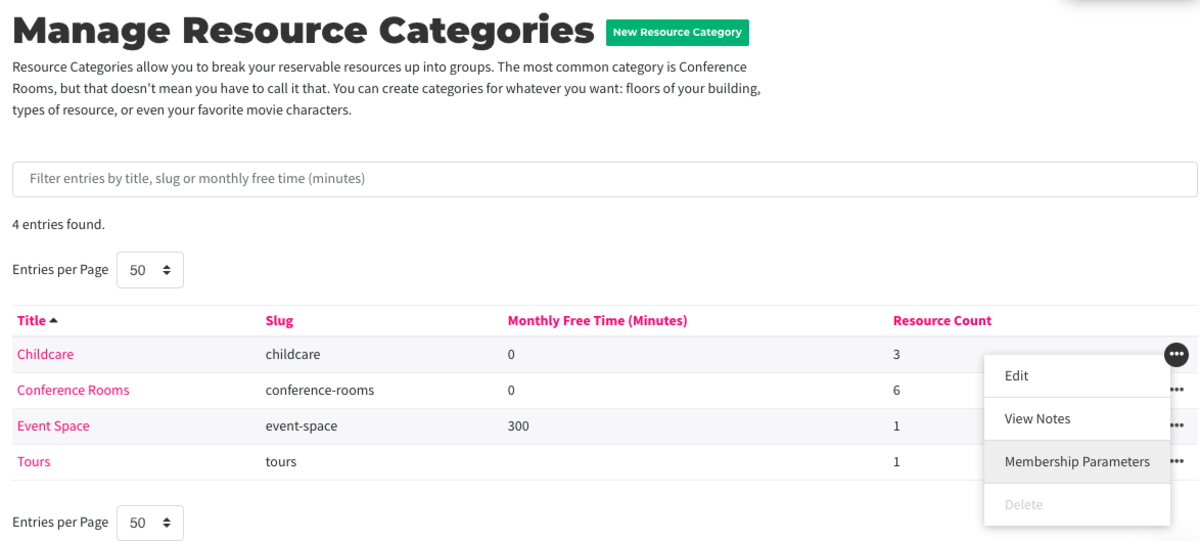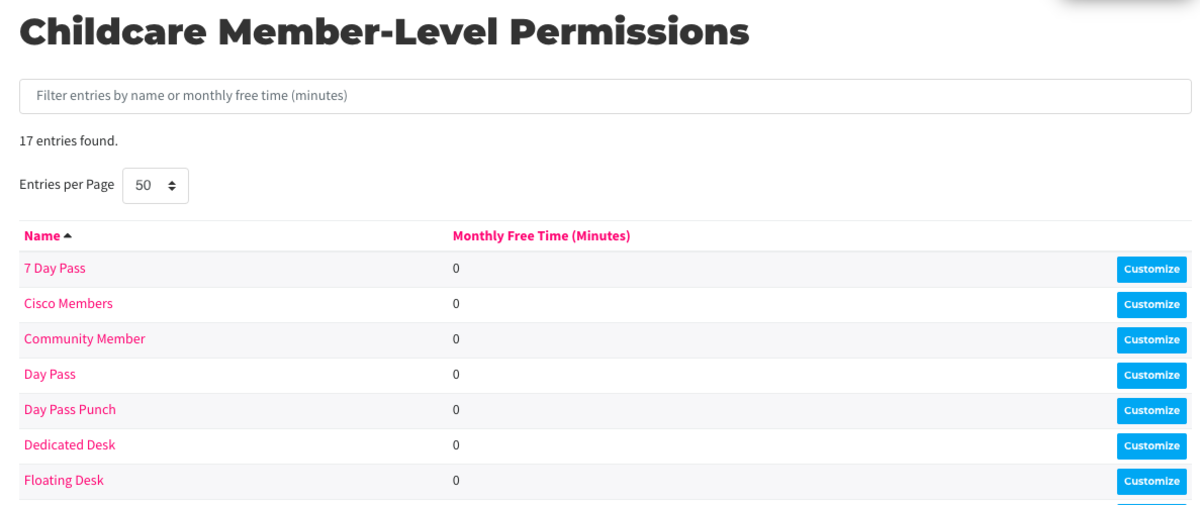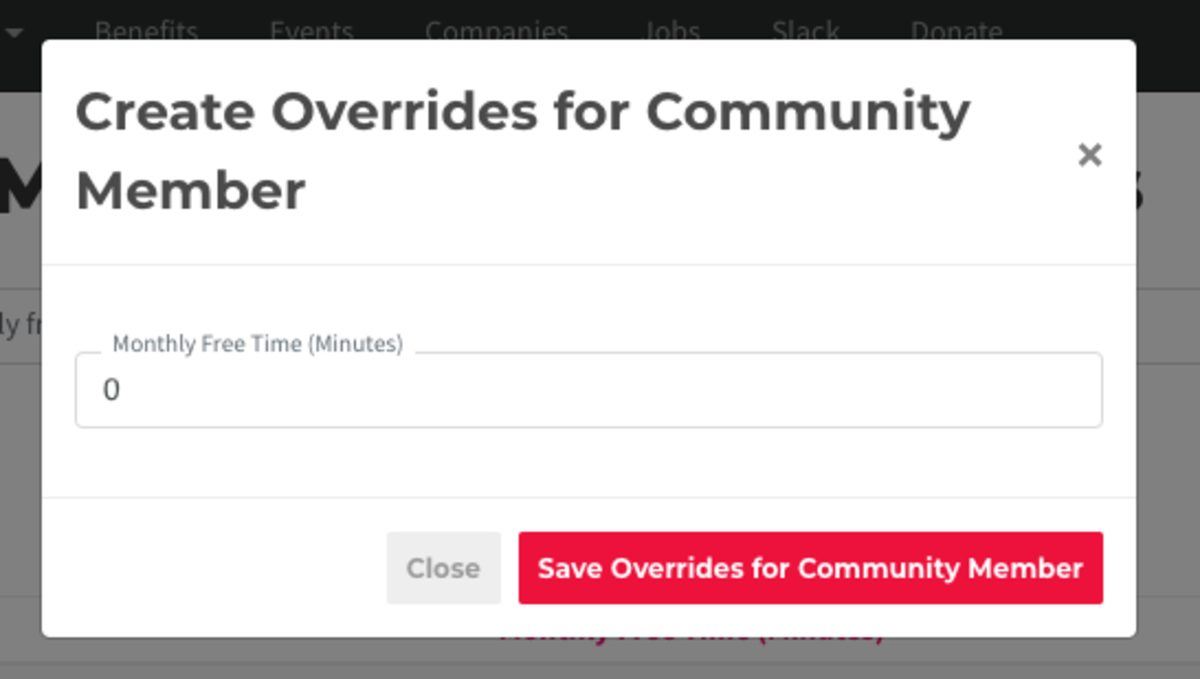Resource Categories
This document applies to: Coworking
Use this setting to group your Reservable Resources into categories like Conference Rooms, Event Space, or sort the resources by floor or area. By grouping your resources into categories, you can also give your members a pool of free time to be shared across the category instead of giving free time per resource.
Create New Resource Category
From the dashboard, navigate to Manage Reservations > Categories > New Resource Category.
- Title: Example: Conference Rooms
- Singular Title: Example: Conference Room
- Share free time among all resources in this category? Check this box if you'd like to have members be able to share their free-time amongst the reservable resources in this category. (Example: You have 6 conference rooms and you want your members to have 10 hours of free time pooled amongst all 6 conference rooms.)
- The amount of free-time shared will only be for resources in that category.
- This will override any free time you have set per resource. If this box is checked, it applies to all memberships, including the default membership.
- Add the number of minutes you’d like shared between these resources or leave at zero and adjust the free time per membership.
- We recommend setting the default to "0" and setting the free-time per membership.
- Save.
Edit Membership Level Parameters
For your resource categories, when you edit the membership level parameters, you are simply pooling the free-time amongst the resources in that category and setting the amount of free-time per membership. This will override the amount of free-time per reservable resource and reservable resource membership parameters. You will notice on those pages, the free-time will be greyed out and you will not be able to edit the number of hours.
- You can adjust free time per membership by hovering over the three dots next to the category and selecting Membership Parameters. It’s likely you’ll want to adjust the amount of free time for the default membership (community members.)
- You can also get to the membership level parameters by selecting the resource and selecting Edit Membership Level Permissions at the top of the page.
- The amount of free time per Membership per category will override the category free time.
More on reservable resource free time.