Reservable Resource Free Time
This document applies to: Coworking
Free time is an amount of time provided to the member that does not require payment. This is a perk of some coworking memberships.
- Free time is deducted from the member's account as soon as the time is booked, not when the reservation starts.
- Free time will be returned if reservation is cancelled before its start time.
- Free time is applied to the month during which the member books a reservation, not the month during which the reservation is scheduled.
- Free time resets in the 1st of the month, even for day pass members.
- Free time is used before attempting to use a user's payment source or team payment method
- Free time is not prorated even if all members are billed on the same day of the month.
- You can see a member's remaining free time on their Reservations tab on their account.
- Free time in categories always overrides the individual resource free time.
How is free time deducted/credited?
- When a reservation is made, no matter what month that reservation is for, free time is deducted from the current month.
- That means if it’s November, and I make a reservation for December 15th, I will use November’s remaining free time to make that reservation.
- The only exception to this would be for recurring reservations.
- When a reservation is cancelled before it is started, free time is returned to the month the free time came from.
- This means that if I make a reservation in March for an event in April - canceling the reservation in April returns Free Time to March so it is ultimately null.
- This means that if I make a reservation in March for an event in April - canceling the reservation in April returns Free Time to March so it is ultimately null.
- Free time resets every month on the 1st.
- This means that if I cancel the reservation on or after December 1st, even if it’s before the reservation begins, I do not get any free time back because that free time came from November and my November free time is gone because it reset on December 1st.
Setting up Free Time per Membership
There are two ways to set up free time for members. You can set up free time per reservable resource or you can set up categories and give pooled free time between every resource in the category.
Free Time per Reservable Resource Category (By Membership)
***Recommended*** - Pooled free time is found here.
First, you'll need to decide if you want to pool your free time amongst resources in your categories and/or set free time per category rather than by reservable resource. If so, follow the steps below. If not, skip to Free Time per Reservable Resource in this article.
Navigate to Manage Reservations > Categories > select the three dots next to the category and select Edit.
- Here is where you will be able to pool the free time amongst resources in this category. Check the box and enter the amount of free time you'd like to share amongst resources in the category. The default number of free time entered here will apply to ALL memberships. You can leave at zero and continue the steps below to edit per Membership.
Navigate back to Manage Reservations > Categories > Hover over the three dots next to the category and select Membership Parameters.
- Select Edit next to the membership and choose the amount of free time you'd like for that membership for that category.
- Free time added by membership per category will override any default category free time.
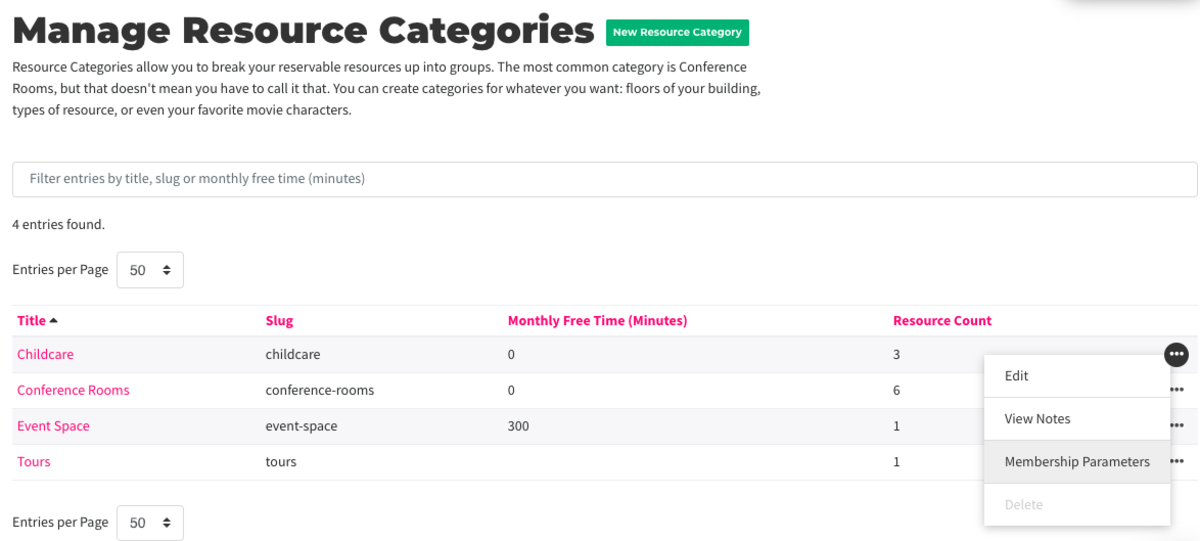
Follow this link for more on Reservable Resource Categories.
Free Time per Reservable Resource (By Membership)
Here is where you will set the free time for memberships on the individual resource. If you have already set free time by the resource category, you can skip this step.
Navigate to Manage Reservations > Reservable Resources > Hover over the three dots next to the resource and select Membership Parameters.
- Select Customize or Edit next to the resource.
- Edit the monthly free time (in minutes.)
- Note: This option will be greyed out if you have chosen to pool free time amongst categories.
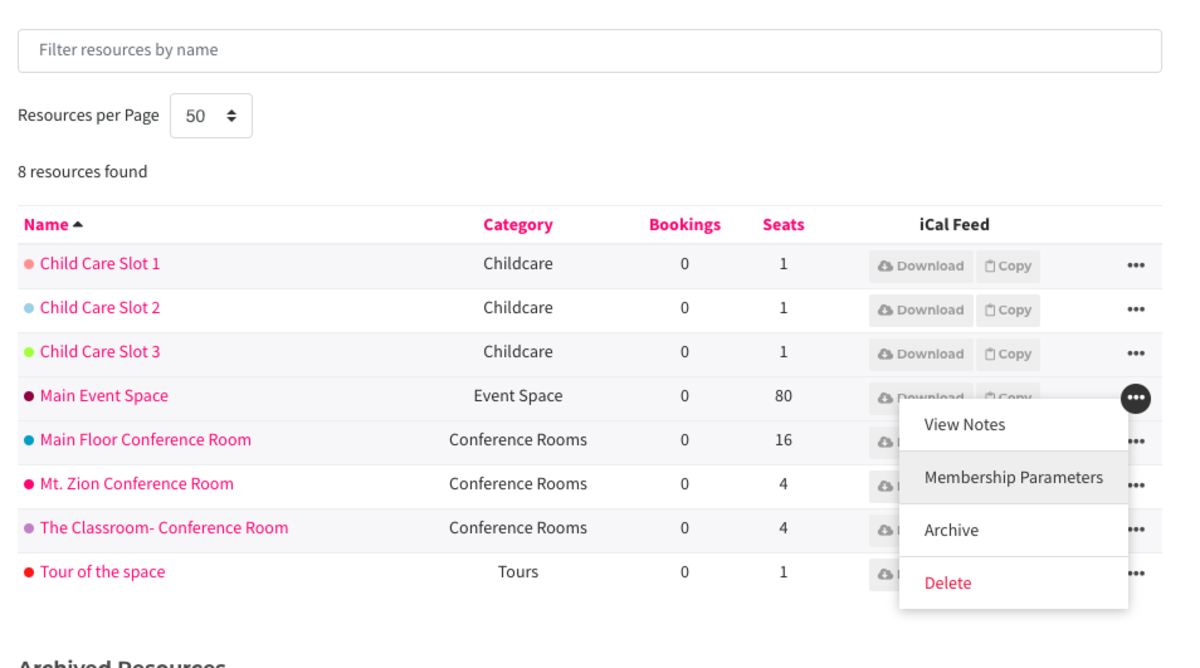
Follow this link for more on settings within Reservable Resources.