History for "Reservable Resource Free Time"
-
Updated by Alex Neil, Jun 04, 2024 at 4:09pm
Free time is an amount of time provided to the member that does not require payment. This is a perk of some coworking memberships.
- Free time is deducted from the member's account as soon as the time is booked, not when the reservation starts.
- Free time will be returned if reservation is cancelled before its start time.
- Free time is applied to the month during which the member books a reservation, not the month during which the reservation is scheduled.
- Free time resets in the 1st of the month, even for day pass members.
- Free time is used before attempting to use a user's payment source or team payment method
- Free time is not prorated even if all members are billed on the same day of the month.
- You can see a member's remaining free time on their Reservations tab on their account.
- Free time in categories always overrides the individual resource free time.
How is free time deducted/credited?
- When a reservation is made, no matter what month that reservation is for, free time is deducted from the current month.
- That means if it’s November, and I make a reservation for December 15th, I will use November’s remaining free time to make that reservation.
- The only exception to this would be for recurring reservations.
- When a reservation is cancelled before it is started, free time is returned to the month the free time came from.
- This means that if I make a reservation in March for an event in April
, if I cancel- canceling the reservation in April, it is returnedreturns Free Time to Marchandso it is ultimately null.
- This means that if I make a reservation in March for an event in April
- Free time resets every month on the 1st.
- This means that if I cancel the reservation on or after December 1st, even if it’s before the reservation begins, I do not get any free time back because that free time came from November and my November free time is gone because it reset on December 1st.
Setting up Free Time per Membership
There are two ways to set up free time for members. You can set up free time per reservable resource or you can set up categories and give pooled free time between every resource in the category.
Free Time per Reservable Resource Category (By Membership)
***Recommended*** - Pooled free time is found here.
First, you'll need to decide if you want to pool your free time amongst resources in your categories and/or set free time per category rather than by reservable resource. If so, follow the steps below. If not, skip to Free Time per Reservable Resource in this article.
Navigate to Manage Reservations > Categories > select the three dots next to the category and select Edit.
- Here is where you will be able to pool the free time amongst resources in this category. Check the box and enter the amount of free time you'd like to share amongst resources in the category. The default number of free time entered here will apply to ALL memberships. You can leave at zero and continue the steps below to edit per Membership.
Navigate back to Manage Reservations > Categories > Hover over the three dots next to the category and select Membership Parameters.
- Select Edit next to the membership and choose the amount of free time you'd like for that membership for that category.
- Free time added by membership per category will override any default category free time.
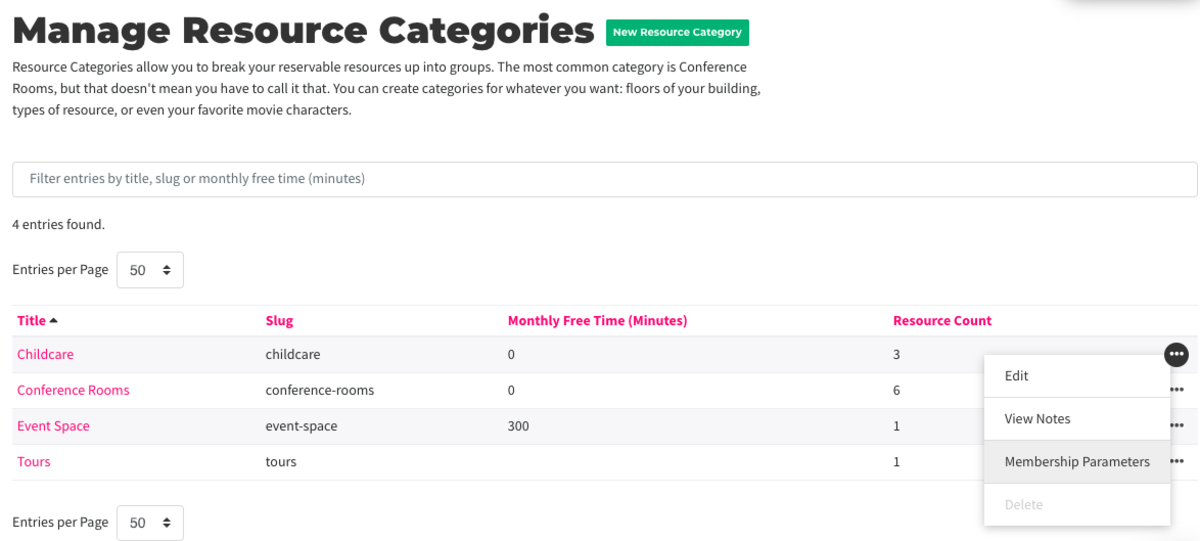
Follow this link for more on Reservable Resource Categories.
Free Time per Reservable Resource (By Membership)
Here is where you will set the free time for memberships on the individual resource. If you have already set free time by the resource category, you can skip this step.
Navigate to Manage Reservations > Reservable Resources > Hover over the three dots next to the resource and select Membership Parameters.
- Select Customize or Edit next to the resource.
- Edit the monthly free time (in minutes.)
- Note: This option will be greyed out if you have chosen to pool free time amongst categories.
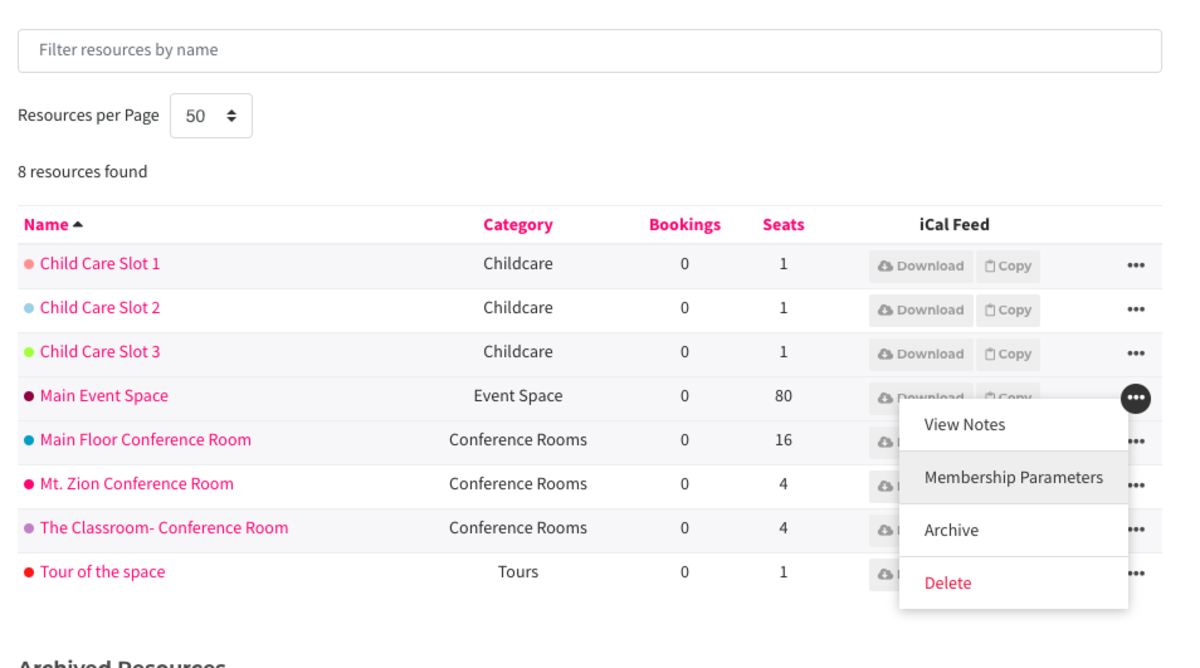
Follow this link for more on settings within Reservable Resources.
-
Updated by Alex Neil, Jun 04, 2024 at 4:08pm
Free time is an amount of time provided to the member that does not require payment. This is a perk of some coworking memberships.
- Free time is deducted from the member's account as soon as the time is booked, not when the reservation starts.
- Free time will be returned if reservation is cancelled before its start time.
- Free time is applied to the month during which the member books a reservation, not the month during which the reservation is scheduled.
- Free time resets in the 1st of the month, even for day pass members.
- Free time is used before attempting to use a user's payment source or team payment method
- Free time is not prorated even if all members are billed on the same day of the month.
- You can see a member's remaining free time on their Reservations tab on their account.
- Free time in categories always overrides the individual resource free time.
How is free time deducted/credited?
- When a reservation is made, no matter what month that reservation is for, free time is deducted from the current month.
- That means if it’s November, and I make a reservation for December 15th, I will use November’s remaining free time to make that reservation.
- The only exception to this would be for recurring reservations.
- When a reservation is cancelled before it is started, free time is returned to the month the free time came from.
This means that if I cancel the December reservation while it’s still November, I will get my free time back.- This means that if I make a reservation in March for an event in April, if I cancel the reservation in April, it is returned to March and is ultimately null.
- Free time resets every month on the 1st.
- This means that if I cancel the reservation on or after December 1st, even if it’s before the reservation begins, I do not get any free time back because that free time came from November and my November free time is gone because it reset on December 1st.
Setting up Free Time per Membership
There are two ways to set up free time for members. You can set up free time per reservable resource or you can set up categories and give pooled free time between every resource in the category.
Free Time per Reservable Resource Category (By Membership)
***Recommended*** - Pooled free time is found here.
First, you'll need to decide if you want to pool your free time amongst resources in your categories and/or set free time per category rather than by reservable resource. If so, follow the steps below. If not, skip to Free Time per Reservable Resource in this article.
Navigate to Manage Reservations > Categories > select the three dots next to the category and select Edit.
- Here is where you will be able to pool the free time amongst resources in this category. Check the box and enter the amount of free time you'd like to share amongst resources in the category. The default number of free time entered here will apply to ALL memberships. You can leave at zero and continue the steps below to edit per Membership.
Navigate back to Manage Reservations > Categories > Hover over the three dots next to the category and select Membership Parameters.
- Select Edit next to the membership and choose the amount of free time you'd like for that membership for that category.
- Free time added by membership per category will override any default category free time.
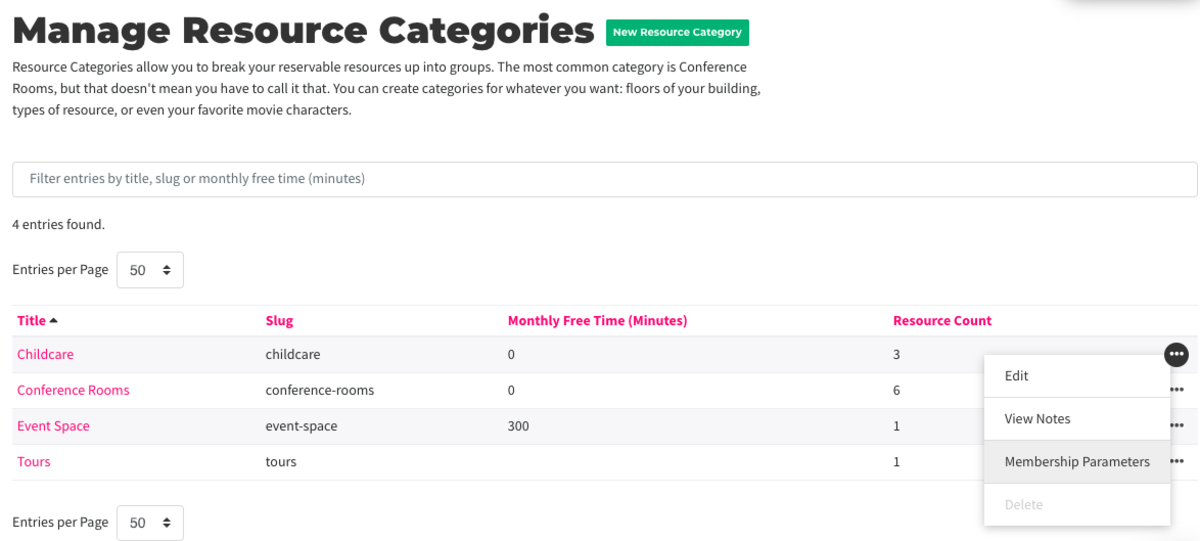
Follow this link for more on Reservable Resource Categories.
Free Time per Reservable Resource (By Membership)
Here is where you will set the free time for memberships on the individual resource. If you have already set free time by the resource category, you can skip this step.
Navigate to Manage Reservations > Reservable Resources > Hover over the three dots next to the resource and select Membership Parameters.
- Select Customize or Edit next to the resource.
- Edit the monthly free time (in minutes.)
- Note: This option will be greyed out if you have chosen to pool free time amongst categories.
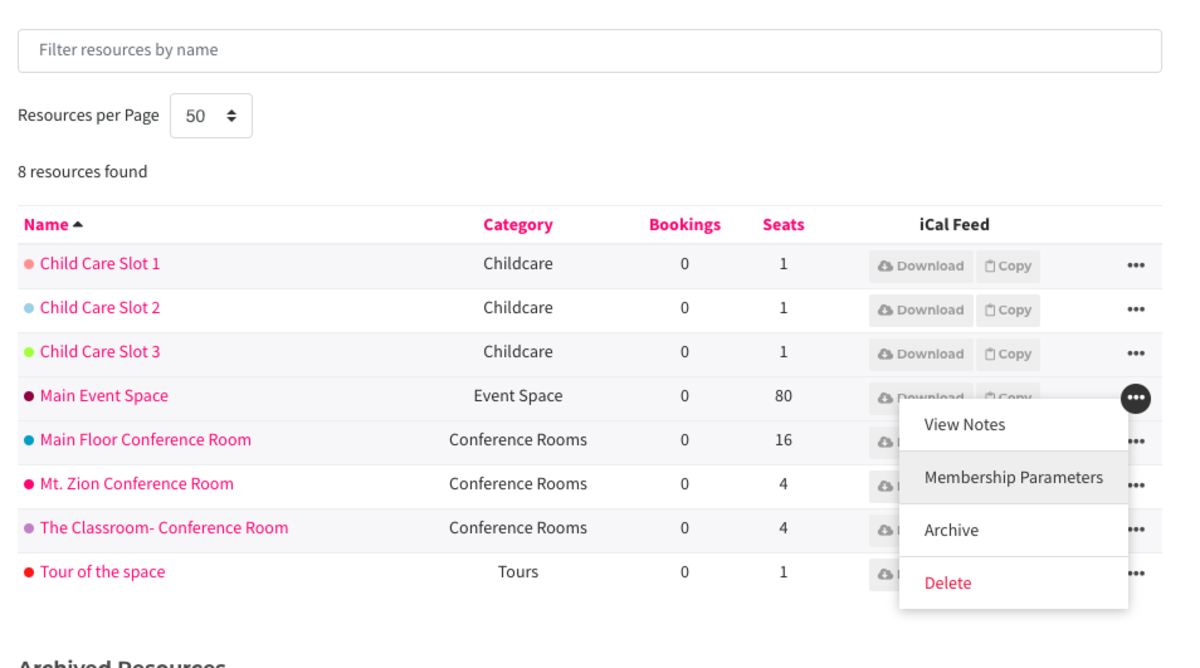
Follow this link for more on settings within Reservable Resources.
-
Updated by Megan Pastor, Jul 25, 2023 at 1:46pm
Free time is an amount of time provided to the member that does not require payment. This is a perk of some coworking memberships.
- Free time is deducted from the member's account as soon as the time is booked, not when the reservation starts.
- Free time will be returned if reservation is cancelled before its start time.
- Free time is applied to the month during which the member books a reservation, not the month during which the reservation is scheduled.
- Free time resets in the 1st of the month, even for day pass members.
- Free time is used before attempting to use a user's payment source or team payment method
- Free time is not prorated even if all members are billed on the same day of the month.
- You can see a member's remaining free time on their Reservations tab on their account.
- Free time in categories always overrides the individual resource free time.
How is free time deducted/credited?
- When a reservation is made, no matter what month that reservation is for, free time is deducted from the current month.
- That means if it’s November, and I make a reservation for December 15th, I will use November’s remaining free time to make that reservation.
- The only exception to this would be for recurring reservations.
- When a reservation is cancelled before it is started, free time is returned to the month the free time came from.
- This means that if I cancel the December reservation while it’s still November, I will get my free time back.
- Free time resets every month on the 1st.
- This means that if I cancel the reservation on or after December 1st, even if it’s before the reservation begins, I do not get any free time back because that free time came from November and my November free time is gone because it reset on December 1st.
Setting up Free Time per Membership
There are two ways to set up free time for members. You can set up free time per reservable resource or you can set up categories and give pooled free time between every resource in the category.
Free Time per Reservable Resource Category (By Membership)
***Recommended*** - Pooled free time is found here.
First, you'll need to decide if you want to pool your free time amongst resources in your categories and/or set free time per category rather than by reservable resource. If so, follow the steps below. If not, skip to Free Time per Reservable Resource in this article.
Navigate to Manage Reservations > Categories > select the three dots next to the category and select Edit.
- Here is where you will be able to pool the free time amongst resources in this category. Check the box and enter the amount of free time you'd like to share amongst resources in the category. The default number of free time entered here will apply to ALL memberships. You can leave at zero and continue the steps below to edit per Membership.
Navigate back to Manage Reservations > Categories > Hover over the three dots next to the category and select Membership Parameters.
- Select Editnext to the membership and choose the amount of free time you'd like for that membership for that category.
- Free time added by membership per
categoriescategory will override any default category free time.
- Free time added by membership per
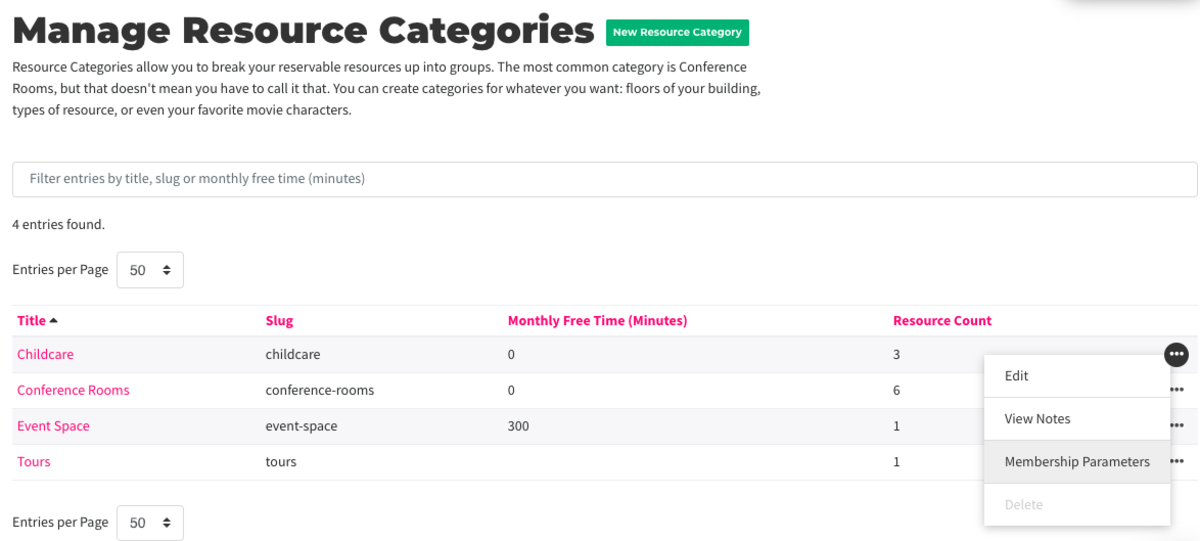
Follow this link for more on Reservable Resource Categories.
Free Time per Reservable Resource (By Membership)
Here is where you will set the free time for memberships on the individual resource. If you have already set free time by the resource category, you can skip this step.
Navigate to Manage Reservations > Reservable Resources > Hover over the three dots next to the resource and select Membership Parameters.
- Select Customize or Edit next to the resource.
- Edit the monthly free time (in minutes.)
- Note: This option will be greyed out if you have chosen to pool free time amongst categories.
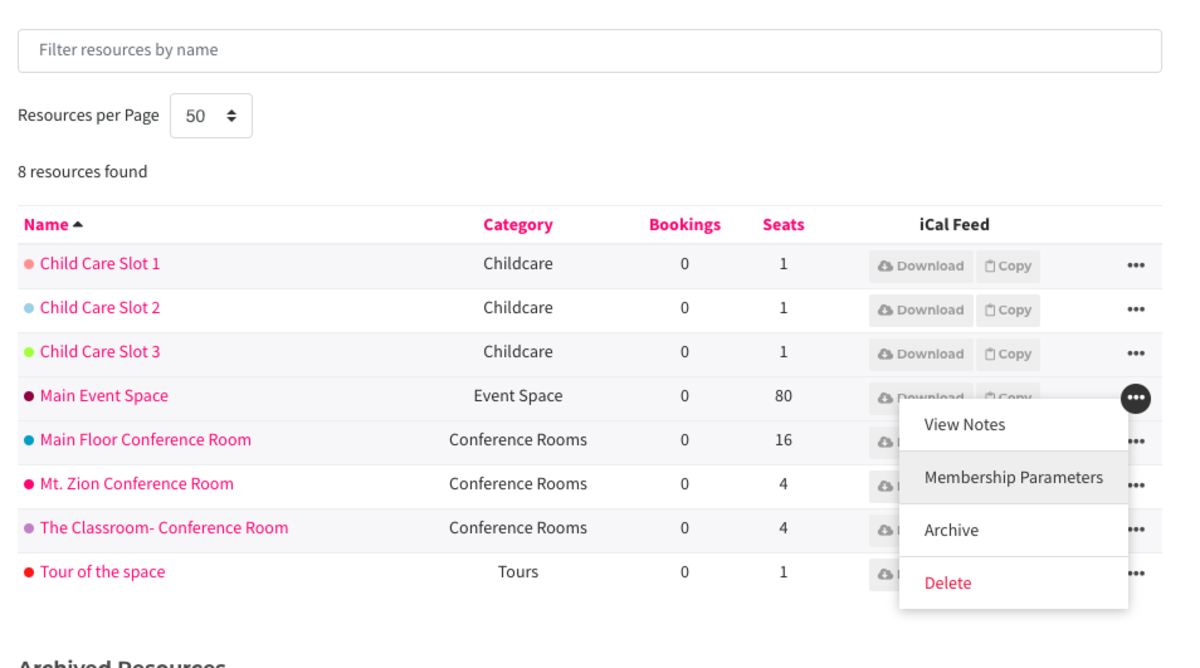
Follow this link for more on settings within Reservable Resources.
-
Updated by allison blevins, Jul 09, 2023 at 12:30pm
Free time is an amount of time provided to the member that does not require payment. This is a perk of some coworking memberships.
- Free time is deducted from the member's account as soon as the time is booked, not when the reservation starts.
- Free time will be returned if reservation is cancelled before its start time.
- Free time is applied to the month during which the member books a reservation, not the month during which the reservation is scheduled.
- Free time resets in the 1st of the month, even for day pass members.
- Free time is used before attempting to use a user's payment source or team payment method
- Free time is not prorated even if all members are billed on the same day of the month.
- You can see a member's remaining free time on their Reservations tab on their account.
- Free time in categories always overrides the individual resource free time.
How is free time deducted/credited?
- When a reservation is made, no matter what month that reservation is for, free time is deducted from the current month.
- That means if it’s November, and I make a reservation for December 15th, I will use November’s remaining free time to make that reservation.
- The only exception to this would be for recurring reservations.
- When a reservation is cancelled before it is started, free time is returned to the month the free time came from.
- This means that if I cancel the December reservation while it’s still November, I will get my free time back.
- Free time resets every month on the 1st.
- This means that if I cancel the reservation on or after December 1st, even if it’s before the reservation begins, I do not get any free time back because that free time came from November and my November free time is gone because it reset on December 1st.
Setting up Free Time per Membership
There are two ways to set up free time for members. You can set up free time per reservable resource or you can set up categories and give pooled free time between every resource in the category.
Free Time per Reservable Resource Category (By Membership)
***Recommended*** - Pooled free time is found here.
First, you'll need to decide if you want to pool your free time amongst resources in your categories and/or set free time per category rather than by reservable resource. If so, follow the steps below. If not, skip to Free Time per Reservable Resource in this article.
Navigate to Manage Reservations > Categories > select the three dots next to the category and select Edit.
- Here is where you will be able to pool the free time amongst resources in this category. Check the box and enter the amount of free time you'd like to share amongst resources in the category. The default number of free time entered here will apply to ALL memberships. You can leave at zero and continue the steps below to edit per Membership.
Navigate back to Manage Reservations > Categories > Hover over the three dots next to the category and select Membership Parameters.
- Select Editnext to the membership and choose the amount of free time you'd like for that membership for that category.
- Free time added by membership per categories will override any default category free time.
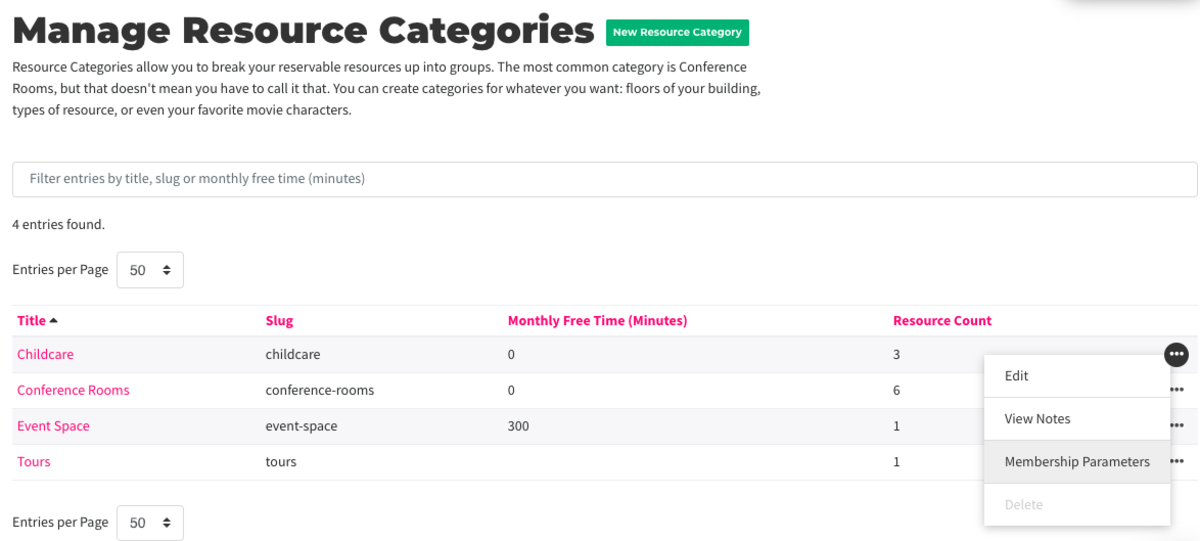
Follow this link for more on Reservable Resource Categories.
Free Time per Reservable Resource (By Membership)
Here is where you will set the free time for memberships on the individual resource. If you have already set free time by the resource category, you can skip this step.
Navigate to Manage Reservations > Reservable Resources > Hover over the three dots next to the resource and select Membership Parameters.
- Select Customize or Edit next to the resource.
- Edit the monthly free time (in minutes.)
- Note: This option will be greyed out if you have chosen to pool free time amongst categories.
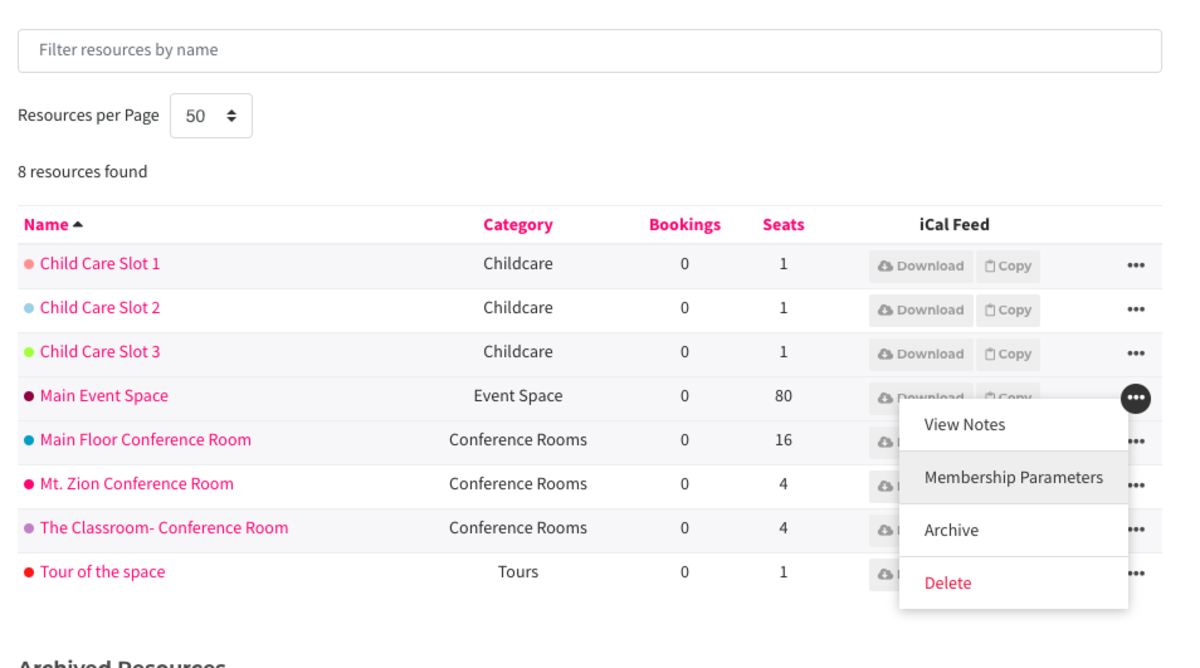
Follow this link for more on settings within Reservable Resources.
MY 1.17.22ER 7.16.21 -
Updated by Mike LaRosa, Jul 06, 2023 at 10:30am
Free time is an amount of time provided to the member that does not require payment. This is a perk of some coworking memberships.
- Free time is deducted from the member's account as soon as the time is booked, not when the reservation starts.
- Free time will be returned if reservation is cancelled before its start time.
- Free time is applied to the month during which the member books a reservation, not the month during which the reservation is scheduled.
- Free time resets in the 1st of the month, even for day pass members.
- Free time is used before attempting to use a user's payment source or team payment method
- Free time is not prorated even if all members are billed on the same day of the month.
- You can see a member's remaining free time on their Reservations tab on their account.
- Free time in categories always overrides the individual resource free time.
How is free time deducted/credited?
- When a reservation is made, no matter what month that reservation is for, free time is deducted from the current month.
- That means if it’s November, and I make a reservation for December 15th, I will use November’s remaining free time to make that reservation.
- The only exception to this would be for recurring reservations.
- When a reservation is cancelled before it is started, free time is returned to the month the free time came from.
- This means that if I cancel the December reservation while it’s still November, I will get my free time back.
- Free time resets every month on the 1st.
- This means that if I cancel the reservation on or after December 1st, even if it’s before the reservation begins, I do not get any free time back because that free time came from November and my November free time is gone because it reset on December 1st.
Setting up Free Time per Membership
There are two ways to set up free time for members. You can set up free time per reservable resource or you can set up categories and give pooled free time between every resource in the category.
Free Time per Reservable Resource Category (By Membership)
***Recommended*** - Pooled free time is found here.
First, you'll need to decide if you want to pool your free time amongst resources in your categories and/or set free time per category rather than by reservable resource. If so, follow the steps below. If not, skip to Free Time per Reservable Resource in this article.
Navigate to Manage Reservations > Categories > select the three dots next to the category and select Edit.
- Here is where you will be able to pool the free time amongst resources in this category. Check the box and enter the amount of free time you'd like to share amongst resources in the category. The default number of free time entered here will apply to ALL memberships. You can leave at zero and continue the steps below to edit per Membership.
Navigate back to Manage Reservations > Categories > Hover over the three dots next to the category and select Membership Parameters.
- Select Editnext to the membership and choose the amount of free time you'd like for that membership for that category.
- Free time added by membership per categories will override any default category free time.
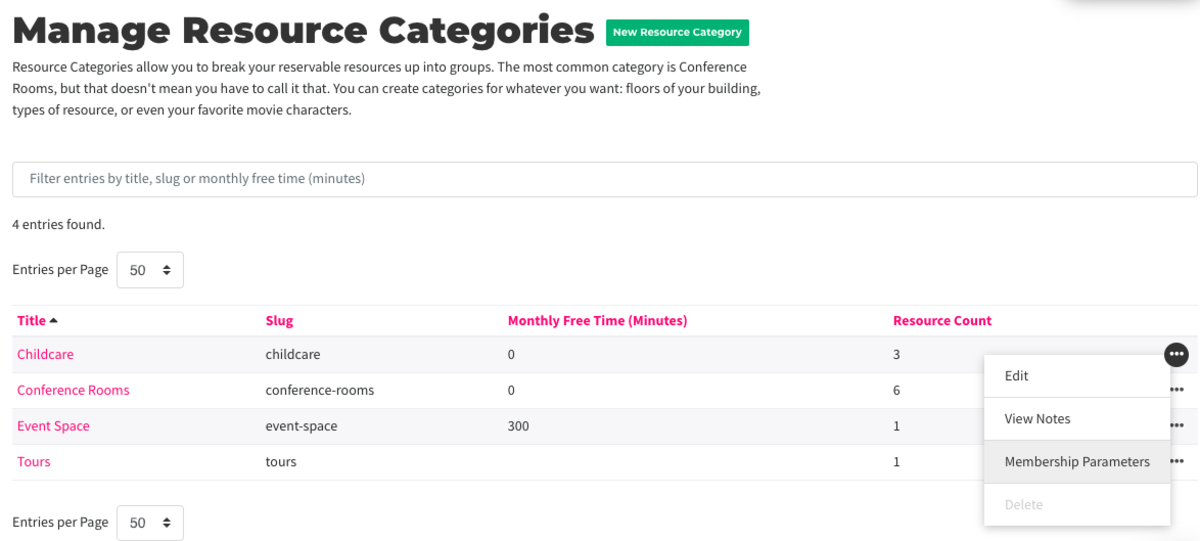
Follow this link for more on Reservable Resource Categories.
Free Time per Reservable Resource (By Membership)
Here is where you will set the free time for memberships on the individual resource. If you have already set free time by the resource category, you can skip this step.
Navigate to Manage Reservations > Reservable Resources > Hover over the three dots next to the resource and select Membership Parameters.
- Select Customize or Edit next to the resource.
- Edit the monthly free time (in minutes.)
- Note: This option will be greyed out if you have chosen to pool free time amongst categories.
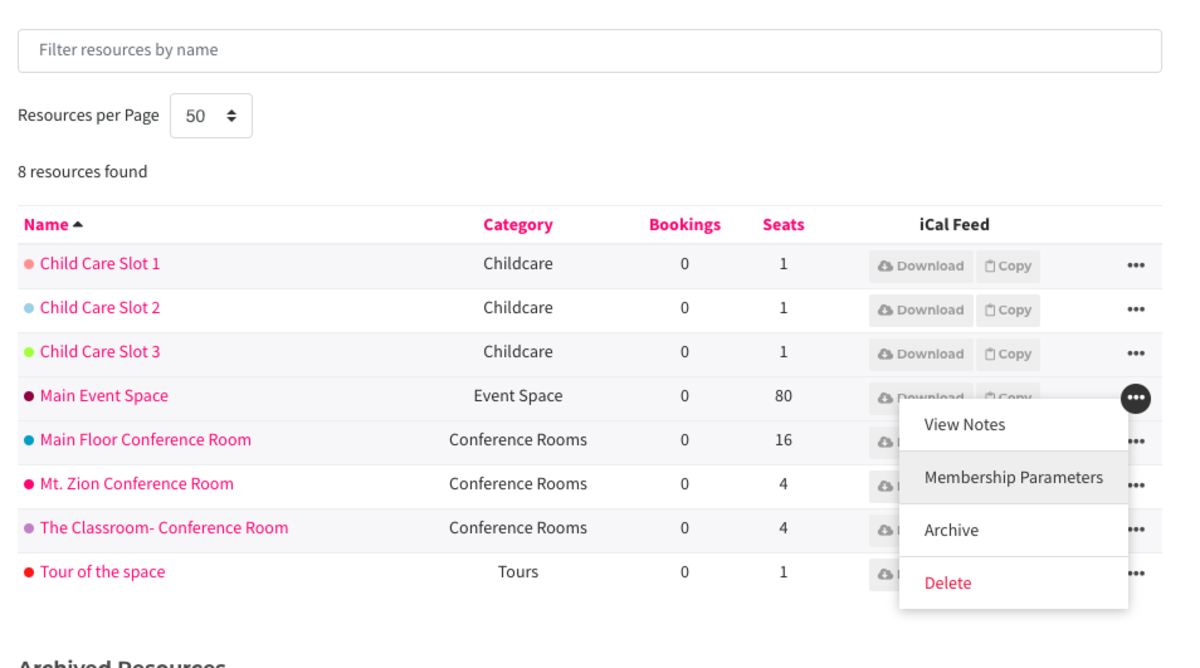
Follow this link for more on settings within Reservable Resources.
MY 1.17.22
ER 7.16.21 -
Updated by Amy Babuka, Oct 21, 2022 at 8:39am
Free time is an amount of time provided to the member that does not require payment. This is a perk of some coworking memberships.
- Free time is deducted from the member's account as soon as the time is booked, not when the reservation starts.
- Free time will be returned if reservation is cancelled before its start time.
- Free time is applied to the month during which the member books a reservation, not the month during which the reservation is scheduled.
- Free time resets in the 1st of the month, even for day pass members.
- Free time is used before attempting to use a user's payment source or team payment method
- Free time is not prorated even if all members are billed on the same day of the month.
- You can see a member's remaining free time on their Reservations tab on their account.
- Free time in categories always overrides the individual resource free time.
How is free time deducted/credited?
- When a reservation is made, no matter what month that reservation is for, free time is deducted from the current month.
- That means if it’s November, and I make a reservation for December 15th, I will use November’s remaining free time to make that reservation.
- The only exception to this would be for recurring reservations.
- When a reservation is cancelled before it is started, free time is returned to the month the free time came from.
- This means that if I cancel the December reservation while it’s still November, I will get my free time back.
- Free time resets every month on the 1st.
- This means that if I cancel the reservation on or after December 1st, even if it’s before the reservation begins, I do not get any free time back because that free time came from November and my November free time is gone because it reset on December 1st.
Setting up Free Time per Membership
There are two ways to set up free time for members. You can set up free time per reservable resource or you can set up categories and give pooled free time between every resource in the category.
Free Time per Reservable Resource Category (By Membership)
***Recommended*** - Pooled free time is found here.
First, you'll need to decide if you want to pool your free time amongst resources in your categories and/or set free time per category rather than by reservable resource. If so, follow the steps below. If not, skip to Free Time per Reservable Resource in this article.
Navigate to
MangeManage Reservations > Categories > select the three dots next to the category and select Edit.- Here is where you will be able to pool the free time amongst resources in this category. Check the box and enter the amount of free time you'd like to share amongst resources in the category. The default number of free time entered here will apply to ALL memberships. You can leave at zero and continue the steps below to edit per Membership.
Navigate back to Manage Reservations > Categories > Hover over the three dots next to the category and select Membership Parameters.
- Select Edit next to the membership and choose the amount of free time you'd like for that membership for that category.
- Free time added by membership per categories will override any default category free time.
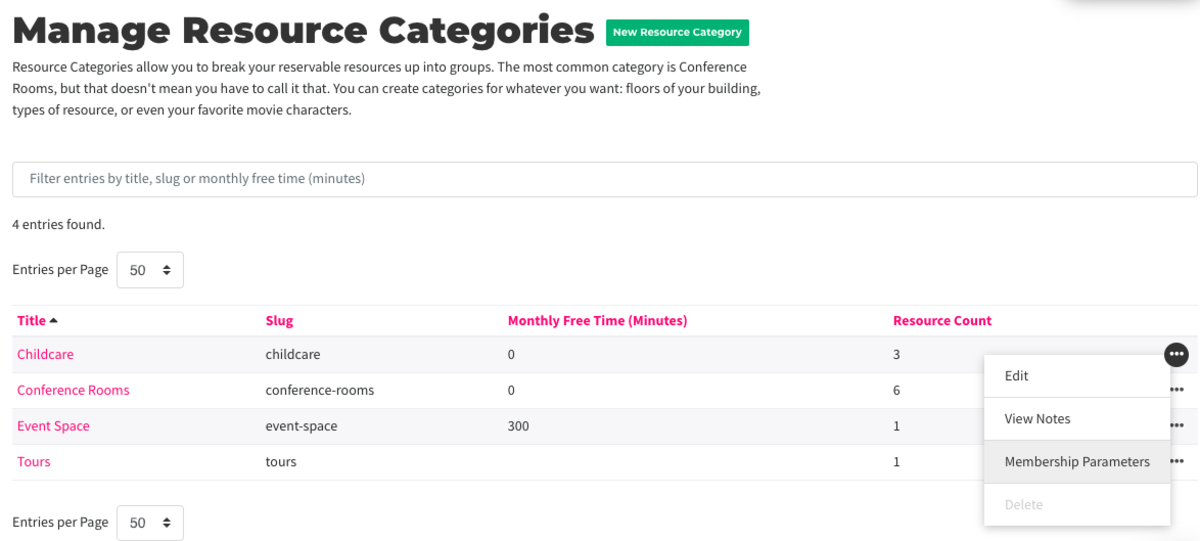
Follow this link for more on Reservable Resource Categories.
Free Time per Reservable Resource (By Membership)
Here is where you will set the free time for memberships on the individual resource. If you have already set free time by the resource category, you can skip this step.
Navigate to Manage Reservations > Reservable Resources > Hover over the three dots next to the resource and select Membership Parameters.
- Select Customize or Edit next to the resource.
- Edit the monthly free time (in minutes.)
- Note: This option will be greyed out if you have chosen to pool free time amongst categories.
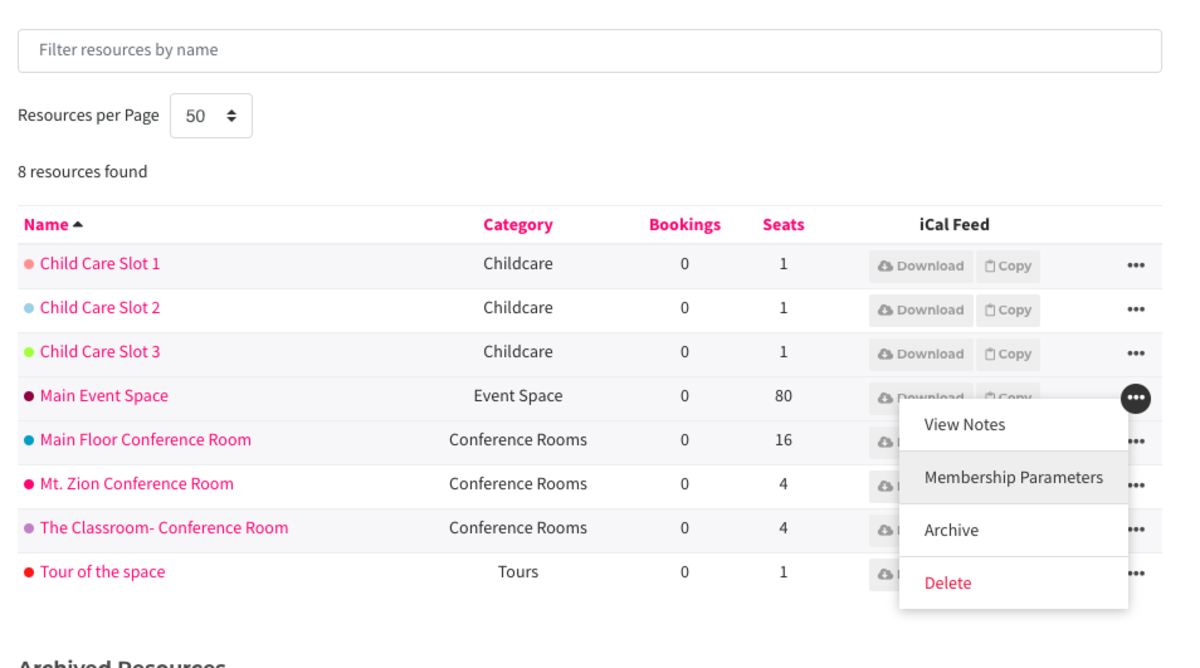
Follow this link for more on settings within Reservable Resources.
MY 1.17.22
ER 7.16.21 -
Updated by Amy Babuka, Sep 20, 2022 at 3:20pm
Free time is an amount of time provided to the member that does not require payment. This is a perk of some coworking memberships.
- Free time is deducted from the member's account as soon as the time is booked, not when the reservation starts.
- Free time will be returned if reservation is cancelled before its start time.
- Free time is applied to the month during which the member books a reservation, not the month during which the reservation is scheduled.
- Free time resets in the 1st of the month, even for day pass members.
- Free time is used before attempting to use a user's payment source or team payment method
- Free time is not prorated even if all members are billed on the same day of the month.
- You can see a member's remaining free time on their Reservations tab on their account.
- Free time in categories always overrides the individual resource free time.
How is free time deducted/credited?
- When a reservation is made, no matter what month that reservation is for, free time is deducted from the current month.
- That means if it’s November, and I make a reservation for December 15th, I will use November’s remaining free time to make that reservation.
- The only exception to this would be for recurring reservations.
- When a reservation is cancelled before it is started, free time is returned to the month the free time came from.
- This means that if I cancel the December reservation while it’s still November, I will get my free time back.
- Free time resets every month on the 1st.
- This means that if I cancel the reservation on or after December 1st, even if it’s before the reservation begins, I do not get any free time back because that free time came from November and my November free time is gone because it reset on December 1st.
Setting up Free Time per Membership
There are two ways to set up free time for members. You can set up free time per reservable resource or you can set up categories and give pooled free time between every resource in the category.
Free Time per Reservable Resource Category (By Membership)
***Recommended*** - Pooled free time is found here.
First, you'll need to decide if you want to pool your free time amongst resources in your categories and/or set free time per category rather than by reservable resource. If so, follow the steps below. If not, skip to Free Time per Reservable Resource in this article.
Navigate to Mange Reservations > Categories > select the three dots next to the category and select Edit.
- Here is where you will be able to pool the free time amongst resources in this category. Check the box and enter the amount of free time you'd like to share amongst resources in the category. The default number of free time entered here will apply to ALL memberships. You can leave at zero and continue the steps below to edit per Membership.
Navigate back to Manage Reservations > Categories > Hover over the three dots next to the category and select Membership Parameters.
- Select Edit next to the membership and choose the amount of free time you'd like for that membership for that category.
- Free time added by membership per categories will override any default category free time.
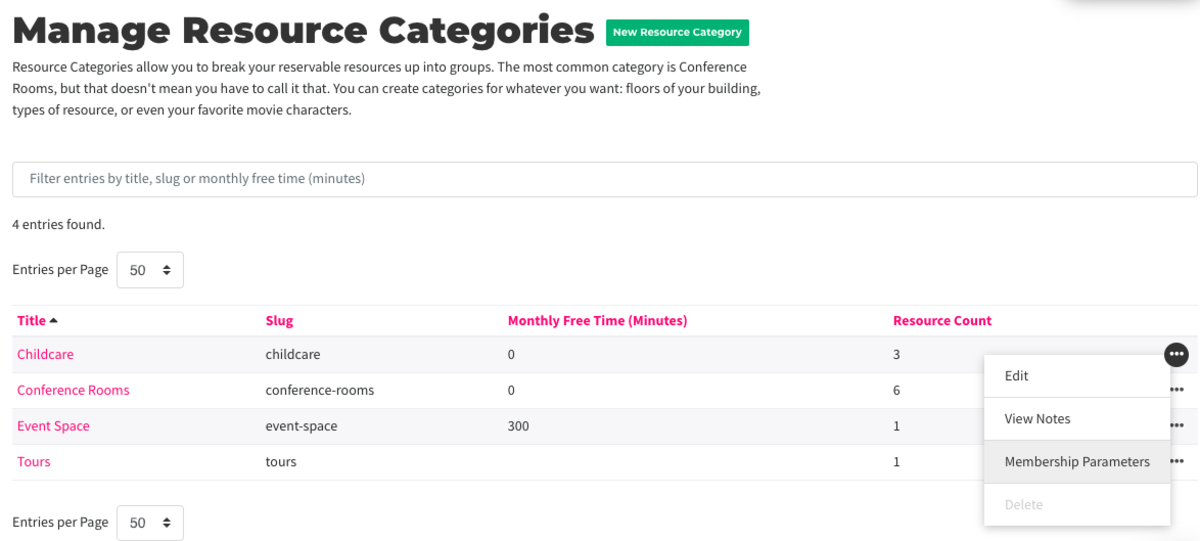
Follow this link for more on Reservable Resource Categories.
Free Time per Reservable Resource (By Membership)
Here is where you will set the free time for memberships on the individual resource. If you have already set free time by the resource category, you can skip this step.
Navigate to Manage Reservations > Reservable Resources > Hover over the three dots next to the resource and select Membership Parameters.
- Select Customize or Edit next to the resource.
- Edit the monthly free time (in minutes.)
- Note: This option will be greyed out if you have chosen to pool free time amongst categories.
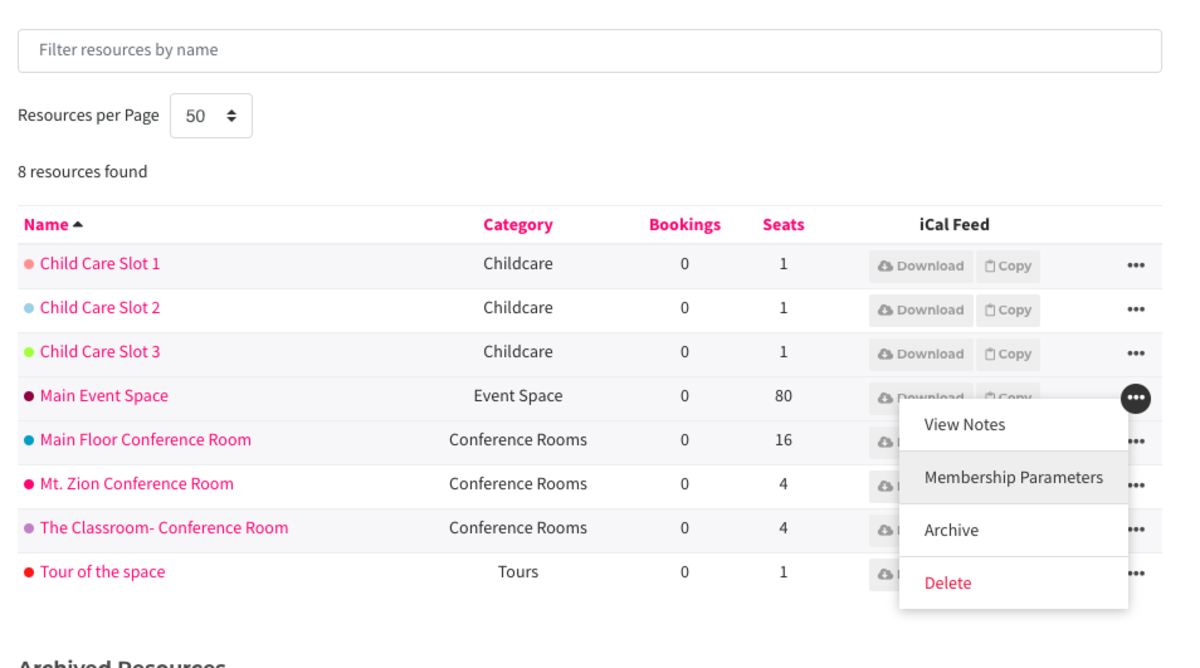
Follow this link for more on settings within Reservable Resources.
MY 1.17.22
ER 7.16.21 -
Updated by McKenna Yoder, Jan 17, 2022 at 1:02pm
Free time is an amount of time provided to the member that does not require payment. This is a perk of some coworking memberships.
- Free time is deducted from the member's account as soon as the time is booked, not when the reservation starts.
- Free time will be returned if reservation is cancelled before its start time.
- Free time is applied to the month during which the member books a reservation, not the month during which the reservation is scheduled.
- Free time resets in the 1st of the month, even for day pass members.
- Free time is used before attempting to use a user's payment source or team payment method
- Free time is not prorated even if all members are billed on the same day of the month.
- You can see a member's remaining free time on their Reservations tab on their account.
How is free time deducted/credited?
- When a reservation is made, no matter what month that reservation is for, free time is deducted from the current month.
- That means if it’s November, and I make a reservation for December 15th, I will use November’s remaining free time to make that reservation.
- The only exception to this would be for recurring reservations.
- When a reservation is cancelled before it is started, free time is returned to the month the free time came from.
- This means that if I cancel the December reservation while it’s still November, I will get my free time back.
- Free time resets every month on the 1st.
- This means that if I cancel the reservation on or after December 1st, even if it’s before the reservation begins, I do not get any free time back because that free time came from November and my November free time is gone because it reset on December 1st.
Setting up Free Time per Membership
There are two ways to set up free time for members. You can set up free time per reservable resource or you can set up categories and give pooled free time between every resource in the category.
Free Time per Reservable Resource Category (By Membership)
***Recommended*** - Pooled free time is found here.
First, you'll need to decide if you want to pool your free time amongst resources in your categories and/or set free time per category rather than by reservable resource. If so, follow the steps below. If not, skip to Free Time per Reservable Resource in this article.
Navigate to Mange Reservations > Categories > select the three dots next to the category and select Edit.
- Here is where you will be able to pool the free time amongst resources in this category. Check the box and enter the amount of free time you'd like to share amongst resources in the category. The default number of free time entered here will apply to ALL memberships. You can leave at zero and continue the steps below to edit per Membership.
Navigate back to Manage Reservations > Categories > Hover over the three dots next to the category and select Membership Parameters.
- Select Edit next to the membership and choose the amount of free time you'd like for that membership for that category.
- Free time added by membership per categories will override any default category free time.
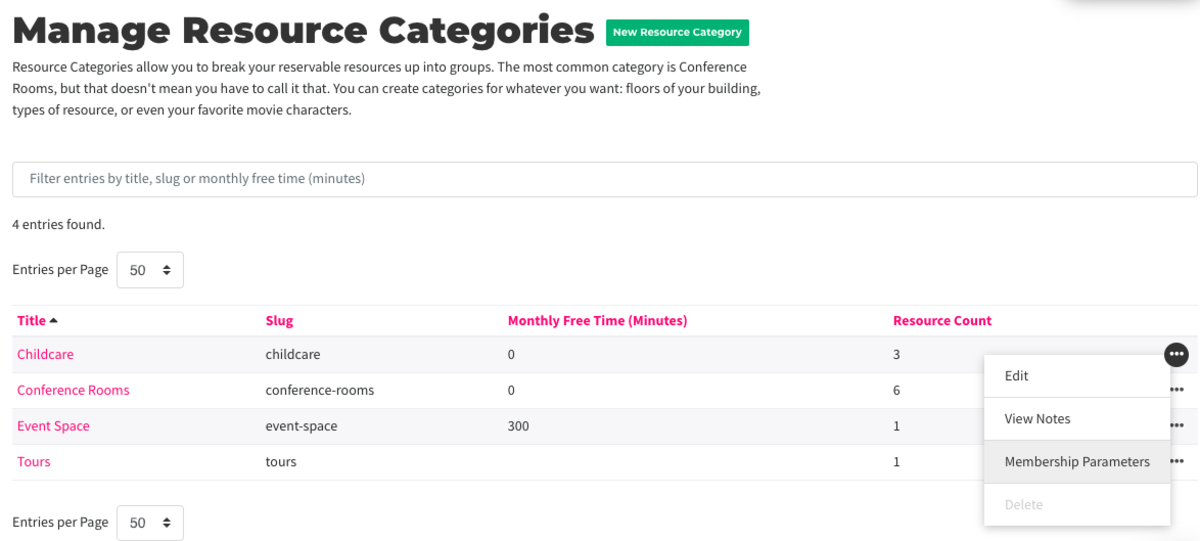
Follow this link for more on Reservable Resource Categories.
Free Time per Reservable Resource (By Membership)
Here is where you will set the free time for memberships on the individual resource. If you have already set free time by the resource category, you can skip this step.
Navigate to Manage Reservations > Reservable Resources > Hover over the three dots next to the resource and select Membership Parameters.
- Select Customize or Edit next to the resource.
- Edit the monthly free time (in minutes.)
- Note: This option will be greyed out if you have chosen to pool free time amongst categories.
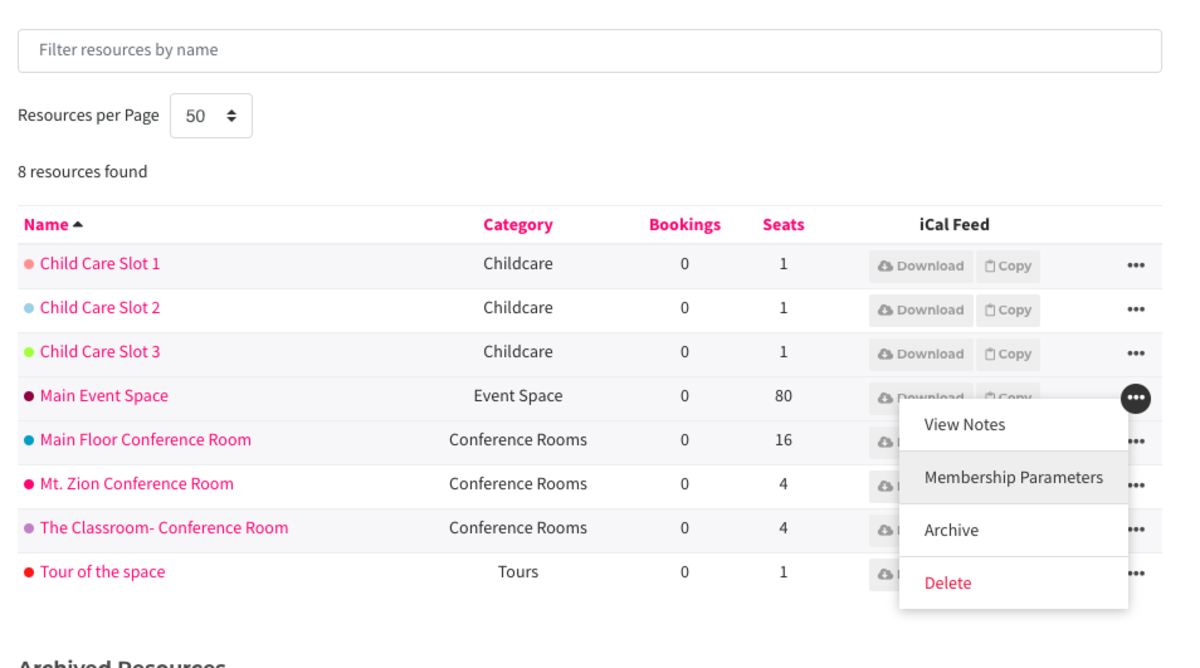
Follow this link for more on settings within Reservable Resources.
MY 1.17.22
ER 7.16.21 -
Updated by Emma Reimer, Jul 16, 2021 at 9:39am
Free time is an amount of time provided to the member that does not require payment. This is a perk of some coworking memberships.
- Free
Timetime is deducted from the member's account as soon as the time is booked, not when the reservation starts. - Free
Timetime will be returned if reservation is cancelled before its start time. - Free time is applied to the month during which the member books a reservation, not the month during which the reservation is scheduled.
- Free time resets in the 1st of the month, even for day pass members.
- Free time is used before attempting to use a user's payment source or team payment method
Free time is not prorated even if consolidated billing is enabled.- Free time is not prorated even if all members are billed on the same day of the month.
- You can see a member's remaining free time on their
ReservationsReservations tab on their account.
How is free time deducted/credited?
- When a reservation is made, no matter what month that reservation is for, free time is deducted from the current month.
- That means if it’s November, and I make a reservation for December 15th, I will use November’s remaining free time to make that reservation.
- The only exception to this would be for recurring reservations.
- When a reservation is cancelled before it is started, free time is returned to the month the free time came from.
- This means that if I cancel the December reservation while it’s still November, I will get my free time back.
- Free time resets every month on the 1st.
- This means that if I cancel the reservation on or after December 1st, even if it’s before the reservation begins, I do not get any free time back because that free time came from November and my November free time is gone because it reset on December 1st.
Setting up Free Time per Membership
There are two ways to set up free time for members. You can set up free time per reservable resource or you can set up categories and give pooled free time between every resource in the category.
Free Time per Reservable Resource Category (By Membership)
***Recommended*** -
Pooled free time is found here.
First, you'll need to decide if you want to pool your free time amongst resources in your categories and/or set free time per category rather than by reservable resource. If so, follow the steps below. If not, skip to Free Time per Reservable Resourcein this article.
Navigate to Mange Reservations > Categories > select the three dots next to the category and select Edit.
- Here is where you will be able to pool the free time amongst resources in this category. Check the box and enter the amount of free time you'd like to share amongst resources in the category. The default number of free time entered here will apply to ALL memberships. You can leave at zero and continue the steps below to edit per Membership.
Navigate back to Manage Reservations > Categories >Hover over the three dots next to the category and select Membership Parameters.
Navigate to Mange Reservations > Categories and create a new category or select the three dots next to the category and select Edit.Here is where you will be able to pool the free time amongst resources in this category. Check the box and enter the amount of free time you'd like to share amongst resources in the category. The default number of free time entered here will apply to ALL memberships. You can leave at zero and continue the steps below to edit per Membership.Navigate back to Manage Reservations > Categories.Hover over the three dots next to the category and select Membership Parameters.- Select Edit next to the membership and choose the amount of free time you'd like for that membership for that category.
- Free time added by membership per categories will override any default category free time.
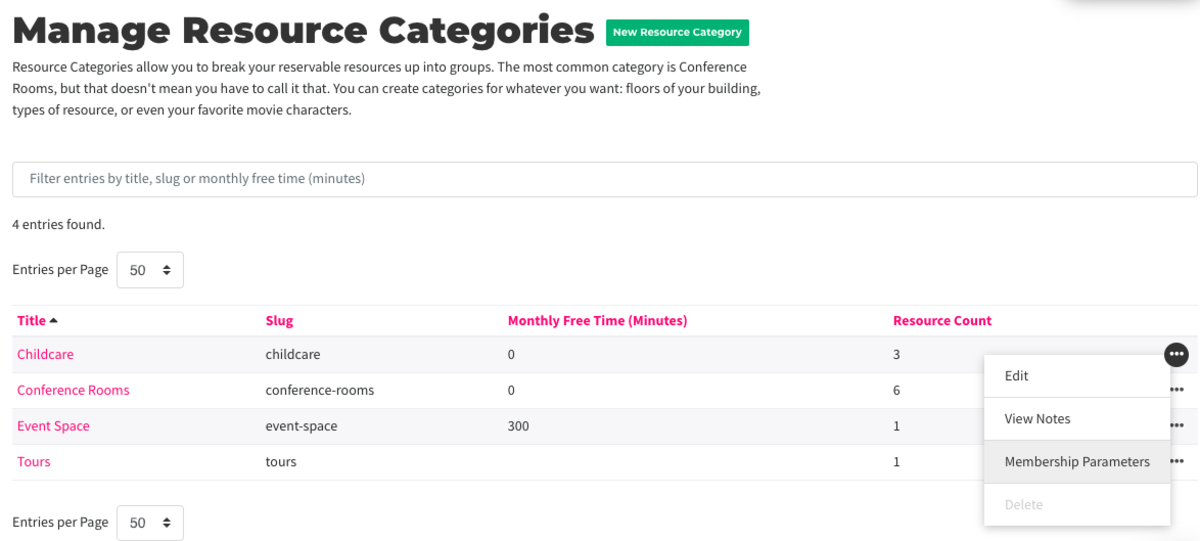
Follow this link for more on Reservable Resource Categories.
Free Time per Reservable Resource (By Membership)
Here is where you will set the free time for memberships on the individual resource. If you have already set free time by the resource category, you can skip this step.
Navigate to Manage Reservations > Reservable Resources > Hover over the three dots next to the resource and select Membership Parameters.
Navigate to Manage Reservations > Reservable Resources.Hover over the three dots next to the resource > select Membership Parameters.- Select
CustomizeCustomize orEditEdit next to the resource. - Edit the monthly free time (in minutes.)
Note: This option will be greyed out if you have chosen to pool free time amongst categories.- Note: This option will be greyed out if you have chosen to pool free time amongst categories.
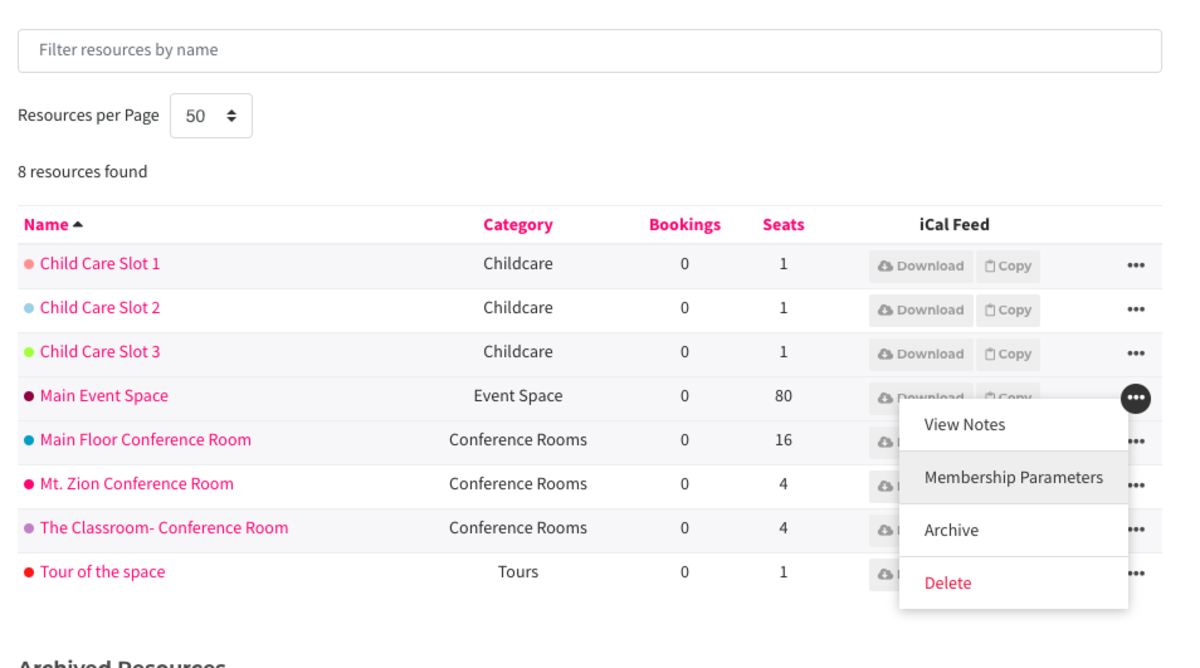
Follow this link for more on settings within Reservable Resources.
ER 7.16.21
- Free
-
Updated by Emma Reimer, Jul 16, 2021 at 9:29am
Free
Timetime is an amount of time provided to the member that does not require payment. This is a perk of some coworkingMembershipsmemberships.- Free Time is deducted from the member's account as soon as the time is booked, not when the reservation starts.
- Free Time will be returned if reservation is cancelled before its start time.
- Free time is applied to the month during which the member books a reservation, not the month during which the reservation is scheduled.
- Free time resets in the 1st of the month, even for day pass members.
- Free time is used before attempting to use a user's payment source or team payment method
- Free time is not prorated even if consolidated billing is enabled.
- You can see a member's remaining free time on their Reservations tab on their account.
How is free time deducted/credited?
- When a reservation is made, no matter what month that reservation is for, free time is deducted from the current month.
- That means if it’s November, and I make a reservation for December 15th, I will use November’s remaining free time to make that reservation.
- The only exception to this would be for recurring reservations.
- When a reservation is cancelled before it is started, free time is returned to the month the free time came from.
- This means that if I cancel the December reservation while it’s still November, I will get my free time back.
- Free time resets every month on the 1st.
- This means that if I cancel the reservation on or after December 1st, even if it’s before the reservation begins, I do not get any free time back because that free time came from November and my November free time is gone because it reset on December 1st.
Setting up Free Time per Membership
There are two ways to set up free time for members. You can set up free time per reservable resource or you can set up categories and give pooled free time between every resource in the category.
Free Time per Reservable Resource Category (By Membership)
How is free time deducted/credited?***Recommended***When a reservation is made, no matter what month that reservation is for, free time is deducted from the current month.That means if it’s November, and I make a reservation for December 15th, I will use November’s remaining free time to make that reservation.The only exception to this would be forrecurring reservations.
When a reservation is cancelled before it is started, free time is returned to the month the free time came from.This means that if I cancel the December reservation while it’s still November, I will get my free time back.
Free time resets every month on the 1st.This means that if I cancel the reservation on or after December 1st, even if it’s before the reservation begins, I do not get any free time back because that free time came from November and my November free time is gone because it reset on December 1st.
Setting up Free Time per MembershipThere are two ways to set up free time for members. You can set up free time per reservable resource or you can set up categories and give pooled free time between every resource in the category.Recommended: Free Time per Reservable Resource Category (By Membership) -Pooled free time is found here.First, you'll need to decide if you want to pool your free time amongst resources in your categories and/or set free time per category rather than by reservable resource. If so, follow the steps below. If not, skip to Free Time per Reservable Resource.
- Navigate to Mange Reservations > Categories and create a new category or select the three dots next to the category and select Edit.
- Here is where you will be able to pool the free time amongst resources in this category. Check the box and enter the amount of free time you'd like to share amongst resources in the category. The default number of free time entered here will apply to ALL memberships. You can leave at zero and continue the steps below to edit per Membership.
- Navigate back to Manage Reservations > Categories.
- Hover over the three dots next to the category and select Membership Parameters.
- Select Edit next to the membership and choose the amount of free time you'd like for that membership for that category.
- Free time added by membership per categories will override any default category free time.
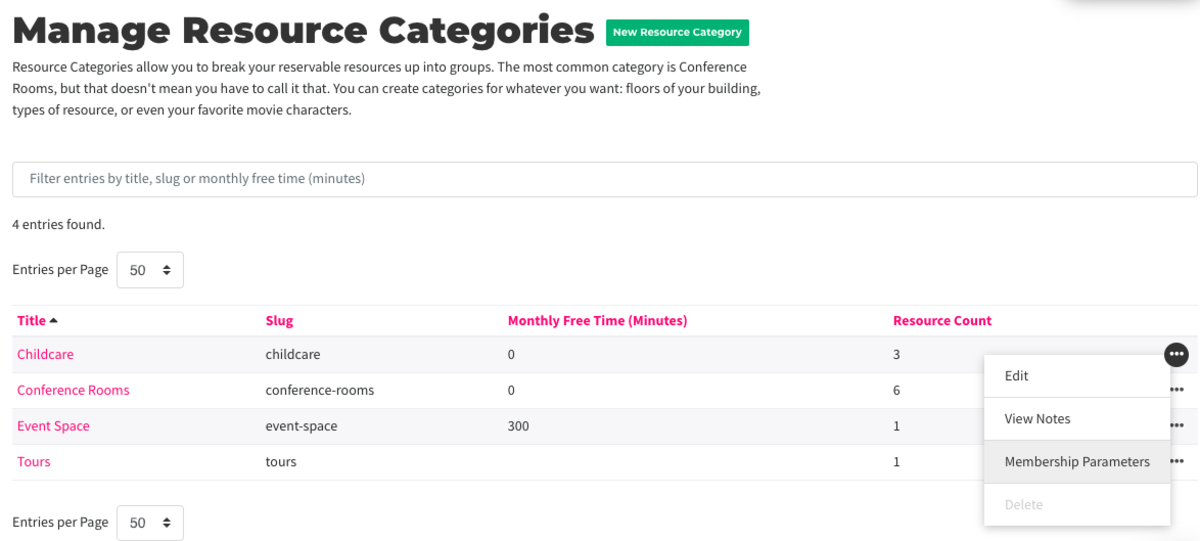
Follow this link for more on Reservable Resource Categories.
Free Time per Reservable Resource (By Membership)
- Navigate to Manage Reservations > Reservable Resources.
- Hover over the three dots next to the resource > select Membership Parameters.
- Select Customize or Edit next to the resource.
- Edit the monthly free time (in minutes.) Note: This option will be greyed out if you have chosen to pool free time amongst categories.
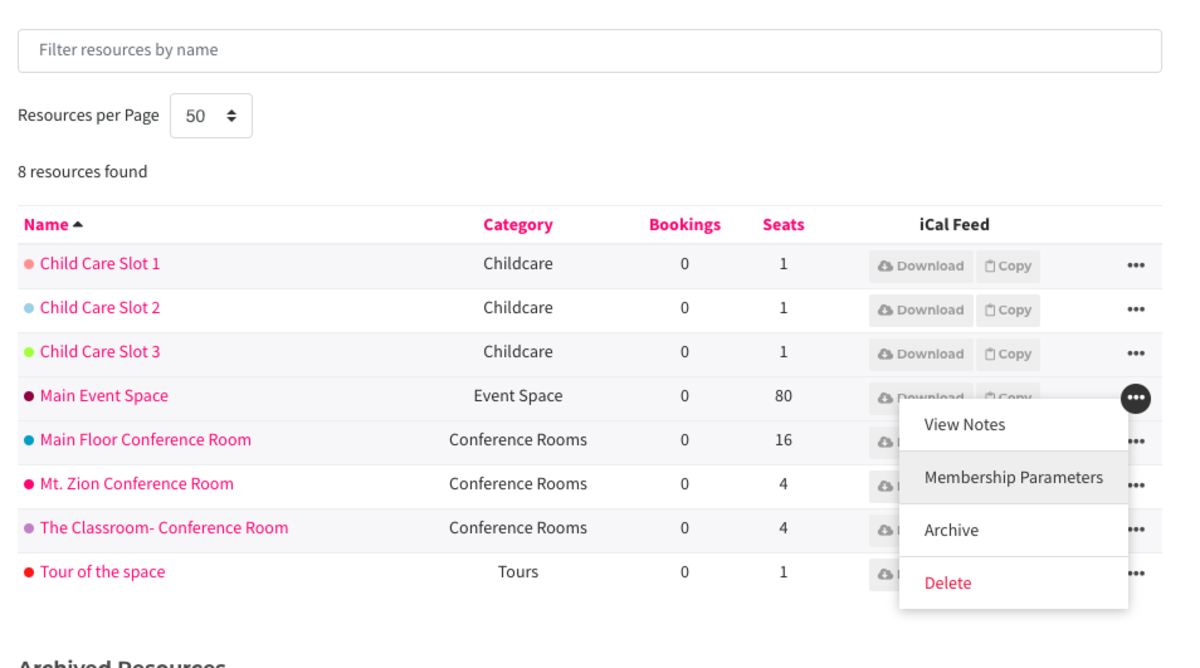
Follow this link for more on settings within Reservable Resources.
ER
11.5.207.16.21 -
Updated by Emma Reimer, Apr 14, 2021 at 11:36am
Free Time is an amount of time provided to the member that does not require payment. This is a perk of some coworking Memberships.
- Free Time is deducted from the member's account as soon as the time is booked, not when the reservation starts.
- Free Time will be returned if reservation is cancelled before its start time.
- Free time is applied to the month during which the member books a reservation, not the month during which the reservation is scheduled.
- Free time resets in the 1st of the month, even for day pass members.
- Free time is used before attempting to use a user's payment source or team payment method
- Free time is not prorated even if consolidated billing is enabled.
- You can see a member's remaining free time on their Reservations tab on their account.
How is free time deducted/credited?
- When a reservation is made, no matter what month that reservation is for, free time is deducted from the current month.
- That means if it’s November, and I make a reservation for December 15th, I will use November’s remaining free time to make that reservation.
- The only exception to this would be for recurring reservations.
- When a reservation is cancelled before it is started, free time is returned to the month the free time came from.
- This means that if I cancel the December reservation while it’s still November, I will get my free time back.
- Free time resets every month on the 1st.
- This means that if I cancel the reservation on or after December 1st, even if it’s before the reservation begins, I do not get any free time back because that free time came from November and my November free time is gone because it reset on December 1st.
Setting up Free Time per Membership
There are two ways to set up free time for members. You can set up free time per reservable resource or you can set up categories and give pooled free time between every resource in the category.
Recommended: Free Time per Reservable Resource Category (By Membership) - Pooled free time is found here.
First, you'll need to decide if you want to pool your free time amongst resources in your categories and/or set free time per category rather than by reservable resource. If so, follow the steps below. If not, skip to Free Time per Reservable Resource.
- Navigate to Mange Reservations > Categories and create a new category or select the three dots next to the category and select Edit.
- Here is where you will be able to pool the free time amongst resources in this category. Check the box and enter the amount of free time you'd like to share amongst resources in the category. The default number of free time entered here will apply to ALL memberships. You can leave at zero and continue the steps below to edit per Membership.
- Navigate back to Manage Reservations > Categories.
- Hover over the three dots next to the category and select Membership Parameters.
- Select Edit next to the
categorymembership and choose the amount of free time you'd like for thatMembershipmembership for that category.- Free time added by
Membershipmembership per categories will override any default category free time.
- Free time added by
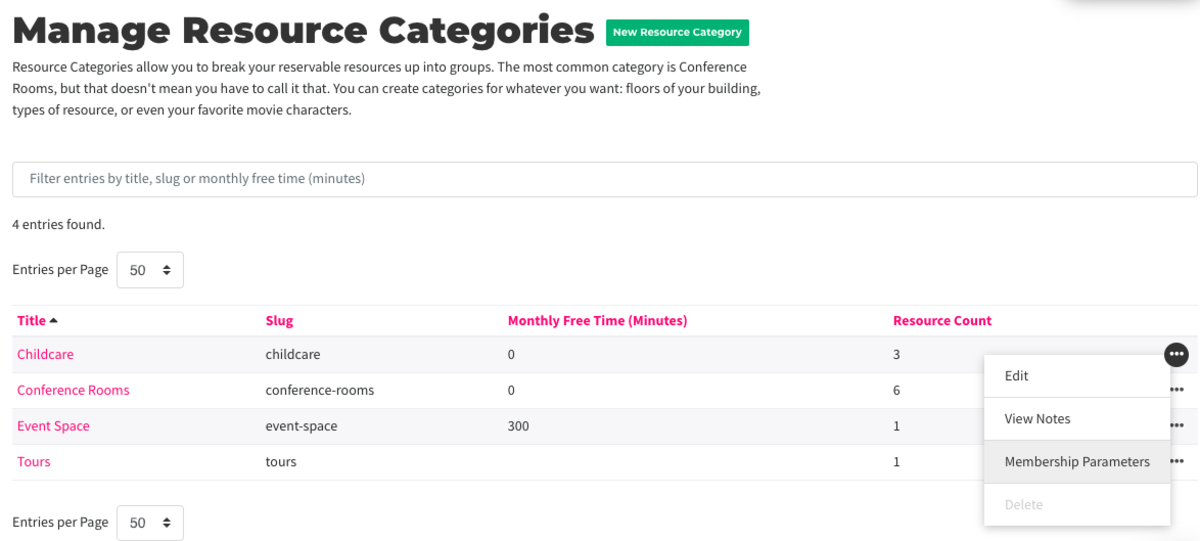
Follow this link for more on Reservable Resource Categories.
Free Time per Reservable Resource (By Membership)
- Navigate to Manage Reservations > Reservable Resources.
- Hover over the three dots next to the resource > select Membership Parameters.
- Select Customize or Edit next to the resource.
- Edit the monthly free time (in minutes.) Note: This option will be greyed out if you have chosen to pool free time amongst categories.
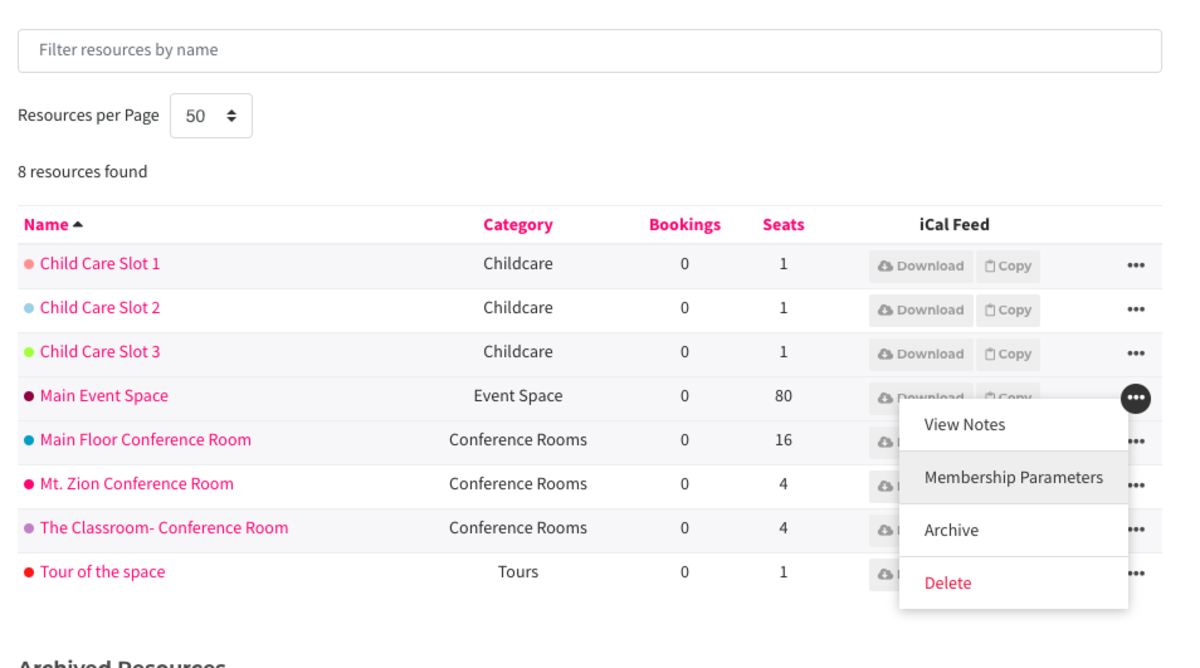
Follow this link for more on settings within Reservable Resources.
ER 11.5.20
-
Updated by Emma Reimer, Feb 25, 2021 at 7:33am
Free Time is an amount of time provided to the member that does not require payment. This is a perk of some coworking membership types.
- Free Time is deducted from the member's account as soon as the time is booked, not when the reservation starts.
- Free Time will be returned if reservation is cancelled before its start time.
- Free time is applied to the month during which the member books a reservation, not the month during which the reservation is scheduled.
- Free time resets in the 1st of the month, even for day pass members.
- Free time is used before attempting to use a user's payment source or team payment method
- Free time is not prorated even if consolidated billing is enabled.
- You can see a member's remaining free time on their Reservations tab on their account.
How is free time deducted/credited?
- When a reservation is made, no matter what month that reservation is for, free time is deducted from the current month.
- That means if it’s November, and I make a reservation for December 15th, I will use November’s remaining free time to make that reservation.
- The only exception to this would be for recurring reservations.
- When a reservation is cancelled before it is started, free time is returned to the month the free time came from.
- This means that if I cancel the December reservation while it’s still November, I will get my free time back.
- Free time resets every month on the 1st.
- This means that if I cancel the reservation on or after December 1st, even if it’s before the reservation begins, I do not get any free time back because that free time came from November and my November free time is gone because it reset on December 1st.
Setting up Free Time per Membership Type
There are two ways to set up free time for members. You can set up free time per reservable resource or you can set up categories and give pooled free time between every resource in the category.
Recommended: Free Time per Reservable Resource Category (By Membership Type) - Pooled free time is found here.
First, you'll need to decide if you want to pool your free time amongst resources in your categories and/or set free time per category rather than by reservable resource. If so, follow the steps below. If not, skip to Free Time per Reservable Resource.
- Navigate to Mange Reservations > Categories and create a new category or select the three dots next to the category and select Edit.
- Here is where you will be able to pool the free time amongst resources in this category. Check the box and enter the amount of free time you'd like to share amongst resources in the category. The default number of free time entered here will apply to ALL memberships. You can leave at zero and continue the steps below to edit per membership type.
- Navigate back to Manage Reservations > Categories.
- Hover over the three dots next to the category and select Membership Parameters.
- Select Edit next to the category and choose the amount of free time you'd like for that membership type for that category.
- Free time added by membership type per categories will override any default category free time.
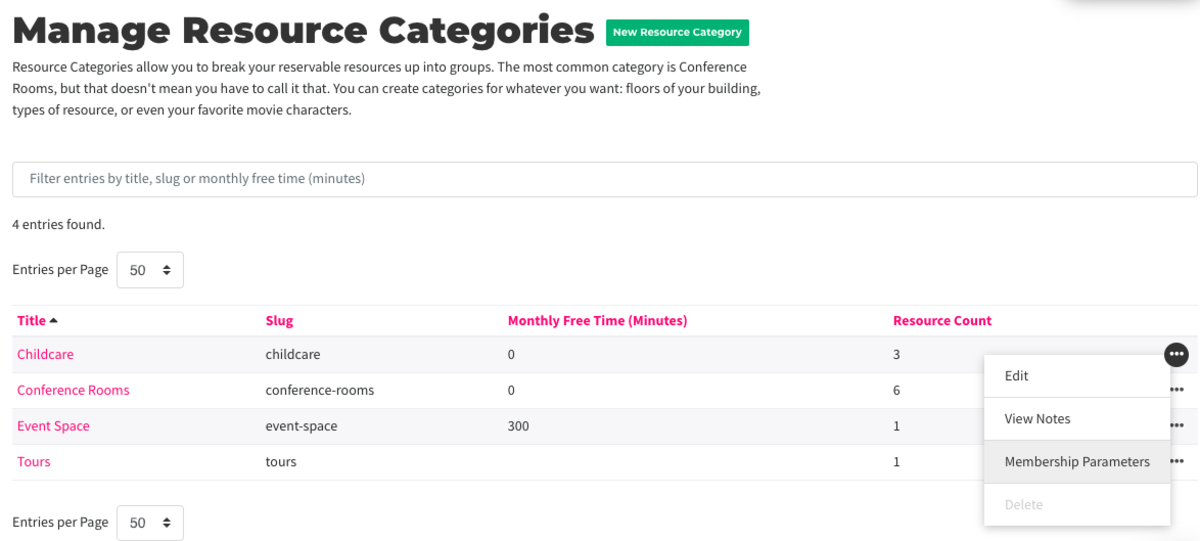
Follow this link for more on Reservable Resource Categories.
Free Time per Reservable Resource (By Membership Type)
- Navigate to Manage Reservations > Reservable Resources.
- Hover over the three dots next to the resource > select Membership Parameters.
- Select Customize or Edit next to the resource.
- Edit the monthly free time (in minutes.) Note: This option will be greyed out if you have chosen to pool free time amongst categories.
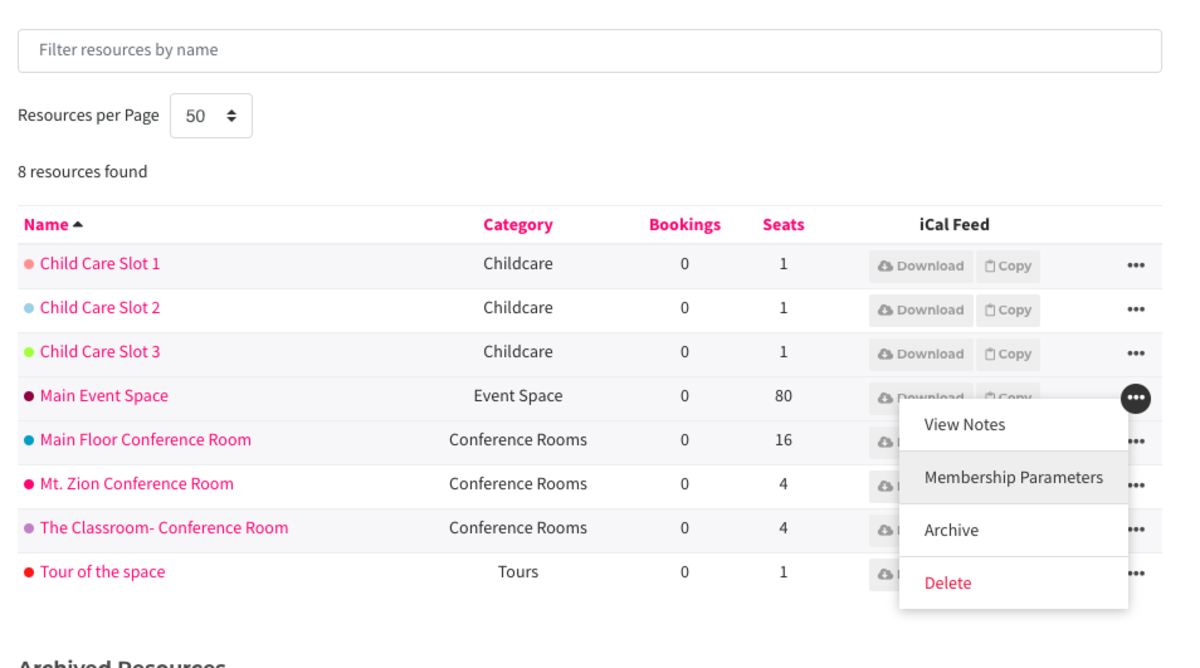
Follow this link for more on settings within Reservable Resources.
ER 11.5.20
-
Updated by Emma Reimer, Nov 06, 2020 at 8:18am
Free Time is an amount of time provided to the member that does not require payment. This is a perk of some coworking membership types.
- Free Time is deducted from the member's account as soon as the time is booked, not when the reservation starts.
- Free Time will be returned if reservation is cancelled before its start time.
- Free time is applied to the month during which the member books a reservation, not the month during which the reservation is scheduled.
- Free time resets in the 1st of the month, even for day pass members.
- Free time is used before attempting to use a user's payment source or team payment method
- Free time is not prorated even if consolidated billing is enabled.
How is free time deducted/credited?
- When a reservation is made, no matter what month that reservation is for, free time is deducted from the current month.
- That means if it’s November, and I make a reservation for December 15th, I will use November’s remaining free time to make that reservation.
- The only exception to this would be for recurring reservations.
- When a reservation is cancelled before it is started, free time is returned to the month the free time came from.
- This means that if I cancel the December reservation while it’s still November, I will get my free time back.
- Free time resets every month on the 1st.
- This means that if I cancel the reservation on or after December 1st, even if it’s before the reservation begins, I do not get any free time back because that free time came from November and my November free time is gone because it reset on December 1st.
Setting up Free Time per Membership Type
There are two ways to set up free time for members. You can set up free time per reservable resource or you can set up categories and give pooled free time between every resource in the category.
Recommended: Free Time per Reservable Resource Category (By Membership Type) - Pooled free time is found here.
)First, you'll need to decide if you want to pool your free time amongst resources in your categories and/or set free time per category rather than by reservable resource. If so, follow the steps below. If not, skip to Free Time per Reservable Resource.
- Navigate to Mange Reservations > Categories and create a new category or select the three dots next to the category and select Edit.
- Here is where you will be able to pool the free time amongst resources in this category. Check the box and enter the amount of free time you'd like to share amongst resources in the category. The default number of free time entered here will apply to ALL memberships. You can leave at zero and continue the steps below to edit per membership type.
- Navigate back to Manage Reservations > Categories.
- Hover over the three dots next to the category and select Membership Parameters.
- Select Edit next to the category and choose the amount of free time you'd like for that membership type for that category.
- Free time added by membership type per categories will override any default category free time.
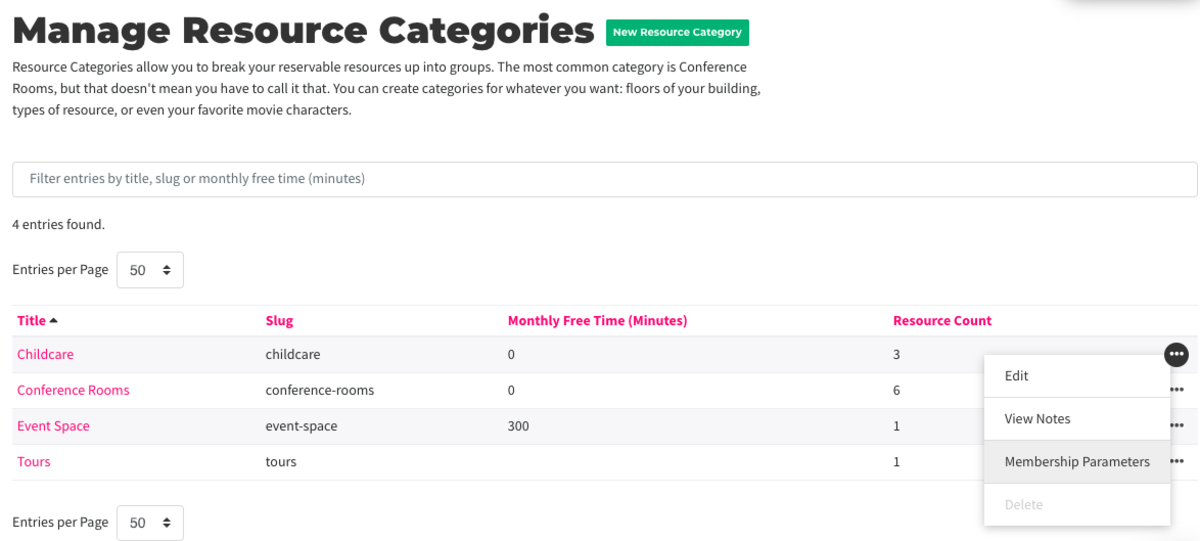
Follow this link for more on Reservable Resource Categories.
Free Time per Reservable Resource (By Membership Type)
- Navigate to Manage Reservations > Reservable Resources.
- Hover over the three dots next to the resource > select Membership Parameters.
- Select Customize or Edit next to the resource.
- Edit the monthly free time (in minutes.) Note: This option will be greyed out if you have chosen to pool free time amongst categories.
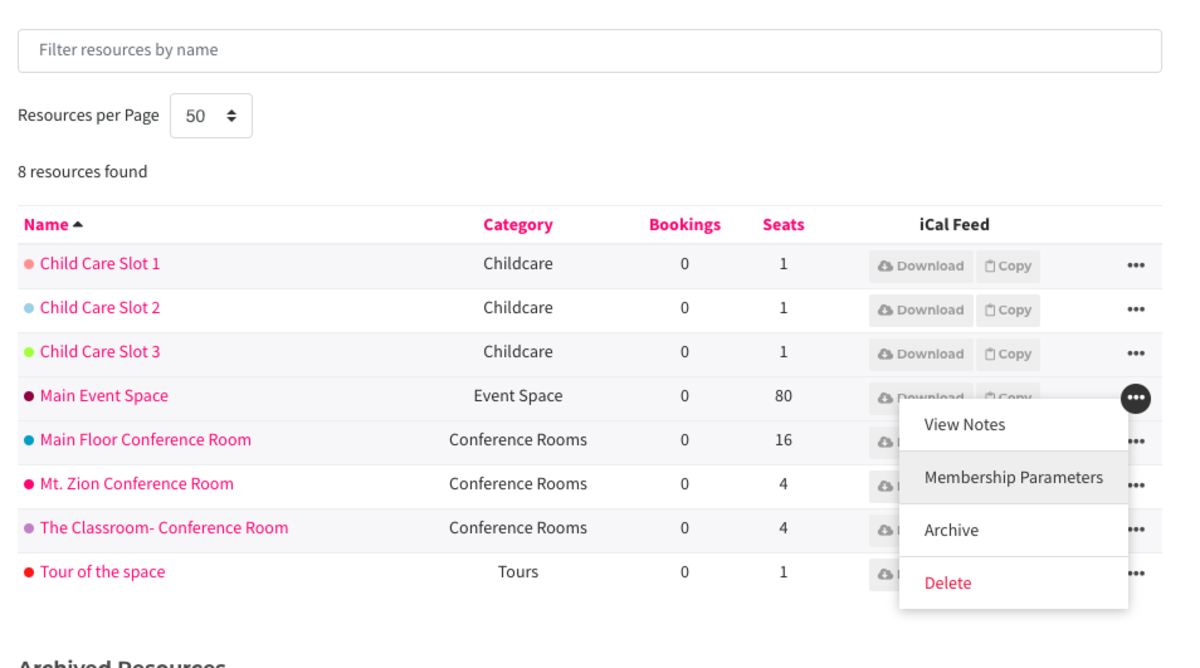
Follow this link for more on settings within Reservable Resources.
ER 11.5.20
-
Updated by Emma Reimer, Nov 06, 2020 at 7:58am
Free Time is an amount of time provided to the member that does not require payment. This is a perk of some coworking membership types.
- Free Time is deducted from the member's account as soon as the time is booked, not when the reservation starts.
- Free Time will be returned if reservation is cancelled before its start time.
- Free time is applied to the month during which the member books a reservation, not the month during which the reservation is scheduled.
- Free time resets in the 1st of the month, even for day pass members.
- Free time is used before attempting to use a user's payment source or team payment method
- Free time is not prorated even if consolidated billing is enabled.
How is free time deducted/credited?
- When a reservation is made, no matter what month that reservation is for, free time is deducted from the current month.
- That means if it’s November, and I make a reservation for December 15th, I will use November’s remaining free time to make that reservation.
- The only exception to this would be for recurring reservations.
- When a reservation is cancelled before it is started, free time is returned to the month the free time came from.
- This means that if I cancel the December reservation while it’s still November, I will get my free time back.
- Free time resets every month on the 1st.
- This means that if I cancel the reservation on or after December 1st, even if it’s before the reservation begins, I do not get any free time back because that free time came from November and my November free time is gone because it reset on December 1st.
Setting up Free Time per Membership Type
There are two ways to set up free time for members. You can set up free time per reservable resource or you can set up categories and give pooled free time between every resource in the category.
Recommended: Free Time per Reservable Resource Category (Pooled free time is found here.)
First, you'll need to decide if you want to pool your free time amongst resources in your categories and/or set free time per category rather than by reservable resource. If so, follow the steps below. If not, skip to Free Time per Reservable Resource.
- Navigate to Mange Reservations > Categories and create a new category or select the three dots next to the category and select Edit.
- Here is where you will be able to pool the free time amongst resources in this category. Check the box and enter the amount of free time you'd like to share amongst resources in the category. The default number of free time entered here will apply to ALL memberships. You can leave at zero and continue the steps below to edit per membership type.
- Navigate back to Manage Reservations > Categories.
- Hover over the three dots next to the category and select Membership Parameters.
- Select Edit next to the category and choose the amount of free time you'd like for that membership type for that category.
- Free time added by membership type per categories will override any default category free time.
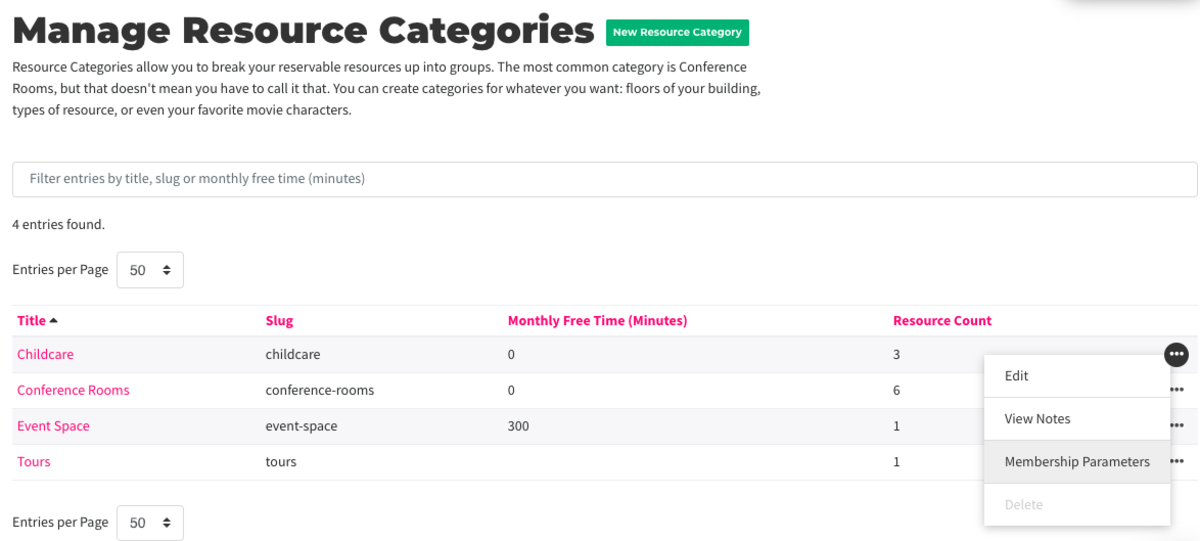
Follow this link for more on Reservable Resource Categories.
Free Time per Reservable Resource
- Navigate to Manage Reservations > Reservable Resources.
- Hover over the three dots next to the resource > select Membership Parameters.
- Select Customize or Edit next to the resource.
- Edit the monthly free time (in minutes.) Note: This option will be greyed out if you have chosen to pool free time amongst categories.
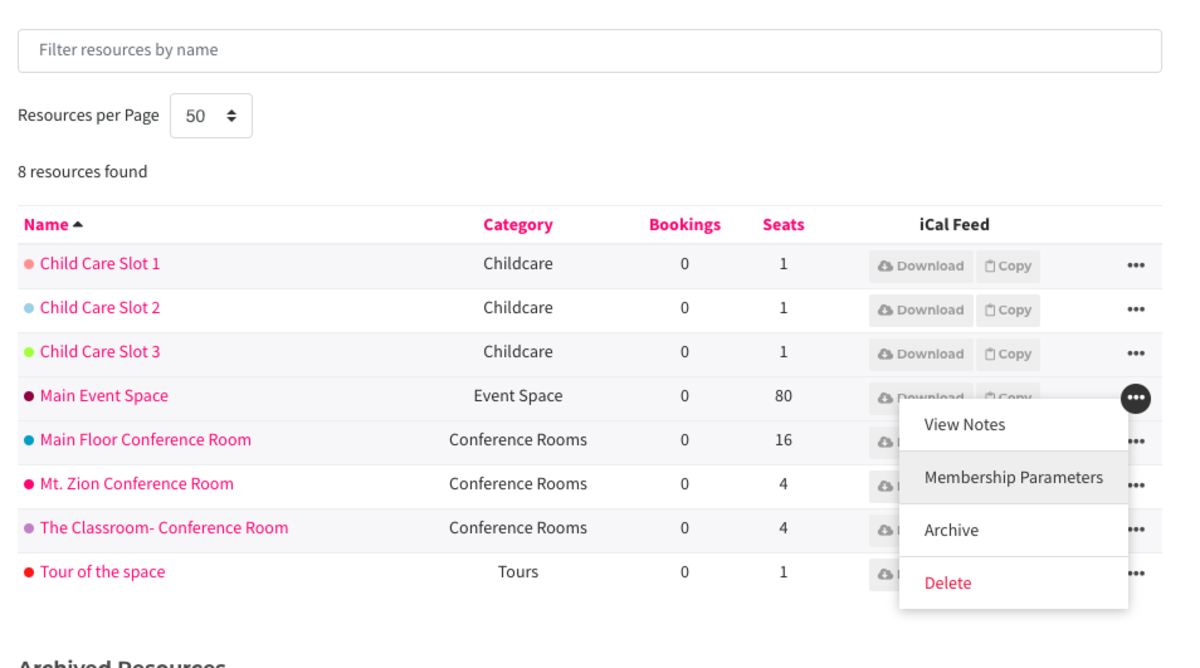
Follow this link for more on settings within Reservable Resources.
ER 11.5.20
-
Updated by Emma Reimer, Nov 06, 2020 at 7:56am
Free Time is an amount of time provided to the member that does not require payment. This is a perk of some coworking membership types.
- Free Time is deducted from the member's account as soon as the time is booked, not when the reservation starts.
- Free Time will be returned if reservation is cancelled before its start time.
- Free time is applied to the month during which the member books a reservation, not the month during which the reservation is scheduled.
- Free time resets in the 1st of the month, even for day pass members.
- Free time is used before attempting to use a user's payment source or team payment method
- Free time is not prorated even if
consolidated billingconsolidated billing is enabled.
How is free time deducted/credited?
- When a reservation is made, no matter what month that reservation is for, free time is deducted from the current month.
- That means if it’s November, and I make a reservation for December 15th, I will use November’s remaining free time to make that reservation.
- When a reservation is cancelled before it is started, free time is returned to the month the free time came from.
- This means that if I cancel the December reservation while it’s still November, I will get my free time back.
- Free time resets every month on the 1st.
- This means that if I cancel the reservation on or after December 1st, even if it’s before the reservation begins, I do not get any free time back because that free time came from November and my November free time is gone because it reset on December 1st.
Setting up Free Time per Membership Type
There are two ways to set up free time for members. You can set up free time per reservable resource or you can set up categories and give pooled free time between every resource in the category.
Recommended: Free Time per Reservable Resource Category (Pooled free time is found here.)
First, you'll need to decide if you want to pool your free time amongst resources in your categories and/or set free time per category rather than by reservable resource. If so, follow the steps below. If not, skip to Free Time per Reservable Resource.
- Navigate to Mange Reservations > Categories and create a new category or select the three dots next to the category and select Edit.
- Here is where you will be able to pool the free time amongst resources in this category. Check the box and enter the amount of free time you'd like to share amongst resources in the category. The default number of free time entered here will apply to ALL memberships. You can leave at zero and continue the steps below to edit per membership type.
- Navigate back to Manage Reservations > Categories.
- Hover over the three dots next to the category and select Membership Parameters.
- Select Edit next to the category and choose the amount of free time you'd like for that membership type for that category.
- Free time added by membership type per categories will override any default category free time.
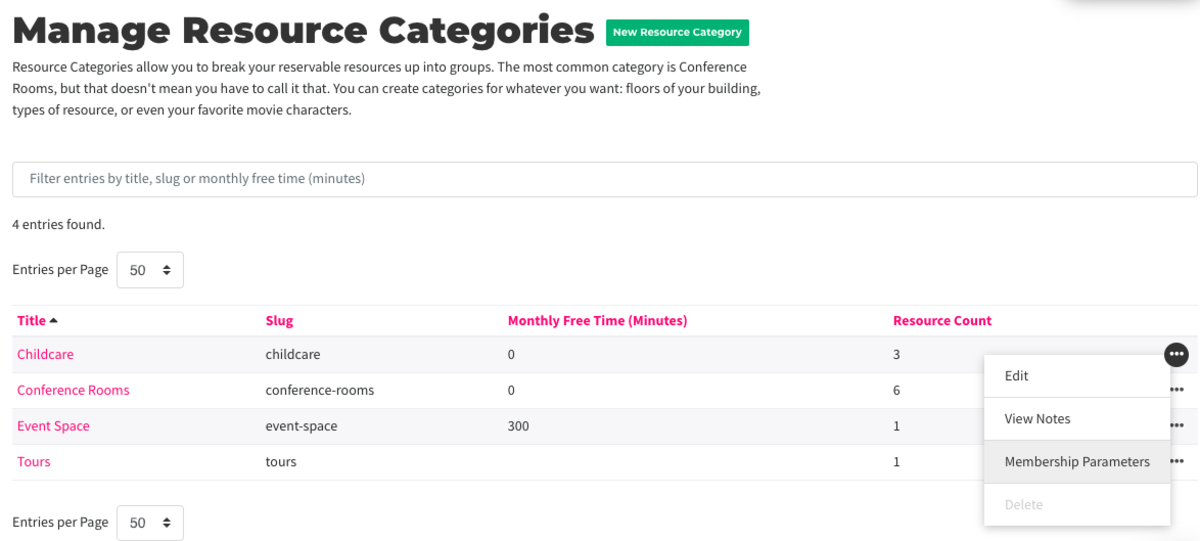
Follow this link for more on Reservable Resource Categories.
Free Time per Reservable Resource
- Navigate to Manage Reservations > Reservable Resources.
- Hover over the three dots next to the resource > select Membership Parameters.
- Select Customize or Edit next to the resource.
- Edit the monthly free time (in minutes.) Note: This option will be greyed out if you have chosen to pool free time amongst categories.
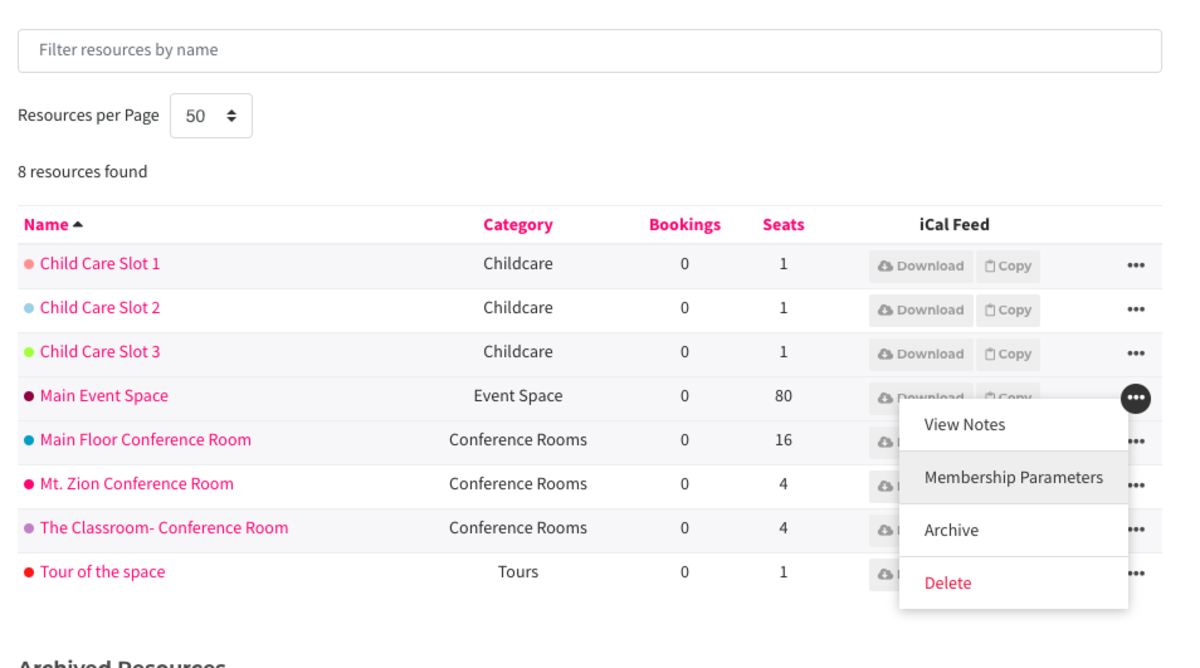
Follow this link for more on settings within Reservable Resources.
ER 11.5.20
-
Updated by Emma Reimer, Nov 06, 2020 at 7:55am
Free Time is an amount of time provided to the member that does not require payment. This is a perk of some coworking membership types.
- Free Time is deducted from the member's account as soon as the time is booked, not when the reservation starts.
- Free Time will be returned if reservation is cancelled before its start time.
- Free time is applied to the month during which the member books
booksa reservation, not the month during which the reservation is scheduled. - Free time resets in the 1st of the month, even for day pass members.
- Free time is used before attempting to use a user's payment source or team payment method
- Free time is not prorated even if consolidated billing is enabled.
How is free time deducted/credited?
- When a reservation is made, no matter what month that reservation is for, free time is deducted from the current month.
- That means if it’s November, and I make a reservation for December 15th, I will use November’s remaining free time to make that reservation.
- When a reservation is cancelled before it is started, free time is returned to the month the free time came from.
- This means that if I cancel the December reservation while it’s still November, I will get my free time back.
- Free time resets every month on the 1st.
- This means that if I cancel the reservation on or after December 1st, even if it’s before the reservation begins, I do not get any free time back because that free time came from November and my November free time is gone because it reset on December 1st.
Setting up Free Time per Membership Type
There are two ways to set up free time for members. You can set up free time per reservable resource or you can set up categories and give pooled free time between every resource in the category.
Recommended: Free Time per Reservable Resource Category (Pooled free time is found here.)
First, you'll need to decide if you want to pool your free time amongst resources in your categories and/or set free time per category rather than by reservable resource. If so, follow the steps below. If not, skip to Free Time per Reservable Resource.
- Navigate to Mange Reservations > Categories and create a new category or select the three dots next to the category and select Edit.
- Here is where you will be able to pool the free time amongst resources in this category. Check the box and enter the amount of free time you'd like to share amongst resources in the category. The default number of free time entered here will apply to ALL memberships. You can leave at zero and continue the steps below to edit per membership type.
- Navigate back to Manage Reservations > Categories.
- Hover over the three dots next to the category and select Membership Parameters.
- Select Edit next to the category and choose the amount of free time you'd like for that membership type for that category.
- Free time added by membership type per categories will override any default category free time.
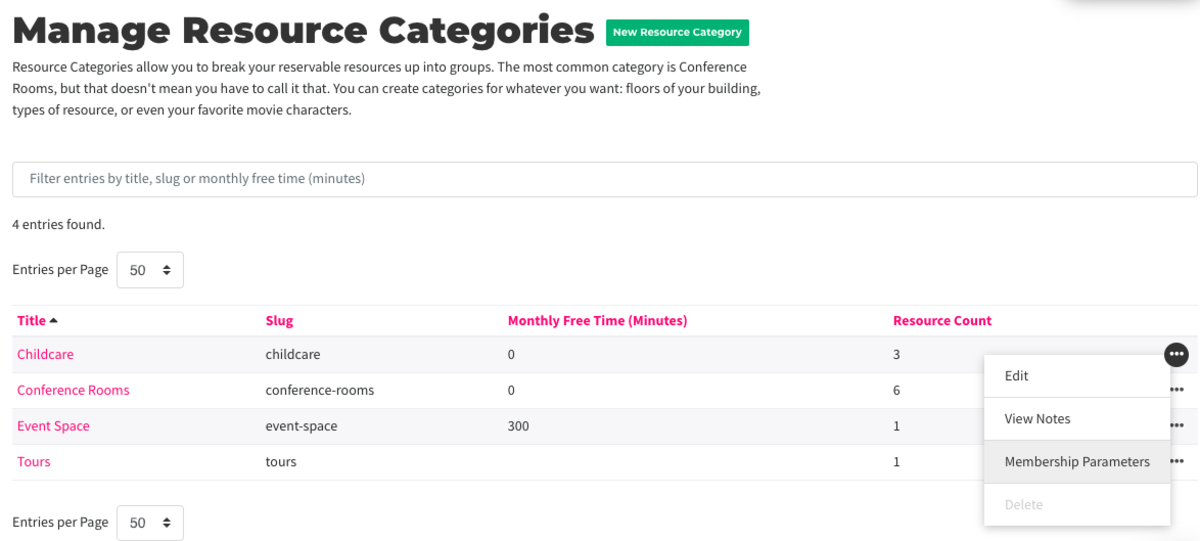
Follow this link for more on Reservable Resource Categories.
Free Time per Reservable Resource
- Navigate to Manage Reservations > Reservable Resources.
- Hover over the three dots next to the resource > select Membership Parameters.
- Select Customize or Edit next to the resource.
- Edit the monthly free time (in minutes.) Note: This option will be greyed out if you have chosen to pool free time amongst categories.
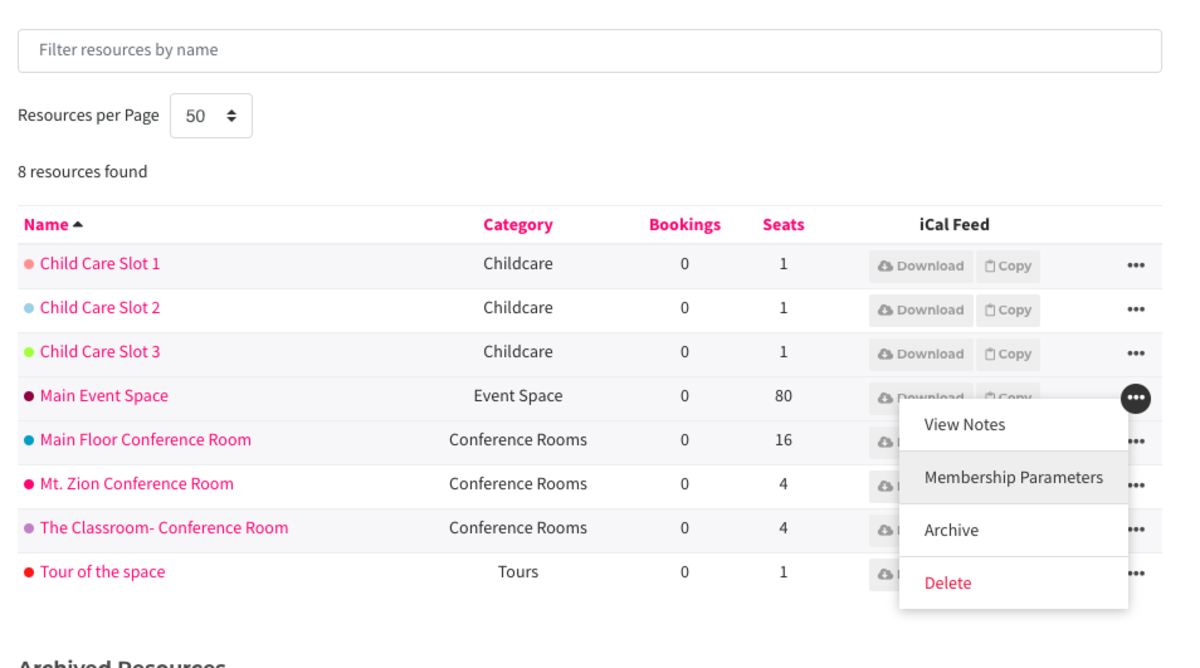
Follow this link for more on settings within Reservable Resources.
ER 11.5.20
-
Updated by Emma Reimer, Nov 05, 2020 at 5:21pm
Free Time is an amount of time provided to the member that does not require payment. This is a perk of some coworking membership types.
- Free Time is deducted from the member's account as soon as the time is booked, not when the reservation starts.
- Free Time will be returned if reservation is cancelled before its start time.
- Free time is applied to the month during which the member books a reservation, not the month during which the reservation is scheduled.
- Free time resets in the 1st of the month, even for day pass members.
- Free time is used before attempting to use a user's payment source or team payment method
- Free time is not prorated even if consolidated billing is enabled.
How is free time deducted/credited?
- When a reservation is made, no matter what month that reservation is for, free time is deducted from the current month.
- That means if it’s November, and I make a reservation for December 15th, I will use November’s remaining free time to make that reservation.
- When a reservation is cancelled before it is started, free time is returned to the month the free time came from.
- This means that if I cancel the December reservation while it’s still November, I will get my free time back.
- Free time resets every month on the 1st.
- This means that if I cancel the reservation on or after December 1st, even if it’s before the reservation begins, I do not get any free time back because that free time came from November and my November free time is gone because it reset on December 1st.
Setting up Free Time per Membership Type
There are two ways to set up free time for members. You can set up free time per reservable resource or you can set up categories and give pooled free time between every resource in the category.
Recommended: Free Time per Reservable Resource Category (Pooled free time is found here.)
First, you'll need to decide if you want to pool your free time amongst resources in your categories and/or set free time per category rather than by reservable resource. If so, follow the steps below. If not, skip to Free Time per Reservable Resource.
- Navigate to Mange Reservations > Categories and create a new category or select the three dots next to the category and select Edit.
- Here is where you will be able to pool the free time amongst resources in this category. Check the box and enter the amount of free time you'd like to share amongst resources in the category. The default number of free time entered here will apply to ALL memberships. You can leave at zero and continue the steps below to edit per membership type.
- Navigate back to Manage Reservations > Categories.
- Hover over the three dots next to the category and select Membership Parameters.
- Select Edit next to the category and choose the amount of free time you'd like for that membership type for that category.
- Free time added by membership type per categories will override any default category free time.
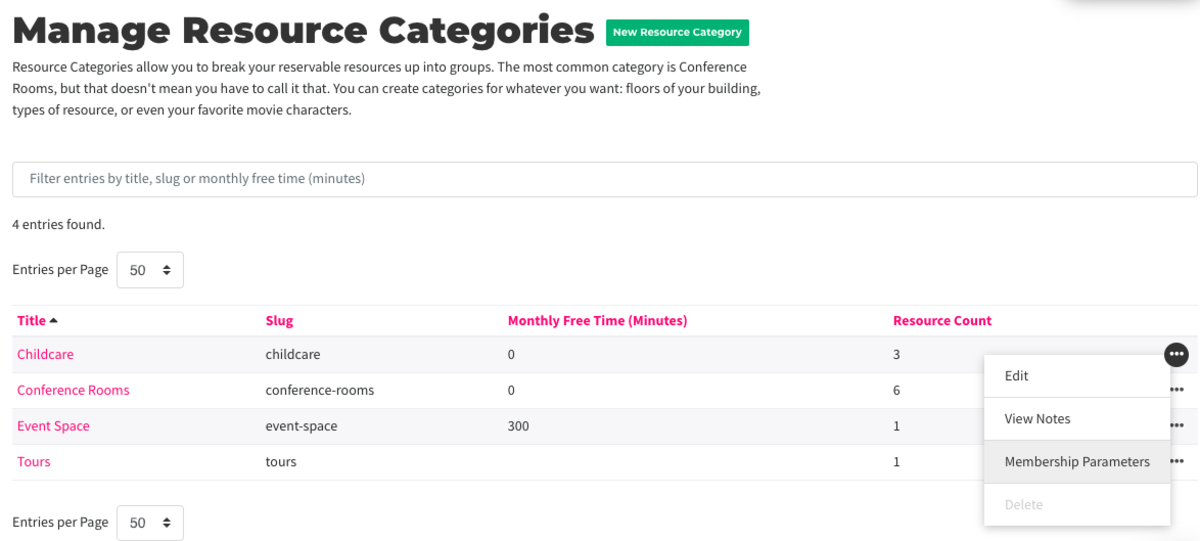
Follow this link for more on Reservable Resource Categories.
Free Time per Reservable Resource
- Navigate to Manage Reservations > Reservable Resources.
- Hover over the three dots next to the resource > select Membership Parameters.
- Select Customize or Edit next to the resource.
- Edit the monthly free time (in minutes.) Note: This option will be greyed out if you have chosen to pool free time amongst categories.
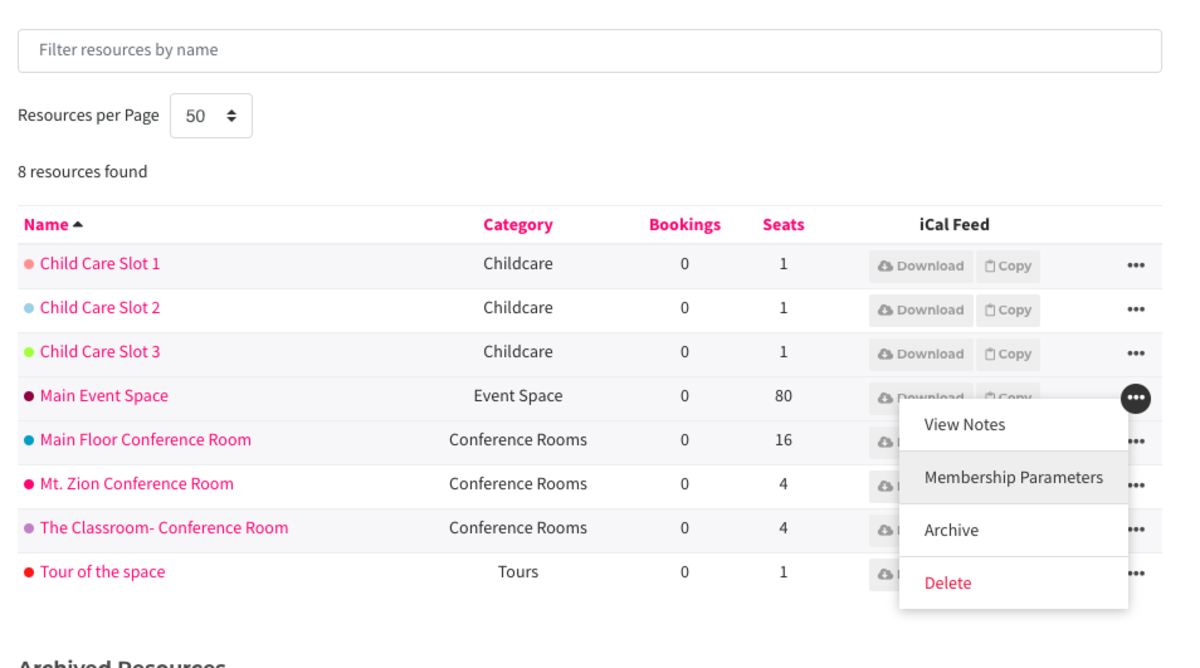
Follow this link for more on settings within Reservable Resources.
ER 11.5.20
-
Updated by Emma Reimer, Nov 05, 2020 at 5:18pm
Free Time is an amount of time provided to the member that does not require payment. This is a perk of some coworking membership types.
- Free Time is deducted from the member's account as soon as the time is booked, not when the reservation starts.
- Free Time will be returned if reservation is cancelled before its start time.
- Free time is applied to the month during which the member books a reservation, not the month during which the reservation is scheduled.
- Free time resets in the 1st of the month, even for day pass members.
- Free time is used before attempting to use a user's payment source or team payment method
- Free time is not prorated even if consolidated billing is enabled.
How is free time deducted/credited?
- When a reservation is made, no matter what month that reservation is for, free time is deducted from the current month.
- That means if it’s November, and I make a reservation for December 15th, I will use November’s remaining free time to make that reservation.
- When a reservation is cancelled before it is started, free time is returned to the month the free time came from.
- This means that if I cancel the December reservation while it’s still November, I will get my free time back.
- Free time resets every month on the 1st.
- This means that if I cancel the reservation on or after December 1st, even if it’s before the reservation begins, I do not get any free time back because that free time came from November and my November free time is gone because it reset on December 1st.
Setting up Free Time per Membership Type
There are two ways to set up free time for members. You can set up free time per reservable resource or you can set up categories and give pooled free time between every resource in the category.
Recommended: Free Time per Reservable Resource Category (Pooled free time is found here.)
First, you'll need to decide if you want to pool your free time amongst resources in your categories and/or set free time per category rather than by reservable resource. If so, follow the steps below. If not, skip to Free Time per Reservable Resource.
- Navigate to Mange Reservations > Categories and create a new category or select the three dots next to the category and select Edit.
- Here is where you will be able to pool the free time amongst resources in this category. Check the box and enter the amount of free time you'd like to share amongst resources in the category. The default number of free time entered here will apply to ALL memberships. You can leave at zero and continue the steps below to edit per membership type.
- Navigate back to Manage Reservations > Categories.
- Hover over the three dots next to the category and select Membership Parameters.
- Select Edit next to the category and choose the amount of free time you'd like for that membership type for that category.
- Free time added by membership type per categories will override any default category free time.
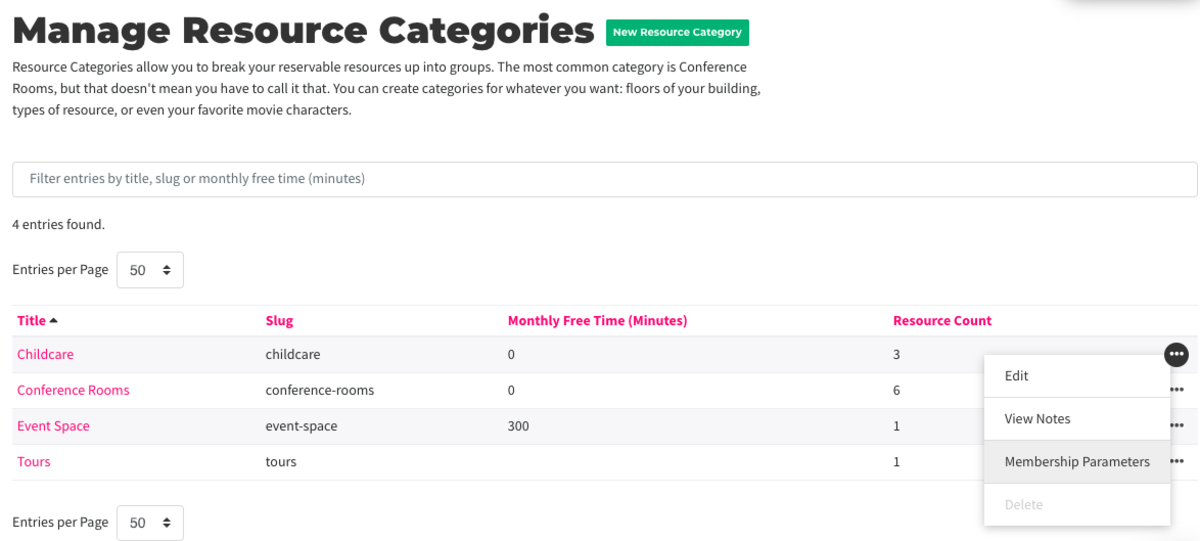
Follow this link for more on Reservable Resource Categories.
Free Time per Reservable Resource
- Navigate to Manage Reservations > Reservable Resources.
- Hover over the three dots next to the resource > select Membership Parameters.
- Select Customize or Edit next to the resource.
- Edit the monthly free time (in minutes.) Note: This option will be greyed out if you have chosen to pool free time amongst categories.
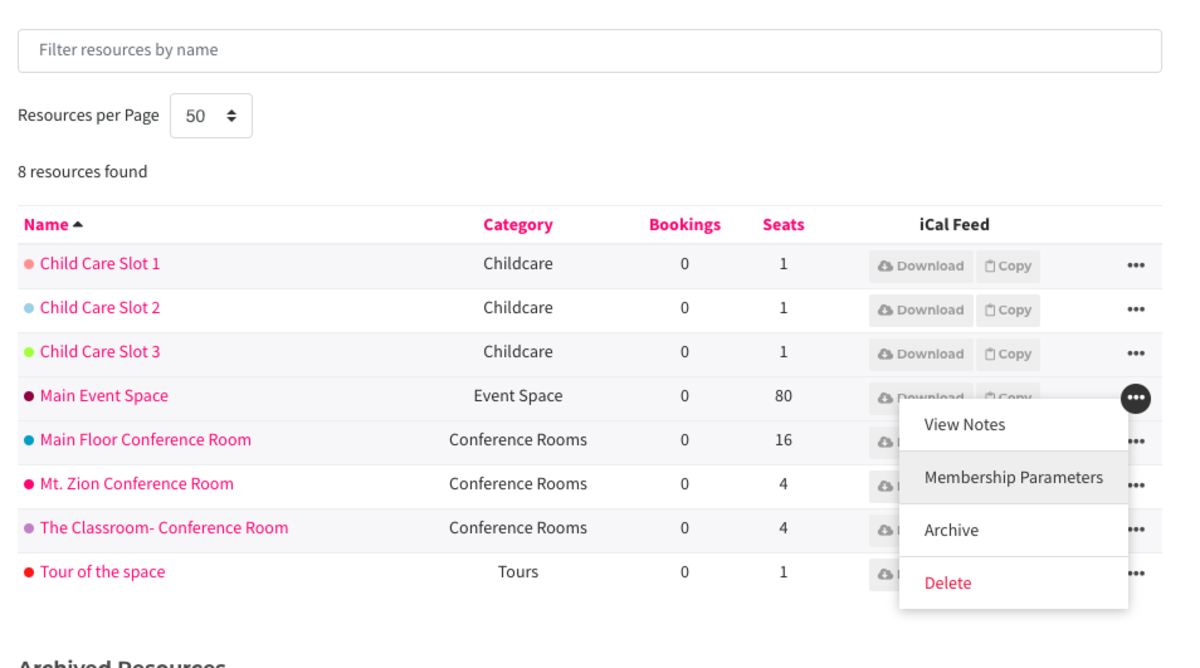
Follow this link for more on settings within Reservable Resources.
-
Updated by Emma Reimer, Nov 05, 2020 at 5:18pm
Free Time is an amount of time provided to the member that does not require payment. This is a perk of some coworking membership types.
- Free Time is deducted from the member's account as soon as the time is booked, not when the reservation starts.
- Free Time will be returned if reservation is cancelled before its start time.
- Free time is applied to the month during which the member books a reservation, not the month during which the reservation is scheduled.
- Free time resets in the 1st of the month, even for day pass members.
- Free time is used before attempting to use a user's payment source or team payment method
- Free time is not prorated even if consolidated billing is enabled.
How is free time deducted/credited?
- When a reservation is made, no matter what month that reservation is for, free time is deducted from the current month.
- That means if it’s November, and I make a reservation for December 15th, I will use November’s remaining free time to make that reservation.
- When a reservation is cancelled before it is started, free time is returned to the month the free time came from.
- This means that if I cancel the December reservation while it’s still November, I will get my free time back.
- Free time resets every month on the 1st.
- This means that if I cancel the reservation on or after December 1st, even if it’s before the reservation begins, I do not get any free time back because that free time came from November and my November free time is gone because it reset on December 1st.
Setting up Free Time per Membership Type
There are two ways to set up free time for members. You can set up free time per reservable resource or you can set up categories and give pooled free time between every resource in the category.
Recommended: Free Time per Reservable Resource Category (Pooled free time is found here.)
First, you'll need to decide if you want to pool your free time amongst resources in your categories and/or set free time per category rather than by reservable resource. If so, follow the steps below. If not, skip to Free Time per Reservable Resource.
- Navigate to Mange Reservations > Categories and create a new category or select the three dots next to the category and select Edit.
- Here is where you will be able to pool the free time amongst resources in this category. Check the box and enter the amount of free time you'd like to share amongst resources in the category. The default number of free time entered here will apply to ALL memberships. You can leave at zero and continue the steps below to edit per membership type.
- Navigate back to Manage Reservations > Categories.
- Hover over the three dots next to the category and select Membership Parameters.
- Select Edit next to the category and choose the amount of free time you'd like for that membership type for that category.
- Free time added by membership type per categories will override any default category free time.
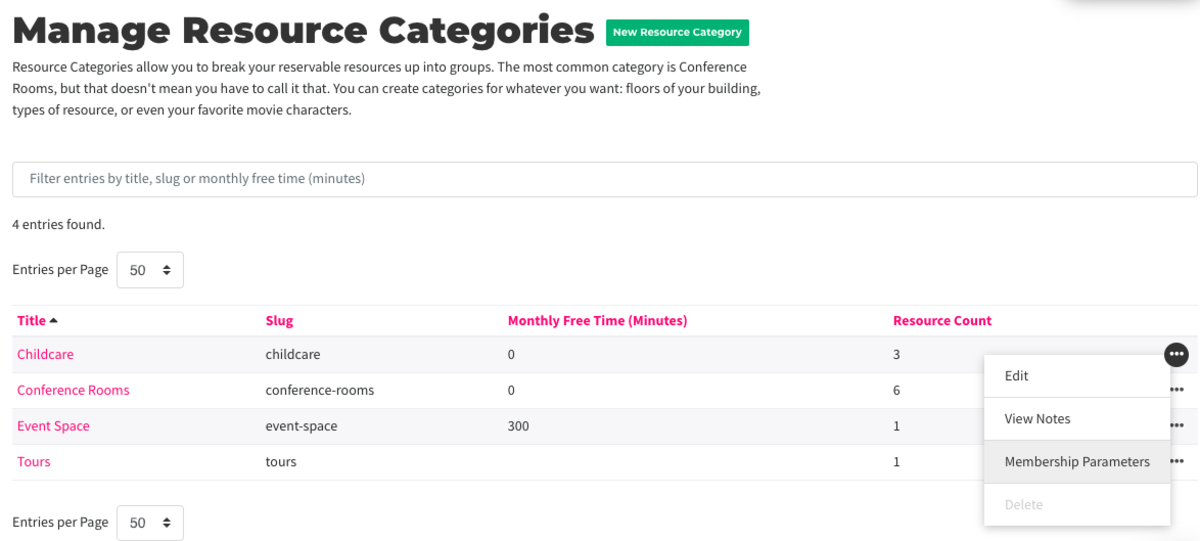
Follow this link for more on Reservable Resource Categories.
Free Time per Reservable Resource
First, you'll need to decide if you want to pool your free time amongst resources in your categories and/or set free time per category rather than by reservable resource. If so, follow the steps below. If not, skip to Free Time per Reservable Resource.Navigate to Mange Reservations > Categories and create a new category or select the three dots next to the category and select Edit.Here is where you will be able to pool the free time amongst resources in this category. Check the box and enter the amount of free time you'd like to share amongst resources in the category. The default number of free time entered here will apply to ALL memberships. You can leave at zero and continue the steps below to edit per membership type.- Navigate
backto Manage Reservations >CategoriesReservable Resources. - Hover over the three dots next to the
category andresource > select Membership Parameters.. Select Edit next to the category and choose the amount of free time you'd like for that membership type for that category.- Free time added by membership type per categories will override any default category free time.
- Select Customize or Edit next to the resource.
- Edit the monthly free time (in minutes.) Note: This option will be greyed out if you have chosen to pool free time amongst categories.
Free Time per Reservable Resource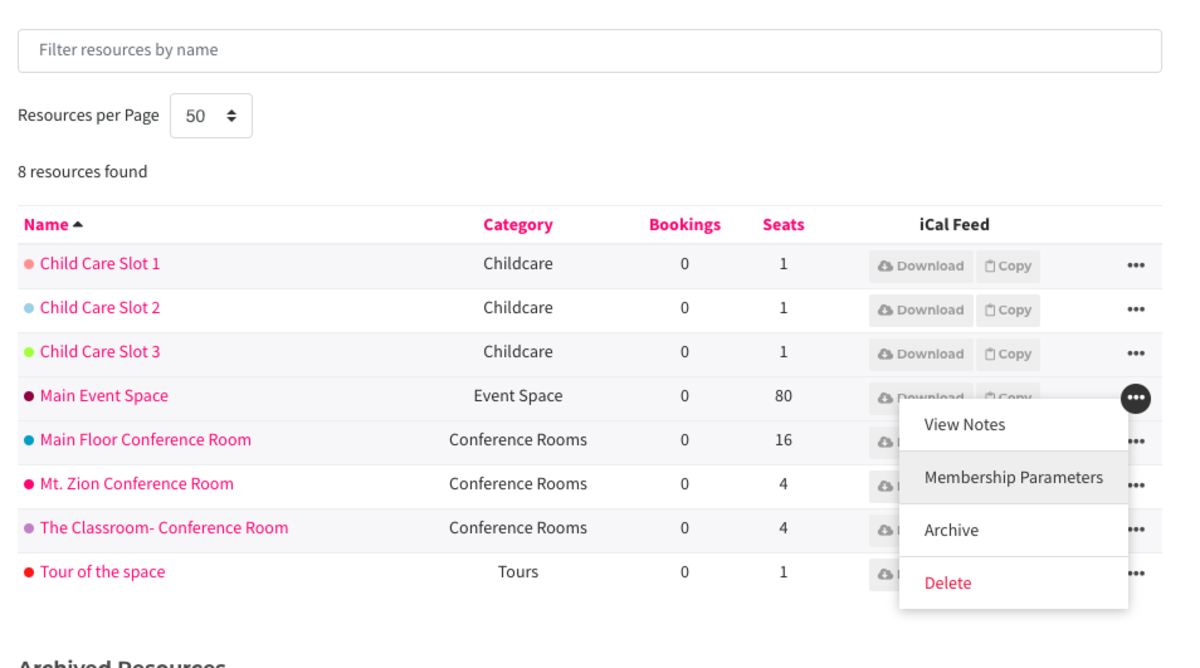
To set up free time via individual reservable resources rather than categories, complete steps 4-6, adding the free time to the membership type in step 6.Follow this link for more on settings within Reservable Resources. -
Updated by Emma Reimer, Nov 05, 2020 at 5:07pm
Free Time is an amount of time provided to the member that does not require payment. This is a perk of some coworking membership types.
- Free Time is deducted from the member's account as soon as the time is booked, not when the reservation starts.
- Free Time will be returned if reservation is cancelled before its start time.
- Free time is applied to the month during which the member books a reservation, not the month during which the reservation is scheduled.
- Free time resets in the 1st of the month, even for day pass members.
- Free time is used before attempting to use a user's payment source or team payment method
- Free time is not prorated even if consolidated billing is enabled.
How is free time deducted/credited?
- When a reservation is made, no matter what month that reservation is for, free time is deducted from the current month.
- That means if it’s November, and I make a reservation for December 15th, I will use November’s remaining free time to make that reservation.
- When a reservation is cancelled before it is started, free time is returned to the month the free time came from.
- This means that if I cancel the December reservation while it’s still November, I will get my free time back.
- Free time resets every month on the 1st.
- This means that if I cancel the reservation on or after December 1st, even if it’s before the reservation begins, I do not get any free time back because that free time came from November and my November free time is gone because it reset on December 1st.
Setting up Free Time per Membership Type
There are two ways to set up free time for members. You can set up free time per reservable resource or you can set up categories and give pooled free time between every resource in the category.
Recommended: Free Time per Reservable Resource Category (Pooled free time is found here.)
- First, you'll need to decide if you want to pool your free time amongst resources in your categories and/or set free time per category rather than by reservable resource. If so, follow the steps below. If not, skip to Free Time per Reservable Resource.
- Navigate to Mange Reservations > Categories and create a new category or select the three dots next to the category and select Edit.
- Here is where you will be able to pool the free time amongst resources in this category. Check the box and enter the amount of free time you'd like to share amongst resources in the category. The default number of free time entered here will apply to ALL memberships. You can leave at zero and continue the steps below to edit per membership type.
- Navigate back to Manage Reservations > Categories.
- Hover over the three dots next to the category and select Membership Parameters.
- Select Edit next to the category and choose the amount of free time you'd like for that membership type for that category.
- Free time added by membership type per categories will override any default category free time.
Free Time per Reservable Resource
To set up free time via individual reservable resources rather than categories, complete steps
2 and 34-6, adding the free time to the membership type in step36. -
Updated by Emma Reimer, Nov 05, 2020 at 5:05pm
Free Time is an amount of time provided to the member that does not require payment. This is a perk of some coworking membership types.
- Free Time is deducted from the member's account as soon as the time is booked, not when the reservation starts.
- Free Time will be returned if reservation is cancelled before its start time.
- Free time is applied to the month during which the member books a reservation, not the month during which the reservation is scheduled.
- Free time resets in the 1st of the month, even for day pass members.
- Free time is used before attempting to use a user's payment source or team payment method
- Free time is not prorated even if consolidated billing is enabled.
How is free time deducted/credited?
- When a reservation is made, no matter what month that reservation is for, free time is deducted from the current month.
- That means if it’s November, and I make a reservation for December 15th, I will use November’s remaining free time to make that reservation.
- When a reservation is cancelled before it is started, free time is returned to the month the free time came from.
- This means that if I cancel the December reservation while it’s still November, I will get my free time back.
- Free time resets every month on the 1st.
- This means that if I cancel the reservation on or after December 1st, even if it’s before the reservation begins, I do not get any free time back because that free time came from November and my November free time is gone because it reset on December 1st.
Setting up Free Time per Membership Type
There are two ways to set up free time for members. You can set up free time per reservable resource or you can set up categories and give pooled free time between every resource in the category.
Recommended: Free Time per Reservable Resource Category (Pooled free time is found here.)
- First, you'll need to decide if you want to pool your free time amongst resources in your categories and/or set free time per category rather than by reservable resource. If so, follow the steps below. If not, skip to Free Time per Reservable Resource.
- Navigate to Mange Reservations > Categories and create a new category or select the three dots next to the category and select Edit.
- Here is where you will be able to pool the free time amongst resources in this category. Check the box and enter the amount of free time you'd like to share amongst resources in the category. The default number of free time entered here will apply to ALL memberships. You can leave at zero and continue the steps below to edit per membership type.
- Navigate back to Manage Reservations > Categories.
- Hover over the three dots next to the category and select Membership Parameters.
- Select Edit next to the category and choose the amount of free time you'd like for that membership type for that category.
Free time- Free time added by membership type per categories will override any default category free time.
Free Time per Reservable Resource
To set up free time via individual reservable resources rather than categories, complete steps 2 and 3 adding the free time to the membership type in step 3.
-
Updated by Emma Reimer, Nov 05, 2020 at 4:22pm
Free Time is an amount of time provided to the member that does not require payment. This is a perk of some coworking membership types.
- Free Time is deducted from the member's account as soon as the time is booked, not when the reservation starts.
- Free Time will be returned if reservation is cancelled before its start time.
- Free time is applied to the month during which the member books a reservation, not the month during which the reservation is scheduled.
- Free time resets in the 1st of the month, even for day pass members.
- Free time is used before attempting to use a user's payment source or team payment method
- Free time is not prorated even if consolidated billing is enabled.
How Is Free Time Deducted / Credited?How is free time deducted/credited?
When a reservation is made, no matter what month that reservation is for, free time is deducted from the current month.When a reservation is made, no matter what month that reservation is for, free time is deducted from the current month.- That means if it’s November, and I make a reservation for December 15th, I will use November’s remaining free time to make that reservation.
When a reservation is cancelled before it is started, free time is returned to the month the free time came from.When a reservation is cancelled before it is started, free time is returned to the month the free time came from.- This means that if I cancel the December reservation while it’s still November, I will get my free time back.
Free time resets every month on the 1st.Free time resets every month on the 1st.- This means that if I cancel the reservation on or after December 1st, even if it’s before the reservation begins, I do not get any free time back because that free time came from November and my November free time is gone because it reset on December 1st.
How do I set up Free Time per membership type?Setting up Free Time per Membership Type
There are two ways to set up free time for members. You can set up free time per reservable resource or you can set up categories and give pooled free time between every resource in the category.
To set upRecommended: Free Time per Reservable Resource Category (Pooled free timevia categories take these stepsis found here.)Navigate to Reservations > Categories and create a new category.On the reservable resource page create a resource for each resource in that category. As you set up those resources, add them to the category and set the price for the default price you’d like to charge to your base membership. (in the case of a traditional coworking space, we set this price of what we would charge the public to book a conference room.)Once you’ve set the base level of terms for each resource, edit the membership parameters (click the three dots to the right of the resource) to indicate the price that each membership type would pay to book this resource.After you’ve completed that, return to the category to set the free time that each membership type is allowed in that category. Click on the three dots to find the membership parameters.- First, you'll need to decide if you want to pool your free time amongst resources in your categories and/or set free time per category rather than by reservable resource. If so, follow the steps below. If not, skip to Free Time per Reservable Resource.
- Navigate to Mange Reservations > Categories and create a new category or select the three dots next to the category and select Edit.
- Here is where you will be able to pool the free time amongst resources in this category. Check the box and enter the amount of free time you'd like to share amongst resources in the category. The default number of free time entered here will apply to ALL memberships. You can leave at zero and continue the steps below to edit per membership type.
- Navigate back to Manage Reservations > Categories.
- Hover over the three dots next to the category and select Membership Parameters.
- Select Edit next to the category and choose the amount of free time you'd like for that membership type for that category.
- Free time
To set up free time via individual reservable resources rather than categories, complete steps 2 and 3 adding the free time to the membership type in step 3.Free Time per Reservable ResourceTo set up free time via individual reservable resources rather than categories, complete steps 2 and 3 adding the free time to the membership type in step 3.
-
Updated by Emma Reimer, Nov 05, 2020 at 3:54pm
Free Time is an amount of time provided to the member that does not require payment. This is a perk of some coworking membership types.
- Free Time is deducted from the member's account as soon as the time is booked, not when the reservation starts.
- Free Time will be returned if reservation is cancelled before its start time.
- Free time is applied to the month during which the member books a reservation, not the month during which the reservation is scheduled.
- Free time resets in the 1st of the month, even for day pass members.
- Free time is used before attempting to use a user's payment source or team payment method
- Free time is not prorated even if consolidated billing is enabled.
How Is Free Time Deducted / Credited?
- When a reservation is made, no matter what month that reservation is for, free time is deducted from the current month.
- That means if it’s November, and I make a reservation for December 15th, I will use November’s remaining free time to make that reservation.
- When a reservation is cancelled before it is started, free time is returned to the month the free time came from.
- This means that if I cancel the December reservation while it’s still November, I will get my free time back.
- Free time resets every month on the 1st.
- This means that if I cancel the reservation on or after December 1st, even if it’s before the reservation begins, I do not get any free time back because that free time came from November and my November free time is gone because it reset on December 1st.
How do I set up Free Time per membership type?
There are two ways to set up free time for members. You can set up free time per reservable resource or you can set up categories and give pooled free time between every resource in the category.
To set up free time via categories take these steps.
- Navigate to Reservations > Categories and create a new category.
- On the reservable resource page create a resource for each resource in that category. As you set up those resources, add them to the category and set the price for the default price you’d like to charge to your base membership. (in the case of a traditional coworking space, we set this price of what we would charge the public to book a conference room.)
- Once you’ve set the base level of terms for each resource, edit the membership parameters (click the three dots to the right of the resource) to indicate the price that each membership type would pay to book this resource.
- After you’ve completed that, return to the category to set the free time that each membership type is allowed in that category. Click on the three dots to find the membership parameters.
To set up free time via individual reservable resources rather than categories, complete steps 2 and 3 adding the free time to the membership type in step 3.
-
Updated by allison blevins, Apr 17, 2020 at 11:23am
Free Time is an amount of time provided to the member that does not require payment. This is a perk of some coworking membership types.
- Free Time is deducted from the member's account as soon as the time is booked, not when the reservation starts.
- Free Time will be returned if reservation is cancelled before its start time.
- Free time is applied to the month during which the member books a reservation, not the month during which the reservation is scheduled.
- Free time resets in the 1st of the month, even for day pass members.
- Free time is used before attempting to use a user's payment source or team payment method
How Is Free Time Deducted / Credited?
- When a reservation is made, no matter what month that reservation is for, free time is deducted from the current month.
- That means if it’s November, and I make a reservation for December 15th, I will use November’s remaining free time to make that reservation.
- When a reservation is cancelled before it is started, free time is returned to the month the free time came from.
- This means that if I cancel the December reservation while it’s still November, I will get my free time back.
- Free time resets every month on the 1st.
- This means that if I cancel the reservation on or after December 1st, even if it’s before the reservation begins, I do not get any free time back because that free time came from November and my November free time is gone because it reset on December 1st.
How do I set up Free Time per membership type?
There are two ways to set up free time for members. You can set up free time per reservable resource or you can set up categories and give pooled free time between every resource in the category.
To set up free time via categories take these steps.
- Navigate to
Reservations > CategoriesReservations > Categories and create a new category. - On the
reservable resourcereservable resource page create a resource for each resource in that category. As you set up those resources, add them to the category and set the price for the default price you’d like to charge to your base membership. (in the case of a traditional coworking space, we set this price of what we would charge the public to book a conference room.) - Once you’ve set the base level of terms for each resource, edit the membership parameters (click the three dots to the right of the resource) to indicate the price that each membership type would pay to book this resource.
- After you’ve completed that, return to the category to set the free time that each membership type is allowed in that category. Click on the three dots to find the membership parameters.
To set up free time via individual reservable resources rather than categories, complete steps 2 and 3 adding the free time to the membership type in step 3.
-
Updated by allison blevins, Apr 17, 2020 at 11:23am
Free Time is an amount of time provided to the member that does not require payment. This is a perk of some coworking membership types.
- Free Time is deducted from the member's account as soon as the time is booked, not when the reservation starts.
- Free Time will be returned if reservation is cancelled before its start time.
- Free time is applied to the month during which the member books a reservation, not the month during which the reservation is scheduled.
- Free time resets in the 1st of the month, even for day pass members.
- Free time is used before attempting to use a user's payment source or team payment method
How Is Free Time Deducted / Credited?
- When a reservation is made, no matter what month that reservation is for, free time is deducted from the current month.
- That means if it’s November, and I make a reservation for December 15th, I will use November’s remaining free time to make that reservation.
- When a reservation is cancelled before it is started, free time is returned to the month the free time came from.
- This means that if I cancel the December reservation while it’s still November, I will get my free time back.
- Free time resets every month on the 1st.
- This means that if I cancel the reservation on or after December 1st, even if it’s before the reservation begins, I do not get any free time back because that free time came from November and my November free time is gone because it reset on December 1st.
How do I set up Free Time per membership type?
There are two ways to set up free time for members. You can set up free time per reservable resource or you can set up categories and give pooled free time between every resource in the category.
To set up free time via categories take these steps.
- Navigate to Reservations > Categories and create a new category.
- On the reservable resource page create a resource for each resource in that category. As you set up those resources, add them to the category and set the price for the default price you’d like to charge to your base membership. (in the case of a traditional coworking space, we set this price of what we would charge the public to book a conference room.)
- Once you’ve set the base level of terms for each resource, edit the membership parameters (click the three dots to the right of the resource) to indicate the price that each membership type would pay to book this resource.
- After you’ve completed that, return to the category to set the free time that each membership type is allowed in that category. Click on the three dots to find the membership parameters.
To set up free time via individual reservable resources rather than categories, complete steps 2 and 3 adding the free time to the membership type in step 3.
-
Updated by Unknown, Mar 30, 2020 at 2:46pm
10 -
Updated by Josh Hudnall, Nov 18, 2019 at 11:43am
Free Time is an amount of time provided to the member that does not require payment. This
can come throughis a perk of some coworking membershiptype, discount, and/or team passestypes.- Free Time is deducted from the member's account as soon as the time is booked, not when the reservation starts.
- Free Time will be returned if reservation is cancelled before its start time.
- Free time is applied to the month during which the member books a reservation, not the month during which the reservation is scheduled.
- Free time resets in the 1st of the month, even for day pass members.
- Free time is used before attempting to use a user's payment source or team payment method
How Is Free Time Deducted / Credited?
- When a reservation is made, no matter what month that reservation is for, free time is deducted from the current month.
- That means if it’s November, and I make a reservation for December 15th, I will use November’s remaining free time to make that reservation.
- When a reservation is cancelled before it is started, free time is returned to the month the free time came from.
- This means that if I cancel the December reservation while it’s still November, I will get my free time back.
- Free time resets every month on the 1st.
- This means that if I cancel the reservation on or after December 1st, even if it’s before the reservation begins, I do not get any free time back because that free time came from November and my November free time is gone because it reset on December 1st.
-
Updated by Josh Hudnall, Nov 18, 2019 at 11:42am
Free Time is an amount of time provided to the member that does not require payment. This can come through membership type, discount, and/or team passes.
- Free Time is deducted from the member's account as soon as the time is booked, not when the reservation starts.
- Free Time will be returned if reservation is cancelled before its start time.
- Free time is applied to the month during which the member books a reservation, not the month during which the reservation is scheduled.
- Free time resets in the
1st1st of the month, even for day pass members. - Free time is used before attempting to use a user's payment source or team payment method
How Is Free Time Deducted / Credited?
- When a reservation is made, no matter what month that reservation is for, free time is deducted from the current month.
- That means if it’s November, and I make a reservation for December 15th, I will use November’s remaining free time to make that reservation.
- When a reservation is cancelled before it is started, free time is returned to the month the free time came from.
- This means that if I cancel the December reservation while it’s still November, I will get my free time back.
- Free time resets every month on the 1st.
- This means that if I cancel the reservation on or after December 1st, even if it’s before the reservation begins, I do not get any free time back because that free time came from November and my November free time is gone because it reset on December 1st.
-
Updated by Josh Hudnall, Nov 18, 2019 at 11:42am
Free Time is an amount of time provided to the member that does not require payment. This can come through membership type, discount, and/or team passes.
- Free Time is deducted from the member's account as soon as the time is booked, not when the reservation starts.
- Free Time will be returned if reservation is cancelled.
- Free time is applied to the month during which the member books a reservation, not the month during which the reservation is scheduled.
- Free time resets in the 1st of the month, even for day pass members.
- Free time is used before attempting to use a user's payment source or team payment method
How Is Free Time Deducted / Credited?
- When a reservation is made, no matter what month that reservation is for, free time is deducted from the current month.
- That means if it’s November, and I make a reservation for December 15th, I will use November’s remaining free time to make that reservation.
- When a reservation is cancelled before it is started, free time is returned to the month the free time came from.
- This means that if I cancel the December reservation while it’s still November, I will get my free time back.
- Free time resets every month on the 1st.
- This means that if I cancel the reservation on or after December 1st, even if it’s before the reservation begins, I do not get any free time back because that free time came from November and my November free time is gone because it reset on December 1st.
-
Updated by Josh Hudnall, Jun 11, 2019 at 3:58pm
Reservable Resource Free Time -
Updated by Tracy Wesley, Jun 11, 2019 at 10:10am
Free Time is an amount of time provided to the member that does not require payment. This can come through membership type, discount, and/or team passes.
- Free Time is deducted from the member's account as soon as the time is booked, not when the reservation starts.
- Free Time will be returned if reservation is cancelled.
- Free time is applied to the month during which the member books a reservation, not the month during which the reservation is scheduled.
- Free time resets in the 1st of the month, even for day pass members.
- Free time is used before attempting to use a user's payment source or team payment method
-
Updated by Christina Felt, Jun 05, 2019 at 5:59pm
21 -
Updated by Christina Felt, Jun 05, 2019 at 5:59pm
Free Time is an amount of time provided to the member that does not require payment. This can come through membership type, discount, and/or team passes.
- Free Time is deducted from the member's account as soon as the time is booked, not when the reservation starts.
- Free Time will be returned if reservation is cancelled.
- Free time is applied to the month during which the member books a reservation, not the month during which the reservation is scheduled.
- Free time resets in the 1st of the month, even for day pass members.
**999 - Ready for final review before promoting into Protected** -
Updated by Christina Felt, Jun 05, 2019 at 5:51pm
Free Time is an amount of time provided to the member that does not require payment. This can come through membership type, discount, and/or team passes.
- Free Time is deducted from the member's account as soon as the time is booked, not when the reservation starts.
- Free Time will be returned if reservation is cancelled.
- Free time is applied to the month during which the member books a reservation, not the month during which the reservation is scheduled.
- Free time resets in the 1st of the month, even for day pass members.
**999 -
Review requested to update toReady for final review before promoting into Protected** -
Updated by Christina Felt, Jun 05, 2019 at 2:34pm
Free Time is an amount of time providedFree Time is an amount of time provided to the member that does not require payment. This can come through membership type, discount, and/or team passes.- Free Time is deducted from the member's account as soon as the time is booked, not when the reservation starts.
- Free Time will be returned if reservation is cancelled.
- Free time is applied to the month during which the member books a reservation, not the month during which the reservation is scheduled.
- Free time resets in the 1st of the month, even for day pass members.
999 - Review requested to
the member that does not require payment. This can come through membership type, discount, and/or team passes.update to ProtectedFree Time is deducted from the member's account as soon as the time is booked, not when the reservation starts.Free Time will be returned if reservation is cancelled.Free time is applied to the month during which the memberbooksa reservation, not the month during which the reservation is scheduled.Free time resets in the 1st of the month, even for day pass members.
-
Updated by Kyle J Brown, May 09, 2019 at 11:21am
Free Time is an amount of time provided to the member that does not require payment. This can come through membership type, discount, and/or team passes.
- Free Time is deducted from the member's account as soon as the time is booked, not when the reservation starts.
- Free Time will be returned if reservation is cancelled.
- Free time is applied to the month during which the member books a reservation, not the month during which the reservation is scheduled.
- Free time resets in the 1st of the month, even for day pass members.
-
Updated by Christina Felt, Feb 19, 2019 at 10:35am
Free Time is an amount of time provided to the member that does not require payment. This can come through membership type, discount, and/or team passes.
- Free Time is deducted from the member's account as soon as the time is booked, not when the reservation starts.
TheFree Time will be returned if reservation is cancelled.- Free time is applied to the month during which the member books a reservation, not the month during which the reservation is scheduled.
-
Created by Christina Felt, Jan 29, 2019 at 1:44pm