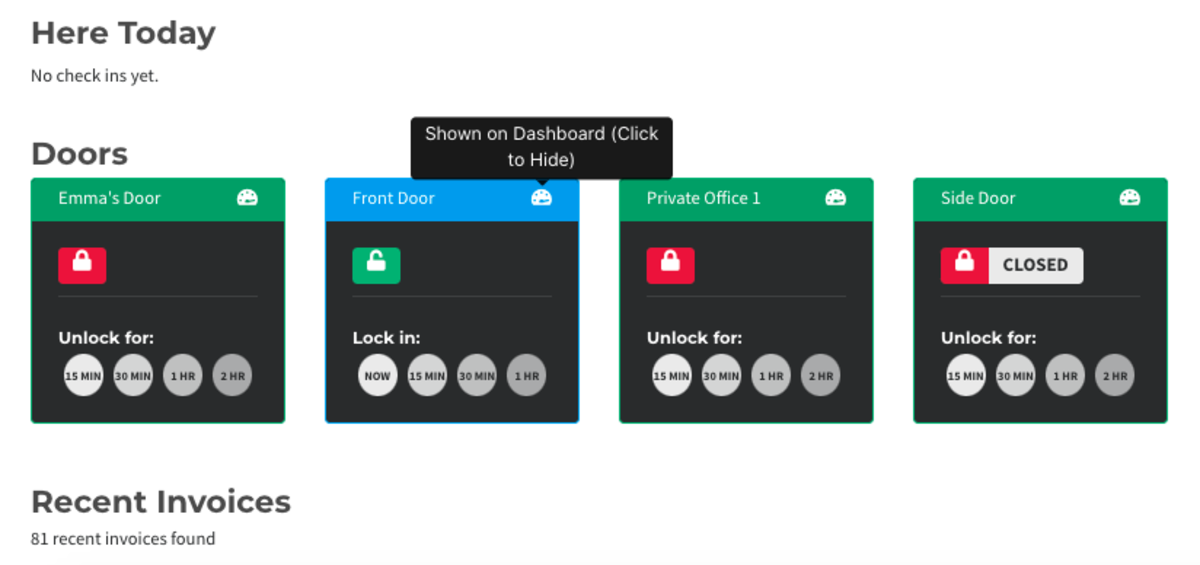Dashboard
This document applies to: Coworking & Workplace
The Dashboard is designed so you can quickly see important information for your space.
- Gross Revenue: Shows your revenue before any deductions.
- If you'd like to see the adjusted gross income, you can follow the link to your Revenue report and download as a CSV.
- Total Members: The total amount of members in your space, including members with the default membership type.
- Active Members: See how active members are defined. Active members are used for billing purposes.
- Check-ins: See members who have checked in to your space.
- Door Widgets: Get an overview of your doors. You can see their locked/open/closed status and manually lock or unlock any of them for 15-minute increments.
- When you make changes to your door schedule using the door widgets, this will show as the system making changes in your door logs.
- To resume your normal schedule, select the red (X).
- Invoices: Sort and manage using the filters for the invoice. To see invoices from a different time period, select "View All Invoice.
- Door Logs: View to see when your members have used their digital keys to access specific doors and when.
Hide Doors from your Dashboard
To hide a door from the dashboard, select the small button in the right corner of the door widget.
To view hidden doors, navigate to Manage Doors > Status.