History for "Blackout Dates for Reservable Resources"
-
Updated by Josh Hudnall, Aug 22, 2023 at 2:51pm
Blackout Dates for Reservable Resources
To set up a blackout date for your reservable resource, navigate to your resource list and hover over the ••• to the
leftright of the resource. Choose Blackouts.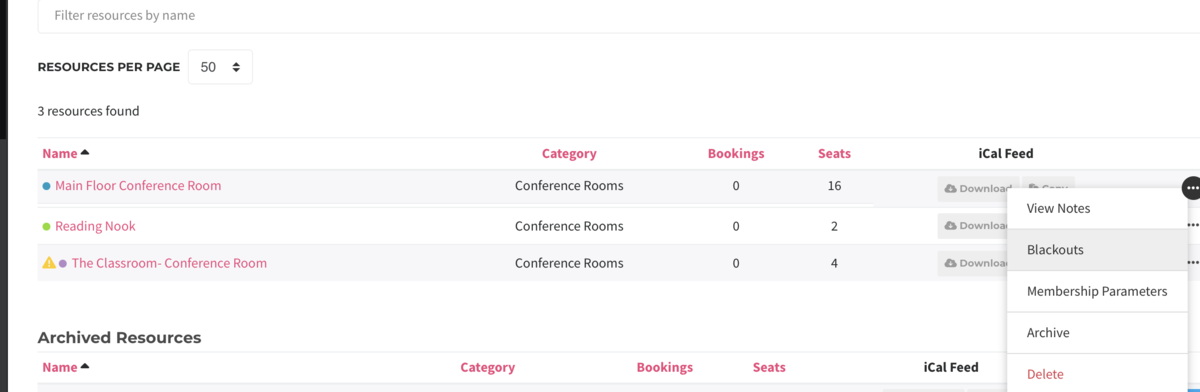
Select the days of the week you would like to block, and optionally set a start and/or end date. To block an entire range of dates, set a start and end time and block all days of the week.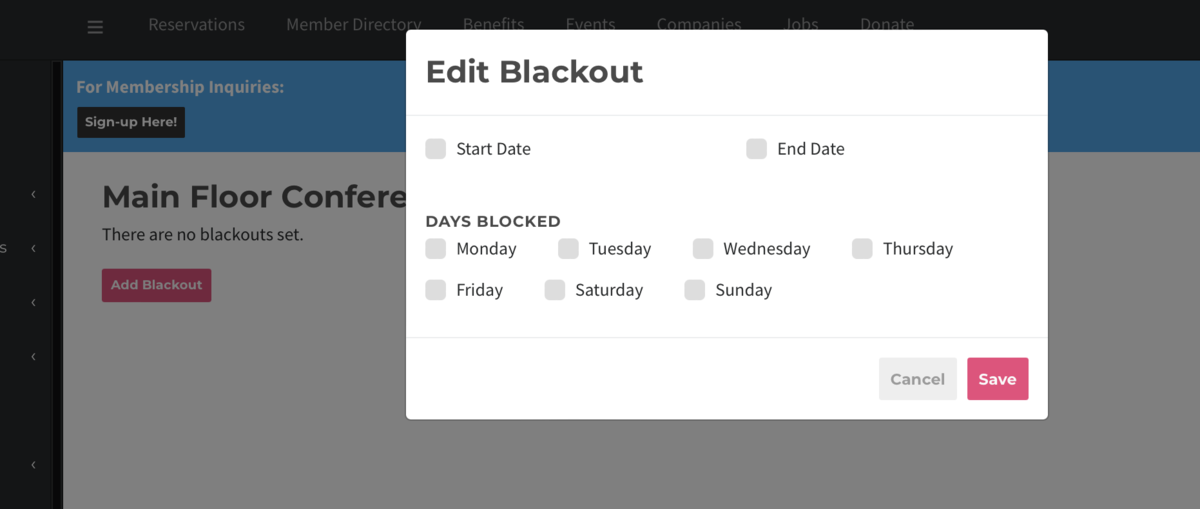
-
Updated by Josh Hudnall, Aug 22, 2023 at 2:51pm
Blackout Dates for Reservable Resources
To set up a blackout date for your reservable resource, navigate to your resource list and hover over the ••• to the left of the resource. Choose Blackouts.
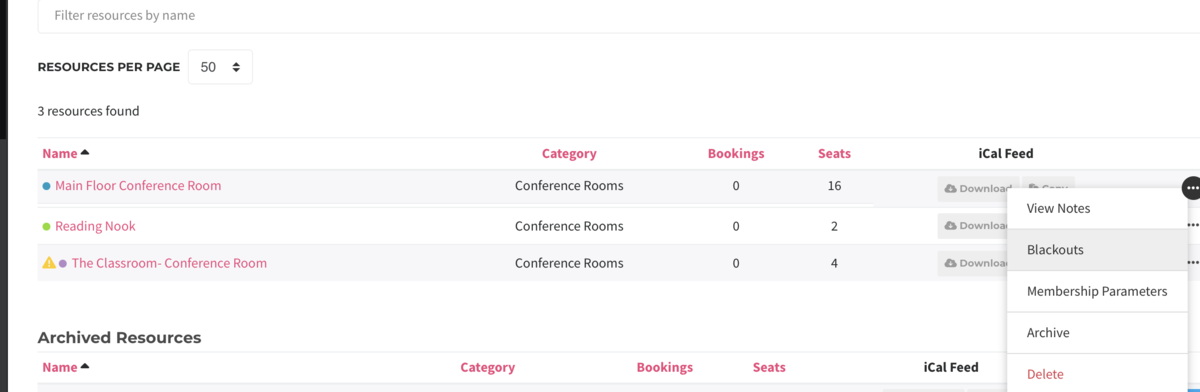
Select the days of the week you would like to block, and optionally set a start and/or end date. To block an entire range of dates, set a start and end time and block all days of the week.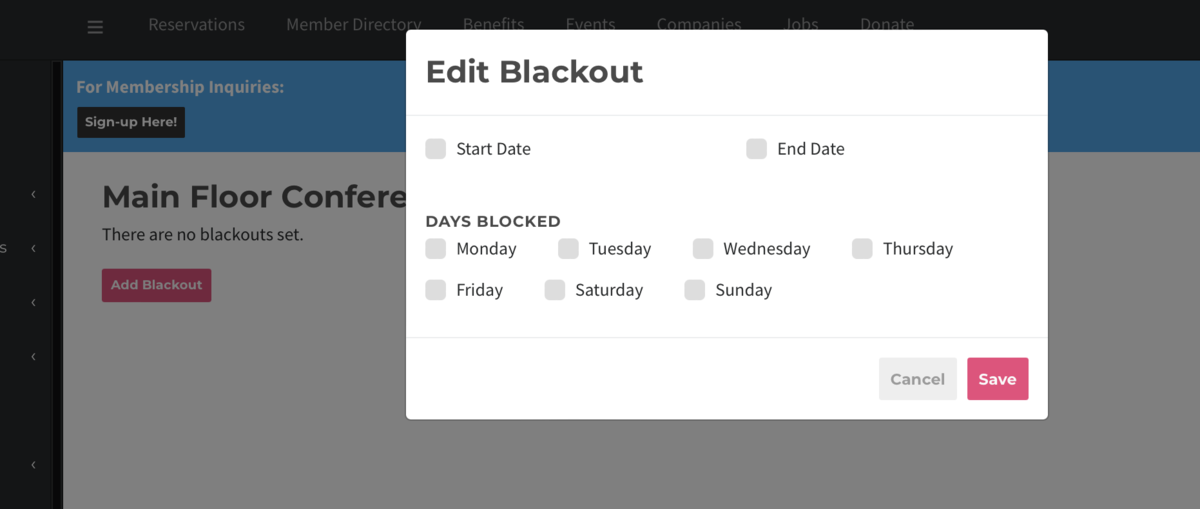
-
Updated by Josh Hudnall, Aug 22, 2023 at 2:50pm
Blackout Dates for Reservable Resources
To set up a blackout date for your reservable resource, navigate to your resource list and hover over the ••• to the left of the resource. Choose
BlackoutBlackouts.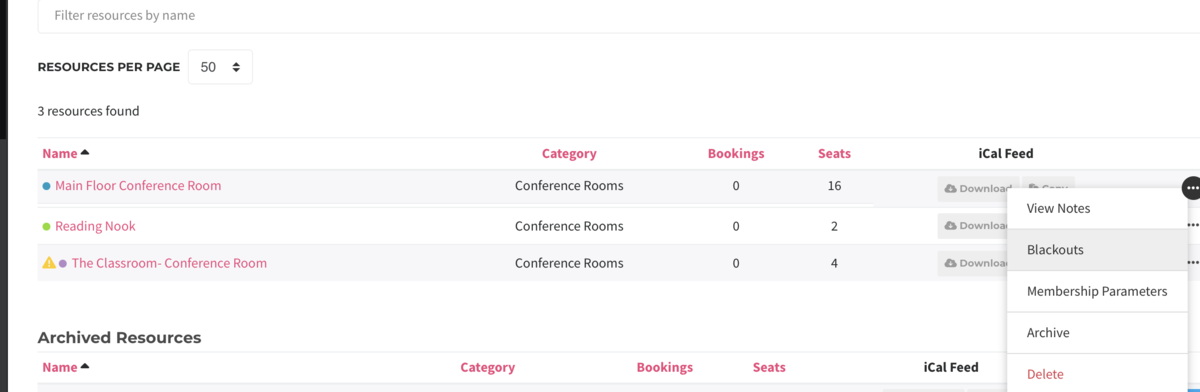
When you add a blackout you can choose to block certain days (like weekends) or set up a timeframe for a blackout (like if you plan to close your space during the holidays). If you choose a timeframe, you will also need to selectSelect the days of theweekyou would like towhich it appliesblock, and optionally set a start and/or end date. To block an entire range of dates, set a start and end time and block all days of the week.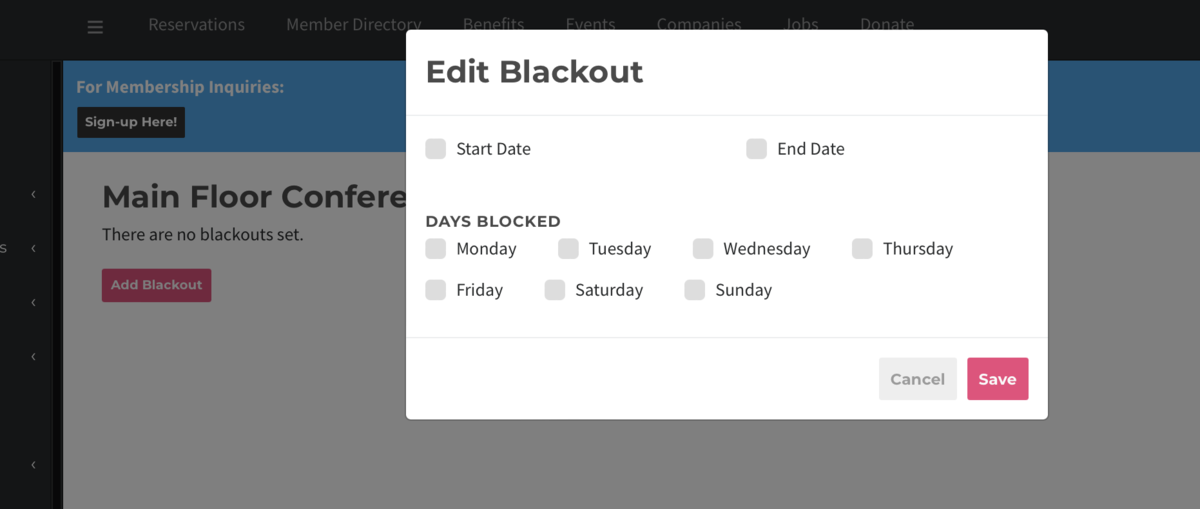
-
Updated by Jess Stieler, Aug 22, 2023 at 1:22pm
Blackout Dates for Reservable Resources
To set up a blackout date for your reservable resource, navigate to your resource list and hover over the ••• to the left of the resource. Choose Blackout.
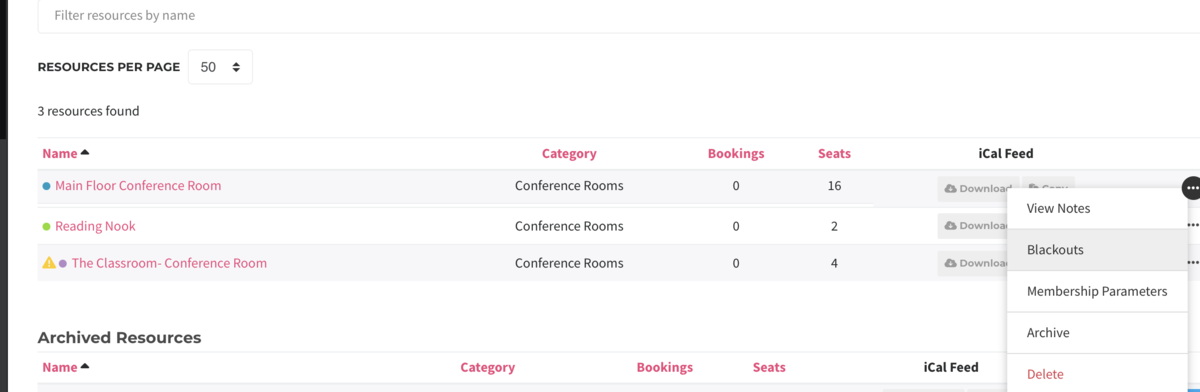
When you add a blackout you can choose to block certain days (like weekends) or set up a timeframe for a blackout (like if you plan to close your space during the holidays). If you choose a timeframe, you will also need to select the days of the week to which it applies.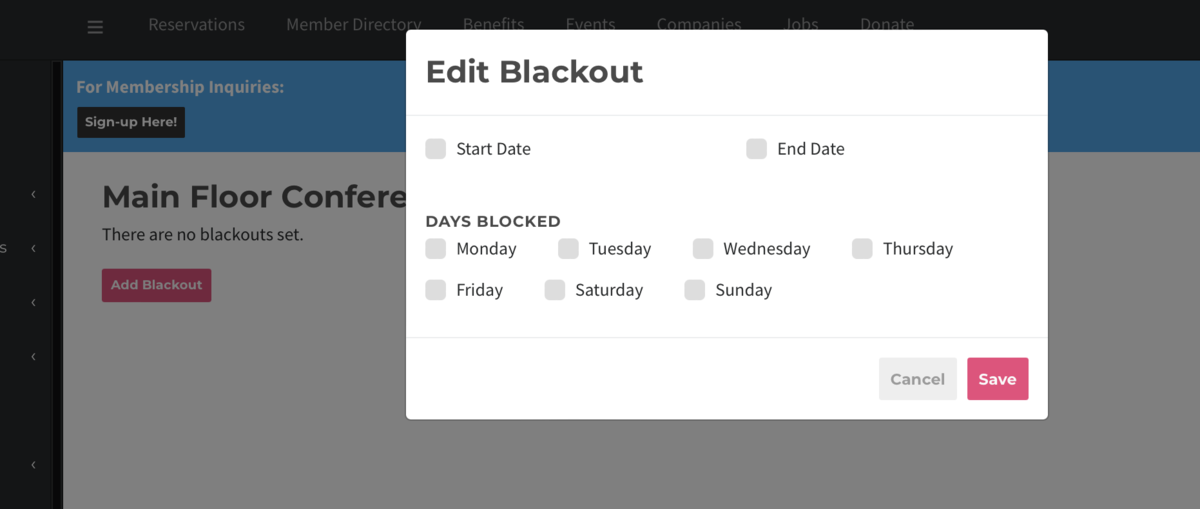
-
Created by Megan Pastor, May 31, 2023 at 3:21pm