History for "Brivo Integration"
-
Updated by Alex Neil, Nov 03, 2025 at 9:21am
Proximity integrates with Brivo cloud-based access control This integration allows space operators to connect Brivo access control with the Proximity software platform and Proximity digital keys.
Using this integration and Brivo hardware, you do not need a Proximity Open door controller. Proximity's integration works with most Brivo control panel models, including ACS300 (2-door), ACS6000 (30-doors), and ACS6100 (30-door)
To lock or unlock doors, your members can use digital keys in Proximity's iOS and Android mobile apps. A separate key access pad can be used as a secondary or backup option, but is not necessary to use the integration. Brivo access panels are compatible with most electric strikes and mag locks.
Integration Features:
The Brivo + Proximity integration allows you to:
- Display digital keys and allow members to unlock doors at your space via the Proximity iOS mobile app, Android mobile app and Proximity web app.
- Offer 24/7 access with select membership types or to individuals who have active and paid memberships managed through your Proximity site.
- Record a check-in when anyone unlocks a door to your space via the Proximity mobile or web apps.
- Set a schedule for doors to automatically lock and unlock each day.
- Grant members door access with reservations.
NOTE:
- Ensure the appropriate amount of Mobile Passes is available to support the number of users you have. Failure to do so will prevent some users the ability to unlock doors.
- The integration will automatically generate members within your Brivo account; do not manually add members to your Brivo account or the integration won't work.
- The integration will not override existing users in the Brivo dashboard. If a user exists in the Brivo dashboard with the same email as a member in the Proximity Platform that member will not be synced to Brivo. To sync this member the user in Brivo will need to be removed or the email will need to be changed.
- The Brivo integration does not currently support assigning door access directly to a member. Access is derived from the membership type that the member has. This includes space Managers/Owners. It is recommended to create a 'Staff' membership and assigned access accordingly.
- The Brivo integration does not currently support schedule exceptions that are set in the Proximity platform. To create an exception (such as a holiday or event) a manager should modify the door schedule before the exception takes place, and then revert it back after the exception is done.
- Grant Access on your check-in report will only be reported when using the Proximity mobile app, not with RFID cards.
- To add an RFID card or PIN code to a member, you will need to assign the credential to the user within your Brivo account.
- Here is an article that walks through how to create/add cards to your Brivo account: https://help.brivo.com/index.html#!toAddASetOfCardsToTheCardBank
- To assign a card to a user follow the instructions in this article (see text within step #6 under the screenshot): https://help.brivo.com/index.html#!toAddIndiCardThroSwipToEnro
Brivo Installation Services:
Brivo has more than 1,500 trained and authorized dealers around the world. Dealers provide specialized product recommendations and install both door locks and Brivo hardware. Contact your Proximity Product Specialist to get connected with an authorized Brivo dealer in your area and to get a price quote.
Enable the Integration/Get Brivo API key:
Make a request with your Proximity Product Specialist or through Proximity customer support to enable the Brivo integration within the Proximity platform.
You will need a Brivo API key to authenticate your Brivo + Proximity integration. Your API key will be issued by Brivo. If you are using your API key for more than one space in the Proximity platform please let Proximity support know. They will need to make some manual adjustments to accommodate this. To complete this process, your dealer must complete an authorization form. Once the form is submitted to brivoapi@brivo.com you'll receive an API key.
Once the integration is connected, you'll be able to view in Proximity all devices (doors) that are connected to Brivo.
Integration Setup:
Prior to setting up the integration be sure to enroll all your Brivo devices in the Brivo Dashboard. If you are wanting to control lock/unlock schedules in the Proximity Platform you will also need to create and attach a schedule to your Brivo devices in the Brivo dashboard. Once these schedules have been attached you will be able to edit them in the Proximity Platform.
1. In Brivo - Create and Add Schedule to Each Door:
- Navigate to
ConfigSettings > Schedules,>click + CreateNewSchedule. - For each door - Create schedule with any unlock time and the name of the device you want to attach it to. (It doesn't matter what the schedule times are, it will be overwritten by the Proximity platform.)
- Navigate to
DevicesDevices and select the device you want to attach the schedule to. Repeat this for every door.
Be sure to create and add schedule for each door. Failure to do so will result with the inability to Link Device in Proximity.
2. In Proximity:
Navigate to Settings > Integrations.
- Select Brivo.
- Enter the Brivo API key and select Connect.
- At this point, you will be redirected to an authentication site.
- Login to your Brivo account. (NOTE that your "Administrator ID"is used as the username when logging in but you will use your same password to login)
- To find your Administrator ID log into your Brivo account. In the top-right corner click on the avatar with the administartor's initials. The Admin ID: is in the menu, quickly copy use the copy button.
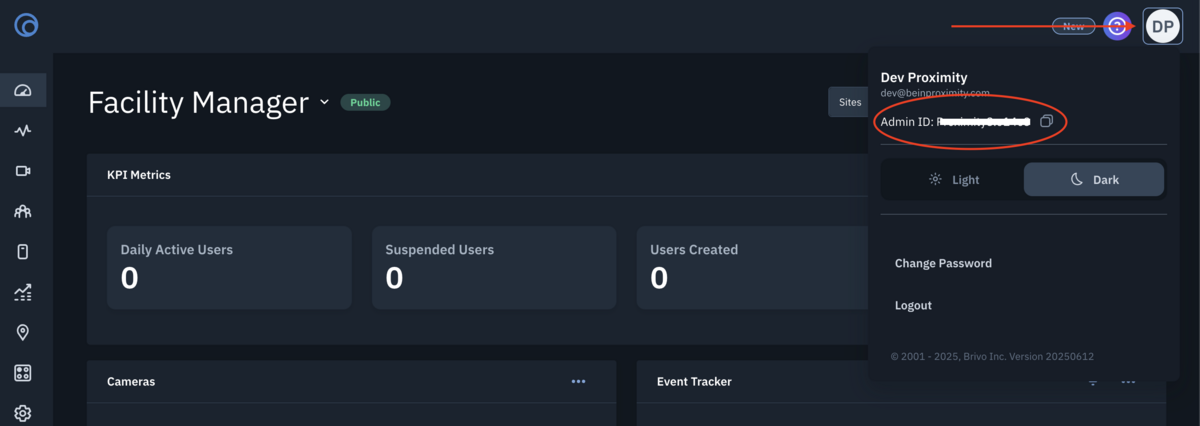
- To find your Administrator ID log into your Brivo account. In the top-right corner click on the avatar with the administartor's initials. The Admin ID: is in the menu, quickly copy use the copy button.
- Select Submit to authorize access to Proximity.
- After this is complete, you will be redirected to Proximity to manage your devices.
Disconnecting the integration removes all Brivo settings in Proximity and will require reconfiguration when reconnected.
Setting Door Schedules
In Proximity:
Once the door schedule has been created in Brivo, you can edit the schedule by:
Navigating to Manage Doors > Schedules.
- Select "Edit Schedule" on the door.
- Select the (+) on the day in order to create an open/closed schedule.
- Drag and drop the time bar to create a schedule.
For Coworking - you will then want to customize each Membership Type's access by:
Navigating to Manage Doors > Schedules.- Select "Edit Schedule and Member Access" on the door.
- Select the "Membership Access" tab.
- Select each membership type and use the (+) to begin customizing access.
For Workplace - you will then want to customize each User Group's access by:
Navigating to Manage Doors > Schedules.- Select "Edit Schedule and Member Access" on the door.
- Select the "User Group Access" tab.
- 'Edit' each user group type and use the (+) to begin customizing access.
Remember, Staff will need an access schedule assigned to their User Group as well.
*Proximity also cannot create schedules in Brivo, the integration will only be able to edit existing schedules.
Two-Way Sync
New Brivo Connections
- All new Brivo connections from Proximity to Brivo Access will auto link all Brivo doors and Enable Two-way Sync by default.
- Once connected and two-way sync is enabled the user will be able to map any existing Brivo Access Groups to their equivalent membership types in Proximity (or create a new membership type).
- If any Brivo Access Groups exist and they are mapped to a Proximity Membership Type all users in those mapped groups will be imported into Proximity and be given that level of membership.
- This will create users with a temporary password, send them a new membership email and they will need to use the forgotten password request to set a password (or have a manager help them set the password by editing their profile).
- **Note: If a user is a member of multiple Brivo Access groups they will be given the membership type that has the highest priority in the mapped groups list. (In some cases this will remove users from their additional groups in Brivo Access).
- If any Brivo Access Groups exist and they are mapped to a Proximity Membership Type all users in those mapped groups will be imported into Proximity and be given that level of membership.
Existing Brivo Connections
- All existing connections from Proximity to Brivo Access will retain the current functionality. Customers will need to Enable Two-way Sync via the Integrations >> Brivo tab.
Schedules
- Access Schedules can now be updated in either Proximity or Brivo Access.
- Membership level access schedules can also be updated in either system.
- Currently it is recommended to make the initial membership level access schedule definitions in Proximity and then two-way schedule syncing will work going forward.
Powered by Froala Editor
-
Updated by Alex Neil, Jun 13, 2025 at 7:54am
Proximity integrates with Brivo cloud-based access control This integration allows space operators to connect Brivo access control with the Proximity software platform and Proximity digital keys.
Using this integration and Brivo hardware, you do not need a Proximity Open door controller. Proximity's integration works with most Brivo control panel models, including ACS300 (2-door), ACS6000 (30-doors), and ACS6100 (30-door)
To lock or unlock doors, your members can use digital keys in Proximity's iOS and Android mobile apps. A separate key access pad can be used as a secondary or backup option, but is not necessary to use the integration. Brivo access panels are compatible with most electric strikes and mag locks.
Integration Features:
The Brivo + Proximity integration allows you to:
- Display digital keys and allow members to unlock doors at your space via the Proximity iOS mobile app, Android mobile app and Proximity web app.
- Offer 24/7 access with select membership types or to individuals who have active and paid memberships managed through your Proximity site.
- Record a check-in when anyone unlocks a door to your space via the Proximity mobile or web apps.
- Set a schedule for doors to automatically lock and unlock each day.
- Grant members door access with reservations.
NOTE:
- Ensure the appropriate amount of Mobile Passes is available to support the number of users you have. Failure to do so will prevent some users the ability to unlock doors.
- The integration will automatically generate members within your Brivo account; do not manually add members to your Brivo account or the integration won't work.
- The integration will not override existing users in the Brivo dashboard. If a user exists in the Brivo dashboard with the same email as a member in the Proximity Platform that member will not be synced to Brivo. To sync this member the user in Brivo will need to be removed or the email will need to be changed.
- The Brivo integration does not currently support assigning door access directly to a member. Access is derived from the membership type that the member has. This includes space Managers/Owners. It is recommended to create a 'Staff' membership and assigned access accordingly.
- The Brivo integration does not currently support schedule exceptions that are set in the Proximity platform. To create an exception (such as a holiday or event) a manager should modify the door schedule before the exception takes place, and then revert it back after the exception is done.
- Grant Access on your check-in report will only be reported when using the Proximity mobile app, not with RFID cards.
- To add an RFID card or PIN code to a member, you will need to assign the credential to the user within your Brivo account.
- Here is an article that walks through how to create/add cards to your Brivo account: https://help.brivo.com/index.html#!toAddASetOfCardsToTheCardBank
- To assign a card to a user follow the instructions in this article (see text within step #6 under the screenshot): https://help.brivo.com/index.html#!toAddIndiCardThroSwipToEnro
Brivo Installation Services:
Brivo has more than 1,500 trained and authorized dealers around the world. Dealers provide specialized product recommendations and install both door locks and Brivo hardware. Contact your Proximity Product Specialist to get connected with an authorized Brivo dealer in your area and to get a price quote.
Enable the Integration/Get Brivo API key:
Make a request with your Proximity Product Specialist or through Proximity customer support to enable the Brivo integration within the Proximity platform.
You will need a Brivo API key to authenticate your Brivo + Proximity integration. Your API key will be issued by Brivo. If you are using your API key for more than one space in the Proximity platform please let Proximity support know. They will need to make some manual adjustments to accommodate this. To complete this process, your dealer must complete an authorization form. Once the form is submitted to brivoapi@brivo.com you'll receive an API key.
Once the integration is connected, you'll be able to view in Proximity all devices (doors) that are connected to Brivo.
Integration Setup:
Prior to setting up the integration be sure to enroll all your Brivo devices in the Brivo Dashboard. If you are wanting to control lock/unlock schedules in the Proximity Platform you will also need to create and attach a schedule to your Brivo devices in the Brivo dashboard. Once these schedules have been attached you will be able to edit them in the Proximity Platform.
1. In Brivo:
- Navigate to Config > Schedules > New Schedule.
- Create schedule with any unlock time and the name of the device you want to attach it to. (It doesn't matter what the schedule times are, it will be overwritten by the Proximity platform.)
- Navigate to Devices and select the device you want to attach the schedule to.
2. In Proximity:
Navigate to Settings > Integrations.
- Select Brivo.
- Enter the
Brivo API keyBrivo API key and select Connect.- At this point, you will be redirected to an authentication site.
- Login to your
BrivoBrivo account. (NoteNOTE that your "Administrator ID"Administrator ID" is used as the username when logging in but you will use your same password to login)To find your Administrator ID log into your Brivo account. In the top-right corner click on the avatar with the Administrator's name. The Admin ID is in the menu and there's a copy button to copy it.To find your Administrator ID log into your Brivo account. In the top-right corner click on the avatar with the administartor's initials. The Admin ID: is in the menu, quickly copy use the copy button.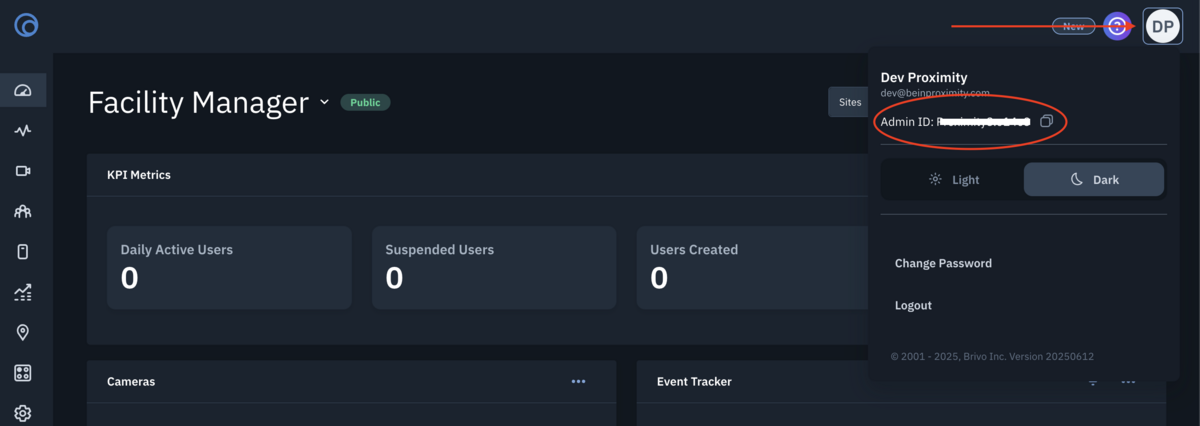
- Select Submit to authorize access to Proximity.
- After this is complete, you will be redirected to Proximity to manage your devices.
Disconnecting the integration removes all Brivo settings in Proximity and will require reconfiguration when reconnected.
Setting Door Schedules
In Proximity:
Once the door schedule has been created in Brivo, you can edit the schedule by:
Navigating to Manage Doors > Schedules.
- Select "Edit Schedule" on the door.
- Select the (+) on the day in order to create an open/closed schedule.
- Drag and drop the time bar to create a schedule.
For Coworking - you will then want to customize each Membership Type's access by:
Navigating to Manage Doors > Schedules.- Select "Edit Schedule and Member Access" on the door.
- Select the "Membership Access" tab.
- Select each membership type and use the (+) to begin customizing access.
For Workplace - you will then want to customize each User Group's access by:
Navigating to Manage Doors > Schedules.- Select "Edit Schedule and Member Access" on the door.
- Select the "User Group Access" tab.
- 'Edit' each user group type and use the (+) to begin customizing access.
Remember, Staff will need an access schedule assigned to their User Group as well.
*Proximity also cannot create schedules in Brivo, the integration will only be able to edit existing schedules.*Proximity also cannot create schedules in Brivo, the integration will only be able to edit existing schedules.Two-Way Sync
New Brivo Connections
- All new Brivo connections from Proximity to Brivo Access will auto link all Brivo doors and Enable Two-way Sync by default.
- Once connected and two-way sync is enabled the user will be able to map any existing Brivo Access Groups to their equivalent membership types in Proximity (or create a new membership type).
- If any Brivo Access Groups exist and they are mapped to a Proximity Membership Type all users in those mapped groups will be imported into Proximity and be given that level of membership.
- This will create users with a temporary password, send them a new membership email and they will need to use the forgotten password request to set a password (or have a manager help them set the password by editing their profile).
- **Note: If a user is a member of multiple Brivo Access groups they will be given the membership type that has the highest priority in the mapped groups list. (In some cases this will remove users from their additional groups in Brivo Access).
- If any Brivo Access Groups exist and they are mapped to a Proximity Membership Type all users in those mapped groups will be imported into Proximity and be given that level of membership.
Existing Brivo Connections
- All existing connections from Proximity to Brivo Access will retain the current functionality. Customers will need to Enable Two-way Sync via the Integrations >> Brivo tab.
Schedules
- Access Schedules can now be updated in either Proximity or Brivo Access.
- Membership level access schedules can also be updated in either system.
- Currently it is recommended to make the initial membership level access schedule definitions in Proximity and then two-way schedule syncing will work going forward.
-
Updated by Alex Neil, Jun 13, 2025 at 7:51am
Proximity integrates with Brivo cloud-based access control This integration allows space operators to connect Brivo access control with the Proximity software platform and Proximity digital keys.
Using this integration and Brivo hardware, you do not need a Proximity Open door controller. Proximity's integration works with most Brivo control panel models, including ACS300 (2-door), ACS6000 (30-doors), and ACS6100 (30-door)
To lock or unlock doors, your members can use digital keys in Proximity's iOS and Android mobile apps. A separate key access pad can be used as a secondary or backup option, but is not necessary to use the integration. Brivo access panels are compatible with most electric strikes and mag locks.
Integration Features:
The Brivo + Proximity integration allows you to:
- Display digital keys and allow members to unlock doors at your space via the Proximity iOS mobile app, Android mobile app and Proximity web app.
- Offer 24/7 access with select membership types or to individuals who have active and paid memberships managed through your Proximity site.
- Record a check-in when anyone unlocks a door to your space via the Proximity mobile or web apps.
- Set a schedule for doors to automatically lock and unlock each day.
- Grant members door access with reservations.
NOTE:
- Ensure the appropriate amount of Mobile Passes is available to support the number of users you have. Failure to do so will prevent some users the ability to unlock doors.
- The integration will automatically generate members within your Brivo account; do not manually add members to your Brivo account or the integration won't work.
- The integration will not override existing users in the Brivo dashboard. If a user exists in the Brivo dashboard with the same email as a member in the Proximity Platform that member will not be synced to Brivo. To sync this member the user in Brivo will need to be removed or the email will need to be changed.
- The Brivo integration does not currently support assigning door access directly to a member. Access is derived from the membership type that the member has. This includes space Managers/Owners. It is recommended to create a 'Staff' membership and assigned access accordingly.
- The Brivo integration does not currently support schedule exceptions that are set in the Proximity platform. To create an exception (such as a holiday or event) a manager should modify the door schedule before the exception takes place, and then revert it back after the exception is done.
- Grant Access on your check-in report will only be reported when using the Proximity mobile app, not with RFID cards.
- To add an RFID card or PIN code to a member, you will need to assign the credential to the user within your Brivo account.
- Here is an article that walks through how to create/add cards to your Brivo account: https://help.brivo.com/index.html#!toAddASetOfCardsToTheCardBank
- To assign a card to a user follow the instructions in this article (see text within step #6 under the screenshot): https://help.brivo.com/index.html#!toAddIndiCardThroSwipToEnro
Brivo Installation Services:
Brivo has more than 1,500 trained and authorized dealers around the world. Dealers provide specialized product recommendations and install both door locks and Brivo hardware. Contact your Proximity Product Specialist to get connected with an authorized Brivo dealer in your area and to get a price quote.
Enable the Integration/Get Brivo API key:
Make a request with your Proximity Product Specialist or through Proximity customer support to enable the Brivo integration within the Proximity platform.
You will need a Brivo API key to authenticate your Brivo + Proximity integration. Your API key will be issued by Brivo. If you are using your API key for more than one space in the Proximity platform please let Proximity support know. They will need to make some manual adjustments to accommodate this. To complete this process, your dealer must complete an authorization form. Once the form is submitted to brivoapi@brivo.com you'll receive an API key.
Once the integration is connected, you'll be able to view in Proximity all devices (doors) that are connected to Brivo.
Integration Setup:
Prior to setting up the integration be sure to enroll all your Brivo devices in the Brivo Dashboard. If you are wanting to control lock/unlock schedules in the Proximity Platform you will also need to create and attach a schedule to your Brivo devices in the Brivo dashboard. Once these schedules have been attached you will be able to edit them in the Proximity Platform.
1. In Brivo:
- Navigate to Config > Schedules > New Schedule.
- Create schedule with any unlock time and the name of the device you want to attach it to. (It doesn't matter what the schedule times are, it will be overwritten by the Proximity platform.)
- Navigate to Devices and select the device you want to attach the schedule to.
2. In Proximity:
Navigate to Settings > Integrations.
- Select Brivo.
- Enter the Brivo API key and select Connect.
- At this point, you will be redirected to an authentication site.
- Login to your Brivo account. (Note that your "Administrator ID" is used as the username when logging in but you will use your same password to login)
- To find your Administrator ID log into your Brivo account. In the top-right corner click on the avatar with the Administrator's name. The Admin ID is in the menu and there's a copy button to copy it.
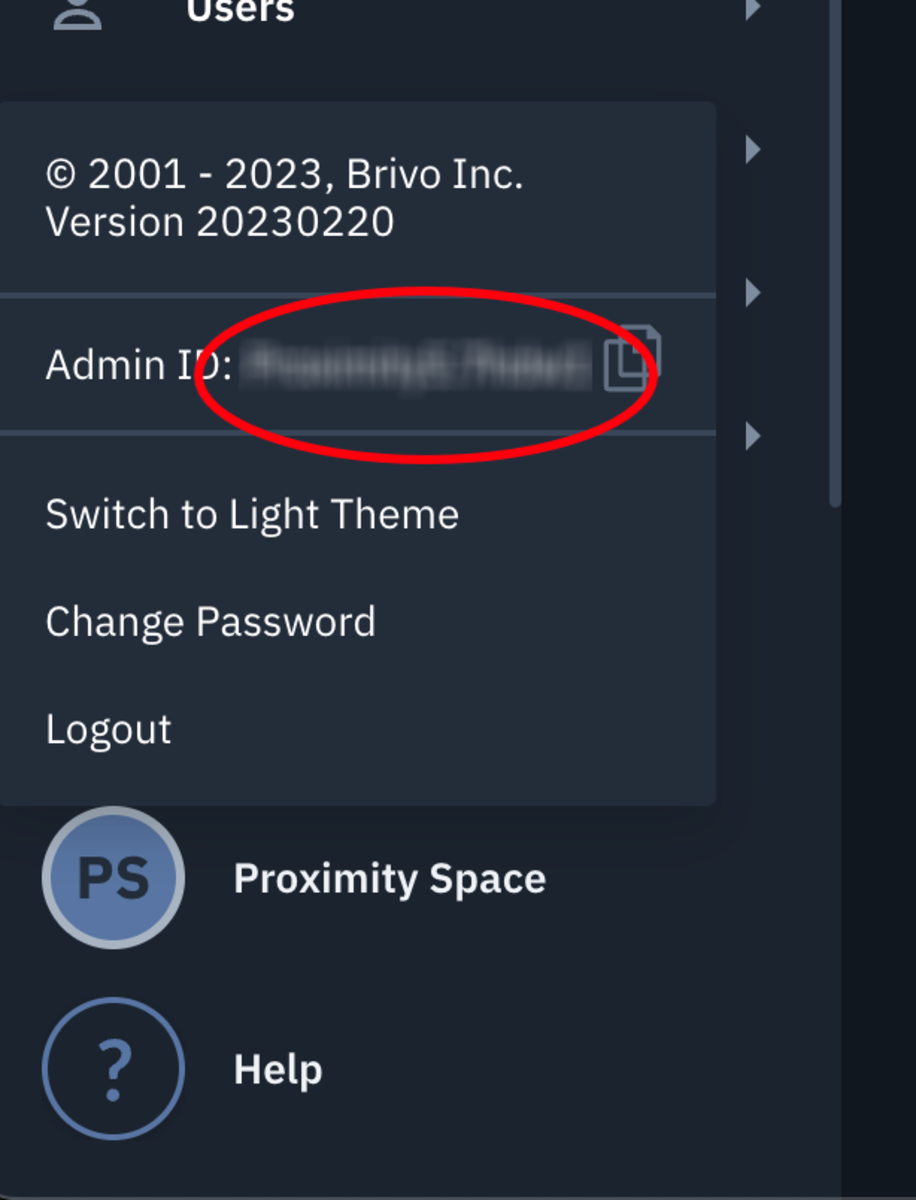
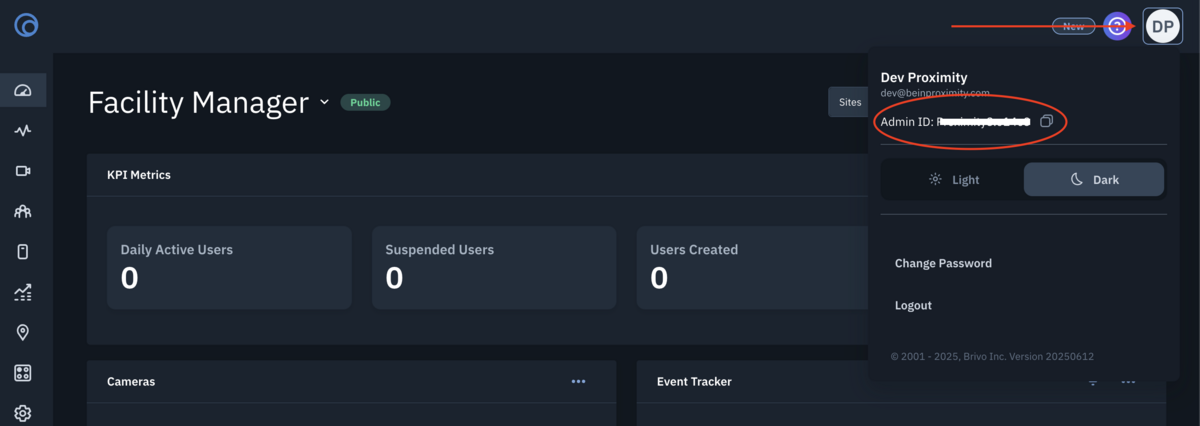
- To find your Administrator ID log into your Brivo account. In the top-right corner click on the avatar with the Administrator's name. The Admin ID is in the menu and there's a copy button to copy it.
- Select Submit to authorize access to Proximity.
- After this is complete, you will be redirected to Proximity to manage your devices.
Disconnecting the integration removes all Brivo settings in Proximity and will require reconfiguration when reconnected.
Setting Door Schedules
In Proximity:
Once the door schedule has been created in Brivo, you can edit the schedule by:
Navigating to Manage Doors > Schedules.
- Select "Edit Schedule" on the door.
- Select the (+) on the day in order to create an open/closed schedule.
- Drag and drop the time bar to create a schedule.
For Coworking - you will then want to customize each Membership Type's access by:
Navigating to Manage Doors > Schedules.- Select "Edit Schedule and Member Access" on the door.
- Select the "Membership Access" tab.
- Select each membership type and use the (+) to begin customizing access.
For Workplace - you will then want to customize each User Group's access by:
Navigating to Manage Doors > Schedules.- Select "Edit Schedule and Member Access" on the door.
- Select the "User Group Access" tab.
- 'Edit' each user group type and use the (+) to begin customizing access.
Remember, Staff will need an access schedule assigned to their User Group as well.
*Proximity also cannot create schedules in Brivo, the integration will only be able to edit existing schedules.
Two-Way Sync
New Brivo Connections
- All new Brivo connections from Proximity to Brivo Access will auto link all Brivo doors and Enable Two-way Sync by default.
- Once connected and two-way sync is enabled the user will be able to map any existing Brivo Access Groups to their equivalent membership types in Proximity (or create a new membership type).
- If any Brivo Access Groups exist and they are mapped to a Proximity Membership Type all users in those mapped groups will be imported into Proximity and be given that level of membership.
- This will create users with a temporary password, send them a new membership email and they will need to use the forgotten password request to set a password (or have a manager help them set the password by editing their profile).
- **Note: If a user is a member of multiple Brivo Access groups they will be given the membership type that has the highest priority in the mapped groups list. (In some cases this will remove users from their additional groups in Brivo Access).
- If any Brivo Access Groups exist and they are mapped to a Proximity Membership Type all users in those mapped groups will be imported into Proximity and be given that level of membership.
Existing Brivo Connections
- All existing connections from Proximity to Brivo Access will retain the current functionality. Customers will need to Enable Two-way Sync via the Integrations >> Brivo tab.
Schedules
- Access Schedules can now be updated in either Proximity or Brivo Access.
- Membership level access schedules can also be updated in either system.
- Currently it is recommended to make the initial membership level access schedule definitions in Proximity and then two-way schedule syncing will work going forward.
-
Updated by Alex Neil, Jun 12, 2025 at 5:19am
Proximity integrates with Brivo
, the global leader incloud-based access controland smart building technologies.This integration allows space operators to connect Brivo access control with the Proximity software platform and Proximity digital keys.Using this integration and Brivo hardware, you do not need a Proximity Open door controller. Proximity's integration works with
any of Brivo's threemost Brivo control panel models:, including ACS300 (2-door), ACS6000 (30-doors), and ACS6100 (30-door)ACS300 for up to 2 doorsACS6000 for up to 30 doorsACS6100 for up to 30 doors
To lock or unlock doors, your members can use digital keys in Proximity's iOS and Android mobile apps. A separate key access pad can be used as a secondary or backup option, but is not necessary to use the integration. Brivo access panels are compatible with most electric strikes and mag locks.
Integration Features:
The Brivo + Proximity integration allows you to:
- Display digital keys and allow members to unlock doors at your space via the Proximity iOS mobile app, Android mobile app and Proximity web app.
- Offer 24/7 access with select membership types or to individuals who have active and paid memberships managed through your Proximity site.
- Record a check-in when anyone unlocks a door to your space via the Proximity mobile or web apps.
- Set a schedule for doors to automatically lock and unlock each day.
- Grant members door access with reservations.
NOTE:
- Ensure the appropriate amount of Mobile Passes is available to support the number of users you have. Failure to do so will prevent some users the ability to unlock doors.
- The integration will automatically generate members within your Brivo account; do not manually add members to your Brivo account or the integration won't work.
- The integration will not override existing users in the Brivo dashboard. If a user exists in the Brivo dashboard with the same email as a member in the Proximity Platform that member will not be synced to Brivo. To sync this member the user in Brivo will need to be removed or the email will need to be changed.
- The Brivo integration does not currently support assigning door access directly to a member. Access is derived from the membership type that the member has. This includes space Managers/Owners. It is recommended to create a 'Staff' membership and assigned access accordingly.
- The Brivo integration does not currently support schedule exceptions that are set in the Proximity platform. To create an exception (such as a holiday or event) a manager should modify the door schedule before the exception takes place, and then revert it back after the exception is done.
- Grant Access on your check-in report will only be reported when using the Proximity mobile app, not with RFID cards.
- To add an RFID card or PIN code to a member, you will need to assign the credential to the user within your Brivo account.
- Here is an article that walks through how to create/add cards to your Brivo account: https://help.brivo.com/index.html#!toAddASetOfCardsToTheCardBank
- To assign a card to a user follow the instructions in this article (see text within step #6 under the screenshot): https://help.brivo.com/index.html#!toAddIndiCardThroSwipToEnro
Brivo Installation Services:
Brivo has more than 1,500 trained and authorized dealers around the world. Dealers provide specialized product recommendations and install both door locks and Brivo hardware. Contact your Proximity Product Specialist to get connected with an authorized Brivo dealer in your area and to get a price quote.
Enable the Integration/Get Brivo API key:
Make a request with your Proximity Product Specialist or through Proximity customer support to enable the Brivo integration within the Proximity platform.
You will need a Brivo API key to authenticate your Brivo + Proximity integration. Your API key will be issued by Brivo. If you are using your API key for more than one space in the Proximity platform please let Proximity support know. They will need to make some manual adjustments to accommodate this. To complete this process, your dealer must complete an authorization form. Once the form is submitted to brivoapi@brivo.com you'll receive an API key.
Once the integration is connected, you'll be able to view in Proximity all devices (doors) that are connected to Brivo.
Integration Setup:
Prior to setting up the integration be sure to enroll all your Brivo devices in the Brivo Dashboard. If you are wanting to control lock/unlock schedules in the Proximity Platform you will also need to create and attach a schedule to your Brivo devices in the Brivo dashboard. Once these schedules have been attached you will be able to edit them in the Proximity Platform.
1. In Brivo:
- Navigate to Config > Schedules > New Schedule.
- Create schedule with any unlock time and the name of the device you want to attach it to. (It doesn't matter what the schedule times are, it will be overwritten by the Proximity platform.)
- Navigate to Devices and select the device you want to attach the schedule to.
2. In Proximity:
Navigate to Settings > Integrations.
- Select Brivo.
- Enter the Brivo API key and select Connect.
- At this point, you will be redirected to an authentication site.
- Login to your Brivo account. (Note that your "Administrator ID" is used as the username when logging in but you will use your same password to login)
- To find your Administrator ID log into your Brivo account. In the top-right corner click on the avatar with the Administrator's name. The Admin ID is in the menu and there's a copy button to copy it.
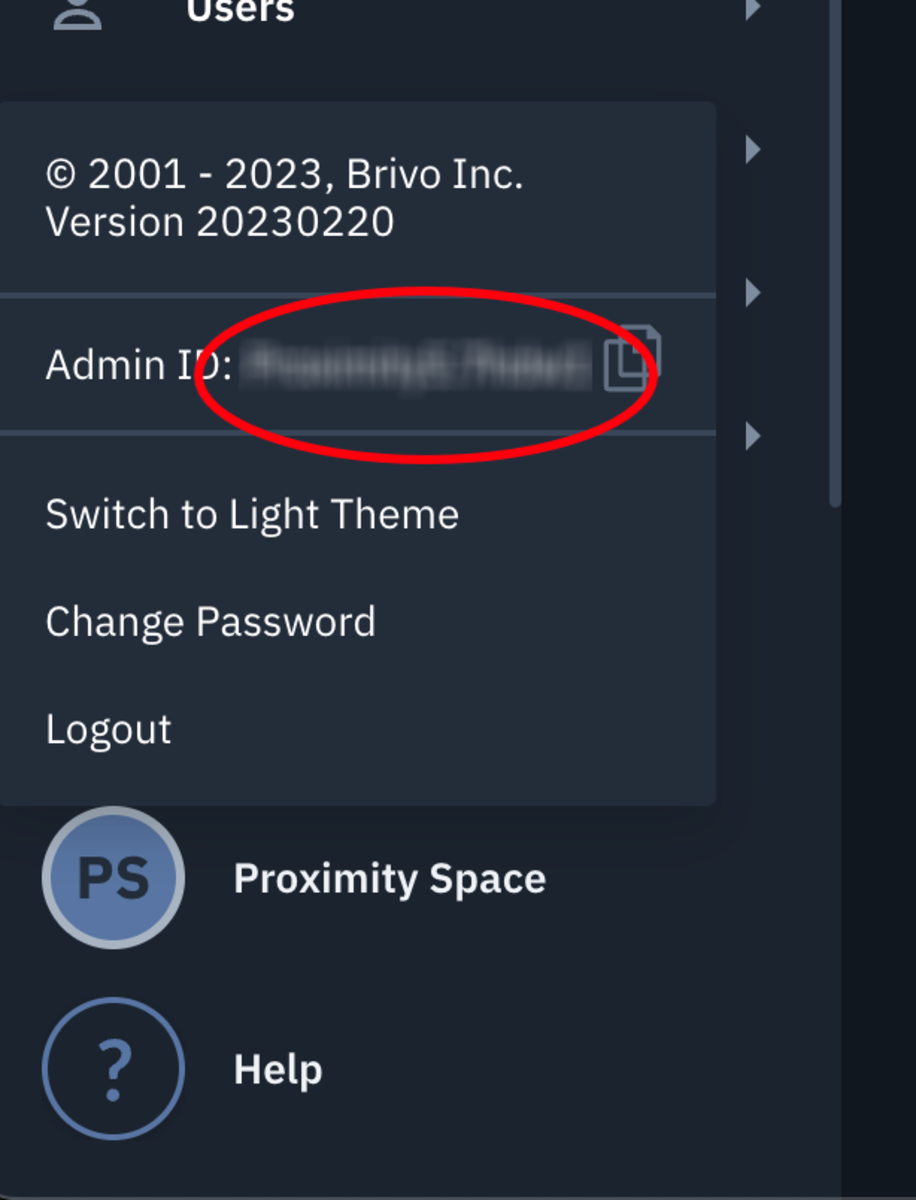
- To find your Administrator ID log into your Brivo account. In the top-right corner click on the avatar with the Administrator's name. The Admin ID is in the menu and there's a copy button to copy it.
- Select Submit to authorize access to Proximity.
- After this is complete, you will be redirected to Proximity to manage your devices.
Disconnecting the integration removes all Brivo settings in Proximity and will require reconfiguration when reconnected.
Setting Door Schedules
In Proximity:
Once the door schedule has been created in Brivo, you can edit the schedule by:
Navigating to Manage Doors > Schedules.
- Select "Edit Schedule" on the door.
- Select the (+) on the day in order to create an open/closed schedule.
- Drag and drop the time bar to create a schedule.
For Coworking - you will then want to customize each Membership Type's access by:
Navigating to Manage Doors > Schedules.- Select "Edit Schedule and Member Access" on the door.
- Select the "Membership Access" tab.
- Select each membership type and use the (+) to begin customizing access.
For Workplace - you will then want to customize each User Group's access by:
Navigating to Manage Doors > Schedules.- Select "Edit Schedule and Member Access" on the door.
- Select the "User Group Access" tab.
- 'Edit' each user group type and use the (+) to begin customizing access.
Remember, Staff will need an access schedule assigned to their User Group as well.
*Proximity also cannot create schedules in Brivo, the integration will only be able to edit existing schedules.
Two-Way Sync
New Brivo Connections
- All new Brivo connections from Proximity to Brivo Access will auto link all Brivo doors and Enable Two-way Sync by default.
- Once connected and two-way sync is enabled the user will be able to map any existing Brivo Access Groups to their equivalent membership types in Proximity (or create a new membership type).
- If any Brivo Access Groups exist and they are mapped to a Proximity Membership Type all users in those mapped groups will be imported into Proximity and be given that level of membership.
- This will create users with a temporary password, send them a new membership email and they will need to use the forgotten password request to set a password (or have a manager help them set the password by editing their profile).
- **Note: If a user is a member of multiple Brivo Access groups they will be given the membership type that has the highest priority in the mapped groups list. (In some cases this will remove users from their additional groups in Brivo Access).
- If any Brivo Access Groups exist and they are mapped to a Proximity Membership Type all users in those mapped groups will be imported into Proximity and be given that level of membership.
Existing Brivo Connections
- All existing connections from Proximity to Brivo Access will retain the current functionality. Customers will need to Enable Two-way Sync via the Integrations >> Brivo tab.
Schedules
- Access Schedules can now be updated in either Proximity or Brivo Access.
- Membership level access schedules can also be updated in either system.
- Currently it is recommended to make the initial membership level access schedule definitions in Proximity and then two-way schedule syncing will work going forward.
-
Updated by Alex Neil, May 21, 2025 at 11:57am
Proximity integrates with Brivo, the global leader in cloud-based access control and smart building technologies. This integration allows space operators to connect Brivo access control with the Proximity software platform and Proximity digital keys.
Using this integration and Brivo hardware, you do not need a Proximity door controller. Proximity's integration works with any of Brivo's three control panel models:
- ACS300 for up to 2 doors
- ACS6000 for up to 30 doors
- ACS6100 for up to 30 doors
To lock or unlock doors, your members can use digital keys in Proximity's iOS and Android mobile apps. A separate key access pad can be used as a secondary or backup option, but is not necessary to use the integration. Brivo access panels are compatible with most electric strikes and mag locks.
Integration Features:
The Brivo + Proximity integration allows you to:
- Display digital keys and allow members to unlock doors at your space via the Proximity iOS mobile app, Android mobile app and Proximity web app.
- Offer 24/7 access with select membership types or to individuals who have active and paid memberships managed through your Proximity site.
- Record a check-in when anyone unlocks a door to your space via the Proximity mobile or web apps.
- Set a schedule for doors to automatically lock and unlock each day.
- Grant members door access with reservations.
NOTE:
- Ensure the appropriate amount of Mobile Passes is available to support the number of users you have. Failure to do so will prevent some users the ability to unlock doors.
- The integration will automatically generate members within your Brivo account; do not manually add members to your Brivo account or the integration won't work.
- The integration will not override existing users in the Brivo dashboard. If a user exists in the Brivo dashboard with the same email as a member in the Proximity Platform that member will not be synced to Brivo. To sync this member the user in Brivo will need to be removed or the email will need to be changed.
- The Brivo integration does not currently support assigning door access directly to a member. Access is derived from the membership type that the member has. This includes space Managers/Owners. It is recommended to create a 'Staff' membership and assigned access accordingly.
- The Brivo integration does not currently support schedule exceptions that are set in the Proximity platform. To create an exception (such as a holiday or event) a manager should modify the door schedule before the exception takes place, and then revert it back after the exception is done.
- Grant Access on your check-in report will only be reported when using the Proximity mobile app, not with RFID cards.
- To add an RFID card or PIN code to a member, you will need to assign the credential to the user within your Brivo account.
- Here is an article that walks through how to create/add cards to your Brivo account: https://help.brivo.com/index.html#!toAddASetOfCardsToTheCardBank
- To assign a card to a user follow the instructions in this article (see text within step #6 under the screenshot): https://help.brivo.com/index.html#!toAddIndiCardThroSwipToEnro
Brivo Installation Services:
Brivo has more than 1,500 trained and authorized dealers around the world. Dealers provide specialized product recommendations and install both door locks and Brivo hardware. Contact your Proximity Product Specialist to get connected with an authorized Brivo dealer in your area and to get a price quote.
Enable the Integration/Get Brivo API key:
Make a request with your Proximity Product Specialist or through Proximity customer support to enable the Brivo integration within the Proximity platform.
You will need a Brivo API key to authenticate your Brivo + Proximity integration. Your API key will be issued by Brivo. If you are using your API key for more than one space in the Proximity platform please let Proximity support know. They will need to make some manual adjustments to accommodate this. To complete this process, your dealer must complete an authorization form. Once the form is submitted to brivoapi@brivo.com you'll receive an API key.
Once the integration is connected, you'll be able to view in Proximity all devices (doors) that are connected to Brivo.
Integration Setup:
Prior to setting up the integration be sure to enroll all your Brivo devices in the Brivo Dashboard. If you are wanting to control lock/unlock schedules in the Proximity Platform you will also need to create and attach a schedule to your Brivo devices in the Brivo dashboard. Once these schedules have been attached you will be able to edit them in the Proximity Platform.
1. In Brivo:
- Navigate to Config > Schedules > New Schedule.
- Create schedule with any unlock time and the name of the device you want to attach it to. (It doesn't matter what the schedule times are, it will be overwritten by the Proximity platform.)
- Navigate to Devices and select the device you want to attach the schedule to.
2. In Proximity:
Navigate to Settings > Integrations.
- Select Brivo.
- Enter the Brivo API key and select Connect.
- At this point, you will be redirected to an authentication site.
- Login to your Brivo account. (Note that your "Administrator ID" is used as the username when logging in but you will use your same password to login)
- To find your Administrator ID log into your Brivo account. In the top-right corner click on the avatar with the Administrator's name. The Admin ID is in the menu and there's a copy button to copy it.
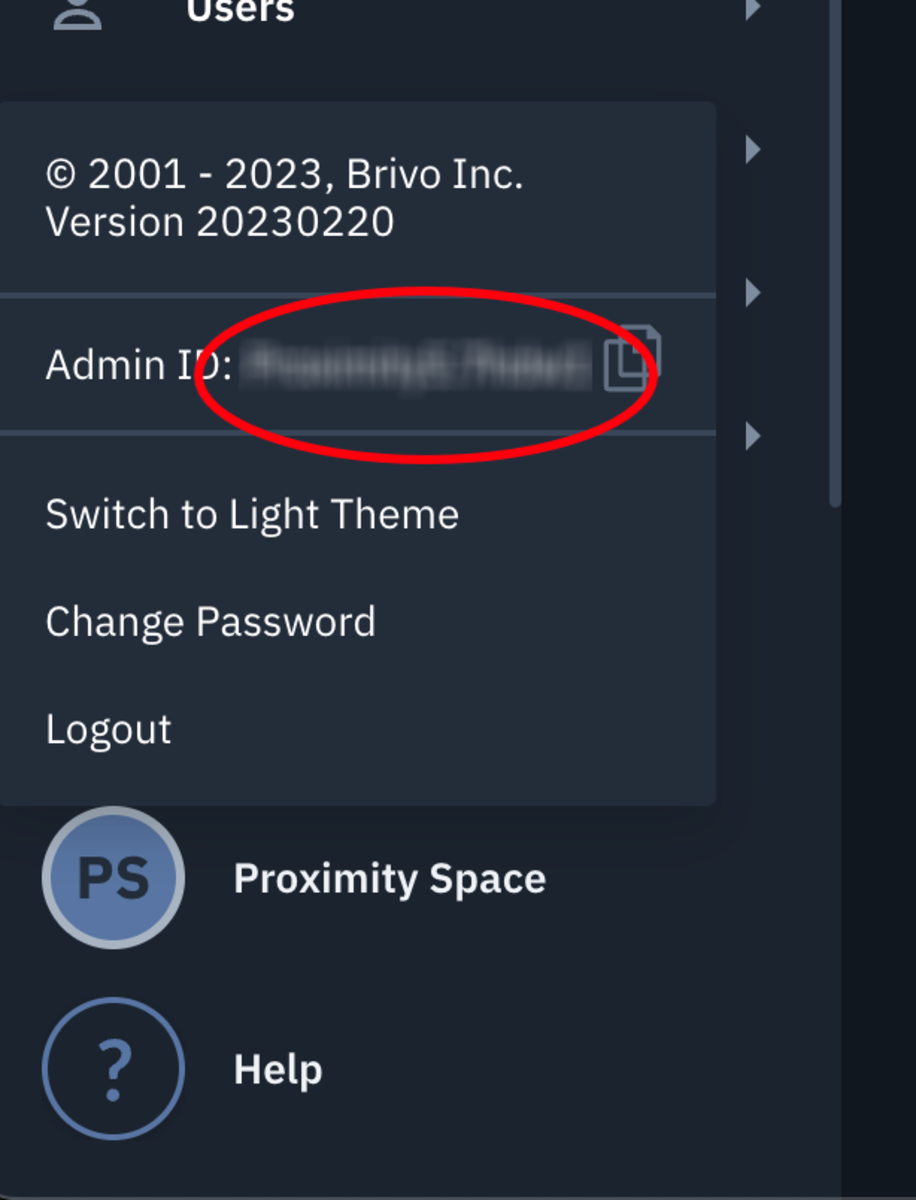
- To find your Administrator ID log into your Brivo account. In the top-right corner click on the avatar with the Administrator's name. The Admin ID is in the menu and there's a copy button to copy it.
- Select Submit to authorize access to Proximity.
- After this is complete, you will be redirected to Proximity to manage your devices.
Disconnecting the integration removes all Brivo settings in Proximity and will require reconfiguration when reconnected.
Setting Door Schedules
In Proximity:
Once the door schedule has been created in Brivo, you can edit the schedule by:
Navigating to Manage Doors > Schedules.
- Select "Edit Schedule" on the door.
- Select the (+) on the day in order to create an open/closed schedule.
- Drag and drop the time bar to create a schedule.
For Coworking - you will then want to customize each Membership Type's access by:
Navigating to Manage Doors > Schedules.- Select "Edit Schedule and Member Access" on the door.
- Select the "Membership Access" tab.
- Select each membership type and use the (+) to begin customizing access.
For Workplace - you will then want to customize each User Group's access by:
Navigating to Manage Doors > Schedules.- Select "Edit Schedule and Member Access" on the door.
- Select the "User Group Access" tab.
- 'Edit' each user group type and use the (+) to begin customizing access.
Remember, Staff will need an access schedule assigned to their User Group as well.
*Proximity also cannot create schedules in Brivo, the integration will only be able to edit existing schedules.
Two-Way Sync
New Brivo Connections
- All new Brivo connections from Proximity to Brivo Access will auto link all Brivo doors and Enable Two-way Sync by default.
- Once connected and two-way sync is enabled the user will be able to map any existing Brivo Access Groups to their equivalent membership types in Proximity (or create a new membership type).
- If any Brivo Access Groups exist and they are mapped to a Proximity Membership Type all users in those mapped groups will be imported into Proximity and be given that level of membership.
- This will create users with a temporary password, send them a new membership email and they will need to use the forgotten password request to set a password (or have a manager help them set the password by editing their profile).
- **Note: If a user is a member of multiple Brivo Access groups they will be given the membership type that has the highest priority in the mapped groups list. (In some cases this will remove users from their additional groups in Brivo Access).
- If any Brivo Access Groups exist and they are mapped to a Proximity Membership Type all users in those mapped groups will be imported into Proximity and be given that level of membership.
Existing Brivo Connections
- All existing connections from Proximity to Brivo Access will retain the current functionality. Customers will need to Enable Two-way Sync via the Integrations >> Brivo tab.
Schedules
- Access Schedules can now be updated in either Proximity or Brivo Access.
- Membership level access schedules can also be updated in either system.
- Currently it is recommended to make the initial membership level access schedule definitions in Proximity and then two-way schedule syncing will work going forward.
-
Updated by Alex Neil, Apr 30, 2025 at 2:29pm
Proximity integrates with Brivo, the global leader in cloud-based access control and smart building technologies. This integration allows space operators to connect Brivo access control with the Proximity software platform and Proximity digital keys.
Using this integration and Brivo hardware, you do not need a Proximity door controller. Proximity's integration works with any of Brivo's three control panel models:
- ACS300 for up to 2 doors
- ACS6000 for up to 30 doors
- ACS6100 for up to 30 doors
To lock or unlock doors, your members can use digital keys in Proximity's iOS and Android mobile apps. A separate key access pad can be used as a secondary or backup option, but is not necessary to use the integration. Brivo access panels are compatible with most electric strikes and mag locks.
Integration Features:
The Brivo + Proximity integration allows you to:
- Display digital keys and allow members to unlock doors at your space via the Proximity iOS mobile app, Android mobile app and Proximity web app.
- Offer 24/7 access with select membership types or to individuals who have active and paid memberships managed through your Proximity site.
- Record a check-in when anyone unlocks a door to your space via the Proximity mobile or web apps.
- Set a schedule for doors to automatically lock and unlock each day.
- Grant members door access with reservations.
NOTE:
- Ensure the appropriate amount of Mobile Passes is available to support the number of users you have. Failure to do so will prevent some users the ability to unlock doors.
- The integration will automatically generate members within your Brivo account; do not manually add members to your Brivo account or the integration won't work.
- The integration will not override existing users in the Brivo dashboard. If a user exists in the Brivo dashboard with the same email as a member in the Proximity Platform that member will not be synced to Brivo. To sync this member the user in Brivo will need to be removed or the email will need to be changed.
- The Brivo integration does not currently support assigning door access directly to a member. Access is derived from the membership type that the member has. This includes space Managers/Owners. It is recommended to create a 'Staff' membership and assigned access accordingly.
- The Brivo integration does not currently support schedule exceptions that are set in the Proximity platform. To create an exception (such as a holiday or event) a manager should modify the door schedule before the exception takes place, and then revert it back after the exception is done.
- Grant Access on your check-in report will only be reported when using the Proximity mobile app, not with RFID cards.
- To add an RFID card or PIN code to a member, you will need to assign the credential to the user within your Brivo account.
- Here is an article that walks through how to create/add cards to your Brivo account: https://help.brivo.com/index.html#!toAddASetOfCardsToTheCardBank
- To assign a card to a user follow the instructions in this article (see text within step #6 under the screenshot): https://help.brivo.com/index.html#!toAddIndiCardThroSwipToEnro
Brivo Installation Services:
Brivo has more than 1,500 trained and authorized dealers around the world. Dealers provide specialized product recommendations and install both door locks and Brivo hardware. Contact your Proximity Product Specialist to get connected with an authorized Brivo dealer in your area and to get a price quote.
Enable the Integration/Get Brivo API key:
Make a request with your Proximity Product Specialist or through Proximity customer support to enable the Brivo integration within the Proximity platform.
You will need a Brivo API key to authenticate your Brivo + Proximity integration. Your API key will be issued by Brivo. If you are using your API key for more than one space in the Proximity platform please let Proximity support know. They will need to make some manual adjustments to accommodate this. To complete this process, your dealer must complete an authorization form. Once the form is submitted to brivoapi@brivo.com you'll receive an API key.
Once the integration is connected, you'll be able to view in Proximity all devices (doors) that are connected to Brivo.
Integration Setup:
Prior to setting up the integration be sure to enroll all your Brivo devices in the Brivo Dashboard. If you are wanting to control lock/unlock schedules in the Proximity Platform you will also need to create and attach a schedule to your Brivo devices in the Brivo dashboard. Once these schedules have been attached you will be able to edit them in the Proximity Platform.
1. In Brivo:
- Navigate to Config > Schedules > New Schedule.
- Create schedule with any unlock time and the name of the device you want to attach it to. (It doesn't matter what the schedule times are, it will be overwritten by the Proximity platform.)
- Navigate to Devices and select the device you want to attach the schedule to.
2. In Proximity:
Navigate to Settings > Integrations.
- Select Brivo.
- Enter the Brivo API key and select Connect.
- At this point, you will be redirected to an authentication site.
- Login to your Brivo account. (Note that your "Administrator ID" is used as the username when logging in but you will use your same password to login)
- To find your Administrator ID log into your Brivo account. In the
lowertop-leftright corner click on the avatar with the Administrator's name.heThe Admin ID is in the menu and there's a copy button to copy it.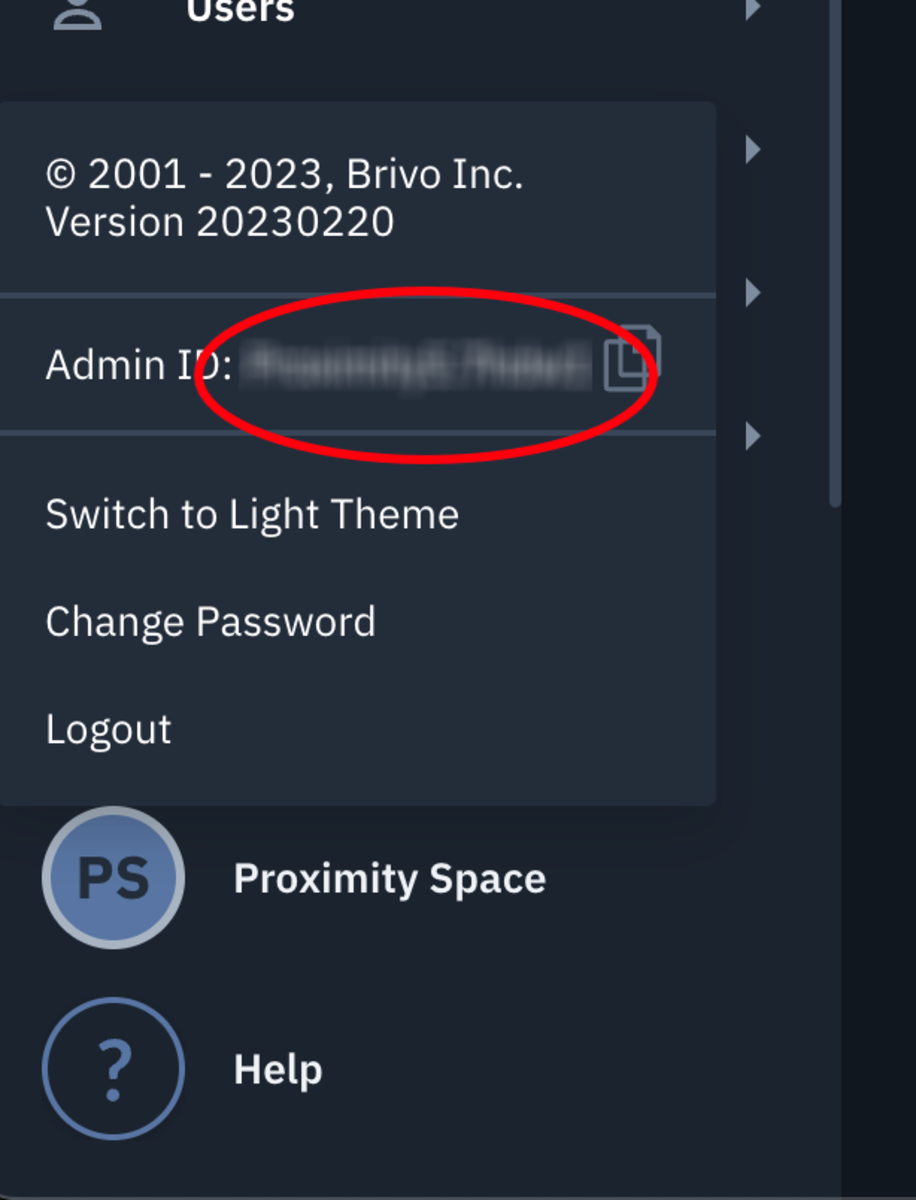
- To find your Administrator ID log into your Brivo account. In the
- Select Submit to authorize access to Proximity.
- After this is complete, you will be redirected to Proximity to manage your devices.
Disconnecting the integration removes all Brivo settings in Proximity and will require reconfiguration when reconnected.
Setting Door Schedules
In Proximity:
Once the door schedule has been created in Brivo, you can edit the schedule by:
Navigating to Manage Doors > Schedules.
- Select "Edit Schedule" on the door.
- Select the (+) on the day in order to create an open/closed schedule.
- Drag and drop the time bar to create a schedule.
For Coworking - you will then want to customize each Membership Type's access by:
Navigating to Manage Doors > Schedules.- Select "Edit Schedule and Member Access" on the door.
- Select the "Membership Access" tab.
- Select each membership type and use the (+) to begin customizing access.
For Workplace - you will then want to customize each User Group's access by:
Navigating to Manage Doors > Schedules.- Select "Edit Schedule and Member Access" on the door.
- Select the "User Group Access" tab.
- 'Edit' each user group type and use the (+) to begin customizing access.
Remember, Staff will need an access schedule assigned to their User Group as well.
*Proximity also cannot create schedules in Brivo, the integration will only be able to edit existing schedules.
-
Updated by Alex Neil, Aug 08, 2024 at 4:06pm
Proximity integrates with Brivo, the global leader in cloud-based access control and smart building technologies. This integration allows space operators to connect Brivo access control with the Proximity software platform and Proximity digital keys.
Using this integration and Brivo hardware, you do not need a Proximity door controller. Proximity's integration works with any of Brivo's three control panel models:
- ACS300 for up to 2 doors
- ACS6000 for up to 30 doors
- ACS6100 for up to 30 doors
To lock or unlock doors, your members can use digital keys in Proximity's iOS and Android mobile apps. A separate key access pad can be used as a secondary or backup option, but is not necessary to use the integration. Brivo access panels are compatible with most electric strikes and mag locks.
Integration Features:
The Brivo + Proximity integration allows you to:
- Display digital keys and allow members to unlock doors at your space via the Proximity iOS mobile app, Android mobile app and Proximity web app.
- Offer 24/7 access with select membership types or to individuals who have active and paid memberships managed through your Proximity site.
- Record a check-in when anyone unlocks a door to your space via the Proximity mobile or web apps.
- Set a schedule for doors to automatically lock and unlock each day.
- Grant members door access with reservations.
NOTE:
- Ensure the appropriate amount of Mobile Passes is available to support the number of users you have. Failure to do so will prevent some users the ability to unlock doors.
- The integration will automatically generate members within your Brivo account; do not manually add members to your Brivo account or the integration won't work.
- The integration will not override existing users in the Brivo dashboard. If a user exists in the Brivo dashboard with the same email as a member in the Proximity Platform that member will not be synced to Brivo. To sync this member the user in Brivo will need to be removed or the email will need to be changed.
- The Brivo integration does not currently support assigning door access directly to a member. Access is derived from the membership type that the member has. This includes space Managers/Owners. It is recommended to create a 'Staff' membership and assigned access accordingly.
- The Brivo integration does not currently support schedule exceptions that are set in the Proximity platform. To create an exception (such as a holiday or event) a manager should modify the door schedule before the exception takes place, and then revert it back after the exception is done.
- Grant Access on your check-in report will only be reported when using the Proximity mobile app, not with RFID cards.
- To add an RFID card or PIN code to a member, you will need to assign the credential to the user within your Brivo account.
- Here is an article that walks through how to create/add cards to your Brivo account: https://help.brivo.com/index.html#!toAddASetOfCardsToTheCardBank
- To assign a card to a user follow the instructions in this article (see text within step #6 under the screenshot): https://help.brivo.com/index.html#!toAddIndiCardThroSwipToEnro
Brivo Installation Services:
Brivo has more than 1,500 trained and authorized dealers around the world. Dealers provide specialized product recommendations and install both door locks and Brivo hardware. Contact your Proximity Product Specialist to get connected with an authorized Brivo dealer in your area and to get a price quote.
Enable the
BetaIntegration/Get Brivo API key:Make a request with your Proximity Product Specialist or through Proximity customer support to enable the Brivo integration within the Proximity platform.
You will need a Brivo API key to authenticate your Brivo + Proximity integration. Your API key will be issued by Brivo. If you are using your API key for more than one space in the Proximity platform please let Proximity support know. They will need to make some manual adjustments to accommodate this. To complete this process, your dealer must complete an authorization form. Once the form is submitted to brivoapi@brivo.com you'll receive an API key.
Once the integration is connected, you'll be able to view in Proximity all devices (doors) that are connected to Brivo.
Integration Setup:
Prior to setting up the integration be sure to enroll all your Brivo devices in the Brivo Dashboard. If you are wanting to control lock/unlock schedules in the Proximity Platform you will also need to create and attach a schedule to your Brivo devices in the Brivo dashboard. Once these schedules have been attached you will be able to edit them in the Proximity Platform.
1. In Brivo:
- Navigate to Config > Schedules > New Schedule.
- Create schedule with any unlock time and the name of the device you want to attach it to. (It doesn't matter what the schedule times are, it will be overwritten by the Proximity platform.)
- Navigate to Devices and select the device you want to attach the schedule to.
2. In Proximity:
Navigate to Settings > Integrations.
- Select Brivo.
- Enter the Brivo API key and select Connect.
- At this point, you will be redirected to an authentication site.
- Login to your Brivo account. (Note that your "Administrator ID" is used as the username when logging in but you will use your same password to login)
- To find your Administrator ID log into your Brivo account. In the lower-left corner click on the avatar with the Administrator's name. he Admin ID is in the menu and there's a copy button to copy it.
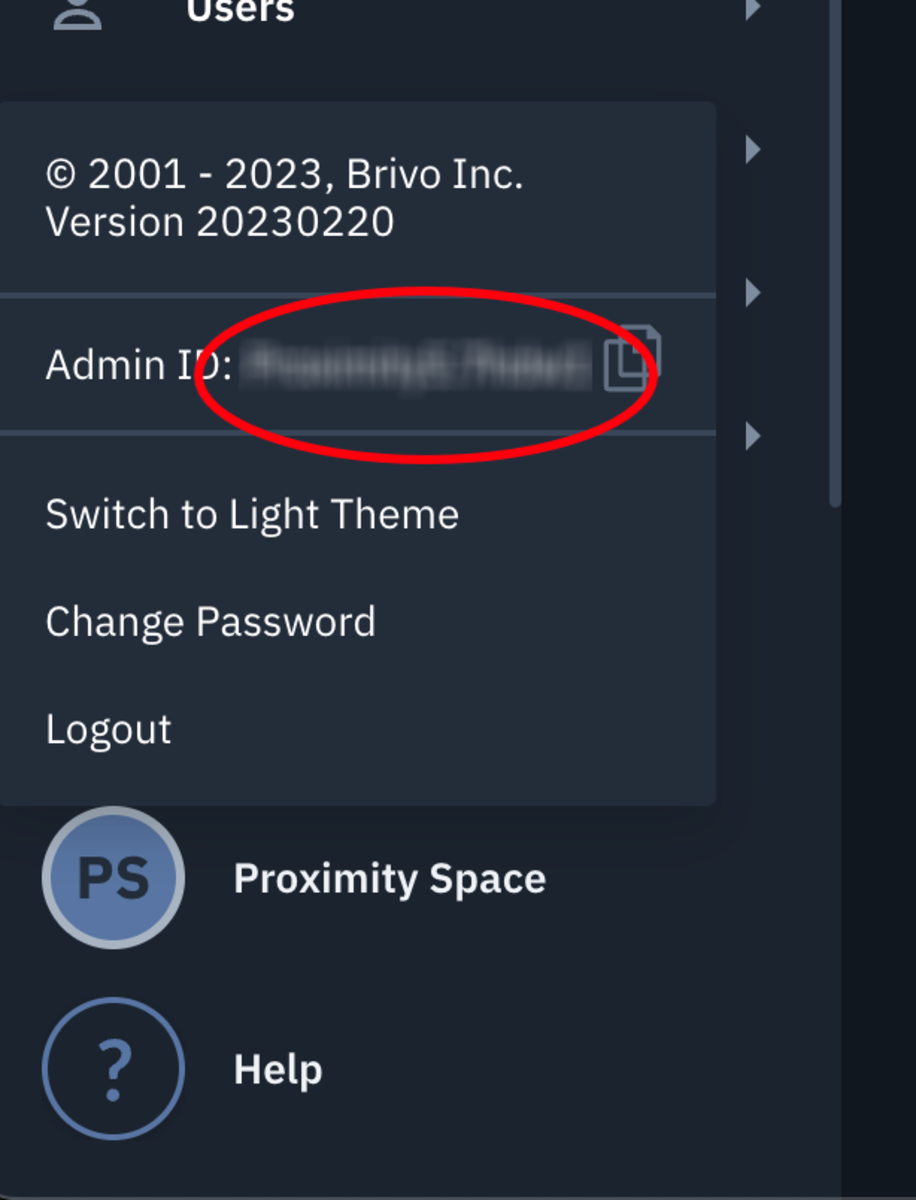
- To find your Administrator ID log into your Brivo account. In the lower-left corner click on the avatar with the Administrator's name. he Admin ID is in the menu and there's a copy button to copy it.
- Select Submit to authorize access to Proximity.
- After this is complete, you will be redirected to Proximity to manage your devices.
Disconnecting the integration removes all Brivo settings in Proximity and will require reconfiguration when reconnected.
Setting Door Schedules
In Proximity:
Once the door schedule has been created in Brivo, you can edit the schedule by:
Navigating to Manage Doors > Schedules.
- Select "Edit Schedule" on the door.
- Select the (+) on the day in order to create an open/closed schedule.
- Drag and drop the time bar to create a schedule.
For Coworking - you will then want to customize each Membership Type's access by:
Navigating to Manage Doors > Schedules.- Select "Edit Schedule and Member Access" on the door.
- Select the "Membership Access" tab.
- Select each membership type and use the (+) to begin customizing access.
For Workplace - you will then want to customize each User Group's access by:
Navigating to Manage Doors > Schedules.- Select "Edit Schedule and Member Access" on the door.
- Select the "User Group Access" tab.
- 'Edit' each user group type and use the (+) to begin customizing access.
Remember, Staff will need an access schedule assigned to their User Group as well.
*Proximity also cannot create schedules in Brivo, the integration will only be able to edit existing schedules.
-
Updated by Travis Scheidegger, Oct 20, 2023 at 11:54am
Proximity integrates with Brivo, the global leader in cloud-based access control and smart building technologies. This integration allows space operators to connect Brivo access control with the Proximity software platform and Proximity digital keys.
Using this integration and Brivo hardware, you do not need a Proximity door controller. Proximity's integration works with any of Brivo's three control panel models:
- ACS300 for up to 2 doors
- ACS6000 for up to 30 doors
- ACS6100 for up to 30 doors
To lock or unlock doors, your members can use digital keys in Proximity's iOS and Android mobile apps. A separate key access pad can be used as a secondary or backup option, but is not necessary to use the integration. Brivo access panels are compatible with most electric strikes and mag locks.
Integration Features:
The Brivo + Proximity integration allows you to:
- Display digital keys and allow members to unlock doors at your space via the Proximity iOS mobile app, Android mobile app and Proximity web app.
- Offer 24/7 access with select membership types or to individuals who have active and paid memberships managed through your Proximity site.
- Record a check-in when anyone unlocks a door to your space via the Proximity mobile or web apps.
- Set a schedule for doors to automatically lock and unlock each day.
- Grant members door access with reservations.
NOTE:
- Ensure the appropriate amount of Mobile Passes is available to support the number of users you have. Failure to do so will prevent some users the ability to unlock doors.
- The integration will automatically generate members within your Brivo account; do not manually add members to your Brivo account or the integration won't work.
- The integration will not override existing users in the Brivo dashboard. If a user exists in the Brivo dashboard with the same email as a member in the Proximity Platform that member will not be synced to Brivo. To sync this member the user in Brivo will need to be removed or the email will need to be changed.
- The Brivo integration does not currently support assigning door access directly to a member. Access is derived from the membership type that the member has. This includes space Managers/Owners. It is recommended to create a 'Staff' membership and assigned access accordingly.
- The Brivo integration does not currently support schedule exceptions that are set in the Proximity platform. To create an exception (such as a holiday or event) a manager should modify the door schedule before the exception takes place, and then revert it back after the exception is done.
- Grant Access on your check-in report will only be reported when using the Proximity mobile app, not with RFID cards.
- To add an RFID card or PIN code to a member, you will need to assign the credential to the user within your Brivo account.
- Here is an article that walks through how to create/add cards to your Brivo account: https://help.brivo.com/index.html#!toAddASetOfCardsToTheCardBank
- To assign a card to a user follow the instructions in this article (see text within step #6 under the screenshot): https://help.brivo.com/index.html#!toAddIndiCardThroSwipToEnro
Brivo Installation Services:
Brivo has more than 1,500 trained and authorized dealers around the world. Dealers provide specialized product recommendations and install both door locks and Brivo hardware. Contact your Proximity Product Specialist to get connected with an authorized Brivo dealer in your area and to get a price quote.
Enable the Beta Integration/Get Brivo API key:
Make a request with your Proximity Product Specialist or through Proximity customer support to enable the Brivo integration within the Proximity platform.
You will need a Brivo API key to authenticate your Brivo + Proximity integration. Your API key will be issued by Brivo.
AnIf you are using your API keyshould only be used with a single Proximityfor more than one space in the ProximityPlatform. This means that if you have multiple Brivo "Sites" and multipleplatform please let Proximityspaces on the Proximity Platform yousupport know. They will needa unique API key for each spaceto make some manual adjustments to accommodate this. To complete this process, your dealer must complete an authorization form. Once the form is submitted to brivoapi@brivo.com you'll receive an API key.Once the integration is connected, you'll be able to view in Proximity all devices (doors) that are connected to Brivo.
Integration Setup:
Prior to setting up the integration be sure to enroll all your Brivo devices in the Brivo Dashboard. If you are wanting to control lock/unlock schedules in the Proximity Platform you will also need to create and attach a schedule to your Brivo devices in the Brivo dashboard. Once these schedules have been attached you will be able to edit them in the Proximity Platform.
1. In Brivo:
- Navigate to Config > Schedules > New Schedule.
- Create schedule with any unlock time and the name of the device you want to attach it to. (It doesn't matter what the schedule times are, it will be overwritten by the Proximity platform.)
- Navigate to Devices and select the device you want to attach the schedule to.
2. In Proximity:
Navigate to Settings > Integrations.
- Select Brivo.
- Enter the Brivo API key and select Connect.
- At this point, you will be redirected to an authentication site.
- Login to your Brivo account. (Note that your "Administrator ID" is used as the username when logging in but you will use your same password to login)
- To find your Administrator ID log into your Brivo account. In the lower-left corner click on the avatar with the Administrator's name. he Admin ID is in the menu and there's a copy button to copy it.
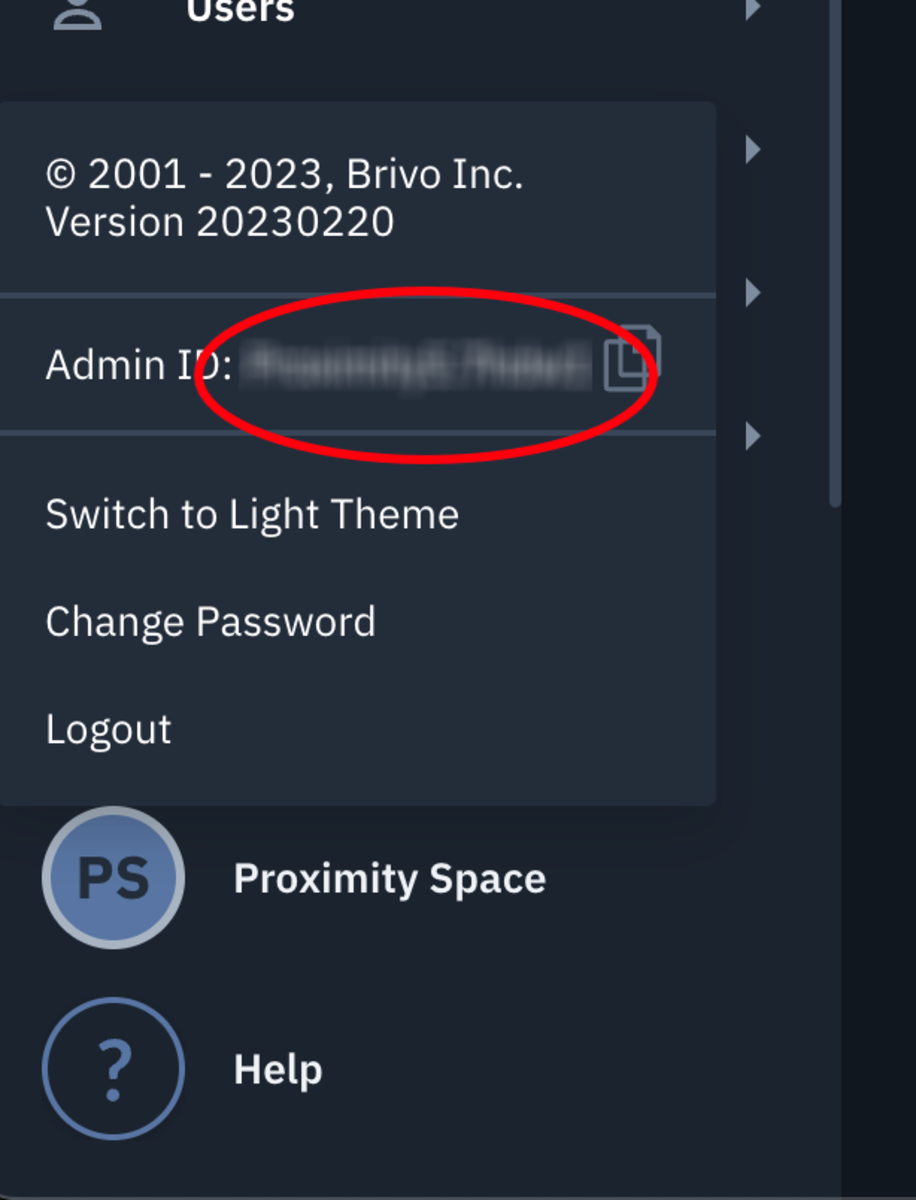
- To find your Administrator ID log into your Brivo account. In the lower-left corner click on the avatar with the Administrator's name. he Admin ID is in the menu and there's a copy button to copy it.
- Select Submit to authorize access to Proximity.
- After this is complete, you will be redirected to Proximity to manage your devices.
Setting Door Schedules
In Proximity:
Once the door schedule has been created in Brivo, you can edit the schedule by:
Navigating to Manage Doors > Schedules.
- Select "Edit Schedule" on the door.
- Select the (+) on the day in order to create an open/closed schedule.
- Drag and drop the time bar to create a schedule.
For Coworking - you will then want to customize each Membership Type's access by:
Navigating to Manage Doors > Schedules.- Select "Edit Schedule and Member Access" on the door.
- Select the "Membership Access" tab.
- Select each membership type and use the (+) to begin customizing access.
Remember, Owners & Managers (Staff) will need an access schedule assigned to their Membership as well.For Workplace - you will then want to customize each User Group's access by:
Navigating to Manage Doors > Schedules.- Select "Edit Schedule and Member Access" on the door.
- Select the "User Group Access" tab.
- 'Edit' each user group type and use the (+) to begin customizing access.
Remember, Staff will need an access schedule assigned to their User Group as well.
*Proximity also cannot create schedules in Brivo, the integration will only be able to edit existing schedules.
-
Updated by Alex Neil, Oct 19, 2023 at 12:37pm
Proximity integrates with Brivo, the global leader in cloud-based access control and smart building technologies. This integration allows space operators to connect Brivo access control with the Proximity software platform and Proximity digital keys.
Using this integration and Brivo hardware, you do not need a Proximity door controller. Proximity's integration works with any of Brivo's three control panel models:
- ACS300 for up to 2 doors
- ACS6000 for up to 30 doors
- ACS6100 for up to 30 doors
To lock or unlock doors, your members can use digital keys in Proximity's iOS and Android mobile apps. A separate key access pad can be used as a secondary or backup option, but is not necessary to use the integration. Brivo access panels are compatible with most electric strikes and mag locks.
Integration Features:
The Brivo + Proximity integration allows you to:
- Display digital keys and allow members to unlock doors at your space via the Proximity iOS mobile app, Android mobile app and Proximity web app.
- Offer 24/7 access with select membership types or to individuals who have active and paid memberships managed through your Proximity site.
- Record a check-in when anyone unlocks a door to your space via the Proximity mobile or web apps.
- Set a schedule for doors to automatically lock and unlock each day.
- Grant members door access with reservations.
NOTE:
- Ensure the appropriate amount of Mobile Passes is available to support the number of users you have. Failure to do so will prevent some users the ability to unlock doors.
- The integration will automatically generate members within your Brivo account; do not manually add members to your Brivo account or the integration won't work.
- The integration will not override existing users in the Brivo dashboard. If a user exists in the Brivo dashboard with the same email as a member in the Proximity Platform that member will not be synced to Brivo. To sync this member the user in Brivo will need to be removed or the email will need to be changed.
- The Brivo integration does not currently support assigning door access directly to a member. Access is derived from the membership type that the member has. This includes space Managers/Owners. It is recommended to create a 'Staff' membership and assigned access accordingly.
- The Brivo integration does not currently support schedule exceptions that are set in the Proximity platform. To create an exception (such as a holiday or event) a manager should modify the door schedule before the exception takes place, and then revert it back after the exception is done.
- Grant Access on your check-in report will only be reported when using the Proximity mobile app, not with RFID cards.
- To add an RFID card or PIN code to a member, you will need to assign the credential to the user within your Brivo account.
- Here is an article that walks through how to create/add cards to your Brivo account: https://help.brivo.com/index.html#!toAddASetOfCardsToTheCardBank
- To assign a card to a user follow the instructions in this article (see text within step #6 under the screenshot): https://help.brivo.com/index.html#!toAddIndiCardThroSwipToEnro
Brivo Installation Services:
Brivo has more than 1,500 trained and authorized dealers around the world. Dealers provide specialized product recommendations and install both door locks and Brivo hardware. Contact your Proximity Product Specialist to get connected with an authorized Brivo dealer in your area and to get a price quote.
Enable the Beta Integration/Get Brivo API key:
Make a request with your Proximity Product Specialist or through Proximity customer support to enable the Brivo integration within the Proximity platform.
You will need a Brivo API key to authenticate your Brivo + Proximity integration. Your API key will be issued by Brivo. An API key should only be used with a single Proximity space in the Proximity Platform. This means that if you have multiple Brivo "Sites" and multiple Proximity spaces on the Proximity Platform you will need a unique API key for each space. To complete this process, your dealer must complete an authorization form. Once the form is submitted to brivoapi@brivo.com you'll receive an API key.
Once the integration is connected, you'll be able to view in Proximity all devices (doors) that are connected to Brivo.
Integration Setup:
Prior to setting up the integration be sure to enroll all your Brivo devices in the Brivo Dashboard. If you are wanting to control lock/unlock schedules in the Proximity Platform you will also need to create and attach a schedule to your Brivo devices in the Brivo dashboard. Once these schedules have been attached you will be able to edit them in the Proximity Platform.
1. In Brivo:
- Navigate to Config > Schedules > New Schedule.
- Create schedule with any unlock time and the name of the device you want to attach it to. (It doesn't matter what the schedule times are, it will be overwritten by the Proximity platform.)
- Navigate to Devices and select the device you want to attach the schedule to.
2. In Proximity:
Navigate to Settings > Integrations.
- Select Brivo.
- Enter the Brivo API key and select Connect.
- At this point, you will be redirected to an authentication site.
- Login to your Brivo account. (Note that your "Administrator ID" is used as the username when logging in but you will use your same password to login)
- To find your Administrator ID log into your Brivo account. In the lower-left corner click on the avatar with the Administrator's name. he Admin ID is in the menu and there's a copy button to copy it.
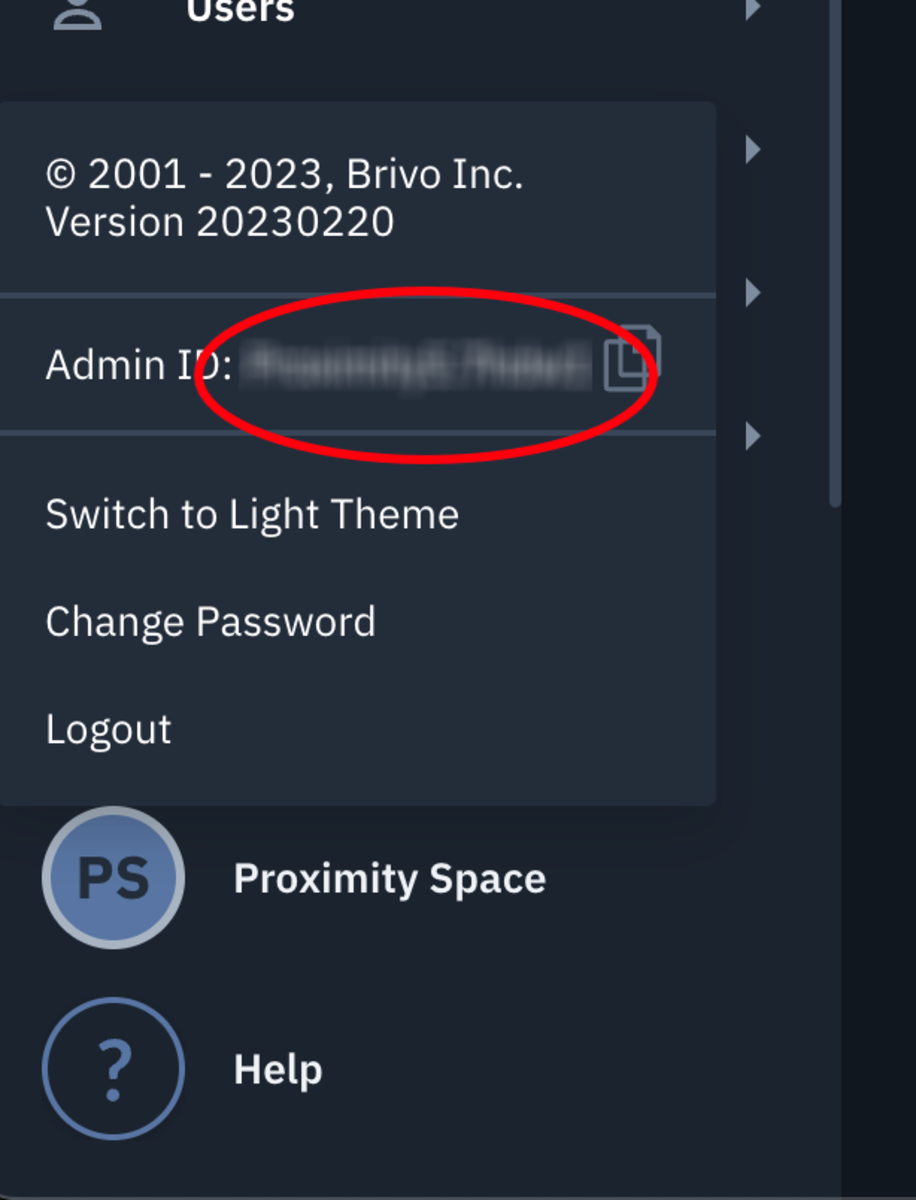
- To find your Administrator ID log into your Brivo account. In the lower-left corner click on the avatar with the Administrator's name. he Admin ID is in the menu and there's a copy button to copy it.
- Select Submit to authorize access to Proximity.
- After this is complete, you will be redirected to Proximity to
linkmanage your devices.
- After this is complete, you will be redirected to Proximity to
All devices on the Brivo account will be listed in Proximity, but you can choose to only link the devices needed for the integration. Your Proximity members will only have access to devices that have been linked.
Setting Door Schedules
In Proximity:
Once the door schedule has been created in Brivo, you can edit the schedule by:
Navigating to Manage Doors > Schedules.
- Select "Edit Schedule" on the door.
- Select the (+) on the day in order to create an open/closed schedule.
- Drag and drop the time bar to create a schedule.
For Coworking - you will then want to customize each Membership Type's access by:
Navigating to Manage Doors > Schedules.- Select "Edit Schedule and Member Access" on the door.
- Select the "Membership Access" tab.
- Select each membership type and use the (+) to begin customizing access.
Remember, Owners & Managers (Staff) will need an access schedule assigned to their Membership as well.
For Workplace - you will then want to customize each User Group's access by:
Navigating to Manage Doors > Schedules.- Select "Edit Schedule and Member Access" on the door.
- Select the "User Group Access" tab.
- 'Edit' each user group type and use the (+) to begin customizing access.
Remember, Staff will need an access schedule assigned to their User Group as well.
*Proximity also cannot create schedules in Brivo, the integration will only be able to edit existing schedules.
-
Updated by Alex Neil, Oct 19, 2023 at 12:33pm
Proximity integrates with Brivo, the global leader in cloud-based access control and smart building technologies. This integration allows space operators to connect Brivo access control with the Proximity software platform and Proximity digital keys.
Using this integration and Brivo hardware, you do not need a Proximity door controller. Proximity's integration works with any of Brivo's three control panel models:
- ACS300 for up to 2 doors
- ACS6000 for up to 30 doors
- ACS6100 for up to 30 doors
To lock or unlock doors, your members can use digital keys in Proximity's iOS and Android mobile apps. A separate key access pad can be used as a secondary or backup option, but is not necessary to use the integration. Brivo access panels are compatible with most electric strikes and mag locks.
Integration Features:
The Brivo + Proximity integration allows you to:
- Display digital keys and allow members to unlock doors at your space via the Proximity iOS mobile app, Android mobile app and Proximity web app.
- Offer 24/7 access with select membership types or to individuals who have active and paid memberships managed through your Proximity site.
- Record a check-in when anyone unlocks a door to your space via the Proximity mobile or web apps.
- Set a schedule for doors to automatically lock and unlock each day.
- Grant members door access with reservations.
NOTE:
- Ensure the appropriate amount of Mobile Passes is available to support the number of users you have. Failure to do so will prevent some users the ability to unlock doors.
- The integration will automatically generate members within your Brivo account; do not manually add members to your Brivo account or the integration won't work.
- The integration will not override existing users in the Brivo dashboard. If a user exists in the Brivo dashboard with the same email as a member in the Proximity Platform that member will not be synced to Brivo. To sync this member the user in Brivo will need to be removed or the email will need to be changed.
- The Brivo integration does not currently support assigning door access directly to a member. Access is derived from the membership type that the member has. This includes space Managers/Owners. It is recommended to create a 'Staff' membership and assigned access accordingly.
- The Brivo integration does not currently support schedule exceptions that are set in the Proximity platform. To create an exception (such as a holiday or event) a manager should modify the door schedule before the exception takes place, and then revert it back after the exception is done.
- Grant Access on your check-in report will only be reported when using the Proximity mobile app, not with RFID cards.
- To add an RFID card or PIN code to a member, you will need to assign the credential to the user within your Brivo account.
- Here is an article that walks through how to create/add cards to your Brivo account: https://help.brivo.com/index.html#!toAddASetOfCardsToTheCardBank
- To assign a card to a user follow the instructions in this article (see text within step #6 under the screenshot): https://help.brivo.com/index.html#!toAddIndiCardThroSwipToEnro
Brivo Installation Services:
Brivo has more than 1,500 trained and authorized dealers around the world. Dealers provide specialized product recommendations and install both door locks and Brivo hardware. Contact your Proximity Product Specialist to get connected with an authorized Brivo dealer in your area and to get a price quote.
Enable the Beta Integration/Get Brivo API key:
Make a request with your Proximity Product Specialist or through Proximity customer support to enable the Brivo integration within the Proximity platform.
You will need a Brivo API key to authenticate your Brivo + Proximity integration. Your API key will be issued by Brivo. An API key should only be used with a single Proximity space in the Proximity Platform. This means that if you have multiple Brivo "Sites" and multiple Proximity spaces on the Proximity Platform you will need a unique API key for each space. To complete this process, your dealer must complete an authorization form. Once the form is submitted to brivoapi@brivo.com you'll receive an API key.
Once the integration is connected, you'll be able to view in Proximity all devices (doors) that are connected to Brivo.
Integration Setup:
Prior to setting up the integration be sure to enroll all your Brivo devices in the Brivo Dashboard. If you are wanting to control lock/unlock schedules in the Proximity Platform you will also need to create and attach a schedule to your Brivo devices in the Brivo dashboard. Once these schedules have been attached you will be able to edit them in the Proximity Platform.
1. In Brivo:
- Navigate to Config > Schedules > New Schedule.
- Create schedule with any unlock time and the name of the device you want to attach it to. (It doesn't matter what the schedule times are, it will be overwritten by the Proximity platform.)
- Navigate to Devices and select the device you want to attach the schedule to.
2. In Proximity:
Navigate to Settings > Integrations.
- Select Brivo.
- Enter the Brivo API key and select Connect.
- At this point, you will be redirected to an authentication site.
- Login to your Brivo account. (Note that your "Administrator ID" is used as the username when logging in but you will use your same password to login)
- To find your Administrator ID log into your Brivo account. In the lower-left corner click on the avatar with the Administrator's name. he Admin ID is in the menu and there's a copy button to copy it.
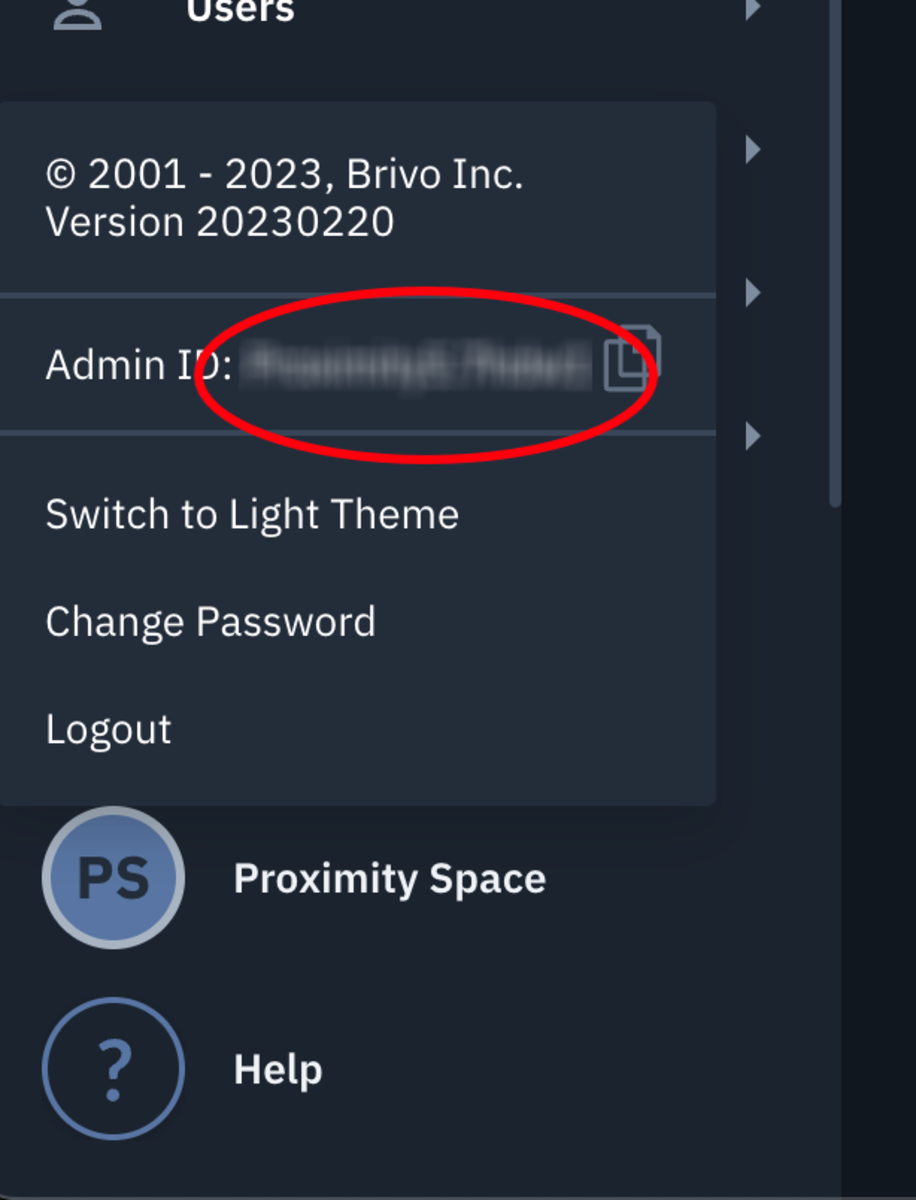
- To find your Administrator ID log into your Brivo account. In the lower-left corner click on the avatar with the Administrator's name. he Admin ID is in the menu and there's a copy button to copy it.
- Select Submitto authorize access to Proximity.
- After this is complete, you will be redirected to Proximity to link your devices.
- All devices on the Brivo account will be listed in Proximity, but you can choose to only link the devices needed for the integration. Your Proximity members will only have access to devices that have been linked.
Setting Door Schedules
Proximity cannot create schedules in Brivo, the integration will only be able to edit existing schedules.In Brivo:Navigate toConfig>Schedules>New Schedule.Create schedule with any unlock time and the name of the device you want to attach it to. (It doesn't matter what the schedule times are, it will be overwritten by the Proximity platform.)Navigate to Devices and select the device you want to attach the schedule to.
In Proximity:
Once the door schedule has been created in Brivo, you can edit the schedule by:
Navigating to Manage Doors > Schedules.
- Select "Edit Schedule" on the door.
- Select the (+) on the day in order to create an open/closed schedule.
- Drag and drop the time bar to create a schedule.
For Coworking - you will then want to customize each Membership Type's access by:
Navigating to Manage Doors > Schedules.- Select "Edit Schedule and Member Access" on the door.
- Select the "Membership Access" tab.
- Select each membership type and use the (+) to begin customizing access.
Remember, Owners & Managers (Staff) will need an access schedule assigned to their Membership as well.
For Workplace - you will then want to customize each User Group's access by:
Navigating to Manage Doors > Schedules.- Select "Edit Schedule and Member Access" on the door.
- Select the "User Group Access" tab.
- 'Edit' each user group type and use the (+) to begin customizing access.
Remember, Staff will need an access schedule assigned to their User Group as well.
*Proximity also cannot create schedules in Brivo, the integration will only be able to edit existing schedules.
-
Updated by allison blevins, Jul 08, 2023 at 4:27pm
Proximity
nowintegrates with Brivo, the global leader in cloud-based access control and smart building technologies. This integration allows space operators to connect Brivo access control with the Proximity software platform and Proximity digital keys.Using this integration and Brivo hardware, you do not need a Proximity door controller. Proximity's integration works with any of Brivo's three control panel models:
- ACS300 for up to 2 doors
- ACS6000 for up to 30 doors
- ACS6100 for up to 30 doors
To lock or unlock doors, your members can use digital keys in Proximity's iOS and Android mobile apps. A separate key access pad can be used as a secondary or backup option, but is not necessary to use the integration. Brivo access panels are compatible with most electric strikes and mag locks.
Integration Features:
The Brivo + Proximity integration allows you to:
- Display digital keys and allow members to unlock doors at your space via the Proximity iOS mobile app, Android mobile app and Proximity web app.
- Offer 24/7 access with select membership types or to individuals who have active and paid memberships managed through your Proximity site.
- Record a check-in when anyone unlocks a door to your space via the Proximity mobile or web apps.
- Set a schedule for doors to automatically lock and unlock each day.
- Grant members door access with reservations.
NOTE:
- Ensure the appropriate amount of Mobile Passes is available to support the number of users you have. Failure to do so will prevent some users the ability to unlock doors.
- The integration will automatically generate members within your Brivo account; do not manually add members to your Brivo account or the integration won't work.
- The integration will not override existing users in the Brivo dashboard. If a user exists in the Brivo dashboard with the same email as a member in the Proximity Platform that member will not be synced to Brivo. To sync this member the user in Brivo will need to be removed or the email will need to be changed.
- The Brivo integration does not currently support assigning door access directly to a member. Access is derived from the membership type that the member has. This includes space Managers/Owners. It is recommended to create a 'Staff' membership and assigned access accordingly.
- The Brivo integration does not currently support schedule exceptions that are set in the Proximity platform. To create an exception (such as a holiday or event) a manager should modify the door schedule before the exception takes place, and then revert it back after the exception is done.
- Grant Access on your check-in report will only be reported when using the Proximity mobile app, not with RFID cards.
- To add an RFID card or PIN code to a member, you will need to assign the credential to the user within your Brivo account.
- Here is an article that walks through how to create/add cards to your Brivo account: https://help.brivo.com/index.html#!toAddASetOfCardsToTheCardBank
- To assign a card to a user follow the instructions in this article (see text within step #6 under the screenshot): https://help.brivo.com/index.html#!toAddIndiCardThroSwipToEnro
Brivo Installation Services:
Brivo has more than 1,500 trained and authorized dealers around the world. Dealers provide specialized product recommendations and install both door locks and Brivo hardware. Contact your Proximity Product Specialist to get connected with an authorized Brivo dealer in your area and to get a price quote.
Enable the Beta Integration/Get Brivo API key:
Make a request with your Proximity Product Specialist or through Proximity customer support to enable the Brivo integration within the Proximity platform.
You will need a Brivo API key to authenticate your Brivo + Proximity integration. Your API key will be issued by Brivo. An API key should only be used with a single Proximity space in the Proximity Platform. This means that if you have multiple Brivo "Sites" and multiple Proximity spaces on the Proximity Platform you will need a unique API key for each space. To complete this process, your dealer must complete an authorization form. Once the form is submitted to brivoapi@brivo.com you'll receive an API key.
Once the integration is connected, you'll be able to view in Proximity all devices (doors) that are connected to Brivo.
Integration Setup:
Prior to setting up the integration be sure to enroll all your Brivo devices in the Brivo Dashboard. If you are wanting to control lock/unlock schedules in the Proximity Platform you will also need to create and attach a schedule to your Brivo devices in the Brivo dashboard. Once these schedules have been attached you will be able to edit them in the Proximity Platform.
Navigate to Settings > Integrations.
- Select Brivo.
- Enter the Brivo API key and select Connect.
- At this point, you will be redirected to an authentication site.
- Login to your Brivo account. (Note that your "Administrator ID" is used as the username when logging in but you will use your same password to login)
- To find your Administrator ID log into your Brivo account. In the lower-left corner click on the avatar with the Administrator's name. he Admin ID is in the menu and there's a copy button to copy it.
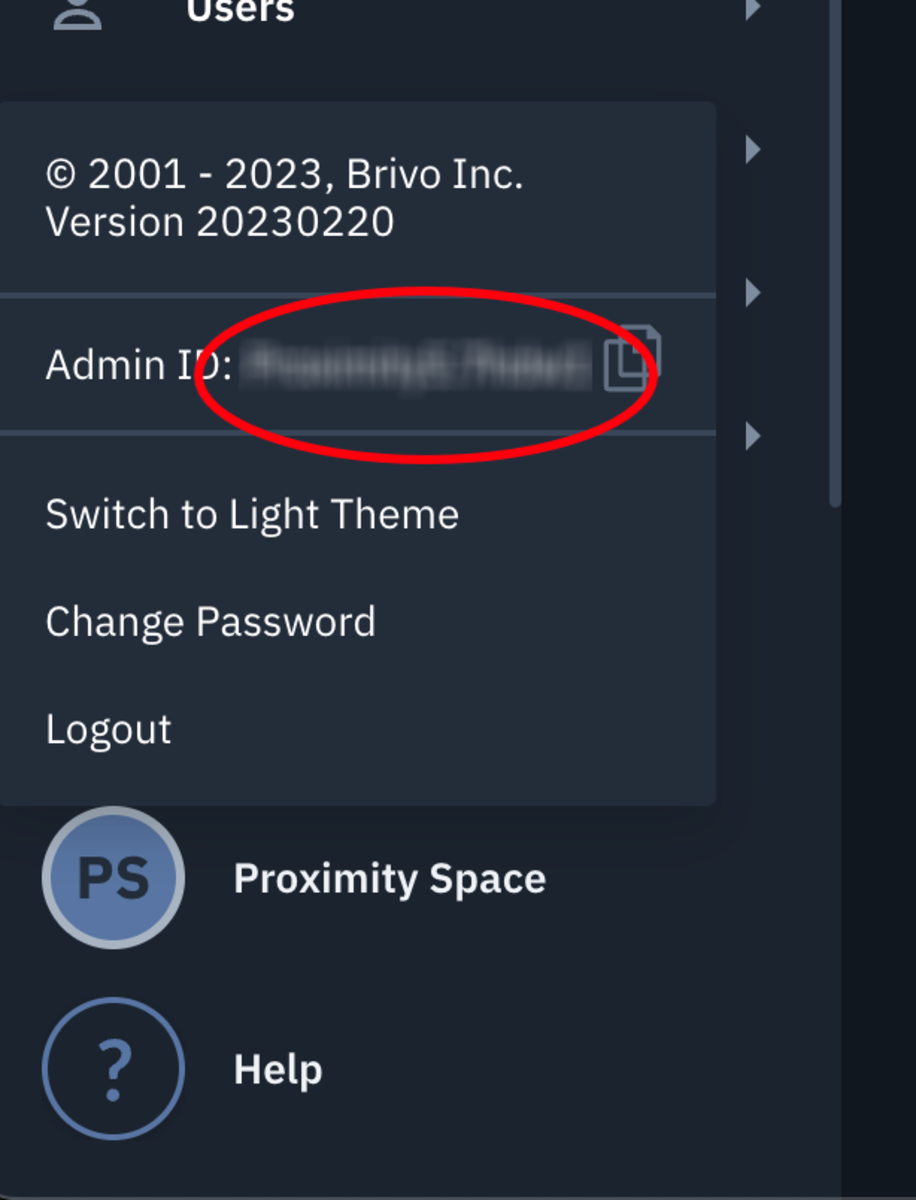
- To find your Administrator ID log into your Brivo account. In the lower-left corner click on the avatar with the Administrator's name. he Admin ID is in the menu and there's a copy button to copy it.
- Select Submitto authorize access to Proximity.
- After this is complete, you will be redirected to Proximity to link your devices.
- All devices on the Brivo account will be listed in Proximity, but you can choose to only link the devices needed for the integration. Your Proximity members will only have access to devices that have been linked.
Setting Door Schedules
Proximity cannot create schedules in Brivo, the integration will only be able to edit existing schedules.
In Brivo:
- Navigate to Config > Schedules > New Schedule.
- Create schedule with any unlock time and the name of the device you want to attach it to. (It doesn't matter what the schedule times are, it will be overwritten by the Proximity platform.)
- Navigate to Devices and select the device you want to attach the schedule to.
In Proximity:
Once the door schedule has been created in Brivo, you can edit the schedule by:
Navigating to Manage Doors > Schedules.
- Select "Edit Schedule" on the door.
- Select the (+) on the day in order to create an open/closed schedule.
- Drag and drop the time bar to create a schedule.
For Coworking - you will then want to customize each Membership Type's access by:
Navigating to Manage Doors > Schedules.- Select "Edit Schedule and Member Access" on the door.
- Select the "Membership Access" tab.
- Select each membership type and use the (+) to begin customizing access.
Remember, Owners & Managers (Staff) will need an access schedule assigned to their Membership as well.
For Workplace - you will then want to customize each User Group's access by:
Navigating to Manage Doors > Schedules.- Select "Edit Schedule and Member Access" on the door.
- Select the "User Group Access" tab.
- 'Edit' each user group type and use the (+) to begin customizing access.
Remember, Staff will need an access schedule assigned to their User Group as well.
-
Updated by Alex Neil, Apr 19, 2023 at 3:19pm
Proximity now integrates with Brivo, the global leader in cloud-based access control and smart building technologies. This integration allows space operators to connect Brivo access control with the Proximity software platform and Proximity digital keys.
Using this integration and Brivo hardware, you do not need a Proximity door controller. Proximity's integration works with any of Brivo's three control panel models:
- ACS300 for up to 2 doors
- ACS6000 for up to 30 doors
- ACS6100 for up to 30 doors
To lock or unlock doors, your members can use digital keys in Proximity's iOS and Android mobile apps. A separate key access pad can be used as a secondary or backup option, but is not necessary to use the integration. Brivo access panels are compatible with most electric strikes and mag locks.
Integration Features:
The Brivo + Proximity integration allows you to:
- Display digital keys and allow members to unlock doors at your space via the Proximity iOS mobile app, Android mobile app and Proximity web app.
- Offer 24/7 access with select membership types or to individuals who have active and paid memberships managed through your Proximity site.
- Record a check-in when anyone unlocks a door to your space via the Proximity mobile or web apps.
- Set a schedule for doors to automatically lock and unlock each day.
- Grant members door access with reservations.
NOTE:
- Ensure the appropriate amount of Mobile Passes is available to support the number of users you have. Failure to do so will prevent some users the ability to unlock doors.
- The integration will automatically generate members within your Brivo account; do not manually add members to your Brivo account or the integration won't work.
- The integration will not override existing users in the Brivo dashboard. If a user exists in the Brivo dashboard with the same email as a member in the Proximity Platform that member will not be synced to Brivo. To sync this member the user in Brivo will need to be removed or the email will need to be changed.
- The Brivo integration does not currently support assigning door access directly to a member. Access is derived from the membership type that the member has. This includes space Managers/Owners. It is recommended to create a 'Staff' membership and assigned access accordingly.
- The Brivo integration does not currently support schedule exceptions that are set in the Proximity platform. To create an exception (such as a holiday or event) a manager should modify the door schedule before the exception takes place, and then revert it back after the exception is done.
- Grant Access on your check-in report will only be reported when using the Proximity mobile app, not with RFID cards.
- To add an RFID card or PIN code to a member, you will need to assign the credential to the user within your Brivo account.
- Here is an article that walks through how to create/add cards to your Brivo account: https://help.brivo.com/index.html#!toAddASetOfCardsToTheCardBank
- To assign a card to a user follow the instructions in this article (see text within step #6 under the screenshot): https://help.brivo.com/index.html#!toAddIndiCardThroSwipToEnro
Brivo Installation Services:
Brivo has more than 1,500 trained and authorized dealers around the world. Dealers provide specialized product recommendations and install both door locks and Brivo hardware. Contact your Proximity Product Specialist to get connected with an authorized Brivo dealer in your area and to get a price quote.
Enable the Beta Integration/Get Brivo API key:
Make a request with your Proximity Product Specialist or through Proximity customer support to enable the Brivo integration within the Proximity platform.
You will need a Brivo API key to authenticate your Brivo + Proximity integration. Your API key will be issued by Brivo. An API key should only be used with a single Proximity space in the Proximity Platform. This means that if you have multiple Brivo "Sites" and multiple Proximity spaces on the Proximity Platform you will need a unique API key for each space. To complete this process, your dealer must complete an authorization form. Once the form is submitted to brivoapi@brivo.com you'll receive an API key.
Once the integration is connected, you'll be able to view in Proximity all devices (doors) that are connected to Brivo.
Integration Setup:
Prior to setting up the integration be sure to enroll all your Brivo devices in the Brivo Dashboard. If you are wanting to control lock/unlock schedules in the Proximity Platform you will also need to create and attach a schedule to your Brivo devices in the Brivo dashboard. Once these schedules have been attached you will be able to edit them in the Proximity Platform.
Navigate to Settings > Integrations.
- Select Brivo.
- Enter the Brivo API key and select Connect.
- At this point, you will be redirected to an authentication site.
- Login to your Brivo account. (Note that your "Administrator ID" is used as the username when logging in but you will use your same password to login)
- To find your Administrator ID log into your Brivo account. In the lower-left corner click on the avatar with the Administrator's name. he Admin ID is in the menu and there's a copy button to copy it.
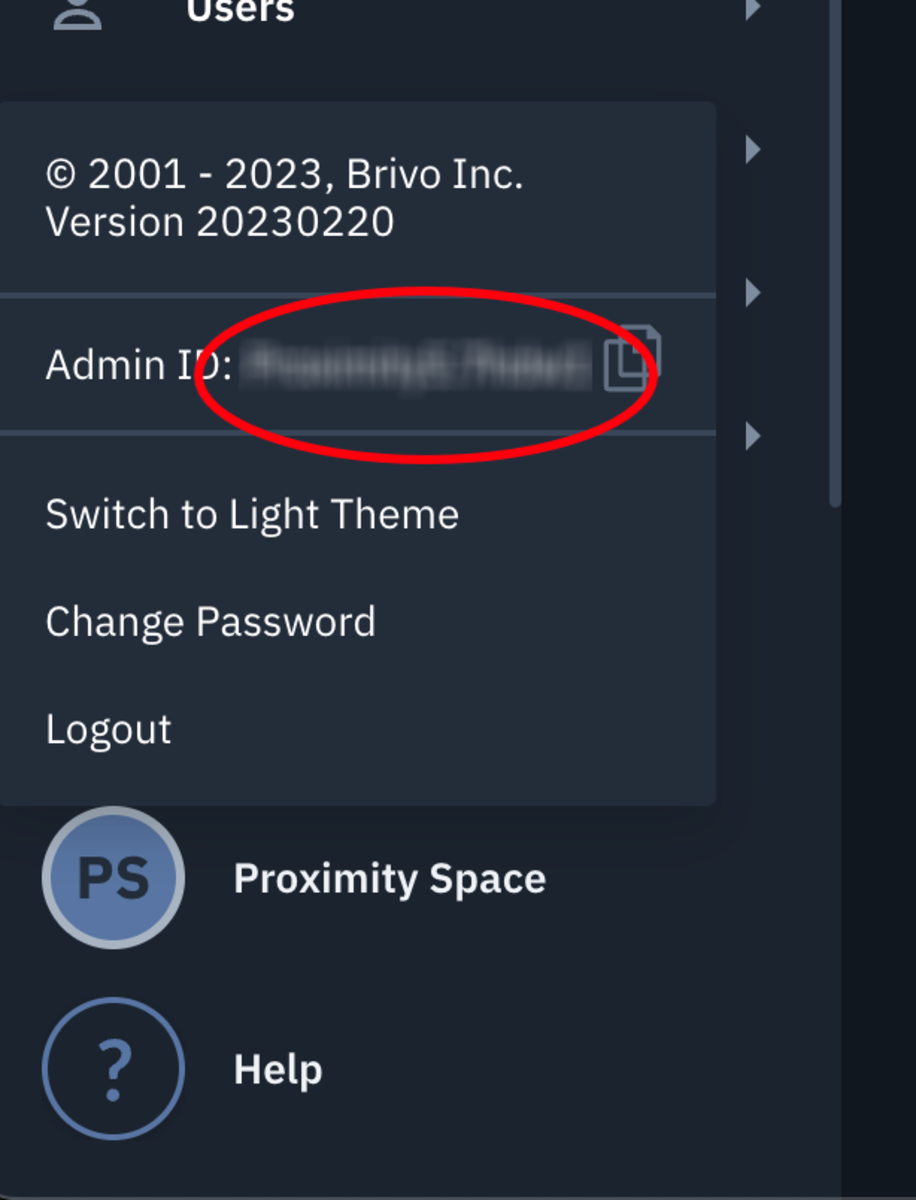
- To find your Administrator ID log into your Brivo account. In the lower-left corner click on the avatar with the Administrator's name. he Admin ID is in the menu and there's a copy button to copy it.
- Select Submit to authorize access to Proximity.
- After this is complete, you will be redirected to Proximity to link your devices.
- All devices on the Brivo account will be listed in Proximity, but you can choose to only link the devices needed for the integration. Your Proximity members will only have access to devices that have been linked.
Setting Door Schedules
Proximity cannot create schedules in Brivo, the integration will only be able to edit existing schedules.
In Brivo:
- Navigate to Config > Schedules > New Schedule.
- Create schedule with any unlock time and the name of the device you want to attach it to. (It doesn't matter what the schedule times are, it will be overwritten by the Proximity platform.)
- Navigate to Devices and select the device you want to attach the schedule to.
In Proximity:
Once the door schedule has been created in Brivo, you can edit the schedule by:
Navigating to Manage Doors > Schedules.
- Select "Edit Schedule" on the door.
- Select the (+) on the day in order to create an open/closed schedule.
- Drag and drop the time bar to create a schedule.
You will then want to customize each membership type's access by:
For Coworking - you will then want to customize each Membership Type's access by:
Navigating to Manage Doors > Schedules.- Select "Edit Schedule and Member Access" on the door.
- Select the "Membership Access" tab.
- Select each membership type and use the (+) to begin customizing access.
Remember, Owners & Managers (Staff
/Owners) will need an access schedule assigned to their Membership as well.For Workplace - you will then want to customize each User Group's access by:
Navigating to Manage Doors > Schedules.- Select "Edit Schedule and Member Access" on the door.
- Select the "User Group Access" tab.
- 'Edit' each user group type and use the (+) to begin customizing access.
Remember, Staff will need an access schedule assigned to their User Group as well.
-
Updated by Alex Neil, Mar 22, 2023 at 2:47pm
Proximity now integrates with Brivo, the global leader in cloud-based access control and smart building technologies. This integration allows space operators to connect Brivo access control with the Proximity software platform and Proximity digital keys.
Using this integration and Brivo hardware, you do not need a Proximity door controller. Proximity's integration works with any of Brivo's three control panel models:
- ACS300 for up to 2 doors
- ACS6000 for up to 30 doors
- ACS6100 for up to 30 doors
To lock or unlock doors, your members can use digital keys in Proximity's iOS and Android mobile apps. A separate key access pad can be used as a secondary or backup option, but is not necessary to use the integration. Brivo access panels are compatible with most electric strikes and mag locks.
Integration Features:
The Brivo + Proximity integration allows you to:
- Display digital keys and allow members to unlock doors at your space via the Proximity iOS mobile app, Android mobile app and Proximity web app.
- Offer 24/7 access with select membership types or to individuals who have active and paid memberships managed through your Proximity site.
- Record a check-in when anyone unlocks a door to your space via the Proximity mobile or web apps.
- Set a schedule for doors to automatically lock and unlock each day.
- Grant members door access with reservations.
NOTE:
- Ensure the appropriate amount of Mobile Passes is available to support the number of users you have. Failure to do so will prevent some users the ability to unlock doors.
- The integration will automatically generate members within your Brivo account; do not manually add members to your Brivo account or the integration won't work.
- The integration will not override existing users in the Brivo dashboard. If a user exists in the Brivo dashboard with the same email as a member in the Proximity Platform that member will not be synced to Brivo. To sync this member the user in Brivo will need to be removed or the email will need to be changed.
The Brivo integration does not currently support assigning door access directly to a member. Access is derived from the membership type that the member has. This includes space managers/owners.The Brivo integration does not currently support assigning door access directly to a member. Access is derived from the membership type that the member has. This includes space Managers/Owners. It is recommended to create a 'Staff' membership and assigned access accordingly.- The Brivo integration does not currently support schedule exceptions that are set in the Proximity platform. To create an exception (such as a holiday or event) a manager should modify the door schedule before the exception takes place, and then revert it back after the exception is done.
- Grant Access on your check-in report will only be reported when using the Proximity mobile app, not with RFID cards.
- To add an RFID card or PIN code to a member, you will need to assign the credential to the user within your Brivo account.
- Here is an article that walks through how to create/add cards to your Brivo account: https://help.brivo.com/index.html#!toAddASetOfCardsToTheCardBank
- To assign a card to a user follow the instructions in this article (see text within step #6 under the screenshot): https://help.brivo.com/index.html#!toAddIndiCardThroSwipToEnro
Brivo Installation Services:
Brivo has more than 1,500 trained and authorized dealers around the world. Dealers provide specialized product recommendations and install both door locks and Brivo hardware. Contact your Proximity Product Specialist to get connected with an authorized Brivo dealer in your area and to get a price quote.
Enable the Beta Integration/Get Brivo API key:
Make a request with your Proximity Product Specialist or through Proximity customer support to enable the Brivo integration within the Proximity platform.
You will need a Brivo API key to authenticate your Brivo + Proximity integration. Your API key will be issued by Brivo. An API key should only be used with a single Proximity space in the Proximity Platform. This means that if you have multiple Brivo "Sites" and multiple Proximity spaces on the Proximity Platform you will need a unique API key for each space. To complete this process, your dealer must complete an authorization form. Once the form is submitted to brivoapi@brivo.com you'll receive an API key.
Once the integration is connected, you'll be able to view in Proximity all devices (doors) that are connected to Brivo.
Integration Setup:
Prior to setting up the integration be sure to enroll all your Brivo devices in the Brivo Dashboard. If you are wanting to control lock/unlock schedules in the Proximity Platform you will also need to create and attach a schedule to your Brivo devices in the Brivo dashboard. Once these schedules have been attached you will be able to edit them in the Proximity Platform.
Navigate to Settings > Integrations.
- Select Brivo.
- Enter the Brivo API key and select Connect.
- At this point, you will be redirected to an authentication site.
- Login to your Brivo account. (Note that your "Administrator ID" is used as the username when logging in but you will use your same password to login)
- To find your Administrator ID log into your Brivo account. In the lower-left corner click on the avatar with the Administrator's name. he Admin ID is in the menu and there's a copy button to copy it.
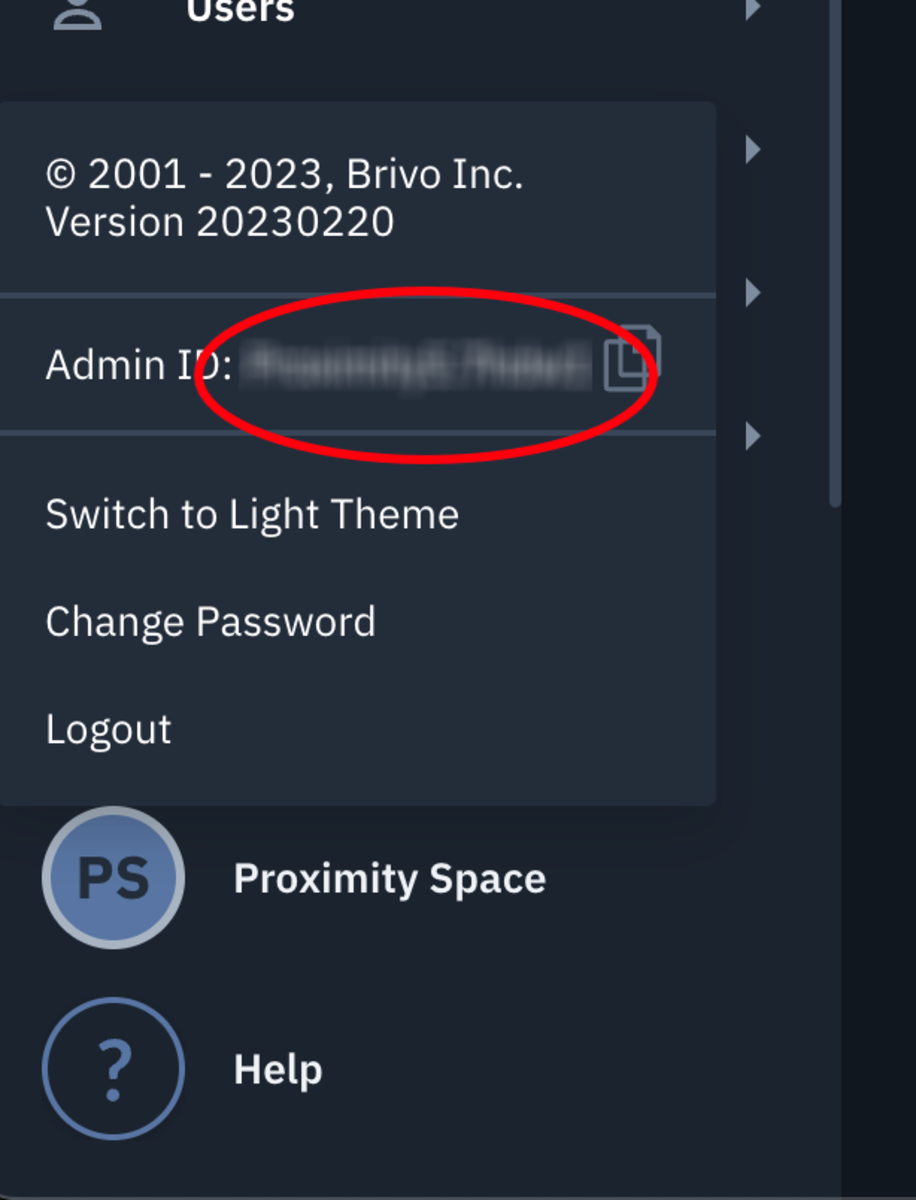
- To find your Administrator ID log into your Brivo account. In the lower-left corner click on the avatar with the Administrator's name. he Admin ID is in the menu and there's a copy button to copy it.
- Select Submit to authorize access to Proximity.
- After this is complete, you will be redirected to Proximity to link your devices.
- All devices on the Brivo account will be listed in Proximity, but you can choose to only link the devices needed for the integration. Your Proximity members will only have access to devices that have been linked.
Setting Door Schedules
Proximity cannot create schedules in Brivo, the integration will only be able to edit existing schedules.
In Brivo:
- Navigate to Config > Schedules > New Schedule.
- Create schedule with any unlock time and the name of the device you want to attach it to. (It doesn't matter what the schedule times are, it will be overwritten by the Proximity platform.)
- Navigate to Devices and select the device you want to attach the schedule to.
In Proximity:
Once the door schedule has been created in Brivo, you can edit the schedule by:
Navigating to Manage Doors > Schedules.
- Select "Edit Schedule" on the door.
- Select the (+) on the day in order to create an open/closed schedule.
- Drag and drop the time bar to create a schedule.
You will then want to customize each membership type's access by:
Navigating to Manage Doors > Schedules.- Select "Edit Schedule and Member Access" on the door.
- Select the "Membership Access" tab.
- Select each membership type and use the (+) to begin customizing access.
Remember, Staff/Owners will need an access schedule assigned to their Membership as well.
-
Updated by Alex Neil, Feb 21, 2023 at 1:03pm
Proximity now integrates with Brivo, the global leader in cloud-based access control and smart building technologies. This integration allows space operators to connect Brivo access control with the Proximity software platform and Proximity digital keys.
Using this integration and Brivo hardware, you do not need a Proximity door controller. Proximity's integration works with any of Brivo's three control panel models:
- ACS300 for up to 2 doors
- ACS6000 for up to 30 doors
- ACS6100 for up to 30 doors
To lock or unlock doors, your members can use digital keys in Proximity's iOS and Android mobile apps. A separate key access pad can be used as a secondary or backup option, but is not necessary to use the integration. Brivo access panels are compatible with most electric strikes and mag locks.
Integration Features:
The Brivo + Proximity integration allows you to:
- Display digital keys and allow members to unlock doors at your space via the Proximity iOS mobile app, Android mobile app and Proximity web app.
- Offer 24/7 access with select membership types or to individuals who have active and paid memberships managed through your Proximity site.
- Record a check-in when anyone unlocks a door to your space via the Proximity mobile or web apps.
- Set a schedule for doors to automatically lock and unlock each day.
- Grant members door access with reservations.
NOTE:
- Ensure the appropriate amount of Mobile Passes is available to support the number of users you have. Failure to do so will prevent some users the ability to unlock doors.
- The integration will automatically generate members within your Brivo account; do not manually add members to your Brivo account or the integration won't work.
- The integration will not override existing users in the Brivo dashboard. If a user exists in the Brivo dashboard with the same email as a member in the Proximity Platform that member will not be synced to Brivo. To sync this member the user in Brivo will need to be removed or the email will need to be changed.
- The Brivo integration does not currently support assigning door access directly to a member. Access is derived from the membership type that the member has. This includes space managers/owners.
- The Brivo integration does not currently support schedule exceptions that are set in the Proximity platform. To create an exception (such as a holiday or event) a manager should modify the door schedule before the exception takes place, and then revert it back after the exception is done.
- Grant Access on your check-in report will only be reported when using the Proximity mobile app, not with RFID cards.
- To add an RFID card or PIN code to a member, you will need to assign the credential to the user within your Brivo account.
- Here is an article that walks through how to create/add cards to your Brivo account: https://help.brivo.com/index.html#!toAddASetOfCardsToTheCardBank
- To assign a card to a user follow the instructions in this article (see text within step #6 under the screenshot): https://help.brivo.com/index.html#!toAddIndiCardThroSwipToEnro
Brivo Installation Services:
Brivo has more than 1,500 trained and authorized dealers around the world. Dealers provide specialized product recommendations and install both door locks and Brivo hardware. Contact your Proximity Product Specialist to get connected with an authorized Brivo dealer in your area and to get a price quote.
Enable the Beta Integration/Get Brivo API key:
Make a request with your Proximity Product Specialist or through Proximity customer support to enable the Brivo integration within the Proximity platform.
You will need a Brivo API key to authenticate your Brivo + Proximity integration. Your API key will be issued by Brivo. An API key should only be used with a single Proximity space in the Proximity Platform. This means that if you have multiple Brivo "Sites" and multiple Proximity spaces on the Proximity Platform you will need a unique API key for each space. To complete this process, your dealer must complete an authorization form. Once the form is submitted to brivoapi@brivo.com you'll receive an API key.
Once the integration is connected, you'll be able to view in Proximity all devices (doors) that are connected to Brivo.
Integration Setup:
Prior to setting up the integration be sure to enroll all your Brivo devices in the Brivo Dashboard. If you are wanting to control lock/unlock schedules in the Proximity Platform you will also need to create and attach a schedule to your Brivo devices in the Brivo dashboard. Once these schedules have been attached you will be able to edit them in the Proximity Platform.
Navigate to Settings > Integrations.
- Select Brivo.
- Enter the Brivo API key and select Connect.
- At this point, you will be redirected to an authentication site.
- Login to your Brivo account. (Note that your "Administrator ID" is used as the username when logging in but you will use your same password to login)
- To find your Administrator ID log into your Brivo account. In the lower-left corner click on the avatar with the Administrator's name. he Admin ID is in the menu and there's a copy button to copy it.
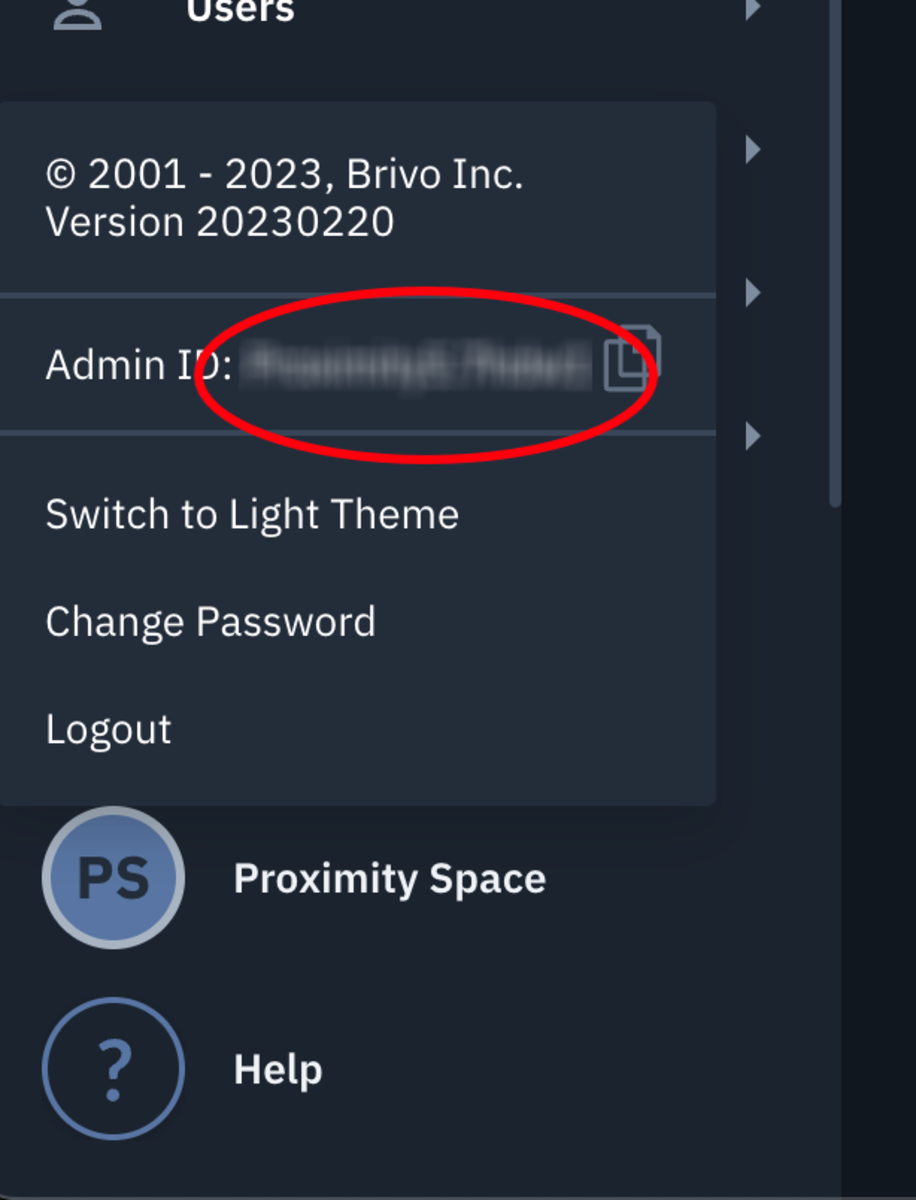
- To find your Administrator ID log into your Brivo account. In the lower-left corner click on the avatar with the Administrator's name. he Admin ID is in the menu and there's a copy button to copy it.
- Select Submit to authorize access to Proximity.
- After this is complete, you will be redirected to Proximity to link your devices.
- All devices on the Brivo account will be listed in Proximity, but you can choose to only link the devices needed for the integration. Your Proximity members will only have access to devices that have been linked.
Setting Door Schedules
Proximity cannot create schedules in Brivo, the integration will only be able to edit existing schedules.
In Brivo:
- Navigate to Config > Schedules > New Schedule.
- Create schedule with any unlock time and the name of the device you want to attach it to. (It doesn't matter what the schedule times are, it will be overwritten by the Proximity platform.)
- Navigate to Devices and select the device you want to attach the schedule to.
In Proximity:
Once the door schedule has been created in Brivo, you can edit the schedule by:
Navigating to Manage Doors > Schedules.
- Select "Edit Schedule" on the door.
- Select the (+) on the day in order to create an open/closed schedule.
- Drag and drop the time bar to create a schedule.
You will then want to customize each membership type's access by:
Navigating to Manage Doors > Schedules.- Select "Edit Schedule and Member Access" on the door.
- Select the "Membership Access" tab.
- Select each membership type and use the (+) to begin customizing access.
-
Updated by Alex Neil, Feb 14, 2023 at 11:33am
Proximity now integrates with Brivo, the global leader in cloud-based access control and smart building technologies. This integration allows space operators to connect Brivo access control with the Proximity software platform and Proximity digital keys.
Using this integration and Brivo hardware, you do not need a Proximity door controller. Proximity's integration works with any of Brivo's three control panel models:
- ACS300 for up to 2 doors
- ACS6000 for up to 30 doors
- ACS6100 for up to 30 doors
To lock or unlock doors, your members can use digital keys in Proximity's iOS and Android mobile apps. A separate key access pad can be used as a secondary or backup option, but is not necessary to use the integration. Brivo access panels are compatible with most electric strikes and mag locks.
Integration Features:
The Brivo + Proximity integration allows you to:
- Display digital keys and allow members to unlock doors at your space via the Proximity iOS mobile app, Android mobile app and Proximity web app.
- Offer 24/7 access with select membership types or to individuals who have active and paid memberships managed through your Proximity site.
- Record a check-in when anyone unlocks a door to your space via the Proximity mobile or web apps.
- Set a schedule for doors to automatically lock and unlock each day.
- Grant members door access with reservations.
NOTE:
- Ensure the appropriate amount of Mobile Passes is available to support the number of users you have. Failure to do so will prevent some users the ability to unlock doors.
- The integration will automatically generate members within your Brivo account; do not manually add members to your Brivo account or the integration won't work.
- The integration will not override existing users in the Brivo dashboard. If a user exists in the Brivo dashboard with the same email as a member in the Proximity Platform that member will not be synced to Brivo. To sync this member the user in Brivo will need to be removed or the email will need to be changed.
- The Brivo integration does not currently support assigning door access directly to a member. Access is derived from the membership type that the member has. This includes space managers/owners.
- The Brivo integration does not currently support schedule exceptions that are set in the Proximity platform. To create an exception (such as a holiday or event) a manager should modify the door schedule before the exception takes place, and then revert it back after the exception is done.
- Grant Access on your check-in report will only be reported when using the Proximity mobile app, not with RFID cards.
- To add an RFID card or PIN code to a member, you will need to assign the credential to the user within your Brivo account.
- Here is an article that walks through how to create/add cards to your Brivo account: https://help.brivo.com/index.html#!toAddASetOfCardsToTheCardBank
- To assign a card to a user follow the instructions in this article (see text within step #6 under the screenshot): https://help.brivo.com/index.html#!toAddIndiCardThroSwipToEnro
Brivo Installation Services:
Brivo has more than 1,500 trained and authorized dealers around the world. Dealers provide specialized product recommendations and install both door locks and Brivo hardware. Contact your Proximity Product Specialist to get connected with an authorized Brivo dealer in your area and to get a price quote.
Enable the Beta Integration/Get Brivo API key:
Make a request with your Proximity Product Specialist or through Proximity customer support to enable the Brivo integration within the Proximity platform.
You will need a Brivo API key to authenticate your Brivo + Proximity integration. Your API key will be issued by Brivo. An API key should only be used with a single Proximity space in the Proximity Platform. This means that if you have multiple Brivo "Sites" and multiple Proximity spaces on the Proximity Platform you will need a unique API key for each space. To complete this process, your dealer must complete an authorization form. Once the form is submitted to brivoapi@brivo.com you'll receive an API key.
Once the integration is connected, you'll be able to view in Proximity all devices (doors) that are connected to Brivo.
Integration Setup:
Prior to setting up the integration be sure to enroll all your Brivo devices in the Brivo Dashboard. If you are wanting to control lock/unlock schedules in the Proximity Platform you will also need to create and attach a schedule to your Brivo devices in the Brivo dashboard. Once these schedules have been attached you will be able to edit them in the Proximity Platform.
Navigate to Settings > Integrations.
- Select Brivo.
- Enter the Brivo API key and select Connect.
- At this point, you will be redirected to an authentication site.
- Login to your Brivo account. (Note that your "Administrator ID" is used as the username when logging in but you will use your same password to login)
- To find your Administrator ID log into your Brivo account. In the lower-left corner click on the avatar with the Administrator's name. he Admin ID is in the menu and there's a copy button to copy it.
- Select Submit to authorize access to Proximity.
- After this is complete, you will be redirected to Proximity to link your devices.
- All devices on the Brivo account will be listed in Proximity, but you can choose to only link the devices needed for the integration. Your Proximity members will only have access to devices that have been linked.
Setting Door Schedules
Proximity cannot create schedules in Brivo, the integration will only be able to edit existing schedules.
In Brivo:
- Navigate to Config > Schedules > New Schedule.
- Create schedule with any unlock time and the name of the device you want to attach it to. (It doesn't matter what the schedule times are, it will be overwritten by the Proximity platform.)
- Navigate to Devices and select the device you want to attach the schedule to.
In Proximity:
Once the door schedule has been created in Brivo, you can edit the schedule by:
Navigating to Manage Doors > Schedules.
- Select "Edit Schedule" on the door.
- Select the (+) on the day in order to create an open/closed schedule.
- Drag and drop the time bar to create a schedule.
You will then want to customize each membership type's access by:
Navigating to Manage Doors > Schedules.- Select "Edit Schedule and Member Access" on the door.
- Select the "Membership Access" tab.
- Select each membership type and use the (+) to begin customizing access.
-
Updated by allison blevins, Feb 08, 2023 at 11:14am
Proximity now integrates with Brivo, the global leader in cloud-based access control and smart building technologies. This integration allows space operators to connect Brivo access control with the Proximity software platform and Proximity digital keys.
Using this integration and Brivo hardware, you do not need a Proximity door controller. Proximity's integration works with any of Brivo's three control panel models:
- ACS300 for up to 2 doors
- ACS6000 for up to 30 doors
- ACS6100 for up to 30 doors
To lock or unlock doors, your members can use digital keys in Proximity's iOS and Android mobile apps. A separate key access pad can be used as a secondary or backup option, but is not necessary to use the integration. Brivo access panels are compatible with most electric strikes and mag locks.
Integration Features:
The Brivo + Proximity integration allows you to:
- Display digital keys and allow members to unlock doors at your space via the Proximity iOS mobile app, Android mobile app and Proximity web app.
- Offer 24/7 access with select membership types or to individuals who have active and paid memberships managed through your Proximity site.
- Record a check-in when anyone unlocks a door to your space via the Proximity mobile or web apps.
- Set a schedule for doors to automatically lock and unlock each day.
- Grant members door access with reservations.
NOTE:
- The integration will automatically generate members within your Brivo account; do not manually add members to your Brivo account or the integration won't work.
- The integration will not override existing users in the Brivo dashboard. If a user exists in the Brivo dashboard with the same email as a member in the Proximity Platform that member will not be synced to Brivo. To sync this member the user in Brivo will need to be removed or the email will need to be changed.
- The Brivo integration does not currently support assigning door access directly to a member. Access is derived from the membership type that the member has. This includes space managers/owners.
- The Brivo integration does not currently support schedule exceptions that are set in the Proximity platform. To create an exception (such as a holiday or event) a manager should modify the door schedule before the exception takes place, and then revert it back after the exception is done.
- Grant Access on your check-in report will only be reported when using the Proximity mobile app, not with RFID cards.
- To add an RFID card or PIN code to a member, you will need to assign the credential to the user within your Brivo account.
- Here is an article that walks through how to create/add cards to your Brivo account: https://help.brivo.com/index.html#!toAddASetOfCardsToTheCardBank
- To assign a card to a user follow the instructions in this article (see text within step #6 under the screenshot): https://help.brivo.com/index.html#!toAddIndiCardThroSwipToEnro
Brivo Installation Services:
Brivo has more than 1,500 trained and authorized dealers around the world. Dealers provide specialized product recommendations and install both door locks and Brivo hardware. Contact your Proximity Product Specialist to get connected with an authorized Brivo dealer in your area and to get a price quote.
Enable the Beta Integration/Get Brivo API key:
Make a request with your Proximity Product Specialist or through Proximity customer support to enable the Brivo integration within the Proximity platform.
You will need a Brivo API key to authenticate your Brivo + Proximity integration. Your API key will be issued by Brivo. An API key should only be used with a single Proximity space in the Proximity Platform. This means that if you have multiple Brivo "Sites" and multiple Proximity spaces on the Proximity Platform you will need a unique API key for each space. To complete this process, your dealer must complete an authorization form. Once the form is submitted to brivoapi@brivo.com you'll receive an API key.
Once the integration is connected, you'll be able to view in Proximity all devices (doors) that are connected to Brivo.
Integration Setup:
Prior to setting up the integration be sure to enroll all your Brivo devices in the Brivo Dashboard. If you are wanting to control lock/unlock schedules in the Proximity Platform you will also need to create and attach a schedule to your Brivo devices in the Brivo dashboard. Once these schedules have been attached you will be able to edit them in the Proximity Platform.
Navigate to Settings > Integrations.
- Select Brivo.
- Enter the Brivo API key and select Connect.
- At this point, you will be redirected to an authentication site.
- Login to your Brivo account. (Note that your "Administrator ID" is used as the username when logging in but you will use your same password to login)
- To find your Administrator ID log into your Brivo account. In the lower-left corner click on the avatar with the Administrator's name. he Admin ID is in the menu and there's a copy button to copy it.
- Select Submit to authorize access to Proximity.
- After this is complete, you will be redirected to Proximity to link your devices.
- All devices on the Brivo account will be listed in Proximity, but you can choose to only link the devices needed for the integration. Your Proximity members will only have access to devices that have been linked.
Setting Door Schedules
Proximity cannot create schedules in Brivo, the integration will only be able to edit existing schedules.
In Brivo:
- Navigate to Config > Schedules > New Schedule.
- Create schedule with any unlock time and the name of the device you want to attach it to. (It doesn't matter what the schedule times are, it will be overwritten by the Proximity platform.)
- Navigate to Devices and select the device you want to attach the schedule to.
In Proximity:
Once the door schedule has been created in Brivo, you can edit the schedule by:
Navigating to Manage Doors > Schedules.
- Select "Edit Schedule" on the door.
- Select the (+) on the day in order to create an open/closed schedule.
- Drag and drop the time bar to create a schedule.
You will then want to customize each membership type's access by:
Navigating to Manage Doors > Schedules.- Select "Edit Schedule and Member Access" on the door.
- Select the "Membership Access" tab.
- Select each membership type and use the (+) to begin customizing access.
-
Updated by allison blevins, Feb 08, 2023 at 11:08am
Proximity now integrates with Brivo, the global leader in cloud-based access control and smart building technologies. This integration allows space operators to connect Brivo access control with the Proximity software platform and Proximity digital keys.
Using this integration and Brivo hardware, you do not need a Proximity door controller. Proximity's integration works with any of Brivo's three control panel models:
- ACS300 for up to 2 doors
- ACS6000 for up to 30 doors
- ACS6100 for up to 30 doors
To lock or unlock doors, your members can use digital keys in Proximity's iOS and Android mobile apps. A separate key access pad can be used as a secondary or backup option, but is not necessary to use the integration. Brivo access panels are compatible with most electric strikes and mag locks.
Integration Features:
The Brivo + Proximity integration allows you to:
- Display digital keys and allow members to unlock doors at your space via the Proximity iOS mobile app, Android mobile app and Proximity web app.
- Offer 24/7 access with select membership types or to individuals who have active and paid memberships managed through your Proximity site.
- Record a check-in when anyone unlocks a door to your space via the Proximity mobile or web apps.
- Set a schedule for doors to automatically lock and unlock each day.
- Grant members door access with reservations.
NOTE:
- The integration will automatically generate members within your Brivo account; do not manually add members to your Brivo account or the integration won't work.
- The integration will not override existing users in the Brivo dashboard. If a user exists in the Brivo dashboard with the same email as a member in the Proximity Platform that member will not be synced to Brivo. To sync this member the user in Brivo will need to be removed or the email will need to be changed.
- The Brivo integration does not currently support assigning door access directly to a member. Access is derived from the membership type that the member has. This includes space managers/owners.
- The Brivo integration does not currently support schedule exceptions that are set in the Proximity platform. To create an exception (such as a holiday or event) a manager should modify the door schedule before the exception takes place, and then revert it back after the exception is done.
- Grant Access on your check-in report will only be reported when using the Proximity mobile app, not with RFID cards.
- To add an RFID card or PIN code to a member, you will need to assign the credential to the user within your Brivo account.
- Here is an article that walks through how to create/add cards to your Brivo account: https://help.brivo.com/index.html#!toAddASetOfCardsToTheCardBank
- To assign a card to a user follow the instructions in this article (see text within step #6 under the screenshot): https://help.brivo.com/index.html#!toAddIndiCardThroSwipToEnro
Brivo Installation Services:
Brivo has more than 1,500 trained and authorized dealers around the world. Dealers provide specialized product recommendations and install both door locks and Brivo hardware. Contact your Proximity Product Specialist to get connected with an authorized Brivo dealer in your area and to get a price quote.
Enable the Beta Integration/Get Brivo API key:
Make a request with your Proximity Product Specialist or through Proximity customer support to enable the Brivo integration within the Proximity platform.
You will need a Brivo API key to authenticate your Brivo + Proximity integration. Your API key will be issued by Brivo. An API key should only be used with a single Proximity space in the Proximity Platform. This means that if you have multiple Brivo "Sites" and multiple Proximity spaces on the Proximity Platform you will need a unique API key for each space. To complete this process, your dealer must complete an authorization form. Once the form is submitted to brivoapi@brivo.com you'll receive an API key.
Once the integration is connected, you'll be able to view in Proximity all devices (doors) that are connected to Brivo.
Integration Setup:
Prior to setting up the integration be sure to enroll all your Brivo devices in the Brivo Dashboard. If you are wanting to control lock/unlock schedules in the Proximity Platform you will also need to create and attach a schedule to your Brivo devices in the Brivo dashboard. Once these schedules have been attached you will be able to edit them in the Proximity Platform.
Navigate to Settings > Integrations.
- Select Brivo.
- Enter the Brivo API key and select Connect.
- At this point, you will be redirected to an authentication site.
- Login to your Brivo account. (Note that your "Administrator ID" is used as the username when logging in)
- To find your Administrator ID log into your Brivo account. In the lower-left corner click on the avatar with the Administrator's name. he Admin ID is in the menu and there's a copy button to copy it.
- Select Submit to authorize access to Proximity.
- After this is complete, you will be redirected to Proximity to link your devices.
- All devices on the Brivo account will be listed in Proximity, but you can choose to only link the devices needed for the integration. Your Proximity members will only have access to devices that have been linked.
Setting Door Schedules
Proximity cannot create schedules in Brivo, the integration will only be able to edit existing schedules.
In Brivo:
- Navigate to Config > Schedules > New Schedule.
- Create schedule with any unlock time and the name of the device you want to attach it to. (It doesn't matter what the schedule times are, it will be overwritten by the Proximity platform.)
- Navigate to Devices and select the device you want to attach the schedule to.
In Proximity:
Once the door schedule has been created in Brivo, you can edit the schedule by:
Navigating to Manage Doors > Schedules.
- Select "Edit Schedule" on the door.
- Select the (+) on the day in order to create an open/closed schedule.
- Drag and drop the time bar to create a schedule.
You will then want to customize each membership type's access by:
Navigating to Manage Doors > Schedules.- Select "Edit Schedule and Member Access" on the door.
- Select the "Membership Access" tab.
- Select each membership type and use the (+) to begin customizing access.
-
Updated by Amy Babuka, Dec 21, 2022 at 4:23pm
Proximity now integrates with Brivo, the global leader in cloud-based access control and smart building technologies. This integration allows space operators to connect Brivo access control with the Proximity software platform and Proximity digital keys.
Using this integration and Brivo hardware, you do not need a Proximity door controller. Proximity's integration works with any of Brivo's three control panel models:
- ACS300 for up to 2 doors
- ACS6000 for up to 30 doors
- ACS6100 for up to 30 doors
To lock or unlock doors, your members can use digital keys in Proximity's iOS and Android mobile apps. A separate key access pad can be used as a secondary or backup option, but is not necessary to use the integration. Brivo access panels are compatible with most electric strikes and mag locks.
Integration Features:
The Brivo + Proximity integration allows you to:
- Display digital keys and allow members to unlock doors at your space via the Proximity iOS mobile app, Android mobile app and Proximity web app.
- Offer 24/7 access with select membership types or to individuals who have active and paid memberships managed through your Proximity site.
- Record a check-in when anyone unlocks a door to your space via the Proximity mobile or web apps.
- Set a schedule for doors to automatically lock and unlock each day.
- Grant members door access with reservations.
NOTE:
- The integration will automatically generate members within your Brivo account; do not manually add members to your Brivo account or the integration won't work.
- The integration will not override existing users in the Brivo dashboard. If a user exists in the Brivo dashboard with the same email as a member in the Proximity Platform that member will not be synced to Brivo. To sync this member the user in Brivo will need to be removed or the email will need to be changed.
The Brivo integration does not currently support door access for reservable resource reservations.- The Brivo integration does not currently support assigning door access directly to a member. Access is derived from the membership type that the member has. This includes space managers/owners.
- The Brivo integration does not currently support schedule exceptions that are set in the Proximity platform. To create an exception (such as a holiday or event) a manager should modify the door schedule before the exception takes place, and then revert it back after the exception is done.
- Grant Access on your check-in report will only be reported when using the Proximity mobile app, not with RFID cards.
- To add an RFID card or PIN code to a member, you will need to assign the credential to the user within your Brivo account.
- Here is an article that walks through how to create/add cards to your Brivo account: https://help.brivo.com/index.html#!toAddASetOfCardsToTheCardBank
- To assign a card to a user follow the instructions in this article (see text within step #6 under the screenshot): https://help.brivo.com/index.html#!toAddIndiCardThroSwipToEnro
Brivo Installation Services:
Brivo has more than 1,500 trained and authorized dealers around the world. Dealers provide specialized product recommendations and install both door locks and Brivo hardware. Contact your Proximity Product Specialist to get connected with an authorized Brivo dealer in your area and to get a price quote.
Enable the Beta Integration/Get Brivo API key:
Make a request with your Proximity Product Specialist or through Proximity customer support to enable the Brivo integration within the Proximity platform.
You will need a Brivo API key to authenticate your Brivo + Proximity integration. Your API key will be issued by Brivo. An API key should only be used with a single Proximity space in the Proximity Platform. This means that if you have multiple Brivo "Sites" and multiple Proximity spaces on the Proximity Platform you will need a unique API key for each space. To complete this process, your dealer must complete an authorization form. Once the form is submitted to brivoapi@brivo.com you'll receive an API key.
Once the integration is connected, you'll be able to view in Proximity all devices (doors) that are connected to Brivo.
Integration Setup:
Prior to setting up the integration be sure to enroll all your Brivo devices in the Brivo Dashboard. If you are wanting to control lock/unlock schedules in the Proximity Platform you will also need to create and attach a schedule to your Brivo devices in the Brivo dashboard. Once these schedules have been attached you will be able to edit them in the Proximity Platform.
Navigate to Settings > Integrations.
- Select Brivo.
- Enter the Brivo API key and select Connect.
- At this point, you will be redirected to an authentication site.
- Login to your Brivo account. (Note that your "Administrator ID" is used as the username when logging in)
- Select Submit to authorize access to Proximity.
- After this is complete, you will be redirected to Proximity to link your devices.
- All devices on the Brivo account will be listed in Proximity, but you can choose to only link the devices needed for the integration. Your Proximity members will only have access to devices that have been linked.
Setting Door Schedules
Proximity cannot create schedules in Brivo, the integration will only be able to edit existing schedules.
In Brivo:
- Navigate to Config > Schedules > New Schedule.
- Create schedule with any unlock time and the name of the device you want to attach it to. (It doesn't matter what the schedule times are, it will be overwritten by the Proximity platform.)
- Navigate to Devices and select the device you want to attach the schedule to.
In Proximity:
Once the door schedule has been created in Brivo, you can edit the schedule by:
Navigating to Manage Doors > Schedules.
- Select "Edit Schedule" on the door.
- Select the (+) on the day in order to create an open/closed schedule.
- Drag and drop the time bar to create a schedule.
You will then want to customize each membership type's access by:
Navigating to Manage Doors > Schedules.- Select "Edit Schedule and Member Access" on the door.
- Select the "Membership Access" tab.
- Select each membership type and use the (+) to begin customizing access.
-
Updated by McKenna Yoder, Jul 21, 2022 at 12:39pm
Proximity now integrates with Brivo, the global leader in cloud-based access control and smart building technologies. This integration allows space operators to connect Brivo access control with the Proximity software platform and Proximity digital keys.
Using this integration and Brivo hardware, you do not need a Proximity door controller. Proximity's integration works with any of Brivo's three control panel models:
- ACS300 for up to 2 doors
- ACS6000 for up to 30 doors
- ACS6100 for up to 30 doors
To lock or unlock doors, your members can use digital keys in Proximity's iOS and Android mobile apps. A separate key access pad can be used as a secondary or backup option, but is not necessary to use the integration. Brivo access panels are compatible with most electric strikes and mag locks.
Integration Features:
The Brivo + Proximity integration allows you to:
- Display digital keys and allow members to unlock doors at your space via the Proximity iOS mobile app, Android mobile app and Proximity web app.
- Offer 24/7 access with select membership types or to individuals who have active and paid memberships managed through your Proximity site
- Record a check-in when anyone unlocks a door to your space via the Proximity mobile or web apps
- Set a schedule for doors to automatically lock and unlock each day
NOTE:
- The integration will automatically generate members within your Brivo account; do not manually add members to your Brivo account or the integration won't work.
- The integration will not override existing users in the Brivo dashboard. If a user exists in the Brivo dashboard with the same email as a member in the Proximity Platform that member will not be synced to Brivo. To sync this member the user in Brivo will need to be removed or the email will need to be changed.
- The Brivo integration does not currently support door access for reservable resource reservations.
- The Brivo integration does not currently support assigning door access directly to a member. Access is derived from the membership type that the member has. This includes space managers/owners.
- The Brivo integration does not currently support schedule exceptions that are set in the Proximity platform. To create an exception (such as a holiday or event) a manager should modify the door schedule before the exception takes place, and then revert it back after the exception is done.
The integration will not override existing users in the Brivo dashboard. If a user exists in the Brivo dashboard with the same email as a member in the Proximity Platform that member will not be synced to Brivo. To sync this member the user in Brivo will need to be removed or the email will need to be changed.- Grant Access on your check-in report will only be reported when using the Proximity mobile app, not with RFID cards.
- To add an RFID card or PIN code to a member, you will need to assign the credential to the user
within your Brivo accountwithin your Brivo account.- Here is an article that walks through how to create/add cards to your Brivo account: https://help.brivo.com/index.html#!toAddASetOfCardsToTheCardBank
- To assign a card to a user follow the instructions in this article (
SEEsee text within step #6 under the screenshot): https://help.brivo.com/index.html#!toAddIndiCardThroSwipToEnro
Brivo Installation Services:
Brivo has more than 1,500 trained and authorized dealers around the world. Dealers provide specialized product recommendations and install both door locks and Brivo hardware. Contact your Proximity Product Specialist to get connected with an authorized Brivo dealer in your area and to get a price quote.
Enable the Beta Integration/Get Brivo API key:
Make a request with your Proximity Product Specialist or through Proximity customer support to enable the Brivo integration within the Proximity platform.
You will need a Brivo API key to authenticate your Brivo + Proximity integration. Your API key will be issued by Brivo. An API key should only be used with a single Proximity space in the Proximity Platform. This means that if you have multiple Brivo "Sites" and multiple Proximity spaces on the Proximity Platform you will need a unique API key for each space. To complete this process, your dealer must complete an authorization form. Once the form is submitted to brivoapi@brivo.com you'll receive an API key.
Once the integration is connected, you'll be able to view in Proximity all devices (doors) that are connected to Brivo.
Integration Setup:
Prior to setting up the integration be sure to enroll all your Brivo devices in the Brivo Dashboard. If you are wanting to control lock/unlock schedules in the Proximity Platform you will also need to create and attach a schedule to your Brivo devices in the Brivo dashboard. Once these schedules have been attached you will be able to edit them in the Proximity Platform.
Navigate to Settings > Integrations.
- Select Brivo.
- Enter the Brivo API key and select Connect.
- At this point, you will be redirected to an authentication site.
- Login to your Brivo account. (Note that your "Administrator ID" is used as the username when logging in)
- Select Submit to authorize access to Proximity.
- After this is complete, you will be redirected to Proximity to link your devices.
- All devices on the Brivo account will be listed in Proximity, but you can choose to only link the devices needed for the integration. Your Proximity members will only have access to devices that have been linked.
Setting Door Schedules
Proximity cannot create schedules in Brivo, the integration will only be able to edit existing schedules.
In Brivo:
- Navigate to Config > Schedules > New Schedule.
- Create schedule with any unlock time and the name of the device you want to attach it to. (It doesn't matter what the schedule times are, it will be overwritten by the Proximity platform.)
- Navigate to Devices and select the device you want to attach the schedule to.
In Proximity:
Once the door schedule has been created in Brivo, you can edit the schedule by:
Navigating to Manage Doors > Schedules.
- Select "Edit Schedule" on the door.
- Select the (+) on the day in order to create an open/closed schedule.
- Drag and drop the time bar to create a schedule.
You will then want to customize each membership type's access by:
Navigating to Manage Doors > Schedules.- Select "Edit Schedule and Member Access" on the door.
- Select the "Membership Access" tab.
- Select each membership type and use the (+) to begin customizing access.
-
Updated by McKenna Yoder, Jul 12, 2022 at 4:40pm
Proximity now integrates with Brivo, the global leader in cloud-based access control and smart building technologies. This integration allows space operators to connect Brivo access control with the Proximity software platform and Proximity digital keys.
Using this integration and Brivo hardware, you do not need a Proximity door controller. Proximity's integration works with any of Brivo's three control panel models:
- ACS300 for up to 2 doors
- ACS6000 for up to 30 doors
- ACS6100 for up to 30 doors
To lock or unlock doors, your members can use digital keys in Proximity's iOS and Android mobile apps. A separate key access pad can be used as a secondary or backup option, but is not necessary to use the integration. Brivo access panels are compatible with most electric strikes and mag locks.
Integration Features:
The Brivo + Proximity integration allows you to:
- Display digital keys and allow members to unlock doors at your space via the Proximity iOS mobile app, Android mobile app and Proximity web app.
- Offer 24/7 access with select membership types or to individuals who have active and paid memberships managed through your Proximity site
- Record a check-in when anyone unlocks a door to your space via the Proximity mobile or web apps
- Set a schedule for doors to automatically lock and unlock each day
NOTE:
- The Brivo integration does not currently support door access for reservable resource reservations.
- The Brivo integration does not currently support assigning door access directly to a member. Access is derived from the membership type that the member has. This includes space managers/owners.
- The Brivo integration does not currently support schedule exceptions that are set in the Proximity platform. To create an exception (such as a holiday or event) a manager should modify the door schedule before the exception takes place, and then revert it back after the exception is done.
- The integration will not override existing users in the Brivo dashboard. If a user exists in the Brivo dashboard with the same email as a member in the Proximity Platform that member will not be synced to Brivo. To sync this member the user in Brivo will need to be removed or the email will need to be changed.
- Grant Access on your check-in report will only be reported when using the Proximity mobile app, not with RFID cards.
- To add an RFID card or PIN code to a member, you will need to assign the credential to the user within your Brivo account.
- Here is an article that walks through how to create/add cards to your Brivo account: https://help.brivo.com/index.html#!toAddASetOfCardsToTheCardBank
- To assign a card to a user follow the instructions in this article (SEE text within step #6 under the screenshot): https://help.brivo.com/index.html#!toAddIndiCardThroSwipToEnro
Brivo Installation Services:
Brivo has more than 1,500 trained and authorized dealers around the world. Dealers provide specialized product recommendations and install both door locks and Brivo hardware. Contact your Proximity Product Specialist to get connected with an authorized Brivo dealer in your area and to get a price quote.
Enable the Beta Integration/Get Brivo API key:
Make a request with your Proximity Product Specialist or through Proximity customer support to enable the Brivo integration within the Proximity platform.
You will need a Brivo API key to authenticate your Brivo + Proximity integration. Your API key will be issued by Brivo. An API key should only be used with a single Proximity space in the Proximity Platform. This means that if you have multiple Brivo "Sites" and multiple Proximity spaces on the Proximity Platform you will need a unique API key for each space. To complete this process, your dealer must complete an authorization form. Once the form is submitted to brivoapi@brivo.com you'll receive an API key.
Once the integration is connected, you'll be able to view in Proximity all devices (doors) that are connected to Brivo.
Integration Setup:
Prior to setting up the integration be sure to enroll all your Brivo devices in the Brivo Dashboard. If you are wanting to control lock/unlock schedules in the Proximity Platform you will also need to create and attach a schedule to your Brivo devices in the Brivo dashboard. Once these schedules have been attached you will be able to edit them in the Proximity Platform.
Navigate to Settings > Integrations.
- Select Brivo.
- Enter the Brivo API key and select Connect.
- At this point, you will be redirected to an authentication site.
- Login to your Brivo account. (Note that your "Administrator ID" is used as the username when logging in)
- Select Submit to authorize access to Proximity.
- After this is complete, you will be redirected to Proximity to link your devices.
- All devices on the Brivo account will be listed in Proximity, but you can choose to only link the devices needed for the integration. Your Proximity members will only have access to devices that have been linked.
Setting Door Schedules
Proximity cannot create schedules in Brivo, the integration will only be able to edit existing schedules.
In Brivo:
- Navigate to Config > Schedules > New Schedule.
- Create schedule with any unlock time and the name of the device you want to attach it to. (It doesn't matter what the schedule times are, it will be overwritten by the Proximity platform.)
- Navigate to Devices and select the device you want to attach the schedule to.
In Proximity:
Once the door schedule has been created in Brivo, you can edit the schedule by:
Navigating to Manage Doors > Schedules.
- Select "Edit Schedule" on the door.
- Select the (+) on the day in order to create an open/closed schedule.
- Drag and drop the time bar to create a schedule.
You will then want to customize each membership type's access by:
Navigating to Manage Doors > Schedules.ER 12.16.21- Select "Edit Schedule and Member Access" on the door.
- Select the "Membership Access" tab.
- Select each membership type and use the (+) to begin customizing access.
-
Updated by Travis Scheidegger, Jun 24, 2022 at 11:34am
Proximity now integrates with Brivo, the global leader in cloud-based access control and smart building technologies. This integration allows space operators to connect Brivo access control with the Proximity software platform and Proximity digital keys.
Using this integration and Brivo hardware, you do not need a Proximity door controller. Proximity's integration works with any of Brivo's three control panel models:
- ACS300 for up to 2 doors
- ACS6000 for up to 30 doors
- ACS6100 for up to 30 doors
To lock or unlock doors, your members can use digital keys in Proximity's iOS and Android mobile apps. A separate key access pad can be used as a secondary or backup option, but is not necessary to use the integration. Brivo access panels are compatible with most electric strikes and mag locks.
Integration Features:
The Brivo + Proximity integration allows you to:
- Display digital keys and allow members to unlock doors at your space via the Proximity iOS mobile app, Android mobile app and Proximity web app.
- Offer 24/7 access with select membership types or to individuals who have active and paid memberships managed through your Proximity site
- Record a check-in when anyone unlocks a door to your space via the Proximity mobile or web apps
- Set a schedule for doors to automatically lock and unlock each day
NOTE:
- The Brivo integration does not currently support door access for reservable resource reservations.
- The Brivo integration does not currently support assigning door access directly to a member. Access is derived from the membership type that the member has. This includes space managers/owners.
- The Brivo integration does not currently support schedule exceptions that are set in the Proximity platform. To create an exception (such as a holiday or event) a manager should modify the door schedule before the exception takes place, and then revert it back after the exception is done.
- The integration will not override existing users in the Brivo dashboard. If a user exists in the Brivo dashboard with the same email as a member in the Proximity Platform that member will not be synced to Brivo. To sync this member the user in Brivo will need to be removed or the email will need to be changed.
- Grant Access on your check-in report will only be reported when using the Proximity mobile app, not with RFID cards.
- To add an RFID card or PIN code to a member, you will need to assign the credential to the user within your Brivo account.
- Here is an article that walks through how to create/add cards to your Brivo account: https://help.brivo.com/index.html#!toAddASetOfCardsToTheCardBank
- To assign a card to a user follow the instructions in this article (SEE text within step #6 under the screenshot): https://help.brivo.com/index.html#!toAddIndiCardThroSwipToEnro
Brivo Installation Services:
Brivo has more than 1,500 trained and authorized dealers around the world. Dealers provide specialized product recommendations and install both door locks and Brivo hardware. Contact your Proximity Product Specialist to get connected with an authorized Brivo dealer in your area and to get a price quote.
Enable the Beta Integration/Get Brivo API key:
Make a request with your Proximity Product Specialist or through Proximity customer support to enable the Brivo integration within the Proximity platform.
You will need a Brivo API key to authenticate your Brivo + Proximity integration. Your API key will be issued by Brivo. An API key should only be used with a single Proximity space in the Proximity Platform. This means that if you have multiple Brivo "Sites" and multiple Proximity spaces on the Proximity Platform you will need a unique API key for each space. To complete this process, your dealer must complete an authorization form. Once the form is submitted to brivoapi@brivo.com you'll receive an API key.
Once the integration is connected, you'll be able to view in Proximity all devices (doors) that are connected to Brivo.
Integration Setup:
Prior to setting up the integration be sure to enroll all your Brivo devices in the Brivo Dashboard. If you are wanting to control lock/unlock schedules in the Proximity Platform you will also need to create and attach a schedule to your Brivo devices in the Brivo dashboard. Once these schedules have been attached you will be able to edit them in the Proximity Platform.
Navigate to Settings > Integrations.
- Select Brivo.
- Enter the Brivo API key and select Connect.
- At this point, you will be redirected to an authentication site.
- Login to your Brivo account. (Note that your "Administrator ID" is used as the username when logging in)
- Select Submit to authorize access to Proximity.
- After this is complete, you will be redirected to Proximity to link your devices.
- All devices on the Brivo account will be listed in Proximity, but you can choose to only link the devices needed for the integration. Your Proximity members will only have access to devices that have been linked.
Setting Door Schedules
Proximity cannot create schedules in Brivo, the integration will only be able to edit existing schedules.
In Brivo:
- Navigate to Config > Schedules > New Schedule.
- Create schedule with any unlock time and the name of the device you want to attach it to. (It doesn't matter what the schedule times are, it will be overwritten by the Proximity platform.)
- Navigate to Devices and select the device you want to attach the schedule to.
In Proximity:
Once the door schedule has been created in Brivo, you can edit the schedule by:
Navigating to Manage Doors > Schedules.
- Select "Edit Schedule" on the door.
- Select the (+) on the day in order to create an open/closed schedule.
- Drag and drop the time bar to create a schedule.
ER 12.16.21
-
Updated by McKenna Yoder, Jun 15, 2022 at 10:41am
Proximity now integrates with Brivo, the global leader in cloud-based access control and smart building technologies. This integration allows space operators to connect Brivo access control with the Proximity software platform and Proximity digital keys.
Using this integration and Brivo hardware, you do not need a Proximity door controller. Proximity's integration works with any of Brivo's three control panel models:
- ACS300 for up to 2 doors
- ACS6000 for up to 30 doors
- ACS6100 for up to 30 doors
To lock or unlock doors, your members can use digital keys in Proximity's iOS and Android mobile apps. A separate key access pad can be used as a secondary or backup option, but is not necessary to use the integration. Brivo access panels are compatible with most electric strikes and mag locks.
Integration Features:
The Brivo + Proximity integration allows you to:
- Display digital keys and allow members to unlock doors at your space via the Proximity iOS mobile app, Android mobile app and Proximity web app.
- Offer 24/7 access with select membership types or to individuals who have active and paid memberships managed through your Proximity site
- Record a check-in when anyone unlocks a door to your space via the Proximity mobile or web apps
- Set a schedule for doors to automatically lock and unlock each day
NOTE:
- The Brivo integration does not currently support door access for reservable resource reservations.
- The Brivo integration does not currently support assigning door access directly to a member. Access is derived from the membership type that the member has. This includes space managers/owners.
- The Brivo integration does not currently support schedule exceptions that are set in the Proximity platform. To create an exception (such as a holiday or event) a manager should modify the door schedule before the exception takes place, and then revert it back after the exception is done.
- The integration will not override existing users in the Brivo dashboard. If a user exists in the Brivo dashboard with the same email as a member in the Proximity Platform that member will not be synced to Brivo. To sync this member the user in Brivo will need to be removed or the email will need to be changed.
- Grant Access on your check-in report will only be reported when using the Proximity mobile app, not with RFID cards.
- To add an RFID card or PIN code to a member, you will need to assign the credential to the user
in Brivowithin your Brivo account.- Here is an article that walks through how to create/add cards to your Brivo account: https://help.brivo.com/index.html#!toAddASetOfCardsToTheCardBank
- To assign a card to a user follow the instructions in this article (SEE text within step #6 under the screenshot): https://help.brivo.com/index.html#!toAddIndiCardThroSwipToEnro
Brivo Installation Services:
Brivo has more than 1,500 trained and authorized dealers around the world. Dealers provide specialized product recommendations and install both door locks and Brivo hardware. Contact your Proximity Product Specialist to get connected with an authorized Brivo dealer in your area and to get a price quote.
Enable the Beta Integration/Get Brivo API key:
Make a request with your Proximity Product Specialist or through Proximity customer support to enable the Brivo integration within the Proximity platform.
You will need a Brivo API key to authenticate your Brivo + Proximity integration. Your API key will be issued by Brivo. To complete this process, your dealer must complete an authorization form. Once the form is submitted to brivoapi@brivo.com you'll receive an API key.
Once the integration is connected, you'll be able to view in Proximity all devices (doors) that are connected to Brivo.
Integration Setup:
Prior to setting up the integration be sure to enroll all your Brivo devices in the Brivo Dashboard. If you are wanting to control lock/unlock schedules in the Proximity Platform you will also need to create and attach a schedule to your Brivo devices in the Brivo dashboard. Once these schedules have been attached you will be able to edit them in the Proximity Platform.
Navigate to Settings > Integrations.
- Select Brivo.
- Enter the Brivo API key and select Connect.
- At this point, you will be redirected to an authentication site.
- Login to your Brivo account. (Note that your "Administrator ID" is used as the username when logging in)
- Select Submit to authorize access to Proximity.
- After this is complete, you will be redirected to Proximity to link your devices.
- All devices on the Brivo account will be listed in Proximity, but you can choose to only link the devices needed for the integration. Your Proximity members will only have access to devices that have been linked.
Setting Door Schedules
Proximity cannot create schedules in Brivo, the integration will only be able to edit existing schedules.
In Brivo:
- Navigate to Config > Schedules > New Schedule.
- Create schedule with any unlock time and the name of the device you want to attach it to. (It doesn't matter what the schedule times are, it will be overwritten by the Proximity platform.)
- Navigate to Devices and select the device you want to attach the schedule to.
In Proximity:
Once the door schedule has been created in Brivo, you can edit the schedule by:
Navigating to Manage Doors > Schedules.
- Select "Edit Schedule" on the door.
- Select the (+) on the day in order to create an open/closed schedule.
- Drag and drop the time bar to create a schedule.
ER 12.16.21
-
Updated by McKenna Yoder, Jun 03, 2022 at 10:22am
Proximity now integrates with Brivo, the global leader in cloud-based access control and smart building technologies. This integration allows space operators to connect Brivo access control with the Proximity software platform and Proximity digital keys.
Using this integration and Brivo hardware, you do not need a Proximity door controller. Proximity's integration works with any of Brivo's three control panel models:
- ACS300 for up to 2 doors
- ACS6000 for up to 30 doors
- ACS6100 for up to 30 doors
To lock or unlock doors, your members can use digital keys in Proximity's iOS and Android mobile apps. A separate key access pad can be used as a secondary or backup option, but is not necessary to use the integration. Brivo access panels are compatible with most electric strikes and mag locks.
Integration Features:
The Brivo + Proximity integration allows you to:
- Display digital keys and allow members to unlock doors at your space via the Proximity iOS mobile app, Android mobile app and Proximity web app.
- Offer 24/7 access with select membership types or to individuals who have active and paid memberships managed through your Proximity site
- Record a check-in when anyone unlocks a door to your space via the Proximity mobile or web apps
- Set a schedule for doors to automatically lock and unlock each day
NOTE:
- The Brivo integration does not currently support door access for reservable resource reservations.
- The Brivo integration does not currently support assigning door access directly to a member. Access is derived from the membership type that the member has. This includes space managers/owners.
- The Brivo integration does not currently support schedule exceptions that are set in the Proximity platform. To create an exception (such as a holiday or event) a manager should modify the door schedule before the exception takes place, and then revert it back after the exception is done.
- The integration will not override existing users in the Brivo dashboard. If a user exists in the Brivo dashboard with the same email as a member in the Proximity Platform that member will not be synced to Brivo. To sync this member the user in Brivo will need to be removed or the email will need to be changed.
- Grant Access on your check-in report will only be reported when using the Proximity mobile app, not with RFID
/pin codescards. - To add an RFID card to a member, you will need to assign the credential to the user in Brivo.
- Here is an article that walks through how to create/add cards to your Brivo account: https://help.brivo.com/index.html#!toAddASetOfCardsToTheCardBank
- To assign a card to a user follow the instructions in this article (SEE text within step #6 under the screenshot): https://help.brivo.com/index.html#!toAddIndiCardThroSwipToEnro
Brivo Installation Services:
Brivo has more than 1,500 trained and authorized dealers around the world. Dealers provide specialized product recommendations and install both door locks and Brivo hardware. Contact your Proximity Product Specialist to get connected with an authorized Brivo dealer in your area and to get a price quote.
Enable the Beta Integration/Get Brivo API key:
Make a request with your Proximity Product Specialist or through Proximity customer support to enable the Brivo integration within the Proximity platform.
You will need a Brivo API key to authenticate your Brivo + Proximity integration. Your API key will be issued by Brivo. To complete this process, your dealer must complete an authorization form. Once the form is submitted to brivoapi@brivo.com you'll receive an API key.
Once the integration is connected, you'll be able to view in Proximity all devices (doors) that are connected to Brivo.
Integration Setup:
Prior to setting up the integration be sure to enroll all your Brivo devices in the Brivo Dashboard. If you are wanting to control lock/unlock schedules in the Proximity Platform you will also need to create and attach a schedule to your Brivo devices in the Brivo dashboard. Once these schedules have been attached you will be able to edit them in the Proximity Platform.
Navigate to Settings > Integrations.
- Select Brivo.
- Enter the Brivo API key and select Connect.
- At this point, you will be redirected to an authentication site.
- Login to your Brivo account. (Note that your "Administrator ID" is used as the username when logging in)
- Select Submit to authorize access to Proximity.
- After this is complete, you will be redirected to Proximity to link your devices.
- All devices on the Brivo account will be listed in Proximity, but you can choose to only link the devices needed for the integration. Your Proximity members will only have access to devices that have been linked.
Setting Door Schedules
Proximity cannot create schedules in Brivo, the integration will only be able to edit existing schedules.
In Brivo:
- Navigate to Config > Schedules > New Schedule.
- Create schedule with any unlock time and the name of the device you want to attach it to. (It doesn't matter what the schedule times are, it will be overwritten by the Proximity platform.)
- Navigate to Devices and select the device you want to attach the schedule to.
In Proximity:
Once the door schedule has been created in Brivo, you can edit the schedule by:
Navigating to Manage Doors > Schedules.
- Select "Edit Schedule" on the door.
- Select the (+) on the day in order to create an open/closed schedule.
- Drag and drop the time bar to create a schedule.
ER 12.16.21
-
Updated by McKenna Yoder, Jun 03, 2022 at 10:20am
Proximity now integrates with Brivo, the global leader in cloud-based access control and smart building technologies. This integration allows space operators to connect Brivo access control with the Proximity software platform and Proximity digital keys.
Using this integration and Brivo hardware, you do not need a Proximity door controller. Proximity's integration works with any of Brivo's three control panel models:
- ACS300 for up to 2 doors
- ACS6000 for up to 30 doors
- ACS6100 for up to 30 doors
To lock or unlock doors, your members can use digital keys in Proximity's iOS and Android mobile apps. A separate key access pad can be used as a secondary or backup option, but is not necessary to use the integration. Brivo access panels are compatible with most electric strikes and mag locks.
Integration Features:
The Brivo + Proximity integration allows you to:
- Display digital keys and allow members to unlock doors at your space via the Proximity iOS mobile app, Android mobile app and Proximity web app.
- Offer 24/7 access with select membership types or to individuals who have active and paid memberships managed through your Proximity site
- Record a check-in when anyone unlocks a door to your space via the Proximity mobile or web apps
- Set a schedule for doors to automatically lock and unlock each day
NOTE:
- The Brivo integration does not currently support door access for reservable resource reservations.
- The Brivo integration does not currently support assigning door access directly to a member. Access is derived from the membership type that the member has. This includes space managers/owners.
- The Brivo integration does not currently support schedule exceptions that are set in the Proximity platform. To create an exception (such as a holiday or event) a manager should modify the door schedule before the exception takes place, and then revert it back after the exception is done.
- The integration will not override existing users in the Brivo dashboard. If a user exists in the Brivo dashboard with the same email as a member in the Proximity Platform that member will not be synced to Brivo. To sync this member the user in Brivo will need to be removed or the email will need to be changed.
- Grant Access on your check-in report will only be reported when using the Proximity mobile app, not with RFID/pin codes.
- To add an RFID
tag or Pin Codecard to a member, you will need to assign the credential to the user in Brivo.Brivo refers to RFID/pin codes as "cards".Here is an article that walks through how to create/add cards to your Brivo account: https://help.brivo.com/index.html#!toAddASetOfCardsToTheCardBank- To assign a card to a user follow the instructions in this article (SEE text within step #6 under the screenshot): https://help.brivo.com/index.html#!toAddIndiCardThroSwipToEnro
Brivo Installation Services:
Brivo has more than 1,500 trained and authorized dealers around the world. Dealers provide specialized product recommendations and install both door locks and Brivo hardware. Contact your Proximity Product Specialist to get connected with an authorized Brivo dealer in your area and to get a price quote.
Enable the Beta Integration/Get Brivo API key:
Make a request with your Proximity Product Specialist or through Proximity customer support to enable the Brivo integration within the Proximity platform.
You will need a Brivo API key to authenticate your Brivo + Proximity integration. Your API key will be issued by Brivo. To complete this process, your dealer must complete an authorization form. Once the form is submitted to brivoapi@brivo.com you'll receive an API key.
Once the integration is connected, you'll be able to view in Proximity all devices (doors) that are connected to Brivo.
Integration Setup:
Prior to setting up the integration be sure to enroll all your Brivo devices in the Brivo Dashboard. If you are wanting to control lock/unlock schedules in the Proximity Platform you will also need to create and attach a schedule to your Brivo devices in the Brivo dashboard. Once these schedules have been attached you will be able to edit them in the Proximity Platform.
Navigate to Settings > Integrations.
- Select Brivo.
- Enter the Brivo API key and select Connect.
- At this point, you will be redirected to an authentication site.
- Login to your Brivo account. (Note that your "Administrator ID" is used as the username when logging in)
- Select Submit to authorize access to Proximity.
- After this is complete, you will be redirected to Proximity to link your devices.
- All devices on the Brivo account will be listed in Proximity, but you can choose to only link the devices needed for the integration. Your Proximity members will only have access to devices that have been linked.
Setting Door Schedules
Proximity cannot create schedules in Brivo, the integration will only be able to edit existing schedules.
In Brivo:
- Navigate to Config > Schedules > New Schedule.
- Create schedule with any unlock time and the name of the device you want to attach it to. (It doesn't matter what the schedule times are, it will be overwritten by the Proximity platform.)
- Navigate to Devices and select the device you want to attach the schedule to.
In Proximity:
Once the door schedule has been created in Brivo, you can edit the schedule by:
Navigating to Manage Doors > Schedules.
- Select "Edit Schedule" on the door.
- Select the (+) on the day in order to create an open/closed schedule.
- Drag and drop the time bar to create a schedule.
ER 12.16.21
-
Updated by McKenna Yoder, Apr 05, 2022 at 10:29am
Proximity now integrates with Brivo, the global leader in cloud-based access control and smart building technologies. This integration allows space operators to connect Brivo access control with the Proximity software platform and Proximity digital keys.
Using this integration and Brivo hardware, you do not need a Proximity door controller. Proximity's integration works with any of Brivo's three control panel models:
- ACS300 for up to 2 doors
- ACS6000 for up to 30 doors
- ACS6100 for up to 30 doors
To lock or unlock doors, your members can use digital keys in Proximity's iOS and Android mobile apps. A separate key access pad can be used as a secondary or backup option, but is not necessary to use the integration. Brivo access panels are compatible with most electric strikes and mag locks.
Integration Features:
The Brivo + Proximity integration allows you to:
- Display digital keys and allow members to unlock doors at your space via the Proximity iOS mobile app, Android mobile app and Proximity web app.
- Offer 24/7 access with select membership types or to individuals who have active and paid memberships managed through your Proximity site
- Record a check-in when anyone unlocks a door to your space via the Proximity mobile or web apps
- Set a schedule for doors to automatically lock and unlock each day
NOTE:
- The Brivo integration does not currently support door access for reservable resource reservations.
- The Brivo integration does not currently support assigning door access directly to a member. Access is derived from the membership type that the member has. This includes space managers/owners.
- The Brivo integration does not currently support schedule exceptions that are set in the Proximity platform. To create an exception (such as a holiday or event) a manager should modify the door schedule before the exception takes place, and then revert it back after the exception is done.
- The integration will not override existing users in the Brivo dashboard. If a user exists in the Brivo dashboard with the same email as a member in the Proximity Platform that member will not be synced to Brivo. To sync this member the user in Brivo will need to be removed or the email will need to be changed.
- Grant Access on your check-in report will only be reported when using the Proximity mobile app, not with RFID/pin codes.
- To add an RFID tag or Pin Code to a member, you will need to assign the credential to the user in Brivo.
- Brivo refers to RFID/pin codes as "cards". Here is an article that walks through how to create/add cards to your Brivo account: https://help.brivo.com/index.html#!toAddASetOfCardsToTheCardBank
- To assign a card to a user follow the instructions in this article (SEE text within step #6 under the screenshot): https://help.brivo.com/index.html#!toAddIndiCardThroSwipToEnro
Brivo Installation Services:
Brivo has more than 1,500 trained and authorized dealers around the world. Dealers provide specialized product recommendations and install both door locks and Brivo hardware. Contact your Proximity Product Specialist to get connected with an authorized Brivo dealer in your area and to get a price quote.
Enable the Beta Integration/Get Brivo API key:
Make a request with your Proximity Product Specialist or through Proximity customer support to enable the Brivo integration within the Proximity platform.
You will need a Brivo API key to authenticate your Brivo + Proximity integration. Your API key will be issued by Brivo. To complete this process, your dealer must complete an authorization form. Once the form is submitted to brivoapi@brivo.com you'll receive an API key.
Once the integration is connected, you'll be able to view in Proximity all devices (doors) that are connected to Brivo.
Integration Setup:
Prior to setting up the integration be sure to enroll all your Brivo devices in the Brivo Dashboard. If you are wanting to control lock/unlock schedules in the Proximity Platform you will also need to create and attach a schedule to your Brivo devices in the Brivo dashboard. Once these schedules have been attached you will be able to edit them in the Proximity Platform.
Navigate to Settings > Integrations.
- Select Brivo.
- Enter the Brivo API key and select Connect.
- At this point, you will be redirected to an authentication site.
- Login to your Brivo account. (Note that your "Administrator ID" is used as the username when logging in)
- Select Submit to authorize access to Proximity.
- After this is complete, you will be redirected to Proximity to link your devices.
- All devices on the Brivo account will be listed in Proximity, but you can choose to only link the devices needed for the integration. Your Proximity members will only have access to devices that have been linked.
Setting Door Schedules
Proximity cannot create schedules in Brivo, the integration will only be able to edit existing schedules.
In Brivo:
- Navigate to Config > Schedules > New Schedule.
- Create schedule with any unlock time and the name of the device you want to attach it to. (It doesn't matter what the schedule times are, it will be overwritten by the Proximity platform.)
- Navigate to Devices and select the device you want to attach the schedule to.
In Proximity:
Once the door schedule has been created in Brivo, you can edit the schedule by:
Navigating to Manage Doors > Schedules.
- Select "Edit Schedule" on the door.
- Select the (+) on the day in order to create an open/closed schedule.
- Drag and drop the time bar to create a schedule.
ER 12.16.21
-
Updated by Emma Reimer, Jan 10, 2022 at 2:01pm
Proximity now integrates with Brivo, the global leader in cloud-based access control and smart building technologies. This integration allows space operators to connect Brivo access control with the Proximity software platform and Proximity digital keys.
Using this integration and Brivo hardware, you do not need a Proximity door controller. Proximity's integration works with any of Brivo's three control panel models:
- ACS300 for up to 2 doors
- ACS6000 for up to 30 doors
- ACS6100 for up to 30 doors
To lock or unlock doors, your members can use digital keys in Proximity's iOS and Android mobile apps. A separate key access pad can be used as a secondary or backup option, but is not necessary to use the integration. Brivo access panels are compatible with most electric strikes and mag locks.
Integration Features:
The Brivo + Proximity integration allows you to:
- Display digital keys and allow members to unlock doors at your space via the Proximity iOS mobile app, Android mobile app and Proximity web app.
- Offer 24/7 access with select membership types or to individuals who have active and paid memberships managed through your Proximity site
- Record a check-in when anyone unlocks a door to your space via the Proximity mobile or web apps
- Set a schedule for doors to automatically lock and unlock each day
NOTE:
- The Brivo integration does not currently support door access for reservable resource reservations.
- The Brivo integration does not currently support assigning door access directly to a member. Access is derived from the membership type that the member has.This includes space managers/owners.
- The Brivo integration does not currently support schedule exceptions that are set in the Proximity platform. To create an exception (such as a holiday or event) a manager should modify the door schedule before the exception takes place, and then revert it back after the exception is done.
- The integration will not override existing users in the Brivo dashboard. If a user exists in the Brivo dashboard with the same email as a member in the Proximity Platform that member will not be synced to Brivo. To sync this member the user in Brivo will need to be removed or the email will need to be changed.
- Grant Access on your check-in report will only be reported when using the Proximity mobile app, not with RFID/pin codes.
- To add an RFID tag or Pin Code to a member, you will need to assign the credential to the user in Brivo.
Brivo Installation Services:
Brivo has more than 1,500 trained and authorized dealers around the world. Dealers provide specialized product recommendations and install both door locks and Brivo hardware. Contact your Proximity Product Specialist to get connected with an authorized Brivo dealer in your area and to get a price quote.
Enable the Beta Integration/Get Brivo API key:
Make a request with your Proximity Product Specialist or through Proximity customer support to enable the Brivo integration within the Proximity platform.
You will need a Brivo API key to authenticate your Brivo + Proximity integration. Your API key will be issued by Brivo. To complete this process, your dealer must complete an authorization form. Once the form is submitted to brivoapi@brivo.com you'll receive an API key.
Once the integration is connected, you'll be able to view in Proximity all devices (doors) that are connected to Brivo.
Integration Setup:
Prior to setting up the integration be sure to enroll all your Brivo devices in the Brivo Dashboard. If you are wanting to control lock/unlock schedules in the Proximity Platform you will also need to create and attach a schedule to your Brivo devices in the Brivo dashboard. Once these schedules have been attached you will be able to edit them in the Proximity Platform.
Navigate to Settings > Integrations.
- Select Brivo.
- Enter the Brivo API key and select Connect.
- At this point, you will be redirected to an authentication site.
- Login to your Brivo account. (Note that your "Administrator ID" is used as the username when logging in)
- Select Submit to authorize access to Proximity.
- After this is complete, you will be redirected to Proximity to link your devices.
- All devices on the Brivo account will be listed in Proximity, but you can choose to only link the devices needed for the integration. Your Proximity members will only have access to devices that have been linked.
Setting Door Schedules
Proximity cannot create schedules in Brivo, the integration will only be able to edit existing schedules.
In Brivo:
- Navigate to Config > Schedules > New Schedule.
- Create schedule with any unlock time and the name of the device you want to attach it to. (It doesn't matter what the schedule times are, it will be overwritten by the Proximity platform.)
- Navigate to Devices and select the device you want to attach the schedule to.
In Proximity:
Once the door schedule has been created in Brivo, you can edit the schedule by:
Navigating to Manage Doors > Schedules.
- Select "Edit Schedule" on the door.
- Select the (+) on the day in order to create an open/closed schedule.
- Drag and drop the time bar to create a schedule.
ER 12.16.21
-
Updated by Holly Williamson, Dec 17, 2021 at 11:50am
20 -
Updated by Holly Williamson, Dec 17, 2021 at 11:50am
brivo,door access,digital keys -
Updated by Travis Scheidegger, Dec 16, 2021 at 3:45pm
Proximity now integrates with Brivo, the global leader in cloud-based access control and smart building technologies. This integration allows space operators to connect Brivo access control with the Proximity software platform and Proximity digital keys.
Using this integration and Brivo hardware, you do not need a Proximity door controller. Proximity's integration works with any of Brivo's three control panel models:
- ACS300 for up to 2 doors
- ACS6000 for up to 30 doors
- ACS6100 for up to 30 doors
To lock or unlock doors, your members can use digital keys in Proximity's iOS and Android mobile apps. A separate key access pad can be used as a secondary or backup option, but is not necessary to use the integration. Brivo access panels are compatible with most electric strikes and mag locks.
Integration Features:
The Brivo + Proximity integration allows you to:
- Display digital keys and allow members to unlock doors at your space via the Proximity iOS mobile app, Android mobile app and Proximity web app.
- Offer 24/7 access with select membership types or to individuals who have active and paid memberships managed through your Proximity site
- Record a check-in when anyone unlocks a door to your space via the Proximity mobile or web apps
- Set a schedule for doors to automatically lock and unlock each day
NOTE:
- The Brivo integration does
notnot currently support door access for reservable resource reservations. - The Brivo integration does not currently support assigning door access directly to a member. Access is derived from the membership type that the member has.
- The Brivo integration does not currently support schedule exceptions that are set in the Proximity platform. To create an exception (such as a holiday or event) a manager should modify the door schedule before the exception takes place, and then revert it back after the exception is done.
- The integration will not override existing users in the Brivo dashboard. If a user exists in the Brivo dashboard with the same email as a member in the Proximity Platform that member will not be synced to Brivo. To sync this member the user in Brivo will need to be removed or the email will need to be changed.
- Grant Access on your check-in report will only be reported when using the Proximity mobile app, not with RFID/pin codes.
- To add an RFID tag or Pin Code to a member, you will
wantneed toscan the tag in Brivo andassign the credential to the user in Brivo.
Brivo Installation Services:
Brivo has more than 1,500 trained and authorized dealers around the world. Dealers provide specialized product recommendations and install both door locks and Brivo hardware. Contact your Proximity Product Specialist to get connected with an authorized Brivo dealer in your area and to get a price quote.
Enable the Beta Integration/Get Brivo API key:
Make a request with your Proximity Product Specialist or through Proximity customer support to enable the Brivo integration within the Proximity platform.
You will need a Brivo API key to authenticate your Brivo + Proximity integration. Your API key will be issued by Brivo. To complete this process, your dealer must complete an authorization form. Once the form is submitted to brivoapi@brivo.com you'll receive an API key.
Once the integration is connected, you'll be able to view in Proximity all devices (doors) that are connected to Brivo.
Integration Setup:
Prior to setting up the integration be sure to enroll all your Brivo devices in the Brivo Dashboard. If you are wanting to control lock/unlock schedules in the Proximity Platform you will also need to create and attach a schedule to your Brivo devices in the Brivo dashboard. Once these schedules have been attached you will be able to edit them in the Proximity Platform.
Navigate to
SSettings > Integrations.- Select Brivo.
- Enter the Brivo API key and select Connect.
- At this point, you will be redirected to an authentication site.
- Login to your Brivo account. (Note that your "Administrator ID" is used as the username when logging in)
- Select Submit to authorize access to Proximity.
- After this is complete, you will be redirected to Proximity to link your devices.
- All devices on the Brivo account will be listed in Proximity, but you can choose to only link the devices needed for the integration. Your Proximity members will only have access to devices that have been linked.
Setting Door Schedules
Proximity cannot create schedules in Brivo, the integration will only be able to edit existing schedules.
In Brivo:
Navigate toConfig>Schedules>New Schedule.- Navigate to Config > Schedules > New Schedule.
- Create schedule with any unlock time and the name of the device you want to attach it to. (It doesn't matter what the schedule times are, it will be overwritten by the Proximity platform.)
- Navigate to Devices and select the device you want to attach the schedule to.
In Proximity:
Once the door schedule has been created in Brivo, you can edit the schedule by:
Navigating to Manage Doors > Schedules.
- Select "Edit Schedule" on the door.
- Select the (+) on the day in order to create an open/closed schedule.
- Drag and drop the time bar to create a schedule.
ER 12.16.21
-
Updated by Travis Scheidegger, Dec 16, 2021 at 3:03pm
Proximity now integrates with Brivo, the global leader in cloud-based access control and smart building technologies. This integration allows space operators to connect Brivo access control with the Proximity software platform and Proximity digital keys.
Using this integration and Brivo hardware, you do not need a Proximity door controller. Proximity's integration works with any of Brivo's three control panel models:
- ACS300 for up to 2 doors
- ACS6000 for up to 30 doors
- ACS6100 for up to 30 doors
To lock or unlock doors, your members can use digital keys in Proximity's iOS and Android mobile apps. A separate key access pad can be used as a secondary or backup option, but is not necessary to use the integration. Brivo access panels are compatible with most electric
strikestrikes and mag locks.Integration Features:
The Brivo + Proximity integration allows you to:
Display digital keys via the Proximity iOS and Android mobile apps and allow members to unlock doors at your space- Display digital keys and allow members to unlock doors at your space via the Proximity iOS mobile app, Android mobile app and Proximity web app.
- Offer 24/7 access with select membership types or to individuals who have active and paid memberships managed through your Proximity site
- Record a check-in when anyone unlocks a door to your space via the Proximity mobile or web apps
- Set a schedule for doors to automatically lock and unlock each day
NOTE:
- The Brivo integration does not currently support door access for reservable resource reservations.
- The Brivo integration does not currently support assigning door access directly to a member. Access is derived from the membership type that the member has.
- The Brivo integration does not support schedule exceptions that are set in the Proximity platform. To create an exception (such as a holiday or event) a manager should modify the door schedule before the exception takes place, and then revert it back after the exception is done.
- The integration will not override existing
customer datausers in the Brivo dashboard. If a user exists in the Brivo dashboard with the same email as a member in the Proximity Platform that member will not be synced to Brivo. To sync this member the user in Brivo will need to be removed or the email will need to be changed. - Grant Access on your check-in report will only be reported when using the Proximity mobile app, not with RFID/pin codes.
- To add an RFID tag to a member, you will want to scan the tag in Brivo and assign the credential to the user in Brivo.
Brivo Installation Services:
Brivo has more than 1,500 trained and authorized dealers around the world. Dealers provide specialized product recommendations and install both door locks and Brivo hardware. Contact your Proximity Product Specialist to get connected with an authorized Brivo dealer in your area and to get a price quote.
Enable the Beta Integration/Get Brivo API key:
Make a request with your Proximity Product Specialist or through Proximity customer support to enable the Brivo integration within the Proximity platform.
You will need a Brivo API key to authenticate your Brivo + Proximity integration. Your API key will be issued by Brivo. To complete this process, your dealer must complete an authorization form. Once the form is submitted to brivoapi@brivo.com you'll receive an API key.
Once the integration is connected, you'll be able to view in Proximity all devices (doors) that are connected to Brivo.
Integration Setup:
Prior to setting up the integration be sure to enroll all your Brivo devices in the Brivo Dashboard. If you are wanting to control lock/unlock schedules in the Proximity Platform you will also need to create and attach a schedule to your Brivo devices in the Brivo dashboard. Once these schedules have been attached you will be able to edit them in the Proximity Platform.
Navigate to Settings > Integrations.
- Select Brivo.
- Enter the Brivo API key and select Connect.
- At this point, you will be redirected to an authentication site.
- Login to your Brivo account.
- Select Submit.
- After this is complete, you will be redirected to Proximity to link your devices.
- All devices on the Brivo account will be listed in Proximity, but you can choose to only link the devices needed for the integration. Your Proximity members will only have access to devices that have been linked.
Setting Door Schedules
Proximity cannot create schedules in Brivo, the integration will only be able to edit existing schedules.
In Brivo:
Navigate to Config > Schedules > New Schedule.
In Proximity:
Once the door schedule has been created in Brivo, you can edit the schedule by:
Navigating to Manage Doors > Schedules.
- Select "Edit Schedule" on the door.
- Select the (+) on the day in order to create an open/closed schedule.
- Drag and drop the time bar to create a schedule.
ER 12.16.21
-
Updated by Travis Scheidegger, Dec 16, 2021 at 2:56pm
Proximity now integrates with Brivo, the global leader in cloud-based access control and smart building technologies. This integration allows space operators to connect Brivo access control with the Proximity software platform and Proximity digital keys.
Using this integration and Brivo hardware, you do not need a Proximity door controller. Proximity's integration works with any of Brivo's three control panel models:
- ACS300 for up to 2 doors
- ACS6000 for up to 30 doors
- ACS6100 for up to 30 doors
To lock or unlock doors, your members can use digital keys in Proximity's iOS and Android mobile apps. A separate key access pad can be used as a secondary or backup option, but is not necessary to use the integration. Brivo access panels are compatible with electric strike and mag locks.
Integration Features:
The Brivo + Proximity integration allows you to:
- Display digital keys via the Proximity iOS and Android mobile apps and allow members to unlock doors at your space
- Offer 24/7 access with select membership types or to individuals who have active and paid memberships managed through your Proximity site
- Record a check-in when anyone unlocks a door to your space via the Proximity mobile or web apps
- Set a schedule for doors to automatically lock and unlock each day
NOTE:
- The Brivo integration does not currently support door access for reservable resource reservations.
- The Brivo integration does not support schedule exceptions that are set in the Proximity platform. To create an exception (such as a holiday or event) a manager should modify the door schedule before the exception takes place, and then revert it back after the exception is done.
- The integration will not override existing customer data.
- Grant Access on your check-in report will only be reported when using the Proximity mobile app, not with RFID/pin codes.
- To add an RFID tag to a member, you will want to scan the tag in Brivo.
Brivo Installation Services:
Brivo has more than 1,500 trained and authorized dealers around the world. Dealers provide specialized product recommendations and install both door locks and Brivo hardware. Contact your Proximity Product Specialist to get connected with an authorized Brivo dealer in your area and to get a price quote.
Enable the Beta Integration/Get Brivo API key:
Make a request with your Proximity Product Specialist or through Proximity customer support to enable the Brivo integration within the Proximity platform.
You will need a Brivo API key to authenticate your Brivo + Proximity integration. Your API key will be issued by Brivo. To complete this process, your dealer must complete an authorization form. Once the form is submitted to brivoapi@brivo.com you'll receive an API key.
Once the integration is connected, you'll be able to view in Proximity all devices (doors) that are connected to Brivo.
Integration Setup:
Prior to setting up the integration be sure to enroll all your Brivo devices in the Brivo Dashboard. If you are wanting to control lock/unlock schedules in the Proximity Platform you will also need to create and attach a schedule to your Brivo devices in the Brivo dashboard. Once these schedules have been attached you will be able to edit them in the Proximity Platform.
Navigate to Settings > Integrations.
- Select Brivo.
- Enter the Brivo API key and select Connect.
- At this point, you will be redirected to an authentication site.
- Login to your Brivo account.
- Select Submit.
- After this is complete, you will be redirected to Proximity to link your devices.
- All devices on the Brivo account will be listed in Proximity, but you can
remove anychoose to only link the devicesyou do not wantneeded for the integration. Your Proximity members will only have access to devices that have been linked.
Setting Door Schedules
Proximity cannot create schedules in Brivo, the integration will only be able to edit existing schedules.
In Brivo:
Navigate to Config > Schedules > New Schedule.
In Proximity:
Once the door schedule has been created in Brivo, you can edit the schedule by:
Navigating to Manage Doors > Schedules.
- Select "Edit Schedule" on the door.
- Select the (+) on the day in order to create an open/closed schedule.
- Drag and drop the time bar to create a schedule.
ER 12.16.21
-
Updated by Emma Reimer, Dec 16, 2021 at 2:26pm
Proximity now integrates with Brivo, the global leader in cloud-based access control and smart building technologies. This integration allows space operators to connect Brivo access control with the Proximity software platform and Proximity digital keys.
Using this integration and Brivo hardware, you do not need a Proximity door controller. Proximity's integration works with any of Brivo's three control panel models:
- ACS300 for up to 2 doors
- ACS6000 for up to 30 doors
- ACS6100 for up to 30 doors
To lock or unlock doors, your members can use digital keys in Proximity's iOS and Android mobile apps. A separate key access pad can be used as a secondary or backup option, but is not necessary to use the integration. Brivo access panels are compatible with electric strike and mag locks.
Integration Features:
The Brivo + Proximity integration allows you to:
- Display digital keys via the Proximity iOS and Android mobile apps and allow members to unlock doors at your space
- Offer 24/7 access with select membership types or to individuals who have active and paid memberships managed through your Proximity site
- Record a check-in when anyone unlocks a door to your space via the Proximity mobile or web apps
- Set a schedule for doors to automatically lock and unlock each day
NOTE:
- The Brivo integration does not currently support door access for reservable resource reservations.
- The Brivo integration does not support schedule exceptions that are set in the Proximity platform. To create an exception (such as a holiday or event) a manager should modify the door schedule before the exception takes place, and then revert it back after the exception is done.
- The integration will not override existing customer data.
- Grant Access on your check-in report will only be reported when using the Proximity mobile app, not with RFID/pin codes.
- To add an RFID tag to a member, you will want to scan the tag in Brivo.
Brivo Installation Services:
Brivo has more than 1,500 trained and authorized dealers around the world. Dealers provide specialized product recommendations and install both door locks and Brivo hardware. Contact your Proximity Product Specialist to get connected with an authorized Brivo dealer in your area and to get a price quote.
Enable the Beta Integration/Get Brivo API key:
Make a request with your Proximity Product Specialist or through Proximity customer support to enable the Brivo integration within the Proximity platform.
You will need a Brivo API key to authenticate your Brivo + Proximity integration. Your API key will be issued by Brivo. To complete this process, your dealer must complete an authorization form. Once the form is submitted to brivoapi@brivo.com you'll receive an API key.
Once the integration is connected, you'll be able to view in Proximity all devices (doors) that are connected to Brivo.
Integration Setup:
Navigate to Settings > Integrations.
- Select Brivo.
- Enter the Brivo API key and select Connect.
- At this point, you will be redirected to an authentication site.
- Login to your Brivo account.
- Select Submit.
- After this is complete, you will be redirected to Proximity to link your devices.
- All devices on the Brivo account will be listed in Proximity, but you can remove any devices you do not want linked.
Setting Door Schedules
Proximity cannot create schedules in Brivo, the integration will only be able to edit existing schedules.
In Brivo:
Navigate to Config > Schedule
ss > New Schedule.In Proximity:
Once the door schedule has been created in Brivo, you can edit the schedule by:
NavigateNavigating to Manage Doors > Schedules.- Select "Edit Schedule" on the door.
- Select the (+) on the day in order to create an open/closed schedule.
- Drag and drop the time bar to create a schedule.
ER 12.16.21
-
Updated by Emma Reimer, Dec 16, 2021 at 9:24am
Proximity now integrates with Brivo, the global leader in cloud-based access control and smart building technologies. This integration allows space operators to connect Brivo access control with the Proximity software platform and Proximity digital keys.
Using this integration and Brivo hardware, you do not need a Proximity door controller. Proximity's integration works with any of Brivo's three control panel models:
- ACS300 for up to 2 doors
- ACS6000 for up to 30 doors
- ACS6100 for up to 30 doors
To lock or unlock doors, your members can use digital keys in Proximity's iOS and Android mobile apps. A separate key access pad can be used as a secondary or backup option, but is not necessary to use the integration. Brivo access panels are compatible with electric strike and mag locks.
Integration Features:
The Brivo + Proximity integration allows you to:
- Display digital keys via the Proximity iOS and Android mobile apps and allow members to unlock doors at your space
- Offer 24/7 access with select membership types or to individuals who have active and paid memberships managed through your Proximity site
- Record a check-in when anyone unlocks a door to your space via the Proximity mobile or web apps
- Set a schedule for doors to automatically lock and unlock each day
NOTE:
- The Brivo integration does not currently support door access for reservable resource reservations.
- The Brivo integration does not support schedule exceptions that are set in the Proximity platform. To create an exception (such as a holiday or event) a manager should modify the door schedule before the exception takes place, and then revert it back after the exception is done.
- The integration will not override existing customer data.
- Grant Access on your check-in report will only be reported when using the Proximity mobile app, not with RFID/pin codes.
- To add an RFID tag to a member, you will want to scan the tag in Brivo.
Brivo Installation Services:
Brivo has more than 1,500 trained and authorized dealers around the world. Dealers provide specialized product recommendations and install both door locks and Brivo hardware. Contact your Proximity Product Specialist to get connected with an authorized Brivo dealer in your area and to get a price quote.
Enable the
beta integrationBeta Integration/Get Brivo API key:Make a request with your Proximity Product Specialist or through Proximity customer support to enable the Brivo integration within the Proximity platform.
You will need a Brivo API key to authenticate your Brivo + Proximity integration. Your API key will be issued by Brivo. To complete this process, your dealer must complete an authorization form. Once the form is submitted to brivoapi@brivo.com you'll receive an API key.
Once the integration is connected, you'll be able to view in Proximity all devices (doors) that are connected to Brivo.
Integration Setup:
Navigate to Settings > Integrations.
- Select Brivo.
- Enter the Brivo API key and select Connect.
- At this point, you will be redirected to an authentication site.
- Login to your Brivo account.
- Select Submit.
- After this is complete, you will be redirected to Proximity to link your devices.
- All devices on the Brivo account will be listed in Proximity, but you can remove any devices you do not want linked.
Setting Door Schedules
Proximity cannot create schedules in Brivo, the integration will only be able to edit existing schedules.
In Brivo:
Navigate to Config > Schedules > New Schedule.
In Proximity:
Once the door schedule has been created in Brivo, you can edit the schedule by:
Navigate to Manage Doors > Schedules.
- Select "Edit Schedule" on the door.
- Select the (+) on the day in order to create an open/closed schedule.
- Drag and drop the time bar to create a schedule.
ER 12.16.21
-
Updated by Emma Reimer, Dec 16, 2021 at 9:22am
Proximity now integrates withBrivo, the global leader in cloud-based access control and smart building technologies. This integration allows space operators to connect Brivo access control with the Proximity software platform and Proximity digital keys.Proximity now integrates with Brivo, the global leader in cloud-based access control and smart building technologies. This integration allows space operators to connect Brivo access control with the Proximity software platform and Proximity digital keys.Using this integration and Brivo hardware, you
donotdo notneed a Proximity door controller. Proximity's integration works with any of Brivo's three control panel models:- ACS300 for up to 2 doors
- ACS6000 for up to 30 doors
- ACS6100 for up to 30 doors
To lock or unlock doors, your members can use digital keys in Proximity's iOS and Android mobile apps. A separate key access pad can be used as a secondary or backup option, but is not necessary to use the integration. Brivo access panels are compatible with electric strike and mag locks.
Integration Features:
The Brivo + Proximity integration allows you to:
- Display digital keys via the Proximity iOS and Android mobile apps and allow members to unlock doors at your space
- Offer 24/7 access with select membership types or to individuals who have active and paid memberships managed through your Proximity site
- Record a check-in when anyone unlocks a door to your space via the Proximity mobile or web apps
- Set a schedule for doors to automatically lock and unlock each day
NOTE:
- The Brivo integration does not currently support door access for reservable resource reservations.
- The Brivo integration does not support schedule exceptions that are set in the Proximity platform. To create an exception (such as a holiday or event) a manager should modify the door schedule before the exception takes place, and then revert it back after the exception is done.
- The integration will not override existing customer data.
- Grant Access on your check-in report will only be reported when using the Proximity mobile app, not with RFID/pin codes.
- To add an RFID tag to a member, you will want to scan the tag in Brivo.
Brivo Installation Services:
Brivo has more than 1,500 trained and authorized dealers around the world. Dealers provide specialized product recommendations and install both door locks and Brivo hardware. Contact your Proximity Product Specialist to get connected with an authorized Brivo dealer in your area and to get a price quote.
Integration Setup InstructionsEnable the beta integration/Get Brivo API key:Make a request with your Proximity Product Specialist or through Proximity customer support to enable the Brivo integration within the Proximity platform.
You will need a Brivo API key to authenticate your Brivo + Proximity integration. Your API key will be issued by Brivo. To complete this process, your dealer must complete an authorization form. Once the form is submitted to brivoapi@brivo.com you'll receive an API key.
Once the integration is connected, you'll be able to view in Proximity all devices (doors) that are connected to Brivo.
Integration Setup:
Navigate to Settings > Integrations.
- Select Brivo.
- Enter the Brivo API key and select Connect.
- At this point, you will be redirected to an authentication site.
- Login to your Brivo account.
- Select Submit.
- After this is complete, you will be redirected to Proximity to link your devices.
- All devices on the Brivo account will be listed in Proximity, but you can remove any devices you do not want linked.
Setting Door Schedules
Proximity cannot create schedules in Brivo, the integration will only be able to edit existing schedules.
In Brivo:
Navigate to Config > Schedules > New Schedule.
In Proximity:
Once the door schedule has been created in Brivo, you can edit the schedule by:
Navigate to Manage Doors > Schedules.
- Select "Edit Schedule" on the door.
- Select the (+) on the day in order to create an open/closed schedule.
- Drag and drop the time bar to create a schedule.
ER 12.16.21
-
Updated by Holly Williamson, Dec 14, 2021 at 2:22pm
Proximity now integrates with Brivo, the global leader in cloud-based access control and smart building technologies. This integration allows space operators to connect Brivo access control with the Proximity software platform and Proximity digital keys. Using this integration and Brivo hardware, you do not need a Proximity door controller. Proximity's integration works with any of Brivo's three control panel models:- ACS300 for up to 2 doors
- ACS6000 for up to 30 doors
- ACS6100 for up to 30 doors
To lock or unlock doors, your members can use
Proximitydigital keys in Proximity's iOS and Android mobile apps. A separate key access pad can be used as a secondary or backup option, but is not necessary to use the integration. Brivo access panels are compatible with electric strike and mag locks.Integration Features:
The Brivo + Proximity integration allows you to:
- Display digital keys via the Proximity iOS and Android mobile apps and allow members to unlock doors at your space
- Offer 24/7 access with select membership types or to individuals who have active and paid memberships managed through your Proximity site
- Record a check-in when anyone unlocks a door to your space via the Proximity mobile or web apps
- Set a schedule for doors to automatically lock and unlock each day
NOTE:
- The Brivo integration does not currently support door access for reservable resource reservations.
- The Brivo integration does not support schedule exceptions that are set in the Proximity platform. To create an exception (such as a holiday or event) a manager should modify the door schedule before the exception takes place, and then revert it back after the exception is done.
Brivo Installation Services:
Brivo has more than 1,500 trained and authorized dealers around the world. Dealers provide specialized product recommendations and install both door locks and Brivo hardware. Contact your Proximity Product Specialist to get connected with an authorized Brivo dealer in your area and to get a price quote.
Integration Setup Instructions:
Make a request with your Proximity Product Specialist or through Proximity customer support to enable the Brivo integration within the Proximity platform.
You will need a Brivo API key to authenticate your Brivo + Proximity integration. Your API key will be issued by Brivo. To complete this process, your dealer must complete an authorization form. Once the form is submitted to brivoapi@brivo.com you'll receive an API key.
Once the integration is connected, you'll be able to view in Proximity all devices (doors) that are connected to Brivo.
-
Updated by Holly Williamson, Dec 14, 2021 at 9:59am
Proximity now integrates with Brivo, the global leader in cloud-based access control and smart building technologies. This integration allows space operators to connect Brivo access control with the Proximity software platform and Proximity digital keys. Using this integration and Brivo hardware, you do not need a Proximity door controller. Proximity's integration works with any of Brivo's three control panel models:- ACS300 for up to 2 doors
- ACS6000 for up to 30 doors
- ACS6100 for up to 30 doors
To lock or unlock doors, your members can use Proximity digital keys in Proximity's iOS and Android mobile apps. A separate key access pad can be used as a secondary or backup option, but is not necessary to use the integration. Brivo access panels are compatible with electric strike and mag locks.
Integration Features:
The Brivo + Proximity integration allows you to:
- Display digital keys via the Proximity iOS and Android mobile apps and allow members to unlock doors at your space
- Offer 24/7 access with select membership types or to individuals who have active and paid memberships managed through your Proximity site
- Record a check-in when anyone unlocks a door to your space via the Proximity mobile or web apps
- Set a schedule for doors to automatically lock and unlock each day
NOTE:
- The Brivo integration does not currently support door access for reservable resource reservations.
- The Brivo integration does not support schedule exceptions that are set in the Proximity platform. To create an exception (such as a holiday or event) a manager should modify the door schedule before the exception takes place, and then revert it back after the exception is done.
Brivo Installation Services:
Brivo has more than 1,500 trained and authorized dealers around the world. Dealers provide specialized product recommendations and install both door locks and Brivo hardware. Contact your Proximity Product Specialist to get connected with an authorized Brivo dealer in your area and to get a price quote.
Integration Setup Instructions:
Make a request with your Proximity Product Specialist or through Proximity customer support to enable the Brivo integration within the Proximity platform.
You will need a Brivo API key to authenticate your Brivo + Proximity integration. Your API key will be issued by Brivo. To complete this process, your dealer must complete an authorization form. Once the form is submitted to brivoapi@brivo.com you'll receive an API key.
Once the integration is connected, you'll be able to view in Proximity all devices (doors) that are connected to Brivo.
-
Updated by Holly Williamson, Dec 14, 2021 at 9:49am
Proximity now integrates with Brivo, the global leader in cloud-based access control and smart building technologies. This integration allows space operators to connect Brivo access control with the Proximity software platform and Proximity digital keys. Using this integration and Brivo hardware, you do not need a Proximity door controller. Proximity's integration works with any of Brivo's three control panel models:- ACS300 for up to 2 doors
- ACS6000 for up to 30 doors
- ACS6100 for up to 30 doors
To lock or unlock doors, your members can use Proximity digital keys in Proximity's iOS and Android mobile apps. A separate key access pad can be used as a secondary or backup option, but is not necessary to use the integration. Brivo access panels are compatible with electric strike and mag locks.
Integration Features:
The Brivo + Proximity integration allows you to:
- Display digital keys via the Proximity iOS and Android mobile apps and allow members to unlock doors at your space
- Offer 24/7 access with select membership types or to individuals who have active and paid memberships managed through your Proximity site
- Record a check-in when anyone unlocks a door to your space via the Proximity mobile or web apps
- Set a schedule for doors to automatically lock and unlock each day
NOTE:
- The Brivo integration does not currently support door access for reservable resource reservations.
- The Brivo integration does not support schedule exceptions that are set in the Proximity platform. To create an exception (such as a holiday or event) a manager should modify the door schedule before the exception takes place, and then revert it back after the exception is done.
Brivo Installation Services:
Brivo has more than 1,500 trained and authorized dealers around the world. Dealers provide specialized product recommendations and install both door locks and Brivo hardware.
-
Updated by Holly Williamson, Dec 14, 2021 at 9:46am
Proximity now integrates with Brivo, the global leader in cloud-based access control and smart building technologies. This integration allows space operators to connect Brivo access control with the Proximity software platform and Proximity digital keys. Using this integration and Brivo hardware, you do not need a Proximity door controller. Proximity's integration works with any of Brivo's three control panel models:- ACS300 for up to 2 doors
- ACS6000 for up to 30 doors
- ACS6100 for up to 30 doors
To lock or unlock doors, your members can use Proximity digital keys in Proximity's iOS and Android mobile apps. A separate key access pad can be used as a secondary or backup option, but is not necessary to use the integration. Brivo access panels are compatible with electric strike and mag locks.
Integration Features:
The Brivo + Proximity integration allows you to:
- Display digital keys via the Proximity iOS and Android mobile apps and allow members to unlock doors at your space
- Offer 24/7 access with select membership types or to individuals who have active and paid memberships managed through your Proximity site
Enable digital key access with reservations at your space (for 15 minutes before and after the reservation time and during the reservation)- Record a check-in when anyone unlocks a door to your space via the Proximity mobile or web apps
- Set a schedule for doors to automatically lock and unlock each day
***How to handle door schedulesNOTE:- The Brivo integration does not currently support door access for reservable resource reservations.
- The Brivo integration does not support schedule exceptions that are set in the Proximity platform. To create an exception (such as a holiday or event) a manager should modify the door schedule before the exception takes place, and then revert it back after the exception is done.
Brivo Installation Services:
Brivo has more than 1,500 trained and authorized dealers around the world. Dealers provide specialized product recommendations and install both door locks and Brivo hardware.
-
Updated by Holly Williamson, Dec 13, 2021 at 2:01pm
Proximity now integrates with Brivo, the global leader in cloud-based access control and smart building technologies. This integration allows space operators to connect Brivo access control with the Proximity software platform and Proximity digital keys. Using this integration and Brivo hardware, you do not need a Proximity door controller. Proximity's integration works with any of Brivo's three control panel models:- ACS300 for up to 2 doors
- ACS6000 for up to 30 doors
- ACS6100 for up to 30 doors
To lock or unlock doors, your members can use Proximity digital keys in Proximity's iOS and Android mobile apps. A separate key access pad can be used as a secondary or backup option, but is not necessary to use the integration. Brivo access panels are compatible with electric strike and mag locks.
Integration Features:
The Brivo + Proximity integration allows you to:
- Display digital keys via the Proximity iOS and Android mobile apps and allow members to unlock doors at your space
- Offer 24/7 access with select membership types or to individuals who have active and paid memberships managed through your Proximity site
- Enable digital key access with reservations at your space (for 15 minutes before and after the reservation time and during the reservation)
Schedule times for doors to automatically lock or unlock- Record a check-in when anyone unlocks a door to your space via the Proximity mobile or web apps
***How to handle door schedules
Brivo Installation Services:
Brivo has more than 1,500 trained and authorized dealers around the world. Dealers provide specialized product recommendations and install both door locks and Brivo hardware.
-
Updated by Holly Williamson, Dec 13, 2021 at 1:57pm
Proximity now integrates with Brivo, the global leader in cloud-based access control and smart building technologies. This integration allows space operators to connect Brivo access control with the Proximity software platform and Proximity digital keys. Using this integration and Brivo hardware, you do not need a Proximity door controller. Proximity's integration works with any of Brivo's three control panel models:- ACS300 for up to 2 doors
- ACS6000 for up to 30 doors
- ACS6100 for up to 30 doors
TBDTo lock or unlock doors, your members can use Proximity digital keys in Proximity's iOS and Android mobile apps. A separate key access pad can be used as a secondary or backup option, but is not necessary to use the integration. Brivo access panels are compatible with electric strike and mag locks.Integration Features:
The Brivo + Proximity integration allows you to:
- Display digital keys via the Proximity iOS and Android mobile apps and allow members to unlock doors at your space
- Offer 24/7 access with select membership types or to individuals who have active and paid memberships managed through your Proximity site
- Enable digital key access with reservations at your space (for 15 minutes before and after the reservation time and during the reservation)
- Schedule times for doors to automatically lock or unlock
- Record a check-in when anyone unlocks a door to your space via the Proximity mobile or web apps
Brivo Installation Services:
Brivo has more than 1,500 trained and authorized dealers around the world. Dealers provide specialized product recommendations and install both door locks and Brivo hardware.
-
Created by Emma Reimer, Dec 07, 2021 at 11:47am