History for "Contract Feature (BETA)"
-
Updated by Layla, Oct 03, 2023 at 12:23pm
If the Contract Term BETA feature is enabled at your space, it will allow you to prohibit members from canceling or downgrading their memberships for an agreed-upon amount of time. A member under contract cannot cancel or change their membership and they cannot remove their last payment source until the end of their term. We highly recommend updating your Terms of Service to reflect this feature before having it enabled for your space.
Once the contract term ends, the member will remain in their membership and will continue billing, but without a contract. If you want a member's membership to expire after the contract ends, you will have to manually downgrade their membership.
To turn this feature on, please reach out to Support via the live chat.
Members can view their contract end-date by navigating to their avatar drop-down menu > Select Memberships/User Groups.

There are two ways in which you can use this feature:
1. Edit Memberships to set a contract length
When setting the contract length by Membership/User Group, when members choose a membership, they will need to agree to the term length before continuing. Their agreement is recorded and can be seen by viewing the notes when editing the member.
To do this, navigate to your dashboard > Manage Members/Users > Memberships/User Groups. Select the Membership/User Group. Under Term Length (Beta), select the number of billing cycles that the contract will last for. Example: If you have a monthly, recurring membership that will be in a contract for 3 months, the billing cycle will be 1 month, and the contract term will be 3. Select Save Changes.
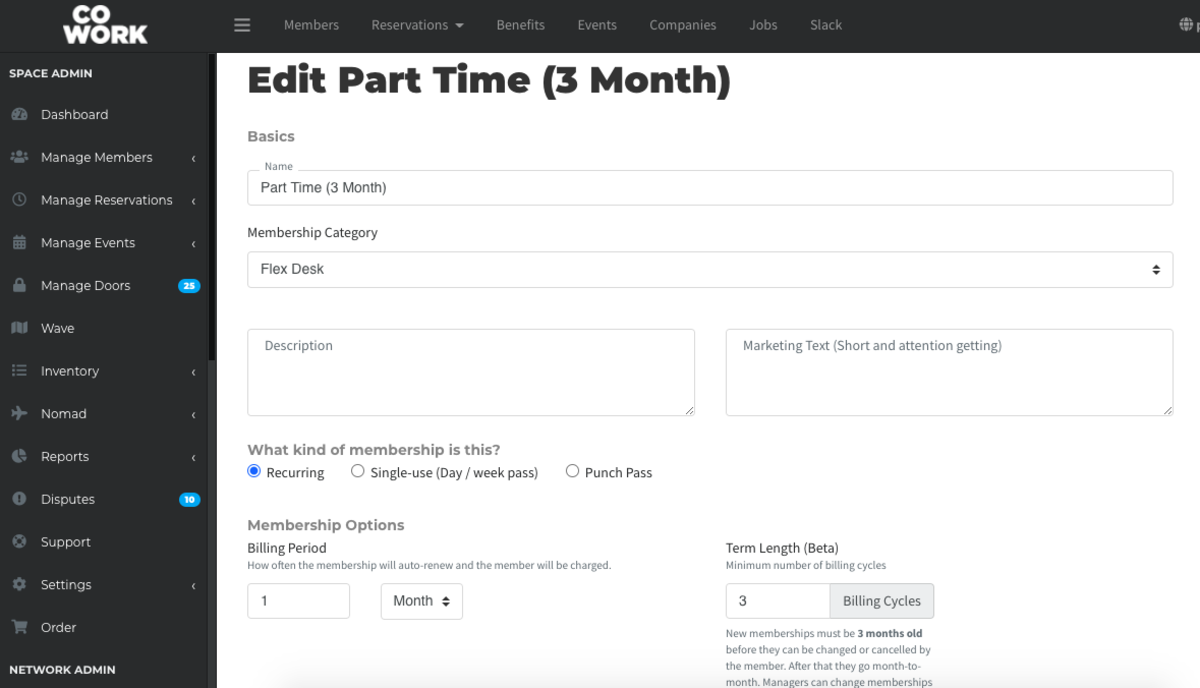
2. Edit individual members to set a contract length, even if the Membership/User Group doesn’t normally require a contract.
Manually setting a contract does not require member consent, so nothing is recorded. A warning is displayed to the manager stating this if they try to change the date.
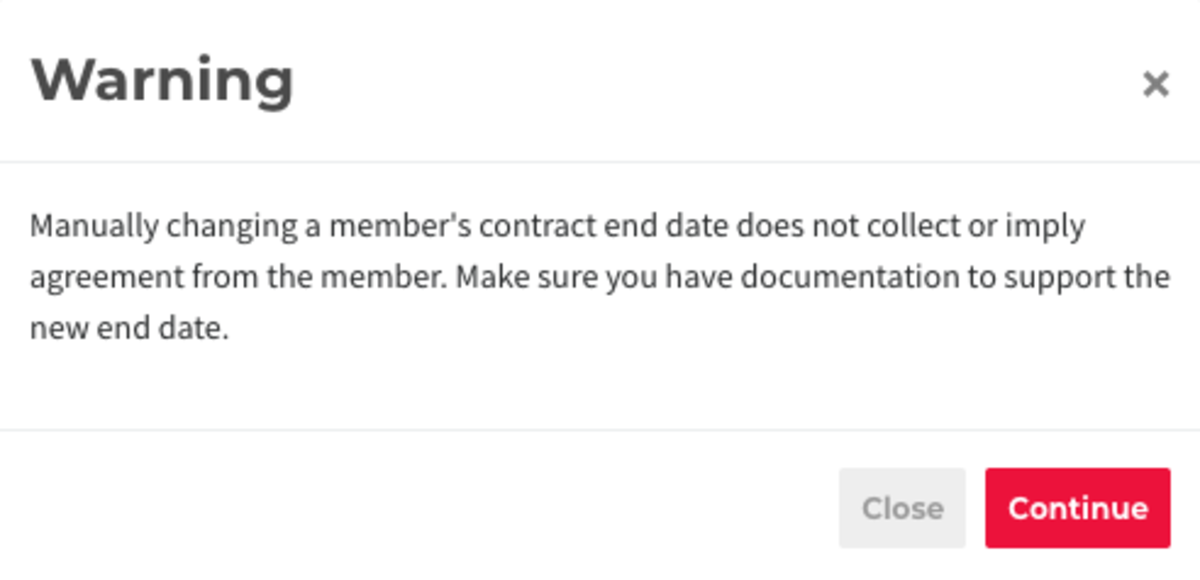
To do this, navigate to Manage Members/Users > Member
List/UserGroupsList > Select the member. Under the Membership/User Group tab, next to Renewal Date, set the contract end date for the member. Scroll to the bottom and select Save Changes.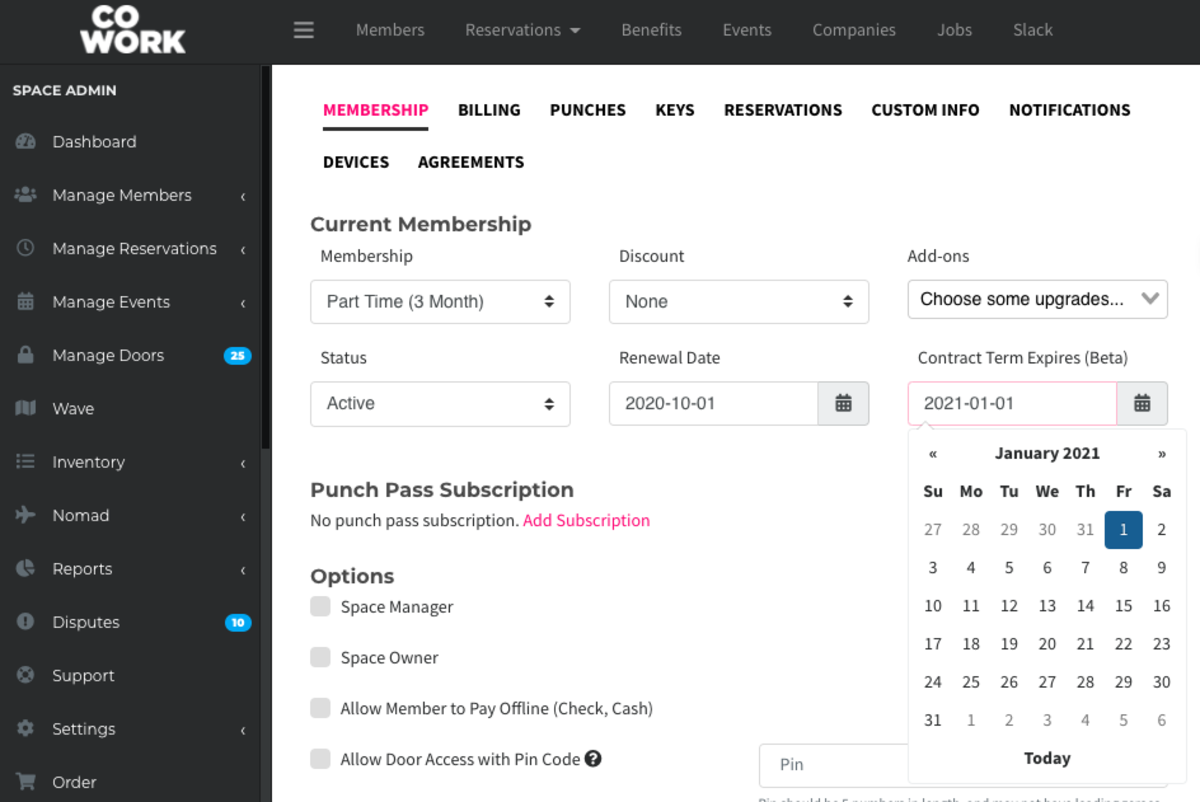
-
Updated by allison blevins, Oct 03, 2023 at 11:57am
If the Contract Term BETA feature is enabled at your space, it will allow you to prohibit members from canceling or downgrading their memberships for an agreed-upon amount of time. A member under contract cannot cancel or change their membership and they cannot remove their last payment source until the end of their term. We highly recommend updating your Terms of Service to reflect this feature before having it enabled for your space.
Once the contract term ends, the member will remain in their membership and will continue billing, but without a contract. If you want a member's membership to expire after the contract ends, you will have to manually downgrade their membership.
To turn this feature on, please reach out to Support via the live chat.
Members can view their contract end-date by navigating to their avatar drop-down menu > Select Memberships/User Groups.

There are two ways in which you can use this feature:
1. Edit Memberships to set a contract length
When setting the contract length by Membership, when members choose a membership, they will need to agree to the term length before continuing. Their agreement is recorded and can be seen by viewing the notes when editing the member.
To do this, navigate to your dashboard > Manage Members/Users > Memberships/User Groups. Select the Membership/User Group. Under Term Length (Beta), select the number of billing cycles that the contract will last for. Example: If you have a monthly, recurring membership that will be in a contract for 3 months, the billing cycle will be 1 month, and the contract term will be 3. Select Save Changes.
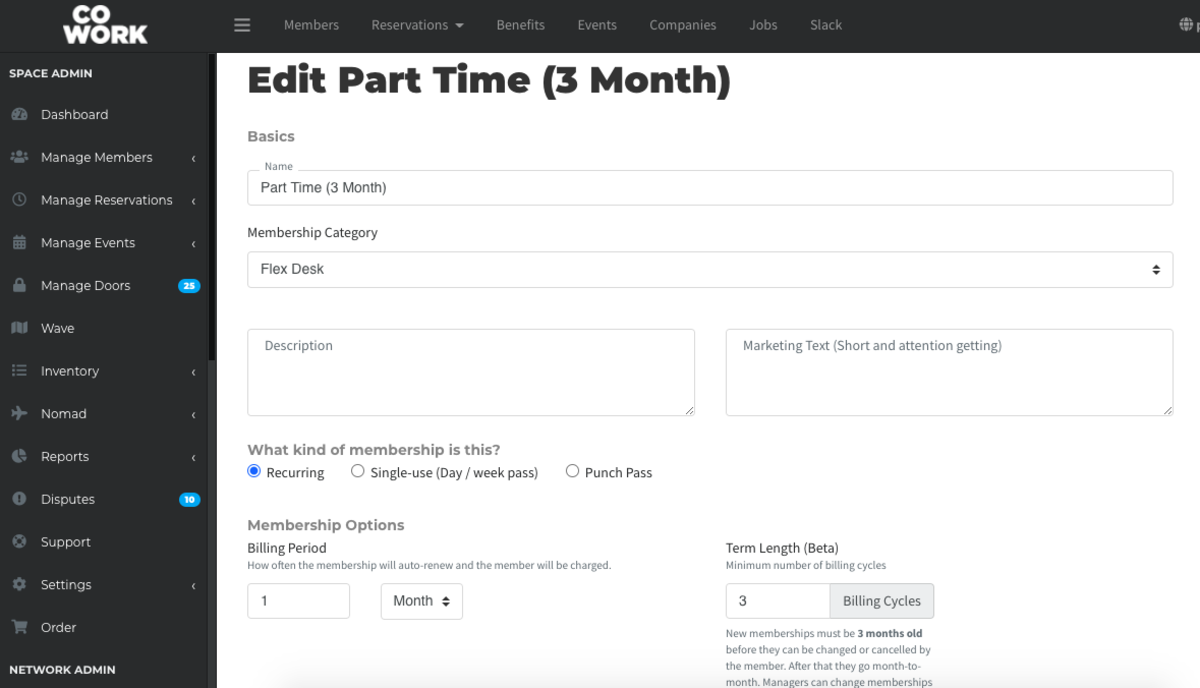
2. Edit individual members to set a contract length, even if the Membership/User Group doesn’t normally require a contract.
Manually setting a contract does not require member consent, so nothing is recorded. A warning is displayed to the manager stating this if they try to change the date.
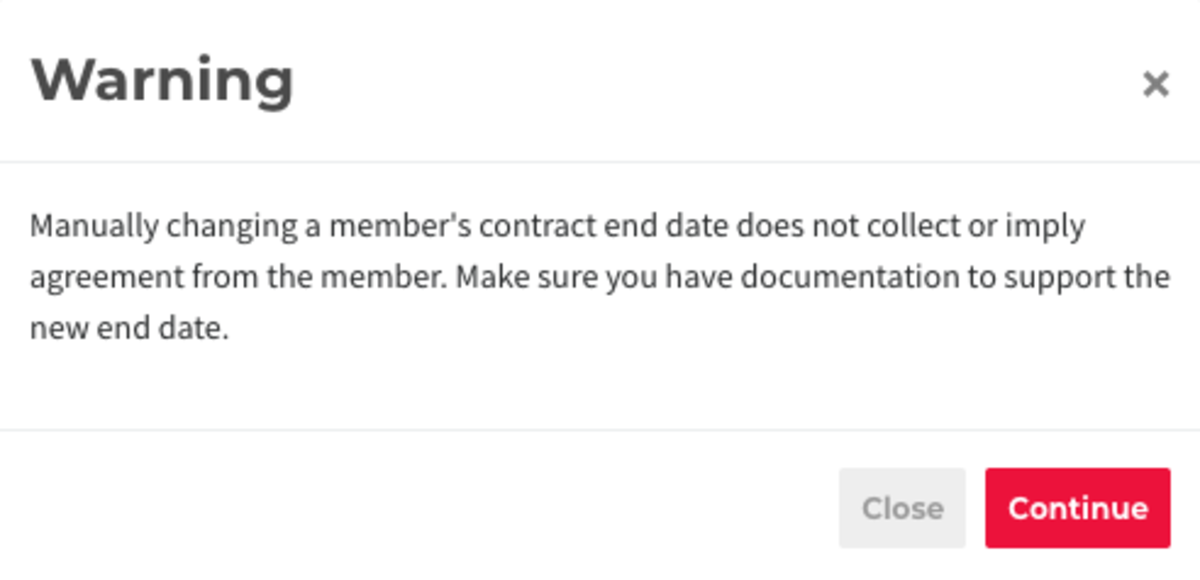
To do this, navigate to Manage Members/Users > Member List/User Groups > Select the member. Under the Membership/User Group tab, next to Renewal Date, set the contract end
-date for the member. Scroll to the bottom and select Save Changes.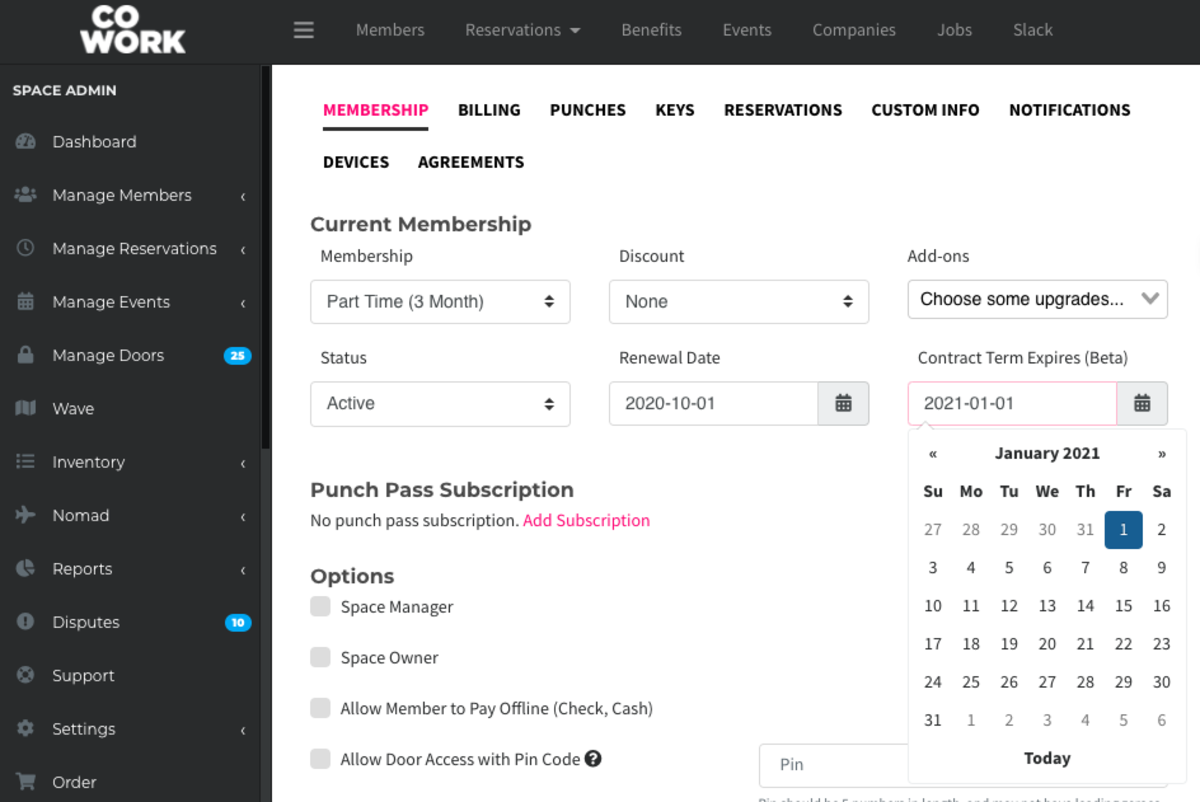
-
Updated by Megan Pastor, Jun 27, 2023 at 9:07am
contract -
Updated by Megan Pastor, Jun 27, 2023 at 9:07am
If the Contract Term BETA feature is enabled at your space, it will allow you to prohibit members from
cancellingcanceling or downgrading their memberships for an agreed-upon amount of time. A member under contract cannot cancel or change their membership and they cannot remove their last payment source until the end of their term. We highly recommend updating your Terms of Service to reflect this feature before having it enabled for your space.Once the contract term ends, the member will remain in their membership, but without a contract. If you want a member's membership to expire after the contract ends, you
willwill have to manually downgrade their membership.To turn this feature on, please reach out to Support
onvia the live-chat.Members can view their contract end-date by navigating to their avatar drop-down menu > Select Memberships.

There are two ways in which you can use this feature:
1. Edit Memberships to set a contract length
When setting the contract length by Membership, when members choose a membership, they will need to agree to the term length before continuing. Their agreement is recorded and can be seen by viewing the notes when editing the member.
To do this, navigate to your dashboard > Manage Members > Memberships. Select the Membership. Under Term Length (Beta), select the number of billing cycles that the contract will last for. Example: If you have a monthly, recurring membership that will be in contract for 3 months, the billing cycle will be 1 month, the contract term will be 3. Select Save Changes.
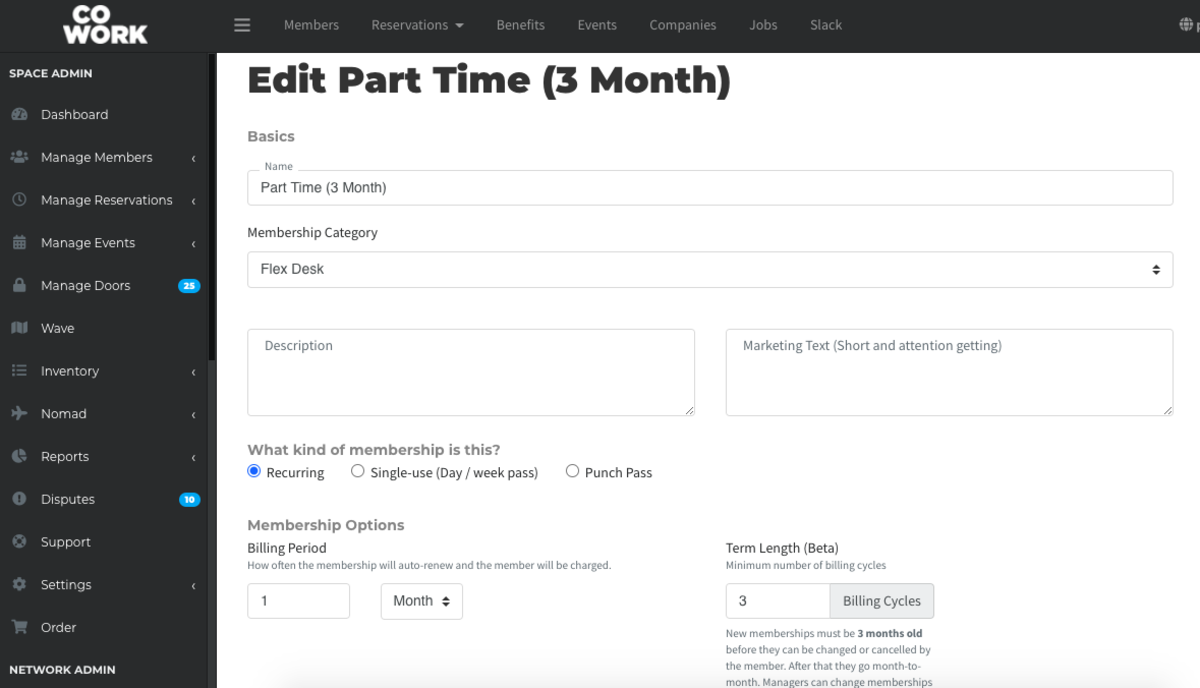
2. Edit individual members to set a contract length, even if the Membership doesn’t normally require a contract.
Manually setting a contract does not require member consent, so nothing is recorded. A warning is displayed to the manager stating this if they try to change the date.
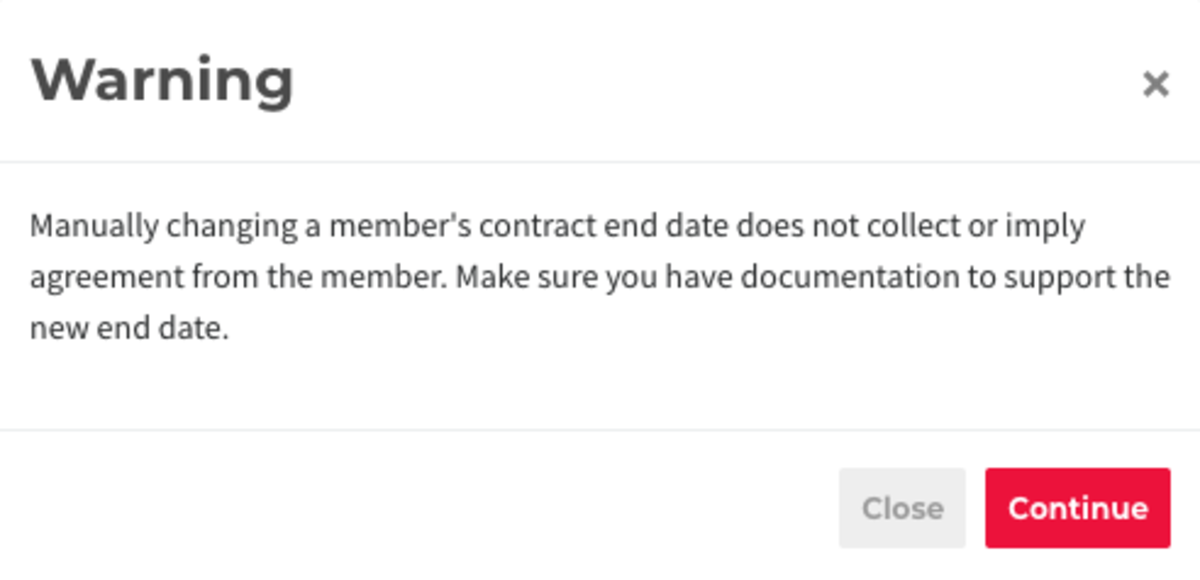
To do this, navigate to Manage Members > Member List > Select the member. Under the Membership tab, next to Renewal Date, set the contract end-date for the member. Scroll to the bottom and select Save Changes.
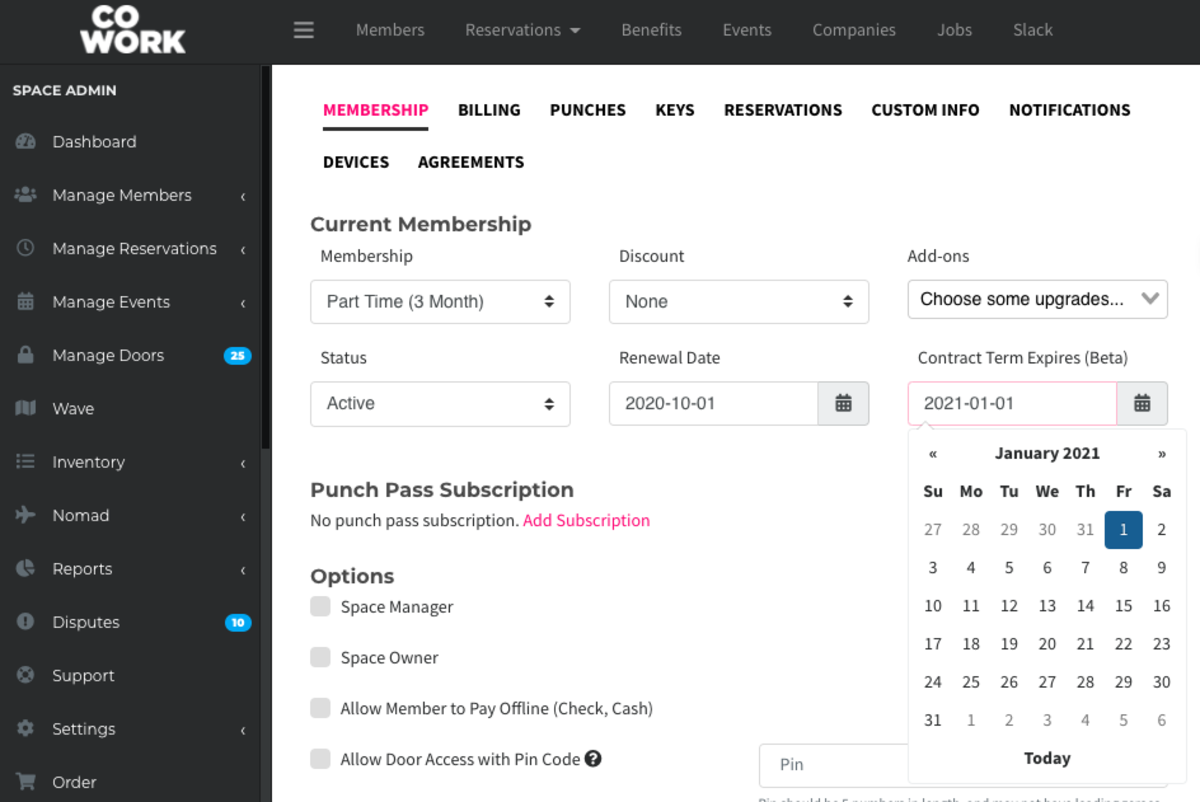
ER 10.1.20 -
Updated by Amy Babuka, Sep 15, 2022 at 1:17pm
If the Contract Term BETA feature is enabled at your space, it will allow you to prohibit members from cancelling or downgrading their memberships for an agreed upon amount of time. A member under contract cannot cancel or change their membership and they cannot remove their last payment source until the end of their term. We highly recommend updating your Terms of Service to reflect this feature before having it enabled for your space.
Once the contract term ends, the member will remain in their membership, but without a contract. If you want a member's membership to expire after the contract ends, you will will have to manually downgrade their membership.
To turn this feature on, please reach out to Support on the live-chat.
Members can view their contract end-date by navigating to their avatar drop-down menu > Select Memberships.

There are two ways in which you can use this feature:
1. Edit Memberships to set a contract length
When setting the contract length by Membership, when members choose a membership, they will need to agree to the term length before continuing. Their agreement is recorded and can be seen by viewing the notes when editing the member.
To do this, navigate to your dashboard > Manage Members > Memberships. Select the Membership. Under Term Length (Beta), select the number of billing cycles that the contract will last for. Example: If you have a monthly, recurring membership that will be in contract for 3 months, the billing cycle will be 1 month, the contract term will be 3. Select Save Changes.
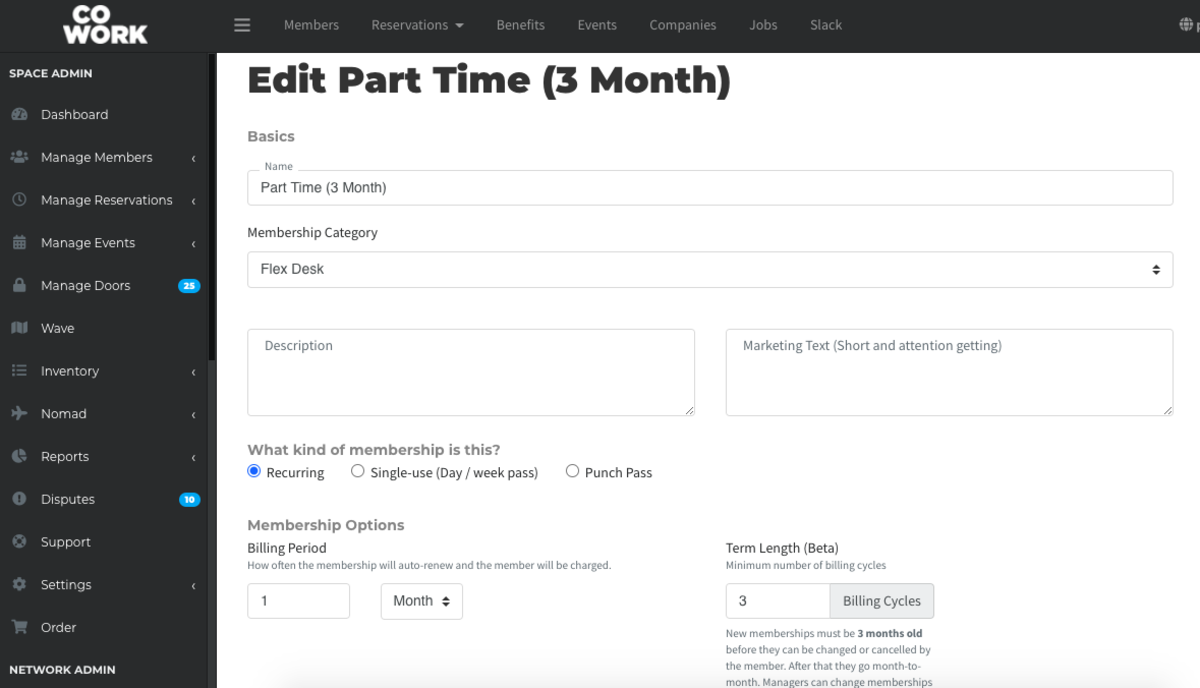
2. Edit individual members to set a contract length, even if the Membership doesn’t normally require a contract.
Manually setting a contract does not require member consent, so nothing is recorded. A warning is displayed to the manager stating this if they try to change the date.
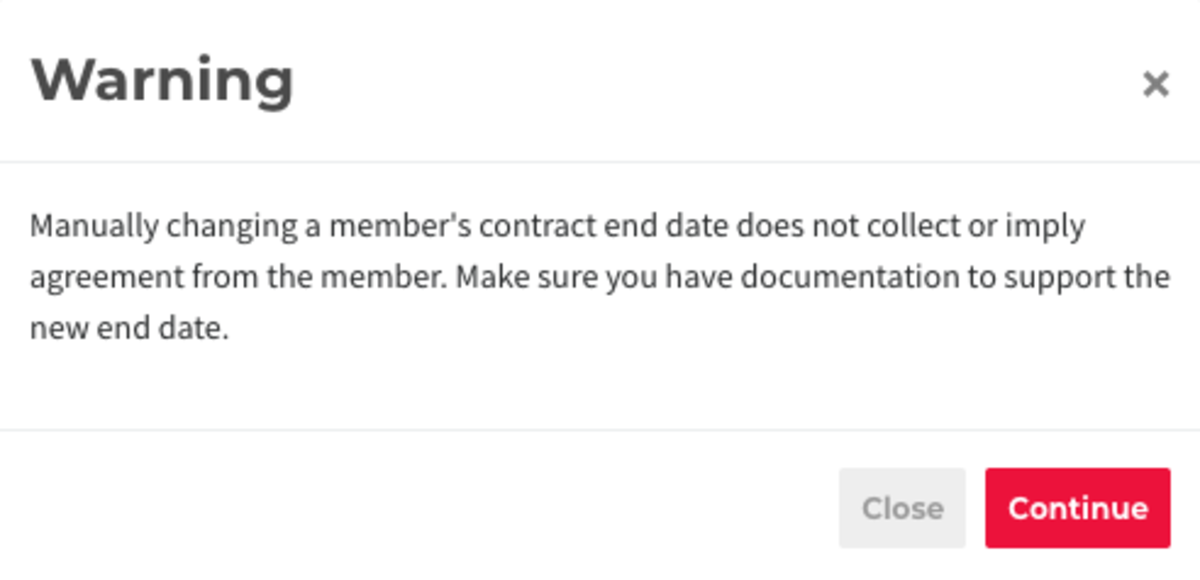
To do this, navigate to Manage Members > Member List > Select the member. Under the Membership tab, next to Renewal Date, set the contract end-date for the member. Scroll to the bottom and select Save Changes.
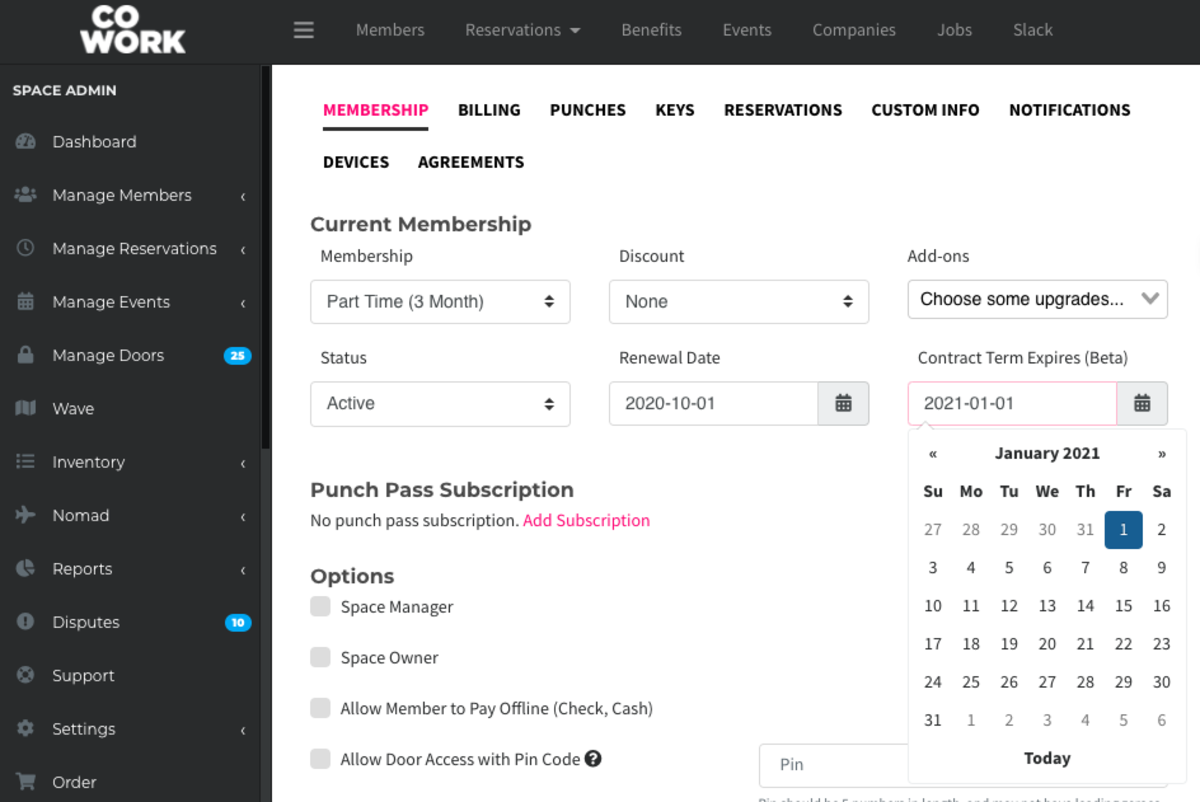
ER 10.1.20
-
Updated by Emma Reimer, Dec 07, 2021 at 11:53am
If the Contract Term BETA feature is enabled at your space, it will allow you to prohibit members from cancelling or downgrading their memberships for an agreed upon amount of time. A member under contract cannot cancel or change their membership and they cannot remove their last payment source until the end of their term. We highly recommend updating your Terms of Service to reflect this feature before having it enabled for your space.
To turn this feature on, please reach out to Support on the live-chat.
Members can view their contract end-date by navigating to their avatar drop-down menu > Select Memberships.

There are two ways in which you can use this feature:
1. Edit Memberships to set a contract length
When setting the contract length by Membership, when members choose a membership, they will need to agree to the term length before continuing. Their agreement is recorded and can be seen by viewing the notes when editing the member.
To do this, navigate to your dashboard > Manage Members > Memberships. Select the Membership. Under Term Length (Beta), select the number of billing cycles that the contract will last for. Example: If you have a monthly, recurring membership that will be in contract for 3 months, the billing cycle will be 1 month, the contract term will be 3. Select Save Changes.
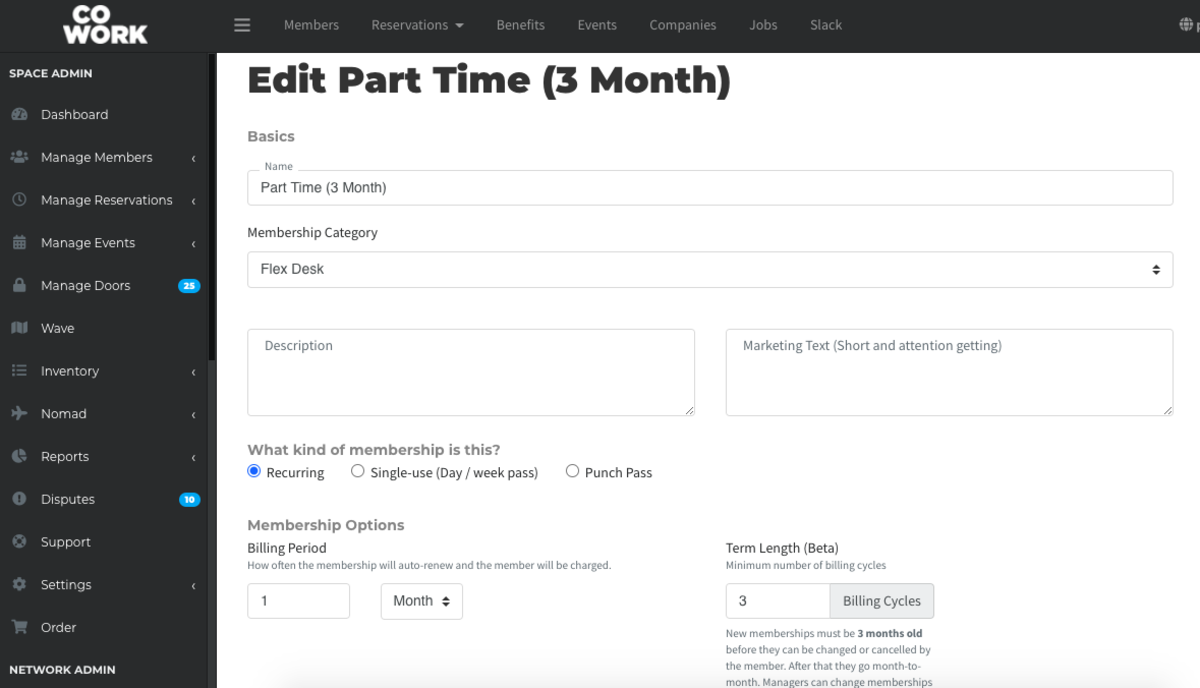
2. Edit individual members to set a contract length, even if the Membership doesn’t normally require a contract.
Manually setting a contract does not require member consent, so nothing is recorded. A warning is displayed to the manager stating this if they try to change the date.
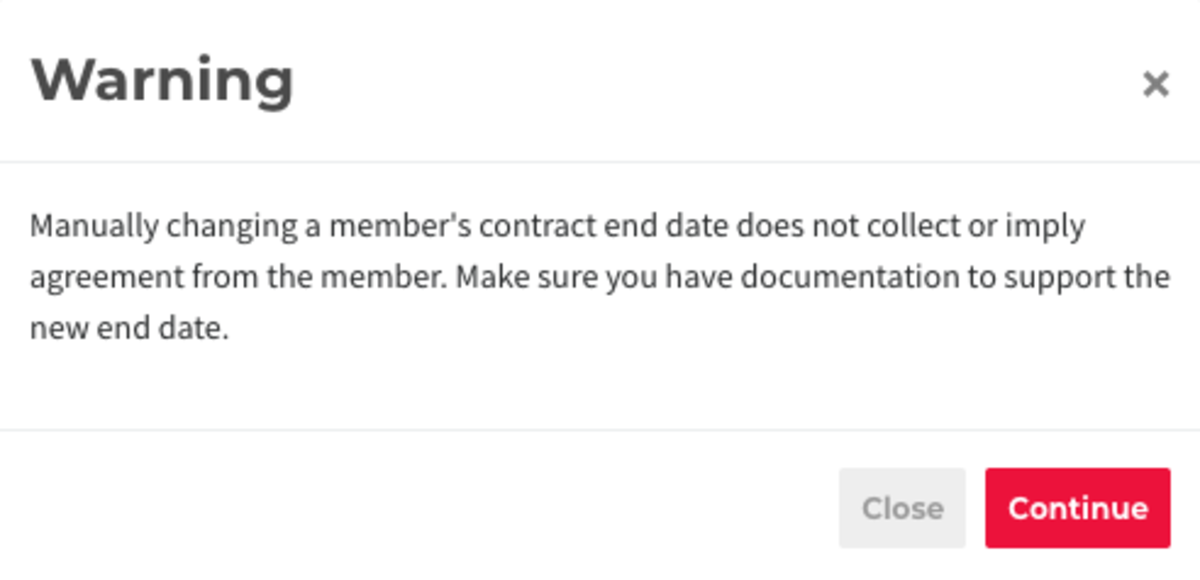
To do this, navigate to Manage Members > Member List > Select the member. Under the Membership tab, next to Renewal Date, set the contract end-date for the member. Scroll to the bottom and select Save Changes.
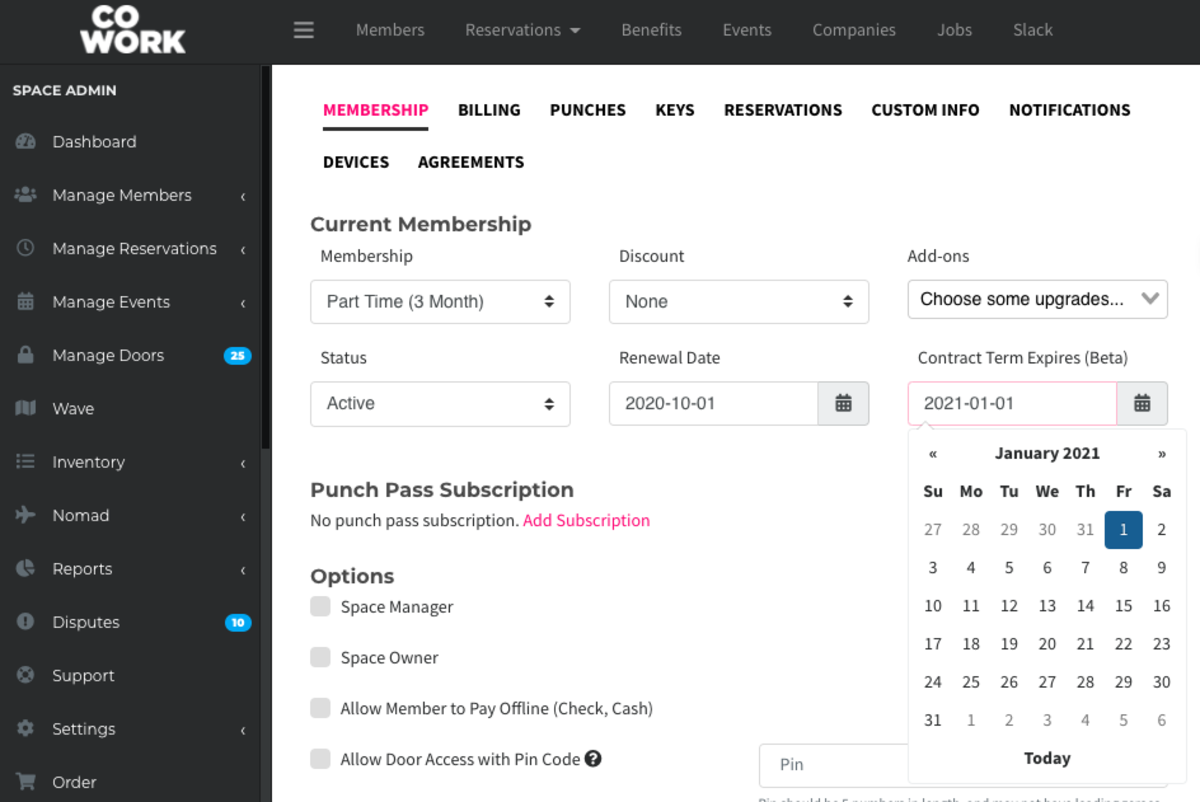
ER 10.1.20
-
Updated by Emma Reimer, Jul 20, 2021 at 2:03pm
If the Contract Term BETA feature is enabled at your space, it will allow you to prohibit members from cancelling or downgrading their memberships for an agreed upon amount of time. A member under contract cannot cancel or change their membership and they cannot remove their last payment source until the end of their term. We highly recommend updating your Terms of Service to reflect this feature before having it enabled for your space.
Members can view their contract end-date by navigating to their avatar drop-down menu > Select Memberships
Memberships.
There are two ways in which you can use this feature:
1. Edit Memberships to set a contract length
When setting the contract length by Membership, when members choose a membership, they will need to agree to the term length before continuing. Their agreement is recorded and can be seen by viewing the notes when editing the member.
To do this, navigate to your dashboard > Manage Members > Memberships. Select the Membership. Under Term Length (Beta), select the number of billing cycles that the contract will last for. Example: If you have a monthly, recurring membership that will be in contract for 3 months, the billing cycle will be 1 month, the contract term will be 3. Select Save Changes.
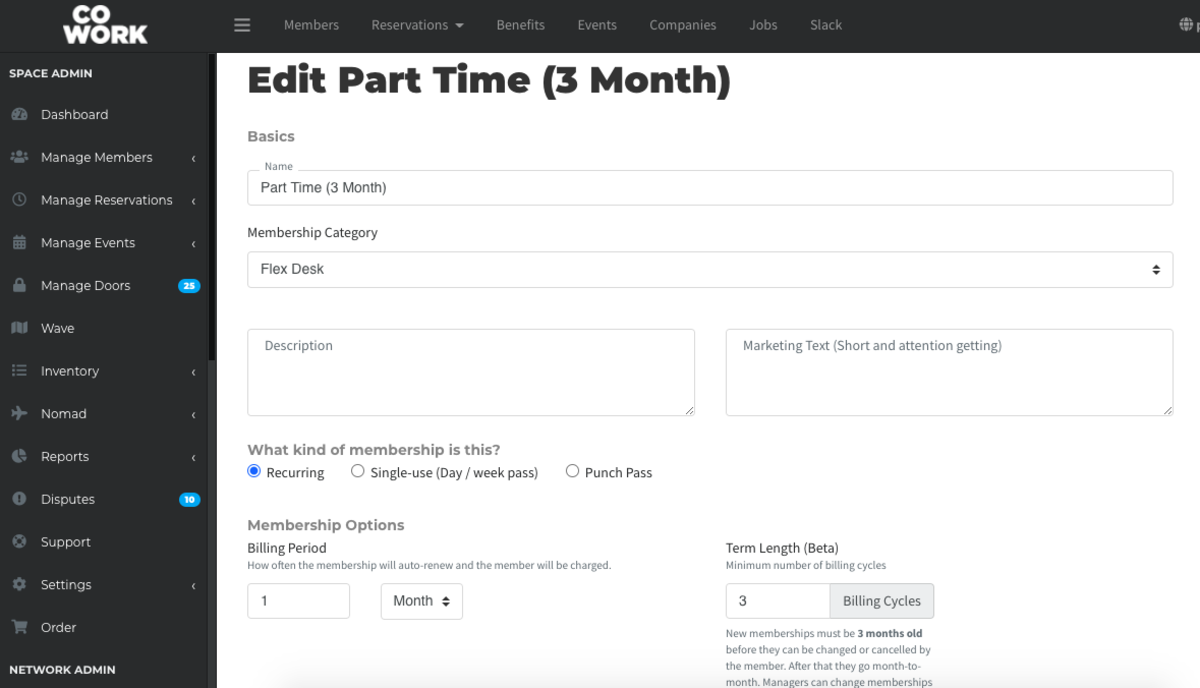
2. Edit individual members to set a contract length, even if the Membership doesn’t normally require a contract.
Manually setting a contract does not require member consent, so nothing is recorded. A warning is displayed to the manager stating this if they try to change the date.
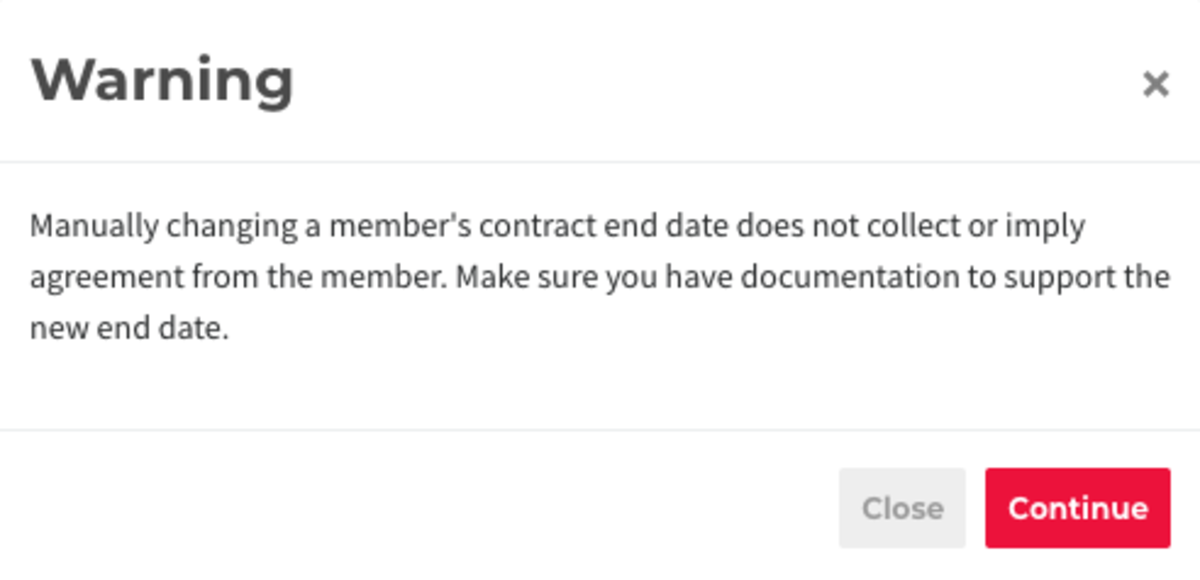
To do this, navigate to Manage Members > Member List > Select the member. Under the Membership tab, next to Renewal Date, set the contract end-date for the member. Scroll to the bottom and select Save Changes.
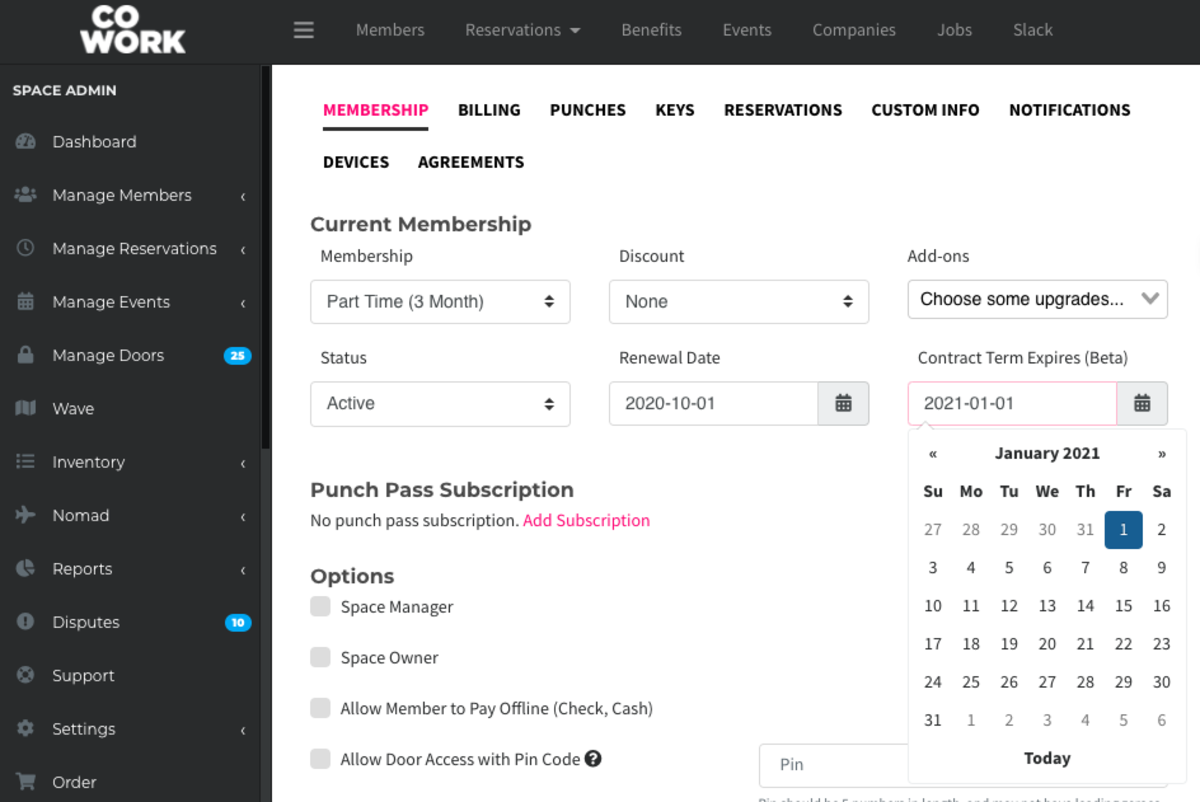
ER 10.1.20
-
Updated by Emma Reimer, Oct 01, 2020 at 11:57am
If the Contract Term BETA feature is enabled at your space, it will allow you to prohibit members from cancelling or downgrading their memberships for an agreed upon amount of time. A member under contract cannot cancel or change their membership and they cannot remove their last payment source until the end of their term. We highly recommend updating your Terms of Service to reflect this feature before having it enabled for your space.
Members can view their contract end-date by navigating to their avatar drop-down menu > Select Memberships.

There are two ways in which you can use this feature:
1. Edit membership types to set a contract length
When setting the contract length by membership type, when members choose a membership, they will need to agree to the term length before continuing. Their agreement is recorded and can be seen by viewing the notes when editing the member.
To do this, navigate to your dashboard > Manage Members > Membership Types. Select the membership type. Under Term Length (Beta), select the number of billing cycles that the contract will last for. Example: If you have a monthly, recurring membership that will be in contract for 3 months, the billing cycle will be 1 month, the contract term will be 3. Select Save Changes.
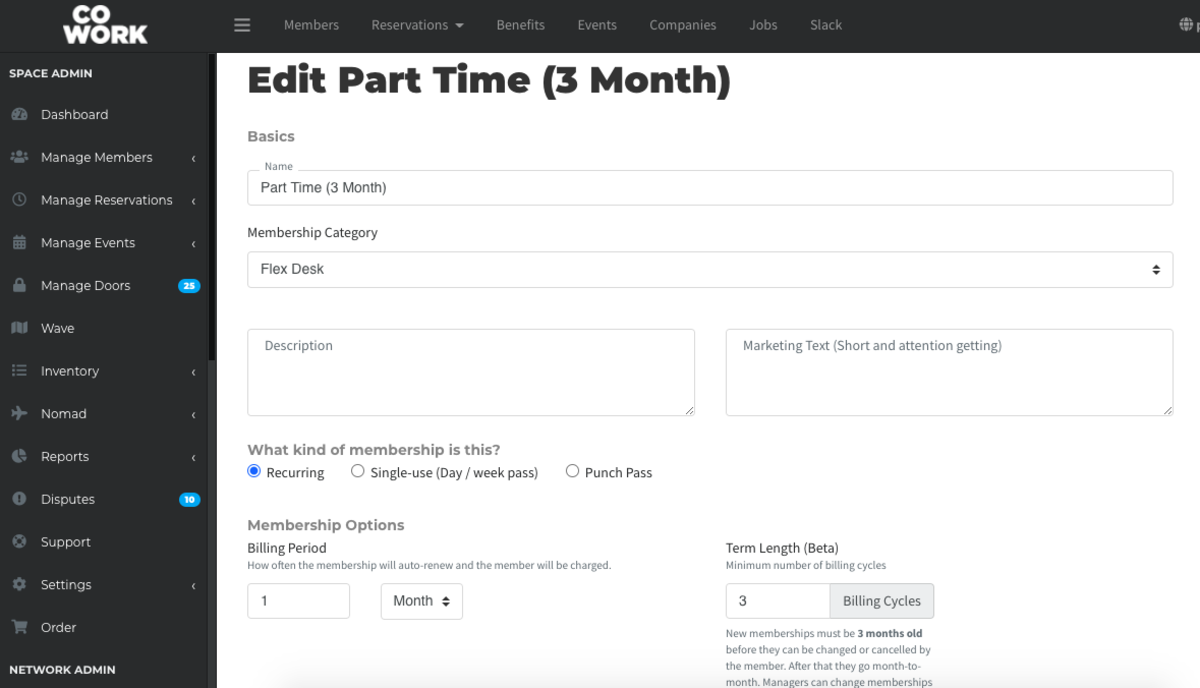
2. Edit individual members to set a contract length, even if the membership type doesn’t normally require a contract.
Manually setting a contract does not require member consent, so nothing is recorded. A warning is displayed to the manager stating this if they try to change the date.
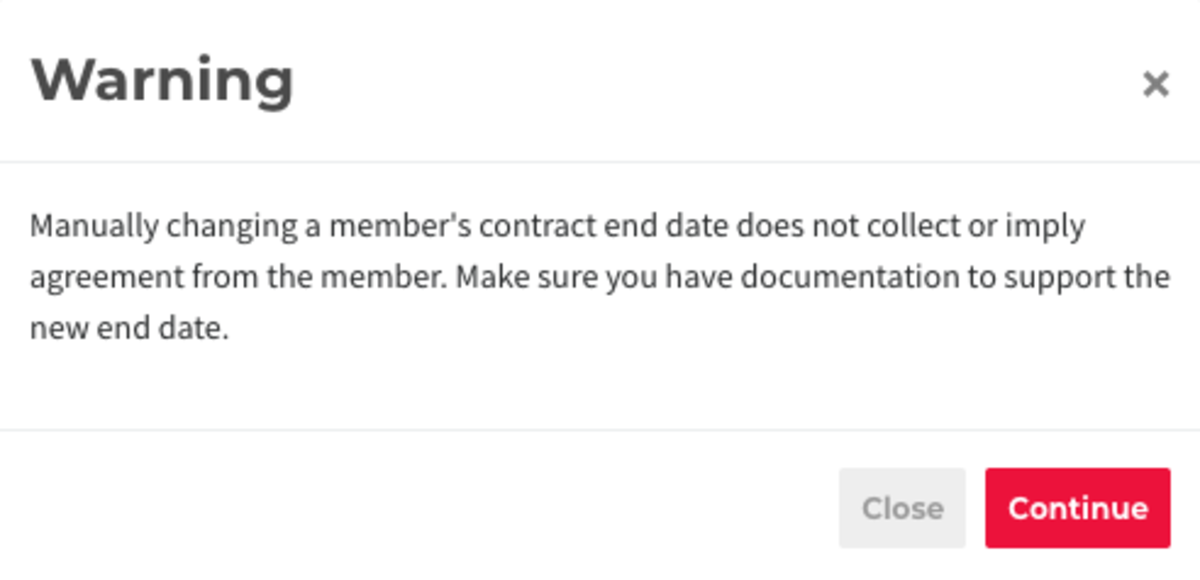
To do this, navigate to Manage Members > Member List > Select the member. Under the Membership tab, next to Renewal Date, set the contract end-date for the member. Scroll to the bottom and select Save Changes.
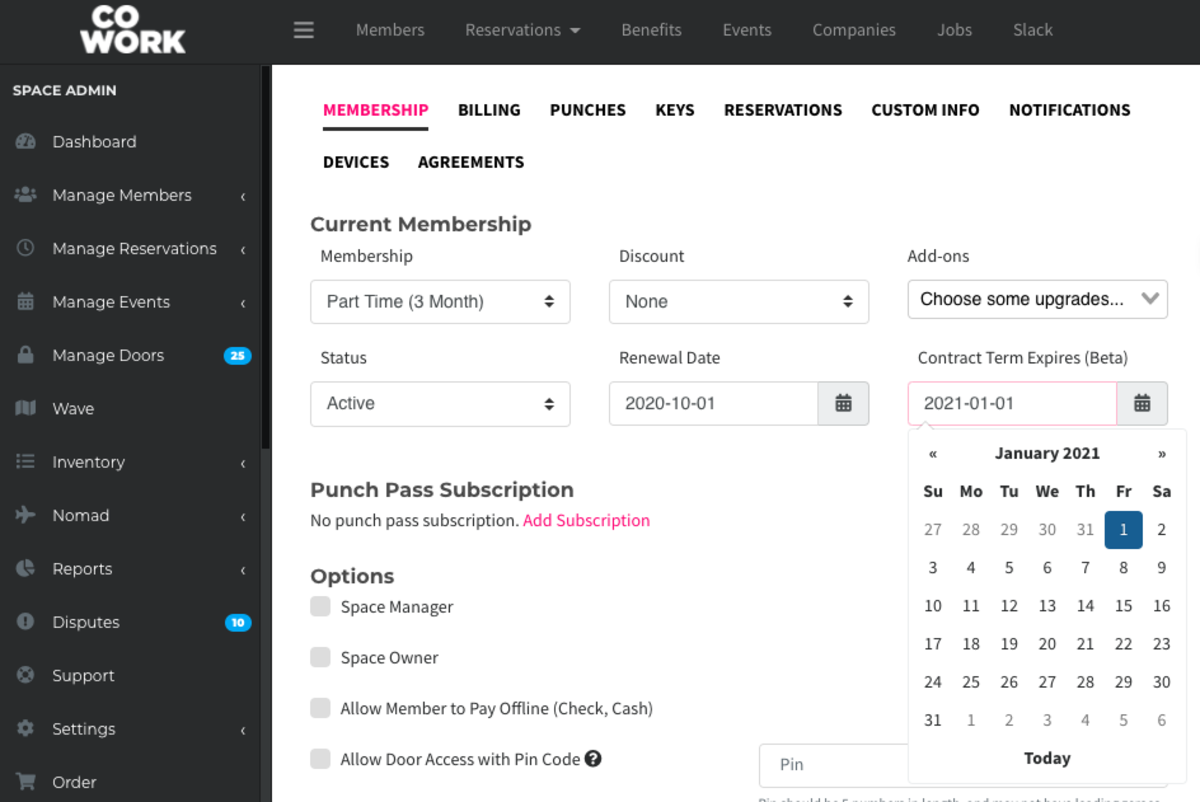
ER 10.1.20
-
Updated by Emma Reimer, Oct 01, 2020 at 11:56am
If the Contract Term BETA feature is enabled at your space, it will allow you to prohibit members from cancelling or downgrading their memberships for an agreed upon amount of time. A member under contract cannot cancel or change their membership and they cannot remove their last payment source until the end of their term. We highly recommend updating your Terms of Service to reflect this feature before having it enabled for your space.
Members can view their contract end-date by navigating to their avatar drop-down menu > Select Memberships.

There are two ways in which you can use this feature:
1. Edit membership types to set a contract length
When setting the contract length by membership type, when members choose a membership, they will need to agree to the term length before continuing. Their agreement is recorded and can be seen by viewing the notes when editing the member.
To do this, navigate to your dashboard > Manage Members > Membership Types. Select the membership type. Under Term Length (Beta), select the number of billing cycles that the contract will last for. Example: If you have a monthly, recurring membership that will be in contract for 3 months, the billing cycle will be 1 month, the contract term will be 3. Select Save Changes.
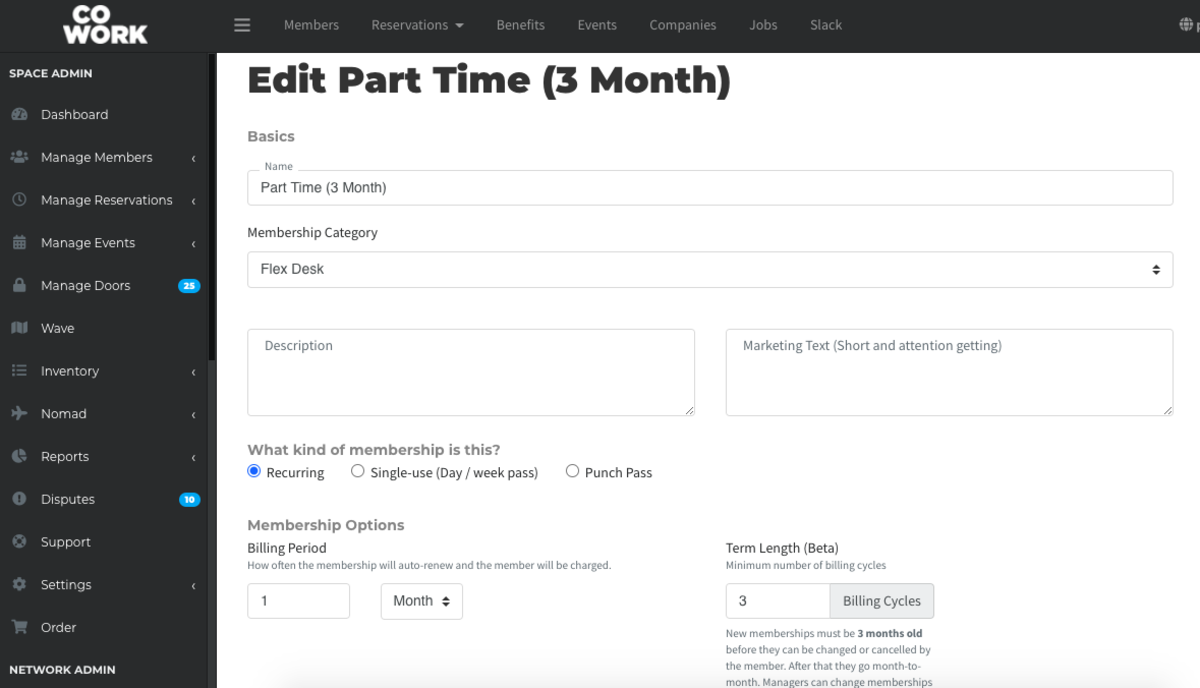
2. Edit individual members to set a contract length, even if the membership type doesn’t normally require a contract.
Manually setting a contract
obviouslydoes not require member consent, so nothing is recorded. A warning is displayed to the manager stating this if they try to change the date.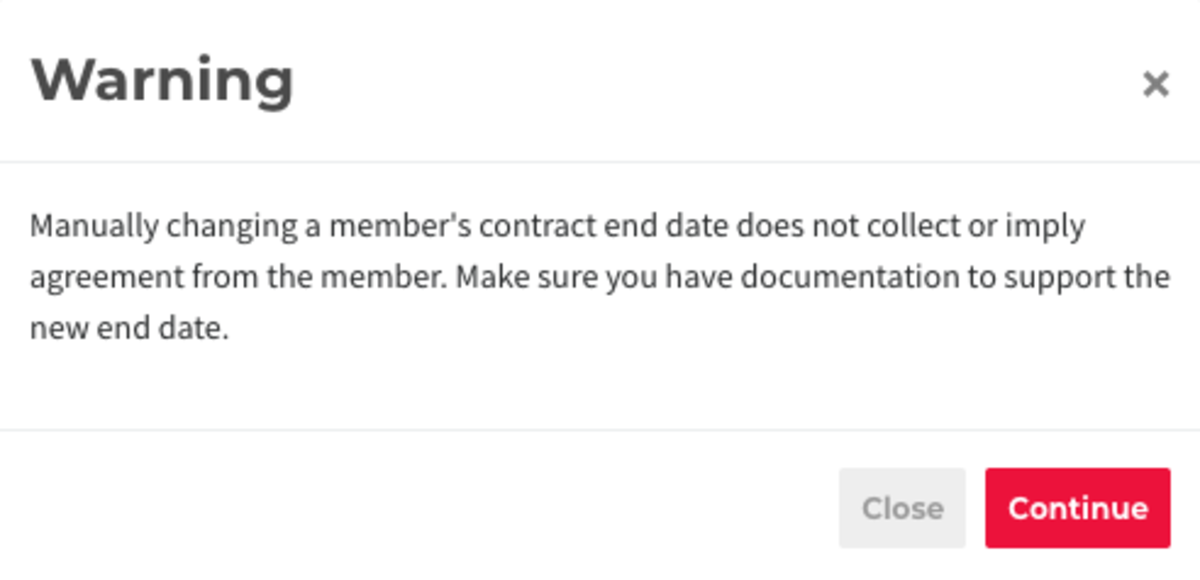 To do this, navigate to Manage Members > Member List > Select the member. Under the Membership tab, next to Renewal Date, set the contract end-date for the member. Scroll to the bottom and select Save Changes.
To do this, navigate to Manage Members > Member List > Select the member. Under the Membership tab, next to Renewal Date, set the contract end-date for the member. Scroll to the bottom and select Save Changes.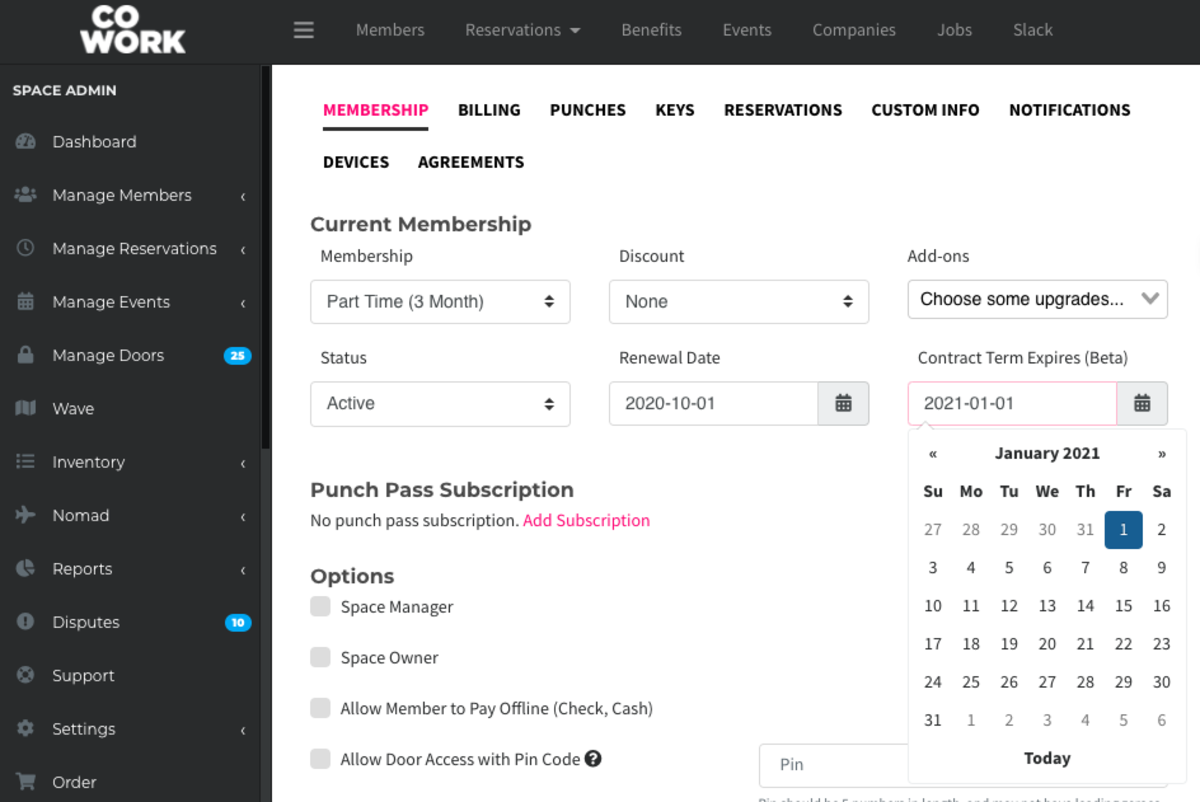
ER 10.1.20
-
Updated by Emma Reimer, Oct 01, 2020 at 11:56am
If the Contract Term BETA feature is enabled at your space, it will allow you to prohibit members from cancelling or downgrading their memberships for an agreed upon amount of time. A member under contract cannot cancel or change their membership and they cannot remove their last payment source until the end of their term. We highly recommend updating your Terms of Service to reflect this feature before having it enabled for your space.
Members can view their contract end-date by navigating to their avatar drop-down menu > Select Memberships.

There are two ways in which you can use this feature:
1. Edit membership types to set a contract length
When setting the contract length by membership type, when members choose a membership, they will need to agree to the term length before continuing. Their agreement is recorded and can be seen by viewing the notes when editing the member.
To do this, navigate to your dashboard > Manage Members > Membership Types. Select the membership type.
Next to billing cycleUnder Term Length (Beta), select the number of billing cycles that the contract will last for. Example: If you have a monthly, recurring membership that will be in contract for 3 months, the billing cycle will be 1 month, the contract term will be 3. Select Save Changes.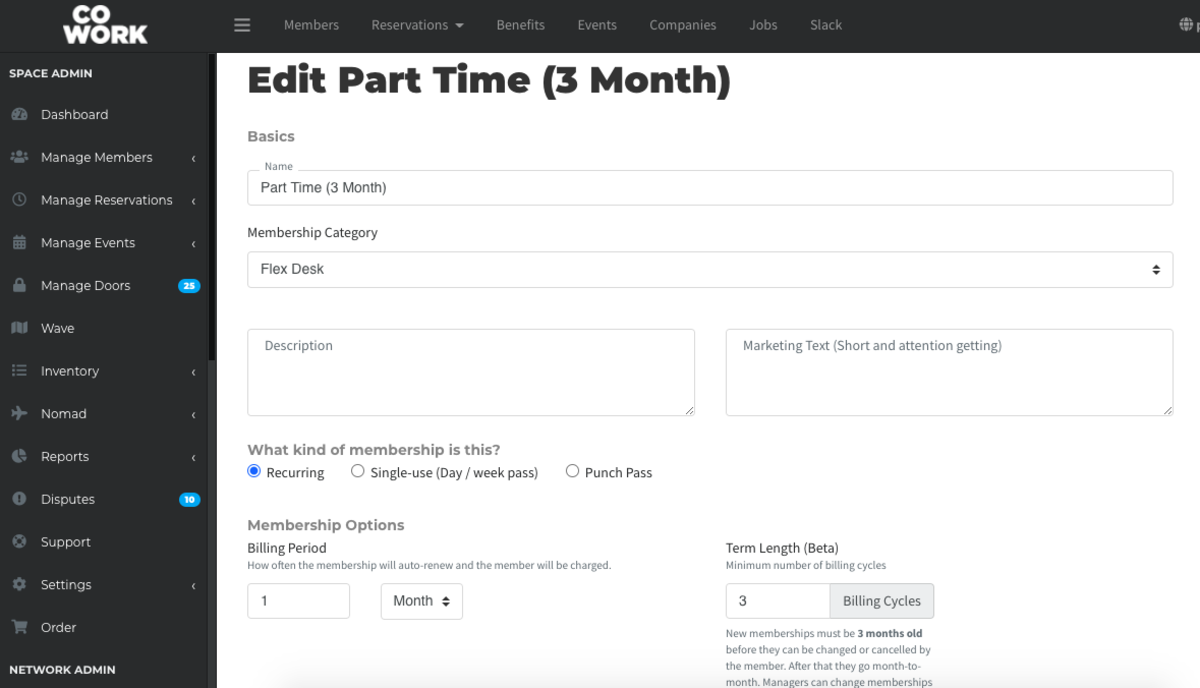
2. Edit individual members to set a contract length, even if the membership type doesn’t normally require a contract.
Manually setting a contract obviously does not require member consent, so nothing is recorded. A warning is displayed to the manager stating this if they try to change the date.
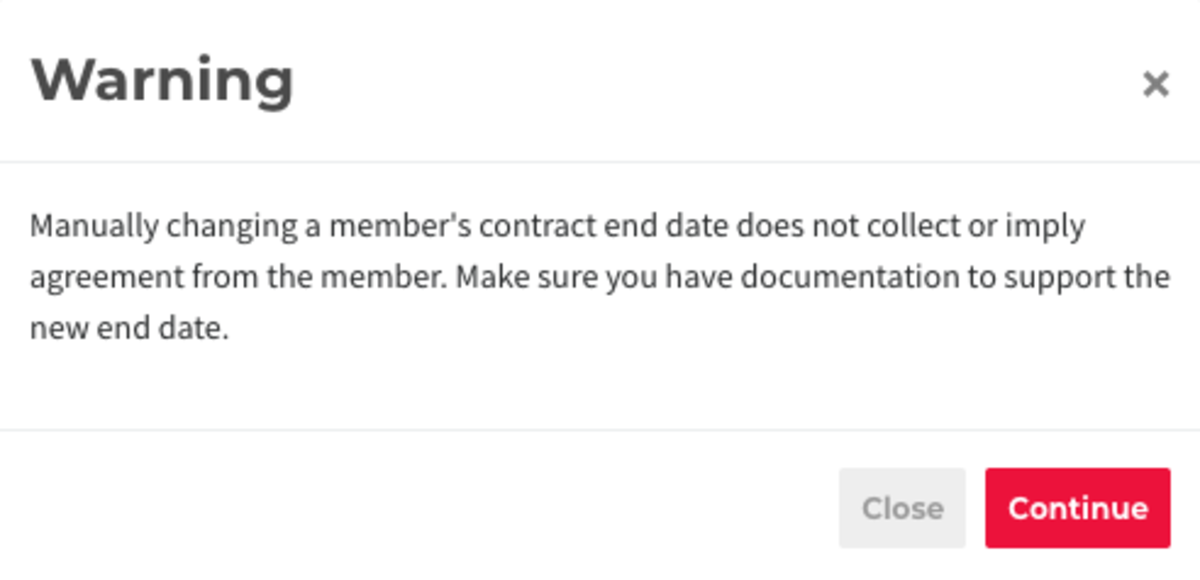 To do this, navigate to Manage Members > Member List > Select the member. Under the Membership tab, next to Renewal Date, set the contract end-date for the member. Scroll to the bottom and select Save Changes.
To do this, navigate to Manage Members > Member List > Select the member. Under the Membership tab, next to Renewal Date, set the contract end-date for the member. Scroll to the bottom and select Save Changes.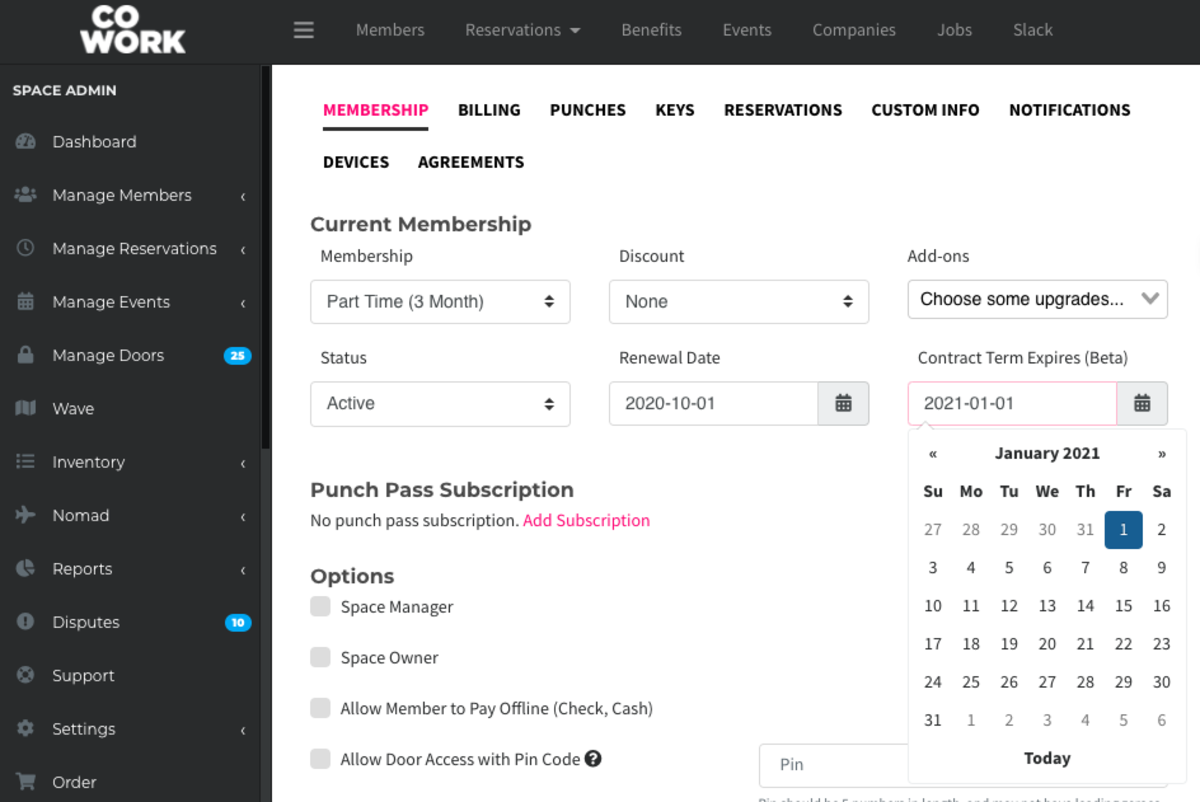
ER 10.1.20
-
Updated by Emma Reimer, Oct 01, 2020 at 11:53am
If the Contract Term BETA feature is enabled at your space, it will allow you to prohibit members from cancelling or downgrading their memberships for an agreed upon amount of time. A member under contract cannot cancel or change their membership and they cannot remove their last payment source until the end of their term. We highly recommend updating your Terms of Service to reflect this feature before having it enabled for your space.
Members can view their contract end-date by navigating to their avatar drop-down menu > Select Memberships.

There are two ways in which you can use this feature:
1. Edit membership types to set a contract length
When setting the contract length by membership type, when members choose a membership, they will need to agree to the term length before continuing. Their agreement is recorded and can be seen by viewing the notes when editing the member.
To do this, navigate to your dashboard > Manage Members > Membership Types. Select the membership type. Next to billing cycle, select the number of billing cycles that the contract will last for. Example: If you have a monthly, recurring membership that will be in contract for 3 months, the billing cycle will be 1 month, the contract term will be 3. Select Save Changes.
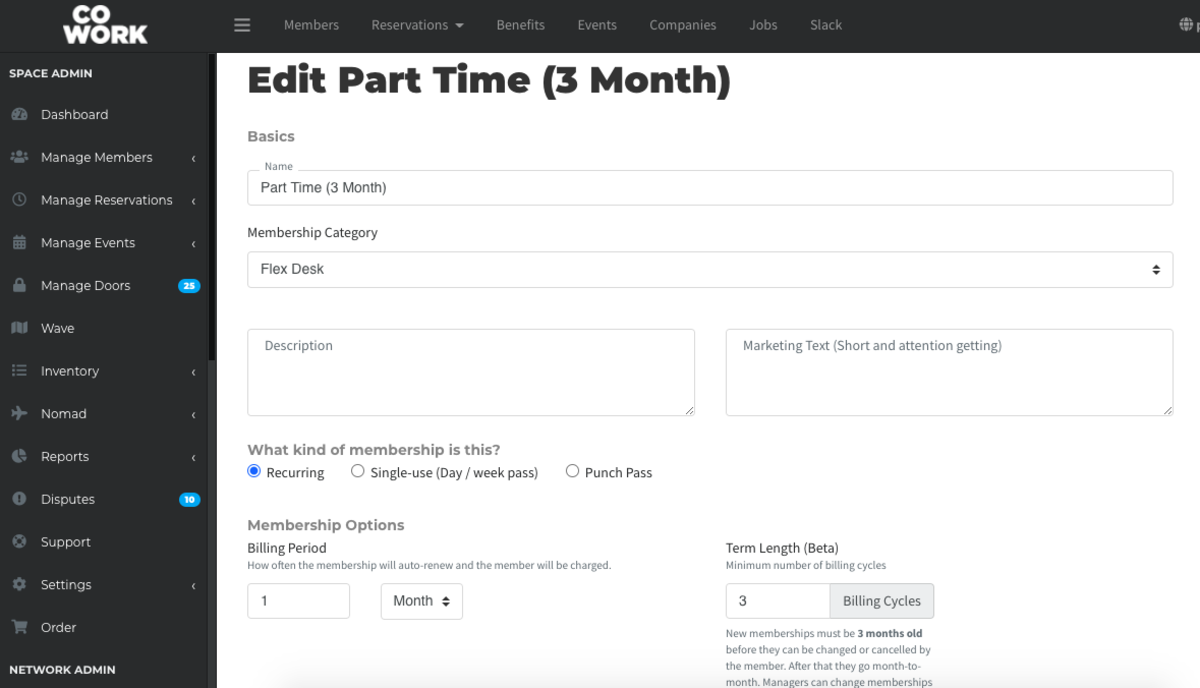
2. Edit individual members to set a contract length, even if the membership type doesn’t normally require a contract.
Manually setting a contract obviously does not require member consent, so nothing is recorded. A warning is displayed to the manager stating this if they try to change the date.
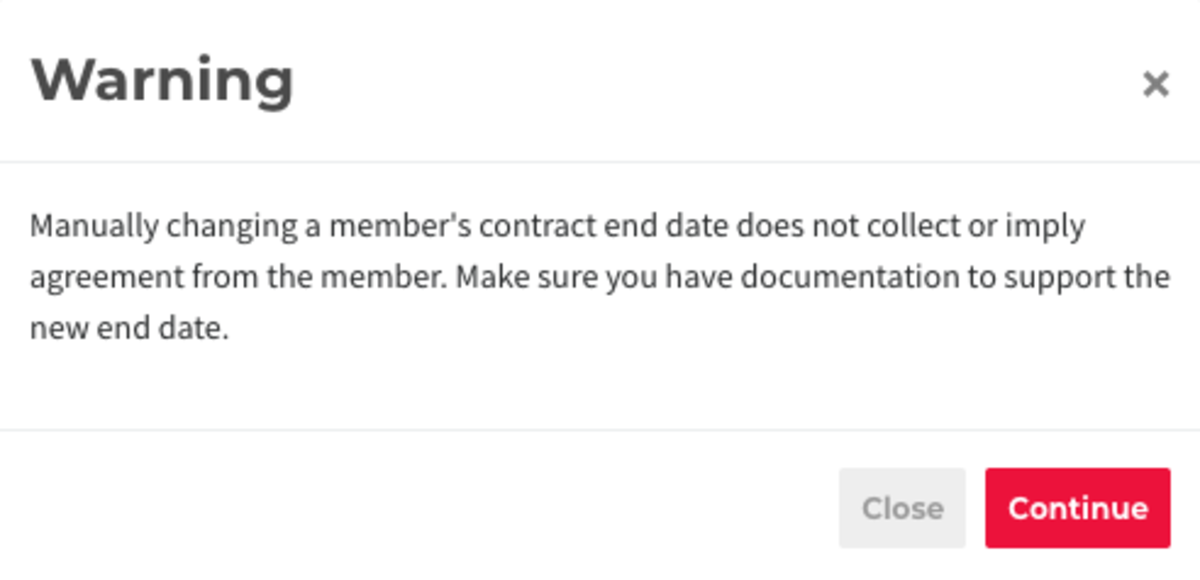 To do this, navigate to Manage Members > Member List > Select the member. Under the Membership tab, next to Renewal Date, set the contract end-date for the member. Scroll to the bottom and select Save Changes.
To do this, navigate to Manage Members > Member List > Select the member. Under the Membership tab, next to Renewal Date, set the contract end-date for the member. Scroll to the bottom and select Save Changes.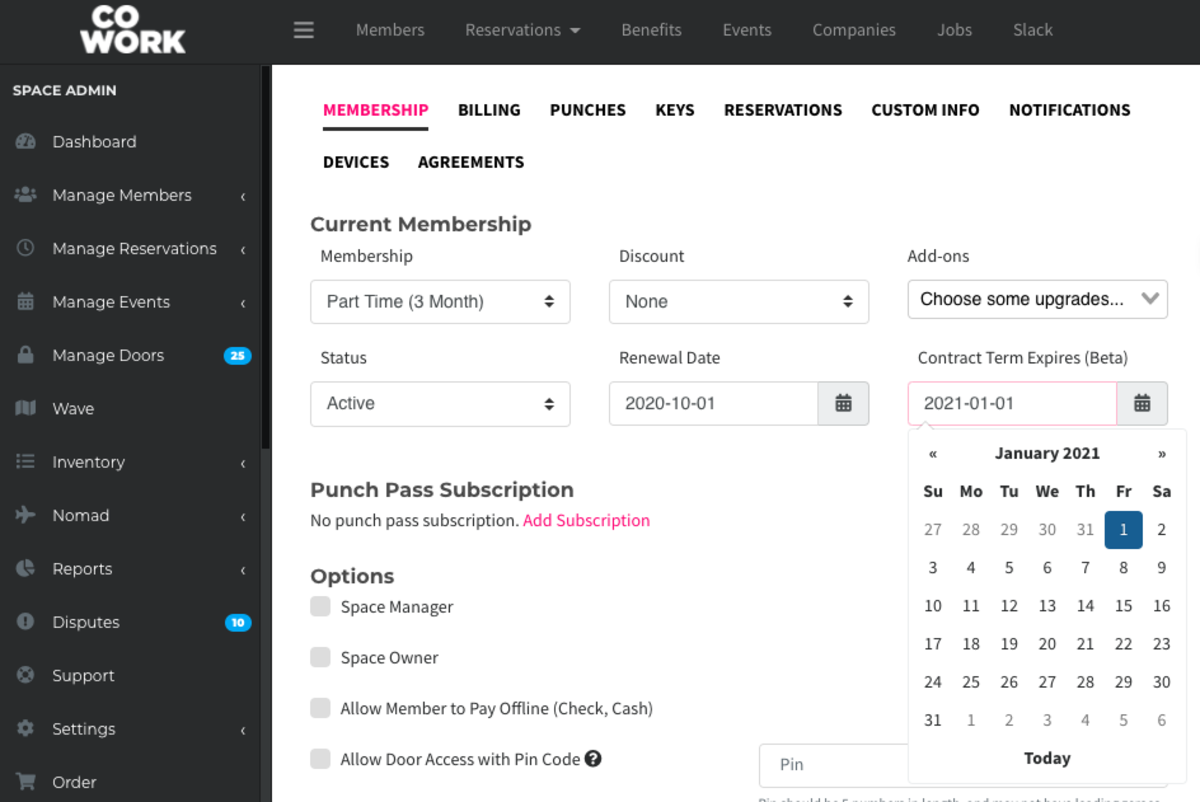
ER 10.1.20
-
Updated by Emma Reimer, Oct 01, 2020 at 11:52am
If the Contract Term BETA feature is enabled at your space, it will allow you to prohibit members from cancelling or downgrading their memberships for an agreed upon amount of time. A member under contract cannot cancel or change their membership and they cannot remove their last payment source until the end of their term. We highly recommend updating your Terms of Service to reflect this feature before having it enabled for your space. Members can view
the datetheir contract end-date by navigating to their avatar drop-down menu > Select Memberships.
There are two ways in which you can use this feature:
1. Edit membership types to set a contract length
When setting the contract length by membership type, when members choose a membership, they will need to agree to the term length before continuing. Their agreement is recorded and can be seen by viewing the notes when editing the member.
To do this, navigate to your dashboard > Manage Members > Membership Types. Select the membership type. Next to billing cycle, select the number of billing cycles that the contract will last for. Example: If you have a monthly, recurring membership that will be in contract for 3 months, the billing cycle will be 1 month, the contract term will be 3. Select Save Changes.
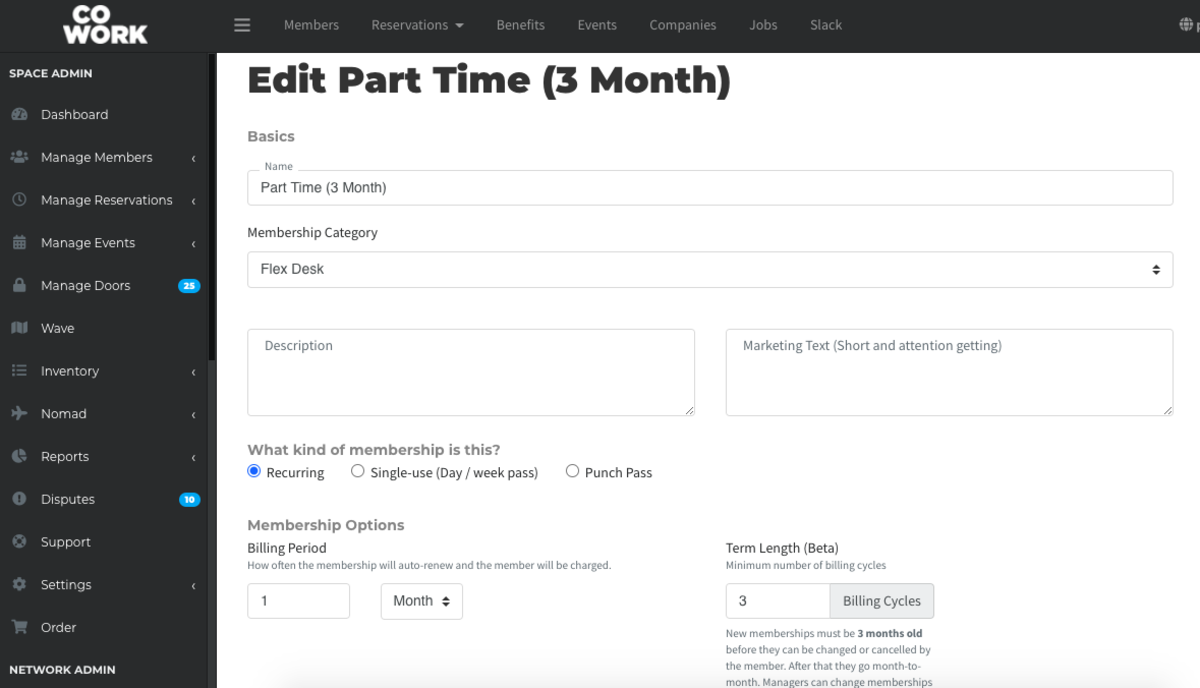
2. Edit individual members to set a contract length, even if the membership type doesn’t normally require a contract.
Manually setting a contract obviously does not require member consent, so nothing is recorded. A warning is displayed to the manager stating this if they try to change the date.
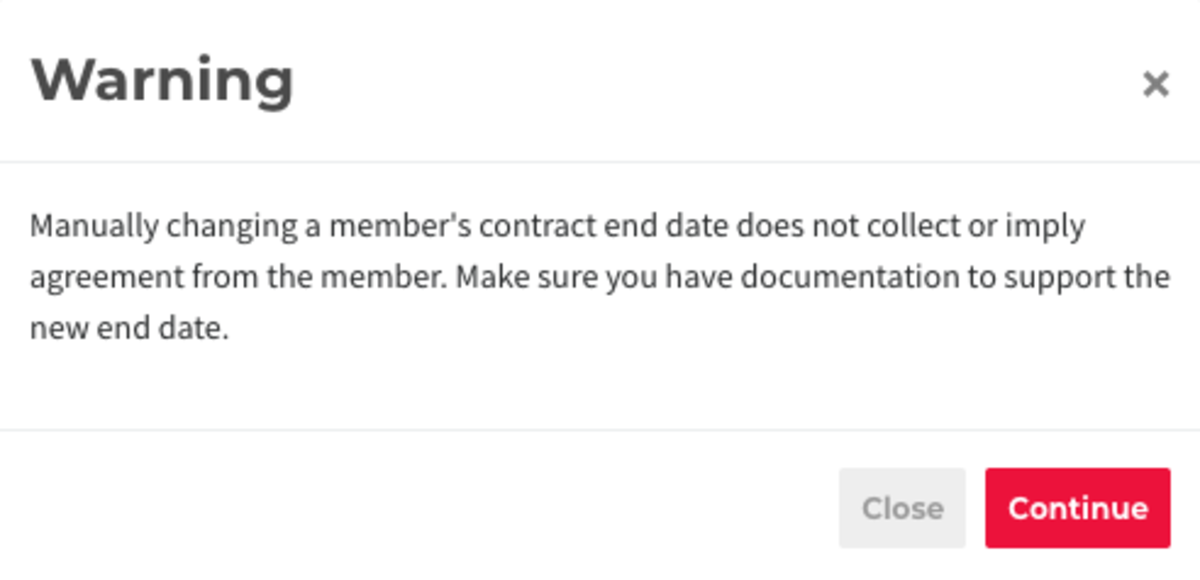 To do this, navigate to Manage Members > Member List > Select the member. Under the Membership tab, next to Renewal Date, set the contract end-date for the member. Scroll to the bottom and select Save Changes.
To do this, navigate to Manage Members > Member List > Select the member. Under the Membership tab, next to Renewal Date, set the contract end-date for the member. Scroll to the bottom and select Save Changes.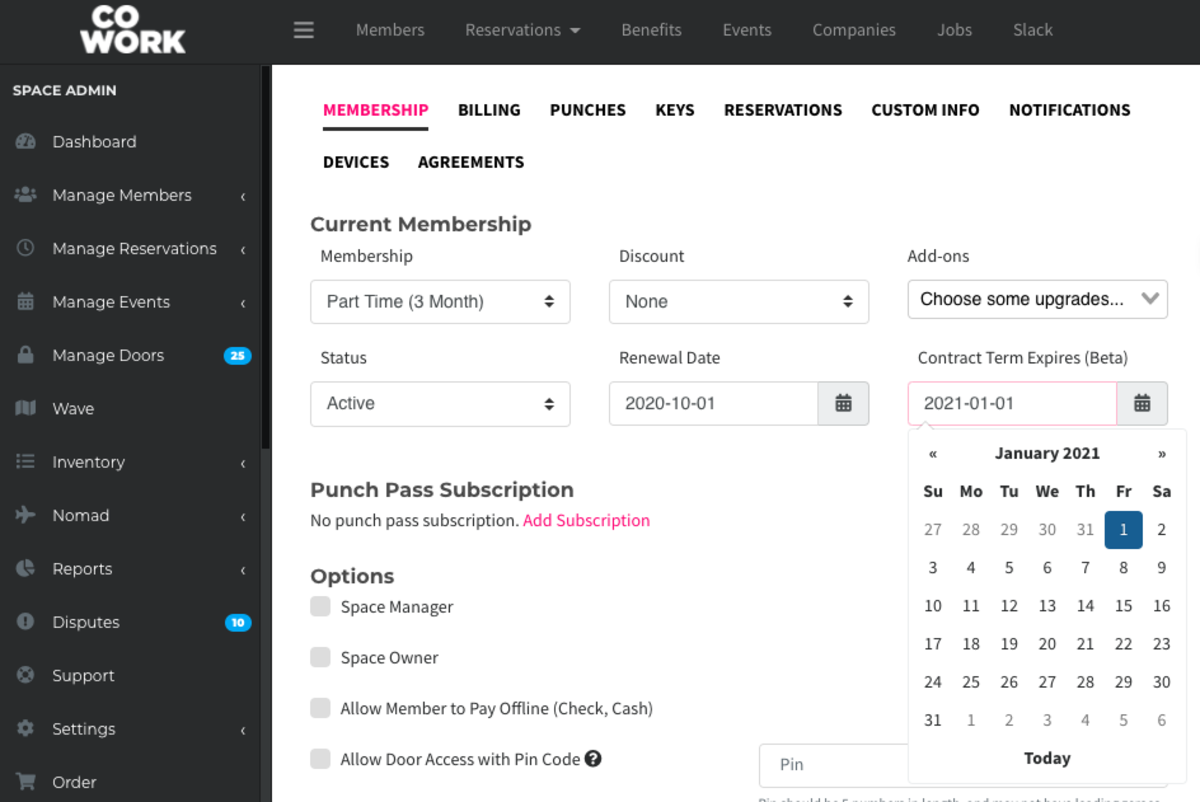
ER 10.1.20
-
Updated by Emma Reimer, Oct 01, 2020 at 11:51am
BetaContract Feature (BETA) -
Updated by Emma Reimer, Oct 01, 2020 at 11:51am
If the Contract Term
Expires (BETA)feature is enabled at your space, it will allow you to prohibit members from cancelling or downgrading their memberships for an agreed upon amount of time. A member under contract cannot cancel or change their membership and they cannot remove their last payment source until the end of their term. We highly recommend updating your Terms of Service to reflect this feature before having it enabled for your space. Members can view the date their contract end-date by navigating to their avatar drop-down menu > Select Memberships.
There are two ways in which you can use this feature:
1. Edit membership types to set a contract length
When setting the contract length by membership type, when members choose a membership, they will need to agree to the term length before continuing. Their agreement is recorded and can be seen by viewing the notes when editing the member.
To do this, navigate to your dashboard > Manage Members > Membership Types. Select the membership type. Next to billing cycle, select the number of billing cycles that the contract will last for. Example: If you have a monthly, recurring membership that will be in contract for 3 months, the billing cycle will be 1 month, the contract term will be 3. Select Save Changes.
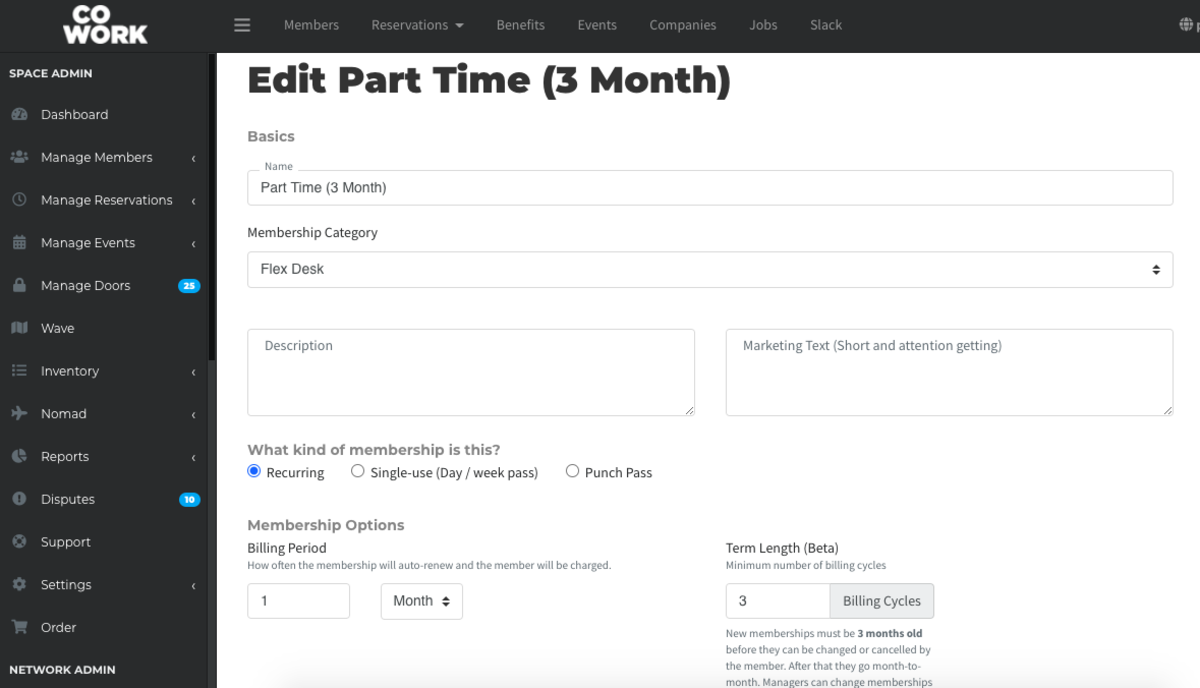
2. Edit individual members to set a contract length, even if the membership type doesn’t normally require a contract.
Manually setting a contract obviously does not require member consent, so nothing is recorded. A warning is displayed to the manager stating this if they try to change the date.
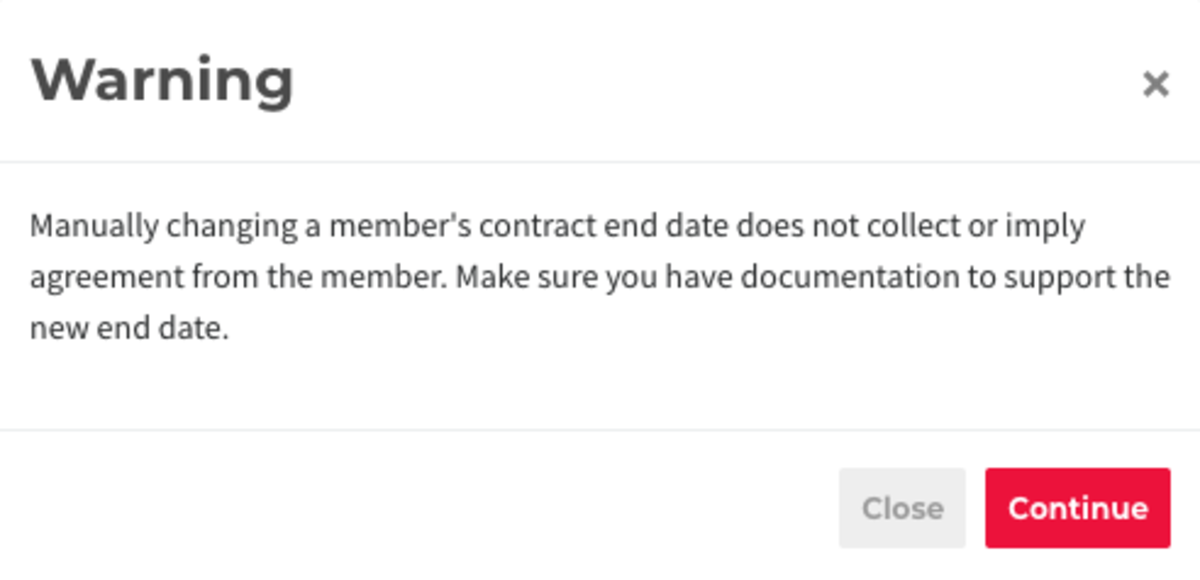 To do this, navigate to Manage Members > Member List > Select the member. Under the Membership tab, next to Renewal Date, set the contract end-date for the member. Scroll to the bottom and select Save Changes.
To do this, navigate to Manage Members > Member List > Select the member. Under the Membership tab, next to Renewal Date, set the contract end-date for the member. Scroll to the bottom and select Save Changes.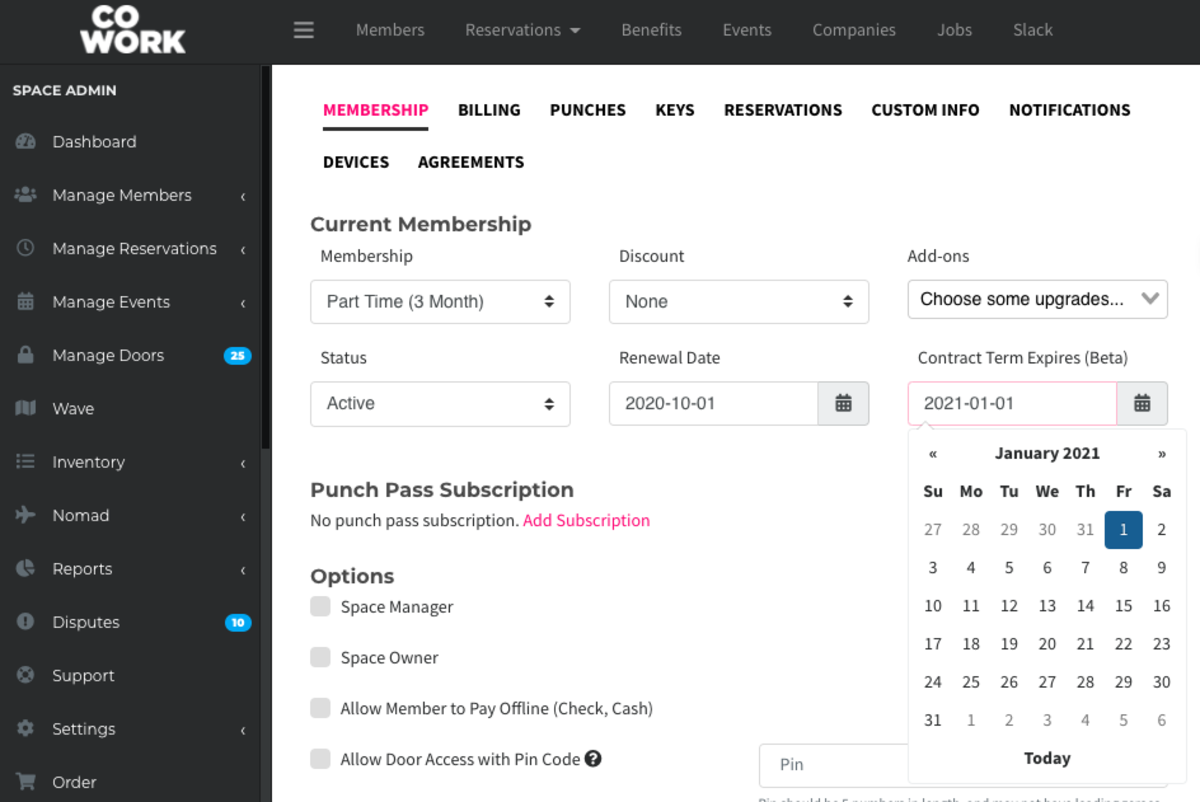
ER 10.1.20
-
Updated by Emma Reimer, Oct 01, 2020 at 11:48am
If the Contract Term Expires (BETA) feature is enabled at your space, it will allow you to prohibit members from cancelling or downgrading their memberships for an agreed upon amount of time. A member under contract cannot cancel or change their membership and they cannot remove their last payment source until the end of their term. We highly recommend updating your Terms of Service to reflect this feature before having it enabled for your space. Members can view the date their contract end-date by navigating to their avatar drop-down menu > Select Memberships.

There are two ways in which you can use this feature:
1. Edit membership types to set a contract length
When setting the contract length by membership type, when members choose a membership, they will need to agree to the term length before continuing. Their agreement is recorded and can be seen by viewing the notes when editing the member.
To do this, navigate to your dashboard > Manage Members > Membership Types. Select the membership type. Next to billing cycle, select the number of billing cycles that the contract will last for. Example: If you have a monthly, recurring membership that will be in contract for 3 months, the billing cycle will be 1 month, the contract term will be 3. Select Save Changes.
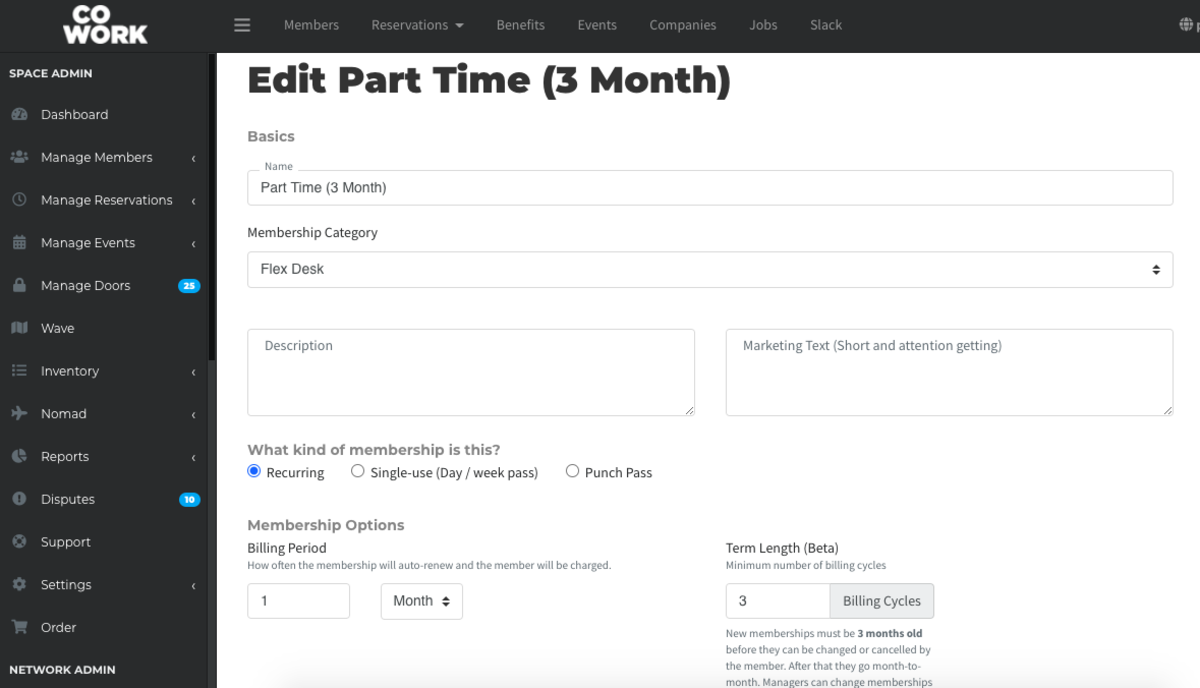
2. Edit individual members to set a contract length, even if the membership type doesn’t normally require a contract.
Manually setting a contract obviously does not require member consent, so nothing is recorded. A warning is displayed to the manager stating this if they try to change the date.
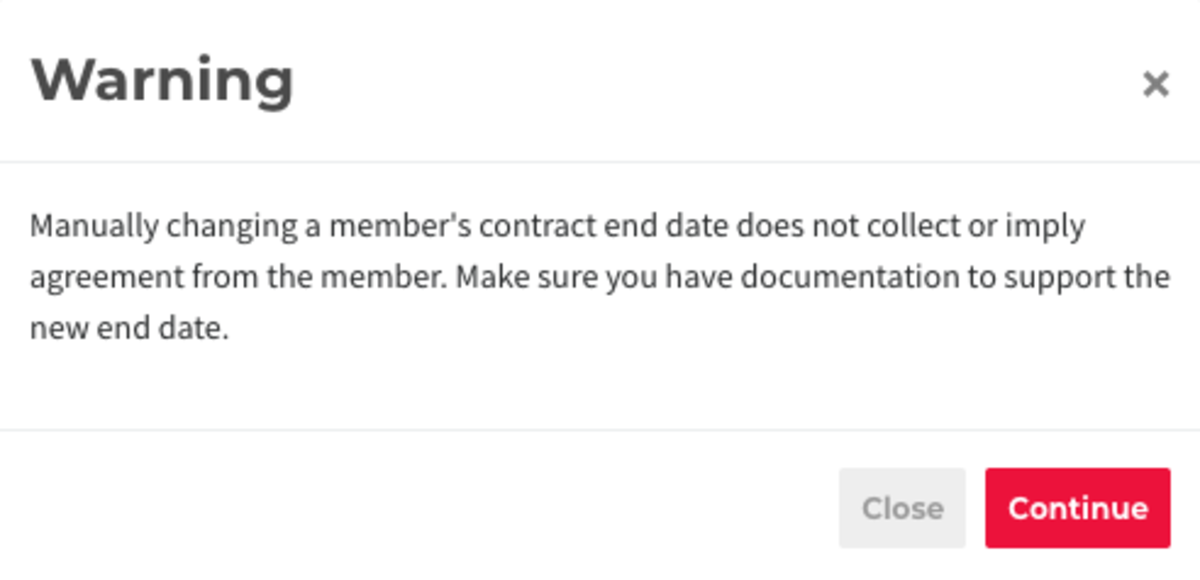 To do this, navigate to Manage Members > Member List > Select the member. Under the Membership tab, next to Renewal Date, set the contract end-date for the member. Scroll to the bottom and select Save Changes.
To do this, navigate to Manage Members > Member List > Select the member. Under the Membership tab, next to Renewal Date, set the contract end-date for the member. Scroll to the bottom and select Save Changes.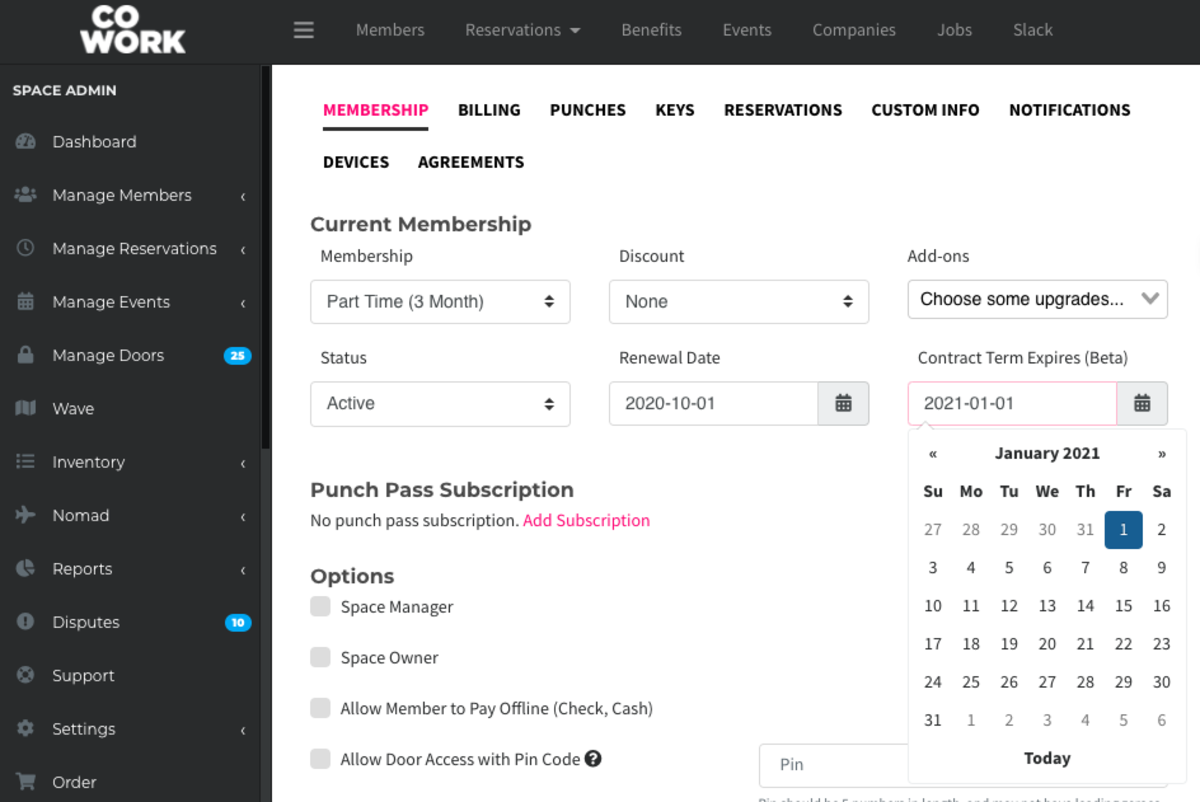
ER 10.1.20
-
Created by Emma Reimer, Oct 01, 2020 at 11:48am