History for "Use a Punch Pass (Member Use)"
-
Updated by Alex Neil, Jul 28, 2025 at 9:58am
To access your keys for the day and/or activate and use your punch, you will need to activate your punch first. You can do this from the mobile app or from a web browser.
Activate and Use a Punch
This will grant you access for the duration of your punch. If you have key access, you will have to complete this step before accessing your keys.
On the App:
Use a punch to access your keys in Proximity Mobile:
- Navigate to My Keys
- Tap "Use Punch" and the punch pass to redeem
- Keys will be displayed
This button will only show if you have available punches. Then confirm that you'd like to use your punch pass.
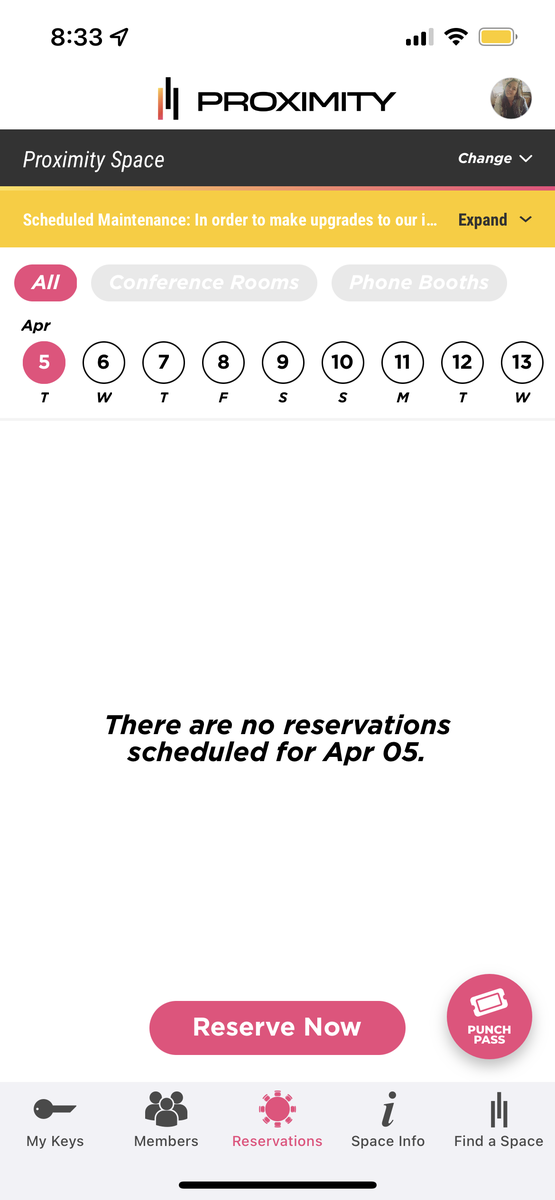
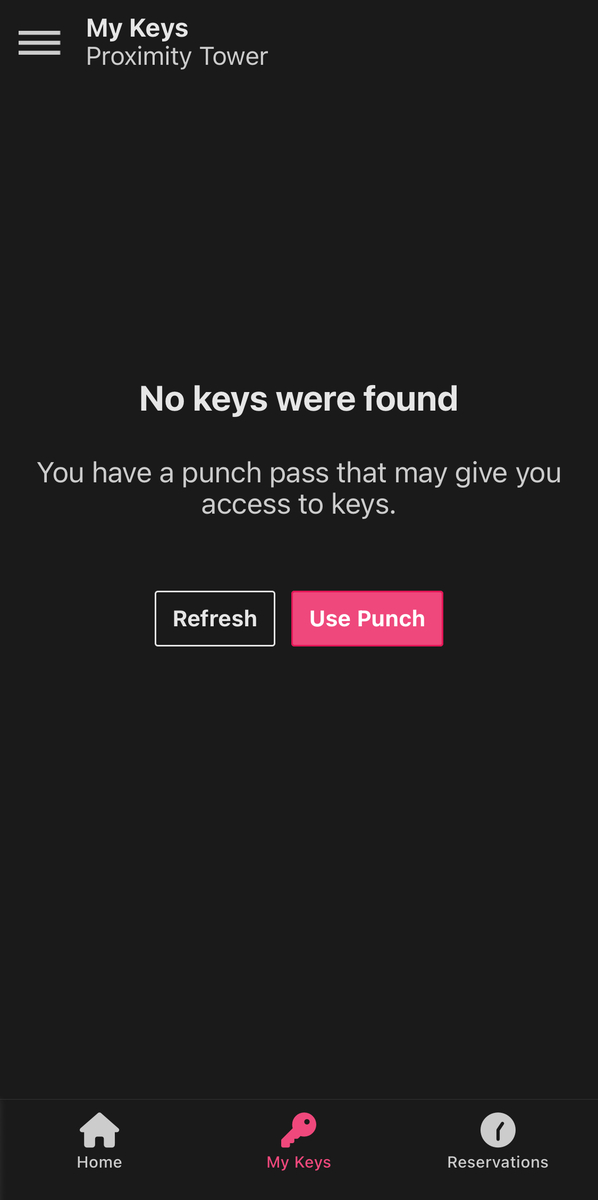
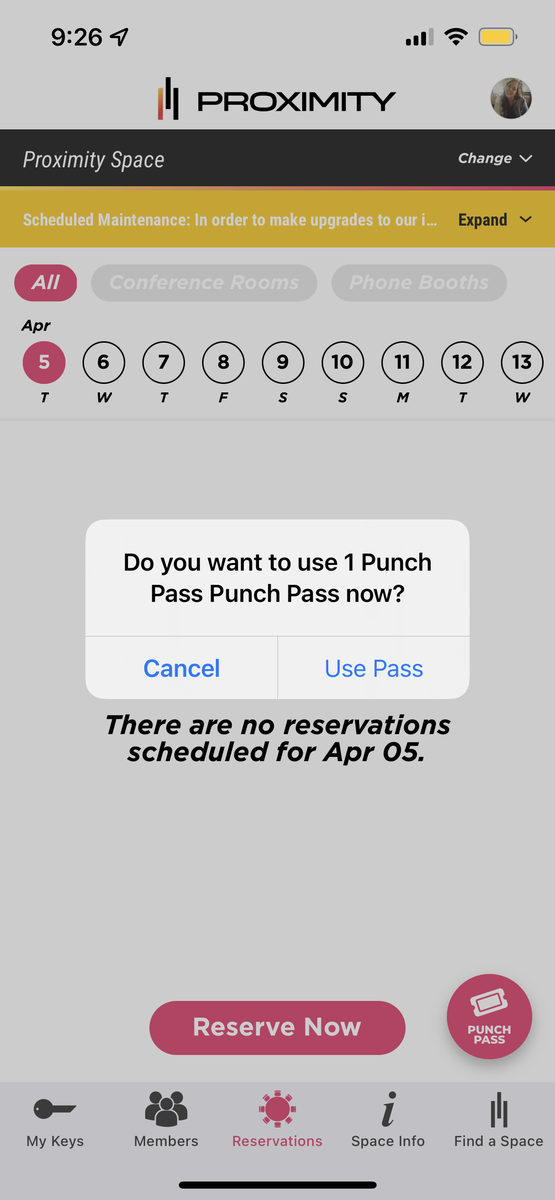
From your space's website:
- Log in to your account and select Use punch pass, which is displayed next to the 'See Memberships' button.
- From there, you'll choose your punch pass and select Activate and Use Punch.
- After activating your punch for the day, your keys will become accessible via the app or mobile web browser.
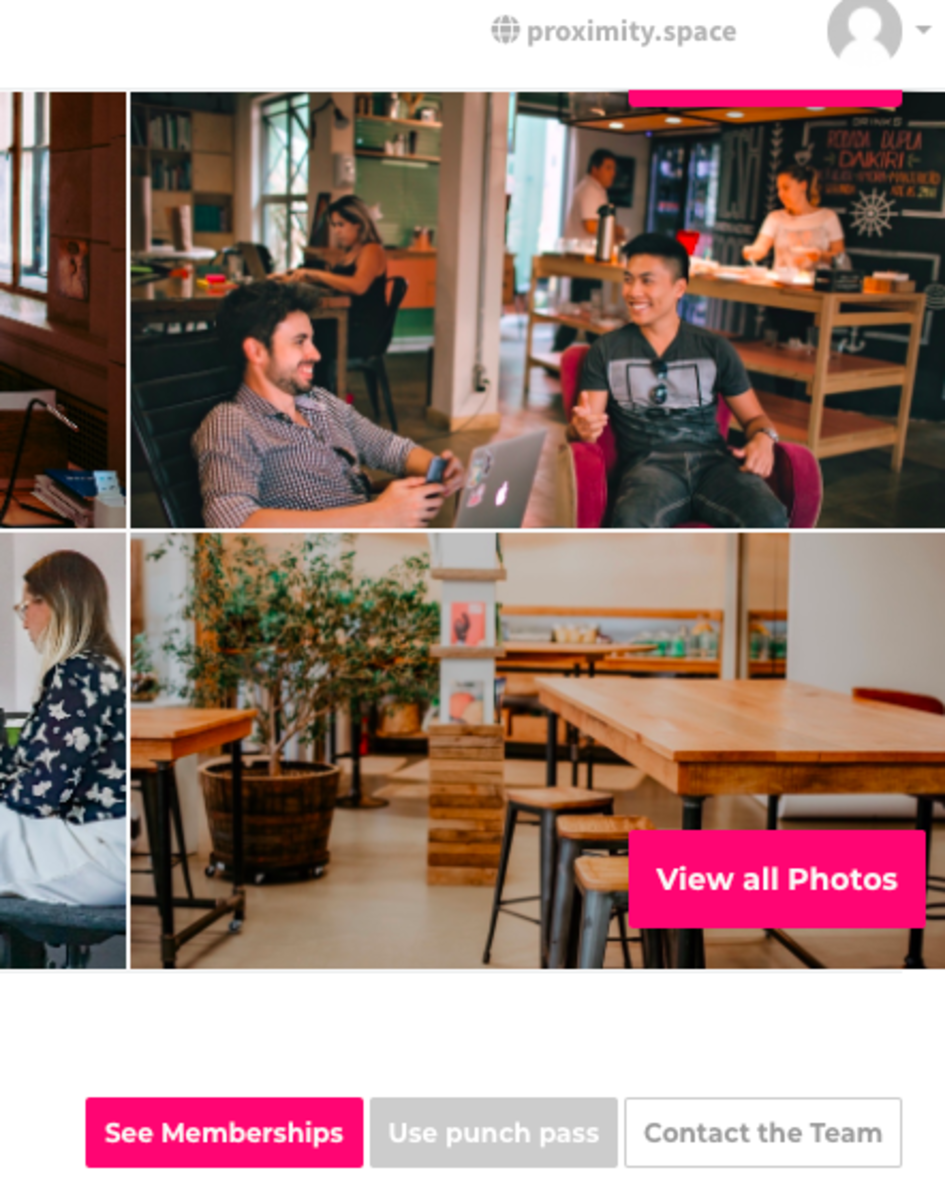
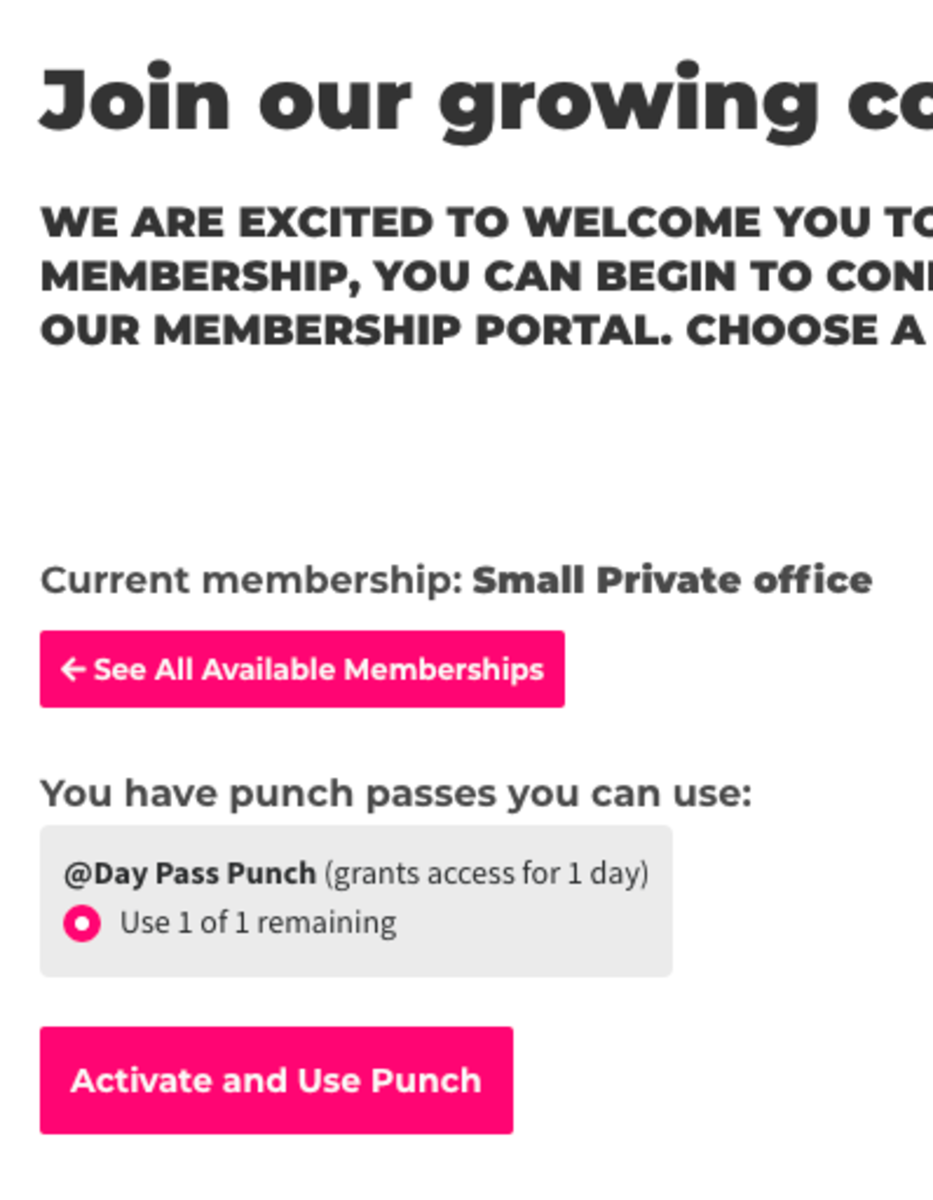
Save the Website to your Home Screen for Easy Access (if you do not have the mobile app)
iPhone
- Launch Safari on your iPhone or iPad.
- Navigate to the site that you want to create a Home screen shortcut to.
- Tap the share icon (the square with an arrow pointing out of it) at the bottom of the screen.
- Scroll down to the list of actions and tap Add to Home Screen.
Android
- Launch Chrome on your device.
- Open the website or web page you want to pin to your home screen.
- Tap the menu icon (3 dots in upper right-hand corner) and tap Add to Home Screen.
- You'll be able to enter a name for the shortcut and then Chrome will add it to your home screen.
Powered by Froala Editor
-
Updated by Alex Neil, Jul 22, 2025 at 10:52am
To access your keys for the day and/or activate and use your punch, you will need to activate your punch first. You can do this from the mobile app or from a web browser.
Activate and Use a Punch
This will grant you access for the duration of your punch. If you have key access, you will have to complete this step before accessing your keys.
On the App:
Use a punch to access your keys in Proximity Mobile:
- Navigate to My Keys
- Tap "Use Punch" and the punch pass to redeem
- Keys will be displayed
This button will only show if you have available punches.
)Then confirm that you'd like to use your punch pass.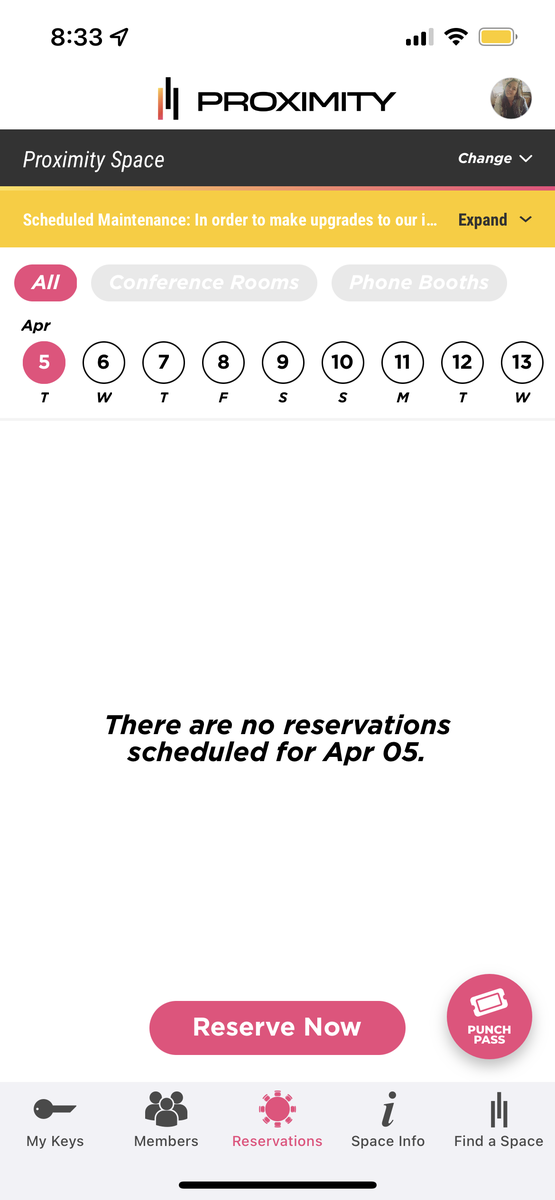
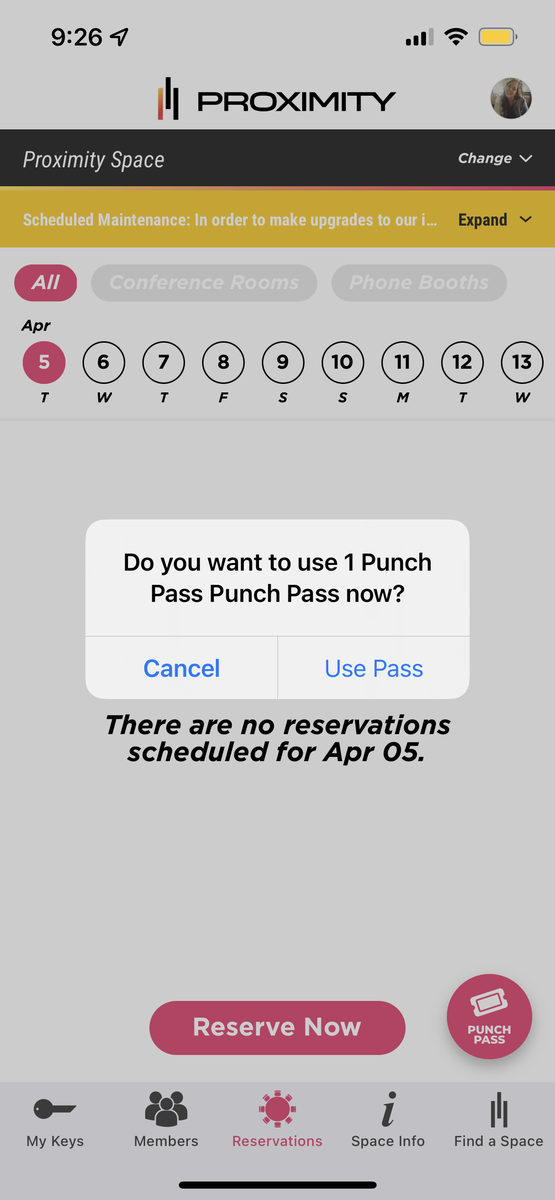
From your space's website:
- Log in to your account and select Use punch pass, which is displayed next to the 'See Memberships' button.
- From there, you'll choose your punch pass and select Activate and Use Punch.
- After activating your punch for the day, your keys will become accessible via the app or mobile web browser.
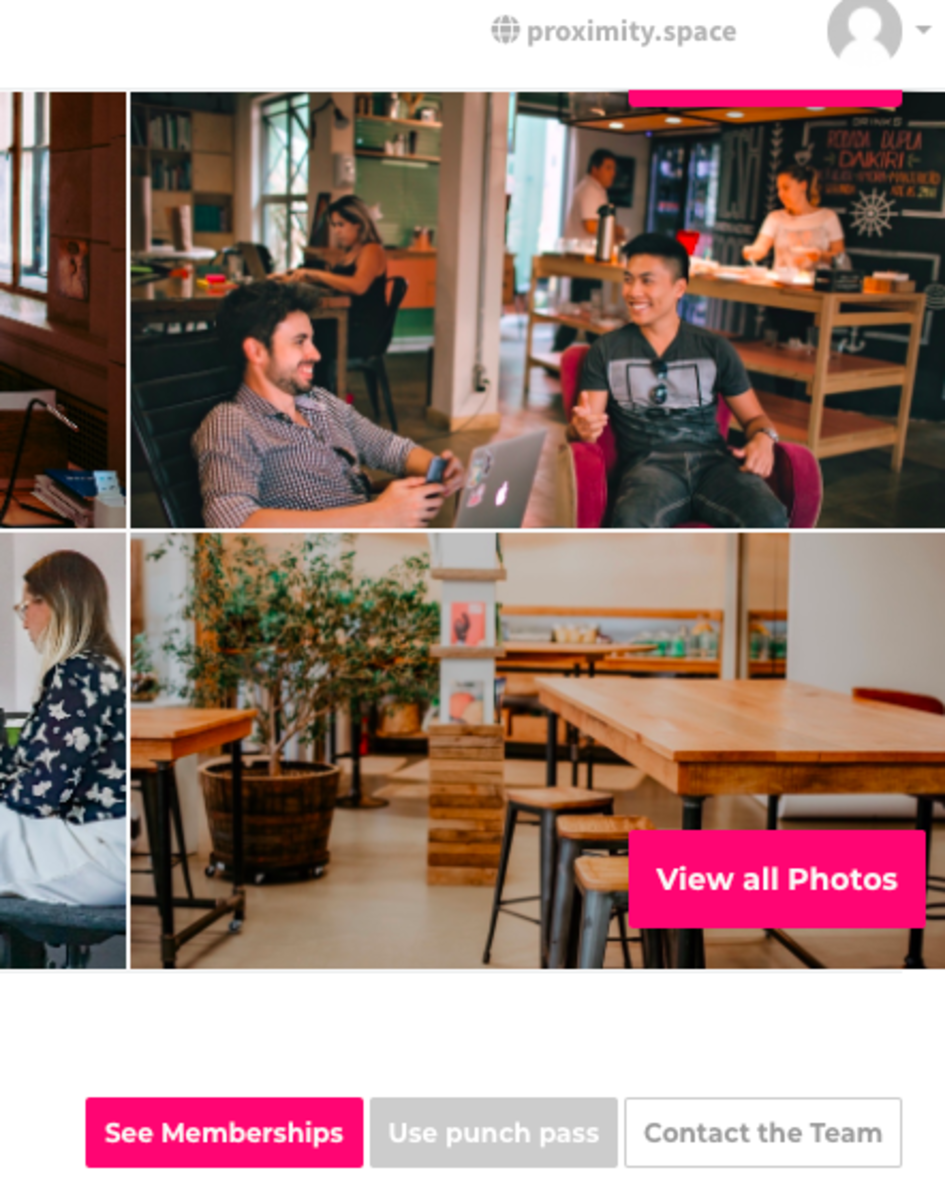
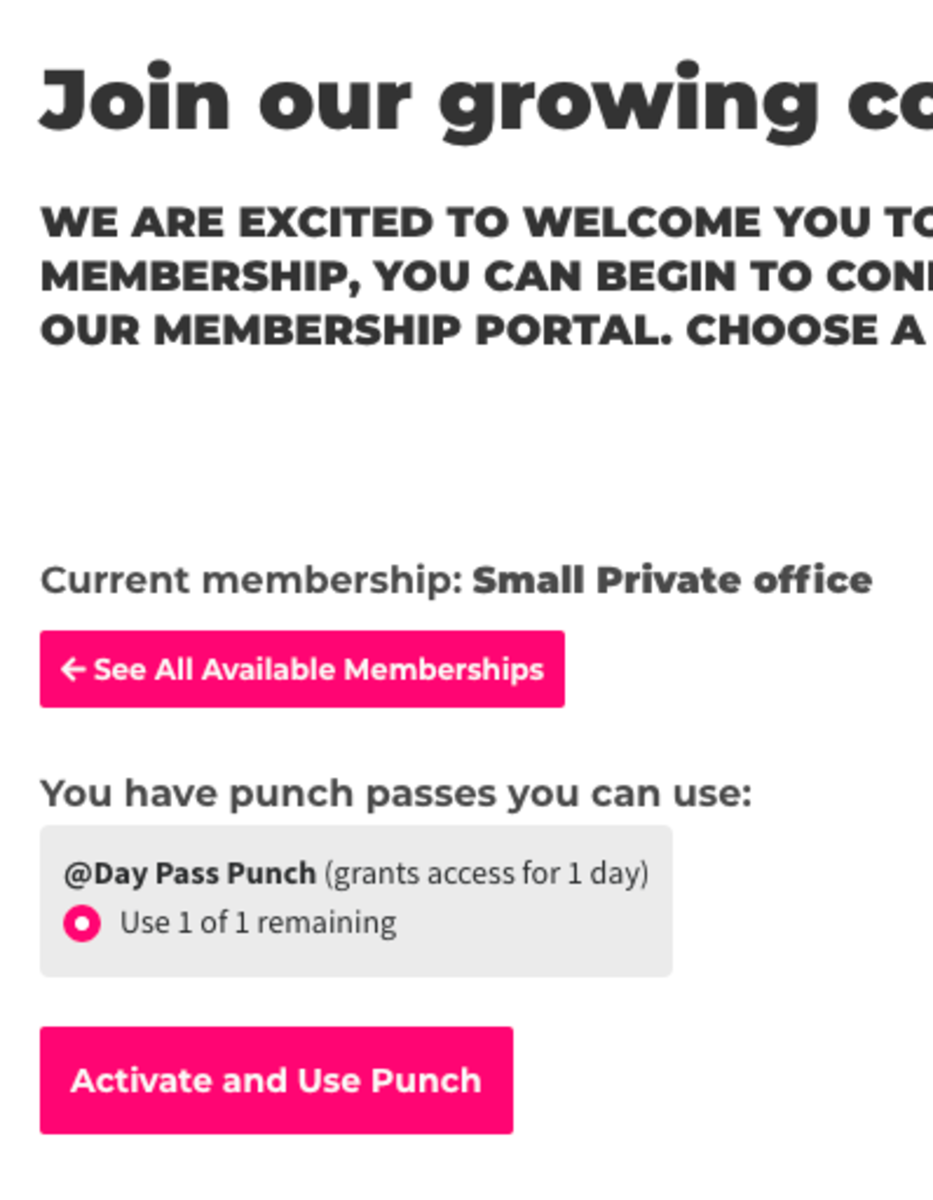
Save the Website to your Home Screen for Easy Access (if you do not have the mobile app)
iPhone
- Launch Safari on your iPhone or iPad.
- Navigate to the site that you want to create a Home screen shortcut to.
- Tap the share icon (the square with an arrow pointing out of it) at the bottom of the screen.
- Scroll down to the list of actions and tap Add to Home Screen.
Android
- Launch Chrome on your device.
- Open the website or web page you want to pin to your home screen.
- Tap the menu icon (3 dots in upper right-hand corner) and tap Add to Home Screen.
- You'll be able to enter a name for the shortcut and then Chrome will add it to your home screen.
-
Updated by Alex Neil, Jun 25, 2025 at 1:56pm
To access your keys for the day and/or activate and use your punch, you will need to activate your punch first. You can do this from the mobile app or from a web browser.
Activate and Use a Punch
This will grant you access for the duration of your punch. If you have key access, you will have to complete this step before accessing your keys.
On the App:
Select thePUNCH PASSbuttonUse a punch to access your keys in
the lower right. (Proximity Mobile:- Navigate to My Keys
- Tap "Use Punch" and the punch pass to redeem
- Keys will be displayed
This button will only show if you have available punches.) Then confirm that you'd like to use your punch pass.
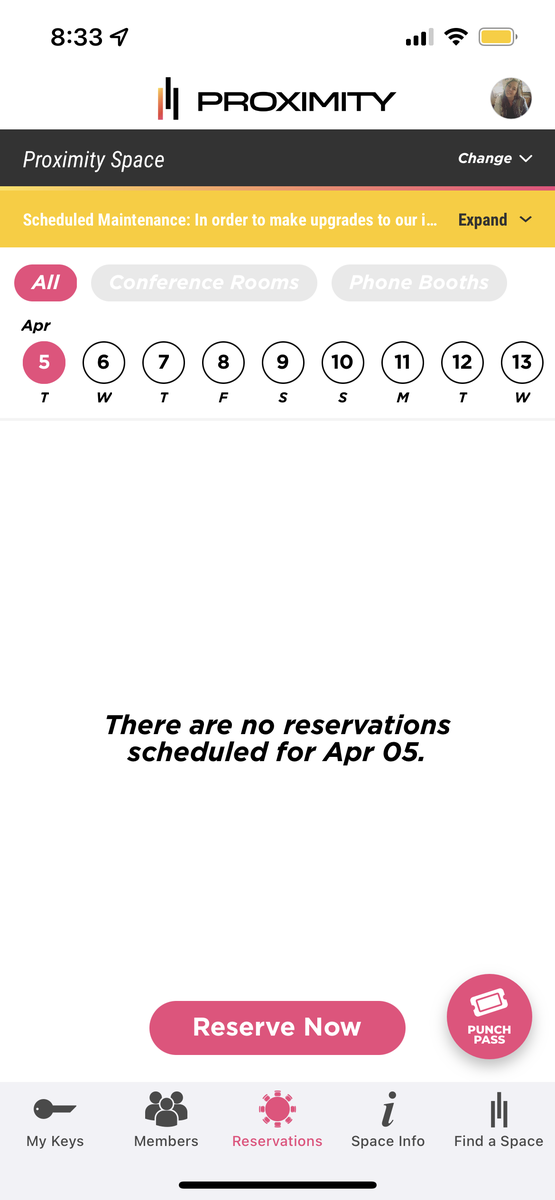
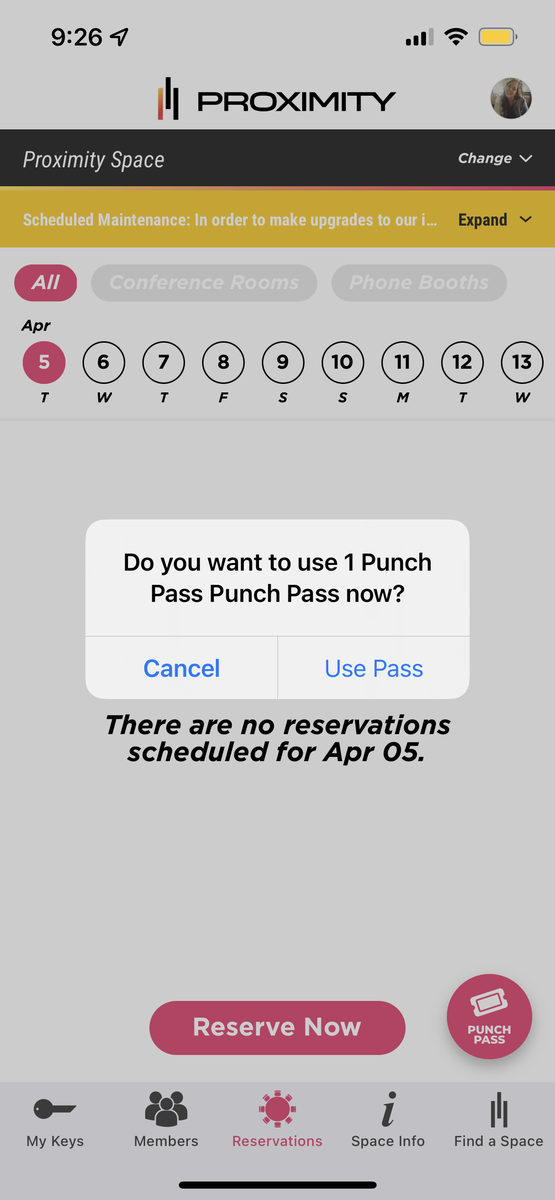
From your space's website:
- Log in to your account and select Use punch pass, which is displayed next to the 'See Memberships' button.
- From there, you'll choose your punch pass and select Activate and Use Punch.
- After activating your punch for the day, your keys will become accessible via the app or mobile web browser.
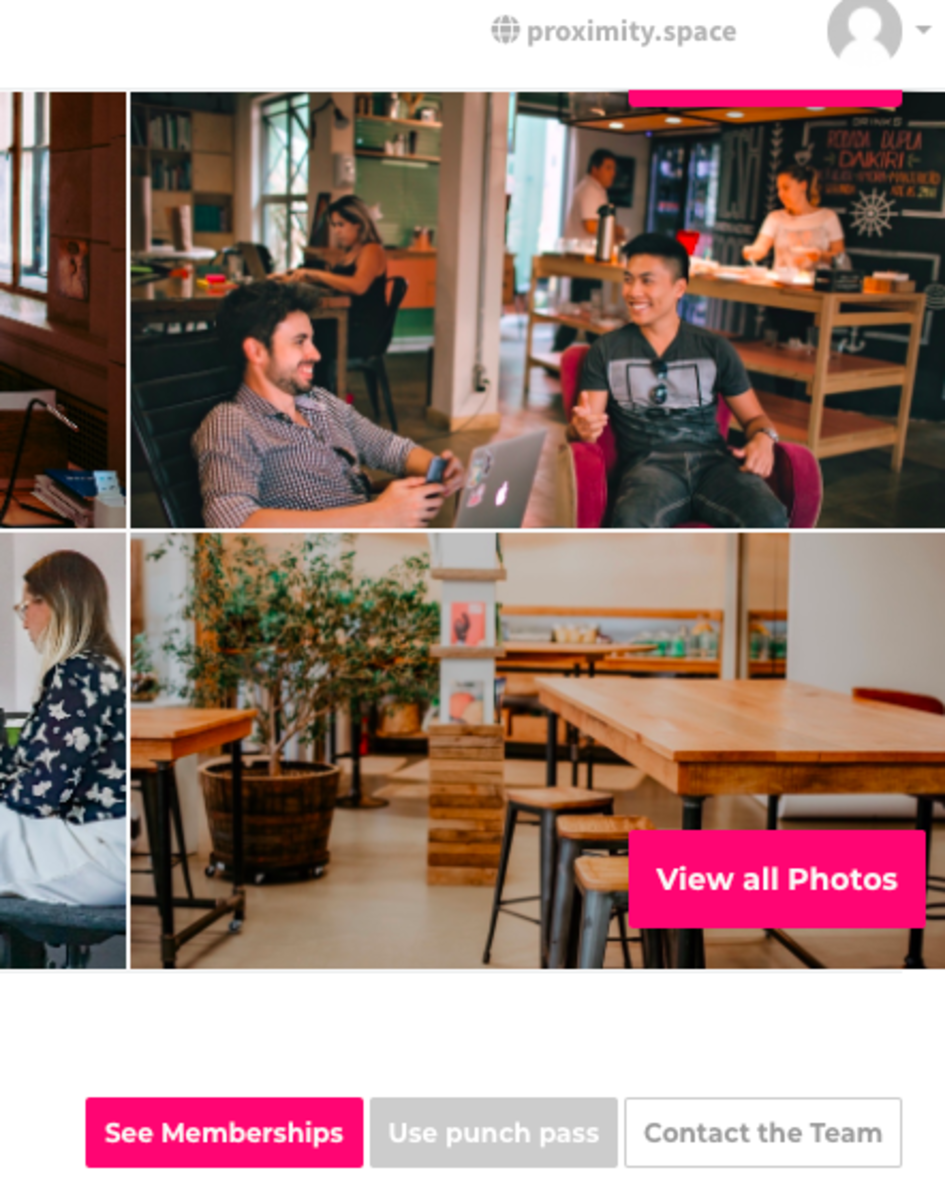
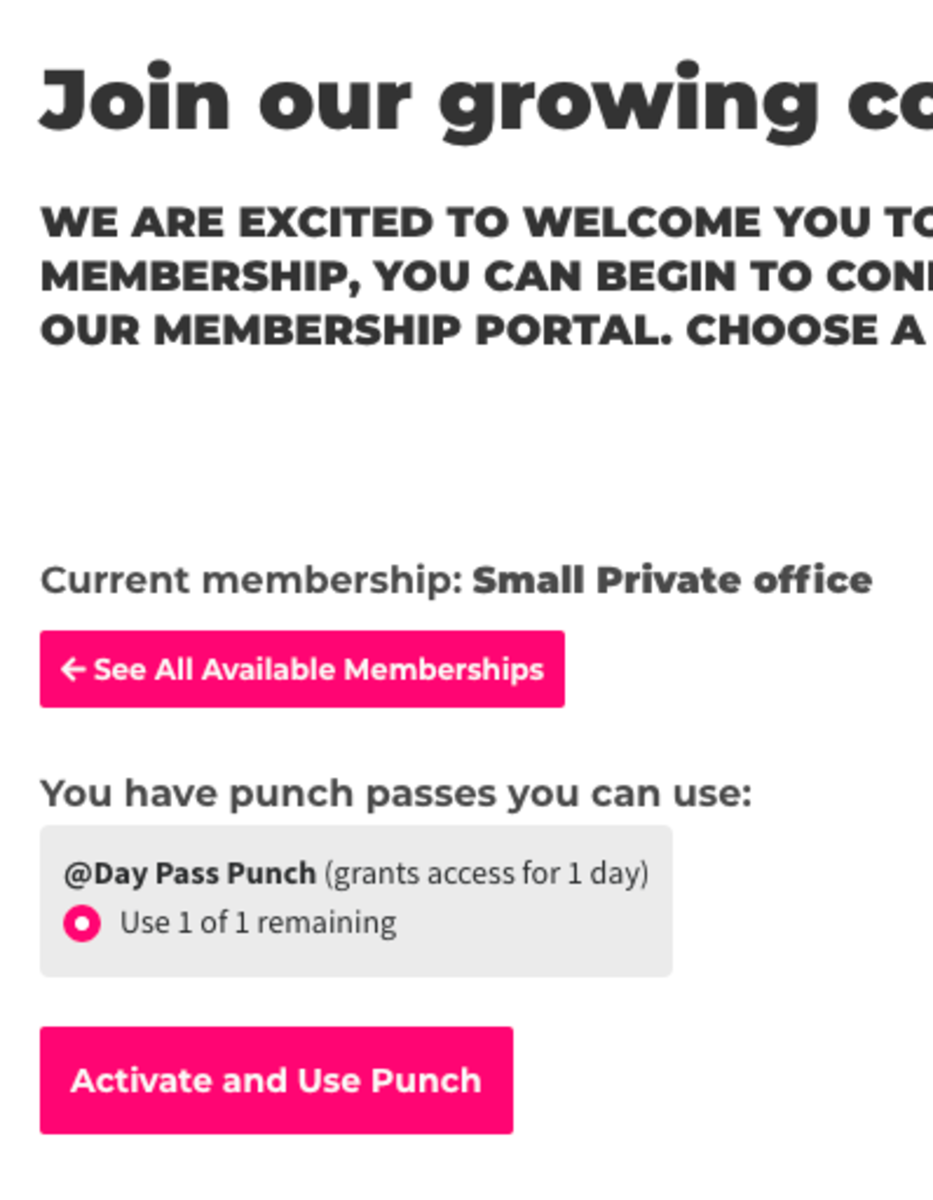
Save the Website to your Home Screen for Easy Access (if you do not have the mobile app)
iPhone
- Launch Safari on your iPhone or iPad.
- Navigate to the site that you want to create a Home screen shortcut to.
- Tap the share icon (the square with an arrow pointing out of it) at the bottom of the screen.
- Scroll down to the list of actions and tap Add to Home Screen.
Android
- Launch Chrome on your device.
- Open the website or web page you want to pin to your home screen.
- Tap the menu icon (3 dots in upper right-hand corner) and tap Add to Home Screen.
- You'll be able to enter a name for the shortcut and then Chrome will add it to your home screen.
-
Updated by Megan Pastor, Aug 15, 2023 at 9:17am
To access your keys for the day and/or activate and use your punch, you will need to activate your punch first. You can do this from the mobile app or from a web browser.To access your keys for the day and/or activate and use your punch, you will need to activate your punch first. You can do this from the mobile app or from a web browser.Activate and Use a Punch
This will grant you access for the duration of your punch. If you have key access, you will have to complete this step before accessing your keys.
On the App:
Select the PUNCH PASS button in the lower right. (This button will only show if you have available punches.) Then confirm that you'd like to use your punch pass.
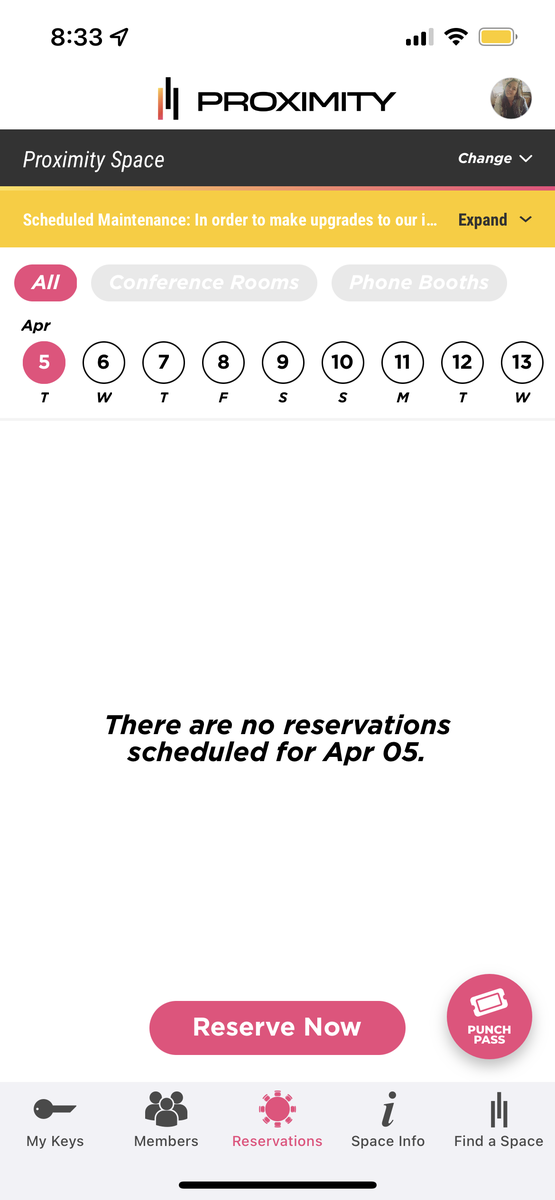
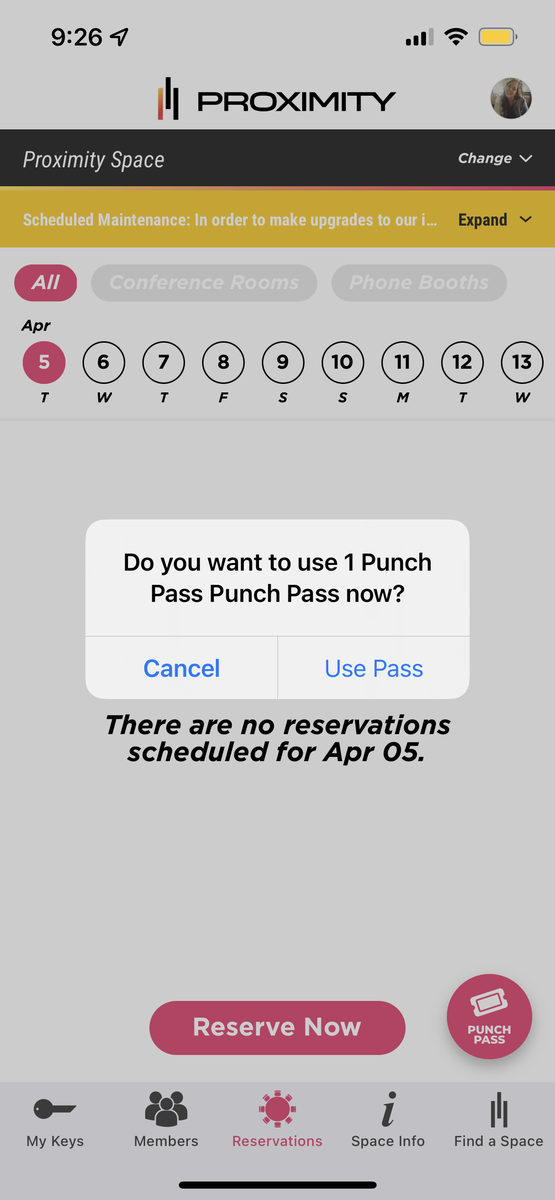
From your space's website:
- Log in to your account and select Use punch pass, which is displayed next to the 'See Memberships' button.
- From there, you'll choose your punch pass and select Activate and Use Punch.
- After activating your punch for the day, your keys will become accessible via the app or mobile web browser.
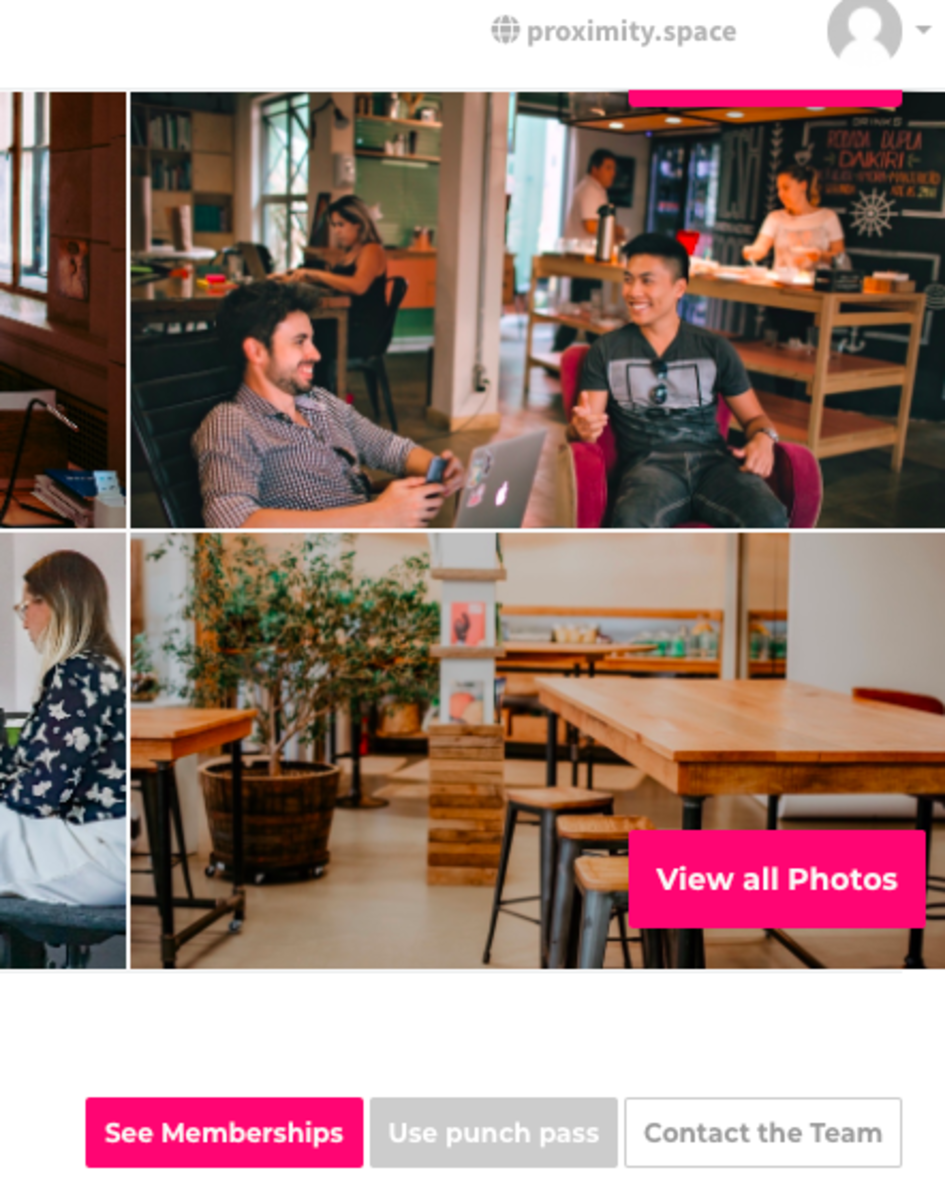
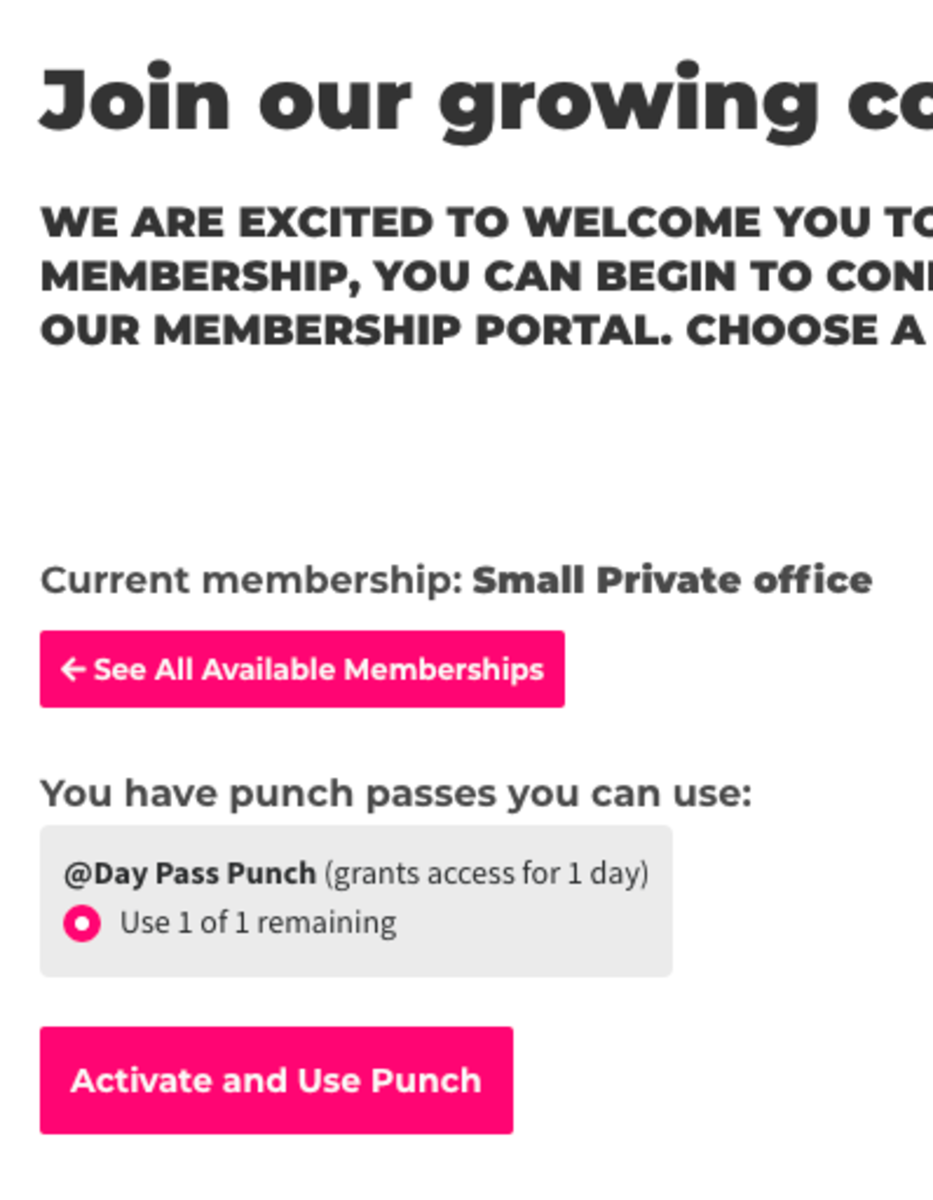
Save the Website to your Home Screen for Easy Access (if you do not have the mobile app)
iPhone
- Launch Safari on your iPhone or iPad.
- Navigate to the site that you want to create a Home screen shortcut to.
- Tap the share icon (the square with an arrow pointing out of it) at the bottom of the screen.
- Scroll down to the list of actions and tap Add to Home Screen.
Android
- Launch Chrome on your device.
- Open the website or web page you want to pin to your home screen.
- Tap the menu icon (3 dots in upper right-hand corner) and tap Add to Home Screen.
- You'll be able to enter a name for the shortcut and then Chrome will add it to your home screen.
-
Updated by Mike LaRosa, Jul 06, 2023 at 10:05am
To access your keys for the day and/or activate and use your punch, you will need to activate your punch first. You can do this from the mobile app or from a web browser.
Activate and Use a Punch
This will grant you access for the duration of your punch. If you have key access, you will have to complete this step before accessing your keys.
On the App:
Select the PUNCH PASS button in the lower right. (This button will only show if you have available punches.) Then confirm that you'd like to use your punch pass.
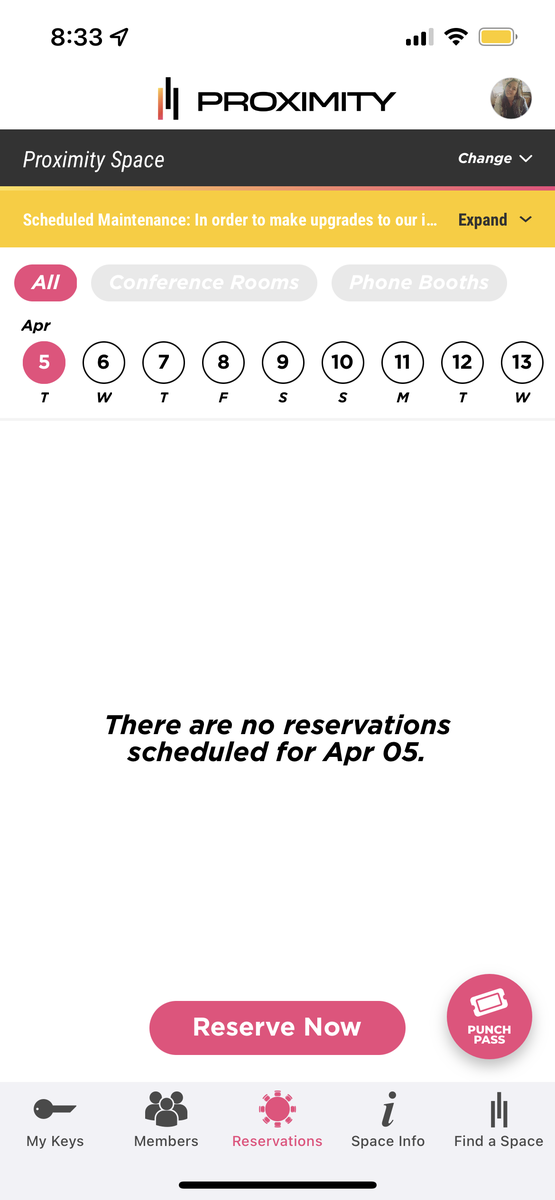
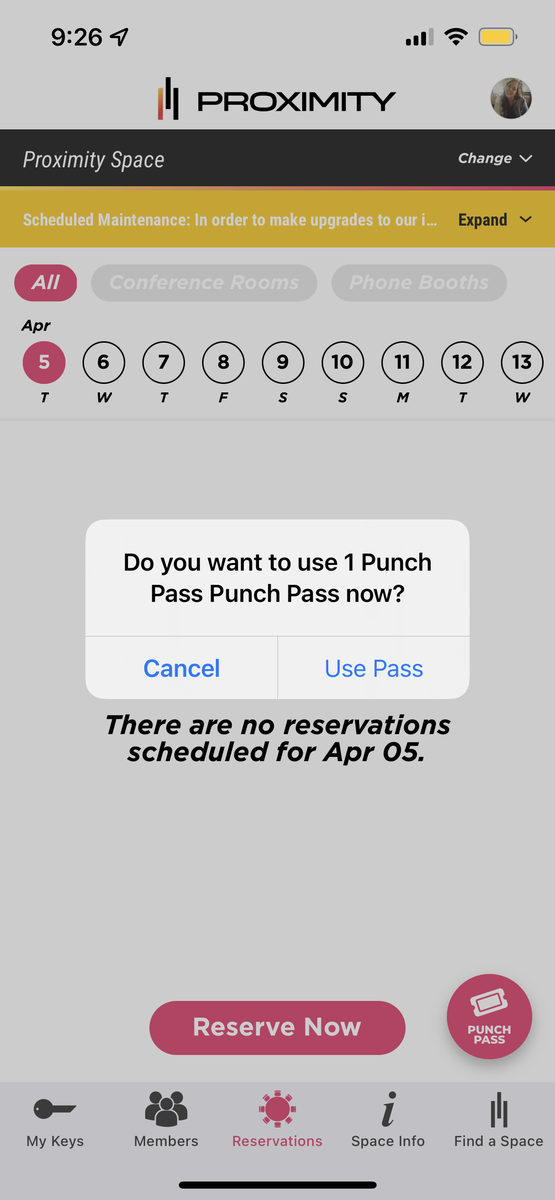
From your space's website:
- Log in to your account and select Use punch pass, which is displayed next to the 'See Memberships' button.
- From there, you'll choose your punch pass and select Activate and Use Punch.
- After activating your punch for the day, your keys will become accessible via the app or mobile web browser.
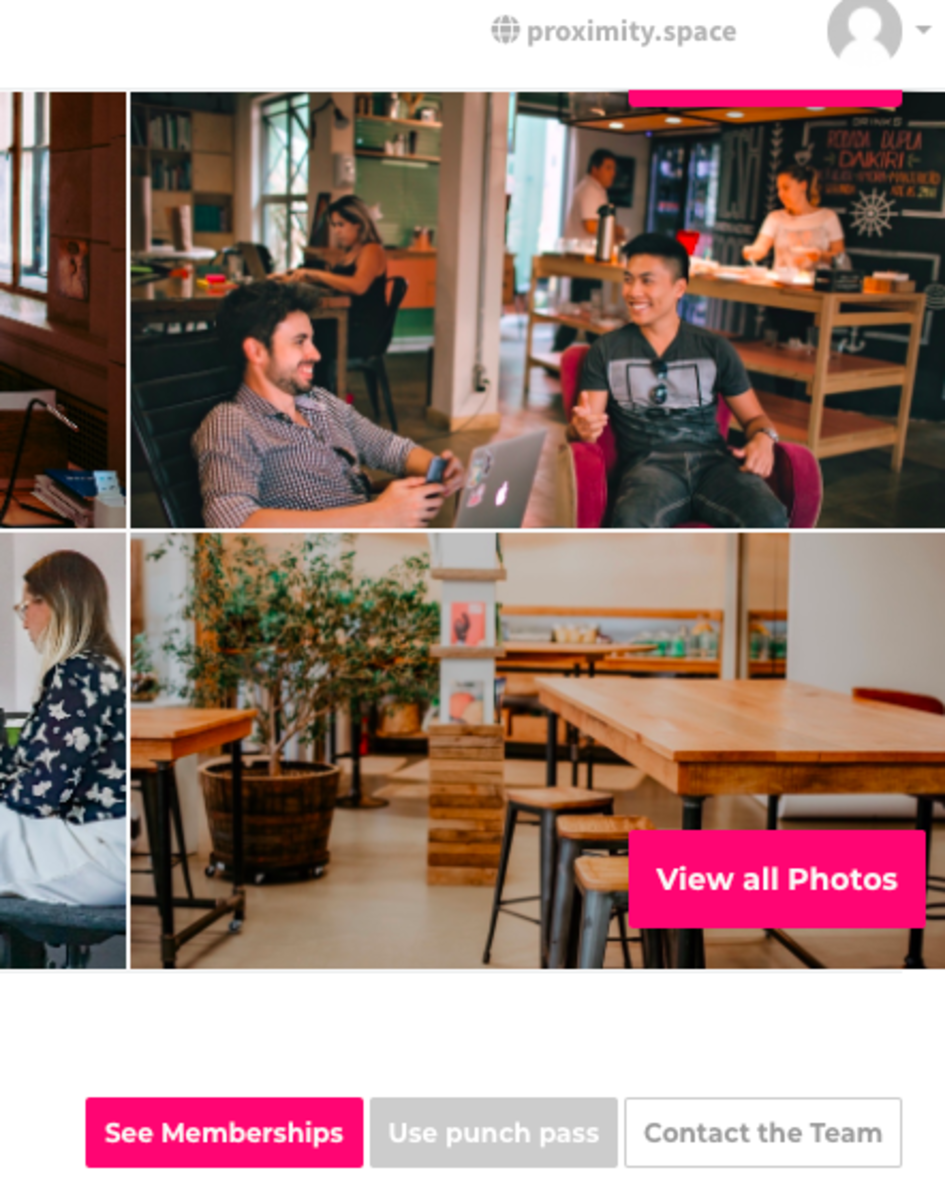
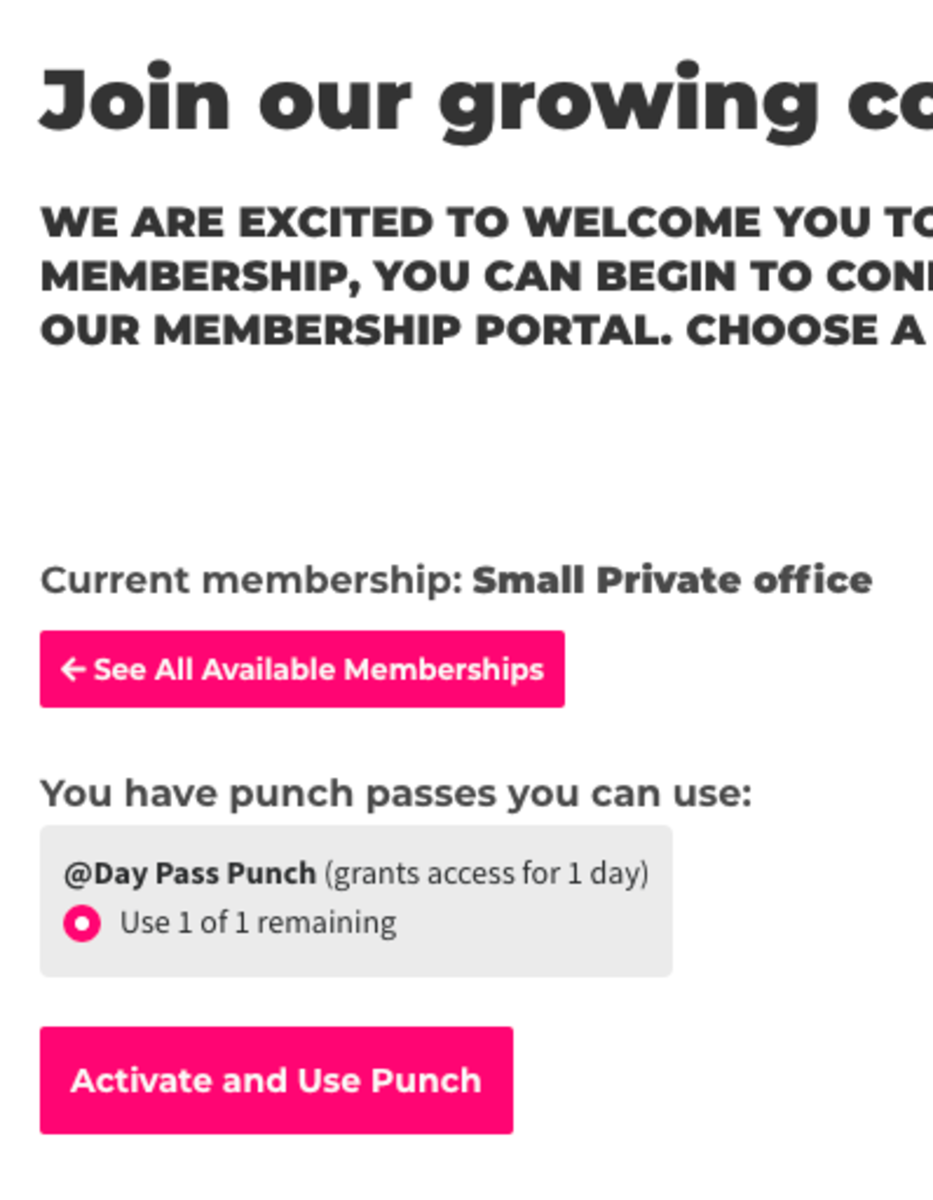
Save the Website to your Home Screen for Easy Access (if you do not have the mobile app)
iPhone
- Launch Safari on your iPhone or iPad.
- Navigate to the site that you want to create a Home screen shortcut to.
- Tap the share icon (the square with an arrow pointing out of it) at the bottom of the screen.
- Scroll down to the list of actions and tap Add to Home Screen.
Android
- Launch Chrome on your device.
- Open the website or web page you want to pin to your home screen.
- Tap the menu icon (3 dots in upper right-hand corner) and tap Add to Home Screen.
- You'll be able to enter a name for the shortcut and then Chrome will add it to your home screen.
-
Updated by Emma Reimer, Apr 05, 2022 at 9:29am
To access your keys for the day and/or activate and use your punch, you will need to activate your punch first. You can do this from the mobile app or from a web browser.
Activate and Use a Punch
This will grant you access for the duration of your punch. If you have key access, you will have to complete this step before accessing your keys.
On the App:
Select the PUNCH PASS button in the lower right. (This button will only show if you have available punches.) Then confirm that you'd like to use your punch pass.
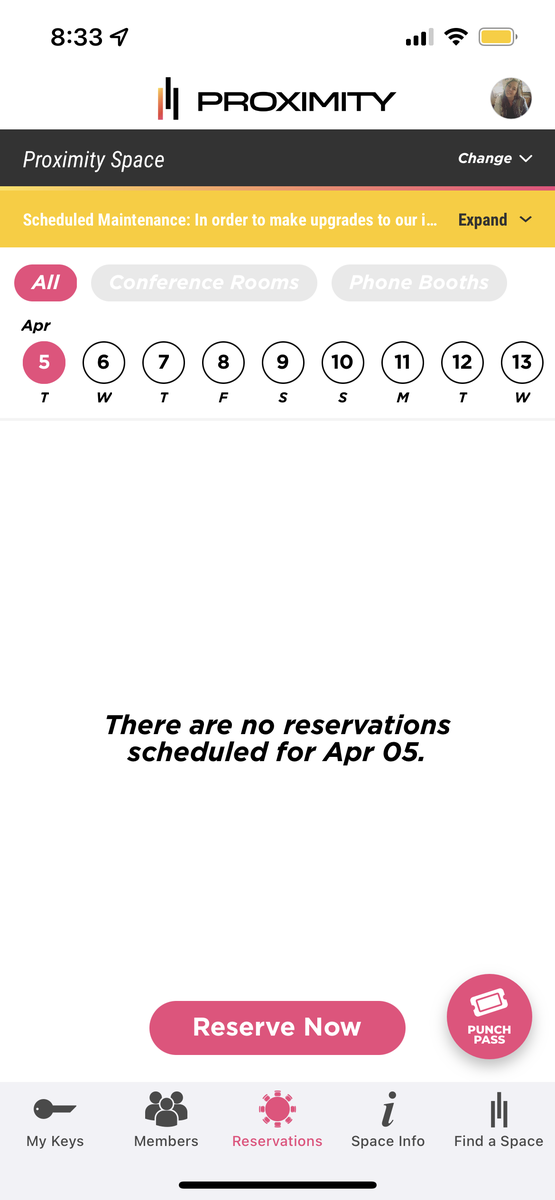
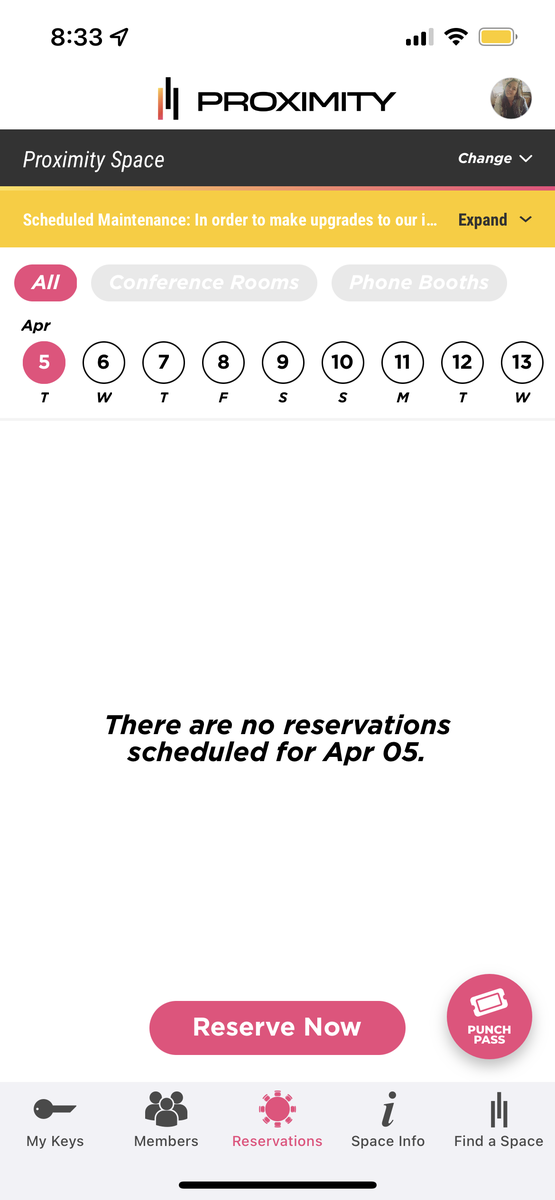
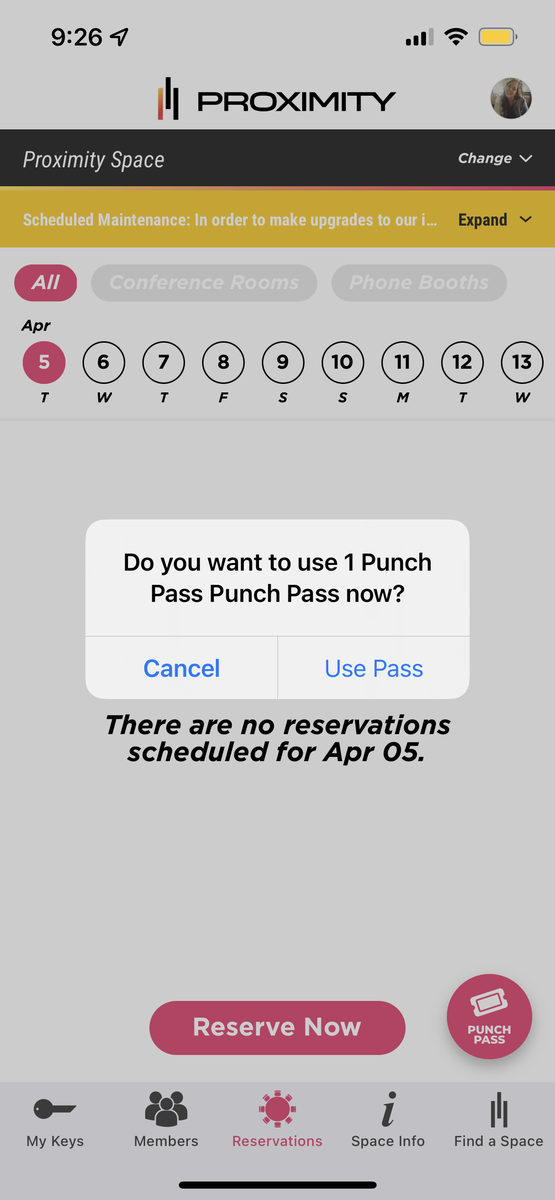
From your space's website:
- Log in to your account and select Use punch pass, which is displayed next to the 'See Memberships' button.
- From there, you'll choose your punch pass and select Activate and Use Punch.
- After activating your punch for the day, your keys will become accessible via the app or mobile web browser.
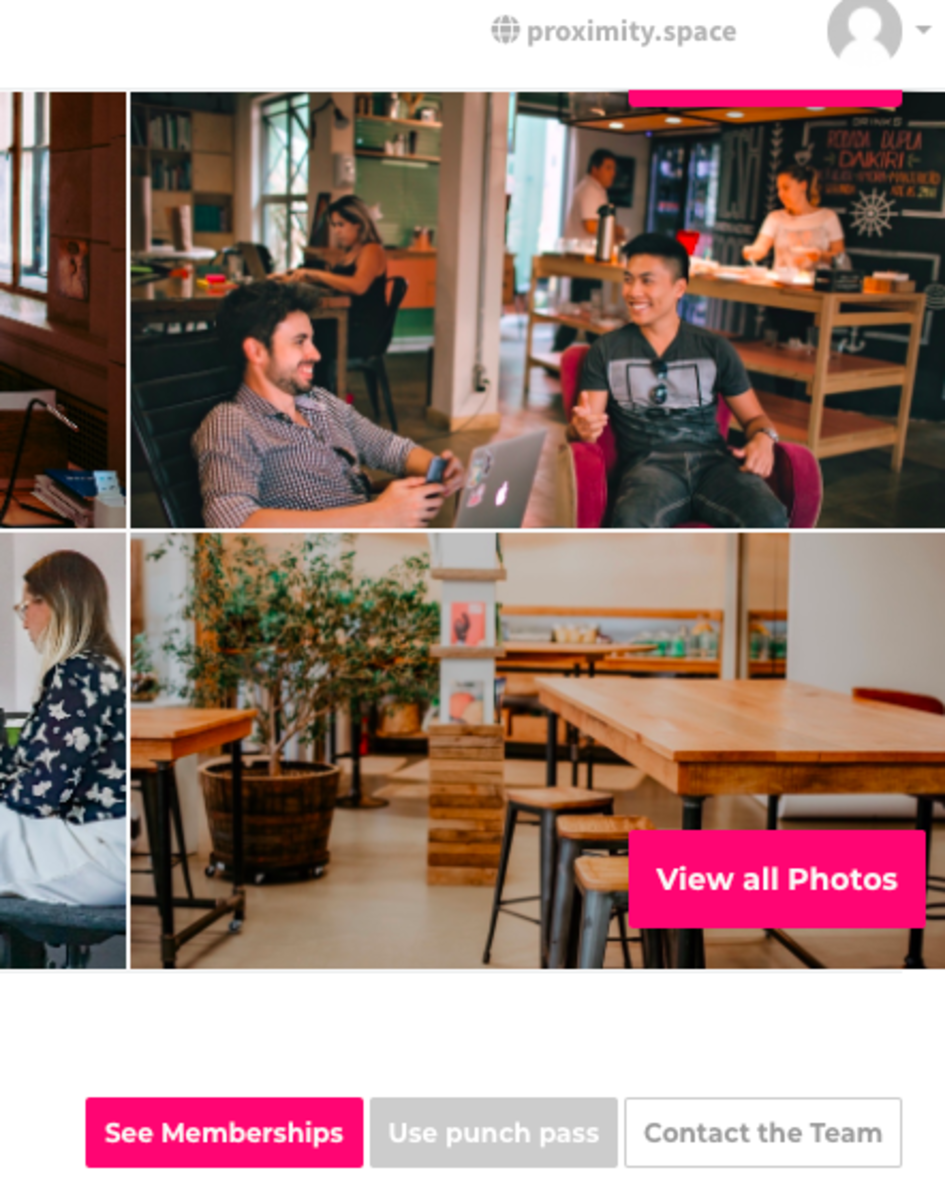
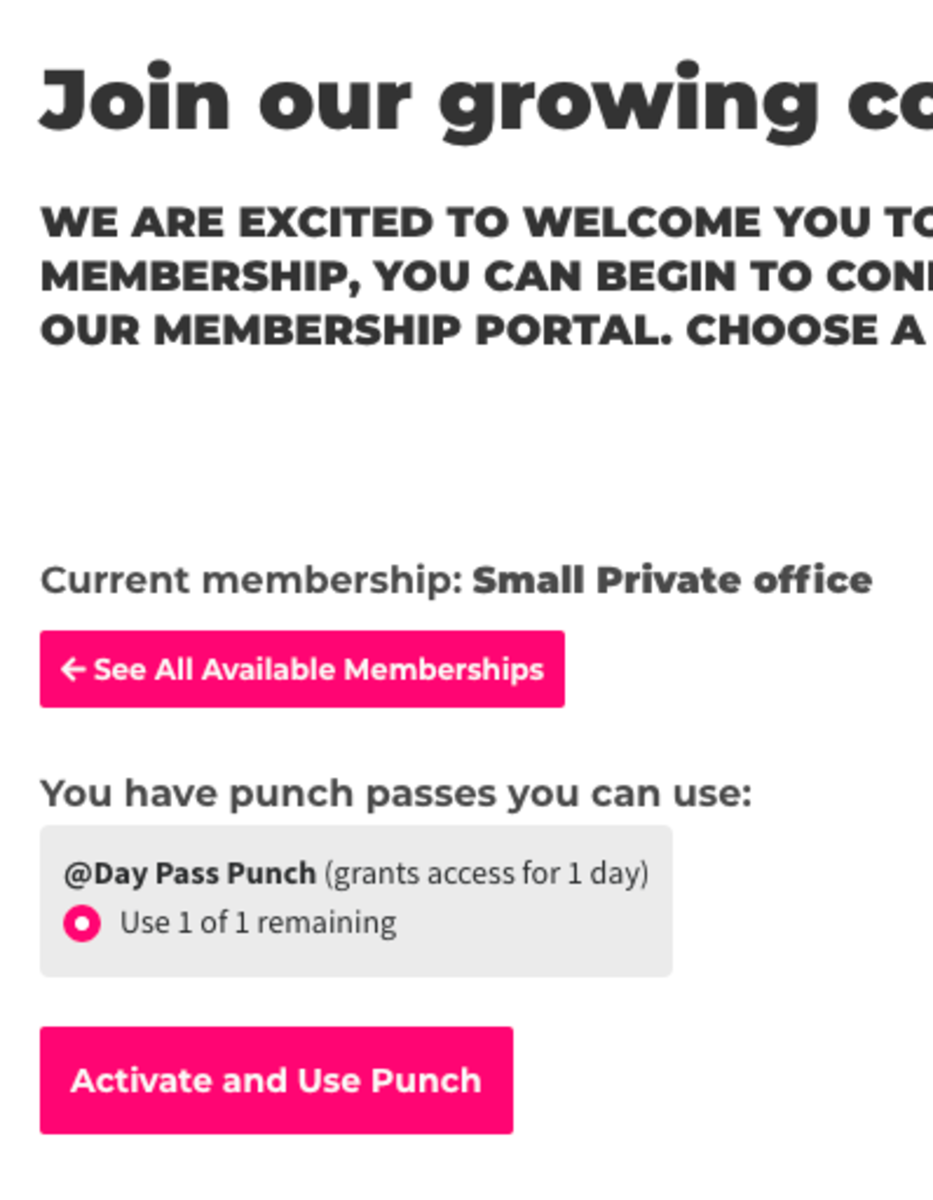
Save the Website to your Home Screen for Easy Access (if you do not have the mobile app)
iPhone
- Launch Safari on your iPhone or iPad.
- Navigate to the site that you want to create a Home screen shortcut to.
- Tap the share icon (the square with an arrow pointing out of it) at the bottom of the screen.
- Scroll down to the list of actions and tap Add to Home Screen.
Android
- Launch Chrome on your device.
- Open the website or web page you want to pin to your home screen.
- Tap the menu icon (3 dots in upper right-hand corner) and tap Add to Home Screen.
- You'll be able to enter a name for the shortcut and then Chrome will add it to your home screen.
-
Updated by Emma Reimer, Apr 05, 2022 at 8:43am
Currently, the app does not support activating your punch pass automatically.To access your keys for the day and/or activate and use your punch, you will need to activate your punchon the web browser using your laptop or mobile web browser on your phonefirst. You can do this fromathe mobileweb browserapp or fromyour home before you leave to go to the spacea web browser.Activate and Use a Punch
This will grant you access for the duration of your punch. If you have key access, you will have to complete this step before accessing your keys.
On the App:
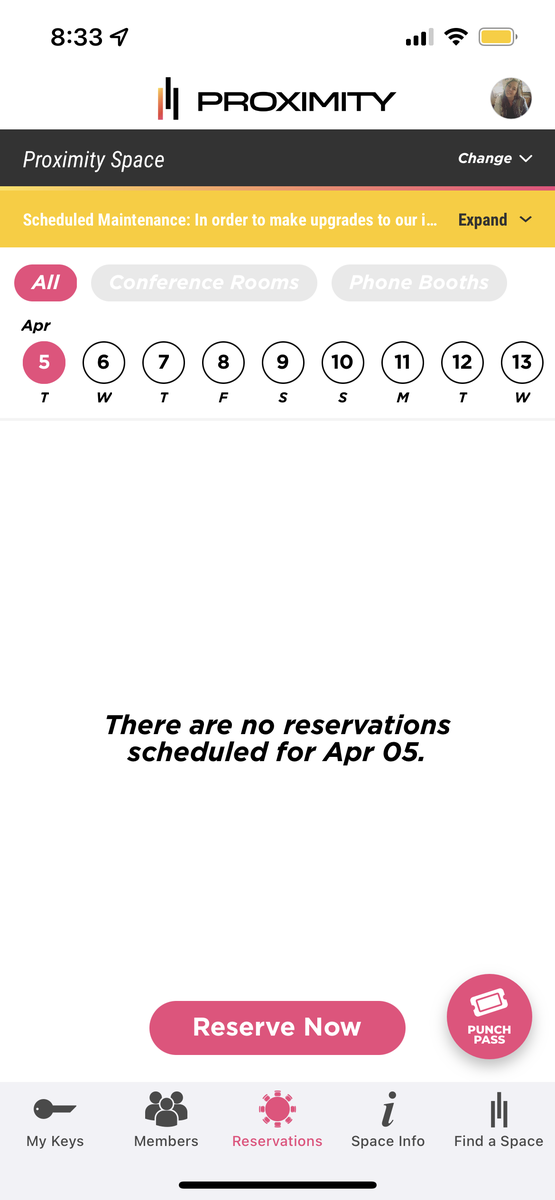
From your space's website:
- Log in to your account and select Use punch pass, which is displayed next to the 'See Memberships' button.
- From there, you'll choose your punch pass and select Activate and Use Punch.
- After activating your punch for the day, your keys will become accessible via the app or mobile web browser.
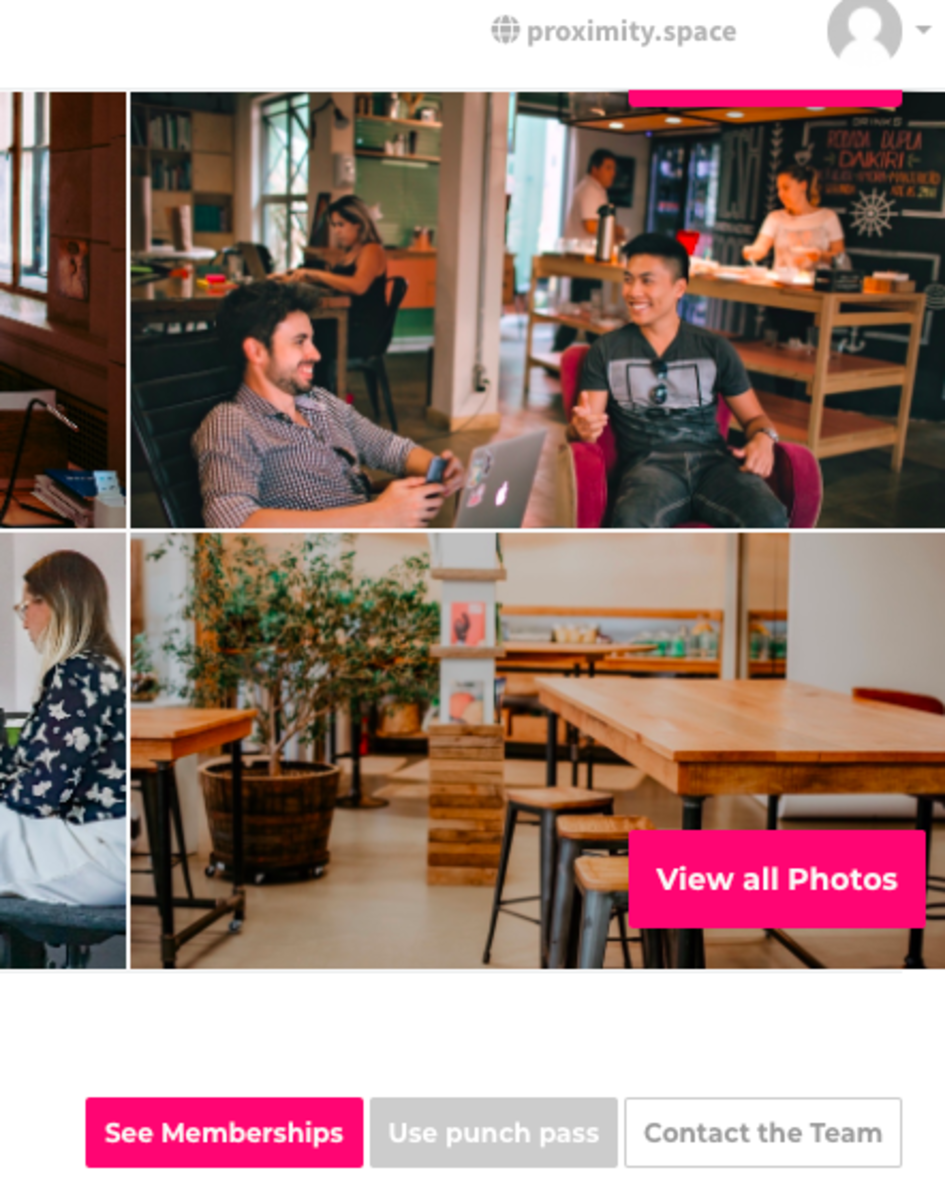
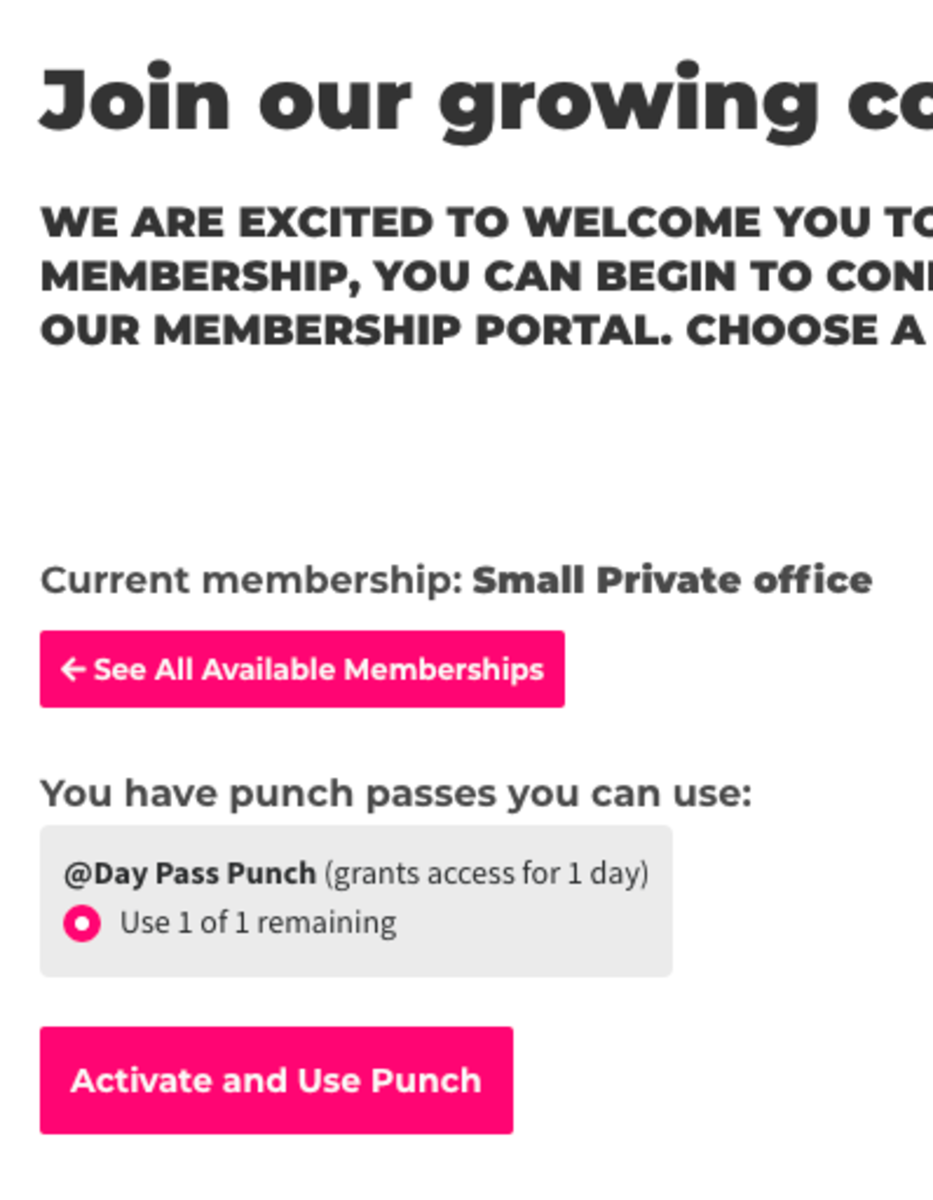
Save the Website to your Home Screen for Easy Access (if you do not have the mobile app)
iPhone
- Launch Safari on your iPhone or iPad.
- Navigate to the site that you want to create a Home screen shortcut to.
- Tap the share icon (the square with an arrow pointing out of it) at the bottom of the screen.
- Scroll down to the list of actions and tap Add to Home Screen.
Android
- Launch Chrome on your device.
- Open the website or web page you want to pin to your home screen.
- Tap the menu icon (3 dots in upper right-hand corner) and tap Add to Home Screen.
- You'll be able to enter a name for the shortcut and then Chrome will add it to your home screen.
-
Updated by Emma Reimer, Apr 05, 2022 at 8:42am
Currently, the app does not support activating your punch pass automatically. To access your keys for the day and/or activate and use your punch, you will need to activate your punch on the web browser using your laptop or mobile web browser on your phone. You can do this from a mobile web browser or from your home before you leave to go to the space.
Activate and Use a Punch
This will grant you access for the duration of your punch. If you have key access, you will have to complete this step before accessing your keys.
On the App:
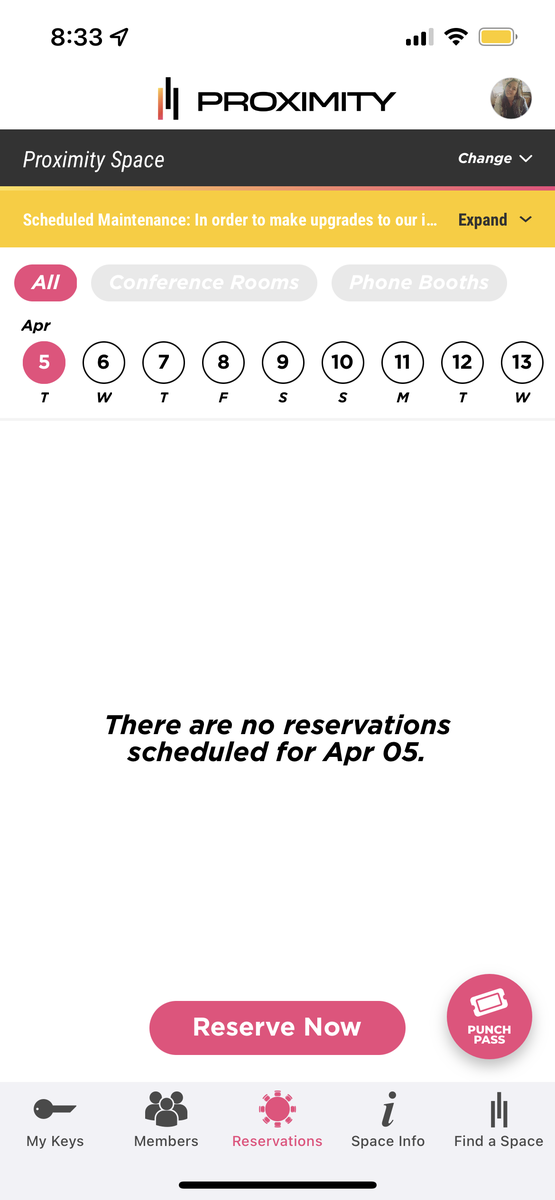
From your space's website:
- Log in to your account and select Use punch pass, which is displayed next to the 'See Memberships' button.
- From there, you'll choose your punch pass and select Activate and Use Punch.
- After activating your punch for the day, your keys will become accessible via the app or mobile web browser.
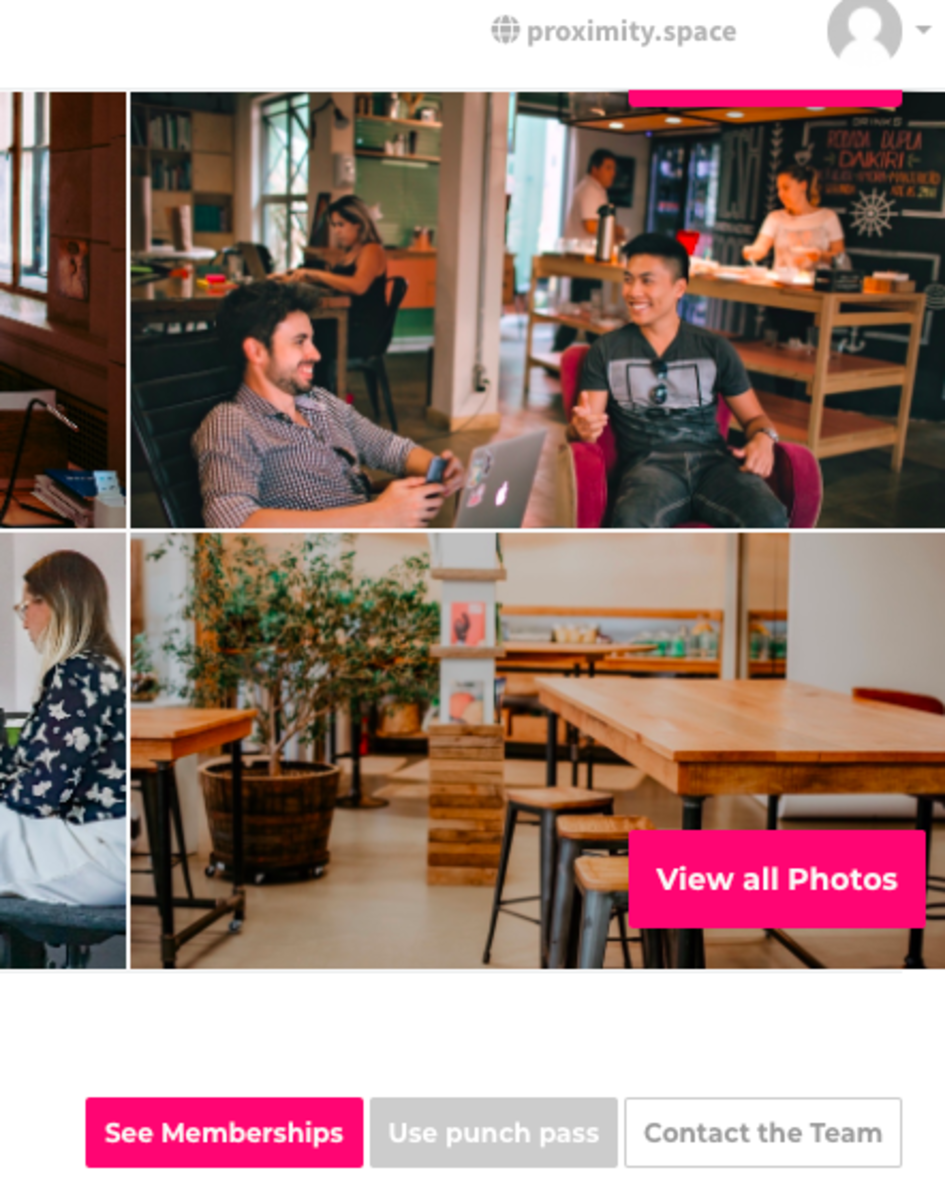
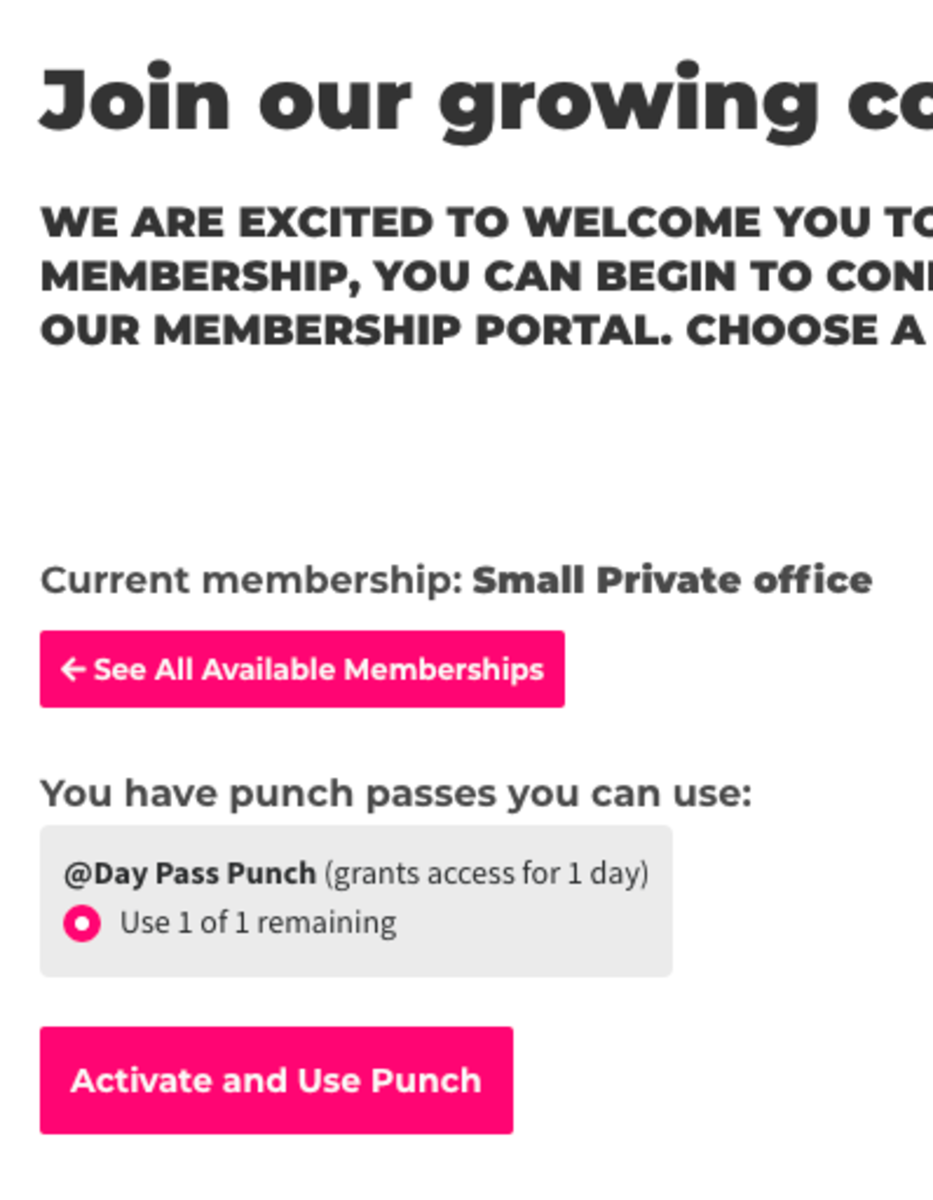
Save the Website to your Home Screen for Easy Access (if you do not have the mobile app)
iPhone
- Launch Safari on your iPhone or iPad.
- Navigate to the site that you want to create a Home screen shortcut to.
- Tap the share icon (the square with an arrow pointing out of it) at the bottom of the screen.
- Scroll down to the list of actions and tap Add to Home Screen.
Android
- Launch Chrome on your device.
- Open the website or web page you want to pin to your home screen.
- Tap the menu icon (3 dots in upper right-hand corner) and tap Add to Home Screen.
- You'll be able to enter a name for the shortcut and then Chrome will add it to your home screen.
-
Updated by Emma Reimer, Aug 11, 2021 at 9:07am
Currently, the app does not support activating your punch pass automatically. To access your keys for the day and/or activate and use your punch, you will need to activate your punch on the web browser using your laptop or mobile web browser on your phone. You can do this from a mobile web browser or from your home before you leave to go to the space.
Activate and Use a Punch
This will grant you access for the duration of your punch. If you have key access, you will have to complete this step before accessing your keys.
- Log in to your account and select Use punch pass, which is displayed next to the 'See Memberships' button.
- From there, you'll choose your punch pass and select Activate and Use Punch.
- After activating your punch for the day, your keys will become accessible via the app or mobile web browser.
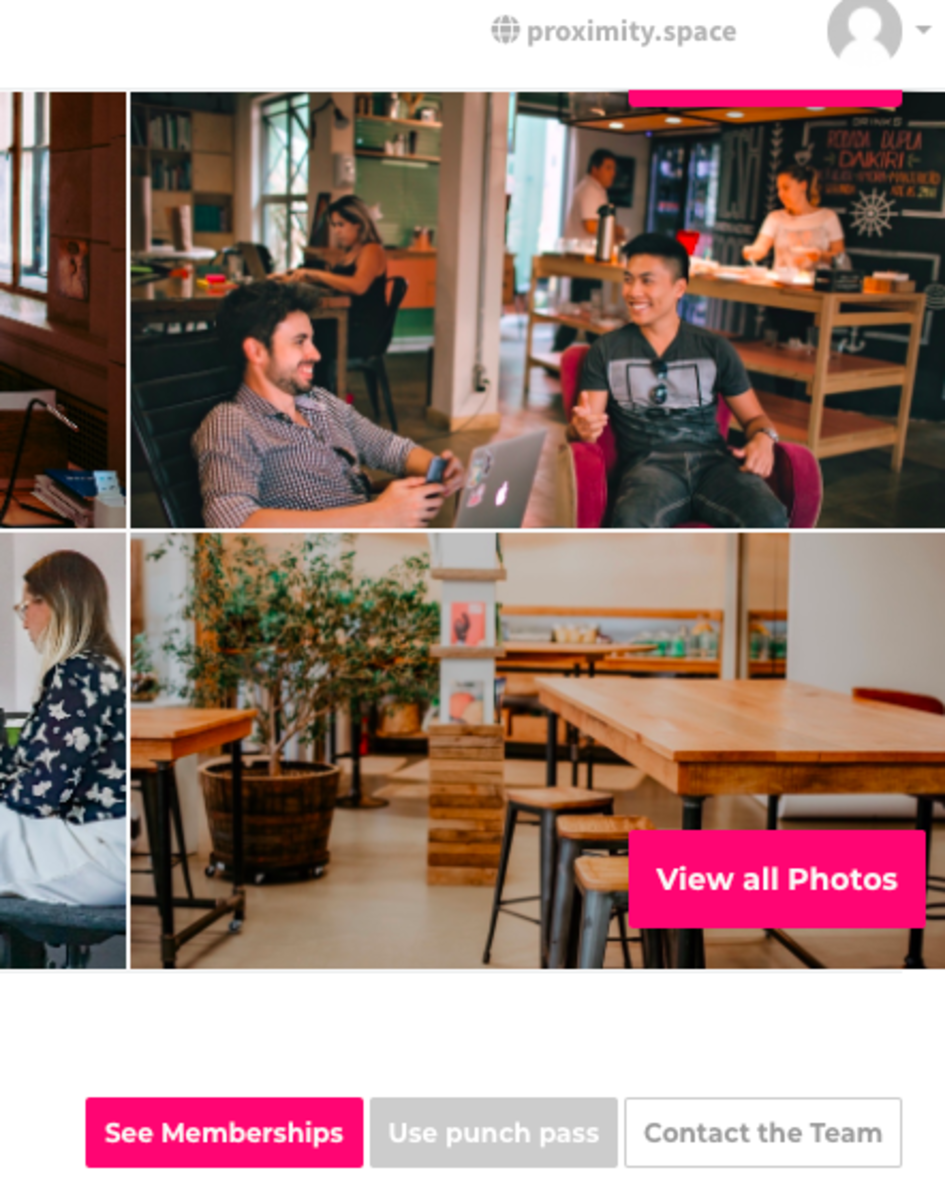
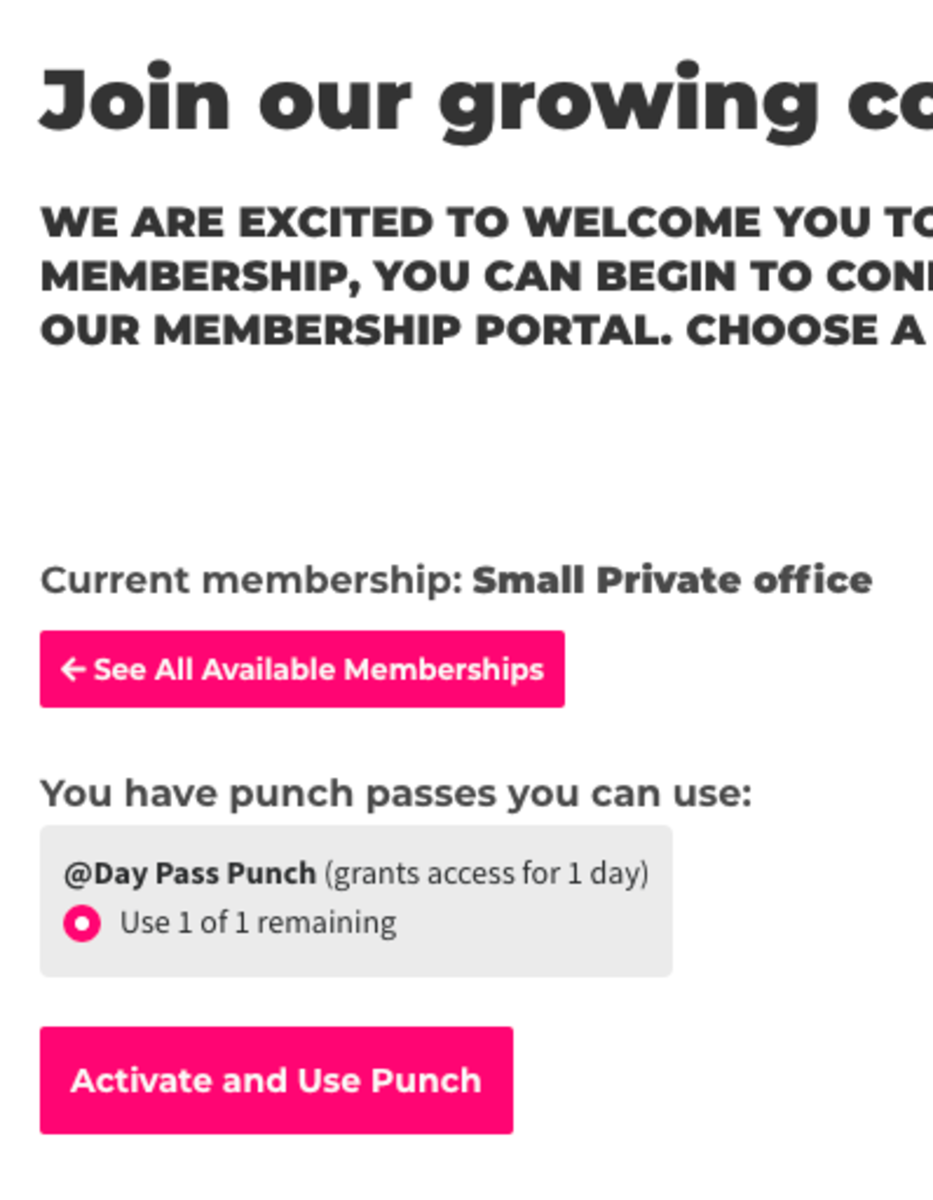
Save the Website to your Home Screen for Easy Access
iPhone
- Launch Safari on your iPhone or iPad.
- Navigate to the site that you want to create a Home screen shortcut to.
- Tap the share icon (the square with an arrow pointing out of it) at the bottom of the screen.
- Scroll down to the list of actions and tap Add to Home Screen.
Android
- Launch Chrome on your device.
- Open the website or web page you want to pin to your home screen.
- Tap the menu icon (3 dots in upper right-hand corner) and tap Add to Home Screen.
- You'll be able to enter a name for the shortcut and then Chrome will add it to your home screen.
-
Updated by Emma Reimer, Aug 11, 2021 at 8:34am
Currently, the app does not support activating your punch pass automatically. To access your keys for the day and/or activate and use your punch, you will need to activate your punch on the web browser using your laptop or mobile web browser on your phone. You can do this from a mobile web browser or from your home before you leave to go to the space.
Activate and Use Punch
This will grant you access for the duration of your punch. If you have key access, you will have to
docomplete this step before accessing your keys.- Log in to your account and select Use punch pass, which is displayed next to the 'See Memberships' button.
- From there, you'll choose your punch pass and select Activate and Use Punch.
- After activating your punch for the day, your keys will become accessible via the app or mobile web browser.
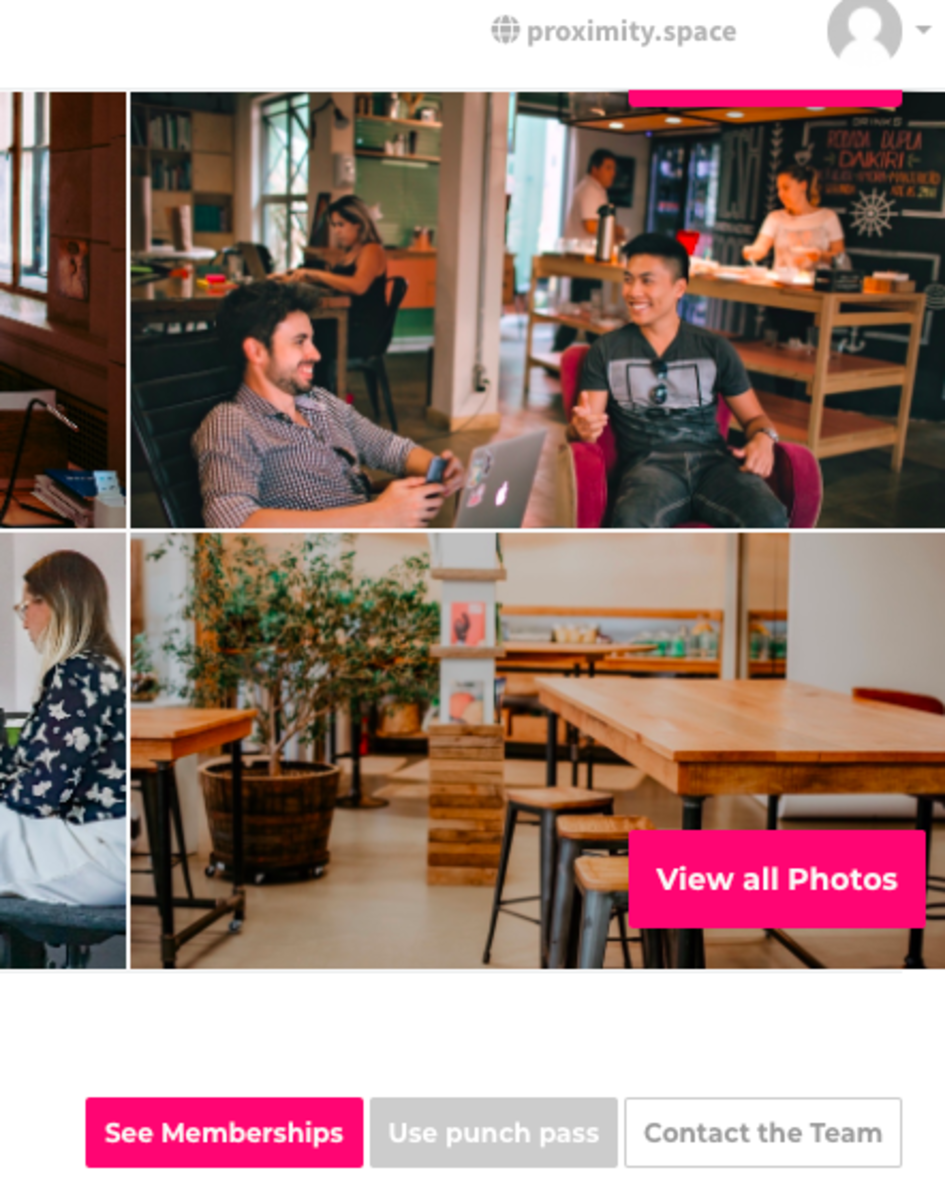
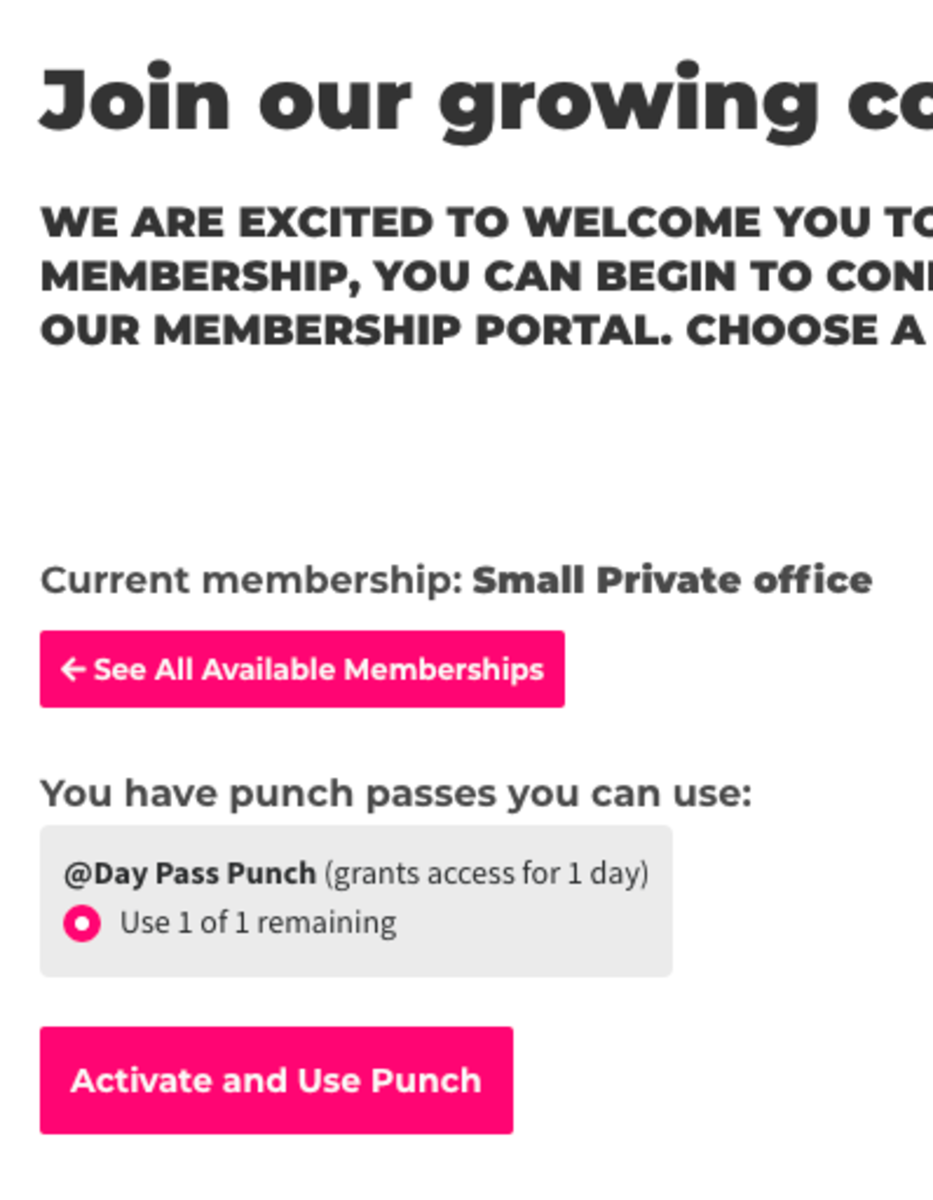
Save the Website to your Home Screen for Easy Access
iPhone
- Launch Safari on your iPhone or iPad.
- Navigate to the site that you want to create a Home screen shortcut to.
- Tap the share icon (the square with an arrow pointing out of it) at the bottom of the screen.
- Scroll down to the list of actions and tap Add to Home Screen.
Android
- Launch Chrome on your device.
- Open the website or web page you want to pin to your home screen.
- Tap the menu icon (3 dots in upper right-hand corner) and tap Add to Home Screen.
- You'll be able to enter a name for the shortcut and then Chrome will add it to your home screen.
-
Updated by Emma Reimer, Aug 11, 2021 at 8:27am
Currently, the app does not support activating your punch pass automatically. ToCurrently, the app does not support activating your punch pass automatically. To access your keys for the day and/or activate and use your punch, you will need to activate your punch on the web browser using your laptop or mobile web browser on your phone.Activate and Use Punch
This will grant you access
your keysfor theday and/or activate and useduration of your punch, you will need to activate your punch on the web browser using your laptop or mobile web browser on your phone.To do this, log in to your account and selectUse punch passIf you have key access, you will have to do this step before accessing your keys.which is displayed next to the 'See Memberships' button.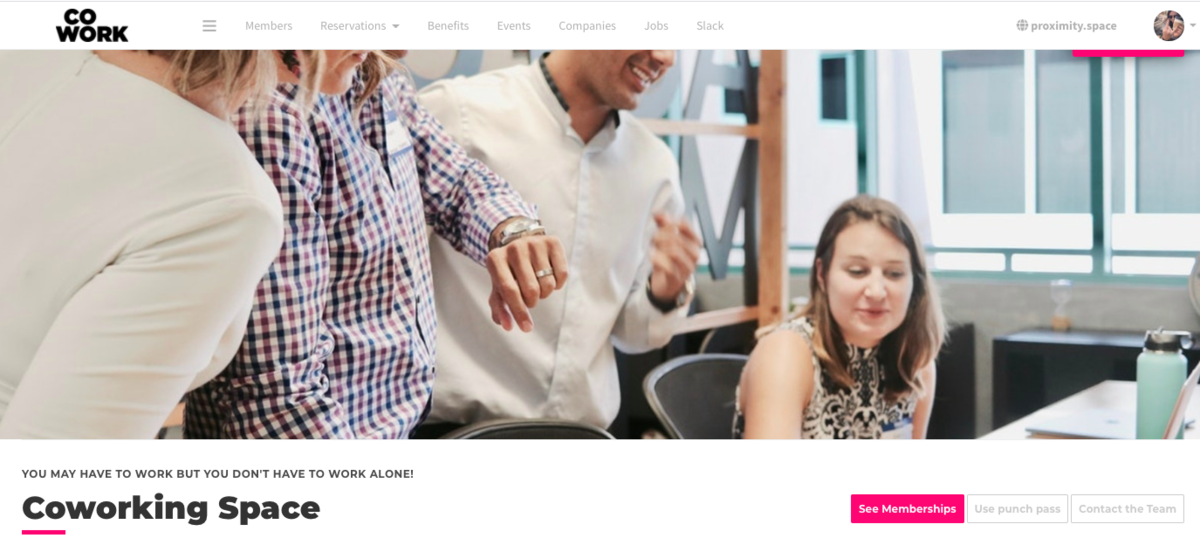
- Log in to your account and select Use punch pass, which is displayed next to the 'See Memberships' button.
- From there, you'll choose your punch pass and select Activate and Use Punch.
. - After activating your punch for the day, your keys will become accessible via the app or mobile web browser.
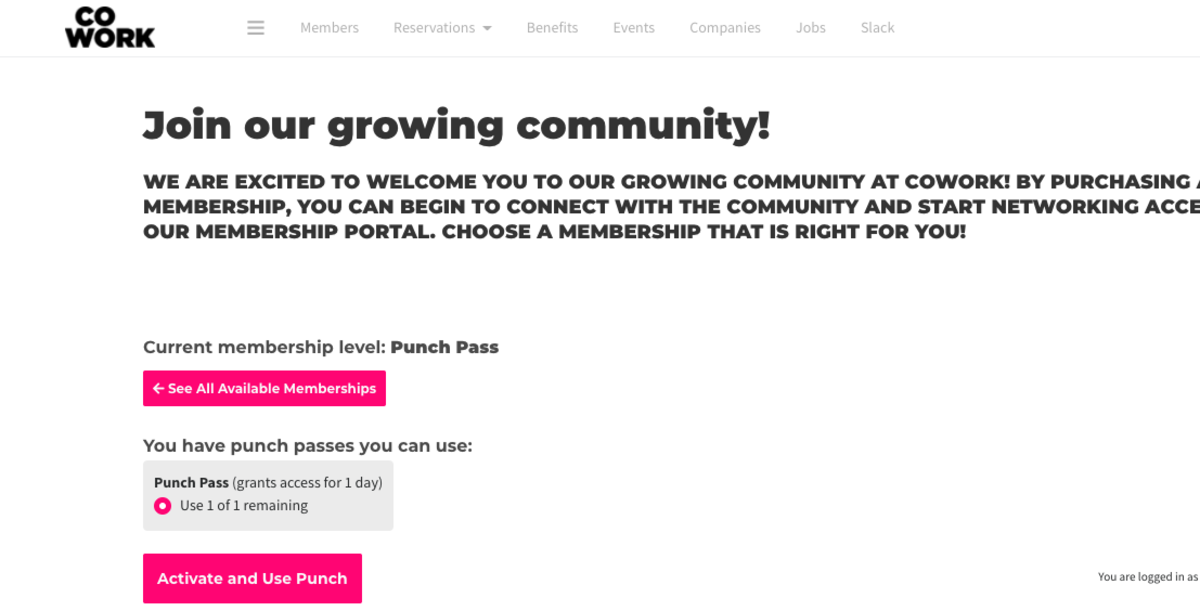
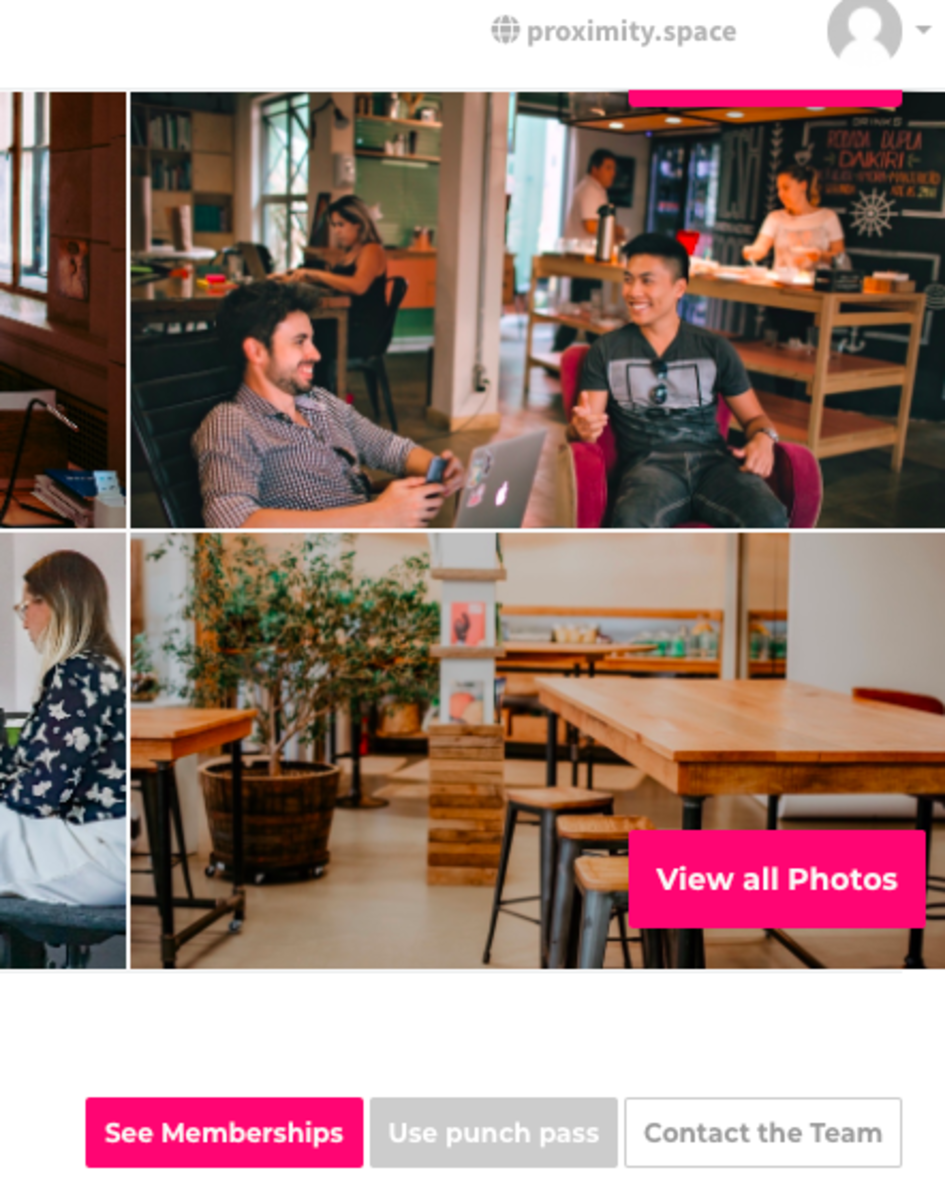
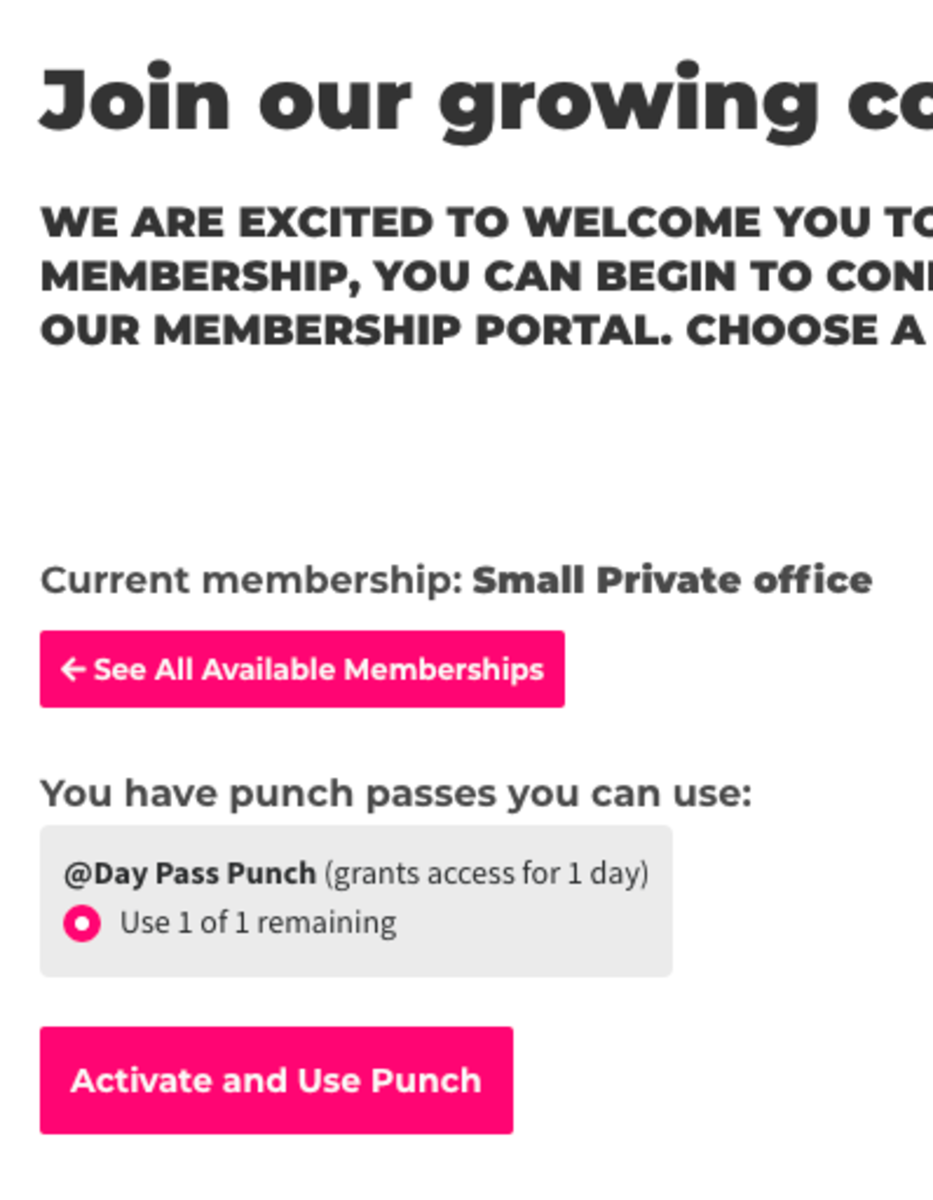
After activating your punch for the day, your keys will become accessible via the app or mobile web browser.
-
Updated by Emma Reimer, Apr 05, 2021 at 1:24pm
How toUse a Punch Pass (Member Use) -
Updated by McKenna Yoder, Mar 02, 2021 at 11:00am
How to Use a Punch Pass (Member Use) -
Updated by McKenna Yoder, Mar 02, 2021 at 10:59am
Howa Member Canto Use a Punch Pass -
Updated by McKenna Yoder, Mar 02, 2021 at 10:59am
Currently, the app does not support activating
a member'syour punch pass automatically. To accesstheiryour keys for the day and/or activate and usetheiryour punch,theyyou will need to activatetheiryour punch on the web browser usingtheiryour laptop or mobile web browser ontheiryour phone. To do this,they shouldlog in totheiryour account and select Use punch pass, which is displayed next to the 'See Memberships' button.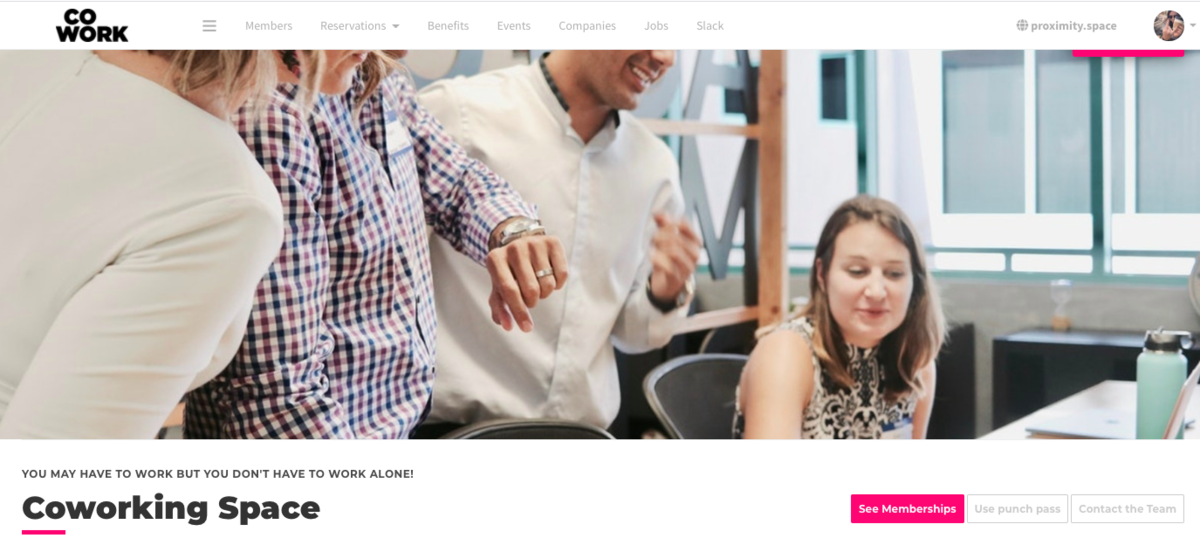
- From there,
they'llyou'll choosetheiryour punch pass and select Activate and Use Punch.
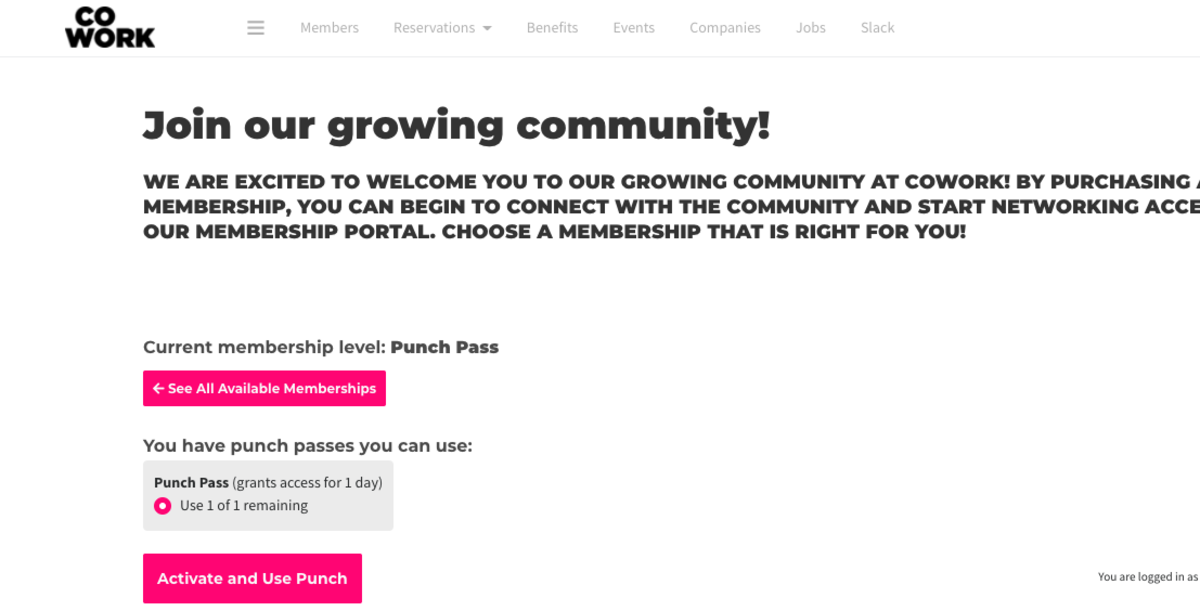
- After activating
theiryour punch for the day,theiryour keys will become accessible via the app or mobile web browser.
Last Edit: MY 3/2/21 - From there,
-
Updated by McKenna Yoder, Mar 02, 2021 at 10:56am
Howtoa Member Can Use a Punch Pass(Member Use) -
Updated by McKenna Yoder, Mar 02, 2021 at 10:56am
Currently, the app does not support activating a member's punch pass automatically. To access their keys for the day and/or activate and use their punch, they will need to activate their punch on the web browser using their laptop or mobile web browser on their phone. To do this, they should log in to their account and select Use punch pass, which is displayed next to the 'See Memberships' button.
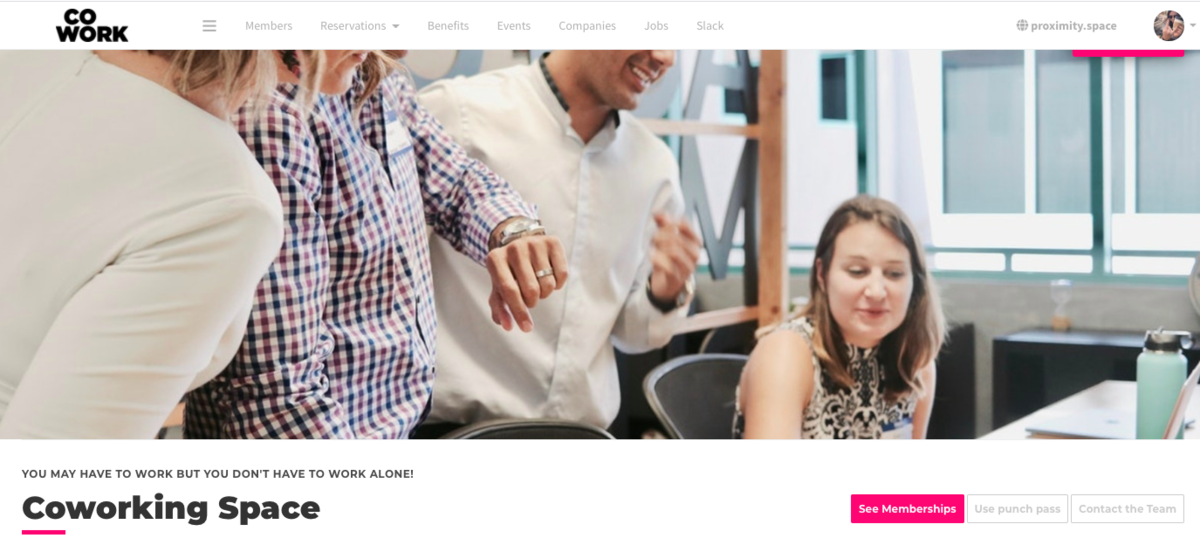
- From there, they'll choose their punch pass and select Activate and Use Punch.
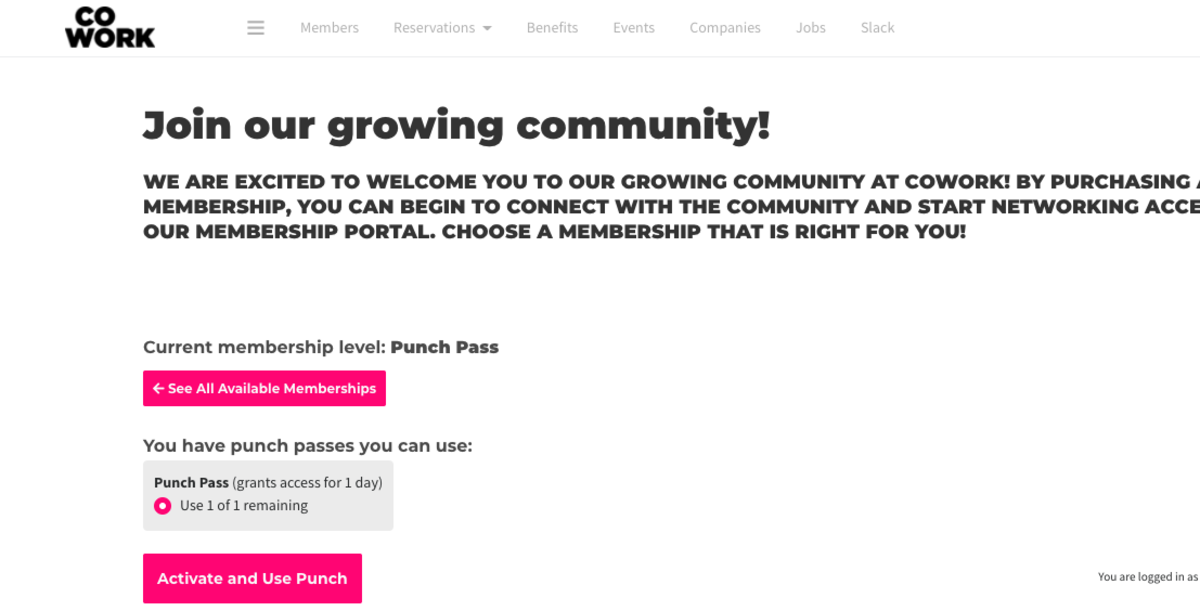
- After activating their punch for the day, their keys will become accessible via the app or mobile web browser.
Last Edit: MY 3/2/21 -
Updated by McKenna Yoder, Mar 02, 2021 at 10:55am
Currently, the app does not support
using andactivatingyoura member's punch pass automatically. To accessyourtheir keys for the day and/or activate and useyourtheir punch,youthey will need to activateyourtheir punch on the web browser usingyourtheir laptop or mobile web browser onyourtheir phone. To do this,you'llthey should log in toyourtheir account and select UsePunch Passpunch pass, which is displayed next to the 'See Memberships' button.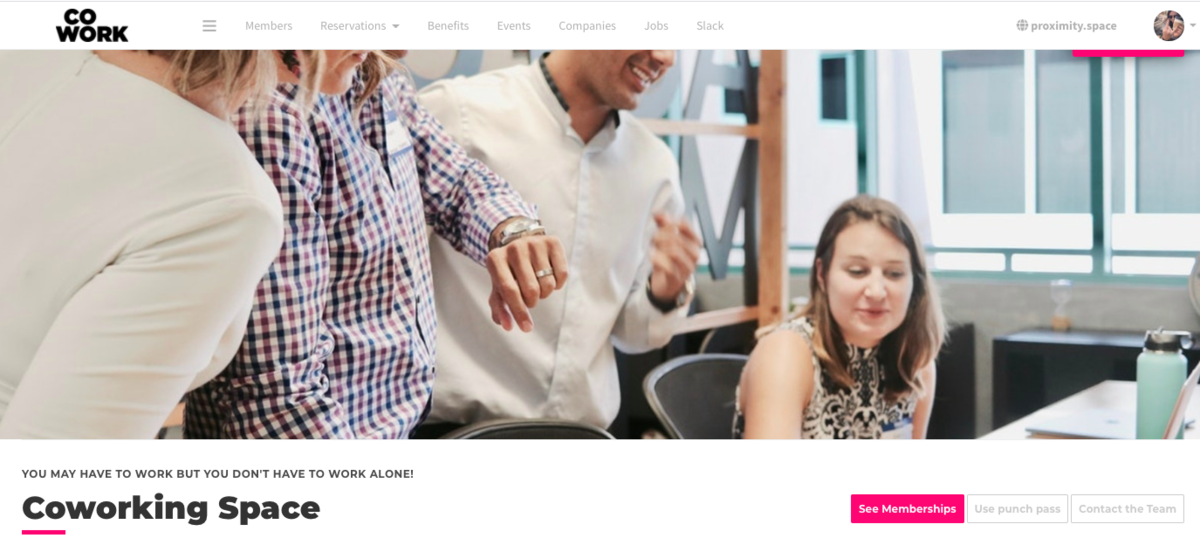
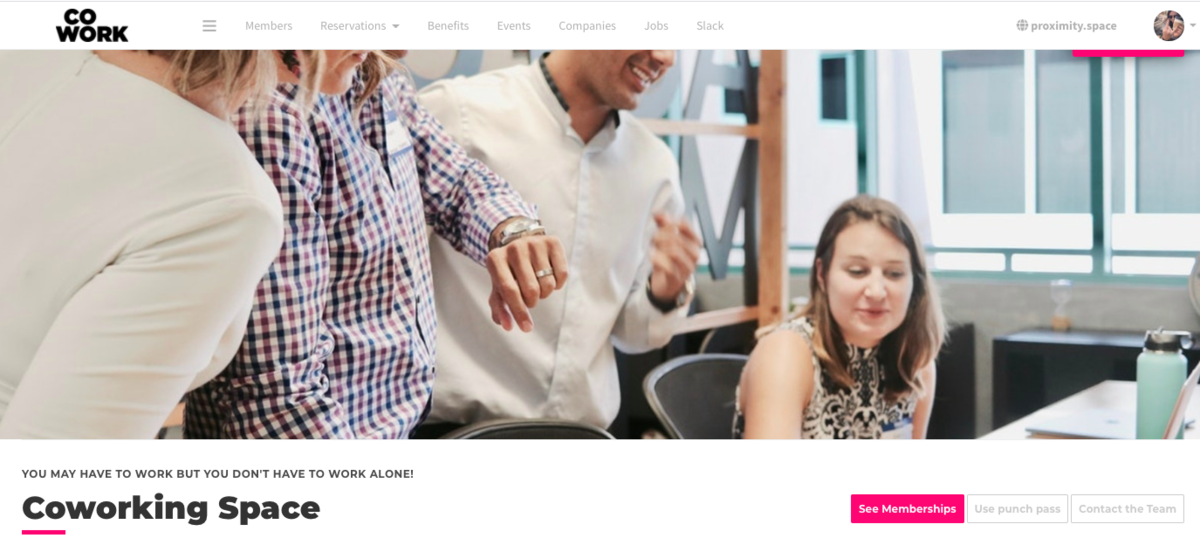
- From
herethere,you'llthey'll chooseyourtheir punch pass and select Activate and Use Punch.
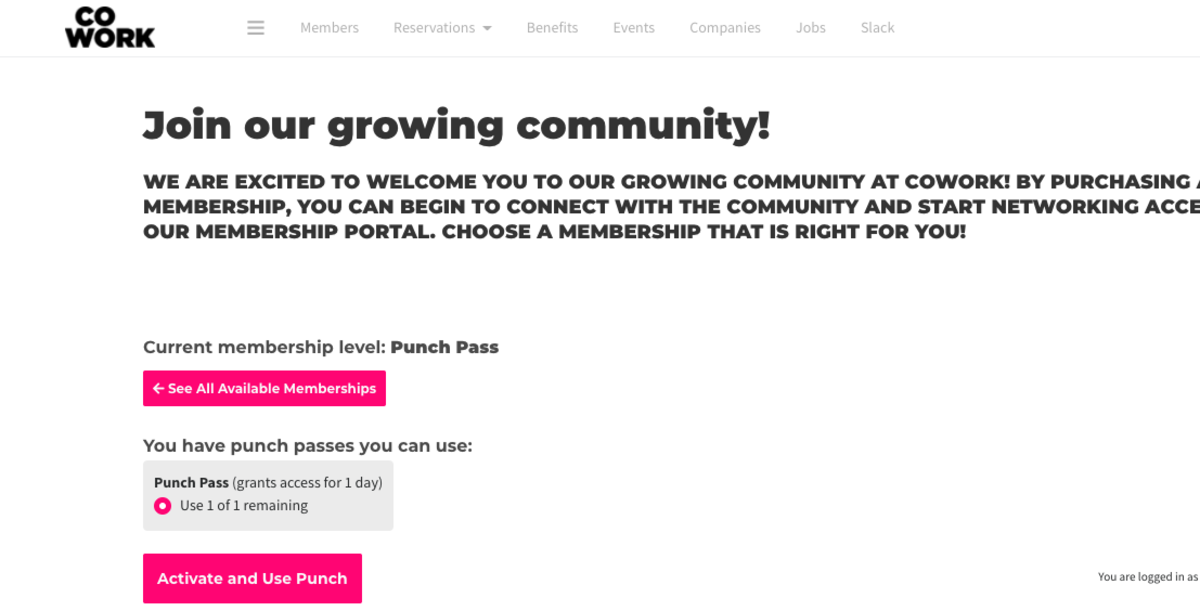
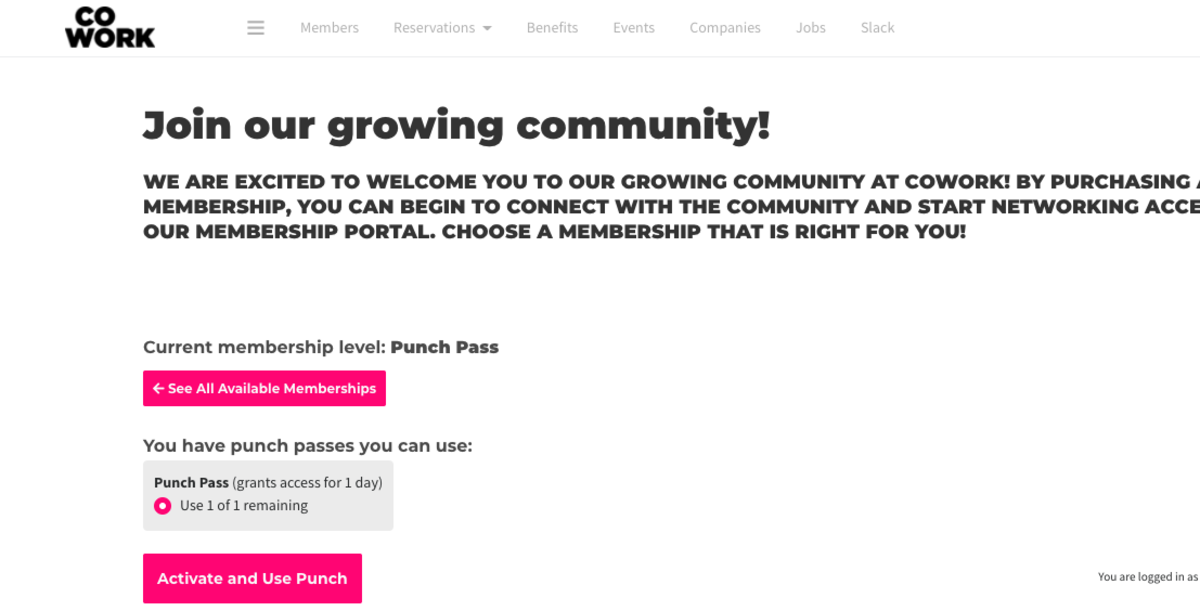
- After activating
yourtheir punch for the day,yourtheir keys will become accessible via the app or mobile web browser.
- From
-
Updated by Emma Reimer, Nov 02, 2020 at 8:19am
Currently, the app does not support using and activating your punch pass. To access your keys for the day and/or activate and use your punch, you will need to activate your punch on the web browser using your laptop or mobile web browser on your phone. To do this, you'll log in to your account and select Use Punch Pass.
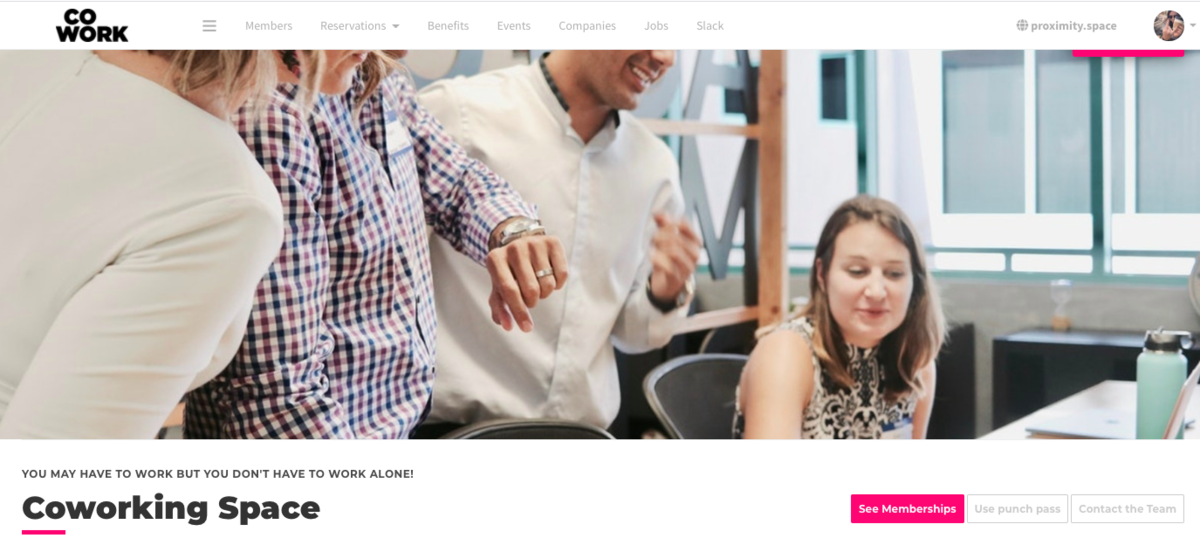
- From here, you'll choose your punch pass and select Activate and Use Punch.
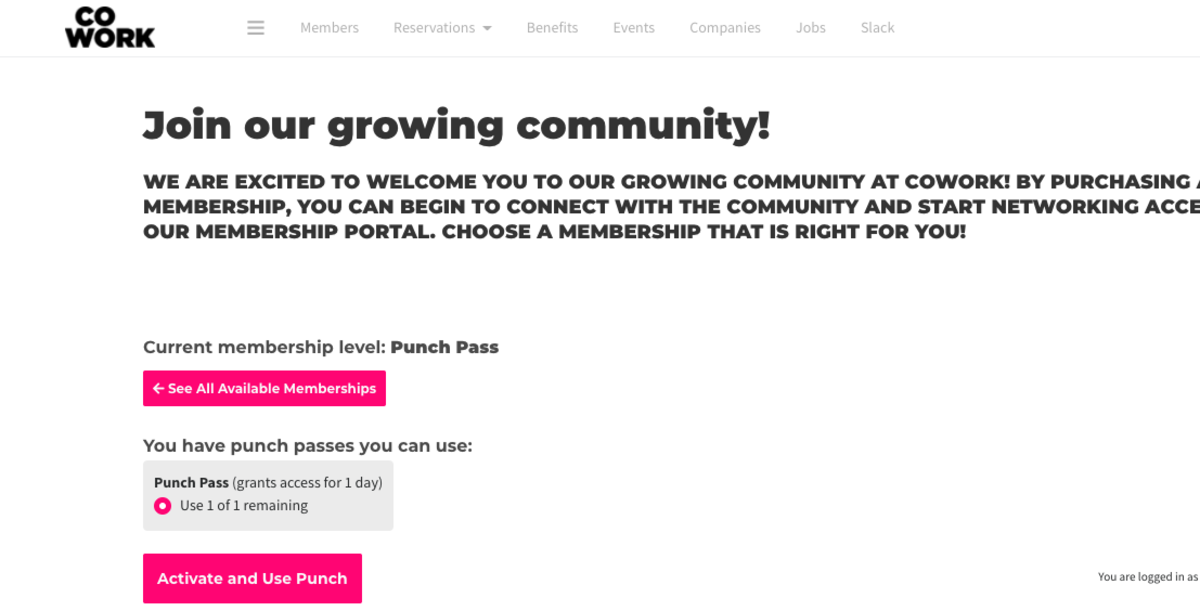
- After activating your punch for the day, your keys will become accessible via the app or mobile web browser.
-
Updated by Emma Reimer, Oct 15, 2020 at 4:42pm
Currently, the app does not support using and activating your punch pass. To access your keys for the day, you will need to activate your punch on the web browser using your laptop or mobile web browser on your phone. To do this, you'll log in to your account and select Use Punch Pass.
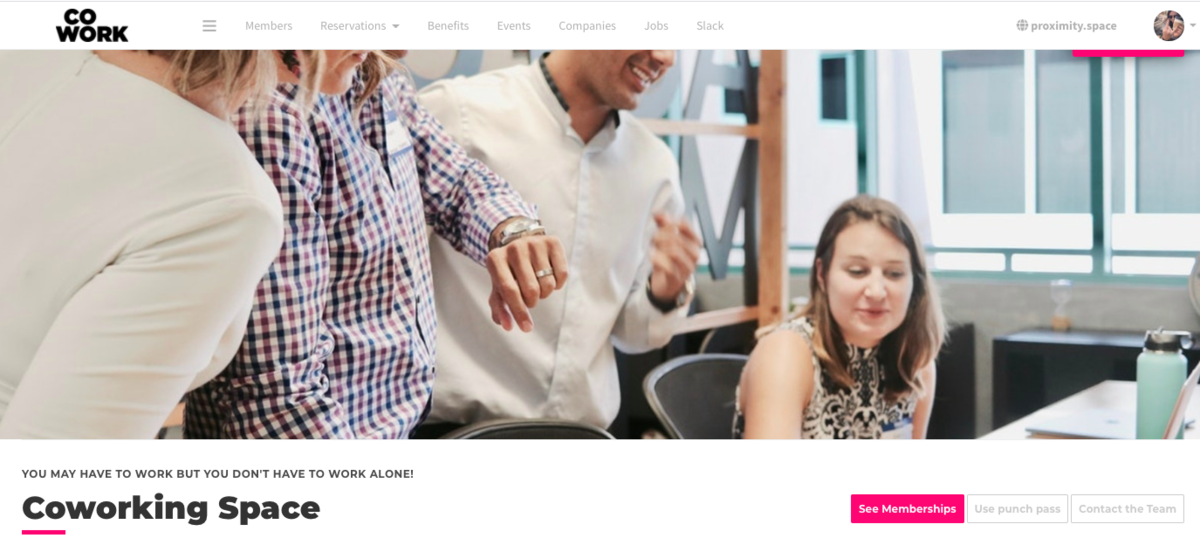
From here, you'll choose your punch pass and selectActivate and Use Punch.- From here, you'll choose your punch pass and select Activate and Use Punch.
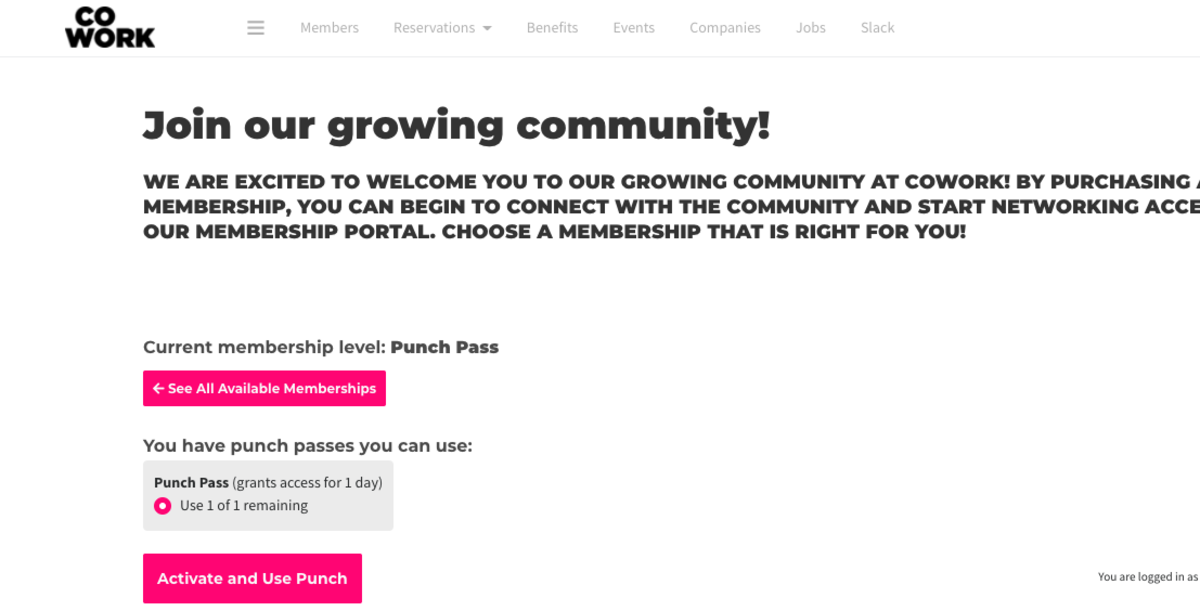
After activating your punch for the day, your keys will become accessible via the app or mobile web browser.- After activating your punch for the day, your keys will become accessible via the app or mobile web browser.
-
Updated by Emma Reimer, Oct 15, 2020 at 2:23pm
How touseUse apunch passPunch Pass (member useMember Use) -
Created by Emma Reimer, Oct 08, 2020 at 4:46pm