History for "Issuing Refunds/Credits"
-
Updated by Megan Pastor, Aug 10, 2023 at 8:42am
You can issue a credit to your members in addition to a refund. This is a great way to make sure revenue stays in your space. It's also helpful for those times when a wrong date or time was booked and a member needs to turn around and correct the date, making the exact same charge again.
The member's credit will be used on any subsequent charges and will supersede the payment source on file until it is used
upin full. When issuing a refund or credit, you'll notice thatnowthere is a refund reason field required for you to fill in.When a credit is issued to a member, the space keeps the money and then it’s applied to the member’s next purchase. Nothing goes through
stripeStripe.
The refund method automatically defaults to issuing a credit; however, you will still have the option to issue a refund instead of a credit. In this situation, you'll be billed the processing fees to issue the refund (the same rates you pay for credit cards or ACH transactions) and these charges will accumulate and be charged along with your software fee at the beginning of the month.You will want to make sure
all refunds are made through the Proximity platform, not Stripe!all refunds are made through the Proximity platform, not Stripe!Issuing a Refund (to the member's payment source) from a Paid Invoice
Navigate to the member's Billing tab.
- Select Manage next to the invoice you wish to refund.
- From there, select the three dots next to the payment line item and select Credit/Refund.
- If the payment was made with a credit, the only option you will have is to credit the invoice (skip to the next part of this article).
- Select the amount you wish to refund, the reason for the refund, and a note.
- Check the box that says, "Issue a refund to their [[payment source]]"
- Select "Refund to the [[member's payment source]]"
Please note:
- Refunds cannot be reversed.
- Stripe will not allow refunds past 90 days.
- The original processing fees are returned with the refund and new processing fees will be charged to process the refund.
- You may want to consider updating or adding a refund policy in your Terms of Service which you can find by navigating from your dashboard to Settings > General. **Remember, when you update your Terms of Service, your members will be prompted to accept them upon their next login.**
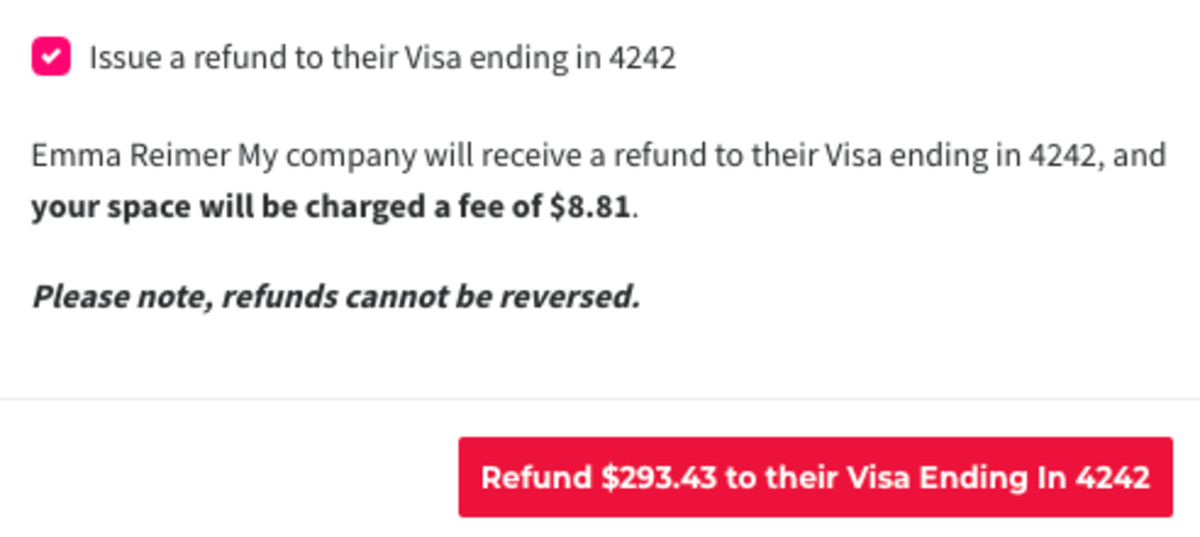
Issuing a Credit from a Paid Invoice
Navigate to the member's Billing tab. Select Manage Invoice next to the invoice you wish to refund.
- From there, select the three dots next to the line item with the payment and select Credit/Refund.
- Select the amount you wish to refund, the reason for the refund, and a note.
- DO NOT check the box that says, "Issue a refund to their [[payment source]]"
- Select Issue credit to [[member's account]].
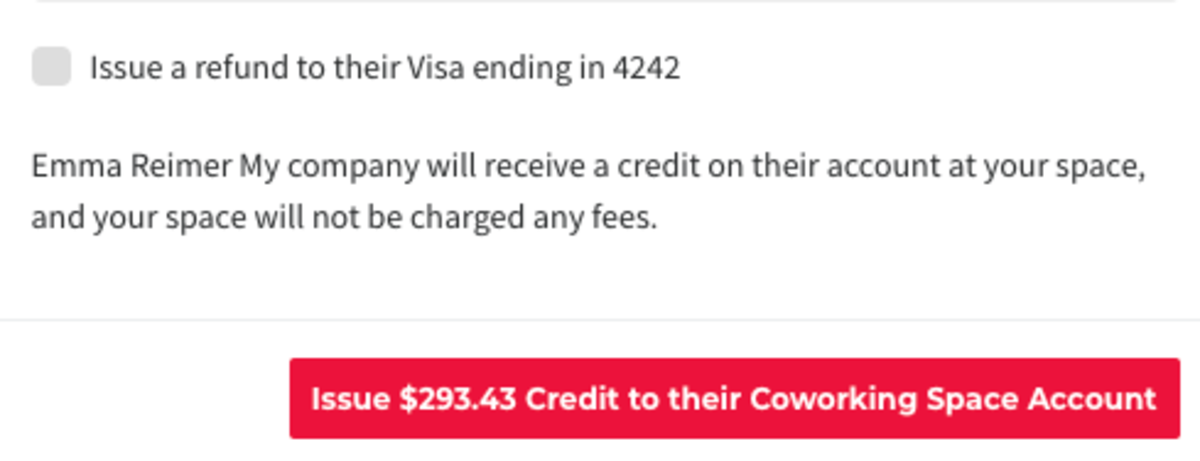
Reversing Credits on a Paid/Refunded Invoice
Did you accidentally issue a credit to a member that wanted a refund back onto their card? You can fix that!
Navigate to the member's Billing tab
- Select Manage next to the invoice you want to fix.
- Hover over the three dots next to the credit line item and select Undo.
- Enter a reason.
- Select Undo.
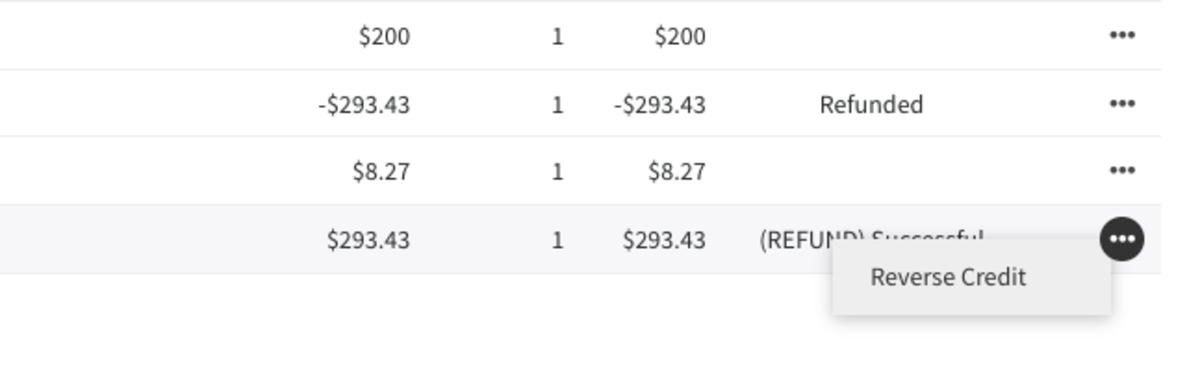
Adding Credits to a Member's Account
Navigate to the member's Billing tab.
- Hover over Billing Actions.
- Select Adjust Credit Balance.
- Enter in a positive number to add the credit and a reason for the increase.
- Select Increase Balance.
Removing credits
Navigate to the member's Billing tab.
- Hover over Billing Actions.
- Select the Adjust Credit Balance button.
- Enter in a negative number to remove the credit and a reason for the decrease.
- Select Remove Credit.
How long will it take for a refund to be credited to my member's bank account or credit card?
Refunds will take 5-10 business days. More info about how Payment Processing works.
-
Updated by Megan Pastor, Jul 27, 2023 at 2:36pm
refund,credit -
Updated by Megan Pastor, Jul 27, 2023 at 2:36pm
APPLIES TO: Coworking, WorkplaceYou can issue a credit to your members in addition to a refund. This is a great way to make sure revenue stays in your space. It's also helpful for those times when a wrong date or time was booked and a member needs to turn around and correct the date, making the exact same charge again.
The member's credit will be used on any subsequent charges and will supersede the payment source on file until it is used up. When issuing a refund or credit, you'll notice that now there is a refund reason field required for you to fill in.
When a credit is issued to a member, the space keeps the money and then it’s applied to the member’s next purchase. Nothing goes through stripe.
The refund method automatically defaults to issuing a credit; however, you will still have the option to issue a refund instead of a credit. In this situation, you'll be billed the processing fees to issue the refund (the same rates you pay for credit cards or ACH transactions) and these charges will accumulate and be charged along with your software fee at the beginning of the month.You will want to make sure all refunds are made through the Proximity platform, not Stripe!
Issuing a Refund (to the member's payment source) from a Paid Invoice
Navigate to the member's Billing tab.
- Select Manage next to the invoice you wish to refund.
- From there, select the three dots next to the payment line item and select Credit/Refund.
- If the payment was made with a credit, the only option you will have is to credit the invoice (skip to the next part of this article).
- Select the amount you wish to refund, the reason for the refund, and a note.
- Check the box that says, "Issue a refund to their [[payment source]]"
- Select "Refund to the [[member's payment source]]"
Please note:
- Refunds cannot be reversed.
- Stripe will not allow refunds past 90 days.
- The original processing fees are returned with the refund and new processing fees will be charged to process the refund.
- You may want to consider updating or adding a refund policy in your Terms of Service which you can find by navigating from your dashboard to Settings > General. **Remember, when you update your Terms of Service, your members will be prompted to accept them upon their next login.**
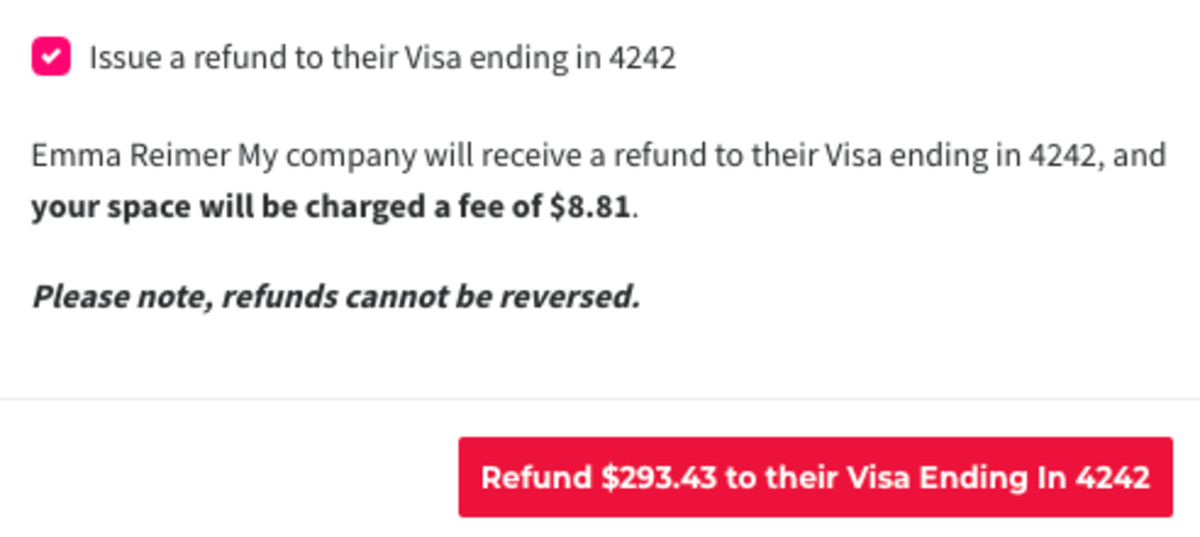
Issuing a Credit from a Paid Invoice
Navigate to the member's Billing tab. Select Manage Invoice next to the invoice you wish to refund.
- From there, select the three dots next to the line item with the payment and select Credit/Refund.
- Select the amount you wish to refund, the reason for the refund, and a note.
- DO NOT check the box that says, "Issue a refund to their [[payment source]]"
- Select Issue credit to [[member's account]].
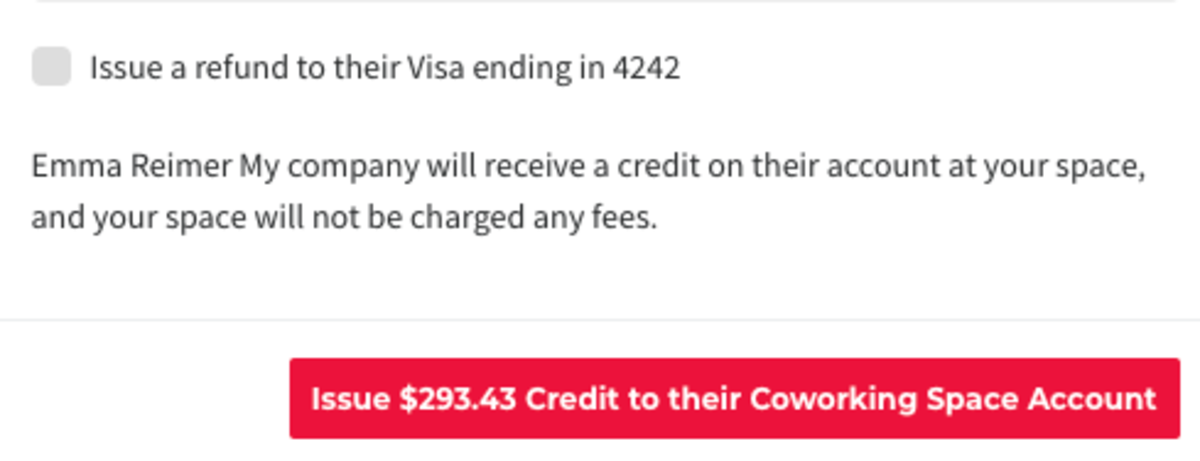
Reversing Credits on a Paid/Refunded Invoice
Did you accidentally issue a credit to a member that wanted a refund back onto their card? You can fix that!
Navigate to the member's Billing tab
- Select Manage next to the invoice you want to fix.
- Hover over the three dots next to the credit line item and select Undo.
- Enter a reason.
- Select Undo.
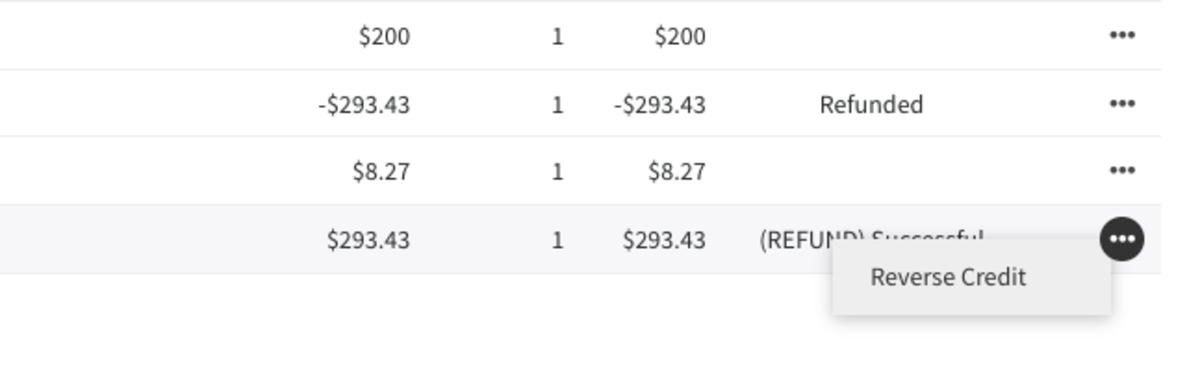
Adding Credits to a Member's Account
Navigate to the member's Billing tab.
- Hover over Billing Actions.
- Select Adjust Credit Balance.
- Enter in a positive number to add the credit and a reason for the increase.
- Select Increase Balance.
Removing credits
Navigate to the member's Billing tab.
- Hover over Billing Actions.
- Select the Adjust Credit Balance button.
- Enter in a negative number to remove the credit and a reason for the decrease.
- Select Remove Credit.
How long will it take for a refund to be credited to my member's bank account or credit card?
Refunds will take 5-10 business days. More info about how Payment Processing works.
-
Updated by allison blevins, Jul 09, 2023 at 10:12am
APPLIES TO: Coworking, Workplace
Now youYou can issue a credit to your members in addition to a refund. This is a great way to make sure revenue stays in your space. It's also helpful for those times when a wrong date or time was booked and a member needs to turn around and correct the date, making the exact same charge again.(This happens a lot!)The member's credit will be used on any subsequent charges and will supersede the payment source on file until it is used up. When issuing a refund or credit, you'll notice that now there is a refund reason field required for you to fill in.
When a credit is issued to a member, the space keeps the money and then it’s applied to the member’s next purchase. Nothing goes through stripe.
The refund method automatically defaults to issuing a credit; however, you will still have the option to issue a refund instead of a credit. In this situation, you'll be billed the processing fees to issue the refund (the same rates you pay for credit cards or ACH transactions) and these charges will accumulate and be charged along with your software fee at the beginning of the month.You will want to make sure all refunds are made through the Proximity platform, not Stripe!
Issuing a Refund (to the member's payment source) from a Paid Invoice
Navigate to the member's Billing tab.
- Select Manage next to the invoice you wish to refund.
- From there, select the three dots next to the payment line item and select Credit/Refund.
- If the payment was made with a credit, the only option you will have is to credit the invoice (skip to the next part of this article).
- Select the amount you wish to refund, the reason for the refund, and a note.
- Check the box that says, "Issue a refund to their [[payment source]]"
- Select "Refund to the [[member's payment source]]"
Please note:
- Refunds cannot be reversed.
- Stripe will not allow refunds past 90 days.
- The original processing fees are returned with the refund and new processing fees will be charged to process the refund.
- You may want to consider updating or adding a refund policy in your Terms of Service which you can find by navigating from your dashboard to Settings > General. **Remember, when you update your Terms of Service, your members will be prompted to accept them upon their next login.**
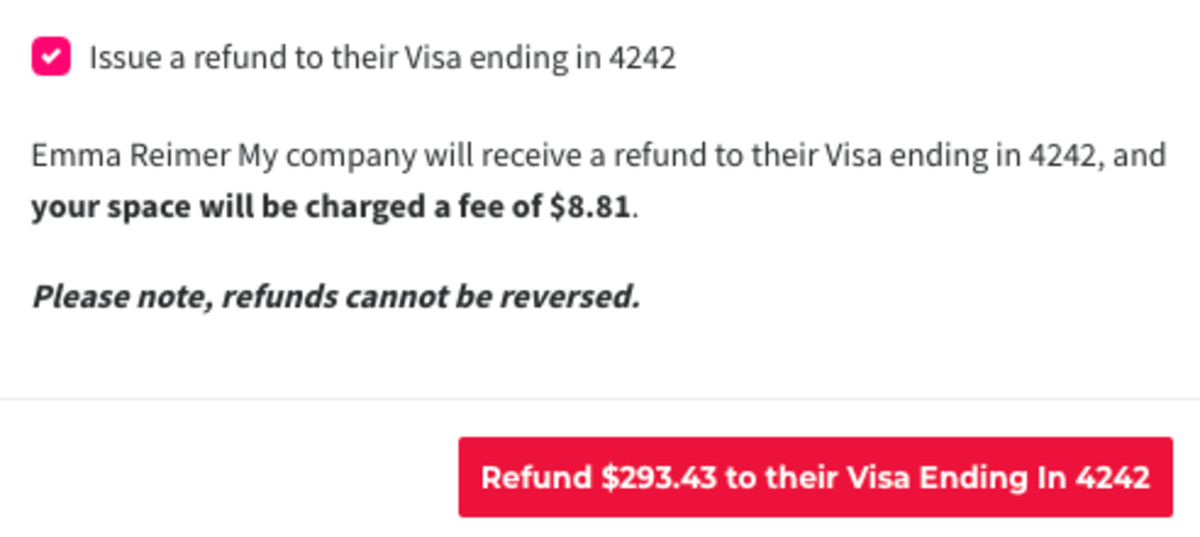
Issuing a Credit from a Paid Invoice
Navigate to the member's Billing tab. Select Manage Invoice next to the invoice you wish to refund.
- From there, select the three dots next to the line item with the payment and select Credit/Refund.
- Select the amount you wish to refund, the reason for the refund, and a note.
- DO NOT check the box that says, "Issue a refund to their [[payment source]]"
- Select Issue credit to [[member's account]].
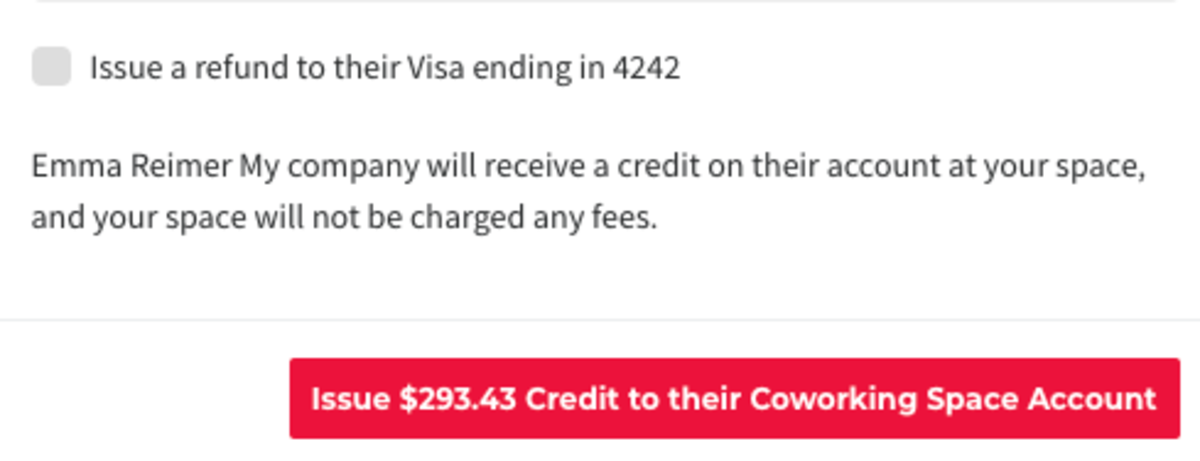
Reversing Credits on a Paid/Refunded Invoice
Did you accidentally issue a credit to a member that wanted a refund back onto their card? You can fix that!
Navigate to the member's Billing tab
- Select Manage next to the invoice you want to fix.
- Hover over the three dots next to the credit line item and select Undo.
- Enter a reason.
- Select Undo.
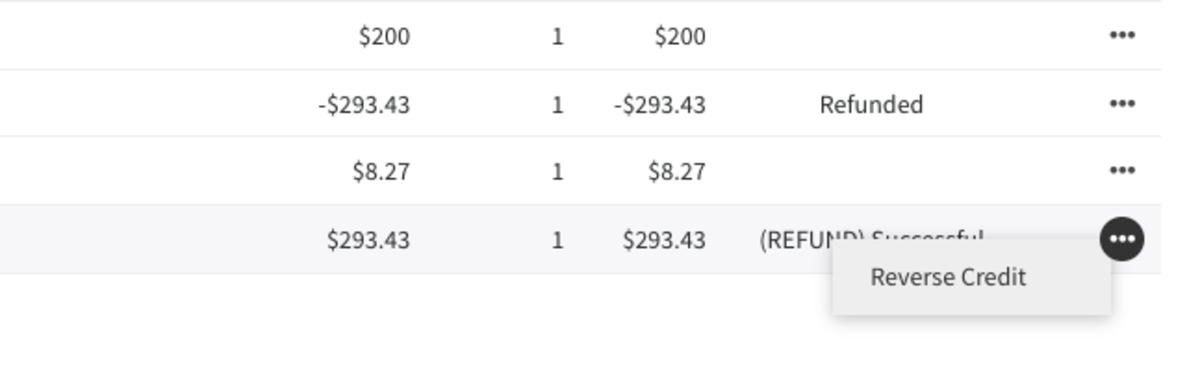
Adding Credits to a Member's Account
Navigate to the member's Billing tab.
- Hover over Billing Actions.
- Select Adjust Credit Balance.
- Enter in a positive number to add the credit and a reason for the increase.
- Select Increase Balance.
Removing credits
Navigate to the member's Billing tab.
- Hover over Billing Actions.
- Select the Adjust Credit Balance button.
- Enter in a negative number to remove the credit and a reason for the decrease.
- Select Remove Credit.
How long will it take for a refund to be credited to my member's bank account or credit card?
Refunds will take 5-10 business days. More info about how Payment Processing works.
ER 8.9.21 -
Updated by Amy Babuka, Nov 08, 2022 at 11:16am
Now you can issue a credit to your members in addition to a refund. This is a great way to make sure revenue stays in your space. It's also helpful for those times when a wrong date or time was booked and a member needs to turn around and correct the date, making the exact same charge again. (This happens a lot!)
Now you can issue aThe member's creditto your members in addition towill be used on any subsequent charges and will supersede the payment source on file until it is used up. When issuing a refund. Thisor credit, you'll notice that now there is agreat wayrefund reason field required for you tomake sure revenue staysfill inyour space.It's also helpful for those times when a wrong date or time was booked and a member needs to turn around and correct the date, making the exact same charge again. (This happens a lot!)The member'sWhen a creditwill be used on any subsequent chargesis issued to a member, the space keeps the money andwill supersedethen it’s applied to thepayment source on file until it is used upmember’s next purchase.WhenNothing goes through stripe.
The refund method automatically defaults to issuing arefund orcredit; however, you will still have the option to issue a refund instead of a credit. In this situation, you'llnotice that now there is abe billed the processing fees to issue the refundreason field required(the same rates you pay foryou to fill incredit cards or ACH transactions) and these charges will accumulate and be charged along with your software fee at the beginning of the month.When a credit is issuedYou will want toa member, the space keeps the money and then it’s applied to the member’s next purchase. Nothing goesmake sure all refunds are made throughstripe.The refund method automatically defaults to issuing a credit; howeverProximity,you will still have the option to issue arefundinstead of a credit. In this situation, you'll be billed the processing fees to issue the refund (the same rates you pay for credit cards or ACH transactions) and these charges will accumulate and be charged along with your software fee at the beginning of the month.not Stripe!Issuing a Refund (to the member's payment source) from a Paid Invoice
Navigate to the member's Billing tab.
- Select Manage next to the invoice you wish to refund.
- From there, select the three dots next to the payment line item and select Credit/Refund.
- If the payment was made with a credit, the only option you will have is to credit the invoice (skip to the next part of this article).
- Select the amount you wish to refund, the reason for the refund, and a note.
- Check the box that says, "Issue a refund to their [[payment source]]"
- Select "Refund to the [[member's payment source]]"
Please note:
- Refunds cannot be reversed.
- Stripe will not allow refunds past 90 days.
- The original processing fees are returned with the refund and new processing fees will be charged to process the refund.
- You may want to consider updating or adding a refund policy in your Terms of Service which you can find by navigating from your dashboard to Settings > General. **Remember, when you update your Terms of Service, your members will be prompted to accept them upon their next login.**
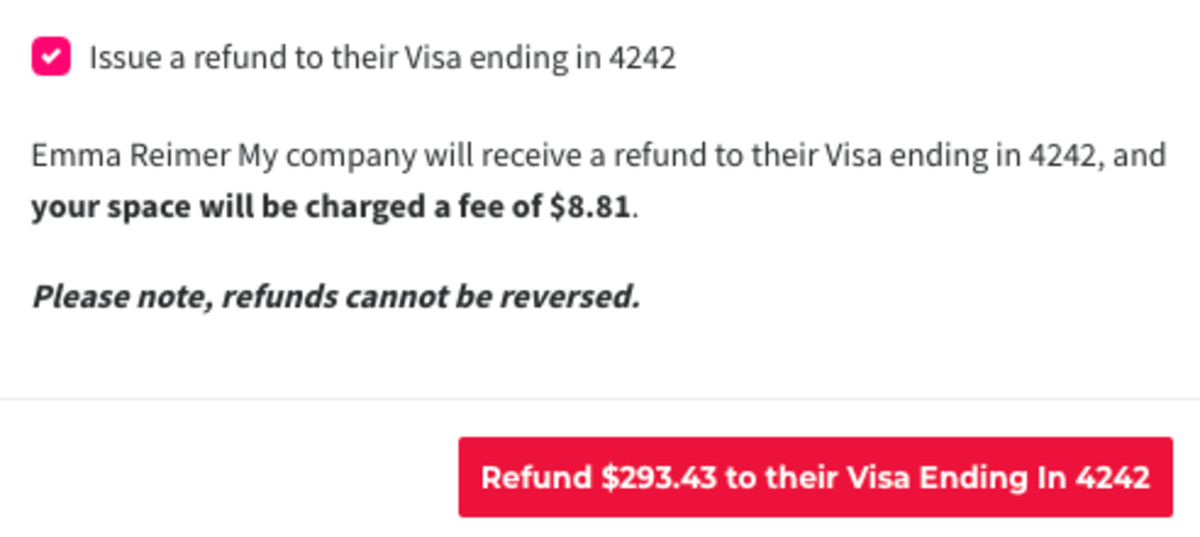
Issuing a Credit from a Paid Invoice
Navigate to the member's Billing tab. Select Manage Invoice next to the invoice you wish to refund.
- From there, select the three dots next to the line item with the payment and select Credit/Refund.
- Select the amount you wish to refund, the reason for the refund, and a note.
- DO NOT check the box that says, "Issue a refund to their [[payment source]]"
- Select Issue credit to [[member's account]].
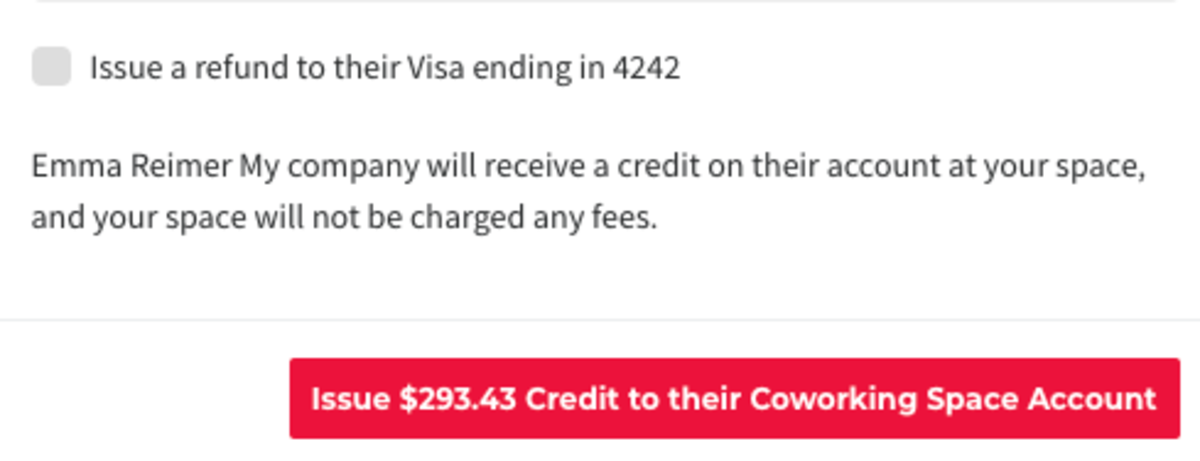
Reversing Credits on a Paid/Refunded Invoice
Did you accidentally issue a credit to a member that wanted a refund back onto their card? You can fix that!
Navigate to the member's Billing tab
- Select Manage next to the invoice you want to fix.
- Hover over the three dots next to the credit line item and select Undo.
- Enter a reason.
- Select Undo.
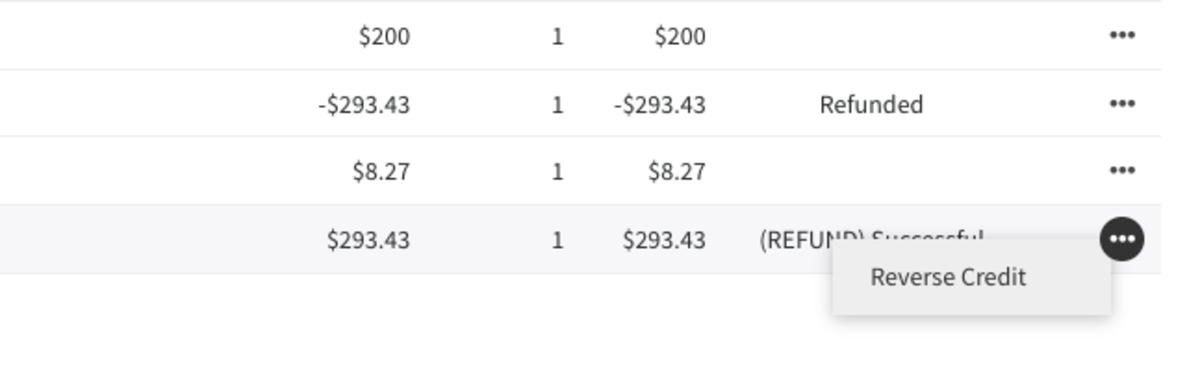
Adding Credits to a Member's Account
Navigate to the member's Billing tab.
- Hover over Billing Actions.
- Select Adjust Credit Balance.
- Enter in a positive number to add the credit and a reason for the increase.
- Select Increase Balance.
Removing credits
Navigate to the member's Billing tab.
- Hover over Billing Actions.
- Select the Adjust Credit Balance button.
- Enter in a negative number to remove the credit and a reason for the decrease.
- Select Remove Credit.
How long will it take for a refund to be credited to my member's bank account or credit card?
Refunds will take 5-10 business days. More info about how Payment Processing works.
ER 8.9.21
-
Updated by Emma Reimer, Aug 09, 2021 at 11:17am
Now you can issue a credit to your members in addition to a refund. This is a great way to make sure revenue stays in your space. It's also helpful for those times when a wrong date or time was booked and a member needs to turn around and correct the date, making the exact same charge again. (This happens a lot!)
The member's credit will be used on any subsequent charges and will supersede the payment source on file until it is used up. When issuing a refund or credit, you'll notice that now there is a refund reason field required for you to fill in.
When a credit is issued to a member, the space keeps the money and then it’s applied to the member’s next purchase. Nothing goes through stripe.
The refund method automatically defaults to issuing a credit; however, you will still have the option to issue a refund instead of a credit. In this situation, you'll be billed the processing fees to issue the refund (the same rates you pay for credit cards or ACH transactions) and these charges will accumulate and be charged along with your software fee at the beginning of the month.Issuing a Refund (to the member's payment source) from a Paid Invoice
Navigate to the member's Billing tab.
- Select Manage next to the invoice you wish to refund.
- From there, select the three dots next to the payment line item and select Credit/Refund.
- If the payment was made with a credit, the only option you will have is to credit the invoice (skip to the next part of this article).
- Select the amount you wish to refund, the reason for the refund, and a note.
- Check the box that says, "Issue a refund to their [[payment source]]"
- Select "Refund to the [[member's payment source]]"
Please note:
- Refunds cannot be reversed.
- Stripe will not allow refunds past 90 days.
- The original processing fees are returned with the refund and new processing fees will be charged to process the refund.
- You may want to consider updating or adding a refund policy in your Terms of Service which you can find by navigating from your dashboard to Settings > General. **Remember, when you update your Terms of Service, your members will be prompted to accept them upon their next login.**
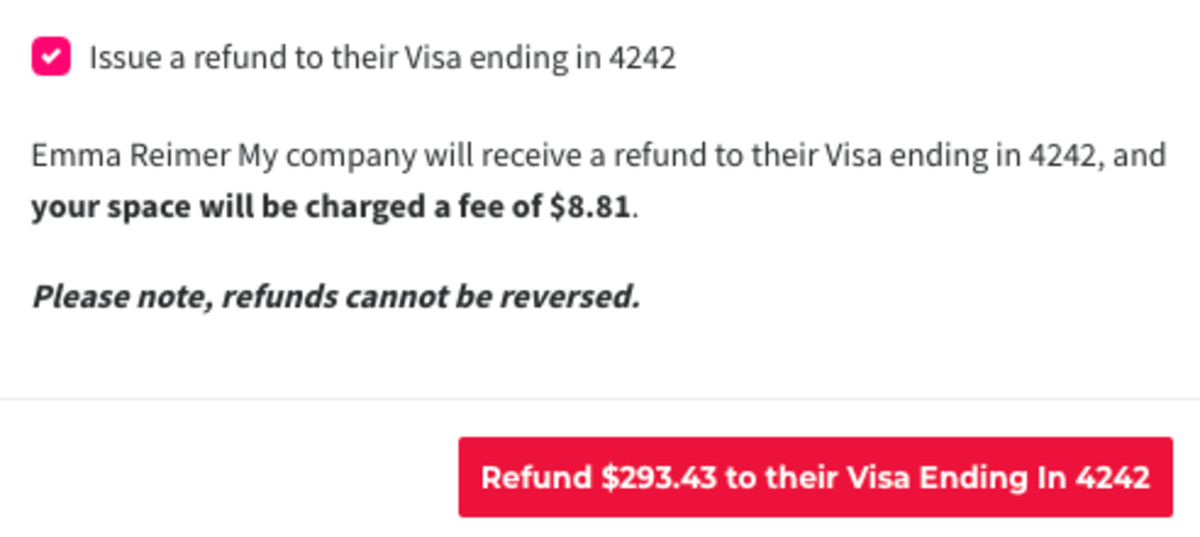
Issuing a Credit from a Paid Invoice
Navigate to the member's Billing tab. Select Manage Invoice next to the invoice you wish to refund.
- From there, select the three dots next to the line item with the payment and select Credit/Refund.
- Select the amount you wish to refund, the reason for the refund, and a note.
- DO NOT check the box that says, "Issue a refund to their [[payment source]]"
- Select Issue credit to [[member's account]].
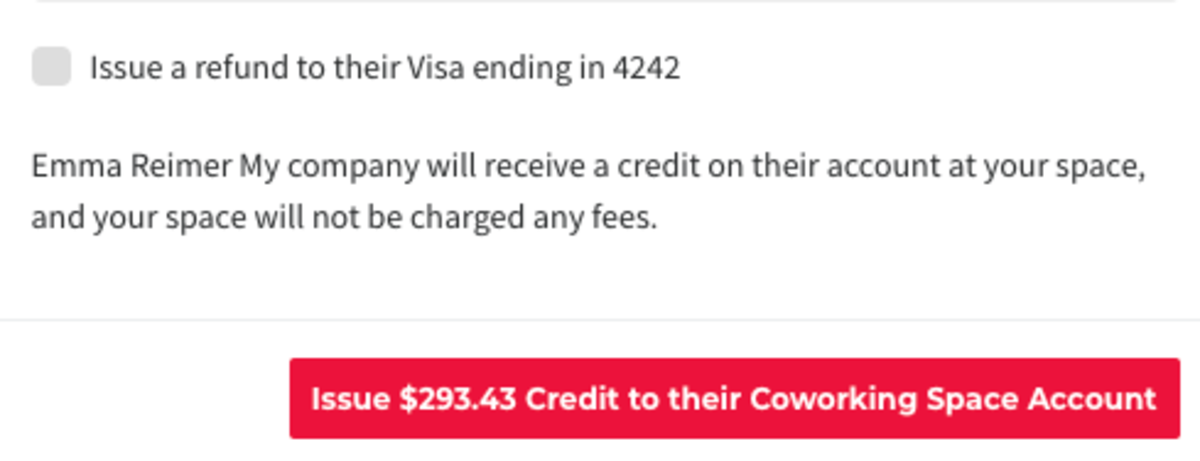
UndoReversing Credits on a Paid/Refunded InvoiceDid you accidentally issue a credit to a member that wanted a refund back onto their card? You can fix that!
Navigate to the member's Billing tab
- Select Manage next to the invoice you want to fix.
- Hover over the three dots next to the credit line item and select Undo.
- Enter a reason.
- Select Undo.
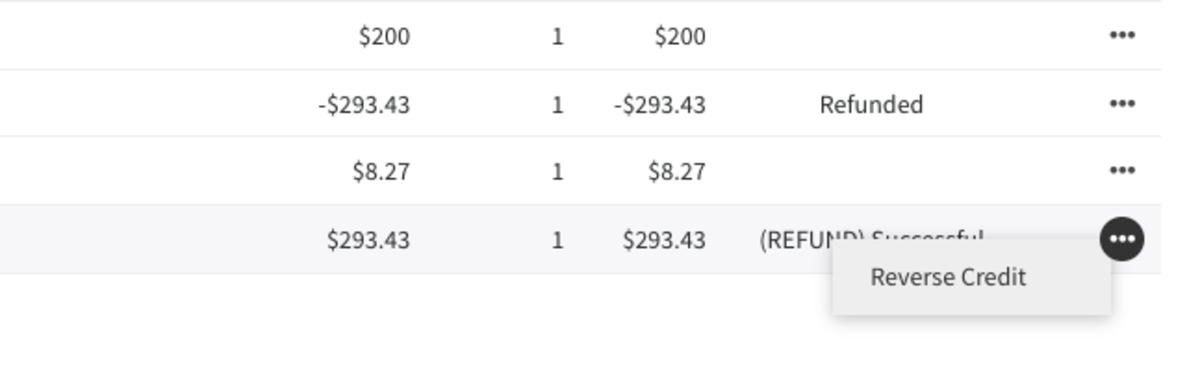
Adding Credits to a Member's Account
Navigate to the member's Billing tab.
- Hover over Billing Actions.
- Select Adjust Credit Balance.
- Enter in a positive number to add the credit and a reason for the increase.
- Select Increase Balance.
Removing credits
Navigate to the member's Billing tab.
- Hover over Billing Actions.
- Select the Adjust Credit Balance button.
- Enter in a negative number to remove the credit and a reason for the decrease.
- Select Remove Credit.
How long will it take for a refund to be credited to my member's bank account or credit card?
Refunds will take 5-10 business days. More info about how Payment Processing works.
ER 8.9.21
-
Updated by Emma Reimer, Aug 09, 2021 at 11:16am
Now you can issue a credit to your members in addition to a refund. This is a great way to make sure revenue stays in your space. It's also helpful for those times when a wrong date or time was booked and a member needs to turn around and correct the date, making the exact same charge again. (This happens a lot!)
The member's credit will be used on any subsequent charges and will supersede the payment source on file until it is used up. When issuing a refund or credit, you'll notice that now there is a refund reason field required for you to fill in.
When a credit is issued to a member, the space keeps the money and then it’s applied to the member’s next purchase. Nothing goes through stripe.
The refund method automatically defaults to issuing a credit; however, you will still have the option to issue a refund instead of a credit. In this situation, you'll be billed the processing fees to issue the refund (the same rates you pay for credit cards or ACH transactions) and these charges will accumulate and be charged along with your software fee at the beginning of the month.Issuing a Refund (to the member's payment source) from a Paid Invoice
Navigate to the member's Billing tab.
- Select Manage next to the invoice you wish to refund.
- From there, select the three dots next to the payment line item and select Credit/Refund.
- If the payment was made with a credit, the only option you will have is to credit the invoice (skip to the next part of this article).
- Select the amount you wish to refund, the reason for the refund, and a note.
- Check the box that says, "Issue a refund to their [[payment source]]"
- Select "Refund to the [[member's payment source]]"
Please note:
- Refunds cannot be reversed.
- Stripe will not allow refunds past 90 days.
- The original processing fees are returned with the refund and new processing fees will be charged to process the refund.
- You may want to consider updating or adding a refund policy in your Terms of Service which you can find by navigating from your dashboard to Settings > General. **Remember, when you update your Terms of Service, your members will be prompted to accept them upon their next login.**
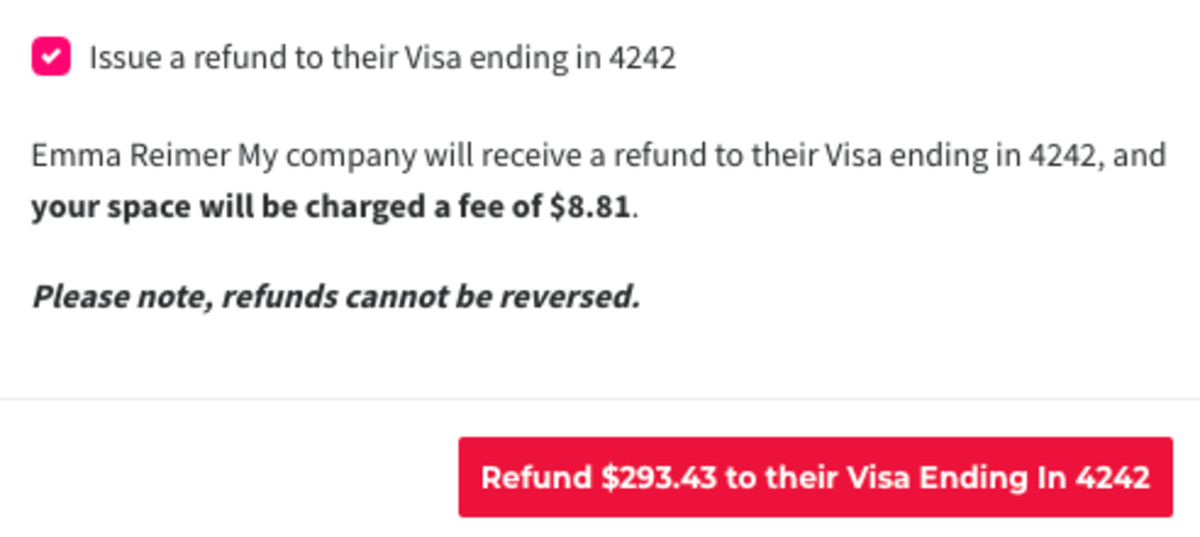
Issuing a Credit from a Paid Invoice
Navigate to the member's Billing tab. Select Manage Invoice next to the invoice you wish to refund.
- From there, select the three dots next to the line item with the payment and select Credit/Refund.
- Select the amount you wish to refund, the reason for the refund, and a note.
- DO NOT check the box that says, "Issue a refund to their [[payment source]]"
- Select Issue credit to [[member's account]].
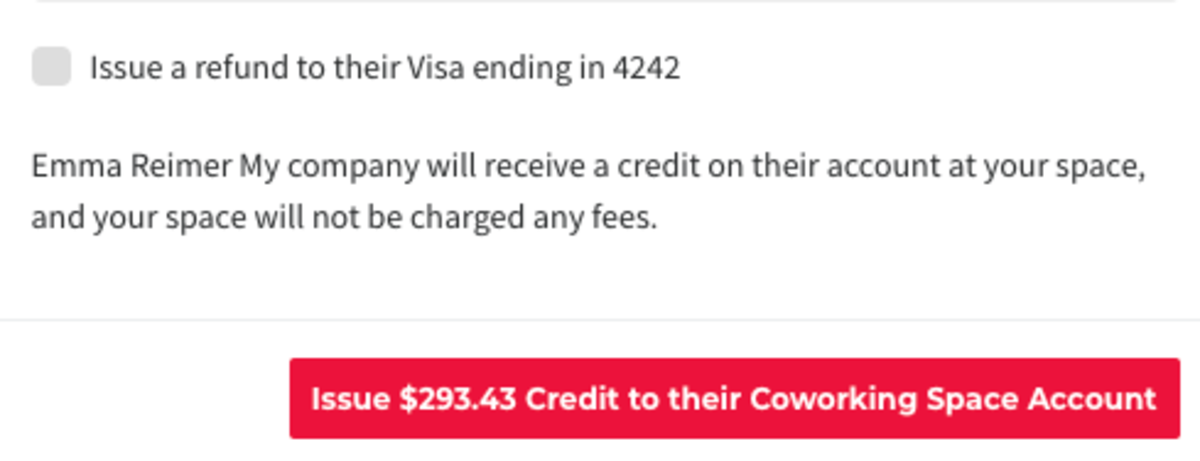
Undo Credits
Did you accidentally issue a credit to a member that wanted a refund back onto their card? You can fix that!
Navigate to the member's Billing tab
- Select Manage next to the invoice you want to fix.
- Hover over the three dots next to the credit line item and select Undo.
- Enter a reason.
- Select Undo.
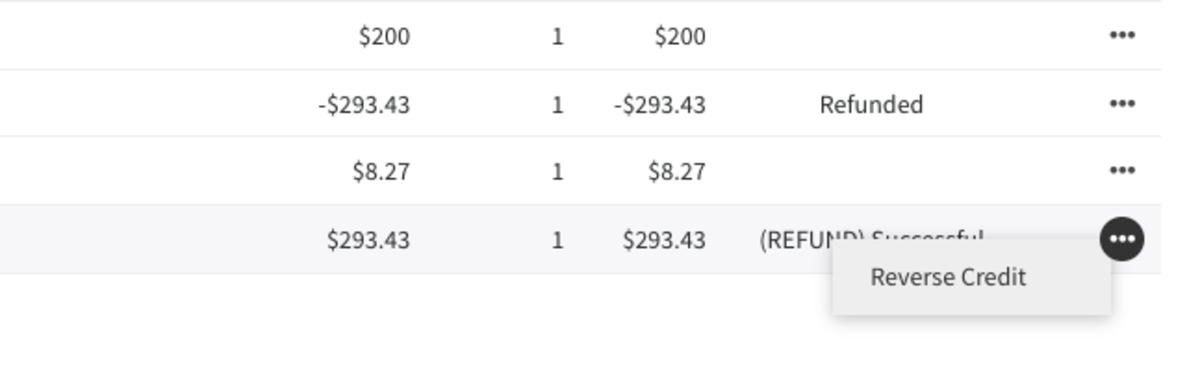
Adding Credits to a Member's Account
Navigate to the member's Billing tab.
- Hover over Billing Actions.
- Select Adjust Credit Balance.
- Enter in a positive number to add the credit and a reason for the increase.
- Select Increase Balance.
Removing credits
Navigate to the member's Billing tab.
- Hover over Billing Actions.
- Select the Adjust Credit Balance button.
- Enter in a negative number to remove the credit and a reason for the decrease.
- Select Remove Credit.
How long will it take for a refund to be credited to my member's bank account or credit card?
Refunds will take 5-10 business days. More info about how Payment Processing works.
ER 8.9.21
-
Updated by Emma Reimer, Aug 09, 2021 at 11:13am
Now you can issue a credit to your members in addition to a refund. This is a great way to make sure revenue stays in your space. It's also helpful for those times when a wrong date or time was booked and a member needs to turn around and correct the date, making the exact same charge again. (This happens a lot!)
The member's credit will be used on any subsequent charges and will supersede the payment source on file until it is used up. When issuing a refund or credit, you'll notice that now there is a refund reason field required for you to fill in.
When a credit is issued to a member, the space keeps the money and then it’s applied to the member’s next purchase. Nothing goes through stripe.
The refund method automatically defaults to issuing a credit; however, you will still have the option to issue a refund instead of a credit. In this situation, you'll be billed the processing fees to issue the refund (the same rates you pay for credit cards or ACH transactions) and these charges will accumulate and be charged along with your software fee at the beginning of the month.Issuing a Refund (to the member's payment source) from a Paid Invoice
Navigate to the member's Billing tab.
- Select Manage next to the invoice you wish to refund.
- From there, select the three dots next to the payment line item and select Credit/Refund.
If payment is made with a credit, the only option you will have of refunding is with a credit.- If the payment was made with a credit, the only option you will have is to credit the invoice (skip to the next part of this article).
- Select the amount you wish to refund, the reason for the refund, and a note.
- Check the box that says, "Issue a refund to their [[payment source]]"
- Select "Refund to the [[member's payment source]]"
Please note:
- Refunds cannot be reversed.
- Stripe will not allow refunds past 90 days.
- The original processing fees are returned with the refund and new processing fees will be charged to process the refund.
- You may want to consider updating or adding a refund policy in your Terms of Service which you can find by navigating from your dashboard to Settings > General. **Remember, when you update your Terms of Service, your members will be prompted to accept them upon their next login.**
Issuing a Credit from a Paid Invoice
Navigate to the member's Billing tab. Select Manage Invoice next to the invoice you wish to refund.
- From there, select the three dots next to the line item with the payment and select Credit/Refund.
- Select the amount you wish to refund, the reason for the refund, and a note.
- DO NOT check the box that says, "Issue a refund to their [[payment source]]"
- Select Issue credit to [[member's account]].
Undo Credits
Did you accidentally issue a credit to a member that wanted a refund back onto their card? You can fix that!
Navigate to the member's Billing tab
- Select Manage next to the invoice you want to fix.
- Hover over the three dots next to the credit line item and select Undo.
- Enter a reason.
- Select Undo.
Adding Credits to a Member's Account
Navigate to the member's Billing tab.
- Hover over Billing Actions.
- Select Adjust Credit Balance.
- Enter in a positive number to add the credit and a reason for the increase.
- Select Increase Balance.
Removing credits
Navigate to the member's Billing tab.
- Hover over Billing Actions.
- Select the Adjust Credit Balance button.
- Enter in a negative number to remove the credit and a reason for the decrease.
- Select Remove Credit.
How long will it take for a refund to be credited to my member's bank account or credit card?
Refunds will take 5-10 business days. More info about how Payment Processing works.
ER 8.9.21
-
Updated by Emma Reimer, Aug 09, 2021 at 11:13am
Now you can issue a credit to your members in addition to a refund. This is a great way to make sure revenue stays in your space. It's also helpful for those times when a wrong date or time was booked and a member needs to turn around and correct the date, making the exact same charge again. (This happens a lot!)
The member's credit will be used on any subsequent charges and will supersede the payment source on file until it is used up. When issuing a refund or credit, you'll notice that now there is a refund reason field required for you to fill in.
When a credit is issued to a member, the space keeps the money and then it’s applied to the member’s next purchase. Nothing goes through stripe.
The refund method automatically defaults to issuing a credit; however, you will still have the option to issue a refund instead of a credit. In this situation, you'll be billed the processing fees to issue the refund (the same rates you pay for credit cards or ACH transactions) and these charges will accumulate and be charged along with your software fee at the beginning of the month.Issuing a Refund (to the member's payment source) from a Paid Invoice
Navigate to the member's Billing tab
. SelectManage Invoicenext to the invoice you wish to refund.- Select Manage next to the invoice you wish to refund.
- From there, select the three dots next to the payment line item
with the paymentand select Credit/Refund.- If payment is made with a credit, the only option you will have of refunding is with a credit.
- Select the amount you wish to refund, the reason for the refund, and a note.
- Check the box that says, "Issue a refund to their [[payment source]]"
- Select "Refund to the [[member's payment source]]"
Please note:
- Refunds cannot be reversed.
- Stripe will not allow refunds past 90 days.
- The original processing fees are returned with the refund and new processing fees will be charged to process the refund.
If payment is made with a credit, the only option you will have of refunding is with a credit.- You may want to consider updating or adding a refund policy in your Terms of Service which you can find by navigating from your dashboard to Settings > General. **Remember, when you update your Terms of Service, your members will be prompted to accept them upon their next login.**
Issuing a Credit from a Paid Invoice
Navigate to the member's Billing tab. Select Manage Invoice next to the invoice you wish to refund.
- From there, select the three dots next to the line item with the payment and select Credit/Refund.
- Select the amount you wish to refund, the reason for the refund, and a note.
- DO NOT check the box that says, "Issue a refund to their [[payment source]]"
- Select Issue credit to [[member's account]].
Undo Credits
Did you accidentally issue a credit to a member that wanted a refund back onto their card? You can fix that!
Navigate to the member's Billing tab
- Select Manage next to the invoice you want to fix.
- Hover over the three dots next to the credit line item and select Undo.
- Enter a reason.
- Select Undo.
Adding Credits to a Member's Account
Navigate to the member's Billing tab.
- Hover over Billing Actions.
- Select Adjust Credit Balance.
- Enter in a positive number to add the credit and a reason for the increase.
- Select Increase Balance.
Removing credits
Navigate to the member's Billing tab.
- Hover over Billing Actions.
- Select the Adjust Credit Balance button.
- Enter in a negative number to remove the credit and a reason for the decrease.
- Select Remove Credit.
How long will it take for a refund to be credited to my member's bank account or credit card?
Refunds will take 5-10 business days. More info about how Payment Processing works.
ER 8.9.21
-
Updated by Emma Reimer, Aug 09, 2021 at 11:12am
Now you can issue a credit to your members in addition to a refund. This is a great way to make sure revenue stays in your space. It's also helpful for those times when a wrong date or time was booked and a member needs to turn around and correct the date, making the exact same charge again. (This happens a lot!)
The member's credit will be used on any subsequent charges and will supersede the payment source on file until it is used up. When issuing a refund or credit, you'll notice that now there is a refund reason field required for you to fill in.
When a credit is issued to a member, the space keeps the money and then it’s applied to the member’s next purchase. Nothing goes through stripe.
The refund method automatically defaults to issuing a credit; however, you will still have the option to issue a refund instead of a credit. In this situation, you'll be billed the processing fees to issue the refund (the same rates you pay for credit cards or ACH transactions) and these charges will accumulate and be charged along with your software fee at the beginning of the month.Issuing a Refund (to the member's payment source) from a Paid Invoice
Navigate to the member's Billing tab. Select Manage Invoice next to the invoice you wish to refund.
- From there, select the three dots next to the line item with the payment and select Credit/Refund.
- Select the amount you wish to refund, the reason for the refund, and a note.
- Check the box that says, "Issue a refund to their [[payment source]]"
- Select "Refund to the [[member's payment source]]"
Please note:
- Refunds cannot be reversed.
- Stripe will not allow refunds past 90 days.
- The original processing fees are returned with the refund and new processing fees will be charged to process the refund.
- If payment is made with a credit, the only option you will have of refunding is with a credit.
- You may want to consider updating or adding a refund policy in your Terms of Service which you can find by navigating from your dashboard to Settings > General. **Remember, when you update your Terms of Service, your members will be prompted to accept them upon their next login.**
Issuing a Credit from a Paid Invoice
Navigate to the member's Billing tab. Select Manage Invoice next to the invoice you wish to refund.
- From there, select the three dots next to the line item with the payment and select Credit/Refund.
- Select the amount you wish to refund, the reason for the refund, and a note.
- DO NOT check the box that says, "Issue a refund to their [[payment source]]"
- Select Issue credit to [[member's account]].
Undo Credits
Did you accidentally issue a credit to a member that wanted a refund back onto their card? You can fix that!
Navigate to the member's Billing tab
- Select Manage next to the invoice you want to fix.
- Hover over the three dots next to the credit line item and select Undo.
- Enter a reason.
- Select Undo.
Adding Credits to a Member's Account
Navigate to the member's Billing tab.
- Hover over Billing Actions.
- Select Adjust Credit Balance.
- Enter in a positive number to add the credit and a reason for the increase.
- Select Increase Balance.
Removing credits
Navigate to the member's Billing tab.
- Hover over Billing Actions.
- Select the Adjust Credit Balance button.
- Enter in a negative number to remove the credit and a reason for the decrease.
- Select
Remove CreditRemove Credit.
How long will it take for a refund to be credited to my member's bank account or credit card?
Refunds will take 5-10 business days. More info about how Payment Processing works.
ER 8.9.21
-
Updated by Emma Reimer, Aug 09, 2021 at 11:12am
Now you can issue a credit to your members in addition to a refund. This is a great way to make sure revenue stays in your space. It's also helpful for those times when a wrong date or time was booked and a member needs to turn around and correct the date, making the exact same charge again. (This happens a lot!)
The member's credit will be used on any subsequent charges and will supersede the payment source on file until it is used up. When issuing a refund or credit, you'll notice that now there is a refund reason field required for you to fill in.
When a credit is issued to a member, the space keeps the money and then it’s applied to the member’s next purchase. Nothing goes through stripe.
The refund method automatically defaults to issuing a credit; however, you will still have the option to issue a refund instead of a credit. In this situation, you'll be billed the processing fees to issue the refund (the same rates you pay for credit cards or ACH transactions) and these charges will accumulate and be charged along with your software fee at the beginning of the month.Issuing a Refund (to the member's payment source) from a Paid Invoice
Navigate to the member's Billing tab. Select Manage Invoice next to the invoice you wish to refund.
- From there, select the three dots next to the line item with the payment and select Credit/Refund.
- Select the amount you wish to refund, the reason for the refund, and a note.
- Check the box that says, "Issue a refund to their [[payment source]]"
- Select "Refund to the [[member's payment source]]"
Please note:
- Refunds cannot be reversed.
- Stripe will not allow refunds past 90 days.
- The original processing fees are returned with the refund and new processing fees will be charged to process the refund.
- If payment is made with a credit, the only option you will have of refunding is with a credit.
- You may want to consider updating or adding a refund policy in your Terms of Service which you can find by navigating from your dashboard to Settings > General. **Remember, when you update your Terms of Service, your members will be prompted to accept them upon their next login.**
Issuing a Credit from a Paid Invoice
Navigate to the member's Billing tab. Select Manage Invoice next to the invoice you wish to refund.
- From there, select the three dots next to the line item with the payment and select Credit/Refund.
- Select the amount you wish to refund, the reason for the refund, and a note.
- DO NOT check the box that says, "Issue a refund to their [[payment source]]"
- Select Issue credit to [[member's account]].
Undo Credits
Did you accidentally issue a credit to a member that wanted a refund back onto their card? You can fix that!
Navigate to the member's Billing tab
- Select Manage next to the invoice you want to fix.
- Hover over the three dots next to the credit line item and select Undo.
- Enter a reason.
- Select Undo.
Adding Credits to a Member's Account
Navigate to the member's Billing tab
> Hover overBilling Actions> Select theAdjust Credit Balancebutton > Enter in a positive number to add the credit and a reason for the increase > Increase Balance.- Hover over Billing Actions.
- Select Adjust Credit Balance.
- Enter in a positive number to add the credit and a reason for the increase.
- Select Increase Balance.
Removing credits
To remove a credit that was givenNavigate toa member you can go to athe member'saccount, then select theBilling tab.> Hover overBilling Actions> Select theAdjust Credit Balancebutton. > Enter in a negative number to remove the credit and a reason for the decrease >Remove Credit- Hover over Billing Actions.
- Select the Adjust Credit Balance button.
- Enter in a negative number to remove the credit and a reason for the decrease.
- Select Remove Credit.
How long will it take for a refund to be credited to my member's bank account or credit card?
Refunds will take 5-10 business days. More info about how Payment Processing works.
ER 8.9.21
-
Updated by Emma Reimer, Aug 09, 2021 at 11:10am
Now you can issue a credit to your members in addition to a refund. This is a great way to make sure revenue stays in your space. It's also helpful for those times when a wrong date or time was booked and a member needs to turn around and correct the date, making the exact same charge again. (This happens a lot!)
The member's credit will be used on any subsequent charges and will supersede the payment source on file until it is used up. When issuing a refund or credit, you'll notice that now there is a refund reason field required for you to fill in.
When a credit is issued to a member, the space keeps the money and then it’s applied to the member’s next purchase. Nothing goes through stripe.
The refund method automatically defaults to issuing a credit; however, you will still have the option to issue a refund instead of a credit. In this situation, you'll be billed the processing fees to issue the refund (the same rates you pay for credit cards or ACH transactions) and these charges will accumulate and be charged along with your software fee at the beginning of the month.Issuing a Refund (to the member's payment source) from a Paid Invoice
Navigate to the member's Billing tab. Select Manage Invoice next to the invoice you wish to refund.
- From there, select the three dots next to the line item with the payment and select Credit/Refund.
- Select the amount you wish to refund, the reason for the refund, and a note.
- Check the box that says, "Issue a refund to their [[payment source]]"
- Select "Refund to the [[member's payment source]]"
Please note:
- Refunds cannot be reversed.
- Stripe will not allow refunds past 90 days.
- The original processing fees are returned with the refund and new processing fees will be charged to process the refund.
- If payment is made with a credit, the only option you will have of refunding is with a credit.
- You may want to consider updating or adding a refund policy in your Terms of Service which you can find by navigating from your dashboard to Settings > General. **Remember, when you update your Terms of Service, your members will be prompted to accept them upon their next login.**
Issuing a Credit from a Paid Invoice
Navigate to the member's Billing tab. Select Manage Invoice next to the invoice you wish to refund.
- From there, select the three dots next to the line item with the payment and select Credit/Refund.
- Select the amount you wish to refund, the reason for the refund, and a note.
- DO NOT check the box that says, "Issue a refund to their [[payment source]]"
- Select Issue credit to [[member's account]].
Undo CreditsUndo CreditsDid you accidentally issue a credit to a member that wanted a refund back onto their card? You can fix that!
Navigate to the member's Billing tab
- Select Manage next to the invoice you want to fix.
- Hover over the three dots next to the credit line item and select Undo.
- Enter a reason.
- Select Undo.
Adding Credits to a Member's AccountAdding Credits to a Member's AccountNavigate to the Billing tab > Hover over Billing Actions > Select the Adjust Credit Balance button > Enter in a positive number to add the credit and a reason for the increase > Increase Balance
Removing creditsRemoving creditsTo remove a credit that was given to a member you can go to a member's account, then select the Billing tab. > Hover over Billing Actions > Select the Adjust Credit Balance button. > Enter in a negative number to remove the credit and a reason for the decrease > Remove Credit
How long will it take for a refund to be credited to my member's bank account or credit card?How long will it take for a refund to be credited to my member's bank account or credit card?Refunds will take 5-10 business days. More info about how Payment Processing works.
ER 8.9.21
-
Updated by Emma Reimer, Aug 09, 2021 at 11:08am
Now you can issue a credit to your members in addition to a refund. This is a great way to make sure revenue stays in your space. It's also helpful for those times when a wrong date or time was booked and a member needs to turn around and correct the date, making the exact same charge again. (This happens a lot!)
The member's credit will be used on any subsequent charges and will supersede the payment source on file until it is used up. When issuing a refund or credit, you'll notice that now there is a refund reason field required for you to fill in.
When a credit is issued to a member, the space keeps the money and then it’s applied to the member’s next purchase. Nothing goes through stripe.
The refund method automatically defaults to issuing a credit; however, you will still have the option to issue a refund instead of a credit. In this situation, you'll be billed the processing fees to issue the refund (the same rates you pay for credit cards or ACH transactions) and these charges will accumulate and be charged along with your software fee at the beginning of the month.Issuing a Refund (to the member's payment source) from a Paid Invoice
Navigate to the member's Billing tab. Select Manage Invoice next to the invoice you wish to refund.
- From there, select the three dots next to the line item with the payment and select Credit/Refund.
- Select the amount you wish to refund, the reason for the refund, and a note.
- Check the box that says, "Issue a refund to their [[payment source]]"
- Select "Refund to the [[member's payment source]]"
Please note:
- Refunds cannot be reversed.
- Stripe will not allow refunds past 90 days.
- The original processing fees are returned with the refund and new processing fees will be charged to process the refund.
- If payment is made with a credit, the only option you will have of refunding is with a credit.
- You may want to consider updating or adding a refund policy in your Terms of Service which you can find by navigating from your dashboard to Settings > General. **Remember, when you update your Terms of Service, your members will be prompted to accept them upon their next login.**
Issuing a Credit from a Paid Invoice
Navigate to the member's Billing tab. Select Manage Invoice next to the invoice you wish to refund.
- From there, select the three dots next to the line item with the payment and select Credit/Refund.
- Select the amount you wish to refund, the reason for the refund, and a note.
- DO NOT check the box that says, "Issue a refund to their [[payment source]]"
- Select Issue credit to [[member's account]].
Undo Credits
Did you accidentally issue a credit to a member that wanted a refund back onto their card? You can fix that!
Navigate to the member's Billing tab
- Select Manage next to the invoice you want to fix.
Select Undo next to the Account Credit line.Write the reason for the undoing- Hover over the three dots next to the credit line item and select Undo.
- Enter a reason.
- Select Undo.
Adding Credits to a Member's Account
Navigate to the Billing tab > Hover over Billing Actions > Select the Adjust Credit Balance button > Enter in a positive number to add the credit and a reason for the increase > Increase Balance
Removing credits
To remove a credit that was given to a member you can go to a member's account, then select the Billing tab. > Hover over Billing Actions > Select the Adjust Credit Balance button. > Enter in a negative number to remove the credit and a reason for the decrease > Remove Credit
How long will it take for a refund to be credited to my member's bank account or credit card?
Refunds will take 5-10 business days. More info about how Payment Processing works.
ER 8.9.21
-
Updated by Emma Reimer, Aug 09, 2021 at 11:07am
Now you can issue a credit to your members in addition to a refund. This is a great way to make sure revenue stays in your space. It's also helpful for those times when a wrong date or time was booked and a member needs to turn around and correct the date, making the exact same charge again. (This happens a lot!)
The member's credit will be used on any subsequent charges and will supersede the payment source on file until it is used up. When issuing a refund or credit, you'll notice that now there is a refund reason field required for you to fill in.
When a credit is issued to a member, the space keeps the money and then it’s applied to the member’s next purchase. Nothing goes through stripe.
The refund method automatically defaults to issuing a credit; however, you will still have the option to issue a refund instead of a credit. In this situation, you'll be billed the processing fees to issue the refund (the same rates you pay for credit cards or ACH transactions) and these charges will accumulate and be charged along with your software fee at the beginning of the month.Issuing a Refund (to the member's payment source) from a Paid Invoice
Navigate to the member's Billing tab. Select Manage Invoice next to the invoice you wish to refund.
- From there, select the three dots next to the line item with the payment and select Credit/Refund.
- Select the amount you wish to refund, the reason for the refund, and a note.
- Check the box that says, "Issue a refund to their [[payment source]]"
- Select "Refund to the [[member's payment source]]"
Please note:Please note:- Refunds cannot be reversed.
- Stripe will not allow refunds past 90 days.
- The original processing fees are returned with the refund and new processing fees will be charged to process the refund.
- If payment is made with a credit, the only option you will have of refunding is with a credit.
- You may want to consider updating or adding a refund policy in your Terms of Service which you can find by navigating from your dashboard to Settings > General. **Remember, when you update your Terms of Service, your members will be prompted to accept them upon their next login.**
Issuing a Credit from a Paid Invoice
Navigate to the member's Billing tab. Select Manage Invoice next to the invoice you wish to refund.
- From there, select the three dots next to the line item with the payment and select Credit/Refund.
- Select the amount you wish to refund, the reason for the refund, and a note.
- DO NOT check the box that says, "Issue a refund to their [[payment source]]"
- Select Issue credit to [[member's account]].
Undo Credits
Did you accidentally issue a credit to a member that wanted a refund back onto their card? You can fix that!
Navigate to the member's Billing tab
- Select Manage next to the invoice you want to fix.
- Select Undo next to the Account Credit line.
- Write the reason for the undoing
- Select Undo.
Adding Credits to a Member's Account
Navigate to the Billing tab > Hover over Billing Actions > Select the Adjust Credit Balance button > Enter in a positive number to add the credit and a reason for the increase > Increase Balance
Removing credits
To remove a credit that was given to a member you can go to a member's account, then select the Billing tab. > Hover over Billing Actions > Select the Adjust Credit Balance button. > Enter in a negative number to remove the credit and a reason for the decrease > Remove Credit
How long will it take for a refund to be credited to my member's bank account or credit card?
Refunds will take 5-10 business days. More info about how Payment Processing works.
ER 8.9.21
-
Updated by Emma Reimer, Aug 09, 2021 at 11:04am
Now you can issue a credit to your members in addition to a refund. This is a great way to make sure revenue stays in your space. It's also helpful for those times when a wrong date or time was booked and a member needs to turn around and correct the date, making the exact same charge again. (This happens a lot!)
The member's credit will be used on any subsequent charges and will supersede the payment source on file until it is used up. When issuing a refund or credit, you'll notice that now there is a refund reason field required for you to fill in.
When a credit is issued to a member, the space keeps the money and then it’s applied to the member’s next purchase. Nothing goes through stripe.
The refund method automatically defaults to issuing a credit; however, you will still have the option to issue a refund instead of a credit. In this situation, you'll be billed the processing fees to issue the refund (the same rates you pay for credit cards or ACH transactions) and these charges will accumulate and be charged along with your software fee at the beginning of the month.Issuing a Refund (to the member's payment source) from a Paid Invoice
Navigate to the member's Billing tab. Select Manage Invoice next to the invoice you wish to refund.
- From there, select the three dots next to the line item with the payment and select Credit/Refund.
- Select the amount you wish to refund, the reason for the refund, and a note.
- Check the box that says, "Issue a refund to their [[payment source]]"
- Select "Refund to the [[member's payment source]]"
Please note:
- Refunds cannot be reversed.
- Stripe will not allow refunds past 90 days.
- The original processing fees are returned with the refund and new processing fees will be charged to process the refund.
- If payment is made with a credit, the only option you will have of refunding is with a credit.
- You may want to consider updating or adding a refund policy in your Terms of Service which you can find by navigating from your dashboard to Settings > General. **Remember, when you update your Terms of Service, your members will be prompted to accept them upon their next login.**
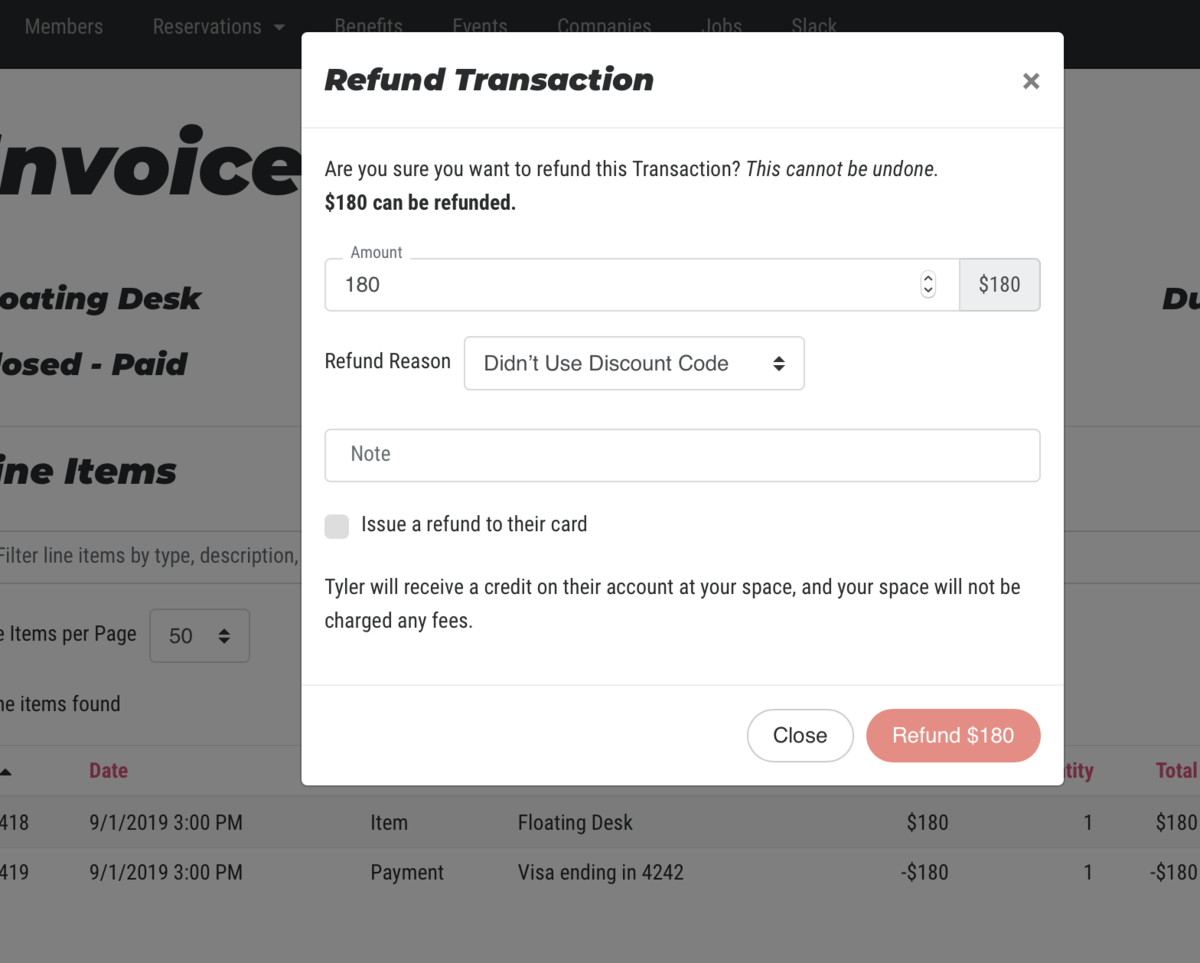
Issuing a Credit from a Paid Invoice
Navigate to the member's Billing tab. Select Manage Invoice next to the invoice you wish to refund.
- From there, select the three dots next to the line item with the payment and select Credit/Refund.
- Select the amount you wish to refund, the reason for the refund, and a note.
- DO NOT check the box that says, "Issue a refund to their [[payment source]]"
- Select Issue credit to [[member's account]].
Undo Credits
Did you accidentally issue a credit to a member that wanted a refund back onto their card? You can fix that!
Navigate to the member's Billing tab
- Select Manage next to the invoice you want to fix.
- Select Undo next to the Account Credit line.
- Write the reason for the undoing
- Select Undo.
Adding Credits to a Member's Account
Navigate to the Billing tab > Hover over Billing Actions > Select the Adjust Credit Balance button > Enter in a positive number to add the credit and a reason for the increase > Increase Balance
Removing credits
To remove a credit that was given to a member you can go to a member's account, then select the Billing tab. > Hover over Billing Actions > Select the Adjust Credit Balance button. > Enter in a negative number to remove the credit and a reason for the decrease > Remove Credit
How long will it take for a refund to be credited to my member's bank account or credit card?
Refunds will take 5-10 business days. More info about how Payment Processing works.
ER 8.9.21
-
Updated by Emma Reimer, Aug 09, 2021 at 11:02am
Now you can issue a credit to your members in addition to a refund. This is a great way to make sure revenue stays in your space. It's also helpful for those times when a wrong date or time was booked and a member needs to turn around and correct the date, making the exact same charge again. (This happens a lot!)
The member's credit will be used on any subsequent charges and will supersede the payment source on file until it is used up. When issuing a refund or credit, you'll notice that now there is a refund reason field required for you to fill in.
When a credit is issued to a member, the space keeps the money and then it’s applied to the member’s next purchase. Nothing goes through stripe.
The refund method automatically defaults to issuing a credit; however, you will still have the option to issue a refund instead of a credit. In this situation, you'll be billed the processing fees to issue the refund (the same rates you pay for credit cards or ACH transactions) and these charges will accumulate and be charged along with your software fee at the beginning of the month.Issuing a Refund (to the member's payment source) from a Paid Invoice
Navigate to the member's Billing tab. Select Manage Invoice next to the invoice you wish to refund.
- From there, select the three dots next to the line item with the payment and select Credit/Refund.
- Select the amount you wish to refund, the reason for the refund, and a note.
- Check the box that says, "Issue a refund to their [[payment source]]"
- Select "Refund to the [[member's payment source]]"
Please note:
- Refunds cannot be reversed.
- Stripe will not allow refunds past 90 days.
- The original processing fees are returned with the refund and new processing fees will be charged to process the refund.
- If payment is made with a credit, the only option you will have of refunding is with a credit.
- You may want to consider updating or adding a refund policy in your Terms of Service which you can find by navigating from your dashboard to Settings > General. **Remember, when you update your Terms of Service, your members will be prompted to accept them upon their next login.**
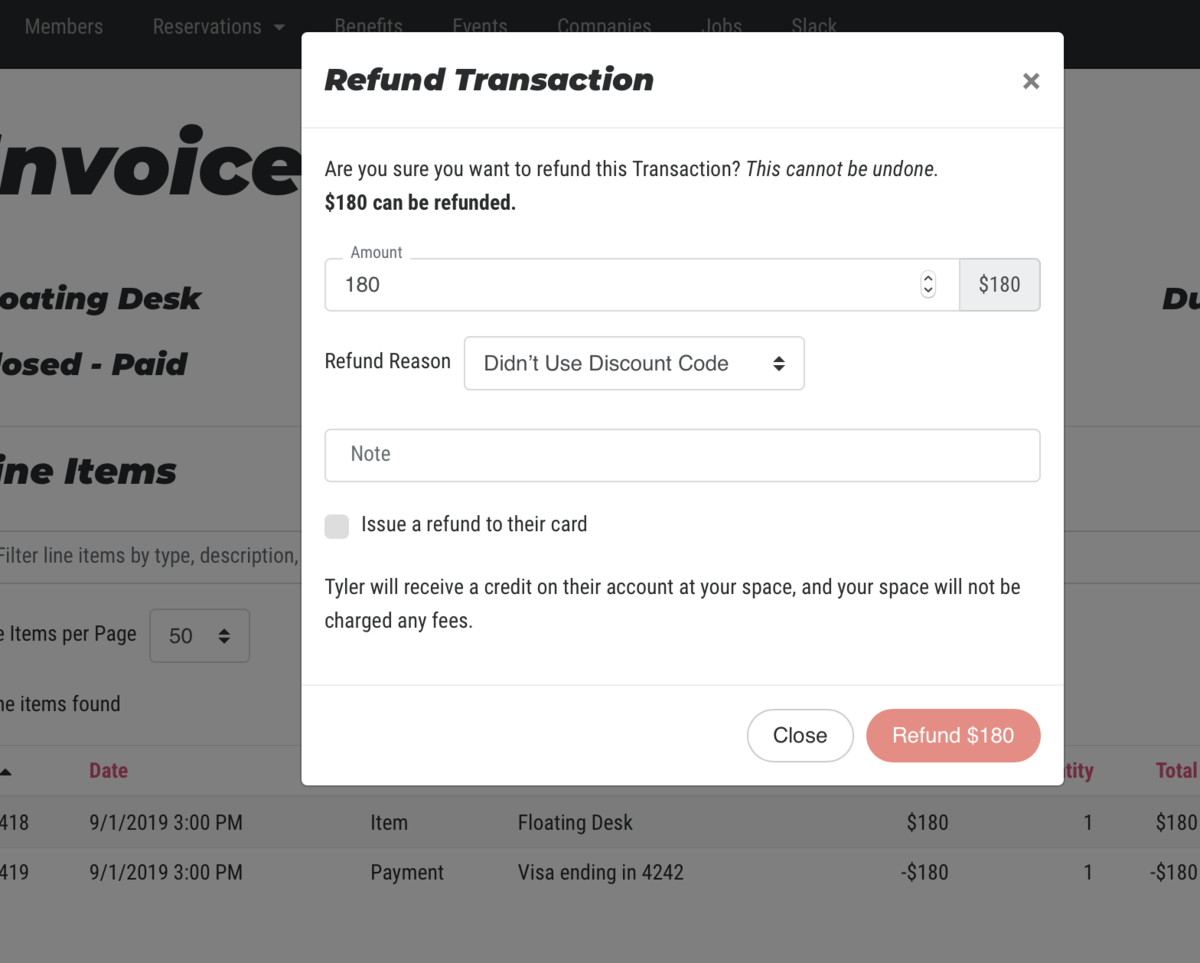
Issuing a Credit from a Paid Invoice
Navigate to the member's Billing tab. Select Manage Invoice next to the invoice you wish to refund.
- From there, select the three dots next to the line item with the payment and select Credit/Refund.
- Select the amount you wish to refund, the reason for the refund, and a note.
- DO NOT check the box that says, "Issue a refund to their [[payment source]]"
- Select Issue credit to [[member's account]].
Undo Credits
Did you accidentally issue a credit to a member that wanted a refund back onto their card? You can fix that!
Navigate to the member's Billing tab
- Select Manage next to the invoice you want to fix.
- Select Undo next to the Account Credit line.
- Write the reason for the undoing
< data-id="entity-ember2009">Select Undo.
Adding Credits to a Member's Account
Navigate to the Billing tab > Hover over Billing Actions > Select the Adjust Credit Balance button > Enter in a positive number to add the credit and a reason for the increase > Increase Balance
Removing credits
To remove a credit that was given to a member you can go to a member's account, then select the Billing tab. > Hover over Billing Actions > Select the Adjust Credit Balance button. > Enter in a negative number to remove the credit and a reason for the decrease > Remove Credit
How long will it take for a refund to be credited to my member's bank account or credit card?
Refunds will take 5-10 business days. More info about how Payment Processing works.
ER 8.9.21
-
Updated by Emma Reimer, Aug 09, 2021 at 11:01am
Now you can issue a credit to your members in addition to a refund. This is a great way to make sure revenue stays in your space. It's also helpful for those times when a wrong date or time was booked and a member needs to turn around and correct the date, making the exact same charge again. (This happens a lot!)
The member's credit will be used on any subsequent charges and will supersede the payment source on file until it is used up. When issuing a refund or credit, you'll notice that now there is a refund reason field required for you to fill in.
When a credit is issued to a member, the space keeps the money and then it’s applied to the member’s next purchase. Nothing goes through stripe.
The refund method automatically defaults to issuing a credit; however, you will still have the option to issue a refund instead of a credit. In this situation, you'll be billed the processing fees to issue the refund (the same rates you pay for credit cards or ACH transactions) and these charges will accumulate and be charged along with your software fee at the beginning of the month.Issuing a Refund (to the member's payment source) from a Paid Invoice
Navigate to the member's Billing tab. Select Manage Invoice next to the invoice you wish to refund.
- From there, select the three dots next to the line item with the payment and select Credit/Refund.
- Select the amount you wish to refund, the reason for the refund, and a note.
- Check the box that says, "Issue a refund to their [[payment source]]"
- Select "Refund to the [[member's payment source]]"
Please note:
- Refunds cannot be reversed.
- Stripe will not allow refunds past 90 days.
- The original processing fees are returned with the refund and new processing fees will be charged to process the refund.
- If payment is made with a credit, the only option you will have of refunding is with a credit.
- You may want to consider updating or adding a refund policy in your Terms of Service which you can find by navigating from your dashboard to Settings > General. **Remember, when you update your Terms of Service, your members will be prompted to accept them upon their next login.**
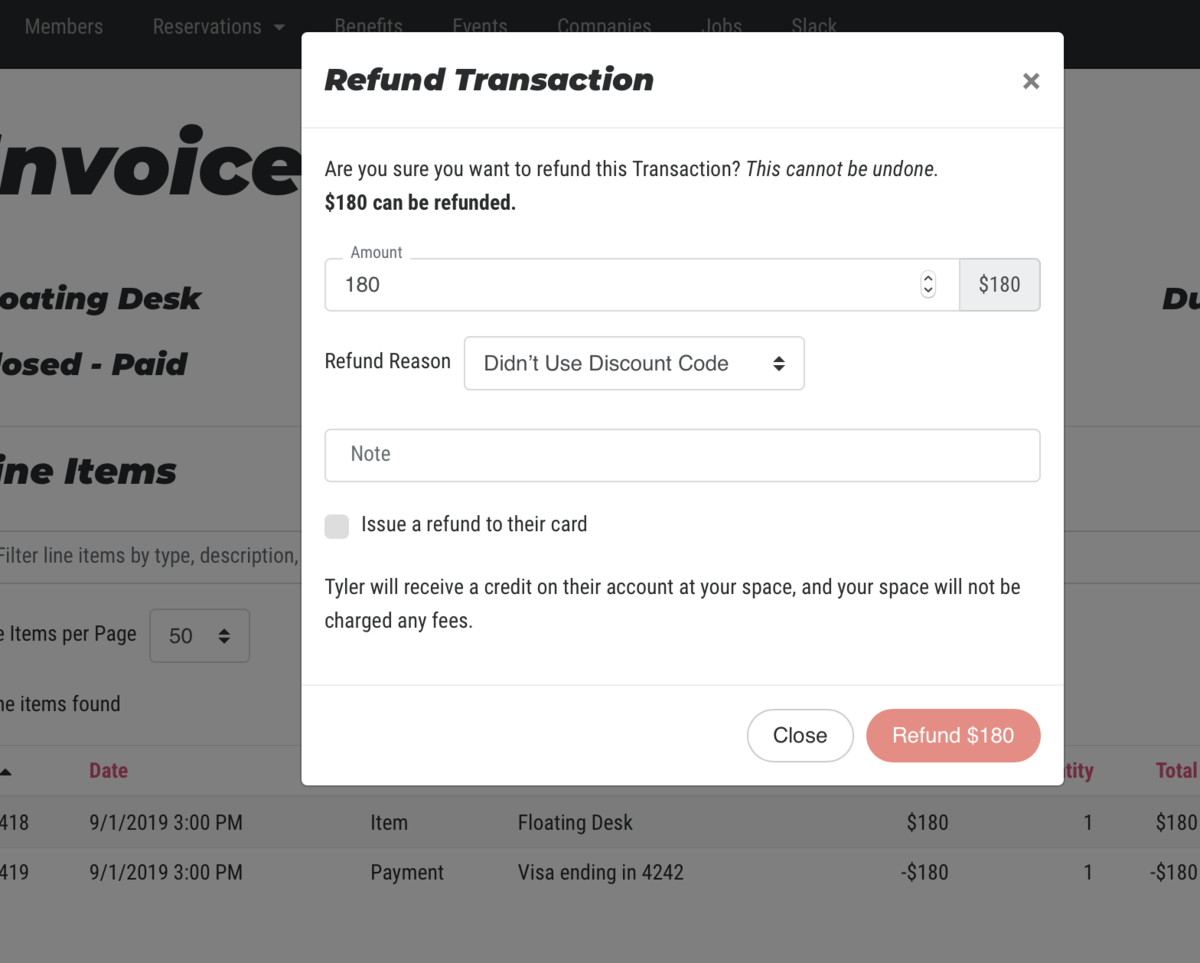
Issuing a Credit from a Paid Invoice
Navigate to the member's Billing tab. Select Manage Invoice next to the invoice you wish to refund.
- From there, select the three dots next to the line item with the payment and select Credit/Refund.
- Select the amount you wish to refund, the reason for the refund, and a note.
- DO NOT check the box that says, "Issue a refund to their [[payment source]]"
- Select Issue credit to [[member's account]].
Undo Credits
Did you accidentally issue a credit to a member that wanted a refund back onto their card? You can fix that!
Navigate to the member's Billing tab
- Select Manage next to the invoice you want to fix.
- Select Undo next to the Account Credit line.
- Write the reason for the undoing
- < data-id="entity-ember2009">Select
SelectUndo.
Adding Credits to a Member's Account
Navigate to the Billing tab > Hover over Billing Actions > Select the Adjust Credit Balance button > Enter in a positive number to add the credit and a reason for the increase > Increase Balance
Removing credits
To remove a credit that was given to a member you can go to a member's account, then select the Billing tab. > Hover over Billing Actions > Select the Adjust Credit Balance button. > Enter in a negative number to remove the credit and a reason for the decrease > Remove Credit
How long will it take for a refund to be credited to my member's bank account or credit card?
Refunds will take 5-10 business days. More info about how Payment Processing works.
ER 8.9.21
-
Updated by Emma Reimer, Aug 09, 2021 at 11:01am
Now you can issue a credit to your members in addition to a refund. This is a great way to make sure revenue stays in your space. It's also helpful for those times when a wrong date or time was booked and a member needs to turn around and correct the date, making the exact same charge again. (This happens a lot!)
The member's credit will be used on any subsequent charges and will supersede the payment source on file until it is used up. When issuing a refund or credit, you'll notice that now there is a refund reason field required for you to fill in.
When a credit is issued to a member, the space keeps the money and then it’s applied to the member’s next purchase. Nothing goes through stripe.
The refund method automatically defaults to issuing a credit; however, you will still have the option to issue a refund instead of a credit. In this situation, you'll be billed the processing fees to issue the refund (the same rates you pay for credit cards or ACH transactions) and these charges will accumulate and be charged along with your software fee at the beginning of the month.Issuing a Refund (to the member's payment source) from a Paid Invoice
Navigate to the member's Billing tab. Select Manage Invoice next to the invoice you wish to refund.
- From there, select the three dots next to the line item with the payment and select Credit/Refund.
- Select the amount you wish to refund, the reason for the refund, and a note.
- Check the box that says, "Issue a refund to their [[payment source]]"
- Select "Refund to the [[member's payment source]]"
Please note:
- Refunds cannot be reversed.
- Stripe will not allow refunds past 90 days.
- The original processing fees are returned with the refund and new processing fees will be charged to process the refund.
- If payment is made with a credit, the only option you will have of refunding is with a credit.
- You may want to consider updating or adding a refund policy in your Terms of Service which you can find by navigating from your dashboard to Settings > General. **Remember, when you update your Terms of Service, your members will be prompted to accept them upon their next login.**
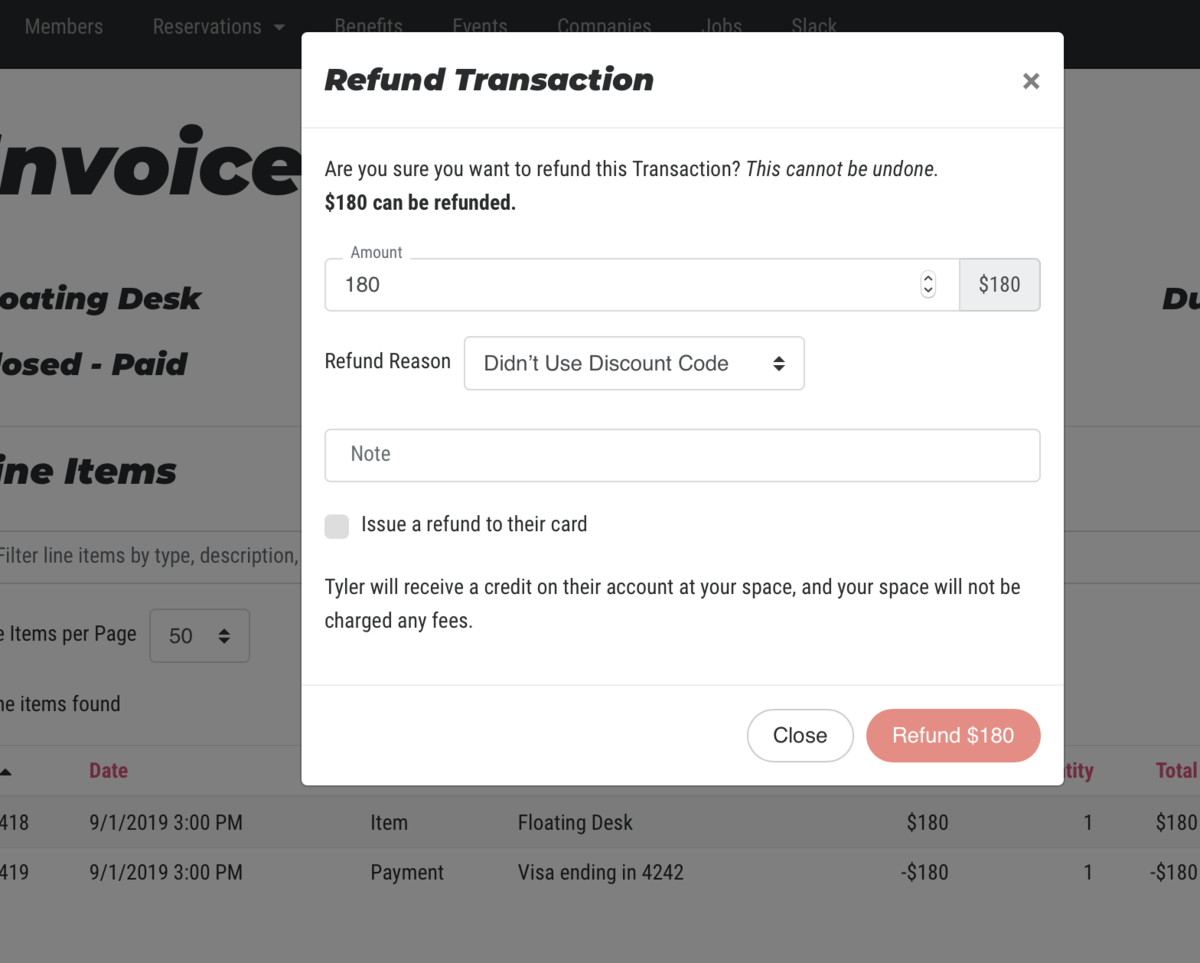
Issuing a Credit from a Paid Invoice
Navigate to the member's Billing tab. Select Manage Invoice next to the invoice you wish to refund.
- From there, select the three dots next to the line item with the payment and select Credit/Refund.
- Select the amount you wish to refund, the reason for the refund, and a note.
- DO NOT check the box that says, "Issue a refund to their [[payment source]]"
- Select Issue credit to [[member's account]].
Undo Credits
Did you accidentally issue a credit to a member that wanted a refund back onto their card? You can fix that!
Navigate to the member's Billing tab
- Select Manage next to the invoice you want to fix.
- Select Undo next to the Account Credit line.
- Write the reason for the undoing
SelectSelect Undo.
Adding Credits to a Member's Account
Navigate to the Billing tab > Hover over Billing Actions > Select the Adjust Credit Balance button > Enter in a positive number to add the credit and a reason for the increase > Increase Balance
Removing credits
To remove a credit that was given to a member you can go to a member's account, then select the Billing tab. > Hover over Billing Actions > Select the Adjust Credit Balance button. > Enter in a negative number to remove the credit and a reason for the decrease > Remove Credit
How long will it take for a refund to be credited to my member's bank account or credit card?
Refunds will take 5-10 business days. More info about how Payment Processing works.
ER 8.9.21
-
Updated by Emma Reimer, Aug 09, 2021 at 11:00am
To issueNow you can issue a credit to your members in addition to a refund. This is a great way to make sure revenue stays in your space. It's also helpful for those times when a wrong date or time was booked and a member needs to turn around and correct the date, making the exact same charge again. (This happens a lot!)The member's credit will be used on any subsequent charges and will supersede the payment source on file until it is used up. When issuing a refund or credit, you'll notice that now there is a refund reason field required for you to fill in.
When a credit is issued to a member, the space keeps the money and then it’s applied to the member’s next purchase. Nothing goes through stripe.
The refund method automatically defaults to issuing a credit; however, you will still have the option to issue a refund instead of a credit. In this situation, you'll be billed the processing fees to issue the refund (the same rates you pay for credit cards or ACH transactions) and these charges will accumulate and be charged along with your software fee at the beginning of the month.Issuing a
refund or credit, navigateRefund (to the member's payment source) from a Paid InvoiceNavigate to the member's
invoice by navigating to the member page from the dashboard toBilling tab. Select ManageMembersInvoice>Member List>edit the member. Click on the billing tab and then click on the three dotsnext to the invoiceand selectManage Invoiceyou wish to refund.From there click on- From there, select the three dots next to the line item with the payment and select Credit/Refund.
- Select the amount you wish to refund, the reason for the refund, and a note.
- Check the box that says, "Issue a refund to their [[payment source]]"
- Select "Refund to the [[member's payment source]]"
Please note:
- Refunds cannot be reversed.
- Stripe will not allow refunds past 90 days.
- The original processing fees are returned with the refund and new processing fees will be charged to process the refund.
- If payment is made with a credit, the only option you will have of refunding is with a credit.
- You may want to consider updating or adding a refund policy in your Terms of Service which you can find by navigating from your dashboard to Settings > General. **Remember, when you update your Terms of Service, your members will be prompted to accept them upon their next login.**
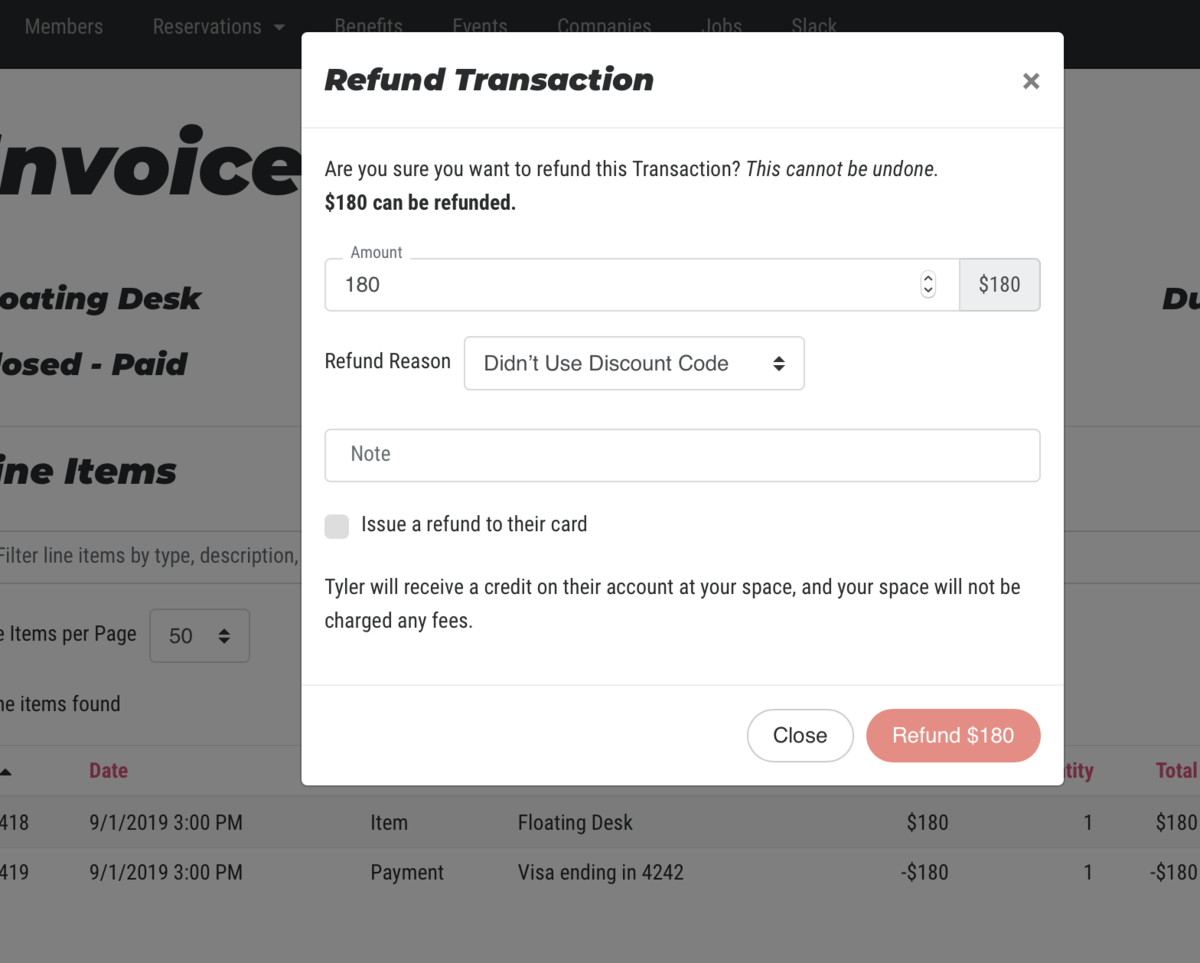
Issuing a Credit from a Paid Invoice
Navigate to the
three dotsmember's Billing tab. Select Manage Invoice next to thecharge and selectCredit/Refundinvoice you wish to refund.- From there, select the three dots next to the line item with the payment and select Credit/Refund.
- Select the amount you wish to refund, the reason for the refund, and a note.
- DO NOT check the box that says, "Issue a refund to their [[payment source]]"
- Select Issue credit to [[member's account]].
Undo Credits
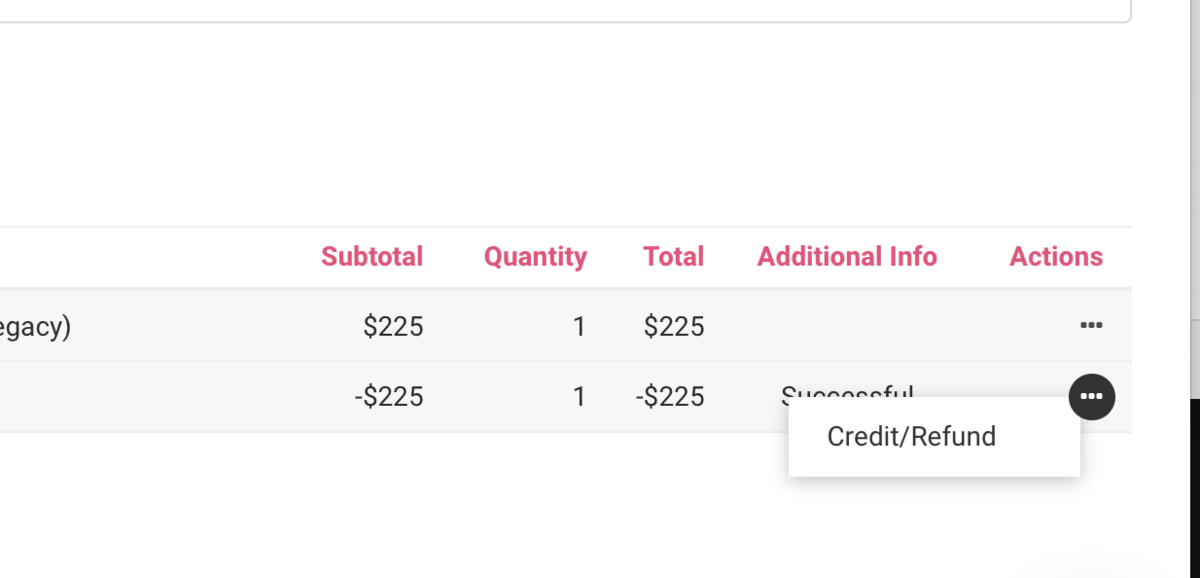
NowDid youcanaccidentally issue a credit toyour members in addition to a refund. This is a great way to make sure revenue stays in your space. It's also helpful for those times when a wrong date or time was booked anda memberneeds to turn around and correct the date, making the exact same charge again. (This happens a lot!)The member's credit will be used on any subsequent charges and will supersede the payment source on file until it is used up. When issuingthat wanted a refundor credit, you'll noticeback onto their card? You can fix thatnow there is arefund reasonfield required for you to fill in.!When a credit is issued to a member, the space keeps the money and then it’s appliedNavigate to themember’s next purchase. Nothing goes through stripe.The refund method automatically defaults to issuing a credit; however, you will still have the option to issue amember'srefundBillinginstead of a credit. In this situation, you'll be billed the processing feestab- Select Manage next to the invoice you want to fix.
- Select Undo next to the Account Credit line.
- Write the reason for the undoing
- SelectUndo.
Adding Credits to a Member's Account
Navigate to
issue the refund (the same rates you pay for credit cards or ACH transactions) and these charges will accumulate and be charged along with your software fee at the beginning of the month.Please note: Stripe will not allow refunds past 90 days.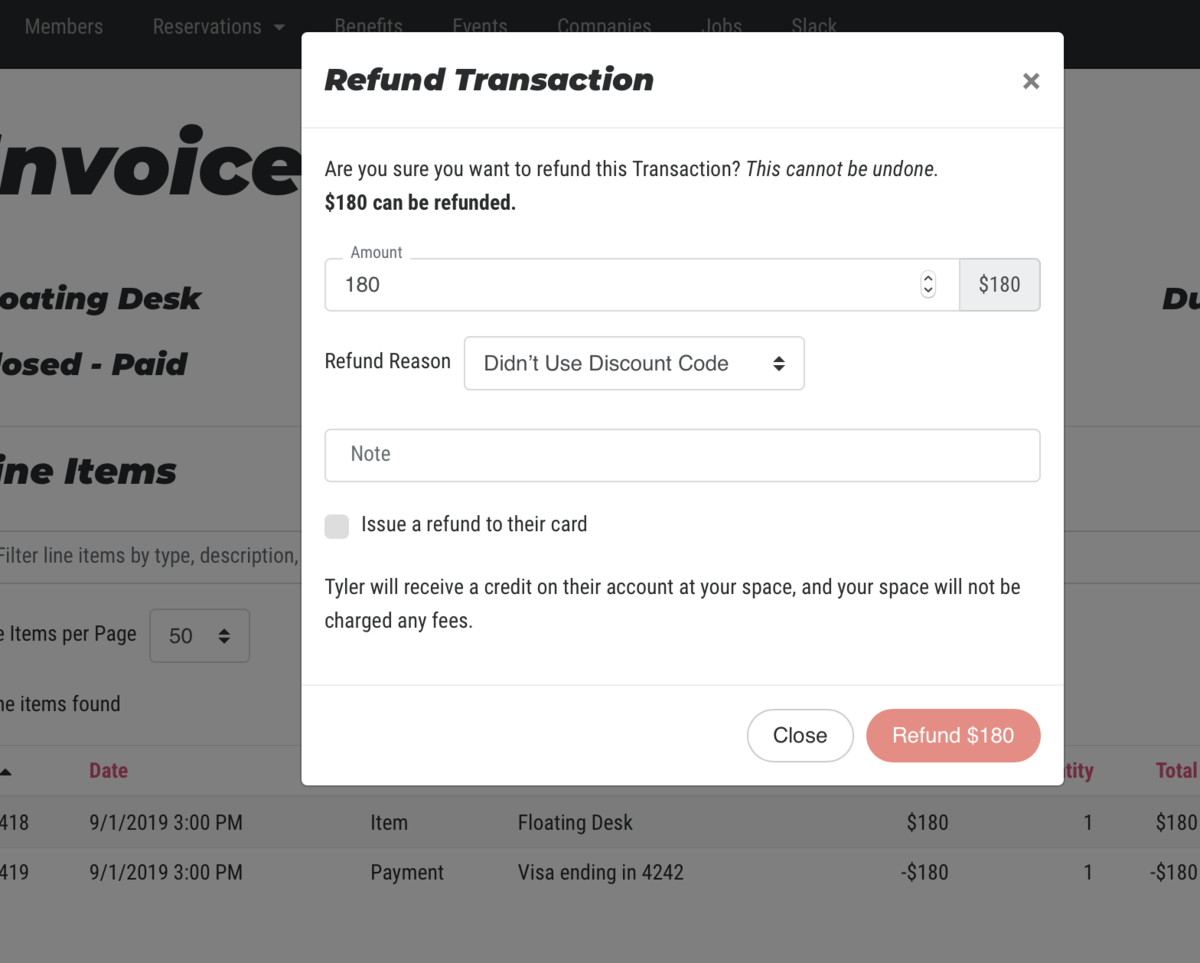
You may want to consider updating or adding a refund policy in your Terms of Service which you can find by navigating from your dashboard toSettings > General. **Remember, when you update your Terms of Service, your members will be prompted to accept them upon their next login.**Note: If payment is made with a credit, the only option you will have of refunding is with a credit.Adding creditsTo add a credit that was given to a member you can go to a member's account, then selectthe Billing tab.> Hover over Billing Actions > Select the Adjust Credit Balance button.> Enter in a positive number to add the credit and a reason for the increase > Increase BalanceRemoving credits
To remove a credit that was given to a member you can go to a member's account, then select the Billing tab. > Hover over Billing Actions > Select the Adjust Credit Balance button. > Enter in a negative number to remove the credit and a reason for the decrease > Remove Credit
How long will it take for a refund to be credited to my member's bank account or credit card?
Undo CreditsDid you accidentally issue a credit to a member that wanted a refund back onto their card? You can fix that!Go to the member's account > Select theBillingtab > SelectManageon the invoice you want to fix > SelectUndonext to the Account Credit line > Write the reason for the undoing >Undo.How long will it take for a refund to be credited to my member's bank account or credit card?
Refunds will take 5-10 business days. More info about how Payment Processing works.ER
3.18.218.9.21 -
Updated by Emma Reimer, Apr 28, 2021 at 4:25pm
To issue a refund or credit, navigate to the member's invoice by navigating to the member page from the dashboard to Manage Members > Member List > edit the member. Click on the billing tab and then click on the three dots next to the invoice and select Manage Invoice. From there click on the three dots next to the charge and select Credit/Refund.
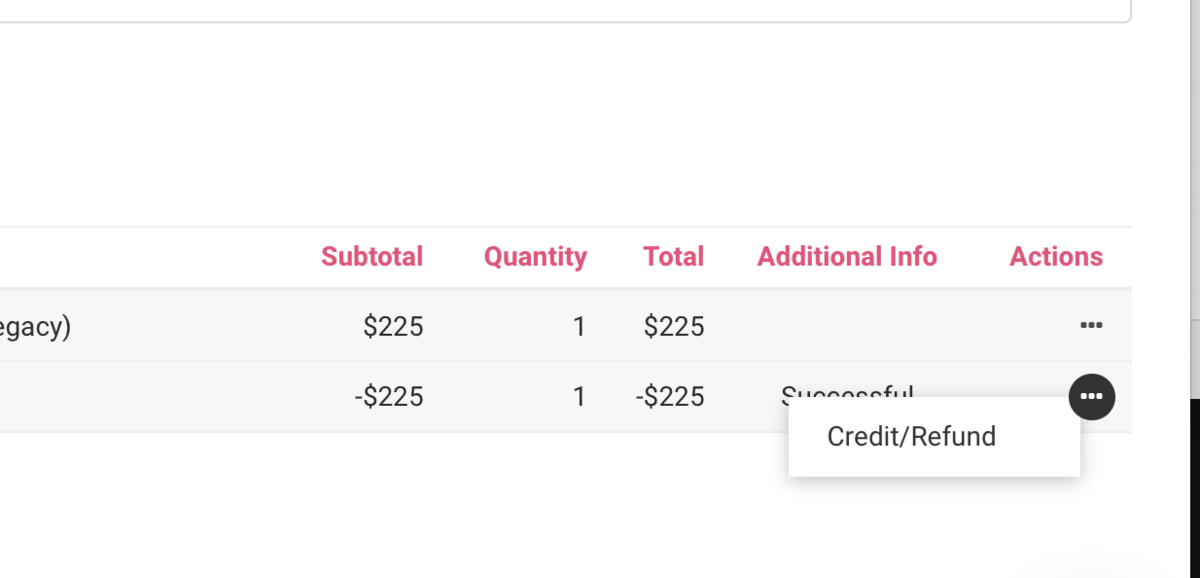
Now you can issue a credit to your members in addition to a refund. This is a great way to make sure revenue stays in your space. It's also helpful for those times when a wrong date or time was booked and a member needs to turn around and correct the date, making the exact same charge again. (This happens a lot!)
The member's credit will be used on any subsequent charges and will supersede the payment source on file until it is used up. When issuing a refund or credit, you'll notice that now there is a refund reason field required for you to fill in.
When a credit is issued to a member, the space keeps the money and then it’s applied to the member’s next purchase. Nothing goes through stripe.
The refund method automatically defaults to issuing a credit; however, you will still have the option to issue a refund instead of a credit. In this situation, you'll be billed the processing fees to issue the refund (the same rates you pay for credit cards or ACH transactions) and these charges will accumulate and be charged along with your software fee at the beginning of the month.Please note: Stripe will not allow refunds past 90 days.
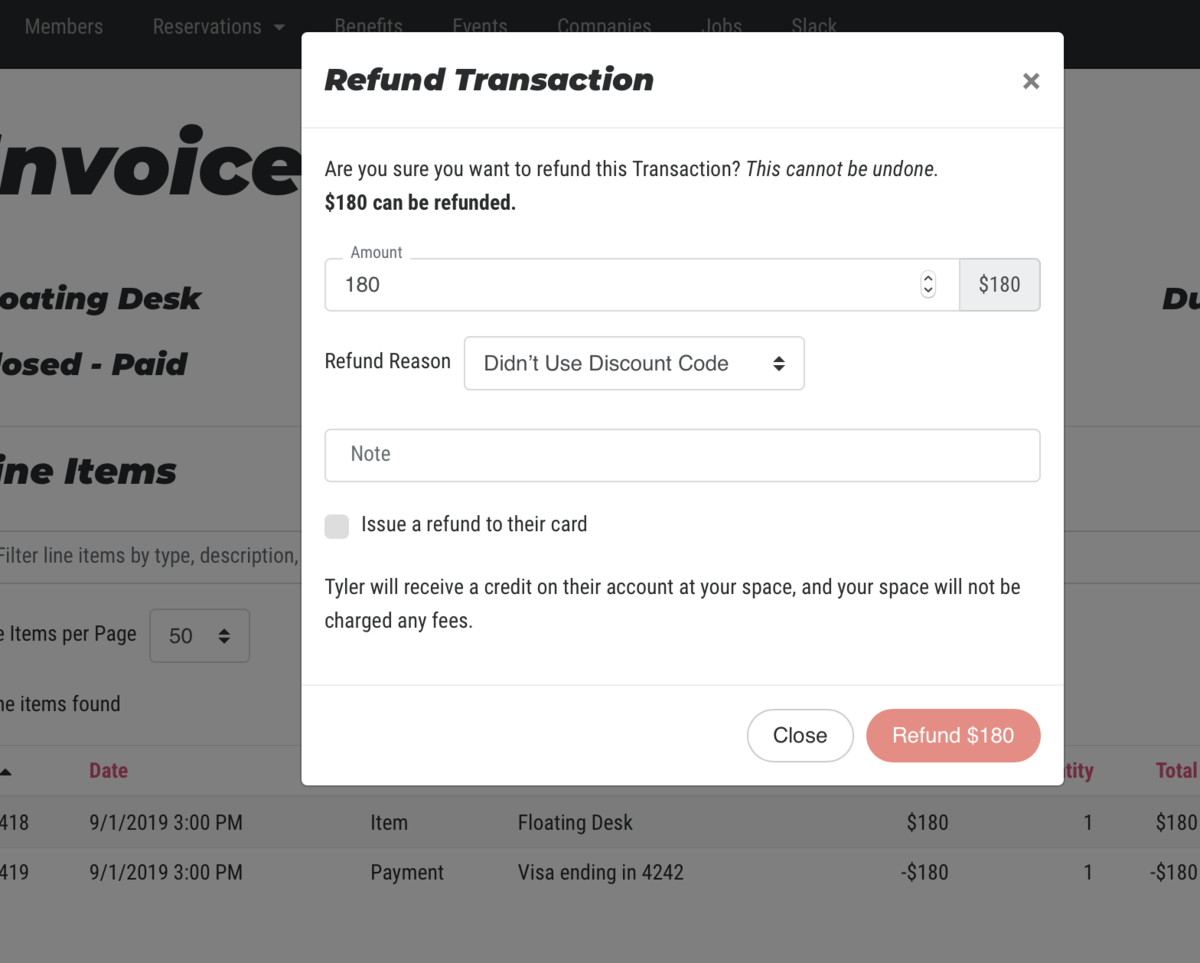
You may want to consider updating or adding a refund policy in your Terms of Service which you can find by navigating from your dashboard to Settings > General. **Remember, when you update your Terms of Service, your members will be prompted to accept them upon their next login.**
Note: If payment is made with a credit, the only option you will have of refunding is with a credit.
Adding credits
To add a credit that was given to a member you can go to a member's account, then select the Billing tab. > Hover over Billing Actions > Select the Adjust Credit Balance button. > Enter in a positive number to add the credit and a reason for the increase > Increase Balance
Removing credits
To remove a credit that was given to a member you can go to a member's account, then select the Billing tab. > Hover over Billing Actions > Select the Adjust Credit Balance button. > Enter in a negative number to remove the credit and a reason for the decrease > Remove Credit
Undo Credits
Did you accidentally issue a credit to a member that wanted a refund back onto their card? You can fix that!
Go to the member's account > Select the Billing tab > Select Manage on the invoice you want to fix > Select Undo next to the Account Credit line > Write the reason for the undoing > Undo.
How long will it take for a refund to be credited to my member's bank account or credit card?
Refunds will take 5-10 business days. More info about how Payment Processing works.ER 3.18.21
-
Updated by Emma Reimer, Mar 18, 2021 at 9:02am
To issue a refund or credit, navigate to the member's invoice by navigating to the member page from the dashboard to Manage Members > Member List > edit the member. Click on the billing tab and then click on the three dots next to the invoice and select Manage Invoice. From there click on the three dots next to the charge and select Credit/Refund.
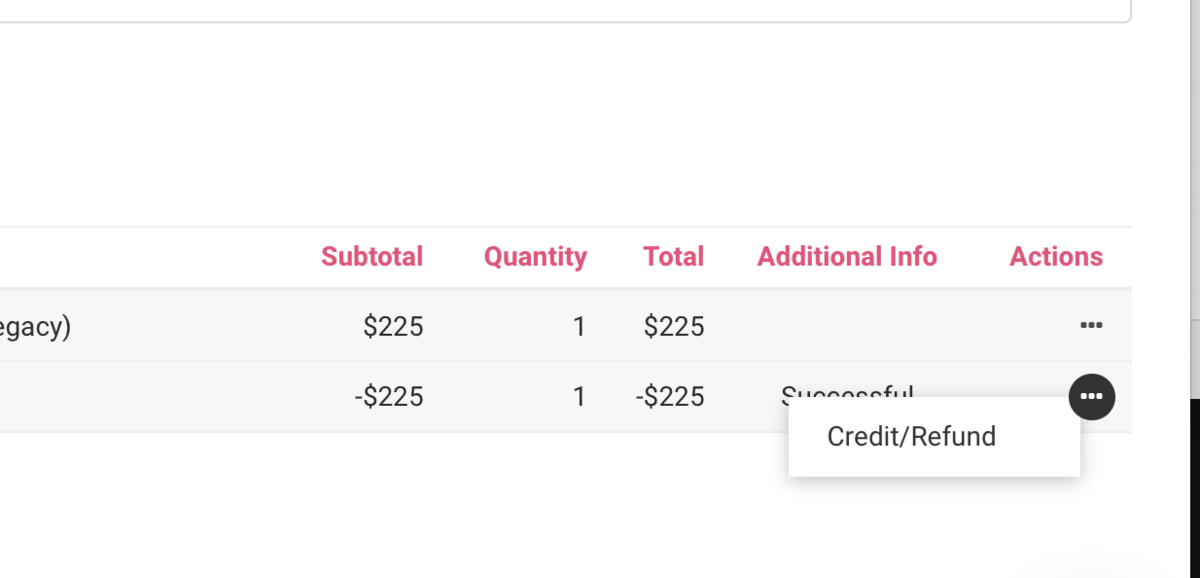
Now you can issue a credit to your members in addition to a refund. This is a great way to make sure revenue stays in your space. It's also helpful for those times when a wrong date or time was booked and a member needs to turn around and correct the date, making the exact same charge again. (This happens a lot!)
The member's credit will be used on any subsequent charges and will supersede the payment source on file until it is used up. When issuing a refund or credit, you'll notice that now there is a refund reason field required for you to fill in.
When a credit is issued to a member, the space keeps the money and then it’s applied to the member’s next purchase. Nothing goes through stripe.
The refund method automatically defaults to issuing a credit; however, you will still have the option to issue a refund instead of a credit. In this situation, you'll be billed the processing fees to issue the refund (the same rates you pay for credit cards or ACH transactions) and these charges will accumulate and be charged along with your software fee at the beginning of the month.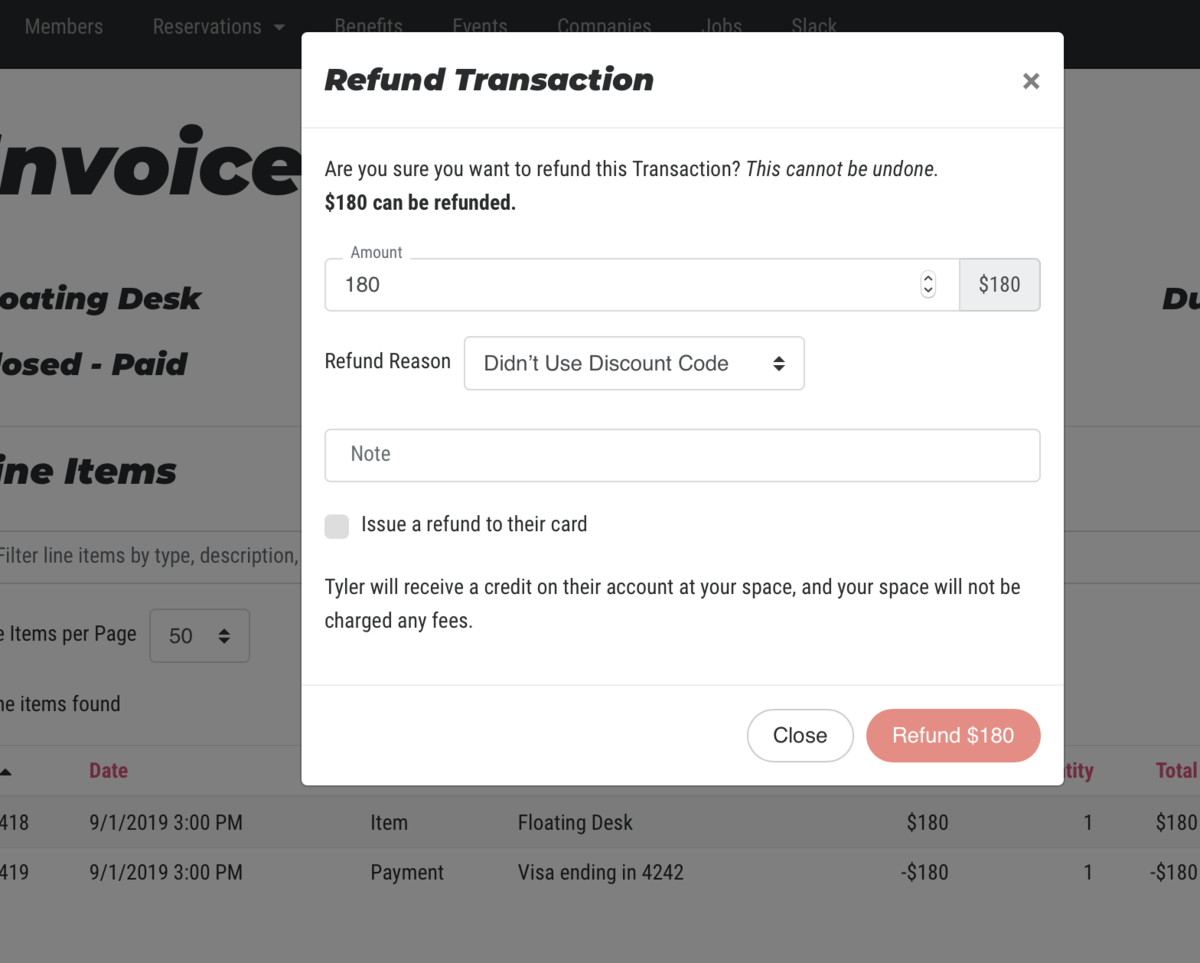
You may want to consider updating or adding a refund policy in your Terms of Service which you can find by navigating from your dashboard to Settings > General. **Remember, when you update your Terms of Service, your members will be prompted to accept them upon their next login.**
Note: If payment is made with a credit, the only option you will have of refunding is with a credit.
RemovingAdding creditsTo add a credit that was given to a member you can go to a member's account, then select the Billing tab. > Hover over Billing Actions > Select the Adjust Credit Balance button. > Enter in a positive number to add the credit and a reason for the increase > Increase Balance
Removing credits
To remove a credit that was given to a member you can go to a member's account, then select the Billing tab. > Hover over Billing Actions > Select the Adjust Credit Balance button. > Enter in a negative number to remove the credit
.and a reason for the decrease > Remove CreditUndo Credits
Did you accidentally issue a credit to a member that wanted a refund back onto their card? You can fix that!
Go to the member's account > Select the Billing tab > Select Manage on the invoice you want to fix > Select Undo next to the Account Credit line > Write the reason for the undoing > Undo.
How long will it take for a refund to be credited to my member's bank account or credit card?
Refunds will take 5-10 business days. More info about how Payment Processing works.AB 5/22/20ER 3.18.21 -
Updated by Emma Reimer, Nov 17, 2020 at 8:29am
To issue a refund or credit, navigate to the member's invoice by navigating to the member page from the dashboard to Manage Members > Member List > edit the member. Click on the billing tab and then click on the three dots next to the invoice and select Manage Invoice. From there click on the three dots next to the charge and select Credit/Refund.
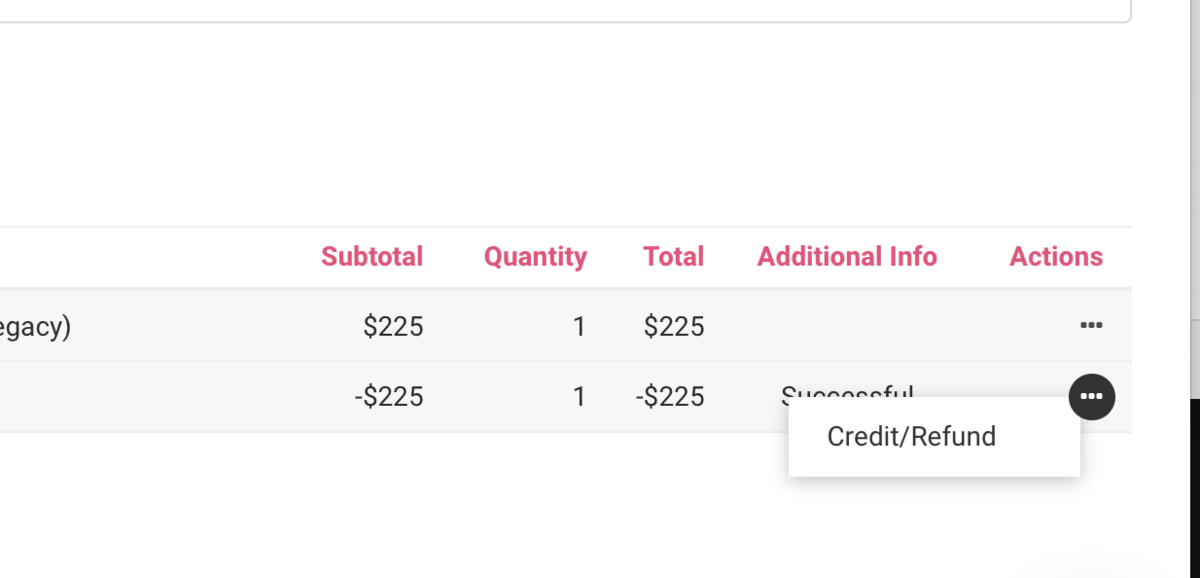
Now you can issue a credit to your members in addition to a refund. This is a great way to make sure revenue stays in your space. It's also helpful for those times when a wrong date or time was booked and a member needs to turn around and correct the date, making the exact same charge again. (This happens a lot!)
The member's credit will be used on any subsequent charges and will supersede the payment source on file until it is used up. When issuing a refund or credit, you'll notice that now there is a refund reason field required for you to fill in.
When a credit is issued to a member, the space keeps the money and then it’s applied to the member’s next purchase. Nothing goes through stripe.
The refund method automatically defaults to issuing a credit; however, you will still have the option to issue a refund instead of a credit. In this situation, you'll be billed the processing fees to issue the refund (the same rates you pay for credit cards or ACH transactions) and these charges will accumulate and be charged along with your software fee at the beginning of the month.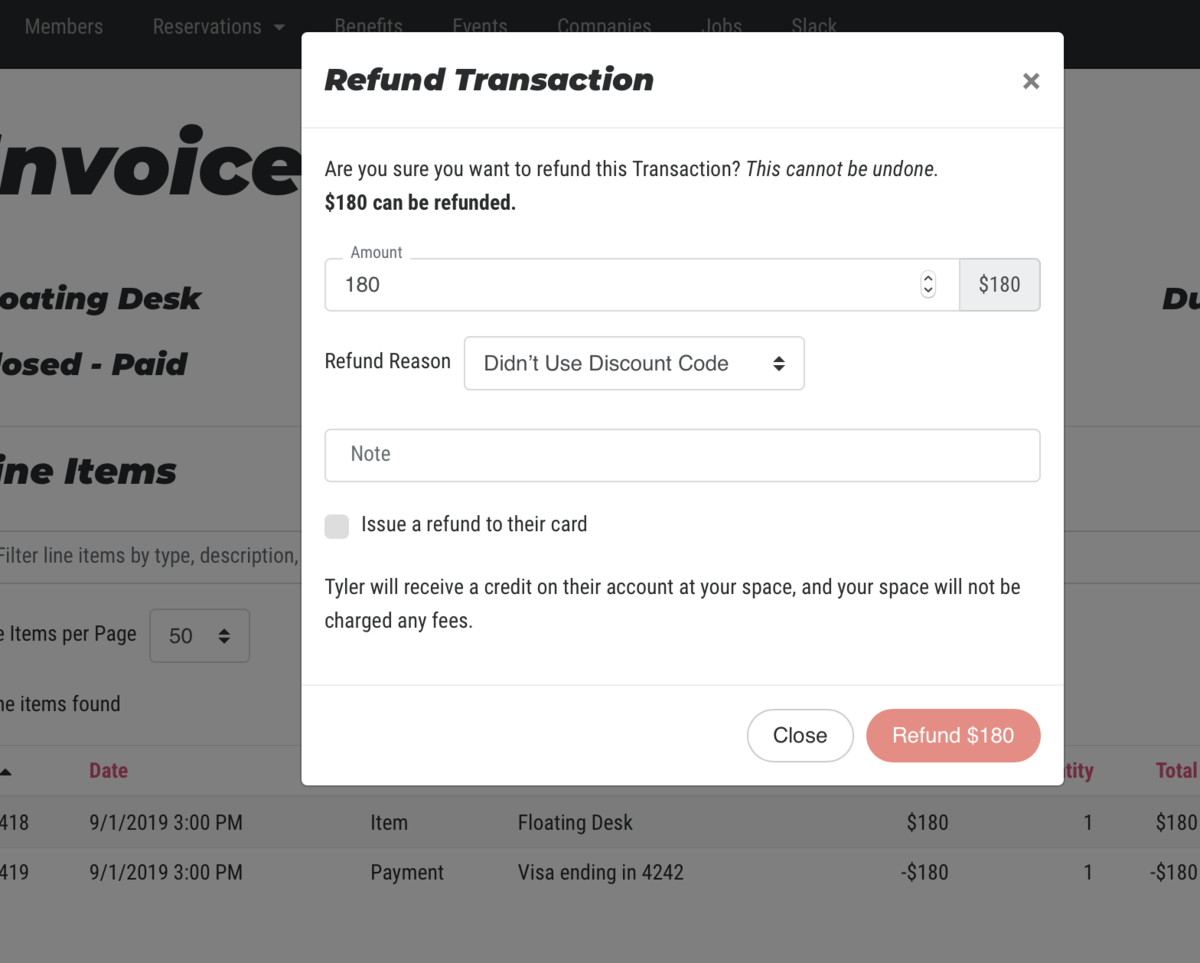
You may want to consider updating or adding a refund policy in your Terms of Service which you can find by navigating from your dashboard to Settings > General. **Remember, when you update your Terms of Service, your members will be prompted to accept them upon their next login.**
Removing creditsNote: If payment is made with a credit, the only option you will have of refunding is with a credit.Removing credits
To remove a credit that was given to a member you can go to a member's account, then select the Billing tab. > Select the Adjust Credit Balance button. > Enter in a negative number to remove the credit. > Remove Credit
Undo Credits
Did you accidentally issue a credit to a member that wanted a refund back onto their card? You can fix that!
Go to the member's account > Select the Billing tab > Select Manage on the invoice you want to fix > Select Undo next to the Account Credit line > Write the reason for the undoing > Undo.
How long will it take for a refund to be credited to my member's bank account or credit card?
Refunds will take 5-10 business days. More info about how Payment Processing works.
AB 5/22/20 -
Updated by allison blevins, May 22, 2020 at 11:21am
To issue a refund or credit, navigate to the member's invoice by navigating to the member page from the dashboard to Manage Members > Member List > edit the member. Click on the billing tab and then click on the three dots next to the invoice and select Manage Invoice. From there click on the three dots next to the charge and select Credit/Refund.
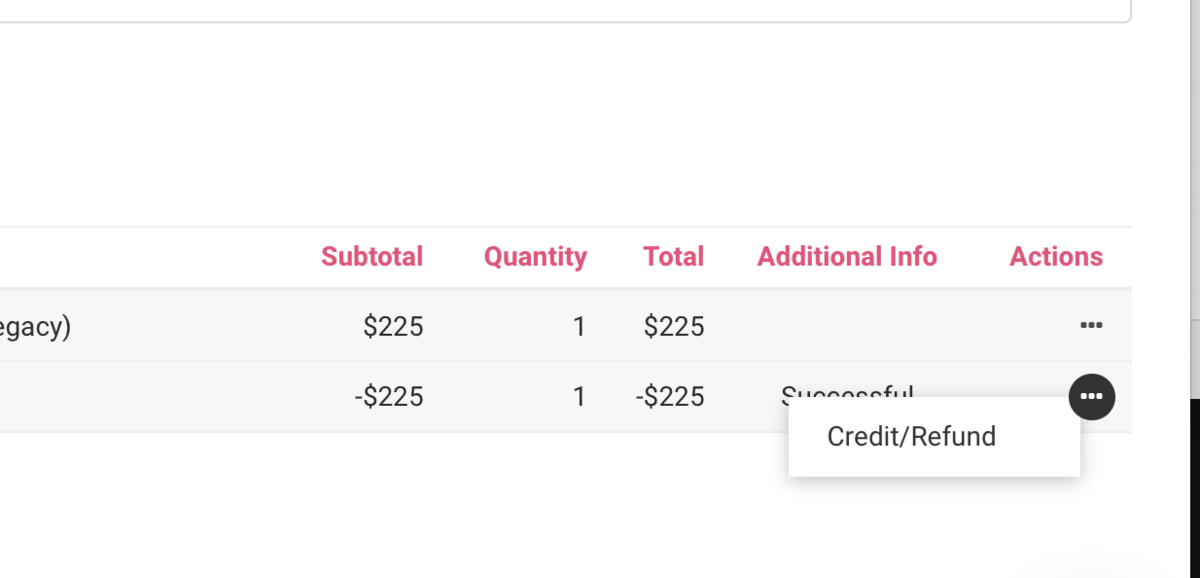
Now you can issue a credit to your members in addition to a refund. This is a great way to make sure revenue stays in your space. It's also helpful for those times when a wrong date or time was booked and a member needs to turn around and correct the date, making the exact same charge again. (This happens a lot!)
The member's credit will be used on any subsequent charges and will supersede the payment source on file until it is used up. When issuing a refund or credit, you'll notice that now there is a refund reason field required for you to fill in.
When a credit is issued to a member, the space keeps the money and then it’s applied to the member’s next purchase. Nothing goes through stripe.
The refund method automatically defaults to issuing a credit; however, you will still have the option to issue a refund instead of a credit. In this situation, you'll be billed the processing fees to issue the refund (the same rates you pay for credit cards or ACH transactions) and these charges will accumulate and be charged along with your software fee at the beginning of the month.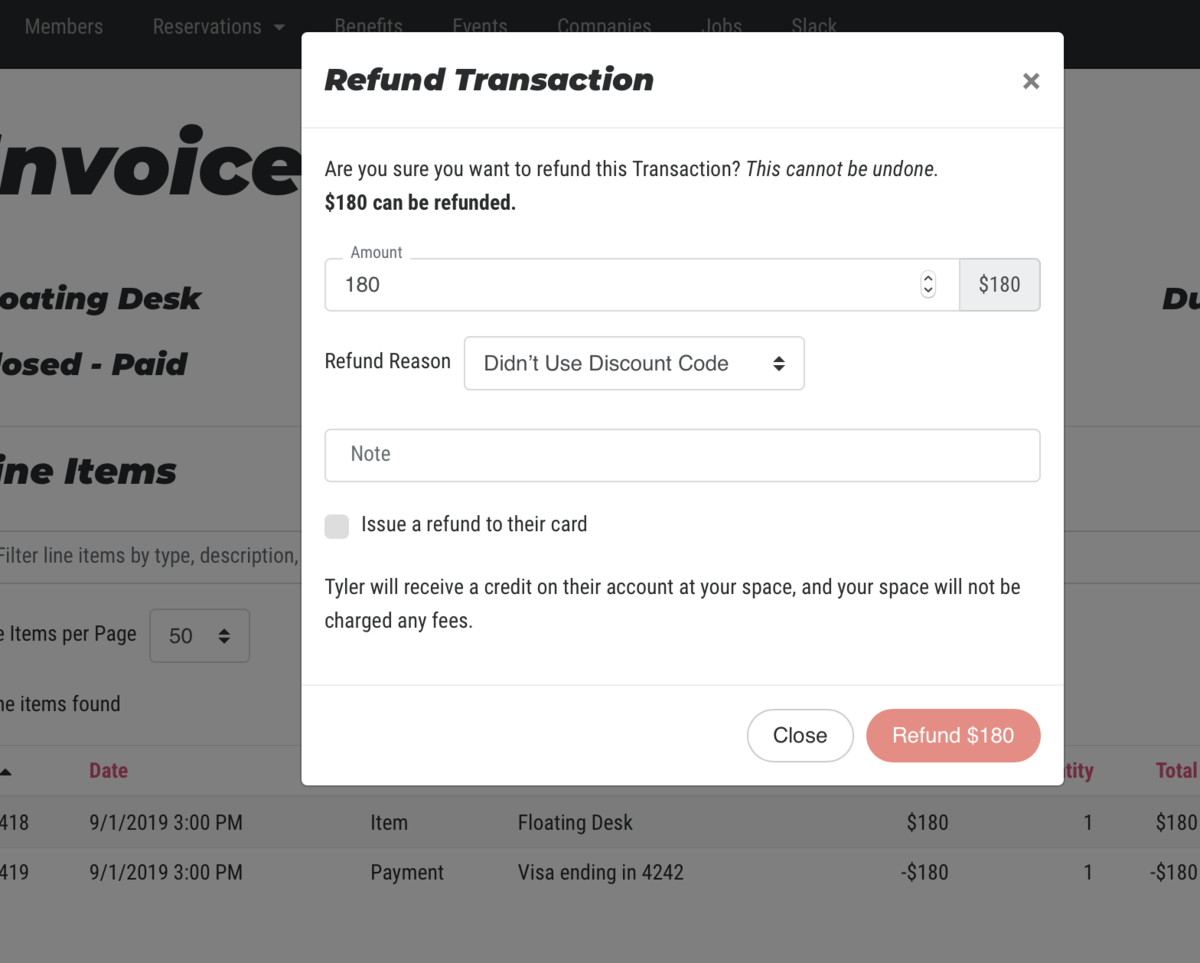
You may want to consider updating or adding a refund policy in your Terms of Service which you can find by navigating from your dashboard to Settings > General. **Remember, when you update your Terms of Service, your members will be prompted to accept them upon their next login.**
Removing credits
To remove a credit that was given to a member you can go to a member's account, then select the Billing tab. > Select the Adjust Credit Balance button. > Enter in a negative number to remove the credit. > Remove Credit
Undo Credits
Did you accidentally issue a credit to a member that wanted a refund back onto their card? You can fix that!
Go to the member's account > Select the Billing tab > Select Manage on the invoice you want to fix > Select Undo next to the Account Credit line > Write the reason for the undoing > Undo.
How long will it take for a refund to be credited to my member's bank account or credit card?
Refunds will take 5-10 business days. More info about how Payment Processing works.
AB 5/22/20 -
Updated by allison blevins, May 22, 2020 at 11:01am
To issue a refund or credit, navigate to the member's invoice by navigating to the member page from the dashboard to Manage Members > Member List > edit the member. Click on the billing tab and then click on the three dots next to the invoice and select Manage Invoice. From there click on the three dots next to the charge and select Credit/Refund.
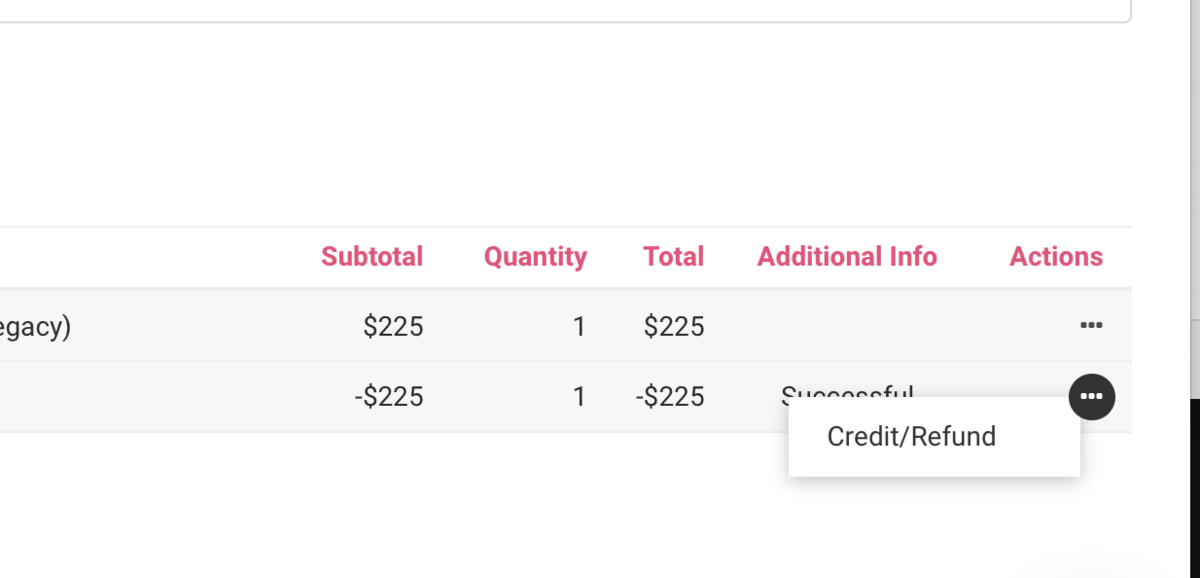
Now you can issue a credit to your members in addition to a refund. This is a great way to make sure revenue stays in your space. It's also helpful for those times when a wrong date or time was booked and a member needs to turn around and correct the date, making the exact same charge again. (This happens a lot!)
The member's credit will be used on any subsequent charges and will supersede the payment source on file until it is used up. When issuing a refund or credit, you'll notice that now there is a refund reason field required for you to fill in.
When a credit is issued to a member, the space keeps the money and then it’s applied to the member’s next purchase. Nothing goes through stripe.
The refund method automatically defaults to issuing a credit; however, you will still have the option to issue a refund instead of a credit. In this situation, you'll be billed the processing fees to issue the refund (the same rates you pay for credit cards or ACH transactions) and these charges will accumulate and be charged along with your software fee at the beginning of the month.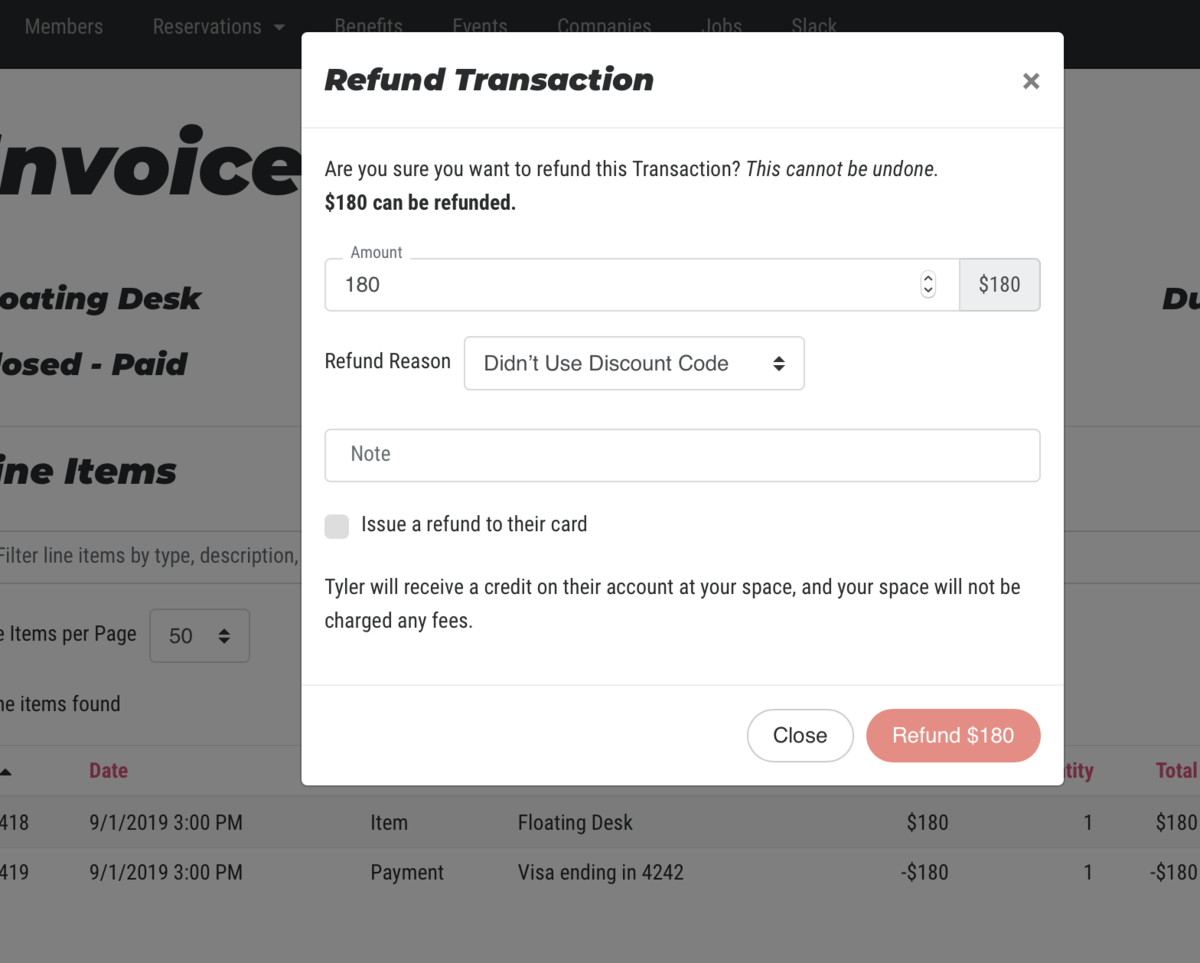
You may want to consider updating or adding a refund policy in your Terms of Service which you can find by navigating from your dashboard to Settings > General. **Remember, when you update your Terms of Service, your members will be prompted to accept them upon their next login.**
Removing credits
To remove a credit that was given to a member you can go to a member's account, then select the Billing tab. > Select the Adjust Credit Balance button. > Enter in a negative number to remove the credit. > Remove Credit
Undo Credits
Did you accidentally issue a credit to a member that wanted a refund back onto their card? You can fix that!
Go to the member's account > Select the Billing tab > Select Manage on the invoice you want to fix > Select Undo next to the Account Credit line > Write the reason for the undoing > Undo.
How long will it take for a refund to be credited to my member's bank account or credit card?
Refunds will take 5-10 business days. -
Updated by allison blevins, May 04, 2020 at 11:16am
To issue a refund or credit, navigate to the member's invoice by navigating to the member page from the dashboard to Manage Members > Member List > edit the member. Click on the billing tab and then click on the three dots next to the invoice and select Manage Invoice. From there click on the three dots next to the charge and select Credit/Refund.
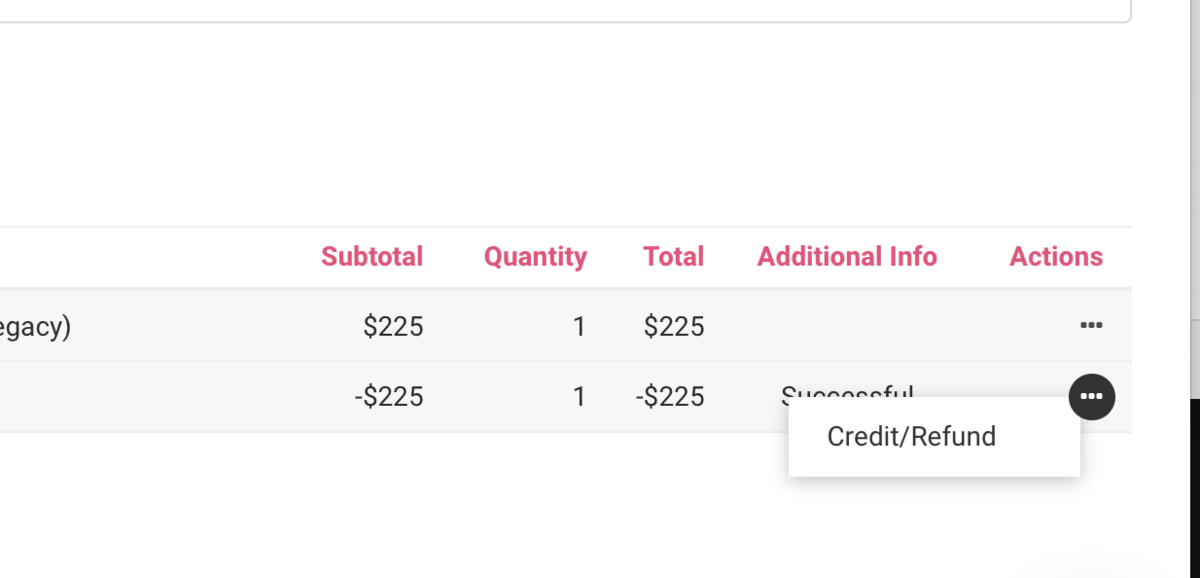
Now you can issue a credit to your members in addition to a refund. This is a great way to make sure revenue stays in your space. It's also helpful for those times when a wrong date or time was booked and a member needs to turn around and correct the date, making the exact same charge again. (This happens a lot!)
The member's credit will be used on any subsequent charges and will supersede the payment source on file until it is used up. When issuing a refund or credit, you'll notice that now there is a refund reason field required for you to fill in.
When a credit is issued to a member, the space keeps the money and then it’s applied to the member’s next purchase. Nothing goes through stripe.
The refund method automatically defaults to issuing a credit; however, you will still have the option to issue a refund instead of a credit. In this situation, you'll be billed the processing fees to issue the refund (the same rates you pay for credit cards or ACH transactions) and these charges will accumulate and be charged along with your software fee at the beginning of the month.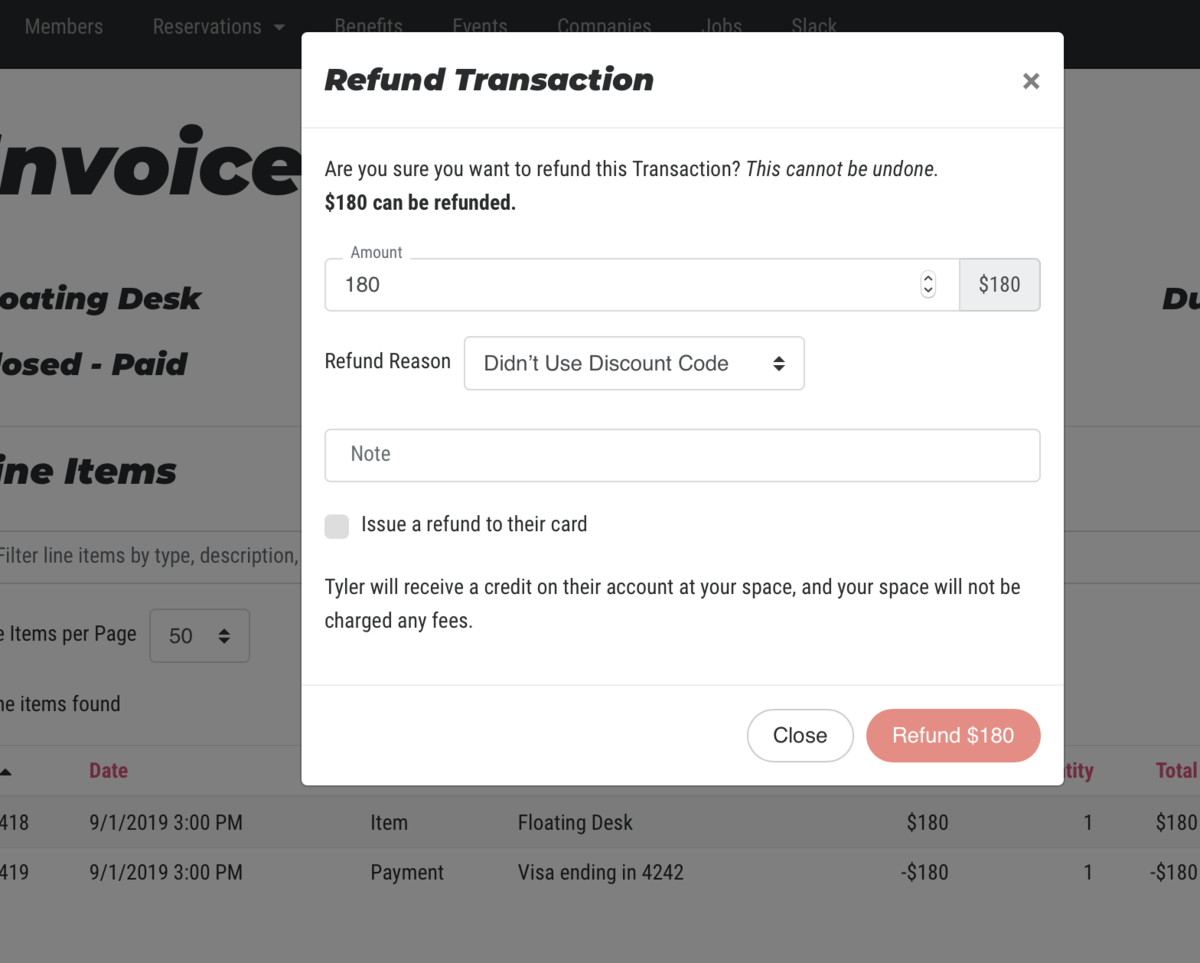
You may want to consider updating or adding a refund policy in your Terms of Service which you can find by navigating from your dashboard to Settings > General. **Remember, when you update your Terms of Service, your members will be prompted to accept them upon their next login.**
Removing credits
To remove a credit that was given to a member you can go to a member's account, then select the Billing tab. > Select the
Issue/RemoveAdjust Credit Balance button. > Enter in a negative number to remove the credit. > Remove CreditUndo Credits
Did you accidentally issue a credit to a member that wanted a refund back onto their card? You can fix that!
Go to the member's account > Select the Billing tab > Select Manage on the invoice you want to fix > Select Undo next to the Account Credit line > Write the reason for the undoing > Undo.
-
Updated by allison blevins, Apr 03, 2020 at 9:59am
To issue a refund or credit, navigate to the member's invoice by navigating to the member page from the dashboard to Manage Members > Member List > edit the member. Click on the billing tab and then click on the three dots next to the invoice and select Manage Invoice. From there click on the three dots next to the charge and select Credit/Refund.
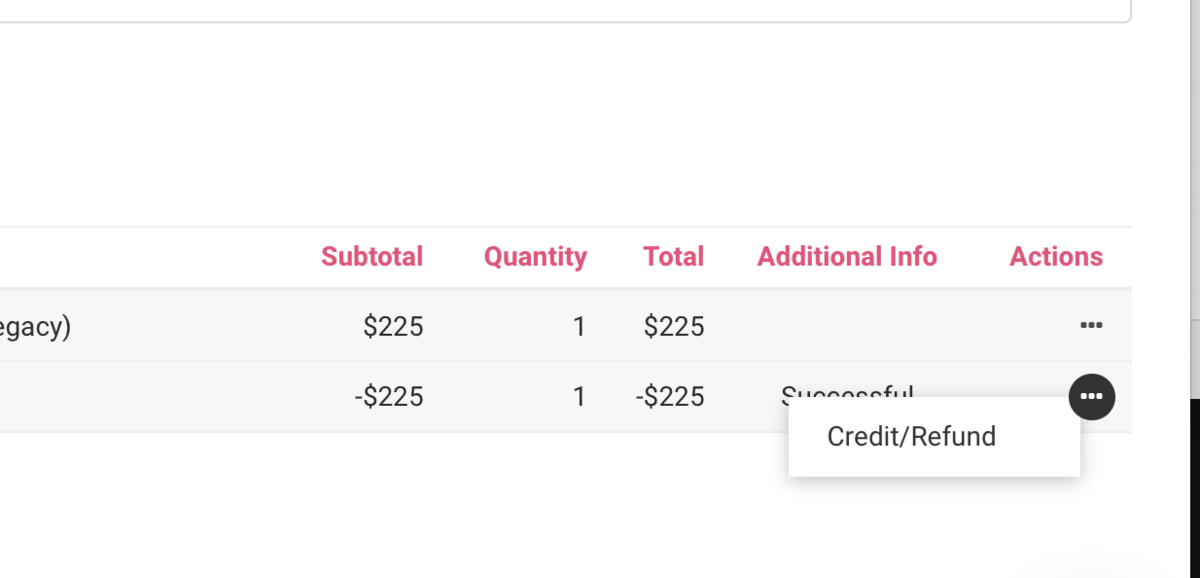
Now you can issue a credit to your members in addition to a refund. This is a great way to make sure revenue stays in your space. It's also helpful for those times when a wrong date or time was booked and a member needs to turn around and correct the date, making the exact same charge again. (This happens a lot!)
The member's credit will be used on any subsequent charges and will supersede the payment source on file until it is used up. When issuing a refund or credit, you'll notice that now there is a refund reason field required for you to fill in.
When a credit is issued to a member, the space keeps the money and then it’s applied to the member’s next purchase. Nothing goes through stripe.
The refund method automatically defaults to issuing a credit; however, you will still have the option to issue arefundrefund instead of a credit. In this situation, you'll be billed the processing fees to issue the refund (the same rates you pay for credit cards or ACH transactions) and these charges will accumulate and be charged along with yourappsoftware fee at the beginning of the month.(And, if the issue leading to the refund is our fault, we cover those fees! Just select "Proximity Error" as the reason.)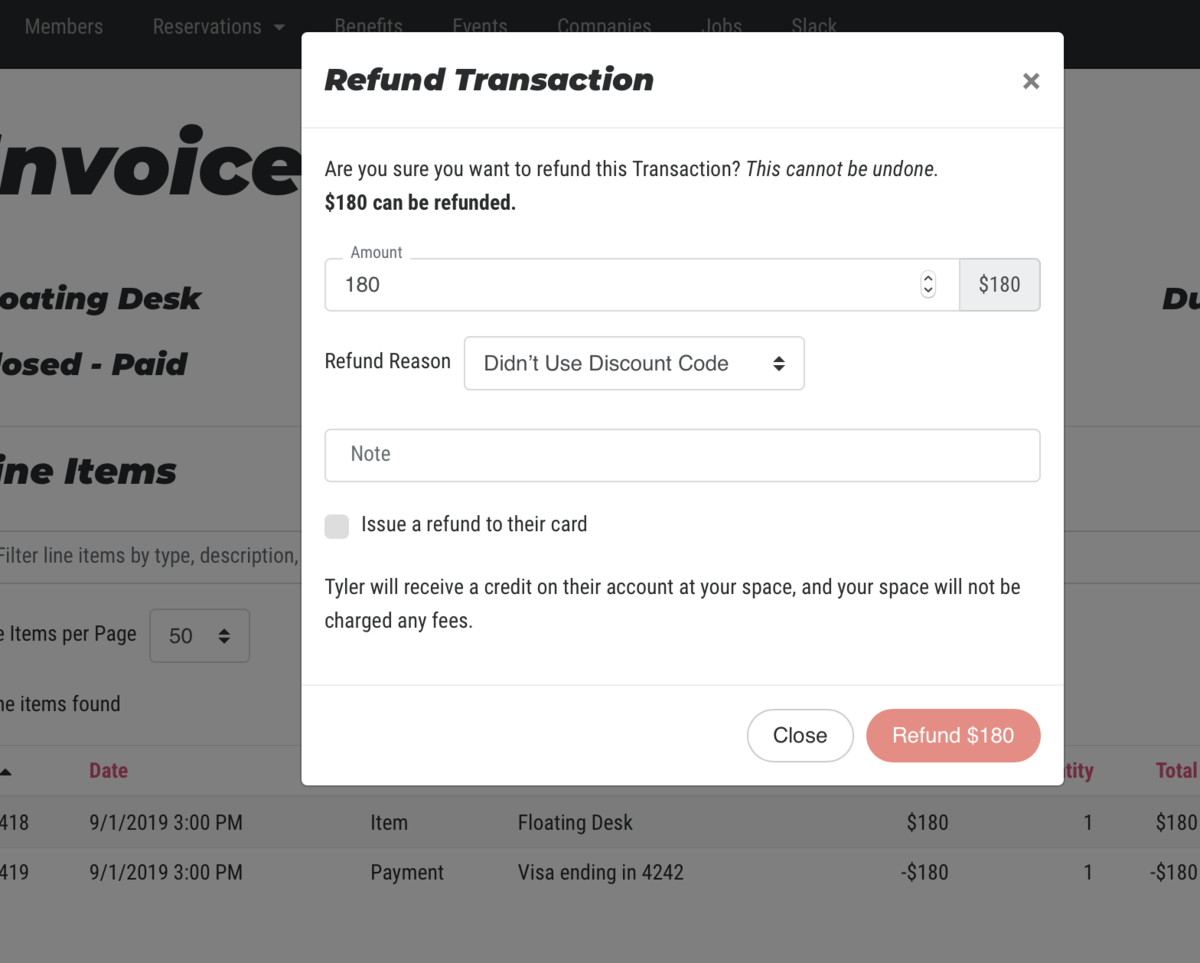
You may want to consider updating or adding a refund policy in your Terms of Service which you can find by navigating from your dashboard to Settings > General. **Remember, when you update your Terms of Service, your members will be prompted to accept them upon their next login.**
Removing credits
To remove a credit that was given to a member you can go to a member's account, then select the Billing tab. > Select the Issue/Remove Credit button. > Enter in a negative number to remove the credit. > Remove Credit
Undo
Credit RefundsCreditsDid you accidentally issue a credit to a member that wanted a refund back onto their card? You can fix that!
Go to the member's account > Select the Billing tab > Select Manage on the invoice you want to fix > Select Undo next to the Account Credit line > Write the reason for the undoing > Undo.
-
Updated by allison blevins, Apr 03, 2020 at 9:30am
To issue a refund or credit, navigate to the member's invoice by navigating to the member page from the dashboard to Manage Members > Member List > edit the member. Click on the billing tab and then click on the three dots next to the invoice and select Manage Invoice. From there click on the three dots next to the charge and select Credit/Refund.
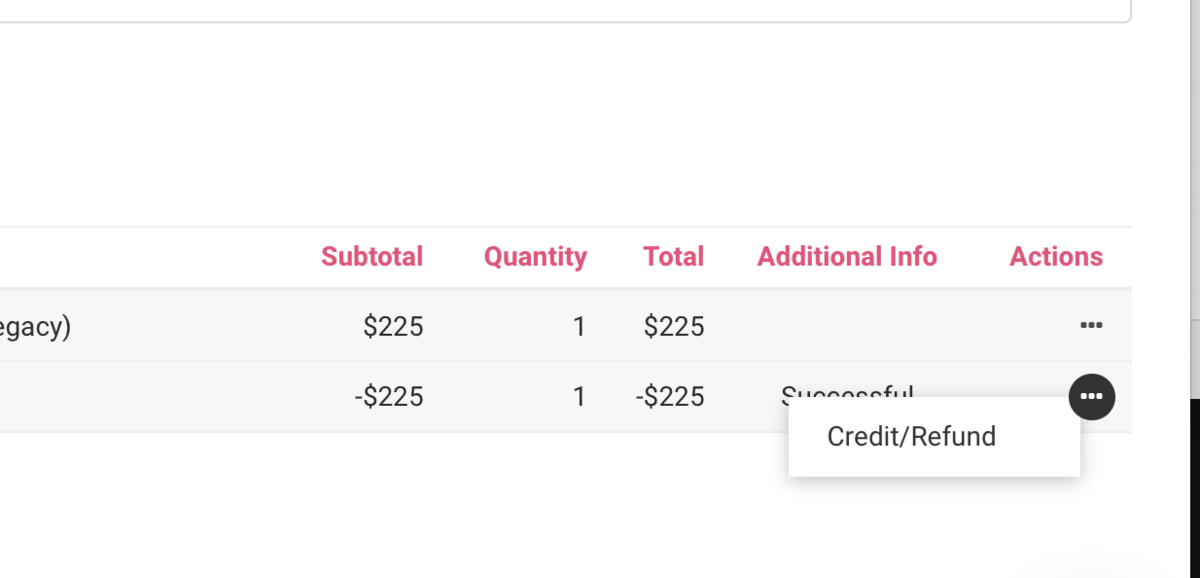 Now you can issue a credit to your members in addition to a refund. This is a great way to make sure revenue stays in your space. It's also helpful for those times when a wrong date or time was booked and a member needs to turn around and correct the date, making the exact same charge again. (This happens a lot!)
Now you can issue a credit to your members in addition to a refund. This is a great way to make sure revenue stays in your space. It's also helpful for those times when a wrong date or time was booked and a member needs to turn around and correct the date, making the exact same charge again. (This happens a lot!)The member's credit will be used on any subsequent charges and will supersede the payment source on file until it is used up. When issuing a refund or credit, you'll notice that now there is a refund reason field required for you to fill in.
When a credit is issued to a member, the space keeps the money and then it’s applied to the member’s next purchase. Nothing goes through stripe.
The refund method automatically defaults to issuing a credit; however, you will still have the option to issue a refund instead of a credit. In this situation, you'll be billed the processing fees to issue the refund (the same rates you pay for credit cards or ACH transactions) and these charges will accumulate and be charged along with your app fee at the beginning of the month. (And, if the issue leading to the refund is our fault, we cover those fees! Just select "Proximity Error" as the reason.)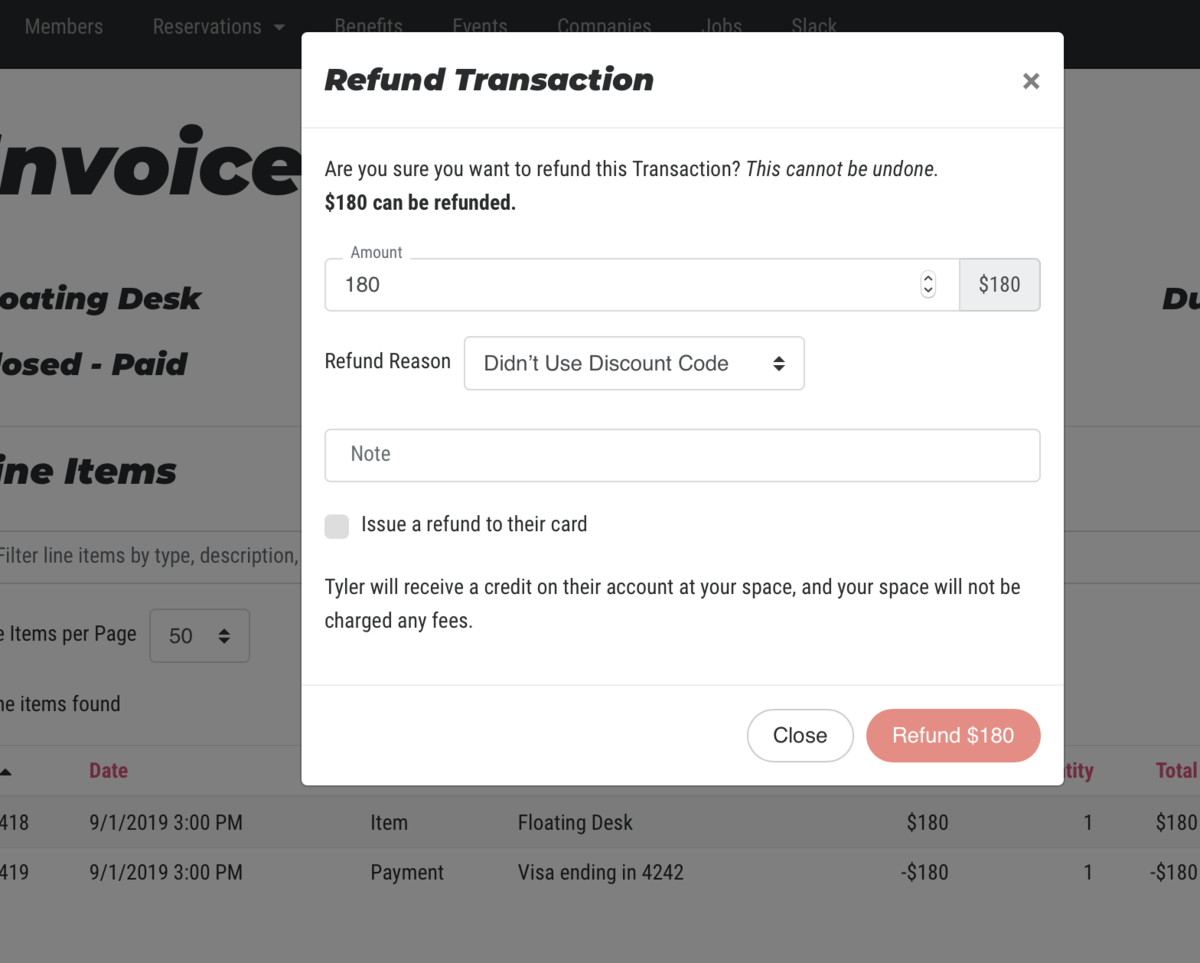
You may want to consider updating or adding a refund policy in your Terms of Service which you can find by navigating from your dashboard to Settings > General. **Remember, when you update your Terms of Service, your members will be prompted to accept them upon their next login.**
Removing credits
To remove a credit that was given to a member you can go to a member's account, then select the Billing tab. > Select the Issue/Remove Credit button. > Enter in a negative number to remove the credit. > Remove Credit
Undo Credit Refunds
Did you accidentally issue a credit to a member that wanted a refund back onto their card? You can fix that!
Go to the member's account > Select the Billing tab > Select Manage on the invoice you want to fix > Select Undo next to the Account Credit line > Write the reason for the undoing > Undo.
-
Updated by Unknown, Mar 30, 2020 at 2:46pm
10 -
Updated by Ciera Colson, Mar 06, 2020 at 3:12pm
Now you can issue a credit to your members in addition to a refund. This is a great way to make sure revenue stays in your space. It's also helpful for those times when a wrong date or time was booked and a member needs to turn around and correct the date, making the exact same charge again. (This happens a lot!)
The member's credit will be used on any subsequent charges and will supersede the payment source on file until it is used up. When issuing a refund or credit, you'll notice that now there is a refund reason field required for you to fill in.
When a credit is issued to a member, the space keeps the money and then it’s applied to the member’s next purchase. Nothing goes through stripe.
The refund method automatically defaults to issuing a credit; however, you will still have the option to issue a refund instead of a credit. In this situation, you'll be billed the processing fees to issue the refund (the same rates you pay for credit cards or ACH transactions) and these charges will accumulate and be charged along with your app fee at the beginning of the month. (And, if the issue leading to the refund is our fault, we cover those fees! Just select "Proximity Error" as the reason.)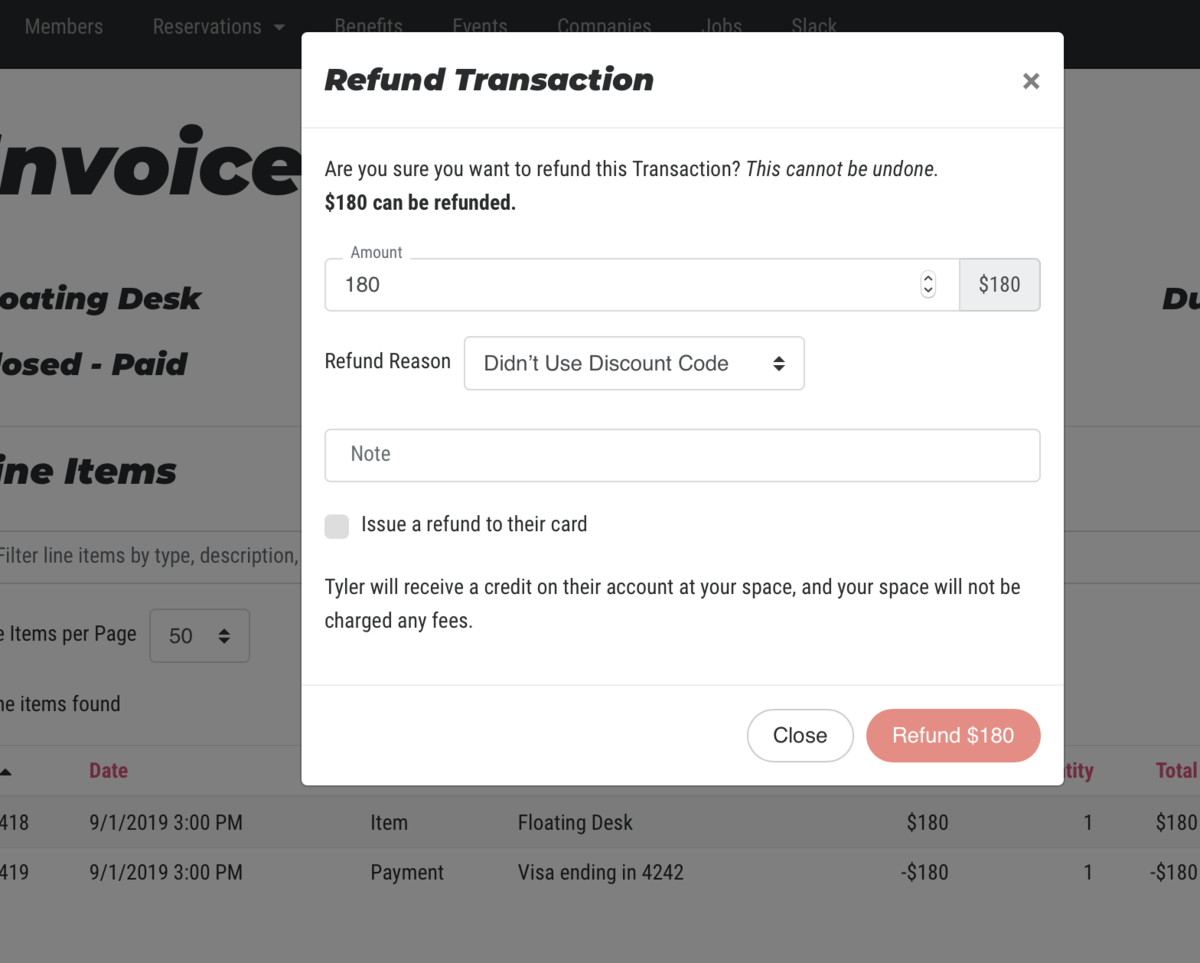
You may want to consider updating or adding a refund policy in your Terms of Service which you can find by navigating from your dashboard to Settings > General. **Remember, when you update your Terms of Service, your members will be prompted to accept them upon their next login.**
Removing credits
To remove a credit that was given to a member you can go to a member's account, then select the Billing tab. > Select the Issue/Remove Credit button. > Enter in a negative number to remove the credit. > Remove Credit
Undo Credit Refunds
Did you accidentally issue a credit to a member that wanted a refund back onto their card? You can fix that!
Go to the member's account > Select the Billing tab > Select Manage on the invoice you want to fix > Select Undo next to the Account Credit line > Write the reason for the undoing > Undo.
-
Updated by Ciera Colson, Dec 23, 2019 at 10:00am
Now you can issue a credit to your members in addition to a refund. This is a great way to make sure revenue stays in your space. It's also helpful for those times when a wrong date or time was booked and a member needs to turn around and correct the date, making the exact same charge again. (This happens a lot!)
The member's credit will be used on any subsequent charges and will supersede the payment source on file until it is used up. When issuing a refund or credit, you'll notice that now there is a refund reason field required for you to fill in.
The refund method automatically defaults to issuing a credit; however, you will still have the option to issue a refund instead of a credit. In this situation, you'll be billed the processing fees to issue the refund (the same rates you pay for credit cards or ACH transactions) and these charges will accumulate and be charged along with your app fee at the beginning of the month. (And, if the issue leading to the refund is our fault, we cover those fees! Just select "Proximity Error" as the reason.)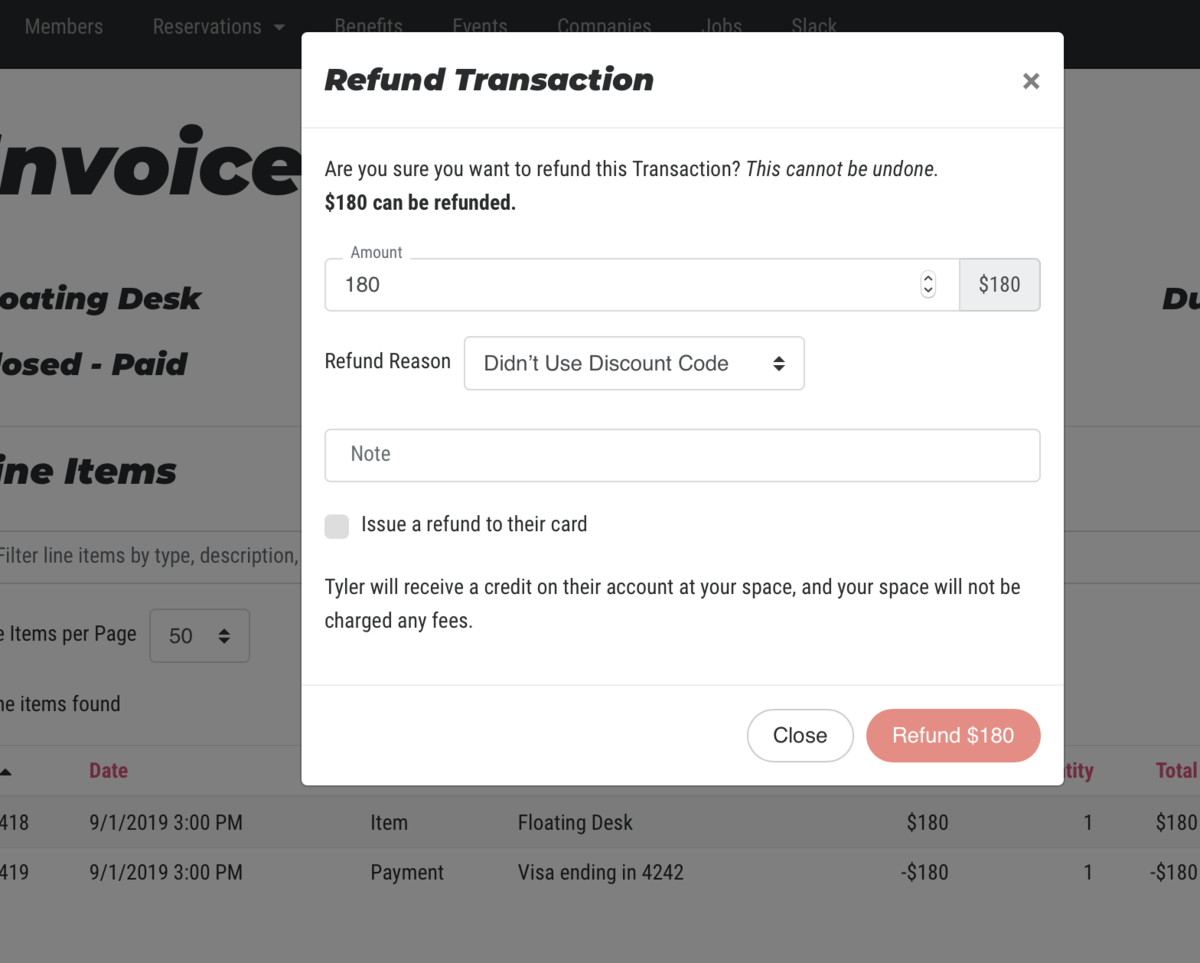
You may want to consider updating or adding a refund policy in your Terms of Service which you can find by navigating from your dashboard to Settings > General. **Remember, when you update your Terms of Service, your members will be prompted to accept them upon their next login.**
Removing credits
To remove a credit that was given to a member you can go to a member's account, then select the Billing tab. > Select the Issue/Remove Credit button. > Enter in a negative number to remove the credit. > Remove Credit
Undo Credit Refunds
Did you accidentally issue a credit to a member that wanted a refund back onto their card? You can fix that!
Go to the member's account > Select the Billing tab > Select Manage on the invoice you want to fix > Select Undo next to the Account Credit line > Write the reason for the undoing > Undo.
-
Created by Ciera Colson, Dec 09, 2019 at 4:44pm