Make a Reservation (Workplace/Inventory)
This document applies to: Workplace
How to Book a Conference Room in Proximity
Booking a conference room in Proximity is quick and easy. Follow these steps to reserve a space for your meeting, presentation, or collaboration session.
Step 1: Log Into Your Proximity Account
Before making a reservation, ensure you’re logged into your Proximity account. If you don’t have an account, you may need to create one or request access from your workspace.
Step 2: Navigate to the Reservations Page
- Click on Reservations in the main menu.
- Select Book a Space or find the specific conference room you need.
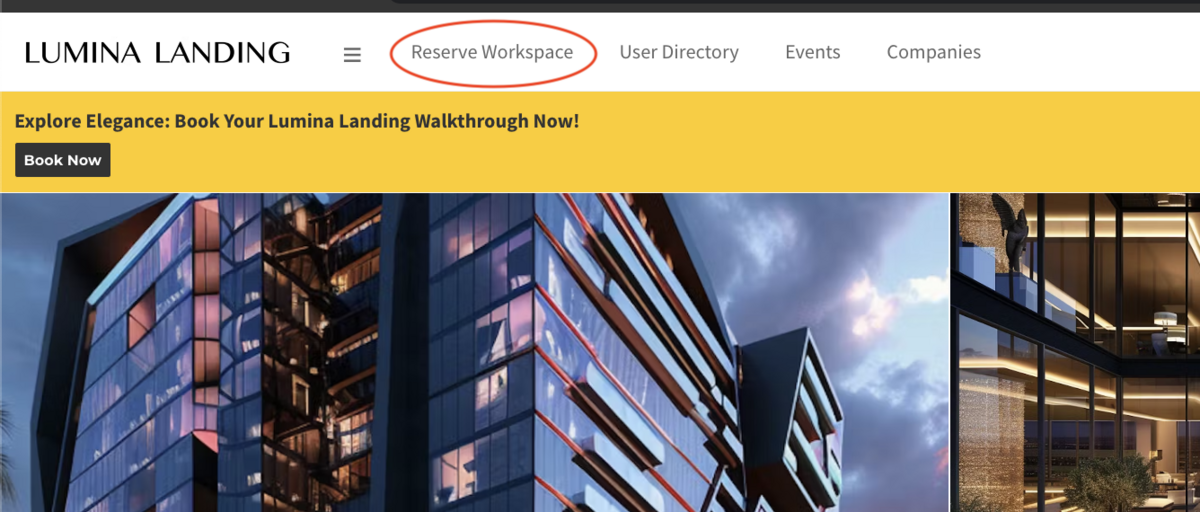
Step 3: Choose a Room and Time
- Select the conference room that fits your needs. You may see room details such as capacity, available amenities (like whiteboards, video conferencing, or projectors), and pricing (if applicable).
- Pick your preferred date and time using the calendar and time slot selector.
- Adjust the duration if needed and check for any conflicts with existing reservations.
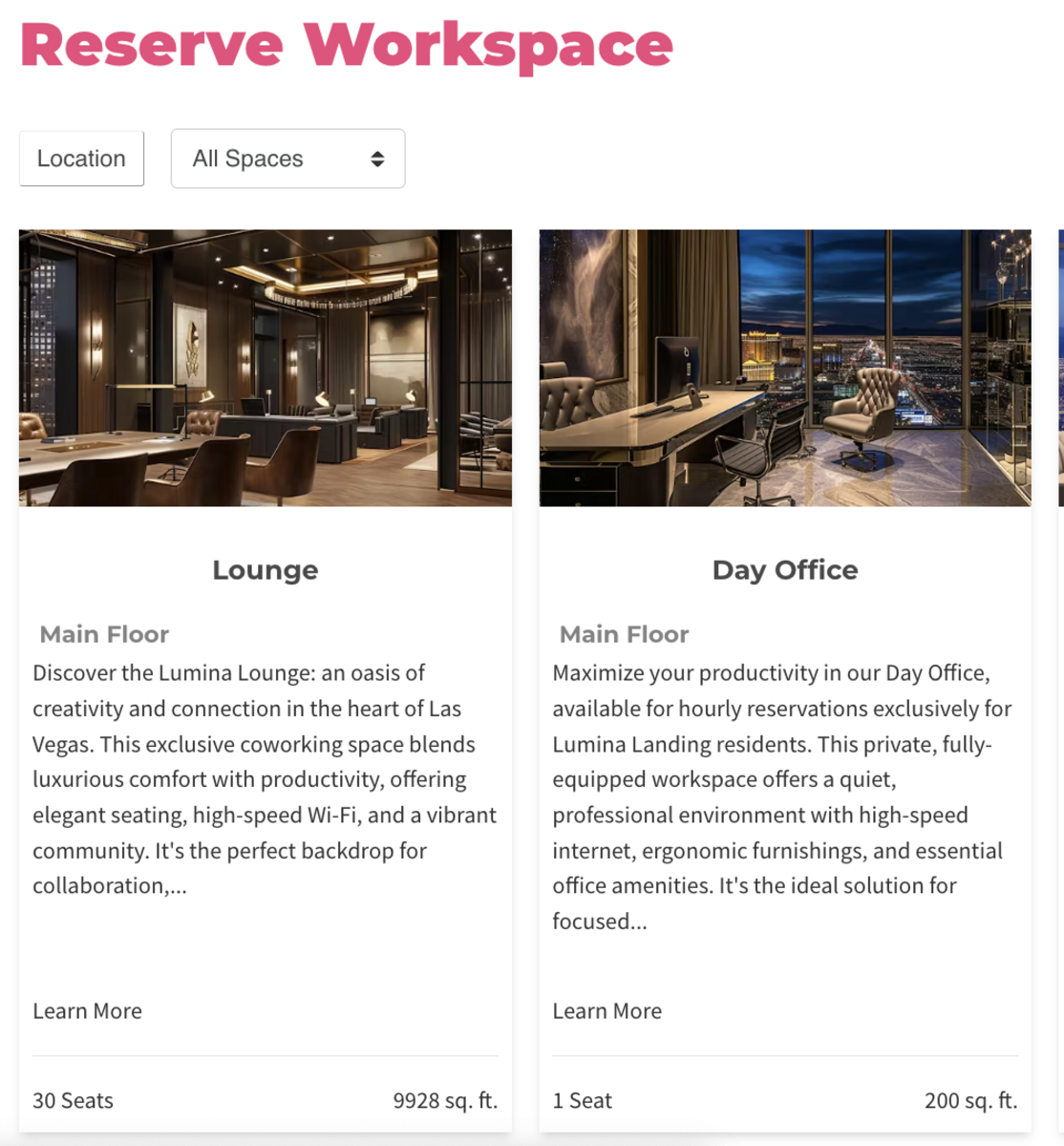
Click "Reserve"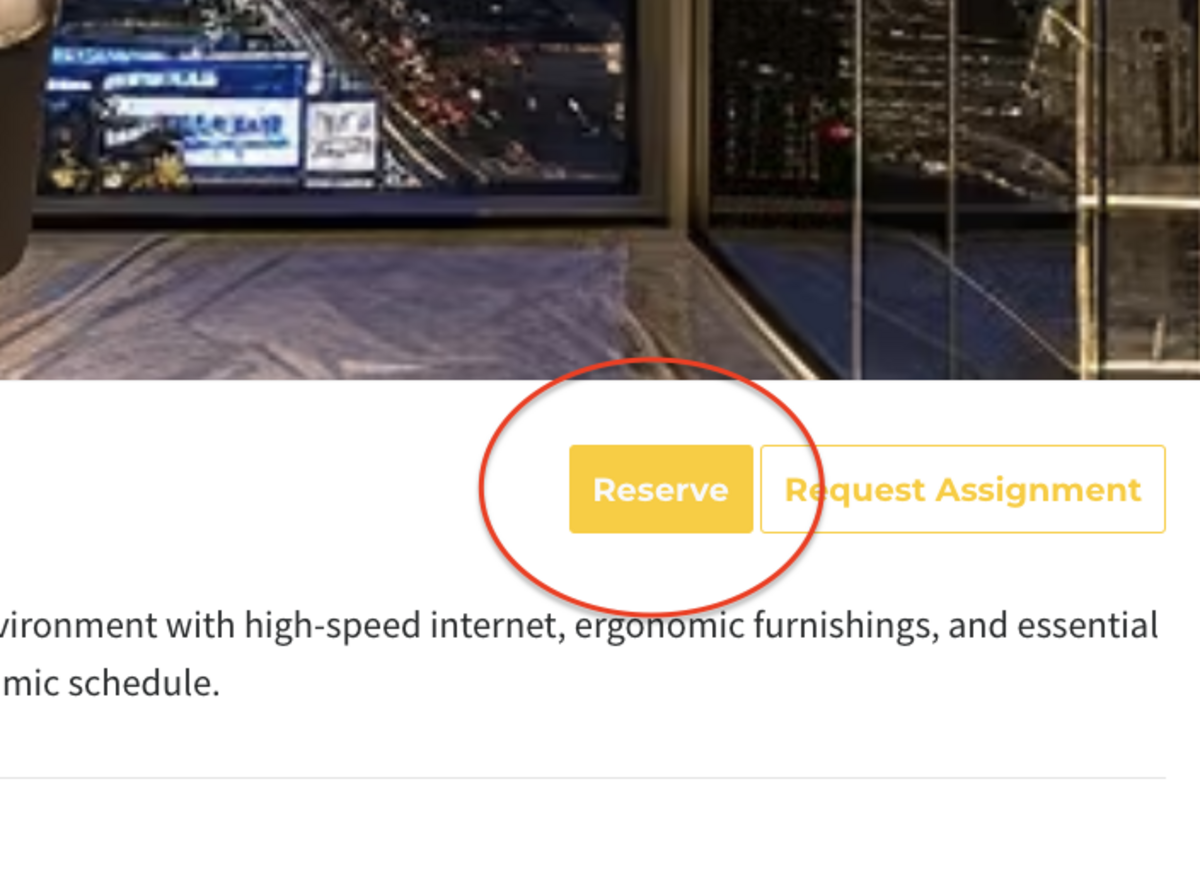
Step 4: Confirm Details and Add Extras
- Review the reservation details, including the date, time, and duration.
- If your workspace offers add-ons (e.g., catering, extra chairs, or A/V equipment), select those options.
- Add a meeting title or description if required.
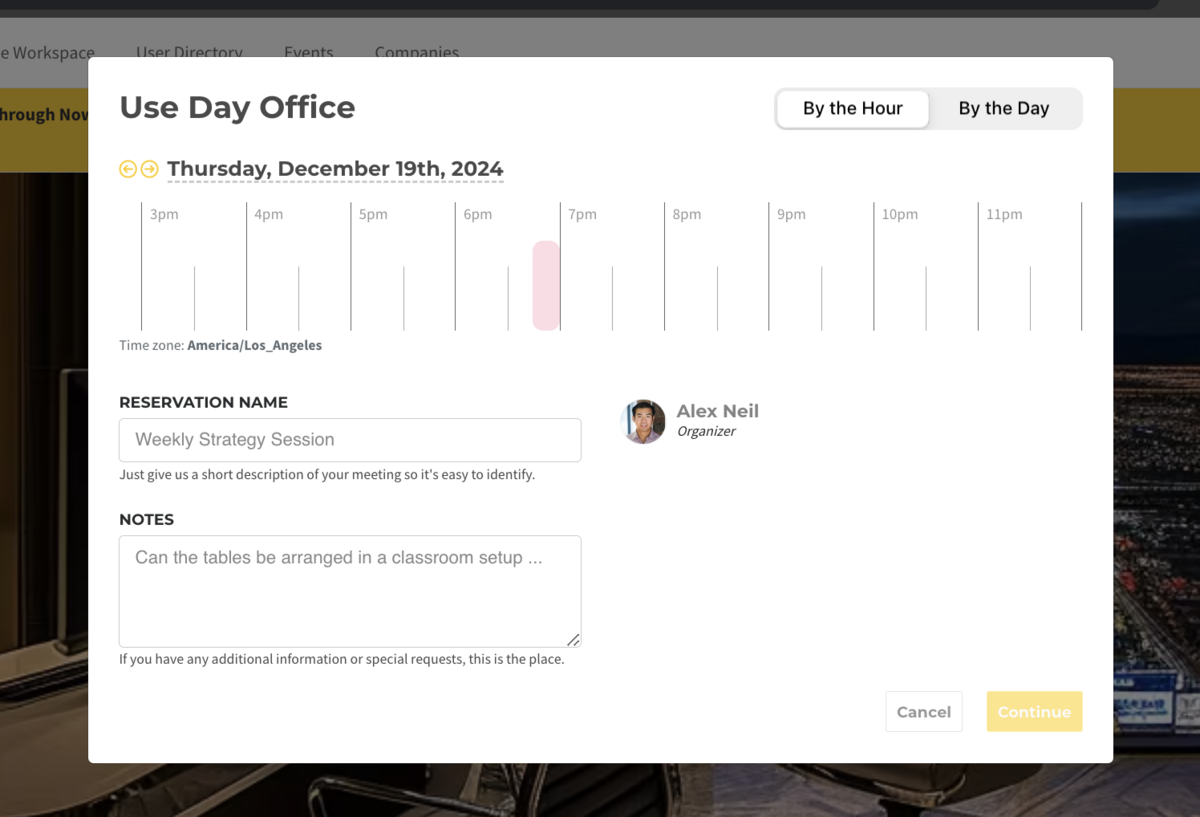
Step 5: Complete Your Booking
- Click Reserve to confirm your booking.
- If payment is required, follow the prompts to complete the transaction.
- You will receive a confirmation email with the reservation details.
Step 6: Manage or Cancel Your Reservation
- To modify or cancel a booking, return to the Reservations page, find your booking, and follow the available options.
- Check your workspace’s cancellation policy for any applicable fees or restrictions.
Additional Tips for Booking
- Need Recurring Reservations? Some spaces allow recurring bookings—check with your workspace if you need a regular meeting room.
- Trouble Booking? If you encounter issues, ensure your membership level includes room reservations or contact your workspace administrator.
- Check-In Requirements: Some spaces may require check-in upon arrival. Review your confirmation email for instructions.