History for "Member Benefits"
-
Updated by Megan Pastor, Aug 10, 2023 at 10:53am
Member Benefits are the perks associated with your memberships, such as discounts at local businesses and the amenities you offer to your members. These benefits can be for all memberships or can be for only certain memberships. All benefits will display to the public which makes this feature a great marketing tool. After adding any member benefits, members will see a new Benefits tab at the top of your site.
Add New Benefit
From the dashboard, navigate to Manage Members > Member Benefits > Add Benefit.
- Title: Examples include "Free coffee," "Free parking," or "10% off at the coffee shop next door."
- Image: Ideal size is 2000 (w) x 1000 (h) px
- Description: This will be visible to anyone, regardless of if they have an account. This is a great way to market and promote your benefit.
- Instructions: This will only be visible to members who have access to this benefit, and should clearly explain how to use the benefit and any stipulations for it.
- Please Note: If a local company is offering a discount to those with specific memberships - that could be added as a coupon code in the instructions for that particular benefit.
- Restrict this benefit to certain memberships?: Check this box if you would like to only include this benefit for certain Memberships.
- Please note: Member Benefits are not available
toat the default Community Member level.
- Please note: Member Benefits are not available
- Save.
- Repeat these steps to add additional member benefits.
- Click on Benefits in your top Navigation Bar to view them as the public will see them listed.
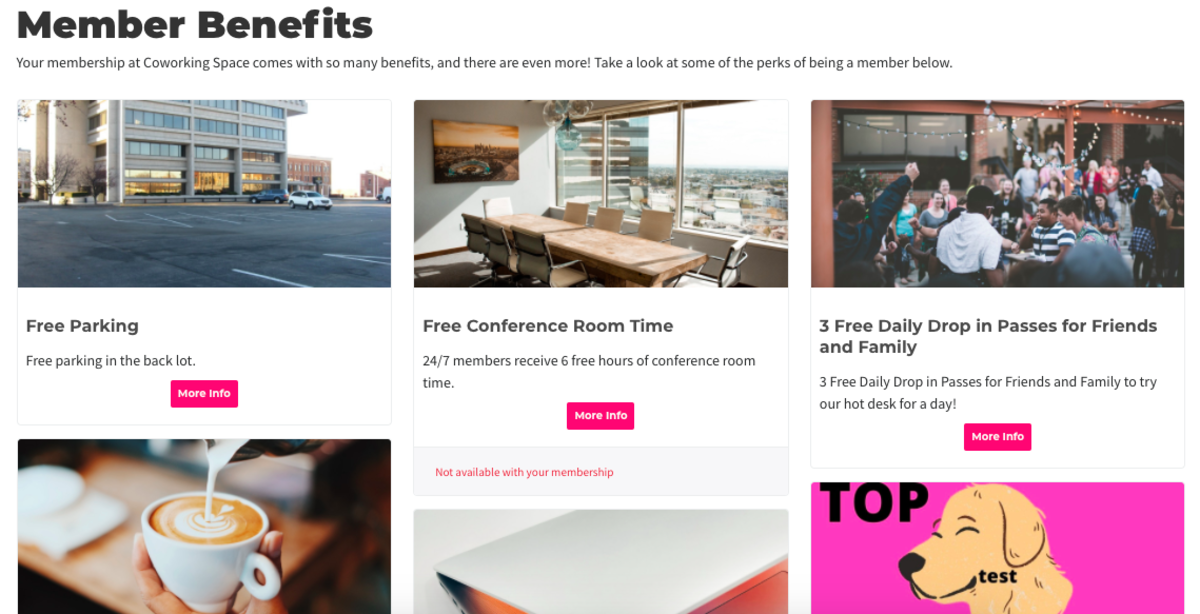
ER 7.15.21 -
Updated by Emma Reimer, Jul 15, 2021 at 4:36pm
Member Benefits are the perks associated with your memberships, such as discounts at local businesses and the amenities you offer to your members. These benefits can be for all
Membershipsmemberships or can be for only certainMembershipsmemberships. All benefits will display to the public which makes this feature a great marketing tool. After adding any member benefits, members will see a new Benefits tab at the top of your site.Add New Benefit
From the dashboard, navigate to Manage Members > Member Benefits > Add Benefit.
From the dashboard, navigate to Manage Members > Member Benefits.Click the New Benefit button in the top right.Add a Title for your benefit. For example: free coffee, free parking, or 10% off at the coffee shop next door.Add an image for your new Member Benefit.- Title: Examples include "Free coffee," "Free parking," or "10% off at the coffee shop next door."
- Image: Ideal size is 2000 (w) x 1000 (h) px
Add aDescription:for your benefit.This will be visible to anyone, regardless of if they have an account. This is a great way to market and promote your benefit.AddInstructions:for your new benefit.This will only be visible to members who have access to this benefit, and should clearly explain how to use the benefit and any stipulations for it.- Please Note: If a local company is offering a discount to those with specific memberships - that could be added as a coupon code in the instructions for that particular benefit.
- Restrict this benefit to certain memberships?: Check
thethis boxthat saysRestrict this benefit to certain memberships?if you would like toexcludeonly include this benefitfromfor certain Memberships.- Please note: Member Benefits are not available to the Community Member level.
Click the Save button.- Save.
- Repeat these steps to add additional
Member Benefitsmember benefits. - Click on
BenefitsBenefits in yourToptop Navigation Bar to view them as the public will see them listed.
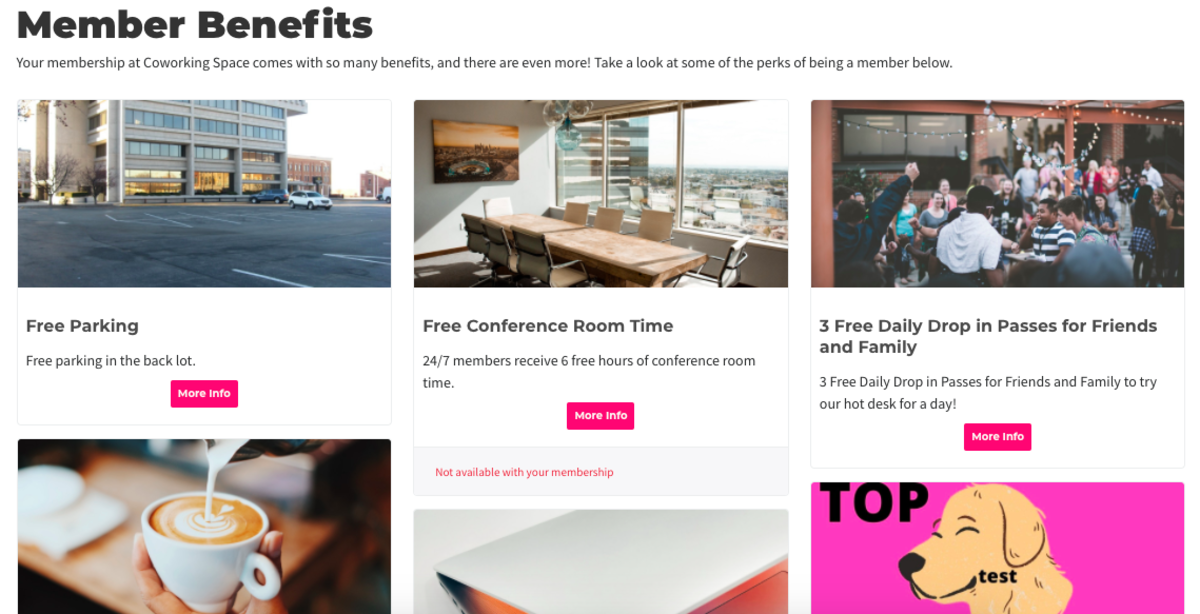
ER 7.15.21
-
Updated by Unknown, Mar 30, 2020 at 2:46pm
10 -
Updated by Ciera Colson, Jul 17, 2019 at 4:49pm
Member Benefits are the perks associated with your memberships, such as discounts at local businesses and the amenities you offer to your members. These benefits can be for all membership types or can be for only certain membership types. All benefits will display to the public which makes this feature a great marketing tool. After adding any member benefits, members will see a new Benefits tab.
- From the dashboard, navigate to Manage Members > Member Benefits.
- Click the New Benefit button in the top right.
- Add a Title for your benefit. For example: free coffee, free parking, or 10% off at the coffee shop next door.
- Add an image for your new Member Benefit.
- Add a Description for your benefit. This will be visible to anyone, regardless of if they have an account. This is a great way to market and promote your benefit.
- Add Instructions for your new benefit. This will only be visible to members who have access to this benefit, and should clearly explain how to use the benefit and any stipulations for it.
By adding the coupon code to the instructions text area it will only be visible to active membership types that have that benefit.- Please Note: If a local company is offering a discount to those with specific memberships - that could be added as a coupon code in the instructions for that particular benefit.
- Check the box that says Restrict this benefit to certain memberships? if you would like to exclude this benefit from certain Membership Types.
- Please note: Member Benefits are not available to the Community Member level.
- Click the Save button.
- Repeat these steps to add additional Member Benefits.
- Click on Benefits in your Top Navigation Bar to view them as the public will see them listed.
-
Updated by Ciera Colson, Jul 17, 2019 at 4:45pm
Member Benefits are the perks associated with your memberships, such as discounts at local businesses and the amenities you offer to your members. These benefits can be for all membership types or can be for only certain membership types. All benefits will display to the public which makes this feature a great marketing tool. After adding any member benefits, members will see a new Benefits tab.
- From the dashboard, navigate to Manage Members > Member Benefits.
- Click the New Benefit button in the top right.
- Add a Title for your benefit. For example: free coffee, free parking, or 10% off at the coffee shop next door.
- Add an image for your new Member Benefit.
- Add a Description for your benefit. This will be visible to anyone, regardless of if they have an account. This is a great way to market and promote your benefit.
- Add Instructions for your new benefit. This will only be visible to members who have access to this benefit, and should clearly explain how to use the benefit and any stipulations for it. By adding the coupon code to the instructions text area it will only be visible to active membership types that have that benefit.
- Please Note: If a local company is offering a discount to those with specific memberships - that could be added as a coupon code in the instructions for that particular benefit.
- Check the box that says Restrict this benefit to certain memberships? if you would like to exclude this benefit from certain Membership Types.
- Please note: Member Benefits are not available to the Community Member level.
- Click the Save button.
- Repeat these steps to add additional Member Benefits.
- Click on Benefits in your Top Navigation Bar to view them as the public will see them listed.
-
Updated by Christina Felt, Jun 05, 2019 at 2:38pm
MemberBenefit InformationBenefits -
Updated by Christina Felt, Jun 05, 2019 at 2:38pm
Member Benefits are the perks associated with your memberships, such as discounts at local businesses and the amenities you offer to your members. These benefits can be for all membership types or can be for only certain membership types. All benefits will display to the public which makes this feature a great marketing tool. After adding any member benefits, members will see a new Benefits tab.
- From the dashboard, navigate to Manage Members > Member Benefits.
- Click the New Benefit button in the top right.
- Add a Title for your benefit. For example: free coffee, free parking, or 10% off at the coffee shop next door.
- Add an image for your new Member Benefit.
- Add a Description for your benefit. This will be visible to anyone, regardless of if they have an account. This is a great way to market and promote your benefit.
- Add Instructions for your new benefit. This will only be visible to members who have access to this benefit, and should clearly explain how to use the benefit and any stipulations for it.
- Check the box that says Restrict this benefit to certain memberships? if you would like to exclude this benefit from certain Membership Types.
- Please note: Member Benefits are not available to the Community Member level.
- Click the Save button.
- Repeat these steps to add additional Member Benefits.
- Click on Benefits in your Top Navigation Bar to view them as the public will see them listed.
-
Updated by Christina Felt, Jun 05, 2019 at 10:19am
21 -
Updated by Christina Felt, Jun 05, 2019 at 10:19am
*ProxManual*MemberBenefitsBenefit Information -
Created by Christina Felt, May 30, 2019 at 5:15pm