History for "Multispace Brand Management"
-
Updated by Alex Neil, Jun 20, 2024 at 11:22am
Proximity
offers beta support forsupports coworking brands that operate multiple coworking spaces at different locations. Fundamentally, each space operates as a fully functional site within the Proximity Platform, and is connected to other brand spaces for management and sharing of memberships.How to Get Started with a Multispace Brand in Proximity
Reach out to our support team via the Intercom chat bubble on your management dashboard and request your account be set up for Multispace support. Just provide the unified brand name that represents all of your spaces as well as the names and email addresses of the people on your team that you'd like to have access to the dashboard.
Multispace: Overview
The overview tab is a quick way to view combined information for a brand; filter data in the top right (this only affects visible data and will not change which spaces are associated with the brand), click on any row of the "today" lists to view more detailed information, and select different date ranges to see more revenue information. You can see unified data about your spaces' revenues, events, resource reservations, and more.
Multispace: Memberships
Connected memberships are a powerful tool for giving members that have a membership in one space access to other spaces in a brand. This is done with the settings on the memberships tab.
Create connected memberships
- Enable connected memberships for recurring memberships by checking the box at the top labeled: "Allow connected memberships for members with recurring memberships over _____".
- Edit the dollar amount next to "Allow connected memberships for members with recurring memberships over" to the desired amount. This value is used to determine which recurring memberships will receive memberships at your other space(s). If the price of the purchased membership is over this amount they will be qualified for connected memberships. If you do not want to limit which recurring memberships qualify for connected memberships, set this value to $0. Note: this will only happen for memberships listed as recurring.
- Select the memberships you would like members to get when they qualify for connected memberships using the dropdown menu under "Membership" for each space. If you do not want members to get a connected membership at one of the spaces select "None."
- Once these settings are saved, the additional memberships will show under the memberships dropdown of the member.
View of Each Location on Proximity Homepage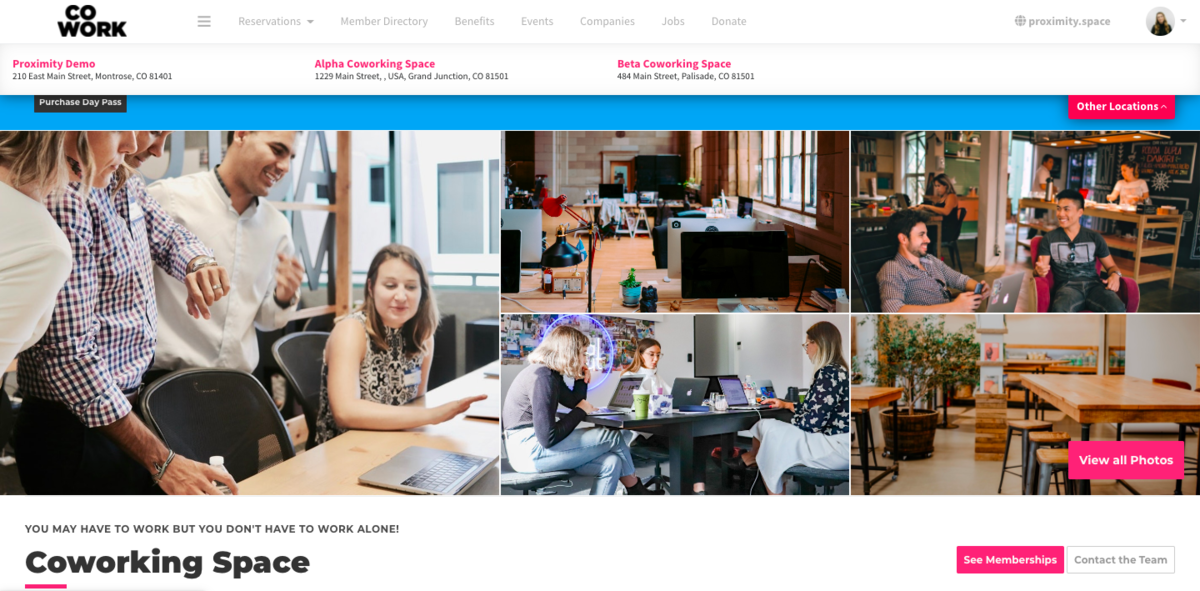
View of Connected Memberships in Brand Dashboard
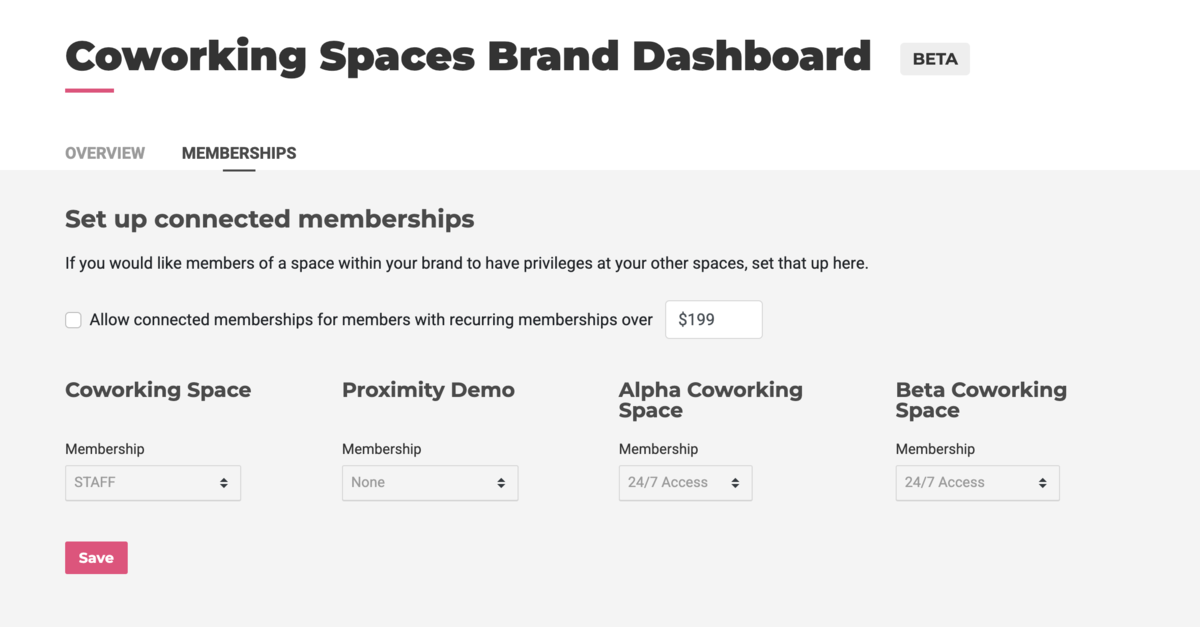
View of Brand Dashboard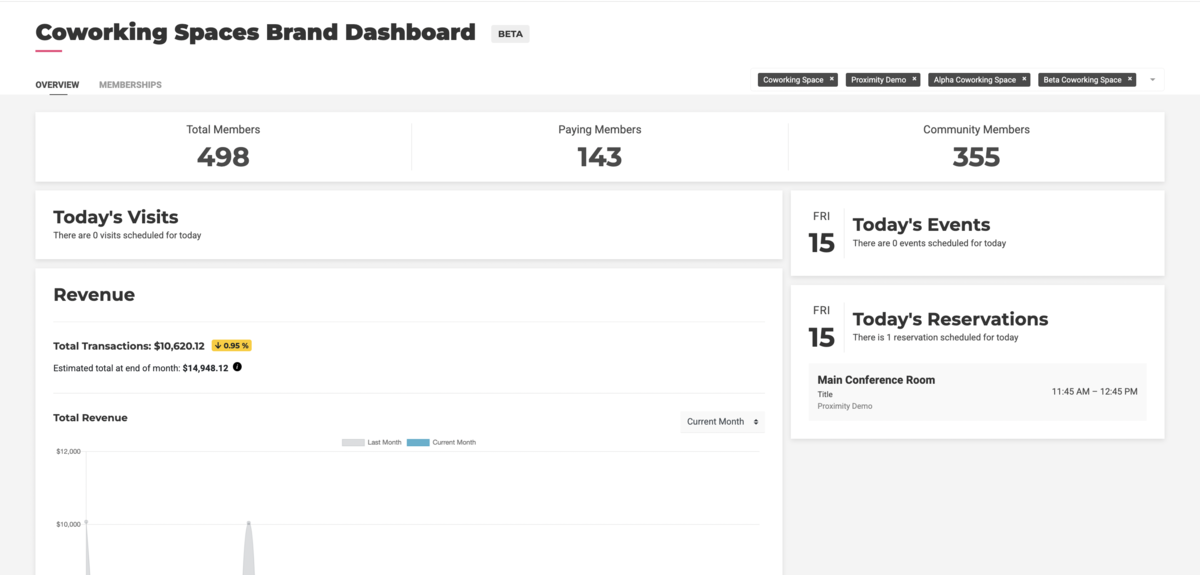
-
Updated by Megan Pastor, Aug 10, 2023 at 3:02pm
multispace,brand dashboard -
Updated by Megan Pastor, Aug 10, 2023 at 3:02pm
Proximity offers beta support for coworking brands that operate multiple coworking spaces at different locations. Fundamentally, each space operates as a fully functional site within the Proximity Platform, and is connected to other brand spaces for management and sharing of memberships.
How to Get Started with a Multispace Brand in Proximity
Reach out to our support team via the Intercom chat bubble on your management dashboard and request your account be set up for Multispace support. Just provide the unified brand name that represents all of your spaces as well as the names and email addresses of the people on your team that you'd like to have access to the dashboard.
Multispace: Overview
The overview tab is a quick way to view combined information for a brand; filter data in the top right (this only affects visible data and will not change which spaces are associated with the brand), click on any row of the "today" lists to view more detailed information, and select different date ranges to see more revenue information. You can see unified data about your spaces' revenues, events, resource reservations, and more.
Multispace: Memberships
Connected memberships are a powerful tool for giving members that have a membership in one space access to other spaces in a brand. This is done with the settings on the memberships tab.
Create connected memberships
- Enable connected memberships for recurring memberships by checking the box at the top labeled: "Allow connected memberships for members with recurring memberships over _____".
- Edit the dollar amount next to "Allow connected memberships for members with recurring memberships over" to the desired amount. This value is used to determine which recurring memberships will receive memberships at your other space(s). If the price of the purchased membership is over this amount they will be qualified for connected memberships. If you do not want to limit which recurring memberships qualify for connected memberships, set this value to $0. Note: this will only happen for memberships listed as recurring.
- Select the memberships you would like members to get when they qualify for connected memberships using the dropdown menu under "Membership" for each space. If you do not want members to get a connected membership at one of the spaces select "None."
- Once these settings are saved, the additional memberships will show under the memberships dropdown of the member.
View of Each Location on Proximity Homepage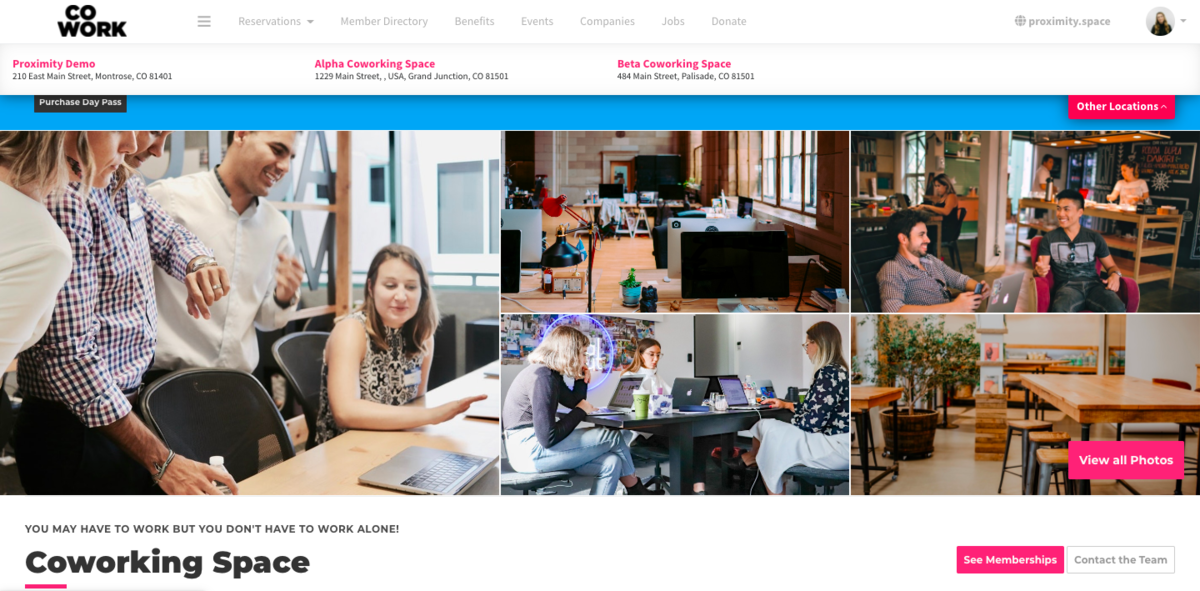
View of Connected Memberships in Brand Dashboard
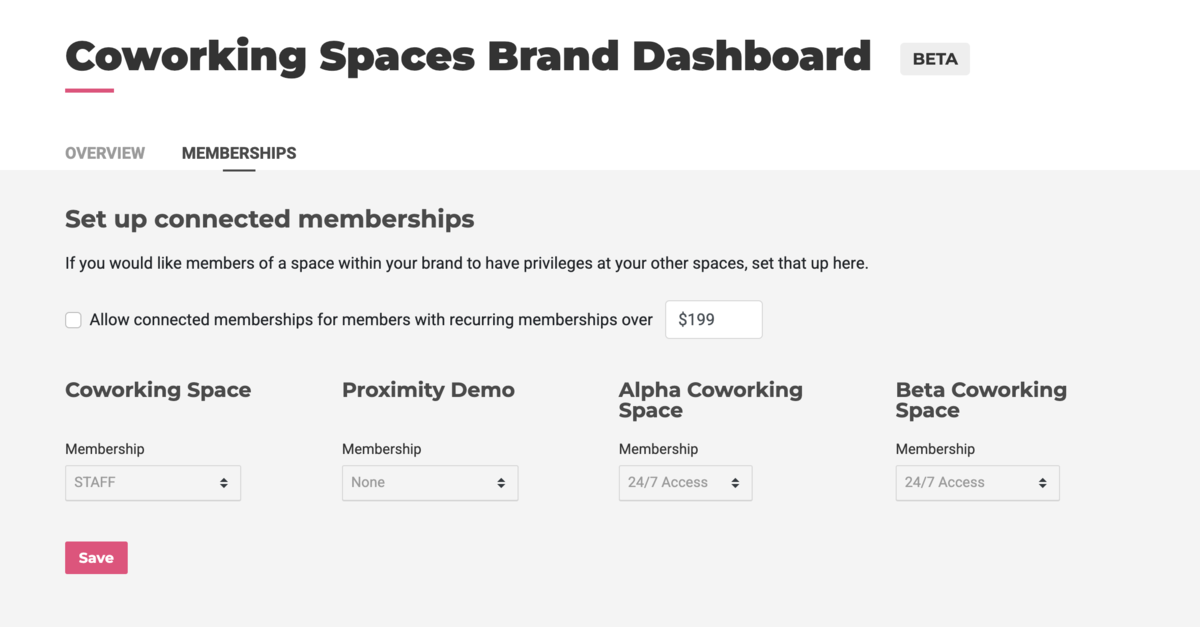
View of Brand Dashboard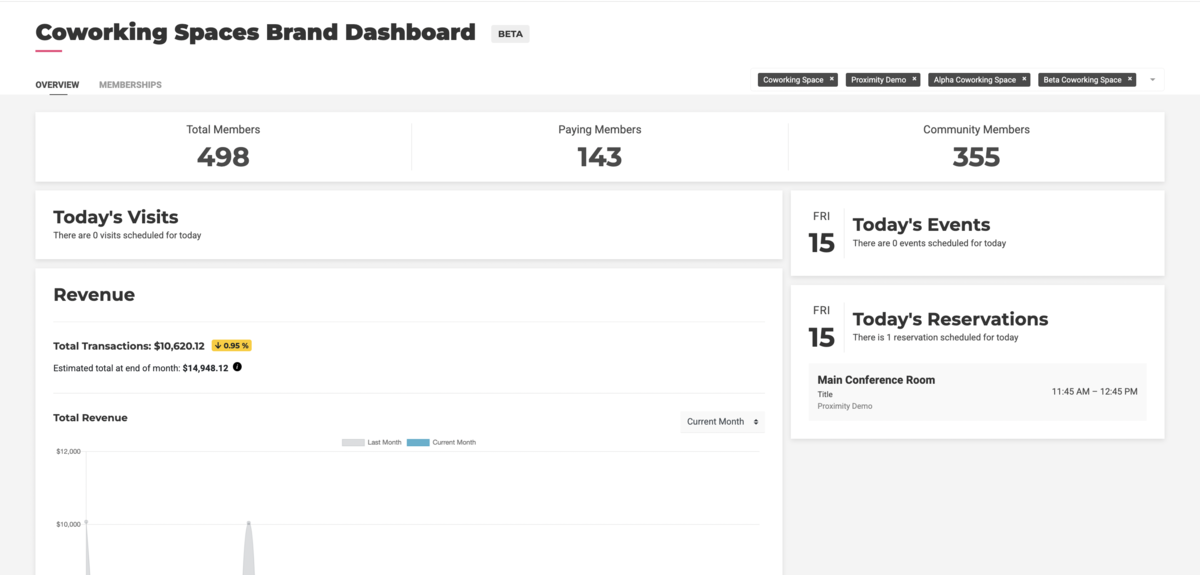
MY 4.15.22 -
Updated by McKenna Yoder, Apr 15, 2022 at 11:07am
Proximity offers beta support for coworking brands that operate multiple coworking spaces at different locations. Fundamentally, each space operates as a fully functional site within the Proximity Platform, and is connected to other brand spaces for management and sharing of memberships.
How to Get Started with a Multispace Brand in Proximity
Reach out to our support team via the Intercom chat bubble on your management dashboard and request your account be set up for Multispace support. Just provide the unified brand name that represents all of your spaces as well as the names and email addresses of the people on your team that you'd like to have access to the dashboard.
Multispace: Overview
The overview tab is a quick way to view combined information for a brand; filter data in the top right (this only affects visible data and will not change which spaces are associated with the brand), click on any row of the "today" lists to view more detailed information, and select different date ranges to see more revenue information. You can see unified data about your spaces' revenues, events, resource reservations, and more.
Multispace: Memberships
Connected memberships are a powerful tool for giving members that have a membership in one space access to other spaces in a brand. This is done with the settings on the memberships tab.
Create connected memberships
- Enable connected memberships for recurring memberships by checking the box at the top labeled: "Allow connected memberships for members with recurring memberships over _____".
- Edit the dollar amount next to "Allow connected memberships for members with recurring memberships over" to the desired amount. This value is used to determine which recurring memberships will receive memberships at your other space(s). If the price of the purchased membership is over this amount they will be qualified for connected memberships. If you do not want to limit which recurring memberships qualify for connected memberships, set this value to $0. Note: this will only happen for memberships listed as recurring.
- Select the memberships you would like members to get when they qualify for connected memberships using the dropdown menu under "Membership" for each space. If you do not want members to get a connected membership at one of the spaces select "None."
- Once these settings are saved, the additional memberships will show under the memberships dropdown of the member.
View ofLocationsEach Location on Proximity HomepageOnce Brand is Setup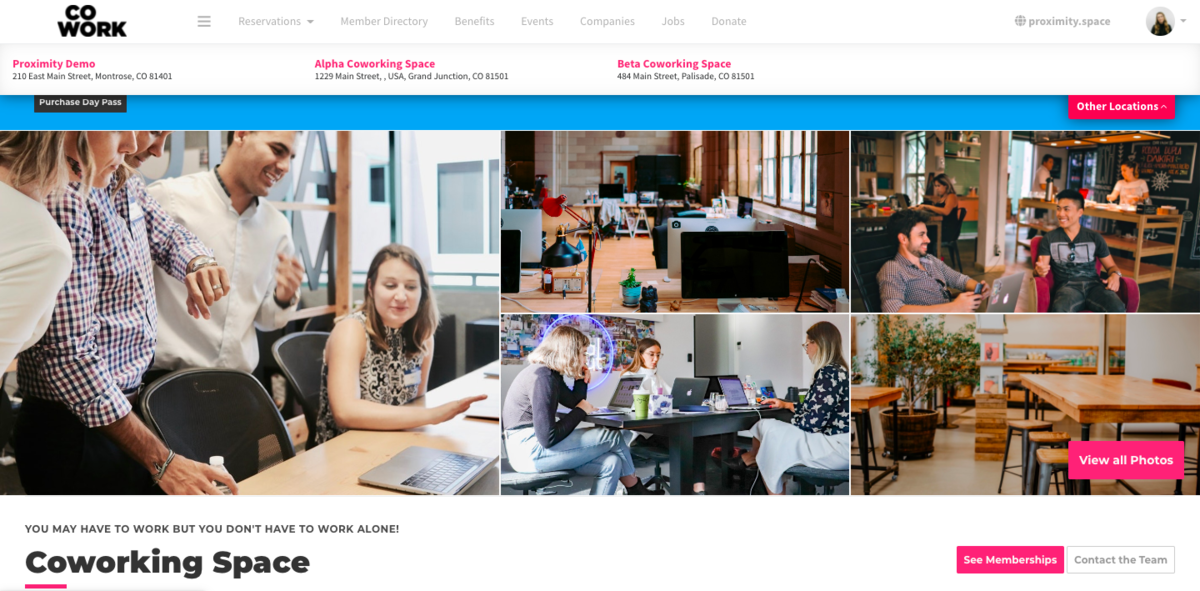
AB 3/20View of Connected Memberships in Brand Dashboard
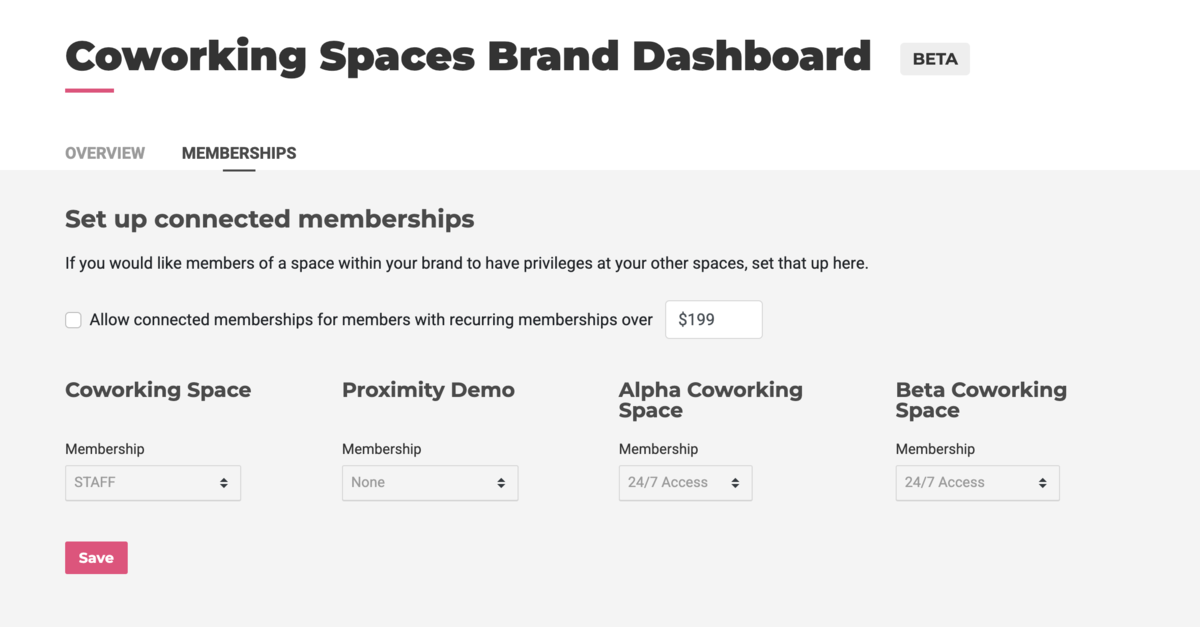
JS 2/21View of Brand Dashboard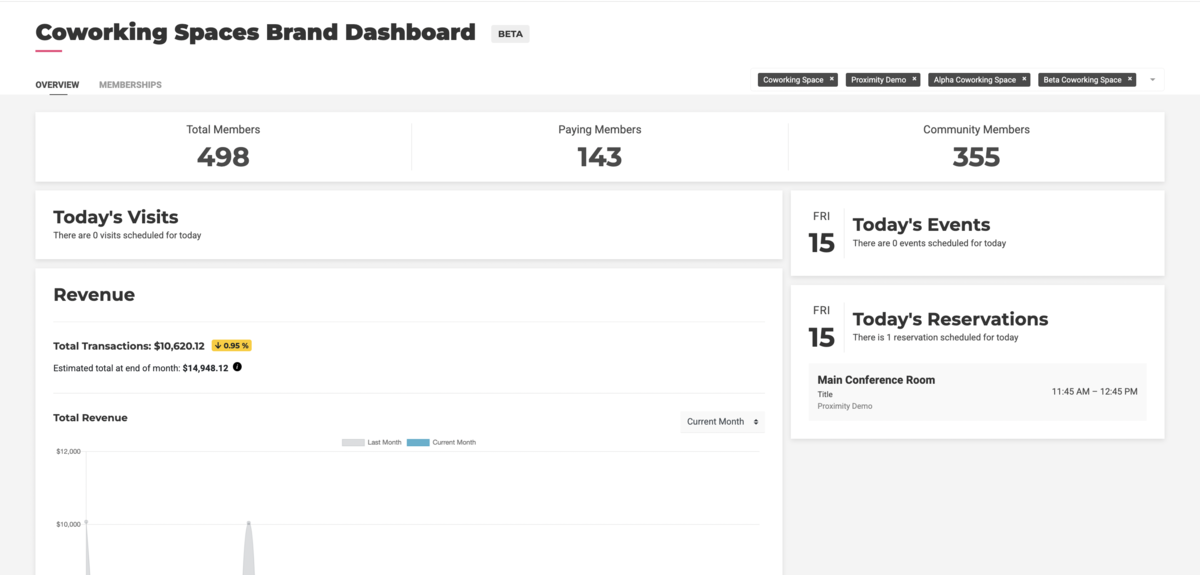
MY12/8/214.15.22 -
Updated by McKenna Yoder, Dec 08, 2021 at 2:11pm
Proximity offers beta support for coworking brands that operate multiple coworking spaces at different locations. Fundamentally, each space operates as a fully functional site within the Proximity Platform, and is connected to other brand spaces for management and sharing of memberships.
How to Get Started with a Multispace Brand in Proximity
Reach out to our support team via the Intercom chat bubble on your management dashboard and request your account be set up for Multispace support. Just provide the unified brand name that represents all of your spaces as well as the names and email addresses of the people on your team that you'd like to have access to the dashboard.
Multispace: Overview
The overview tab is a quick way to view
combinecombined information for a brand; filter data in the top right (this onlyeffectsaffects visible data and will not change which spaces are associated with the brand), click on any row of the "today" lists to view more detailed information, and select different date ranges to see more revenue information. You can see unified data about your spaces' revenues, events, resource reservations, and more.Multispace: Memberships
Connected memberships are a powerful tool for giving members that have a membership in one space access to other spaces in a brand. This is done with the settings on the memberships tab.
Create connected memberships
- Enable connected memberships for recurring memberships by checking the box at the top labeled: "Allow connected memberships for members with recurring memberships over _____".
- Edit the dollar amount next to "Allow connected memberships for members with recurring memberships over" to the desired amount. This value is used to determine which recurring memberships will receive memberships at your other space(s). If the price of the purchased membership is over this amount they will be qualified for connected memberships. If you do not want to limit which recurring memberships qualify for connected memberships, set this value to $0. Note: this will only happen for memberships listed as recurring.
- Select the memberships you would like members to get when they qualify for connected memberships using the dropdown menu under "Membership" for each space. If you do not want members to get a connected membership at one of the spaces select "None."
- Once these settings are saved, the additional memberships will show under the memberships dropdown of the member.
View of Locations on Homepage Once Brand is Setup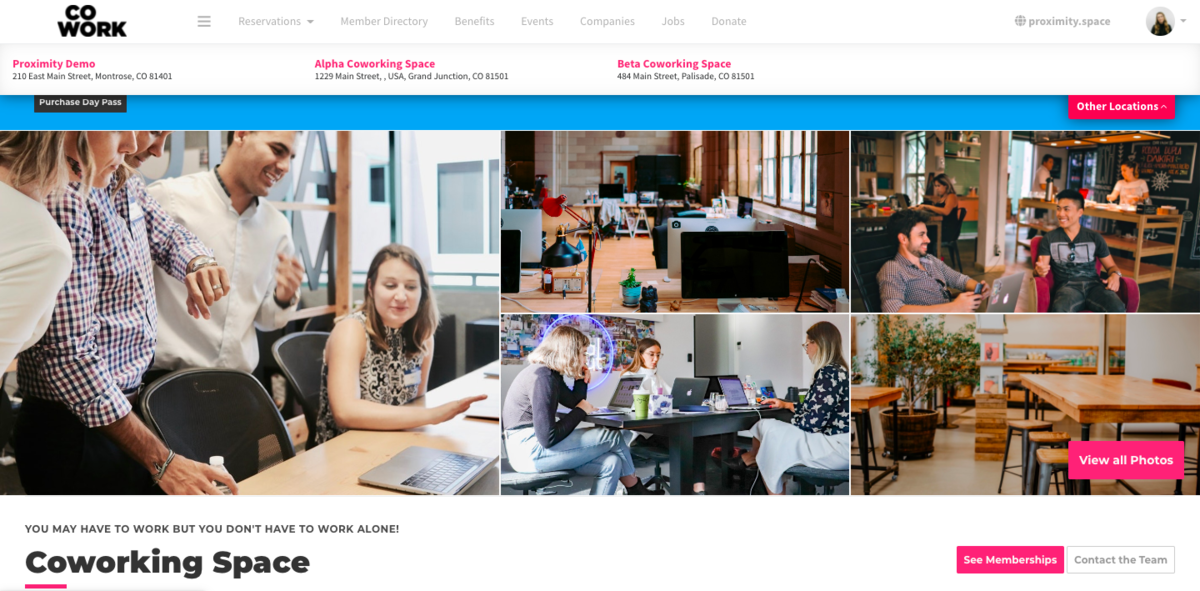
AB 3/20
JS 2/21
MY 12/8/21 -
Updated by Emma Reimer, Jun 22, 2021 at 10:51am
Proximity offers beta support for coworking brands that operate multiple coworking spaces at different locations. Fundamentally, each space operates as a fully functional site within the Proximity Platform, and is connected to other brand spaces for management and sharing of memberships.Proximity offers beta support for coworking brands that operate multiple coworking spaces at different locations. Fundamentally, each space operates as a fully functional site within the Proximity Platform, and is connected to other brand spaces for management and sharing of memberships.How to Get Started with a Multispace Brand in Proximity
Reach out to our support team via the Intercom chat bubble on your management dashboard and request your account be set up for Multispace support. Just provide the unified brand name that represents all of your spaces as well as the names and email addresses of the people on your team that you'd like to have access to the dashboard.
Multispace: Overview
The overview tab is a quick way to view combine information for a brand; filter data in the top right (this only effects visible data and will not change which spaces are associated with the brand), click on any row of the "today" lists to view more detailed information, and select different date ranges to see more revenue information. You can see unified data about your spaces' revenues, events, resource reservations and more.
Multispace: Memberships
Connected memberships are a powerful tool for giving members that have a membership in one space access to other spaces in a brand. This is done with the settings on the memberships tab.
Create connected memberships
- Enable connected memberships for recurring memberships by checking the box at the top labeled: "Allow connected memberships for members with recurring memberships over _____".
- Edit the dollar amount next to "Allow connected memberships for members with recurring memberships over" to the desired amount. This value is used to determine which recurring memberships will receive memberships at your other space(s). If the price of the purchased membership is over this amount they will be qualified for connected memberships. If you do not want to limit which recurring memberships qualify for connected memberships, set this value to $0. Note: this will only happen for memberships listed as recurring.
- Select the memberships you would like members to get when they qualify for connected memberships using the dropdown menu under "Membership" for each space. If you do not want members to get a connected membership at one of the spaces select "None."
- Once these settings are saved, the additional memberships will show under the memberships dropdown of the member.
AB 3/20
JS 2/21
-
Updated by Jess Stieler, Feb 01, 2021 at 6:36pm
Proximity offers beta support for coworking brands that operate multiple coworking spaces at different locations. Fundamentally, each space operates as a fully functional site within the Proximity Platform, and is connected to other brand spaces for management and sharing of memberships.
How to Get Started with a Multispace Brand in Proximity
Reach out to our support team via the Intercom chat bubble on your management dashboard and request your account be set up for Multispace support. Just provide the unified brand name that represents all of your spaces as well as the names and email addresses of the people on your team that you'd like to have access to the dashboard.
Multispace: Overview
The overview tab is a quick way to view combine information for a brand; filter data in the top right (this only effects visible data and will not change which spaces are associated with the brand), click on any row of the "today" lists to view more detailed information, and select different date ranges to see more revenue information. You can see unified data about your spaces' revenues, events, resource reservations and more.
Multispace: Memberships
Connected memberships are a powerful tool for giving members that have a membership in one space access to other spaces in a brand. This is done with the settings on the memberships tab.
Create connected memberships
- Enable connected memberships for recurring memberships by checking the box at the top labeled: "Allow connected memberships for members with recurring memberships over _____".
- Edit the dollar amount next to "Allow connected memberships for members with recurring memberships over" to the desired amount. This value is used to determine which recurring memberships will receive memberships at your other space(s). If the price of the purchased membership is over this amount they will be qualified for connected memberships. If you do not want to limit which recurring memberships qualify for connected memberships, set this value to $0. Note: this will only happen for memberships listed as recurring.
- Select the memberships you would like members to get when they qualify for connected memberships using the dropdown menu under "Membership" for each space. If you do not want members to get a connected membership at one of the spaces select "None."
- Once these settings are saved, the additional memberships will show under the memberships dropdown of the member.
Create shared drop-ins (non-recurring memberships)Enable shared drop-ins by checking the box second from the top labeled: "Allow shared Drop-in"Select the drop-in memberships you would like shared with members when they sign up for a drop-in membership using the dropdown menu under "Drop-in" for each space. If you do not want members to get a shared drop-in membership at one of the spaces select "None."
AB 3/20
JS 2/21
-
Updated by allison blevins, Mar 05, 2020 at 8:58am
Proximity offers beta support for coworking brands that operate multiple coworking spaces at different locations. Fundamentally, each space operates as a fully functional site within the Proximity Platform, and is connected to other brand spaces for management and sharing of memberships.
How to Get Started with a Multispace Brand in Proximity
Reach out to our support team via the Intercom chat bubble on your management dashboard and request your account be set up for Multispace support. Just provide the unified brand name that represents all of your spaces as well as the names and email addresses of the people on your team that you'd like to have access to the dashboard.
Multispace: Overview
The overview tab is a quick way to view combine information for a brand; filter data in the top right (this only effects visible data and will not change which spaces are associated with the brand), click on any row of the "today" lists to view more detailed information, and select different date ranges to see more revenue information. You can see unified data about your spaces' revenues, events, resource reservations and more.
Multispace: Memberships
Connected memberships are a powerful tool for giving members that have a membership in one space access to other spaces in a brand. This is done with the settings on the memberships tab.
Create connected memberships
- Enable connected memberships for recurring memberships by checking the box at the top labeled: "Allow connected memberships for members with recurring memberships over _____".
- Edit the dollar amount next to "Allow connected memberships for members with recurring memberships over" to the desired amount. This value is used to determine which recurring memberships will receive memberships at your other space(s). If the price of the purchased membership is over this amount they will be qualified for connected memberships. If you do not want to limit which recurring memberships qualify for connected memberships, set this value to $0. Note: this will only happen for memberships listed as recurring.
- Select the memberships you would like members to get when they qualify for connected memberships using the dropdown menu under "Membership" for each space. If you do not want members to get a connected membership at one of the spaces select "None."
- Once these settings are saved, the additional memberships will show under the memberships dropdown of the member.
Create shared drop-ins (non-recurring memberships)
- Enable shared drop-ins by checking the box second from the top labeled: "Allow shared Drop-in"
- Select the drop-in memberships you would like shared with members when they sign up for a drop-in membership using the dropdown menu under "Drop-in" for each space. If you do not want members to get a shared drop-in membership at one of the spaces select "None."
AB 3/20
-
Updated by allison blevins, Mar 05, 2020 at 8:54am
10 -
Updated by allison blevins, Mar 05, 2020 at 8:54am
MultispaceBrandsBrand Management -
Updated by allison blevins, Feb 25, 2020 at 9:23am
Proximity
hasoffers beta support for coworking brands that operate multiple coworking spaces at different locations. Fundamentally, each space operates as a fully functional site within the Proximity Platform, and is connected to other brand spaces for management and sharing of memberships.How to Get Started with a Multispace Brand in Proximity
Reach out to our support team via the Intercom chat bubble on your management dashboard and request your account be set up for Multispace support. Just provide the unified brand name that represents all of your spaces as well as the names and email addresses of the people on your team that you'd like to have access to the dashboard.
Multispace: Overview
The overview tab is a quick way to view combine information for a brand; filter data in the top right (this only effects visible data and will not change which spaces are associated with the brand), click on any row of the "today" lists to view more detailed information, and select different date ranges to see more revenue information. You can see unified data about your spaces' revenues, events, resource reservations and more.
Multispace: Memberships
Connected memberships are a powerful tool for giving members that have a membership in one space access to other spaces in a brand. This is done with the settings on the memberships tab.
Create connected membershipsCreate connected memberships- Enable connected memberships for recurring memberships by checking the box at the top labeled: "Allow connected memberships for members with recurring memberships over _____".
- Edit the dollar amount next to "Allow connected memberships for members with recurring memberships over" to the desired amount. This value is used to determine which recurring memberships will
created connectedreceive memberships at your other space(s). If the price of the purchased membershipby a memberis over this amount they will bequalifyqualified for connected memberships. If you do not want to limitwhatwhich recurring memberships qualify for connected memberships, set this value to $0. Note: this will only happen for memberships listed as recurring. - Select the memberships you would like members to get when they qualify for connected memberships using the dropdown menu under "Membership" for each space. If you do not want members to get a connected membership at one of the spaces select "None."
- Once these settings are saved, the additional memberships will show under the memberships dropdown of the member.
Create shared drop-insCreate shared drop-ins (non-recurring memberships)- Enable shared drop-ins by checking the box second from the top labeled: "Allow shared Drop-in"
- Select the drop-in memberships you would like shared with members
to getwhen they sign up for a drop-in membership using the dropdown menu under "Drop-in" for each space. If you do not want members to get a shared drop-in membership at one of the spaces select "None."
-
Updated by Josh Hudnall, Feb 24, 2020 at 4:15pm
21 -
Updated by Josh Hudnall, Feb 24, 2020 at 4:15pm
Brands areProximity has support for coworking brands that operate multiple coworking spaces at different locations. Fundamentally, each space operates as agreat wayfully functional site within the Proximity Platform, and is connected to other brand spaces forownersmanagement andmanagers to quickly see what is going not just for one space but across their networksharing ofspaces. This information includes nomad visits, resource reservations, events and revenuememberships.How to
createGet Started with a Multispace Brand in ProximityReach out to our support team via the Intercom chat bubble on your management dashboard and
add spaces to itBrandsmustrequest your account becreated and updated by a super admin,set up for Multispace support. Just provide thecode to accomplish this is in the dev wiki under tinker commands. To this end, additional spaces and adminsunified brand name that represents all ofthe brand must also be manually added by a super adminyour spaces.Multispace: Overview
The overview tab is a quick way to view combine information for a brand; filter data in the top right (this only effects visible data and will not change which spaces are associated with the brand), click on any row of the "today" lists to view more detailed information, and select different date ranges to see more revenue information. You can see unified data about your spaces' revenues, events, resource reservations and more.
Multispace: Memberships
Connected memberships are a powerful tool for giving members that have a membership in one space access to other spaces in a brand. This is done with the settings on the memberships tab.
Create connected memberships
- Enable connected memberships for recurring memberships by checking the box at the top labeled: "Allow connected memberships for members with recurring memberships over"
- Edit the dollar amount next to "Allow connected memberships for members with recurring memberships over" to the desired amount. This value is used to determine which recurring memberships will created connected. If the price of the purchased membership by a member is over this amount they will be qualify for connected memberships. If you do not want to limit what recurring memberships qualify for connected memberships, set this value to $0. Note: this will only happen for memberships listed as recurring.
- Select the memberships you would like members to get when they qualify for connected memberships using the dropdown menu under "Membership" for each space. If you do not want members to get a connected membership at one of the spaces select "None."
Create shared drop-ins
- Enable shared drop-ins by checking the box second from the top labeled: "Allow shared Drop-in"
- Select the drop in memberships you would like members to get when they sign up for a drop-in membership using the dropdown menu under "Drop-in" for each space. If you do not want members to get a shared drop-in membership at one of the spaces select "None."
-
Updated by Josh Hudnall, Feb 18, 2020 at 10:16am
ManageMultispace Brands -
Updated by Josh Hudnall, Feb 18, 2020 at 10:16am
Brands are a great way for owners and managers to quickly see what is going not just for one space but across their network of spaces. This information includes nomad visits, resource reservations, events and revenue.
How to create a Brand and add spaces to it
Brands must be created and updated by a super admin, the code to accomplish this is in the dev wiki under tinker commands. To this end, additional spaces and admins of the brand must also be manually added by a super admin.
Overview
The overview tab is a quick way to view combine information for a brand; filter data in the top right (this only effects visible data and will not change which spaces are associated with the brand), click on any row of the "today" lists to view more detailed information, and select different date ranges to see more revenue information.
Memberships
Connected memberships are a powerful tool for giving members that have a membership in one space access to other spaces in a brand. This is done with the settings on the memberships tab.
Create connected memberships
- Enable connected memberships for recurring memberships by checking the box at the top labeled: "Allow connected memberships for members with recurring memberships over"
- Edit the dollar amount next to "Allow connected memberships for members with recurring memberships over" to the desired amount. This value is used to determine which recurring memberships will created connected. If the price of the purchased membership by a member is over this amount they will be qualify for connected memberships. If you do not want to limit what recurring memberships qualify for connected memberships, set this value to $0. Note: this will only happen for memberships listed as recurring.
- Select the memberships you would like members to get when they qualify for connected memberships using the dropdown menu under "Membership" for each space. If you do not want members to get a connected membership at one of the spaces select "None."
Create shared drop-ins
- Enable shared drop-ins by checking the box second from the top labeled: "Allow shared Drop-in"
- Select the drop in memberships you would like members to get when they sign up for a drop-in membership using the dropdown menu under "Drop-in" for each space. If you do not want members to get a shared drop-in membership at one of the spaces select "None."
-
Created by Tyler, Feb 14, 2020 at 11:28am