History for "Granting Keys Directly to a Member"
-
Updated by Alex Neil, Apr 18, 2024 at 10:53am
keys,24/7,24 hour access,direct access,issue key,direct key -
Updated by Alex Neil, Dec 22, 2023 at 8:10am
keys,24/7,24 houraccessaccess,direct access,issue key -
Updated by Amy Babuka, Dec 08, 2022 at 1:02pm
You can give members access to specific keys outside of their membership. Adding a key to this member will give them 24/7 access to that key until you remove the key, their membership is downgraded to Community Member or cancelled. If keys are granted directly to a Community Member, the member will not lose the keys granted until the keys are removed by a manager or owner. Note: This option only works if the member is using digital keys. This cannot be used for pin access.
To grant keys directly to a member, navigate to Manage Members > Member List. From here, select the member and navigate to the Keys tab. Use the drop-down menu to add keys to the member's account and select "Add."
Follow the link for more on editing members.
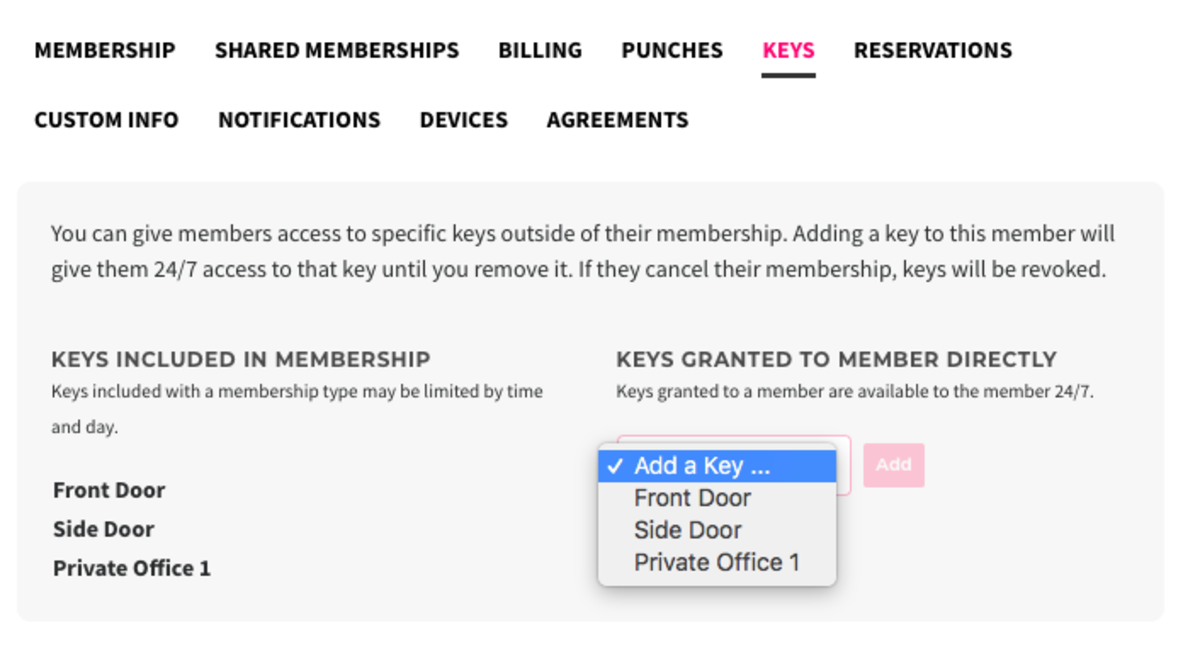
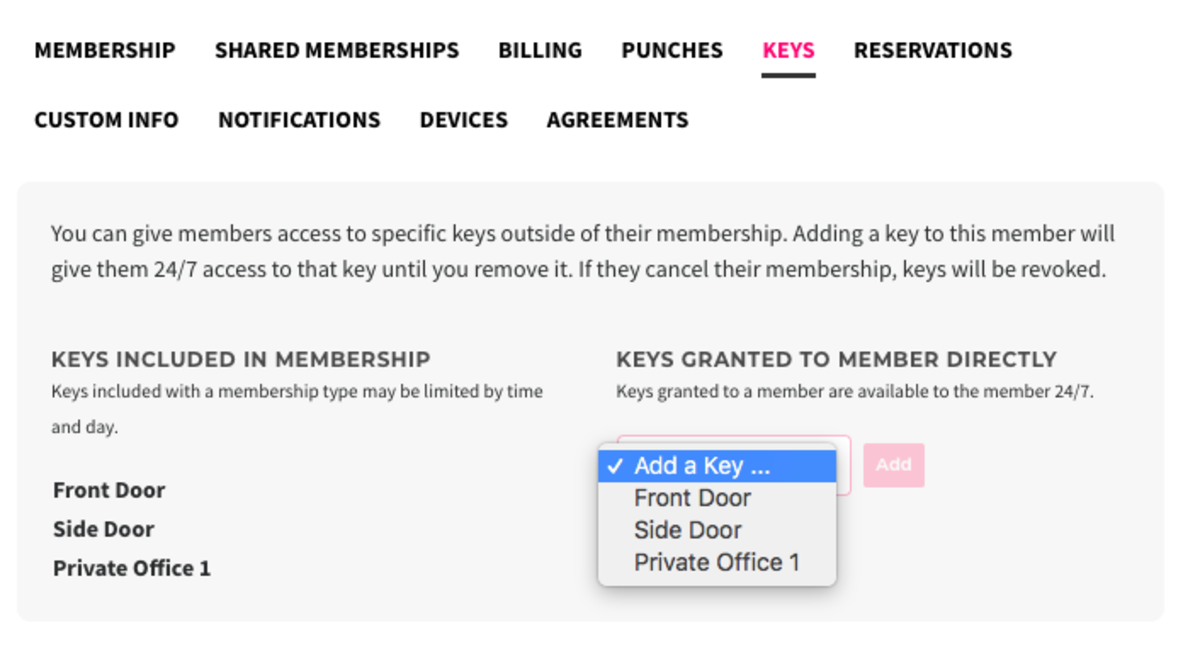
ER 5.14.21 -
Updated by Emma Reimer, May 14, 2021 at 9:34am
keys,24/7,24 hour access -
Updated by Emma Reimer, May 14, 2021 at 9:33am
You can give members access to specific keys outside of their membership. Adding a key to this member will give them 24/7 access to that key until you remove the key, their membership is downgraded to Community Member or cancelled. If keys are granted directly to a Community Member, the member will not lose the keys granted until the keys are removed by a manager or owner. Note: This option only works if the member is using digital keys. This cannot be used for pin access.
To grant keys directly to a member, navigate to Manage Members > Member List. From here, select the member and navigate to the Keys tab. Use the drop-down menu to add keys to the member's account and select "Add."
Follow the link for more on editing members.
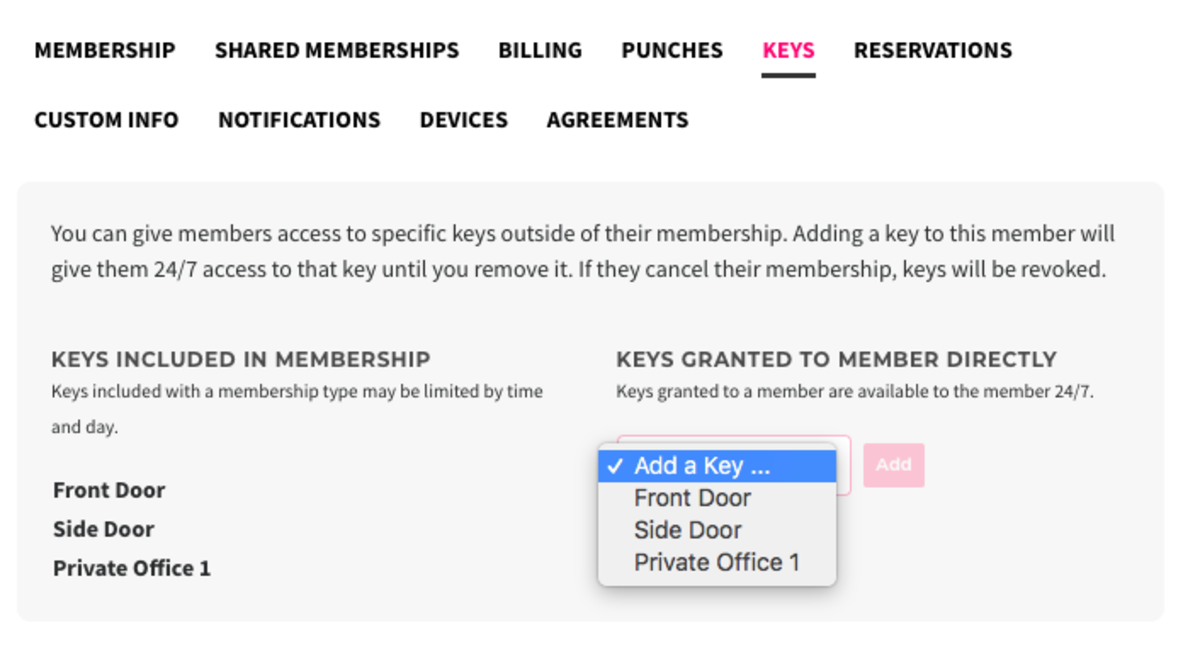
ER
10.15.205.14.21 -
Updated by Emma Reimer, Oct 20, 2020 at 10:12am
You can give members access to specific keys outside of their membership. Adding a key to this member will give them 24/7 access to that key until you remove the key, their membership is downgraded to Community Member or cancelled. If keys are granted directly to a Community Member, the member will not lose the keys granted until the keys are removed by a manager or owner. Note: This option only works if the member is using digital keys. This cannot be used for pin access.
To grant keys directly to a member, navigate to Manage Members > Member List. From here, select the member and navigate to the Keys tab. Use the drop-down menu to add keys to the member's account and select "Add."
Follow the link for more on editing members.
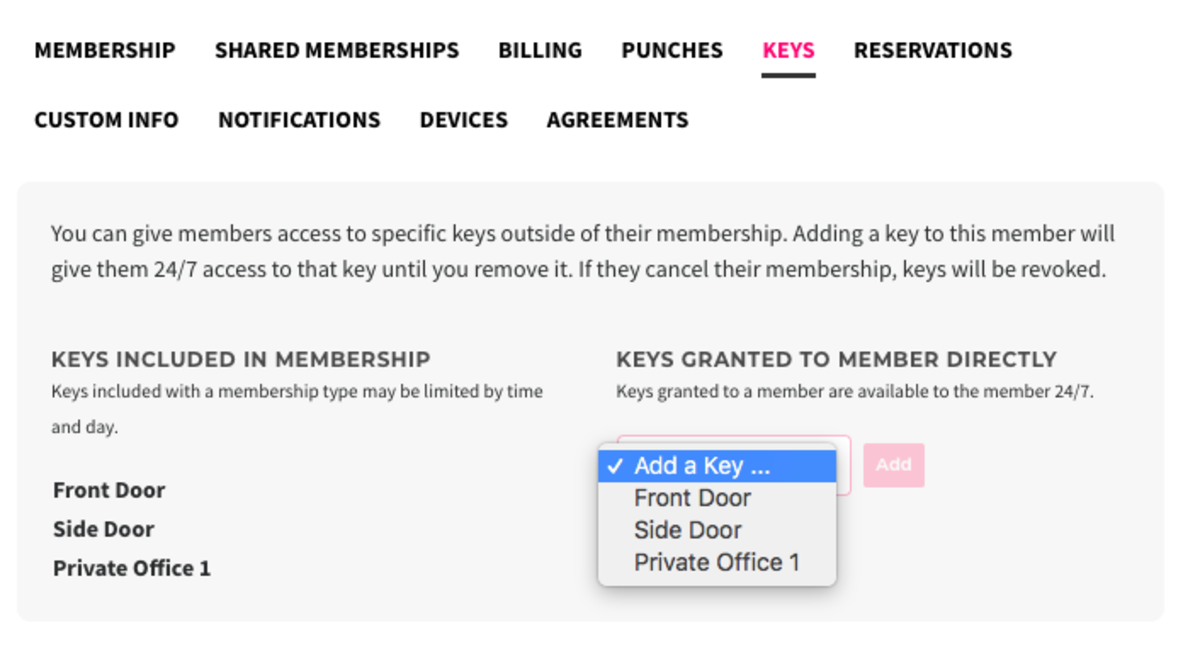
ER 10.15.20
-
Updated by Emma Reimer, Oct 20, 2020 at 10:12am
You can give members access to specific keys outside of their membership. Adding a key to this member will give them 24/7 access to that key until you remove the key, their membership is downgraded to Community Member or cancelled. If keys are granted directly to a Community Member, the member will not lose the keys granted until
theythe keys are removed. Note: This option only works if the member is using digital keys. This cannot be used for pin access.To grant keys directly to a member, navigate to Manage Members > Member List. From here, select the member and navigate to the Keys tab. Use the drop-down menu to add keys to the member's account and select "Add."
Follow the link for more on editing members.
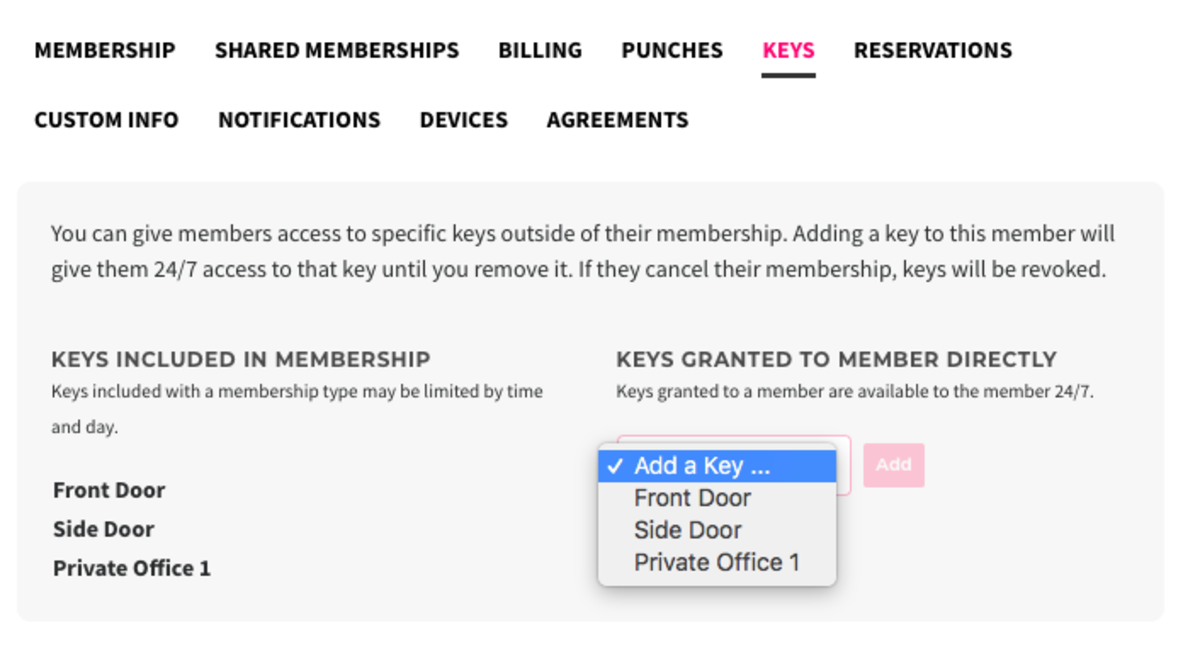
ER 10.15.20
-
Updated by Emma Reimer, Oct 15, 2020 at 3:01pm
You can give members access to specific keys outside of their membership. Adding a key to this member will give them 24/7 access to that key until you remove the key, their membership is downgraded to Community Member or cancelled. If keys are granted directly to a Community Member, the member will not lose the keys granted until they are removed. Note: This option only works if the member is using digital keys. This cannot be used for pin access.
To grant keys directly to a member, navigate to Manage Members > Member List. From here, select the member and navigate to the Keys tab. Use the drop-down menu to add keys to the member's account and select "Add."
Follow the link for more on editing members.
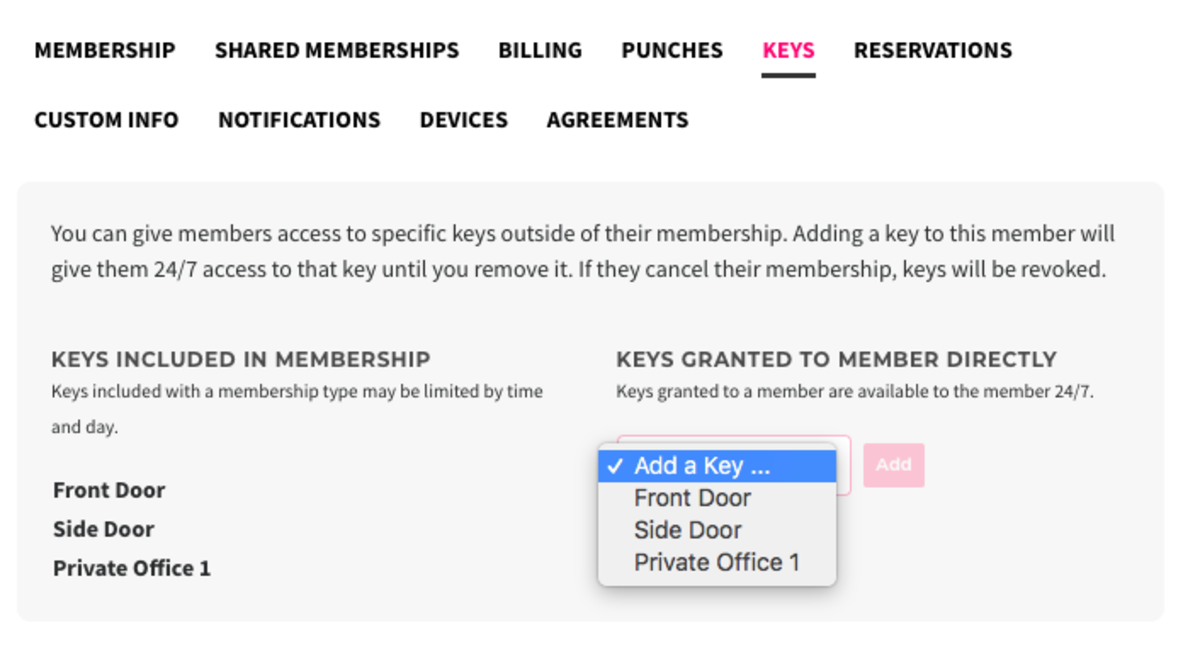
ER 10.15.20
-
Created by Emma Reimer, Oct 15, 2020 at 12:52pm