Linking Your Proximity Site
This document applies to: Coworking & Workplace
Now that your Proximity site is built out, it is time to link it to your website. Use the URL format below to "link" your Primary Website and Proximity. Use these links in your navigation menu or turn them into a button, anywhere on your website.
Have you setup a Custom Domain? While not required, it is preferable by many and is recommended to complete before proceeding.
Login
Standard: https://{mysubdomain}.proximity.app/login
Custom Domain: https://{subdomain}.{myspacedomain}.com/login
Membership Menu
Standard: https://{mysubdomain}.proximity.app/account/memberships/change
Custom Domain: https://{subdomain}.{myspacedomain}.com/account/memberships/change
Membership Specific Join Link
Use these links to take users directly to the sign-up page for a specific membership. This can be used for a "Join Now" button on your Primary Website, or a way to direct someone to sign up for a hidden membership (example: private office). NOTE: this does not work if you have "Allow members to sign up and manage their membership" unchecked in General Settings
To find the join link, navigate to Manage Members > Memberships and select the membership you wish to get a link for. Scroll to the bottom, and you will find the link just above the Save Changes button.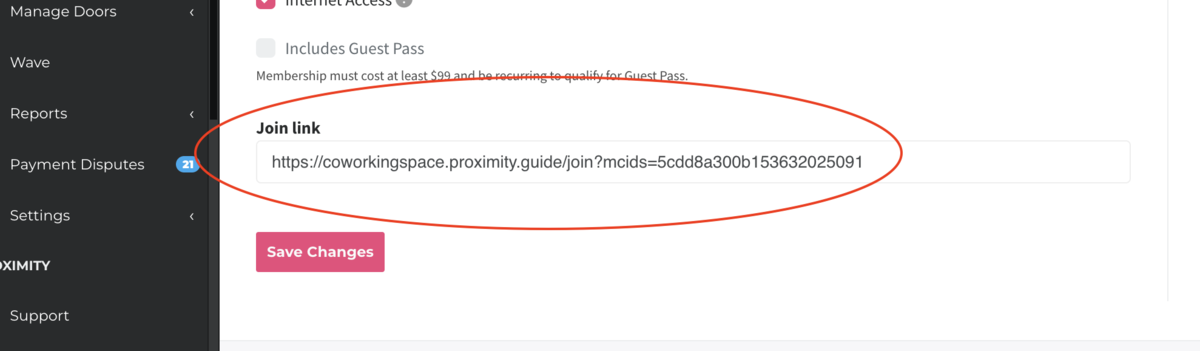
Password Reset
Standard: https://{mysubdomain}.proximity.app/password/reset
Custom Domain: https://{subdomain}.{myspacedomain}.com/password/reset
Registration
Standard: https://{mysubdomain}.proximity.app/register
Custom Domain: https://{subdomain}.{myspacedomain}.com/register
Reservation Calendar
Standard: https://{mysubdomain}.proximity.app/calendar
Custom Domain: https://{subdomain}.{myspacedomain}.com/calendar