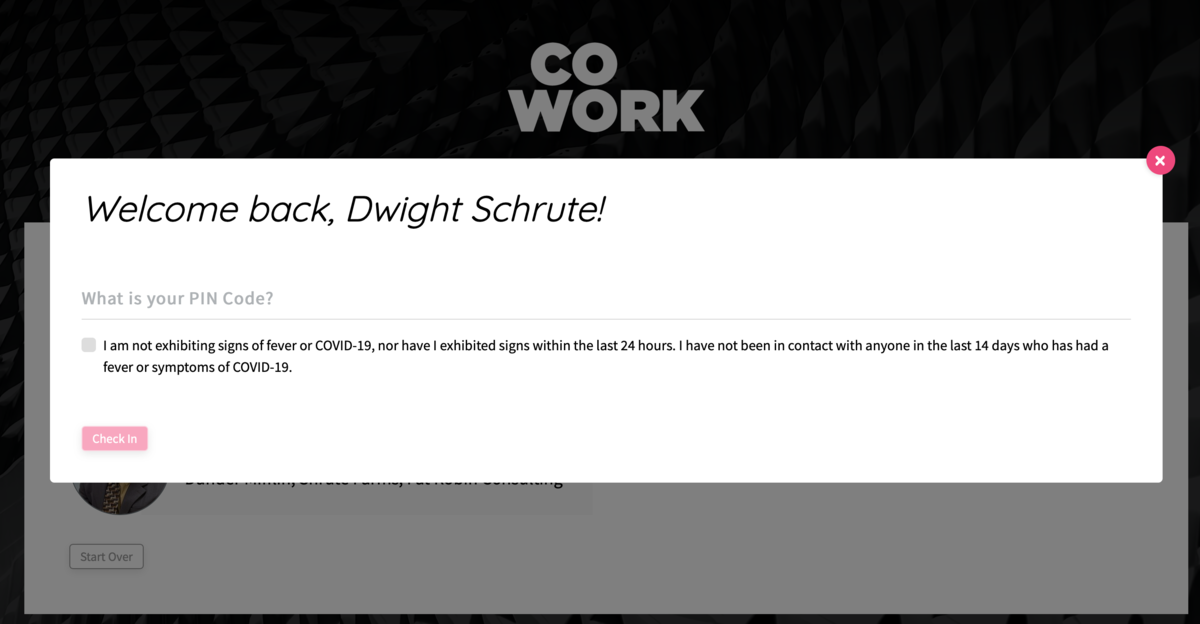Member/User Check-in (PIN codes)
Member / User Check-in
Keep track of who is in your space and when.
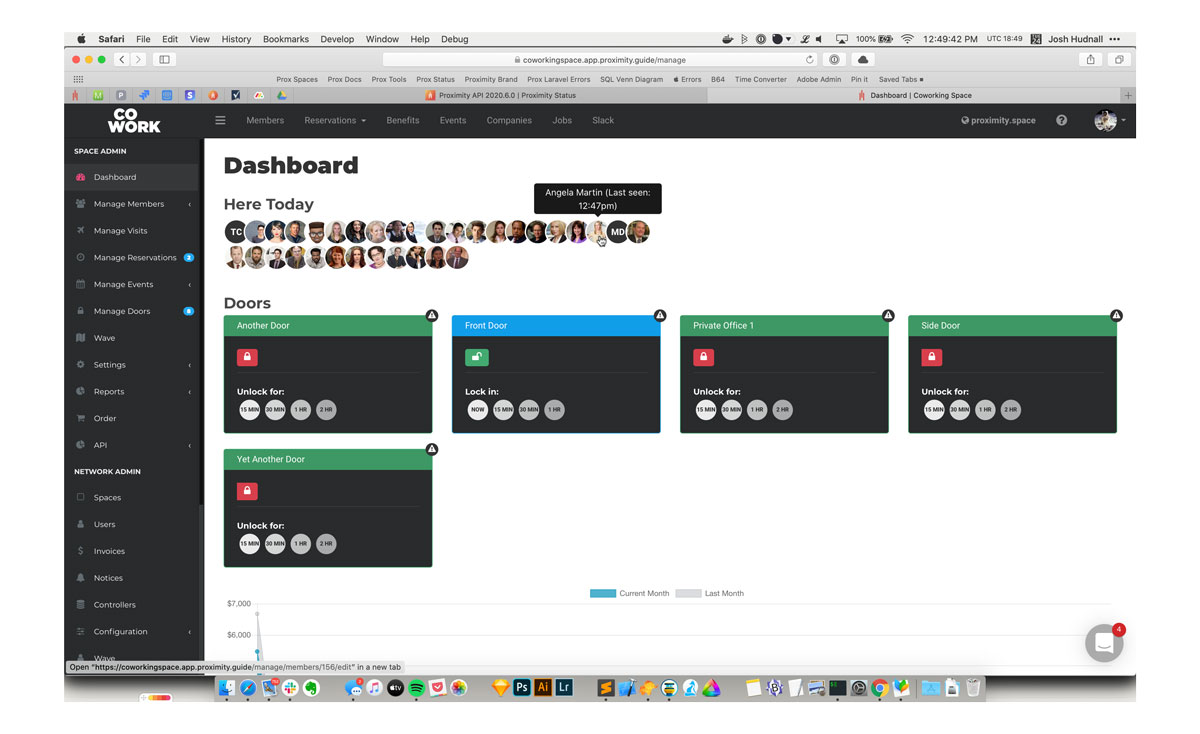
To see check-ins, simply load your dashboard and they will be displayed at the top of your screen.
Please note: Members who check-in via network access will not show in your dashboard.
How to Check In
Members are automatically checked in whenever they do certain things in your space: redeeming a punch pass, unlocking a door, and checking in for a resource reservation.
Members may also manually check in using Proximity Wave by tapping the new "Member Check-In" button and searching for their name. Please note, to prevent abuse, members will need to have set up a pin code on their account to check in with Proximity Wave.
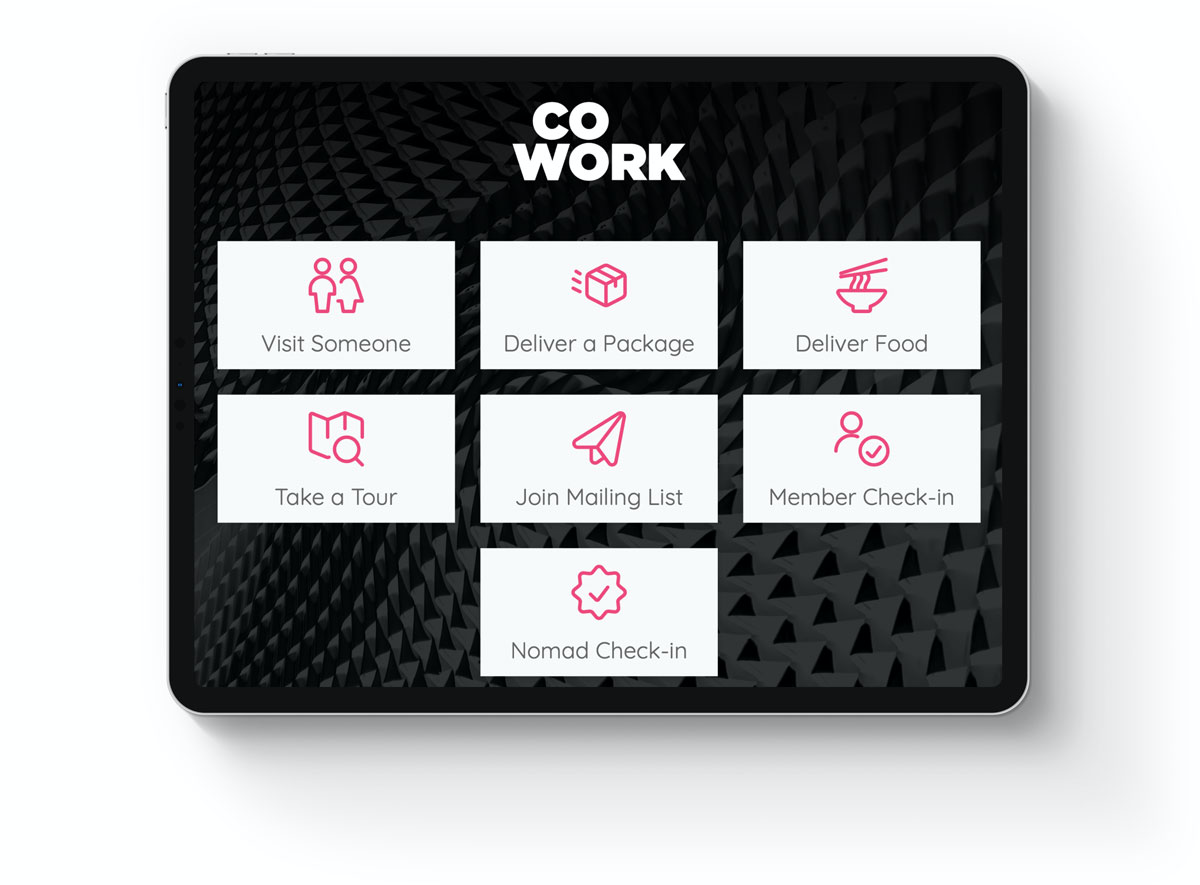
To Set a PIN Code
Members must use their browser to log in to your space's portal, navigate to their profile and click "Edit Profile." At the bottom of the page there is a field for a pin code. This is the same pin code used for unlocking doors if your space uses a Proximity Open keypad. Note: "Allow Door Access with RFID / Keyfob" must be enabled on the member's / user's account to unlock doors using a PIN code.
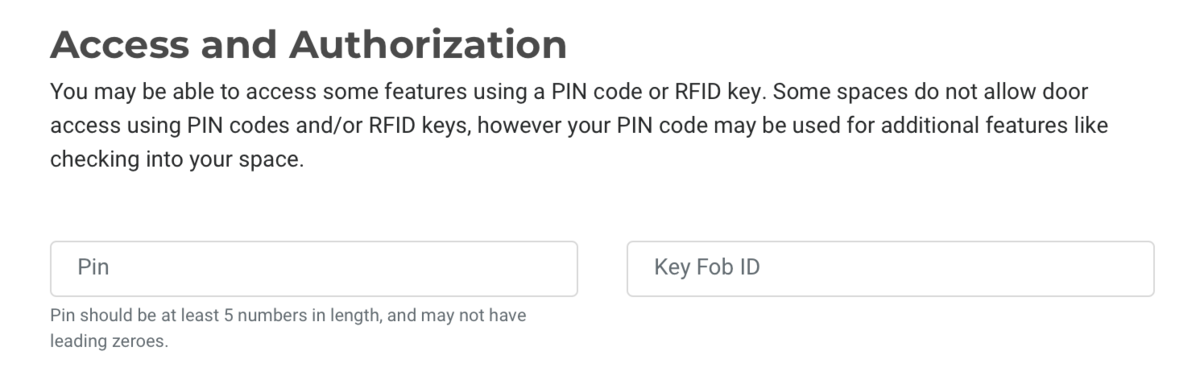
Manual Check-in by Space Owner or Manager
You may check in a member manually by navigating to Manage Members > Member List in your dashboard and hovering over the ... button to the right of their name.
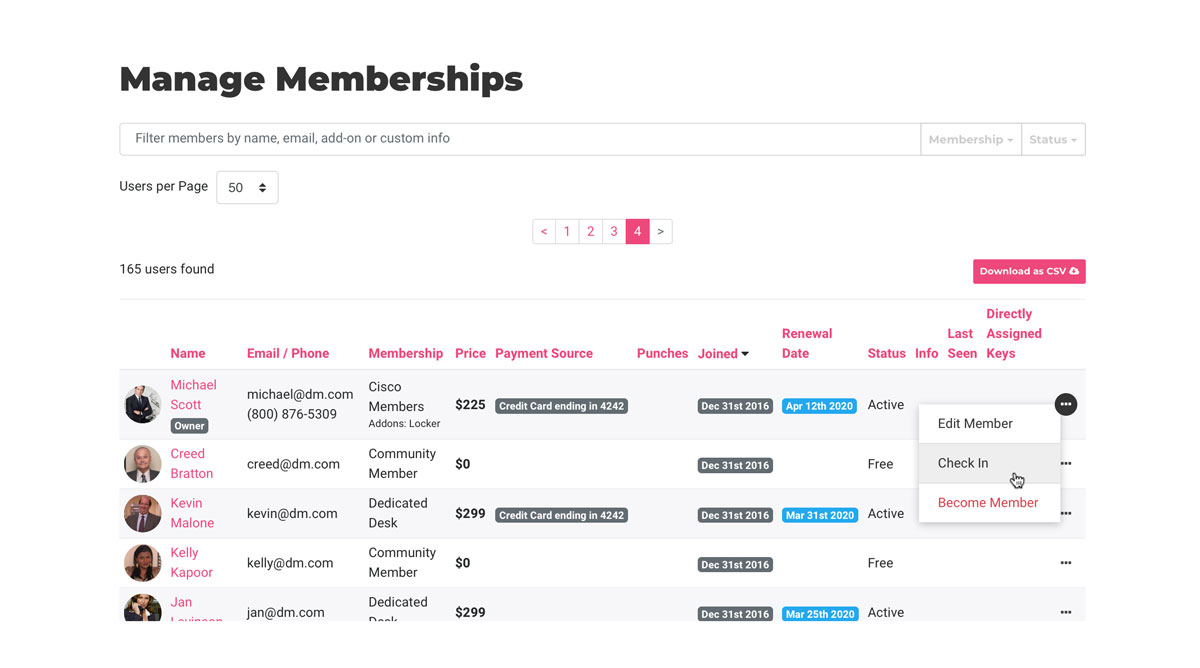
Reporting
You can download a report of who was in your space by navigating to Reports > Check-ins.
Additional Settings
You can add a self-certification field to your member check-in screen on Proximity Wave. Turn this on by navigating to Settings > General. We've pre-filled some language around COVID-19 but you can edit this box to say whatever you need it to up to 800 characters.
Keep in mind that the information you collect from your members could be private and subject to either HIPPA or the ADA (American Disabilities Act).