History for "Member/User Check-in (PIN codes)"
-
Updated by Alex Neil, Apr 29, 2025 at 11:03am
Member / User Check-in
Keep track of who is in your space and when.
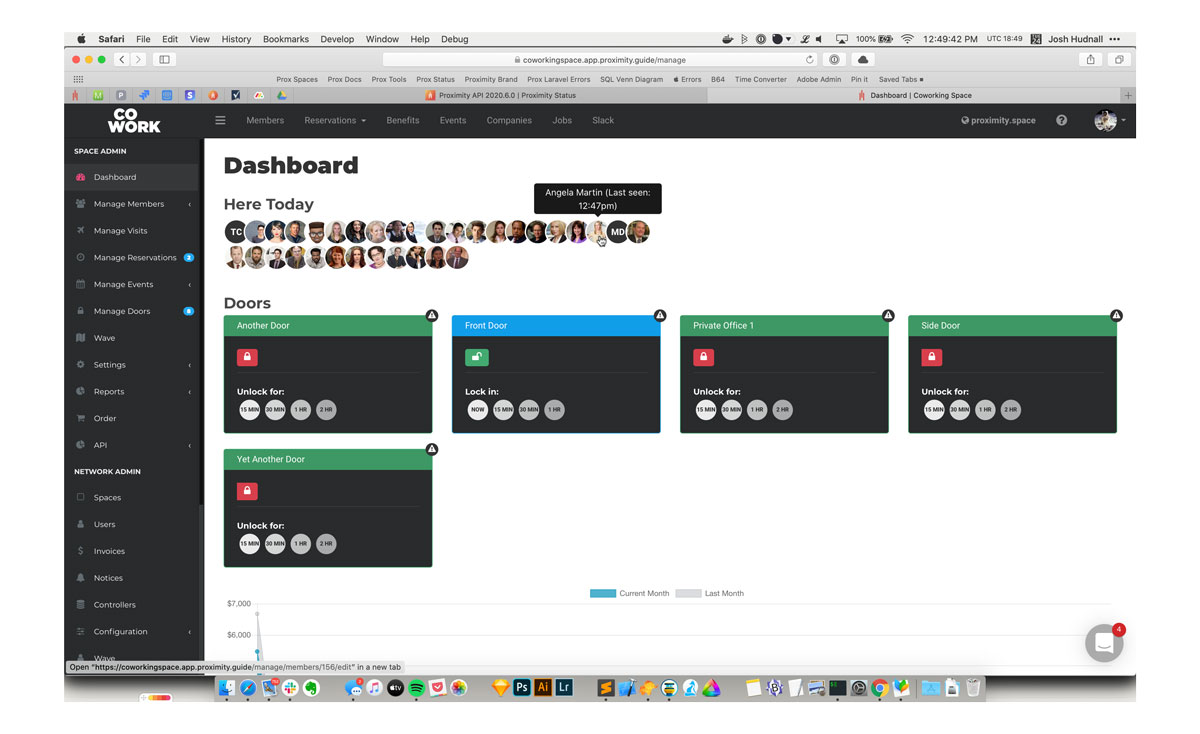
To see check-ins, simply load your dashboard and they will be displayed at the top of your screen.
Please note: Members who check-in via network access will not show in your dashboard.
How to Check In
Members are automatically checked in whenever they do certain things in your space: redeeming a punch pass, unlocking a door, and checking in for a resource reservation.
Members may also manually check in using Proximity Wave by tapping the new "Member Check-In" button and searching for their name. Please note, to prevent abuse, members will need to have set up a pin code on their account to check in with Proximity Wave.
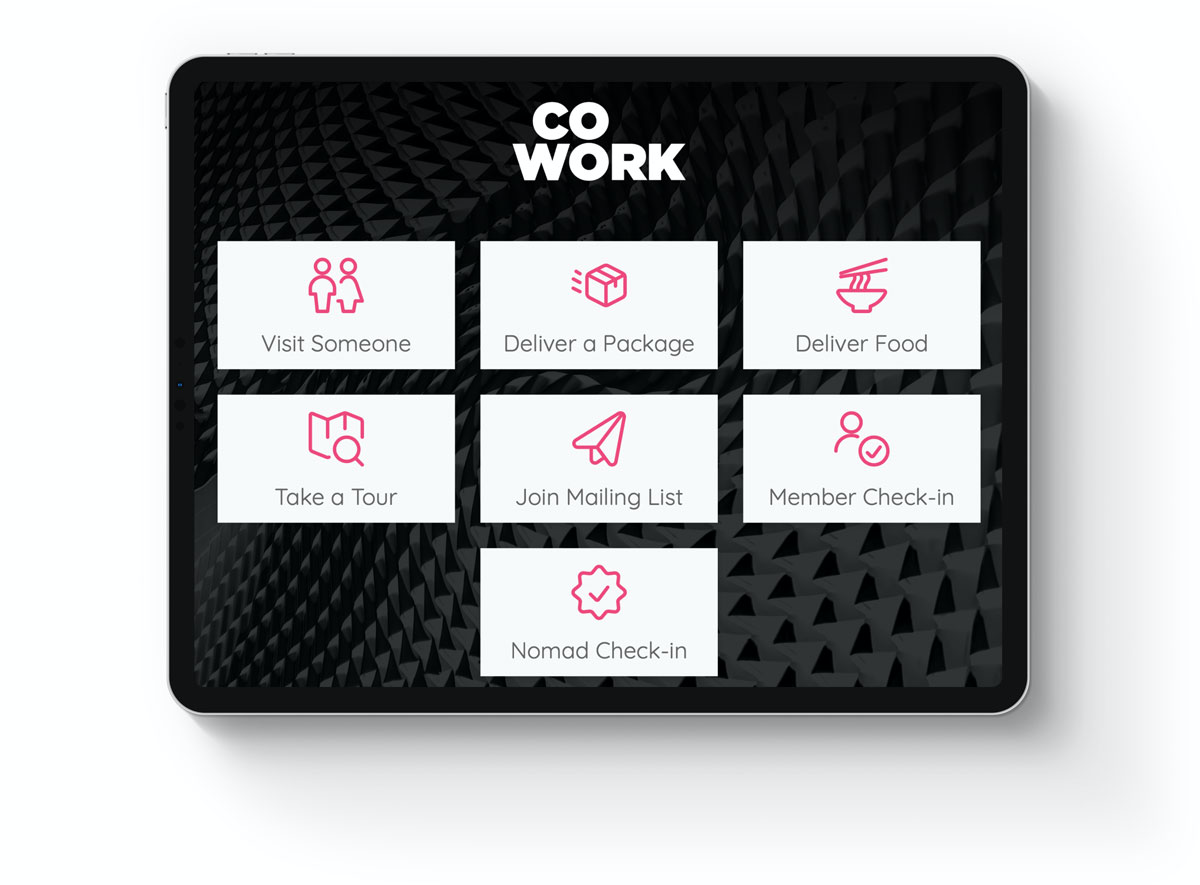
To Set a PIN Code
Members must use their browser to log in to your space's portal, navigate to their profile and click "Edit Profile." At the bottom of the page there is a field for a pin code.
This is the same pin code used for unlocking doors if your space uses a keypad. Note: keypadThis is the same pin code used for unlocking doors if your space uses a Proximity Open keypad. Note: "Allow Door Access with RFID / Keyfob" must be enabled on the member's / user's account to unlock doors using a PIN code.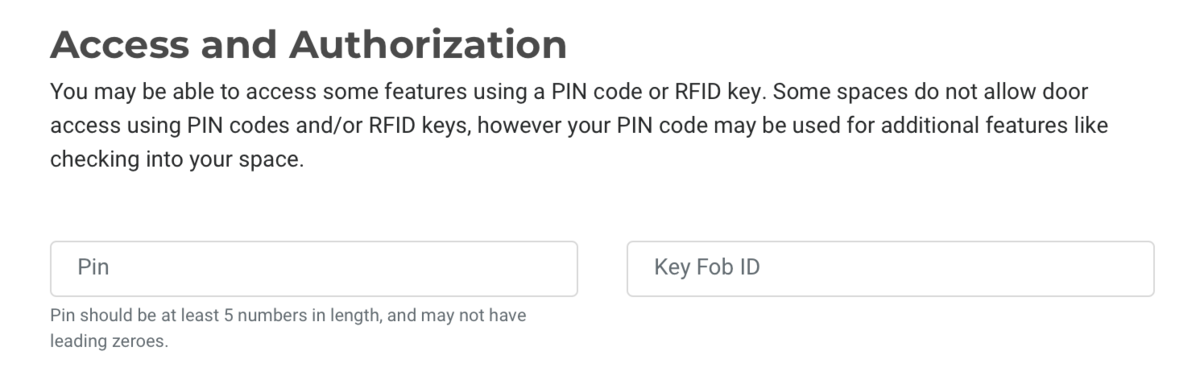
Manual Check-in by Space Owner or Manager
You may check in a member manually by navigating to Manage Members > Member List in your dashboard and hovering over the ... button to the right of their name.
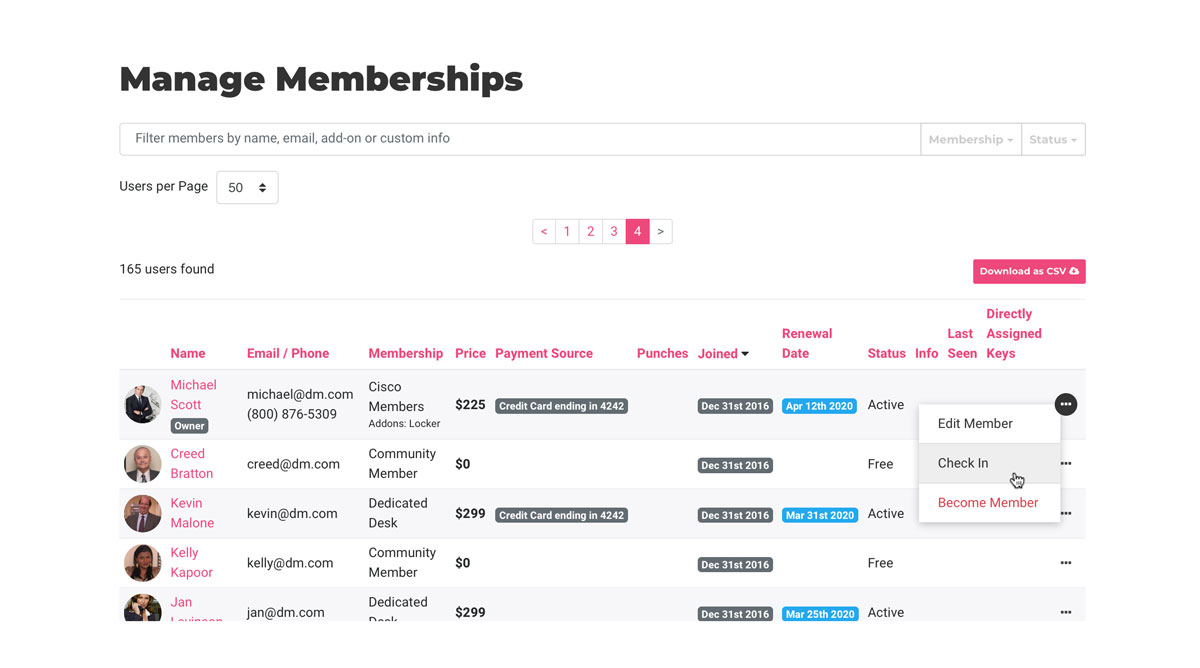
Reporting
You can download a report of who was in your space by navigating to Reports > Check-ins.
Additional Settings
You can add a self-certification field to your member check-in screen on Proximity Wave. Turn this on by navigating to Settings > General. We've pre-filled some language around COVID-19 but you can edit this box to say whatever you need it to up to 800 characters.
Keep in mind that the information you collect from your members could be private and subject to either HIPPA or the ADA (American Disabilities Act).
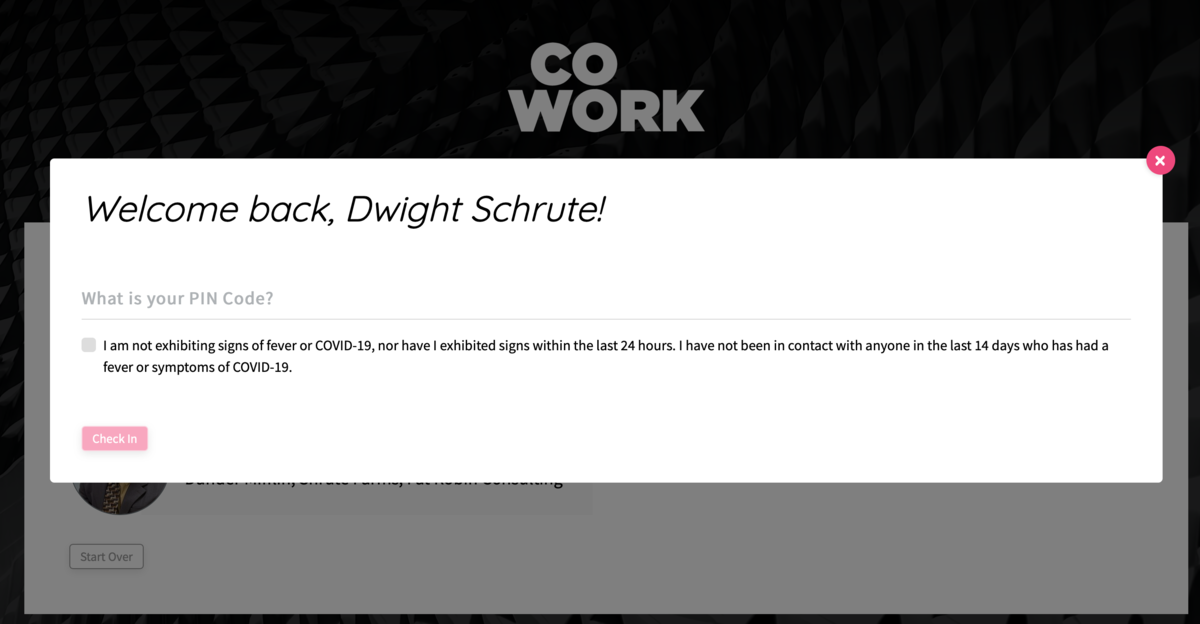
-
Updated by Alex Neil, Apr 29, 2025 at 11:02am
Member / User Check-in
Keep track of who is in your space and when.
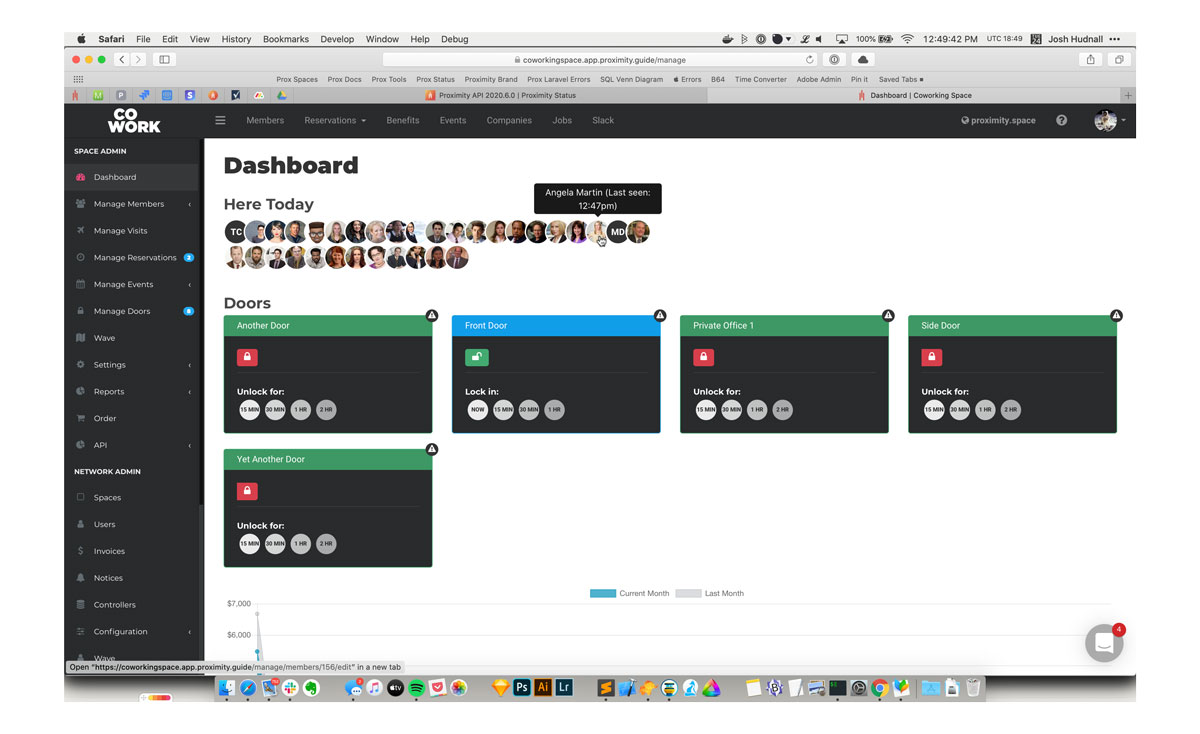
To see check-ins, simply load your dashboard and they will be displayed at the top of your screen.
Please note: Members who check-in via network access will not show in your dashboard.
How to Check In
Members are automatically checked in whenever they do certain things in your space: redeeming a punch pass, unlocking a door, and checking in for a resource reservation.
Members may also manually check in using Proximity Wave by tapping the new "Member Check-In" button and searching for their name. Please note, to prevent abuse, members will need to have set up a pin code on their account to check in with Proximity Wave.
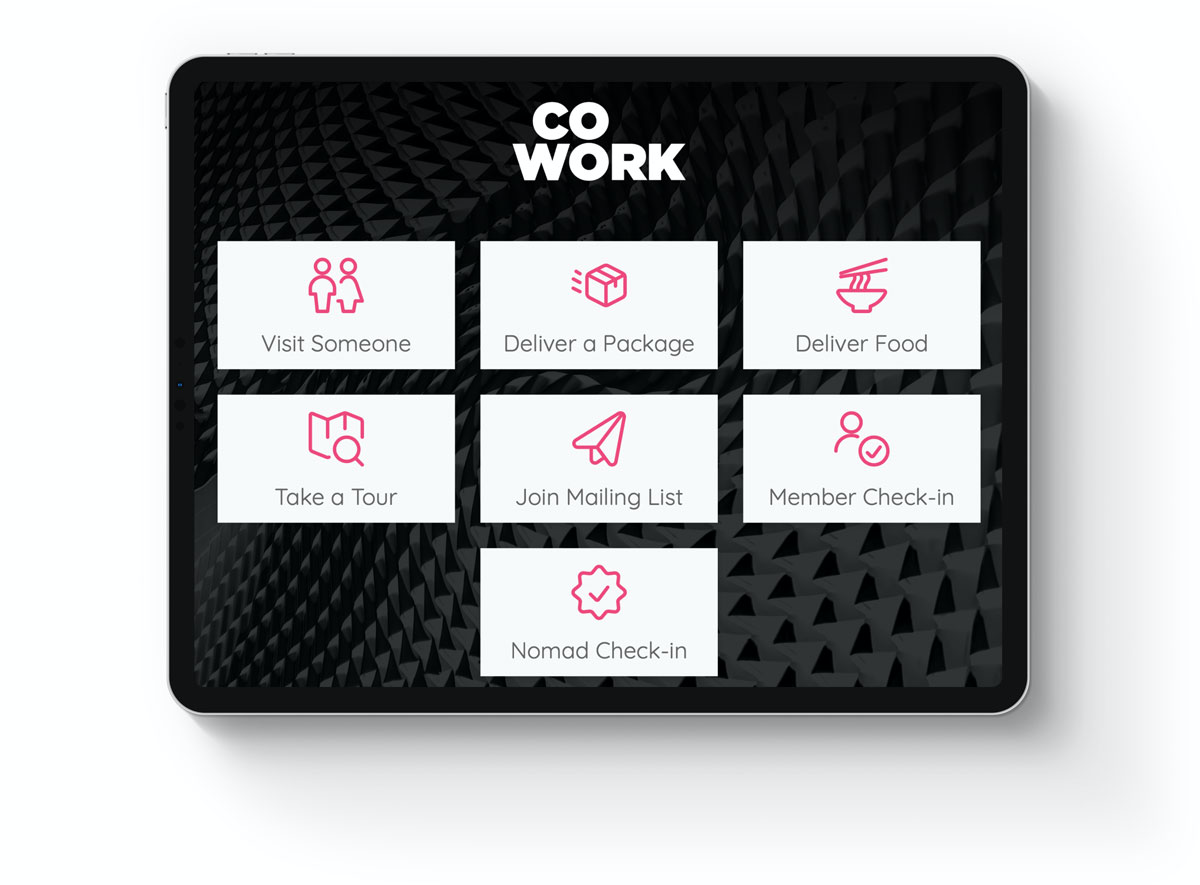
To Set a PIN Code
Members must use their browser to log in to your space's portal, navigate to their profile and click "Edit Profile." At the bottom of the page there is a field for a pin code.
This is the same PIN code used for unlocking doors if your space uses a Proximity Open keypad.Note: "Allow Door Access with RFID / Keyfob" must be enabled on the member's account to unlock doors.This is the same pin code used for unlocking doors if your space uses a keypad. Note: keypad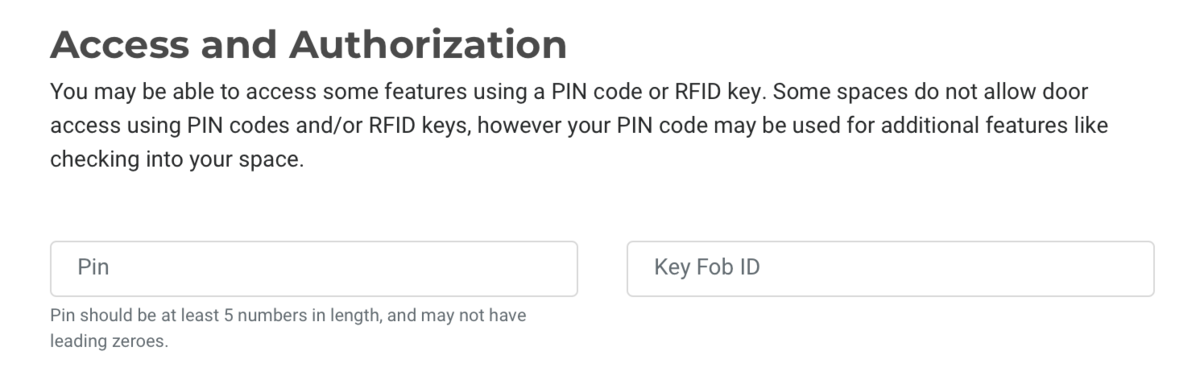
Manual Check-in by Space Owner or Manager
You may check in a member manually by navigating to Manage Members > Member List in your dashboard and hovering over the ... button to the right of their name.
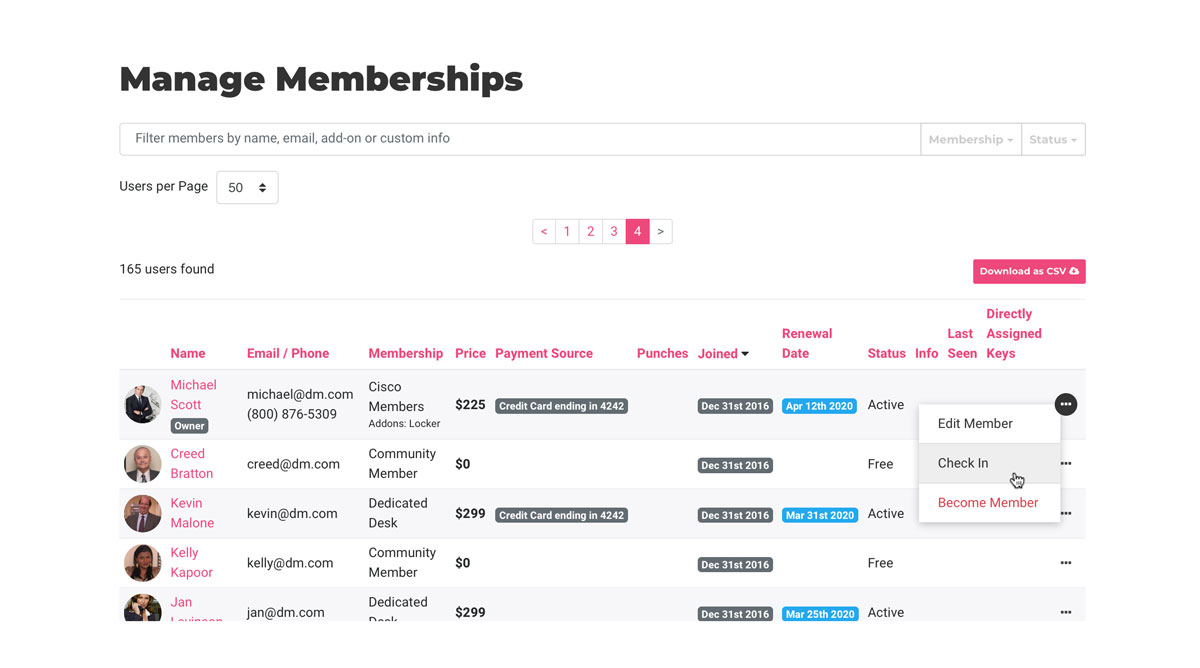
Reporting
You can download a report of who was in your space by navigating to Reports > Check-ins.
Additional Settings
You can add a self-certification field to your member check-in screen on Proximity Wave. Turn this on by navigating to Settings > General. We've pre-filled some language around COVID-19 but you can edit this box to say whatever you need it to up to 800 characters.
Keep in mind that the information you collect from your members could be private and subject to either HIPPA or the ADA (American Disabilities Act).
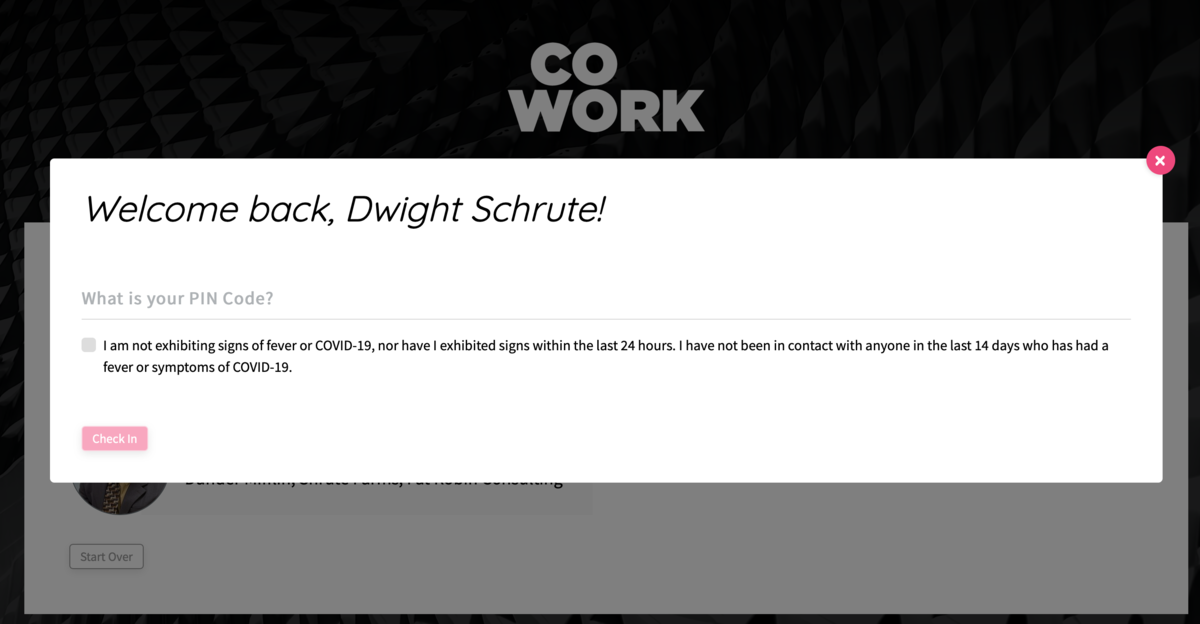
-
Updated by Alex Neil, Apr 29, 2025 at 10:58am
Member / User Check-in
Keep track of who is in your space and when.
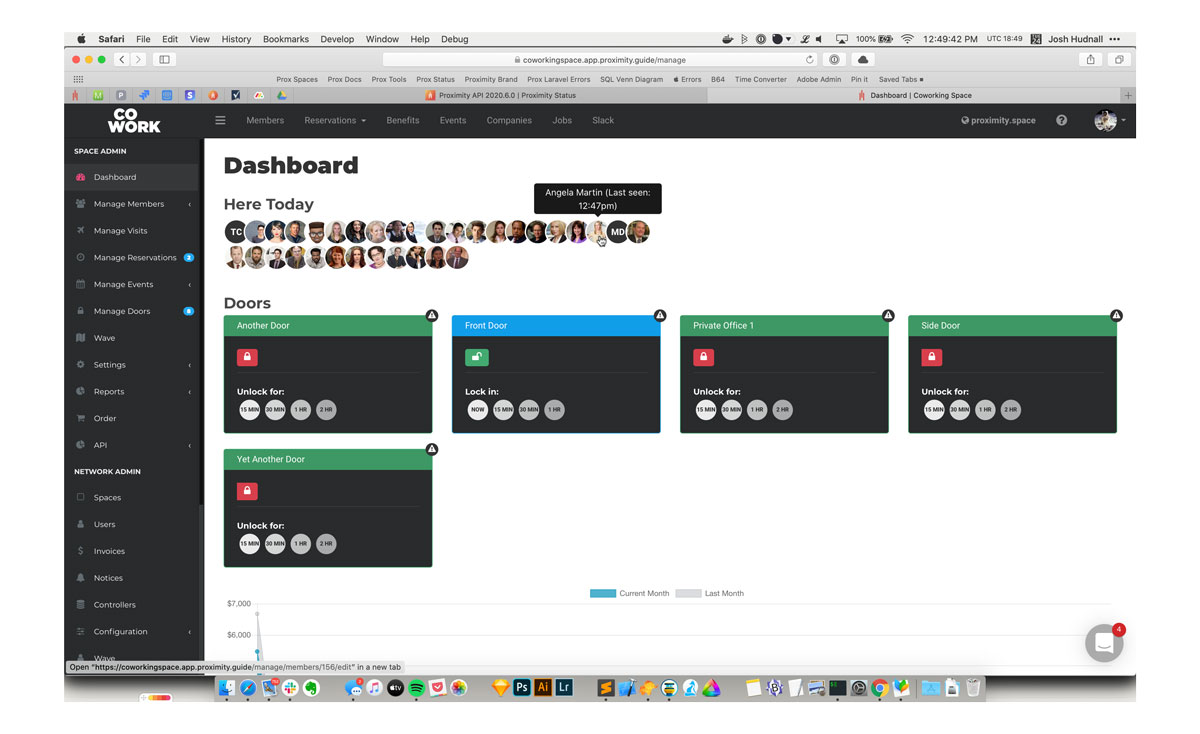
To see check-ins, simply load your dashboard and they will be displayed at the top of your screen.
Please note: Members who check-in via network access will not show in your dashboard.
How to Check In
Members are automatically checked in whenever they do certain things in your space: redeeming a punch pass, unlocking a door, and checking in for a resource reservation.
Members may also manually check in using Proximity Wave by tapping the new "Member Check-In" button and searching for their name. Please note, to prevent abuse, members will need to have set up a pin code on their account to check in with Proximity Wave.
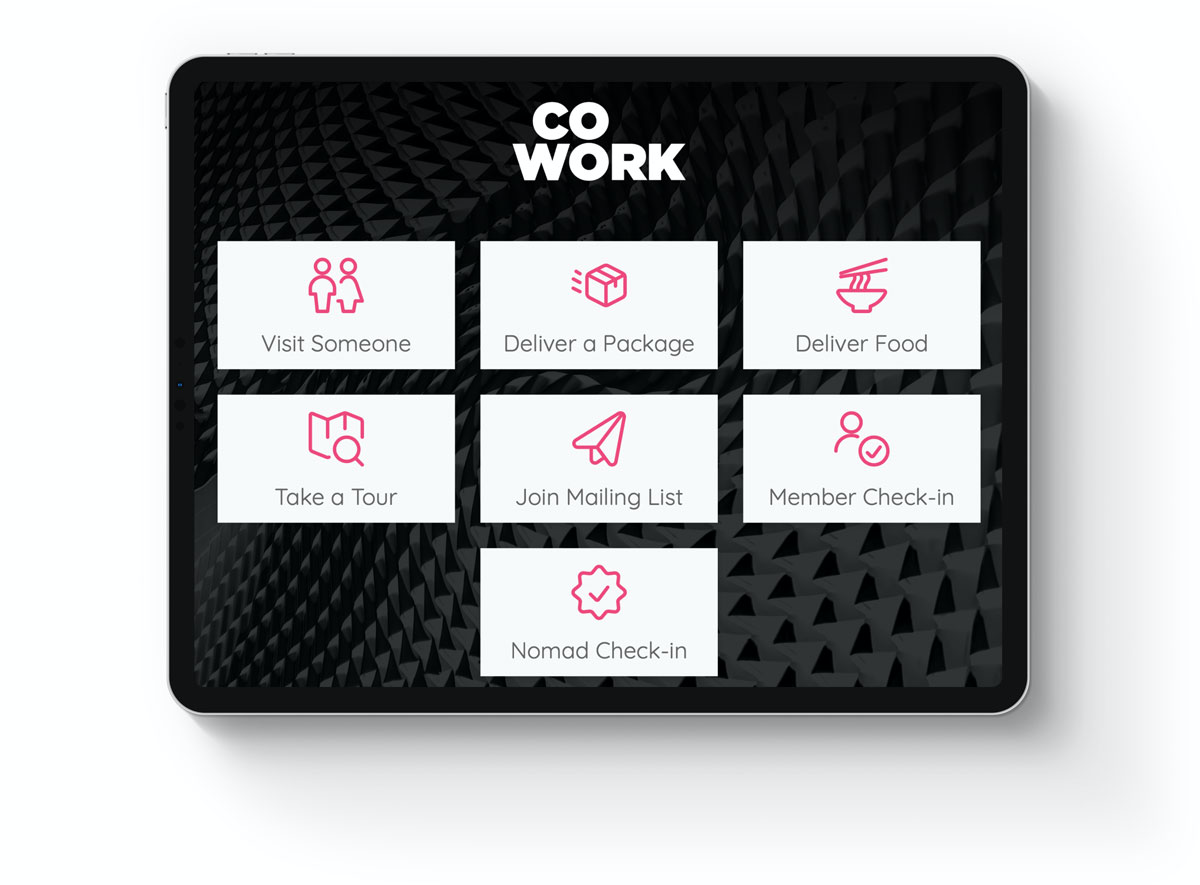
To Set a PIN Code
Members must use their browser to log in to your space's portal, navigate to their profile and click "Edit Profile." At the bottom of the page there is a field for a pin code.
This is the same pin code used for unlocking doors if your space uses a keypad.This is the same PIN code used for unlocking doors if your space uses a Proximity Open keypad. Note: "Allow Door Access with RFID / Keyfob" must be enabled on the member's account to unlock doors.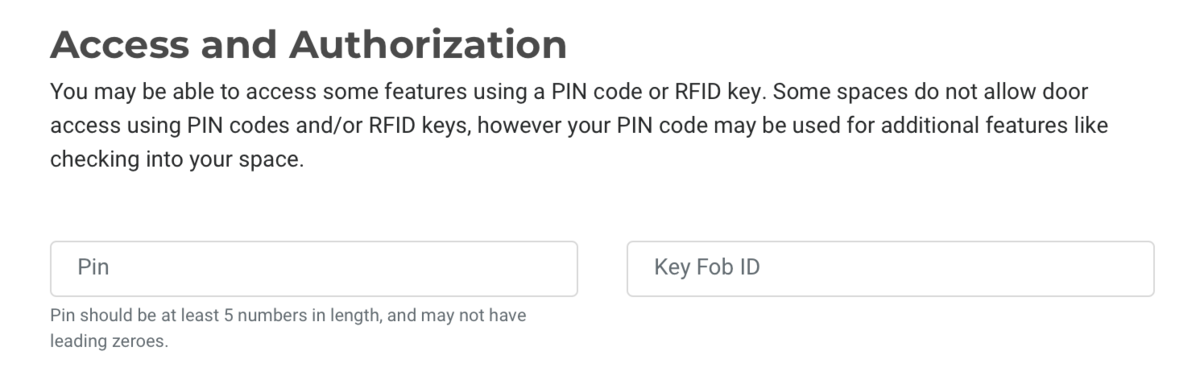
Manual Check-in by Space Owner or Manager
You may check in a member manually by navigating to Manage Members > Member List in your dashboard and hovering over the ... button to the right of their name.
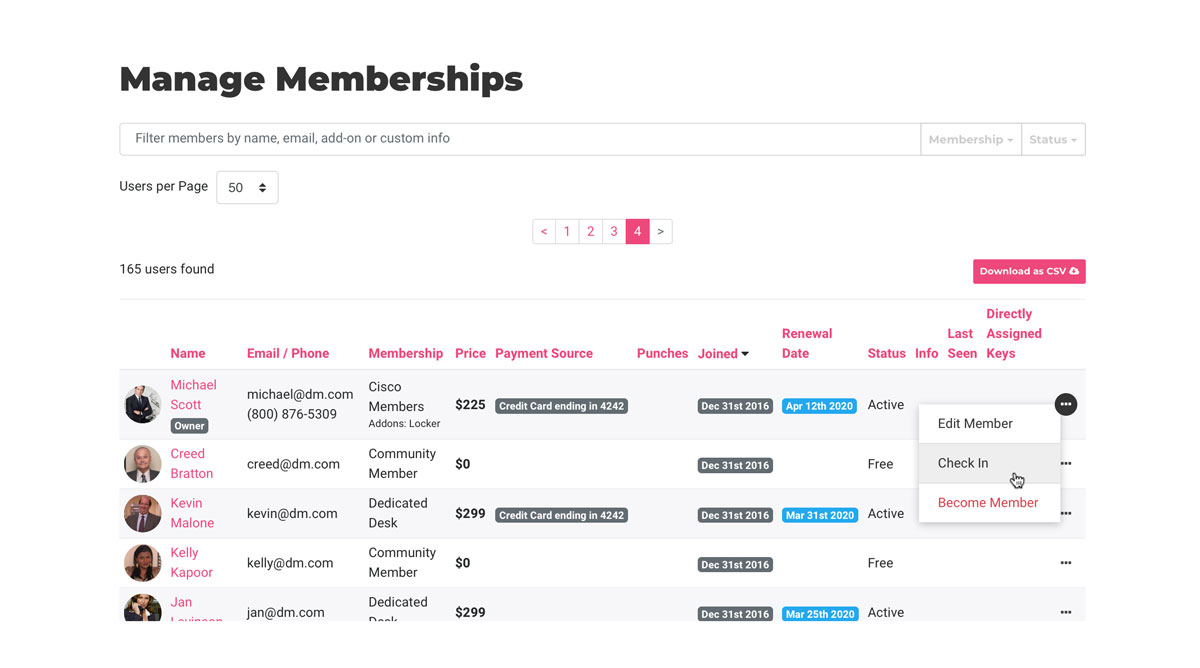
Reporting
You can download a report of who was in your space by navigating to Reports > Check-ins.
Additional Settings
You can add a self-certification field to your member check-in screen on Proximity Wave. Turn this on by navigating to Settings > General. We've pre-filled some language around COVID-19 but you can edit this box to say whatever you need it to up to 800 characters.
Keep in mind that the information you collect from your members could be private and subject to either HIPPA or the ADA (American Disabilities Act).
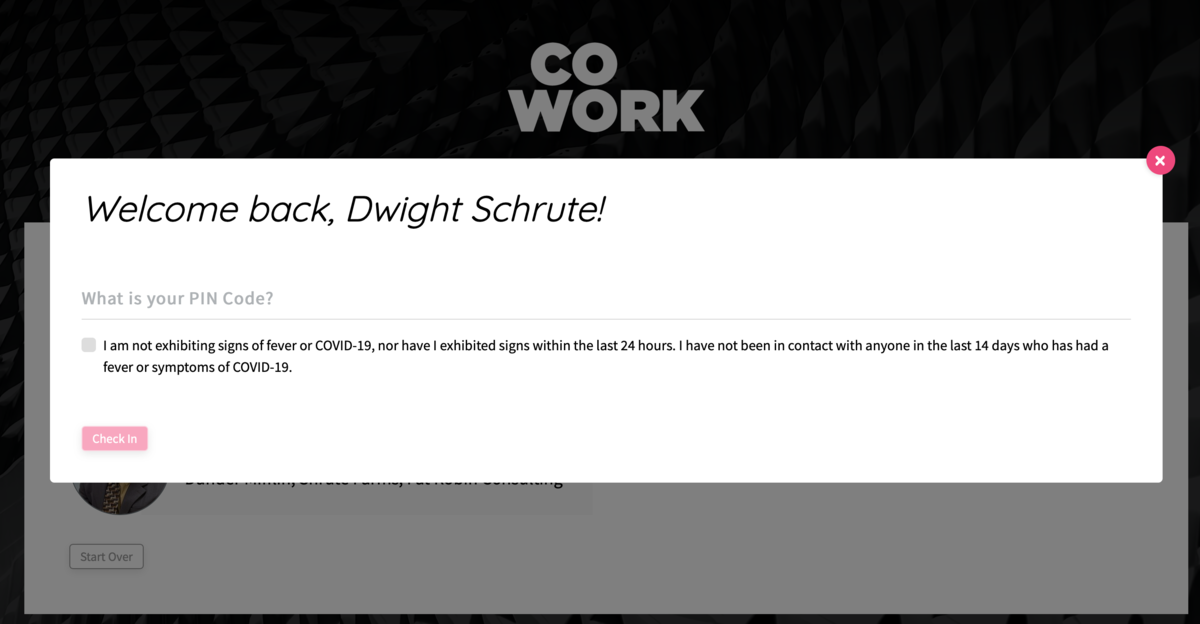
-
Updated by Alex Neil, Apr 29, 2025 at 10:49am
Member/User Check-inMember / User Check-in
Keep track of who is in your space and when.
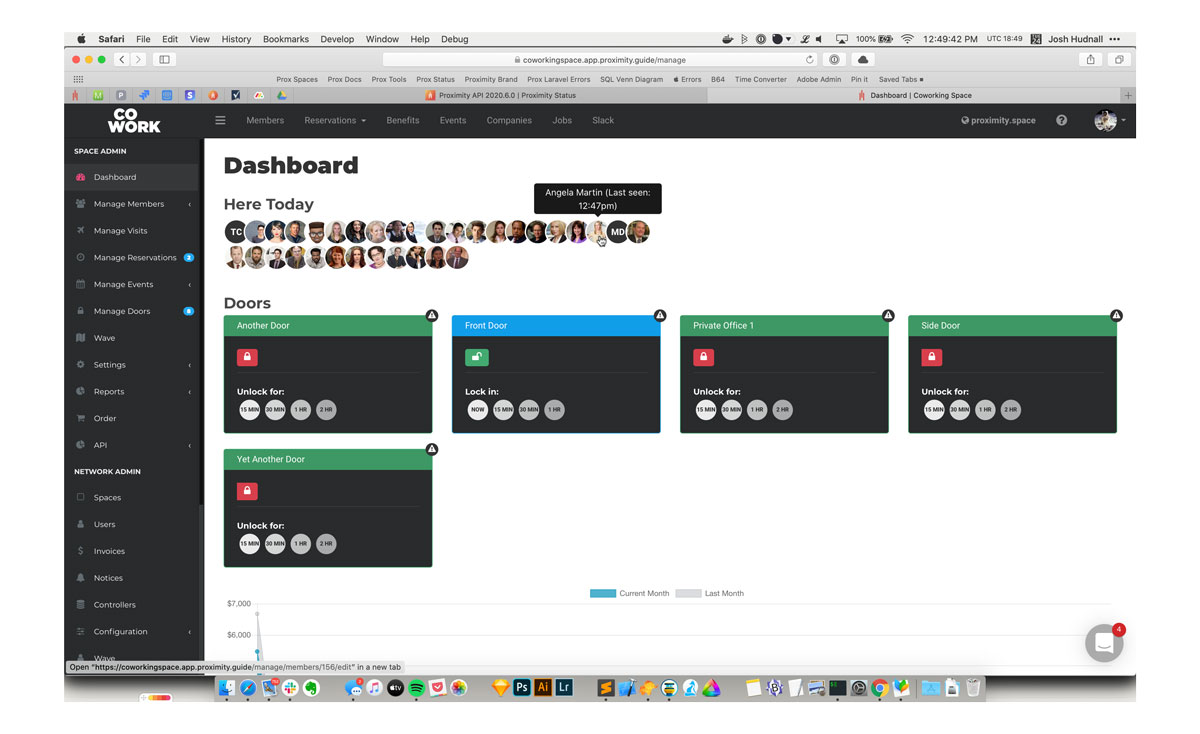
To see check-ins, simply load your dashboard and they will be displayed at the top of your screen.
Please note: Members who check-in via network access will not show in your dashboard.
How to Check In
Members are automatically checked in whenever they do certain things in your space: redeeming a punch pass, unlocking a door, and checking in for a resource reservation.
Members may also manually check in using Proximity Wave by tapping the new "Member Check-In" button and searching for their name. Please note, to prevent abuse, members will need to have set up a pin code on their account to check in with Proximity Wave.
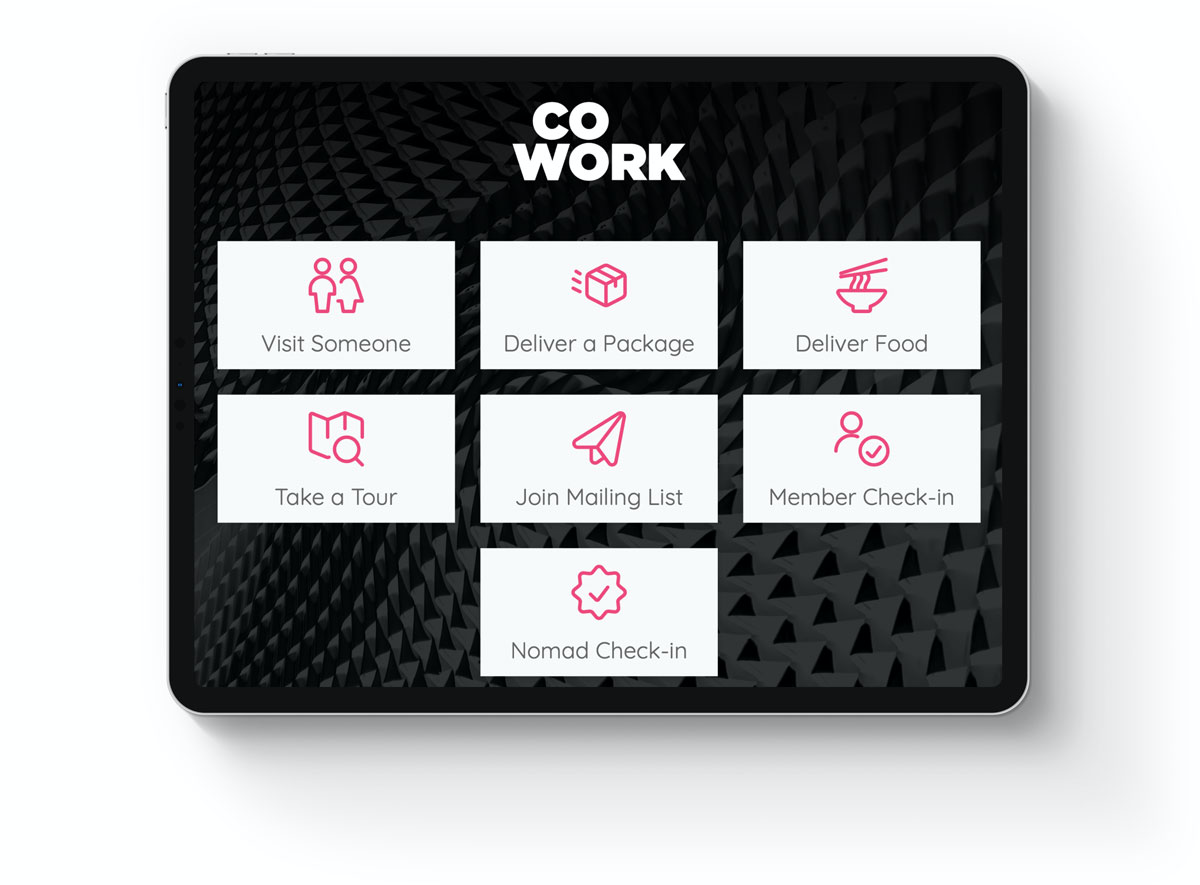
To Set a PIN Code
Members must use their browser to log in to your space's portal, navigate to their profile and click "Edit Profile." At the bottom of the page there is a field for a pin code. This is the same pin code used for unlocking doors if your space uses a keypad.
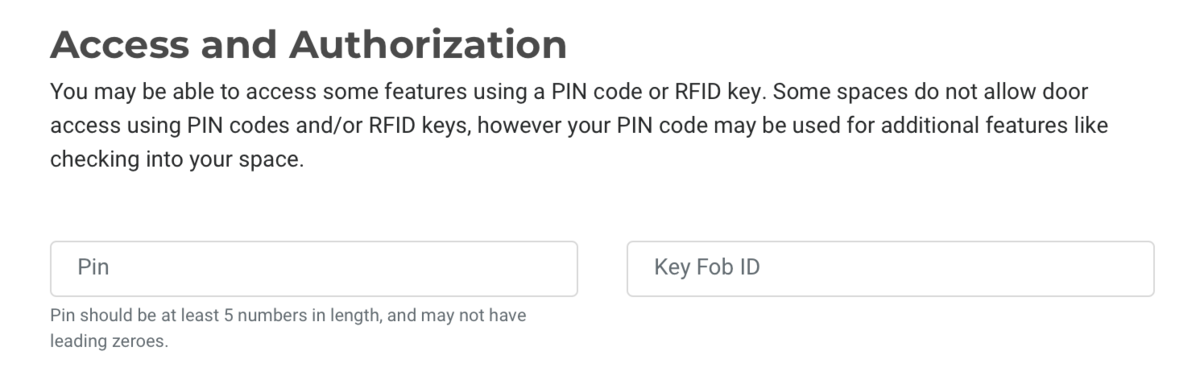
Manual Check-in by Space Owner or Manager
You may check in a member manually by navigating to Manage Members > Member List in your dashboard and hovering over the ... button to the right of their name.
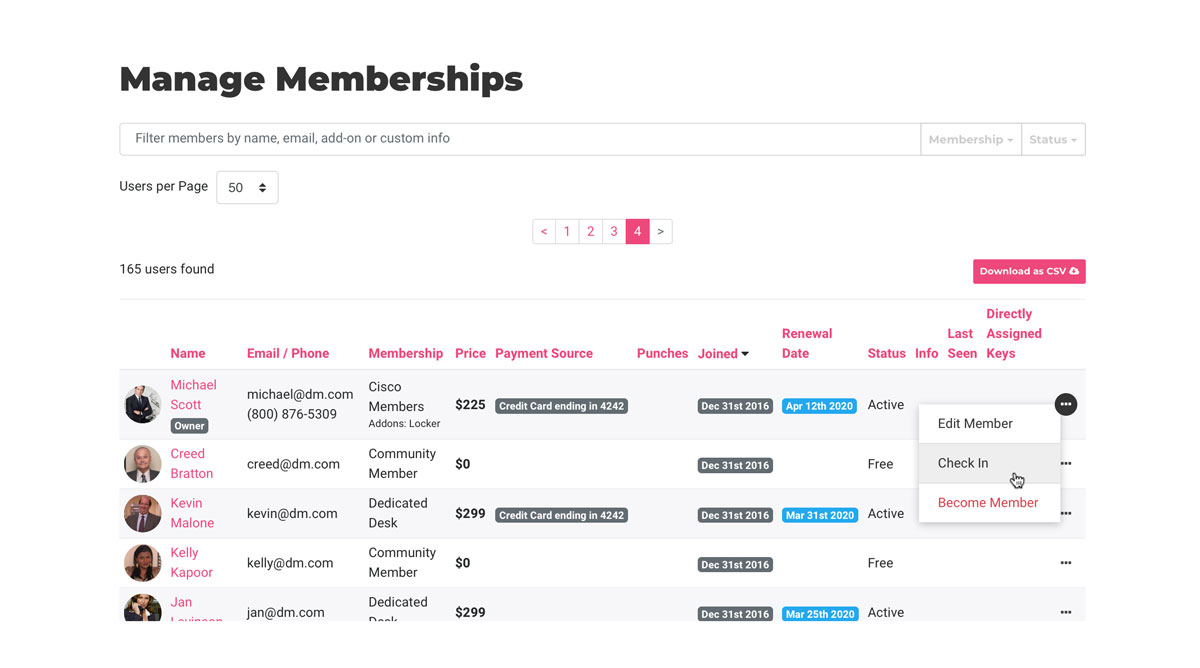
Reporting
You can download a report of who was in your space by navigating to Reports > Check-ins.
Additional Settings
You can add a self-certification field to your member check-in screen on Proximity Wave. Turn this on by navigating to Settings > General. We've pre-filled some language around COVID-19 but you can edit this box to say whatever you need it to up to 800 characters.
Keep in mind that the information you collect from your members could be private and subject to either HIPPA or the ADA (American Disabilities Act).
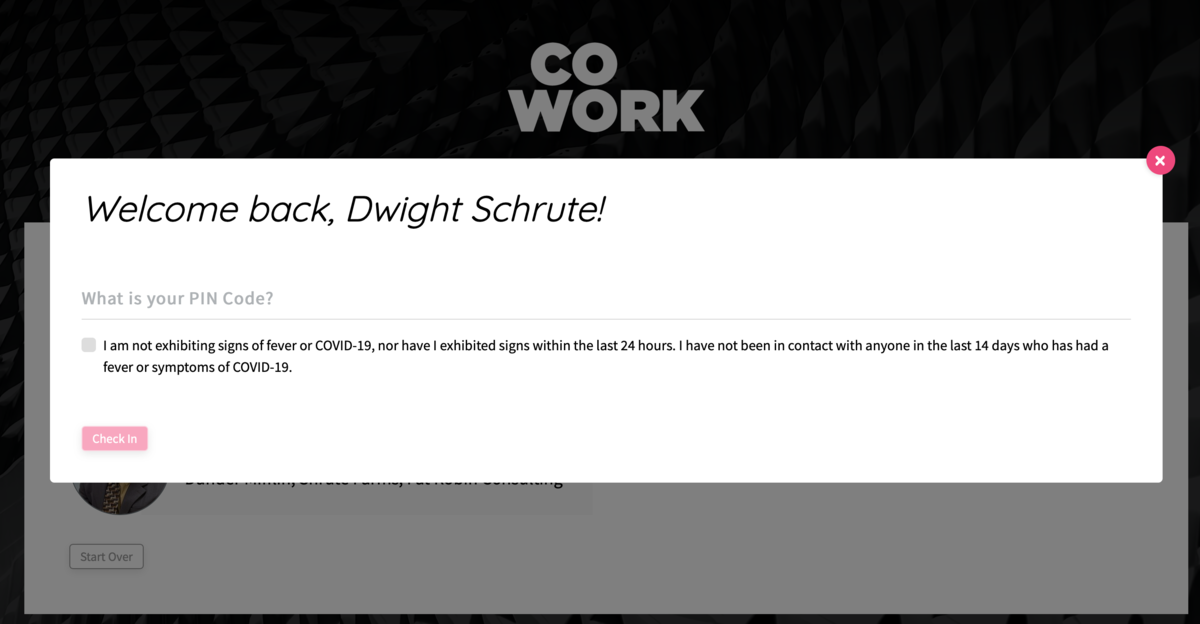
Finally, you may check in a member manually by navigating toManage Members > Member Listin your dashboard and hovering over the...button to the right of their name.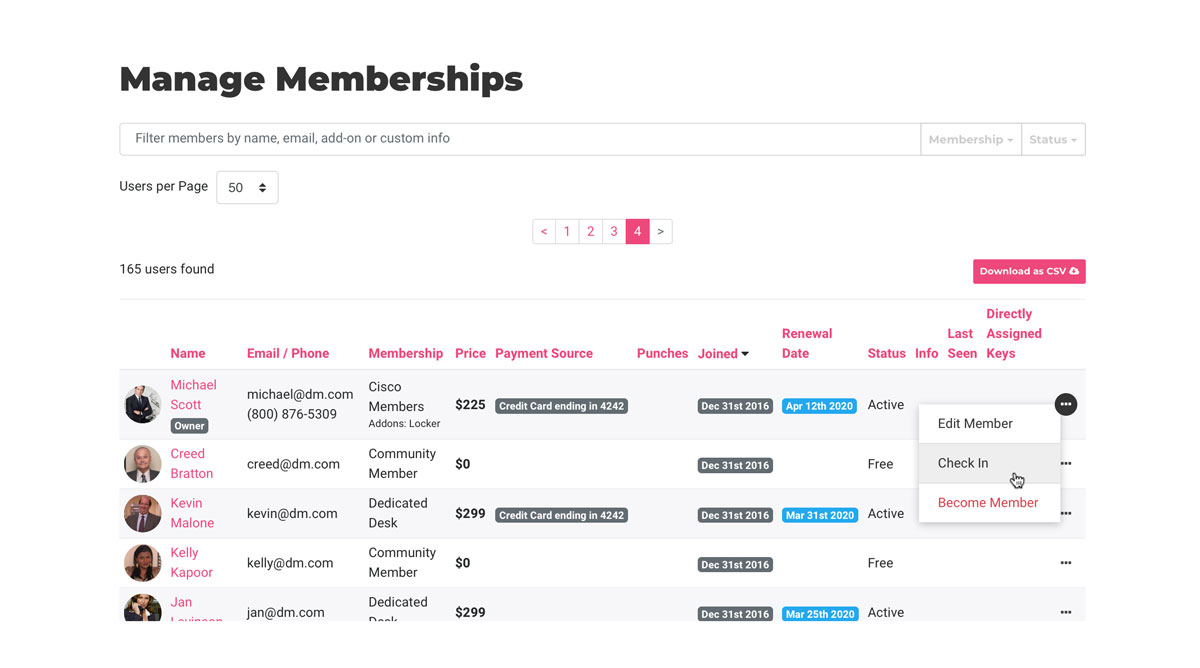
ReportingYou can download a report of who was in your space by navigating toReports>Check-ins. -
Updated by Alex Neil, Apr 29, 2025 at 10:46am
Member/User Check-in (PIN codes) -
Updated by Alex Neil, Apr 29, 2025 at 10:46am
Member/User Check-in
Keep track of who is in your space and when.
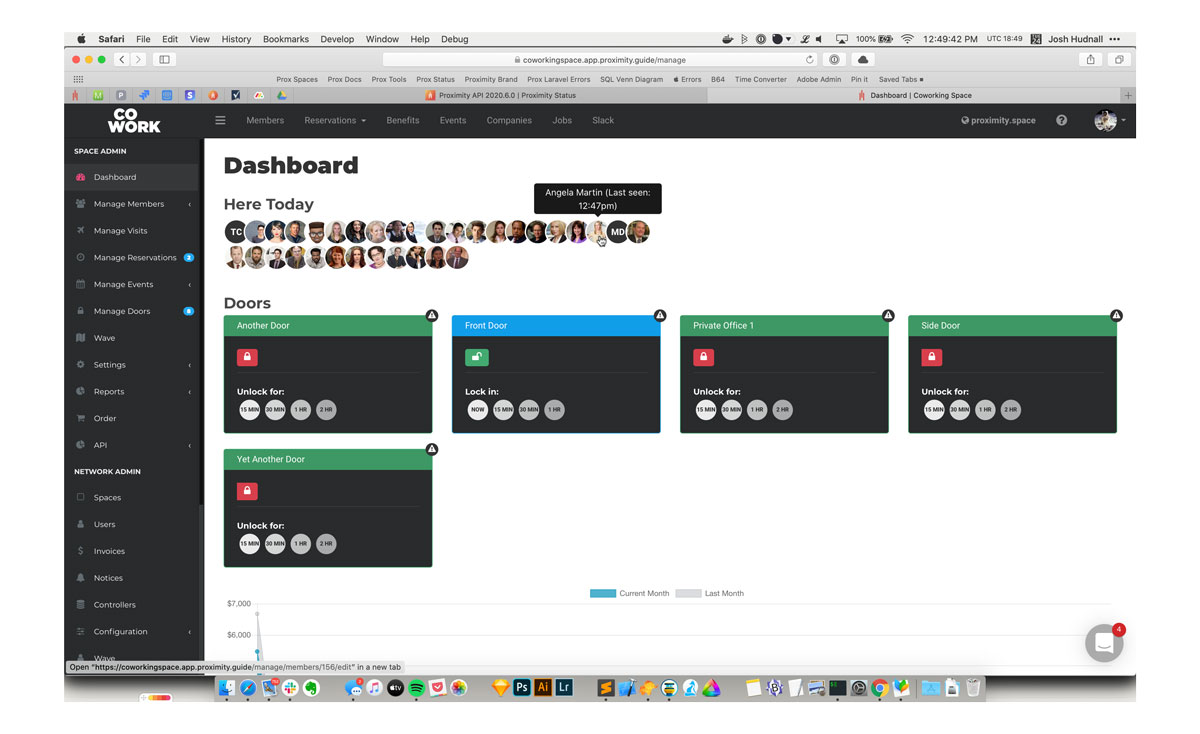
To see check-ins, simply load your dashboard and they will be displayed at the top of your screen.
Please note: Members who check-in via network access will not show in your dashboard.
How to Check In
Members are automatically checked in whenever they do certain things in your space: redeeming a punch pass, unlocking a door, and checking in for a resource reservation.
Members may also manually check in using Proximity Wave by tapping the new "Member Check-In" button and searching for their name. Please note, to prevent abuse, members will need to have set up a pin code on their account to check in with Proximity Wave.
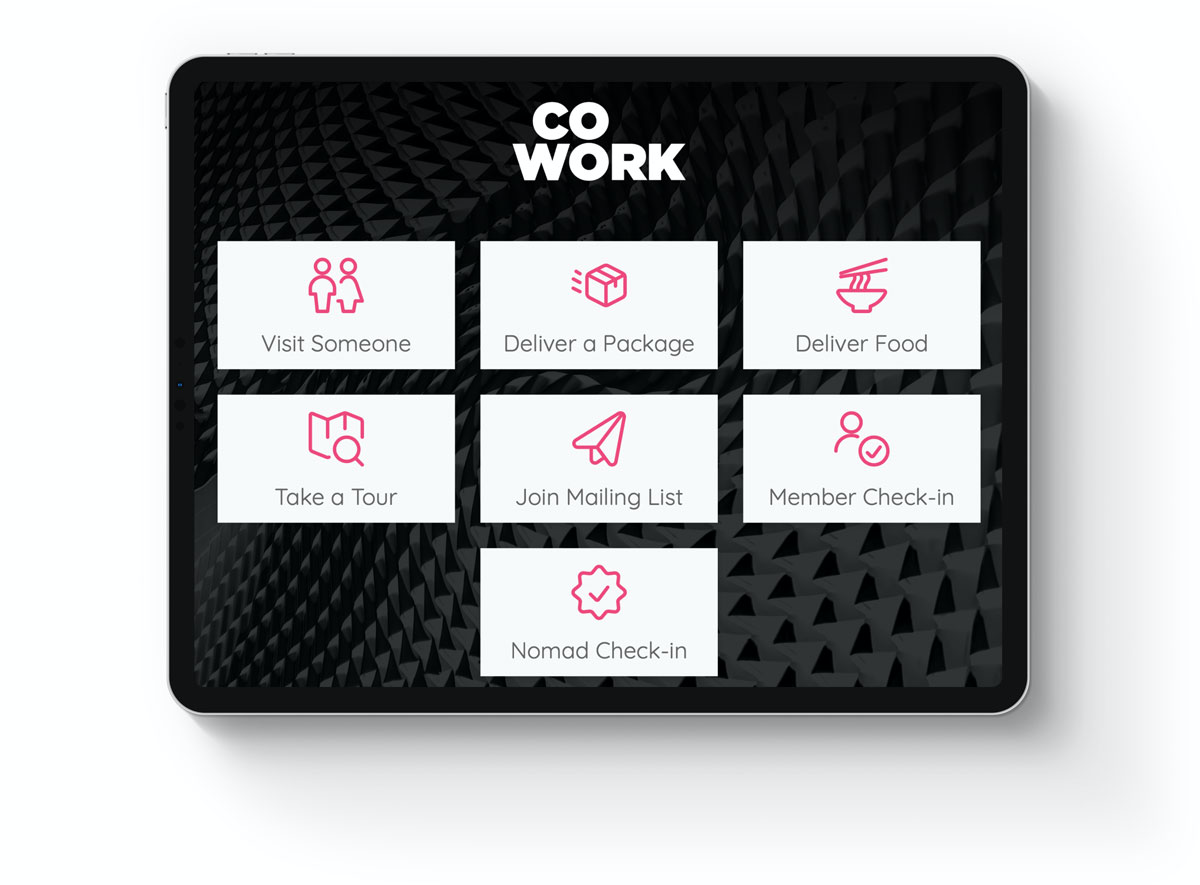
To
set upSet apin code, membersPIN CodeMembers must use their browser to log in to your space's portal, navigate to their profile and click "Edit Profile." At the bottom of the page there is a field for a pin code.
This is the same pin code used for unlocking doors if your space uses a keypad.This is the same pin code used for unlocking doors if your space uses a keypad.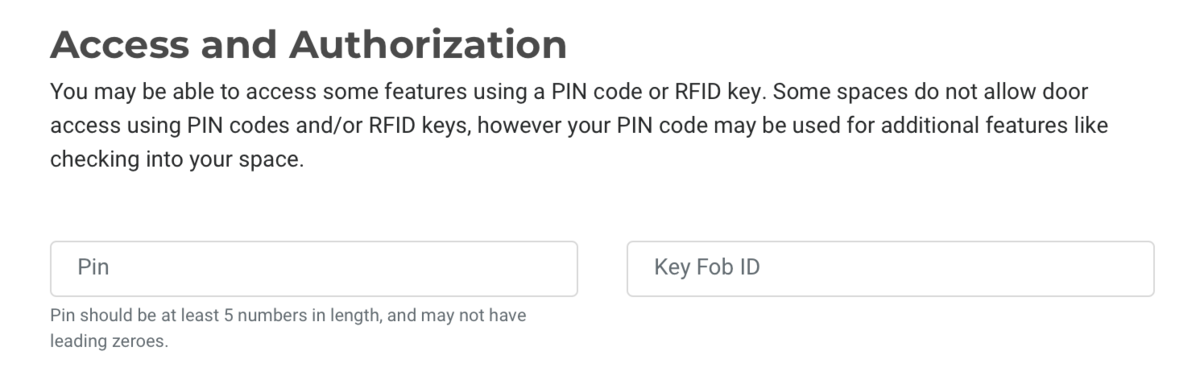
You can add a self-certification field to your member check-in screen on Proximity Wave. Turn this on by navigating to Settings > General. We've pre-filled some language around COVID-19 but you can edit this box to say whatever you need it to up to 800 characters.
Keep in mind that the information you collect from your members could be private and subject to either HIPPA or the ADA (American Disabilities Act).
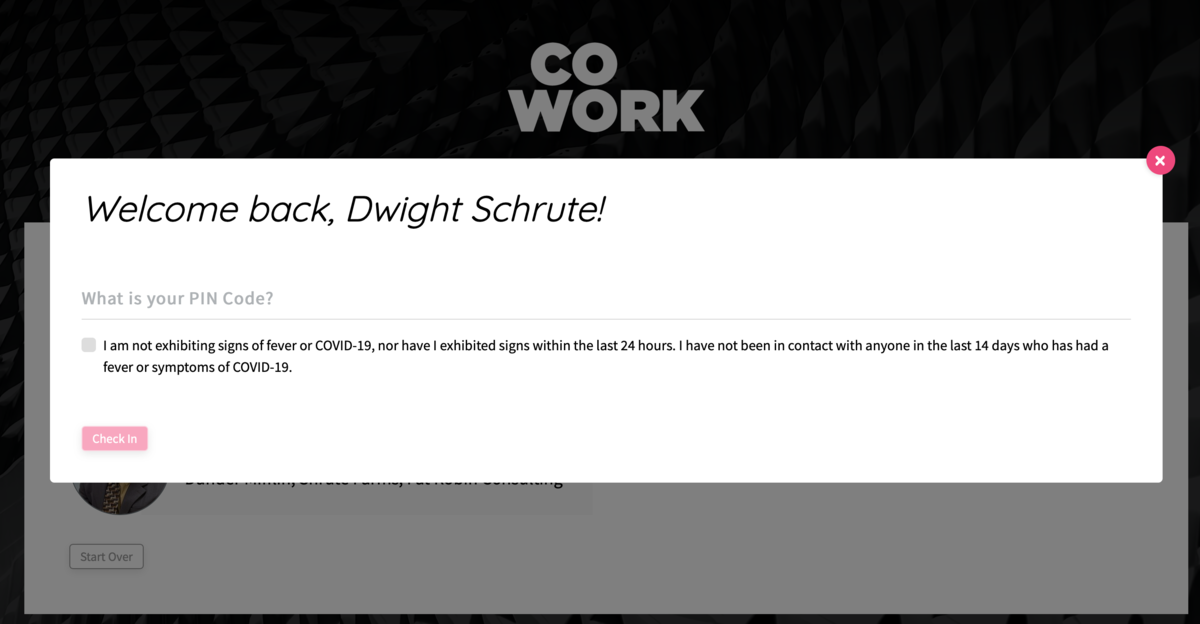
Finally, you may check in a member manually by navigating to Manage Members > Member List in your dashboard and hovering over the ... button to the right of their name.
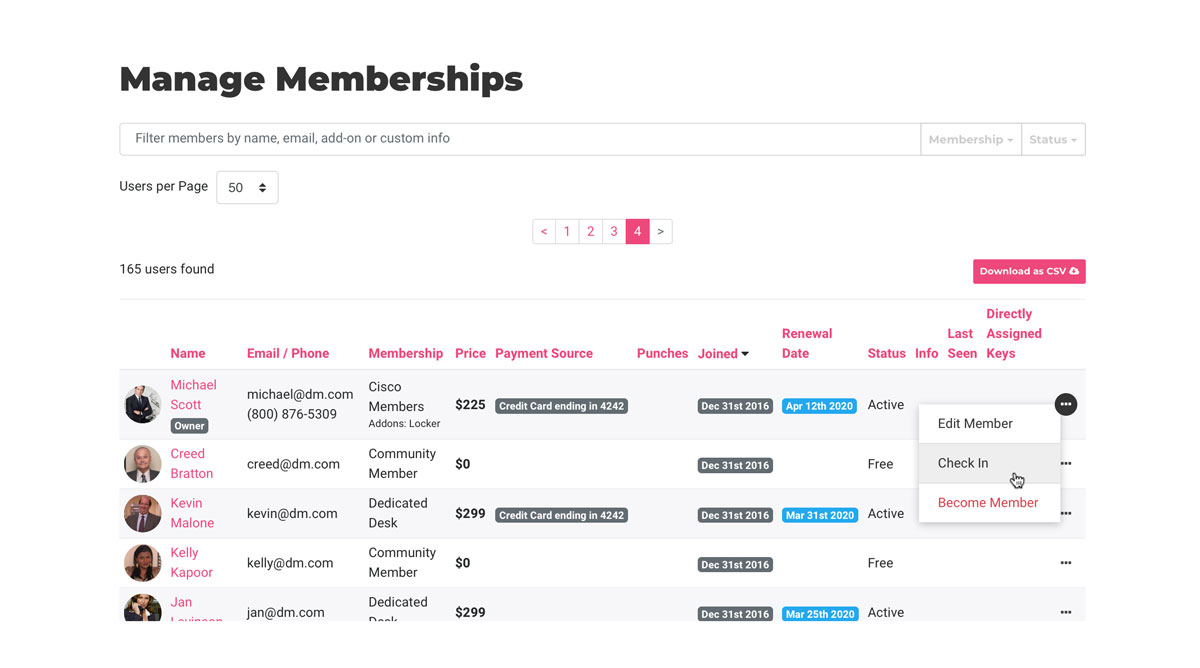
Reporting
You can download a report of who was in your space by navigating to Reports > Check-ins.
-
Updated by Megan Pastor, Aug 10, 2023 at 10:54am
Member/User Check-in
Keep track of who is in your space and when.
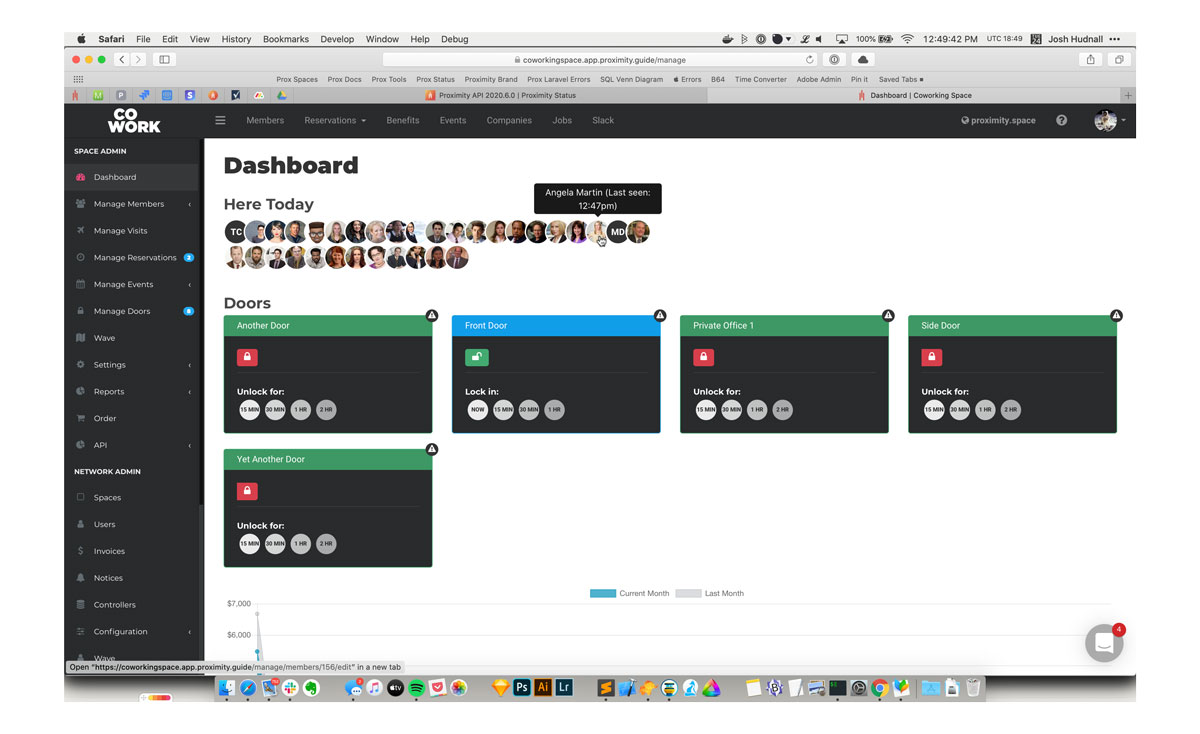
To see check-ins, simply load your dashboard and they will be displayed at the top of your screen.
Please note: Members who check-in via network access will not show in your dashboard.
How to Check In
Members are automatically checked in whenever they do certain things in your space: redeeming a punch pass, unlocking a door, and checking in for a resource reservation.
Members may also manually check in using Proximity Wave by tapping the new "Member Check-In" button and searching for their name. Please note, to prevent abuse, members will need to have set up a pin code on their account to check in with Proximity Wave.
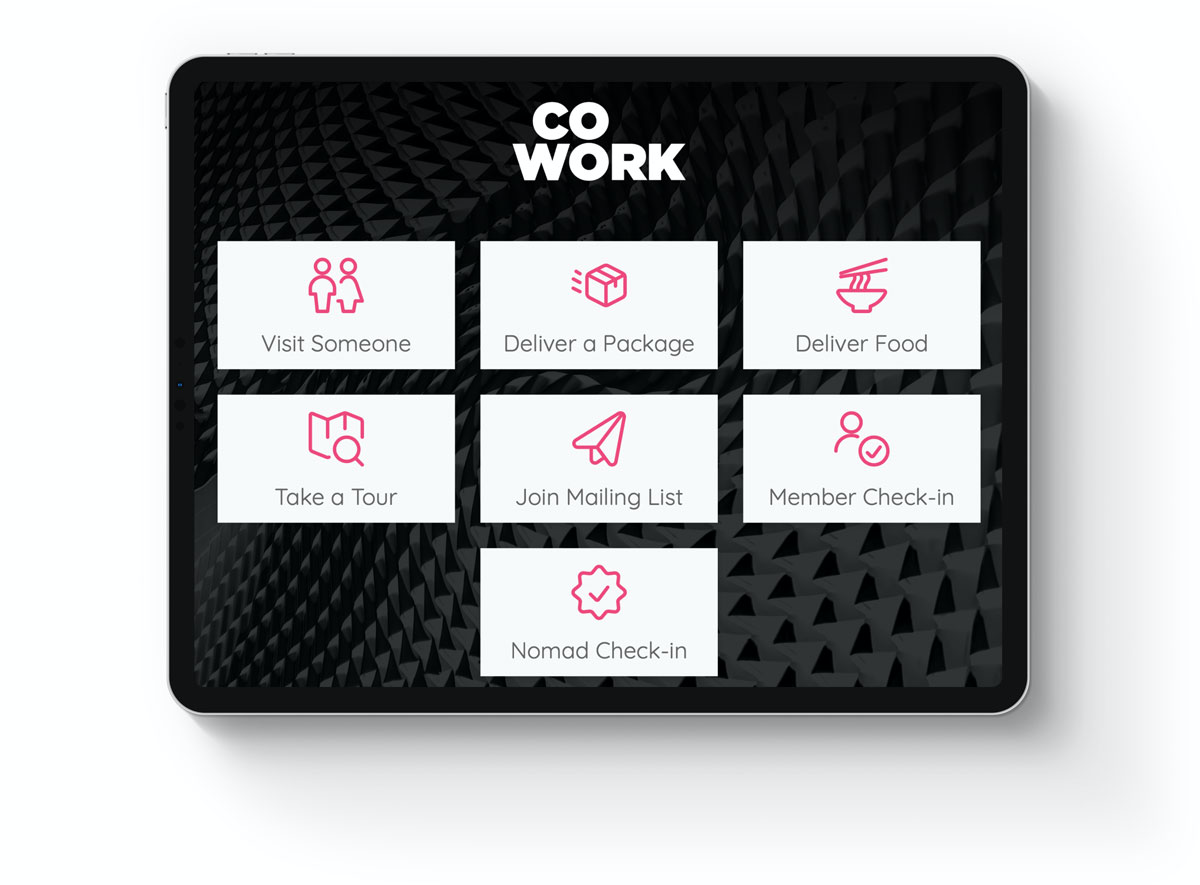
To set up a pin code, members must use their browser to log in to your space's portal, navigate to their profile and click "Edit Profile." At the bottom of the page there is a field for a pin code. This is the same pin code used for unlocking doors if your space uses a keypad.
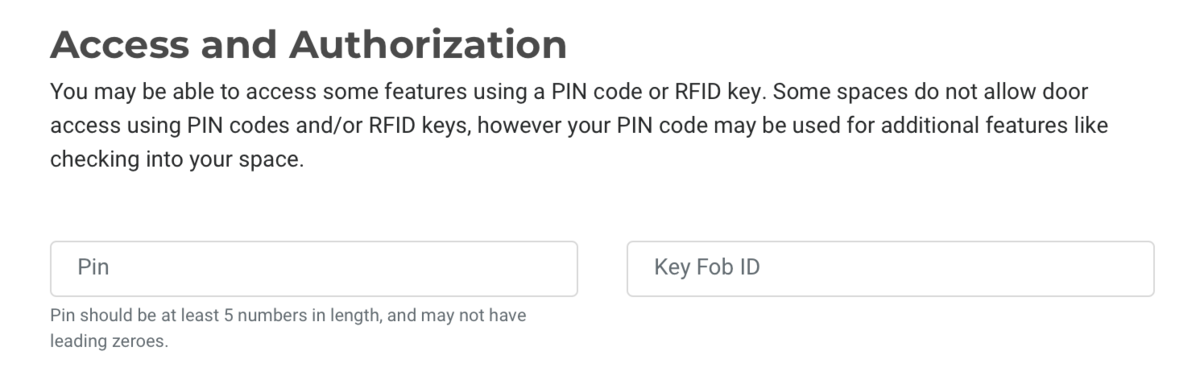
You can add a self-certification field to your member check-in screen on Proximity Wave. Turn this on by navigating to Settings > General. We've pre-filled some language around COVID-19 but you can edit this box to say whatever you need it to up to 800 characters.
Keep in mind that the information you collect from your members could be private and subject to either HIPPA or the ADA (American Disabilities Act).
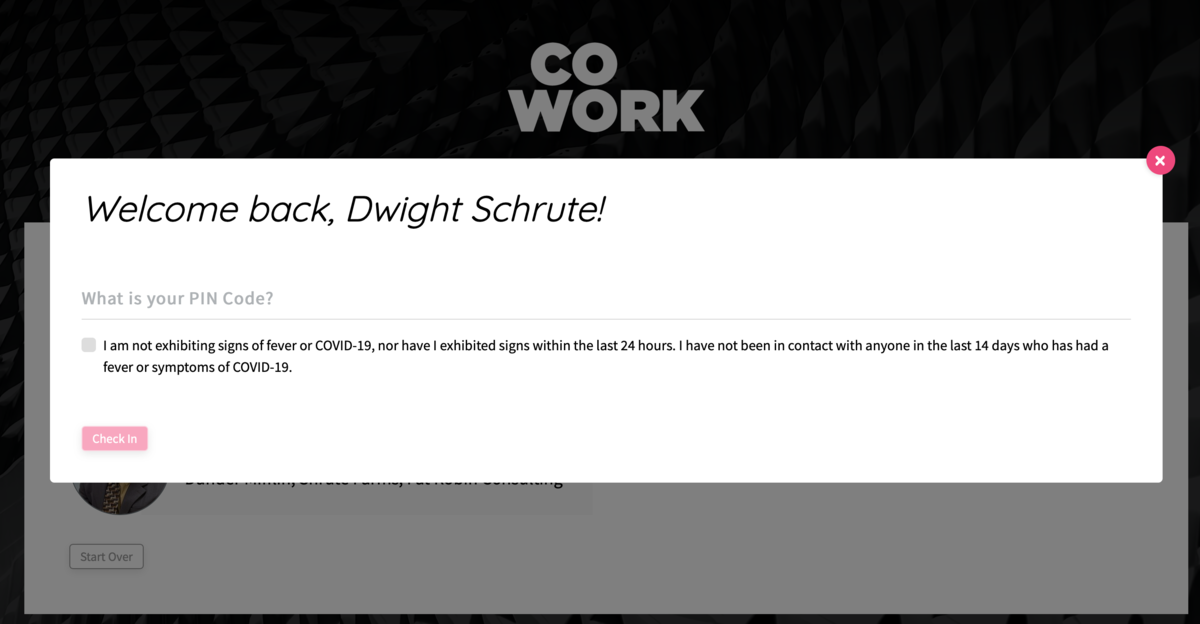
Finally, you may check
-in a member manually by navigating toManage Members > Member ListManage Members > Member List in your dashboard and hovering over the...... button to the right of their name.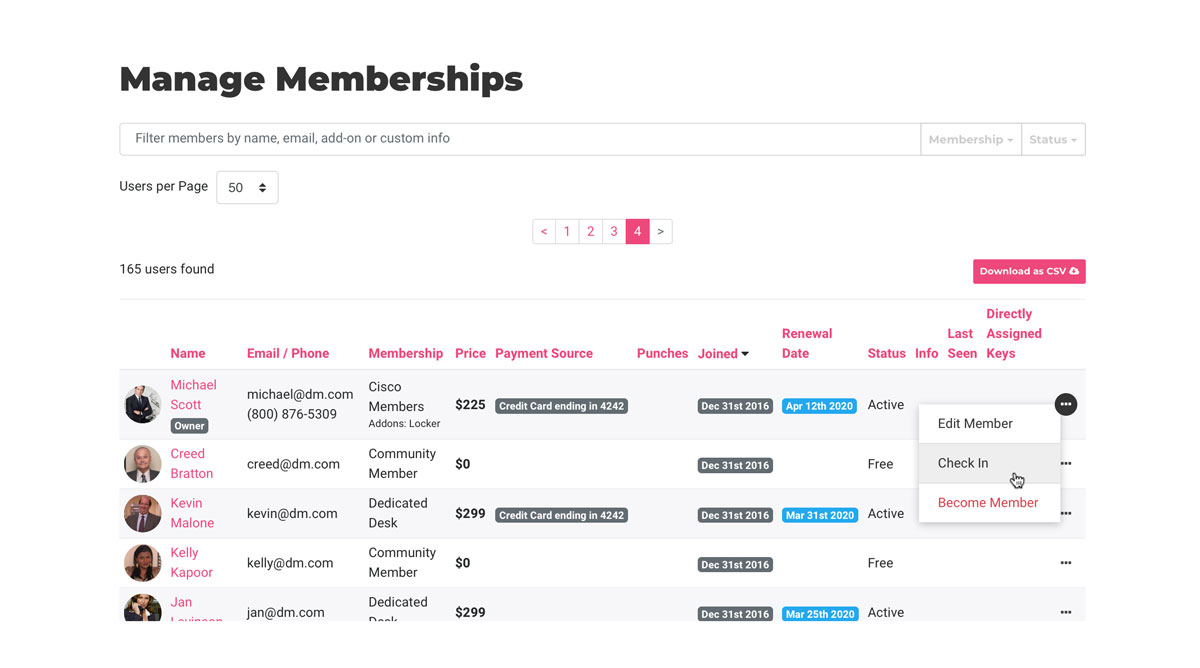
Reporting
You can download a report of who was in your space by navigating to Reports >
CheckinsCheck-ins. -
Updated by allison blevins, Jul 09, 2023 at 4:57pm
Member/User Check-in
Keep track of who is in your space and when.
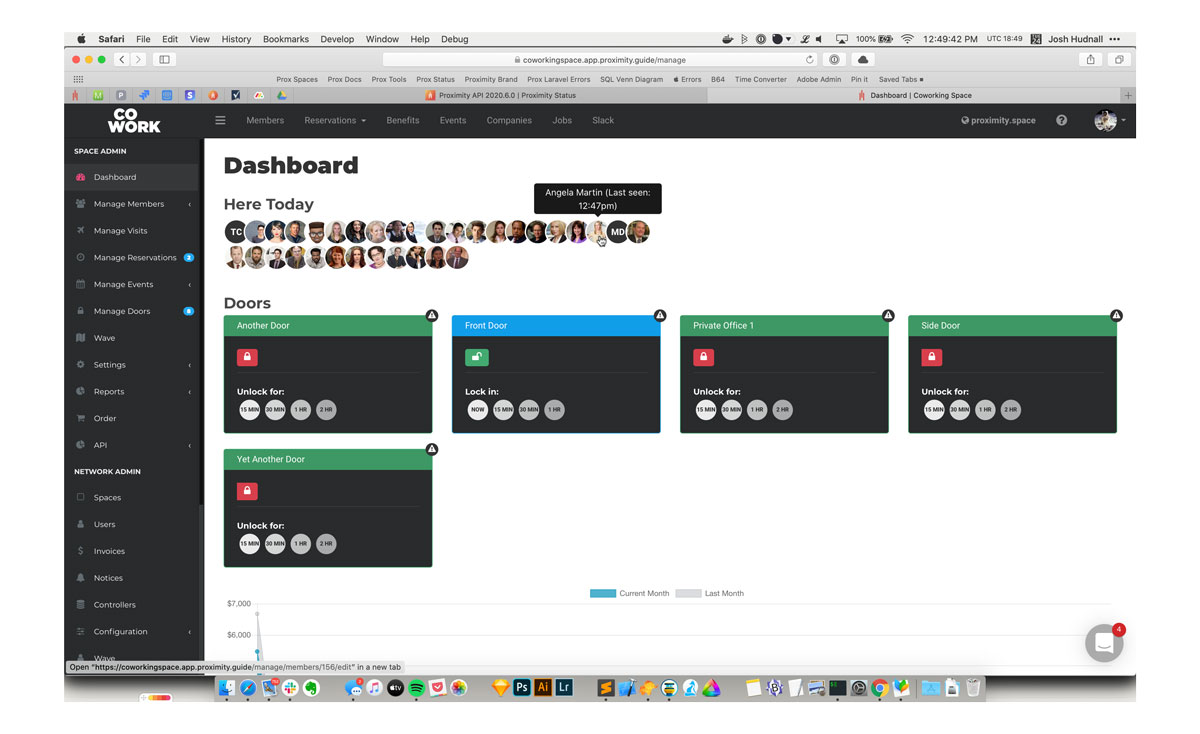
To see check-ins, simply load your dashboard and they will be displayed at the top of your screen.
Please note: Members who check-in via network access will not show in your dashboard.
How to Check In
Members are automatically checked in whenever they do certain things in your space: redeeming a punch pass, unlocking a door, and checking in for a resource reservation.
Members may also manually check in using Proximity Wave by tapping the new "Member Check-In" button and searching for their name. Please note, to prevent abuse, members will need to have set up a pin code on their account to check in with Proximity Wave.
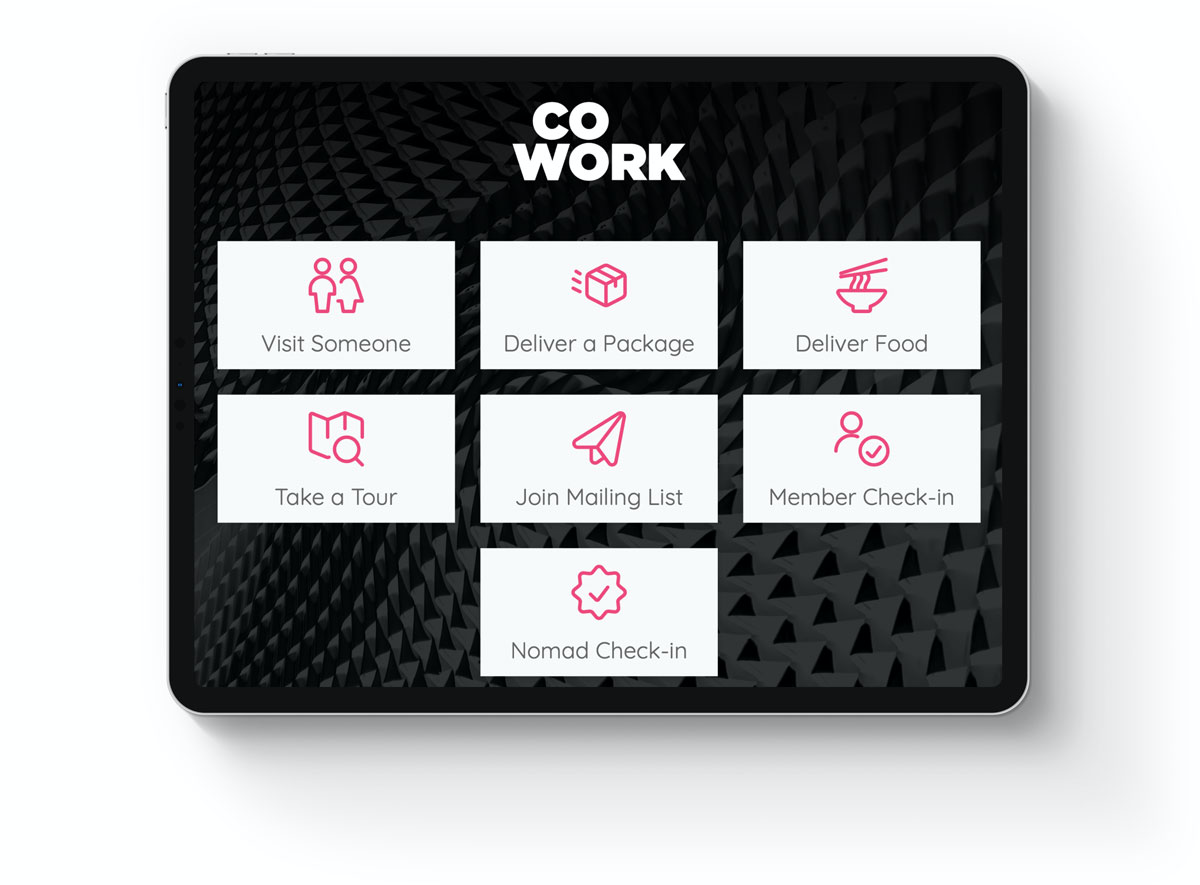
To set up a pin code, members must use their browser to log in to your space's portal, navigate to their profile and click "Edit Profile." At the bottom of the page there is a field for a pin code. This is the same pin code used for unlocking doors if your space uses a keypad.
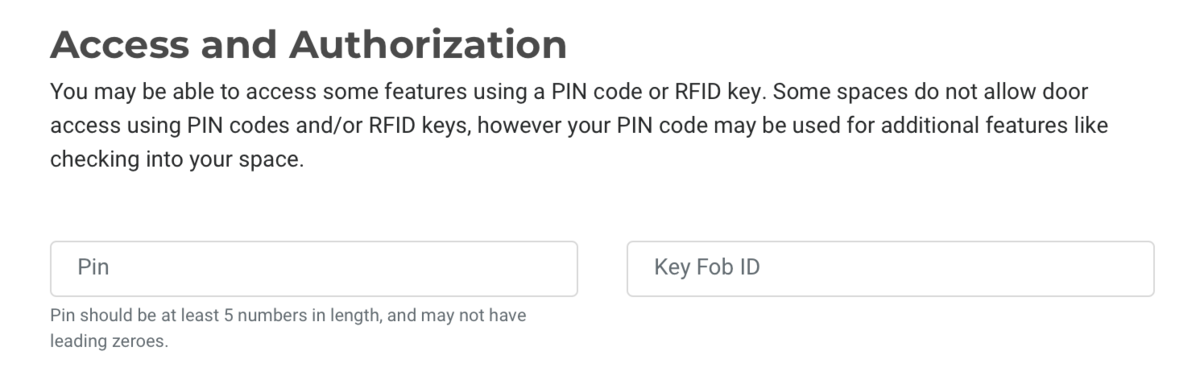
You can add a self-certification field to your member check-in screen on
WaveProximity Wave. Turn this on by navigating to Settings > General. We've pre-filled some language around COVID-19 but you can edit this box to say whatever you need it to up to 800 characters.Keep in mind that the information you collect from your members could be private and subject to either HIPPA or the ADA (American Disabilities Act).
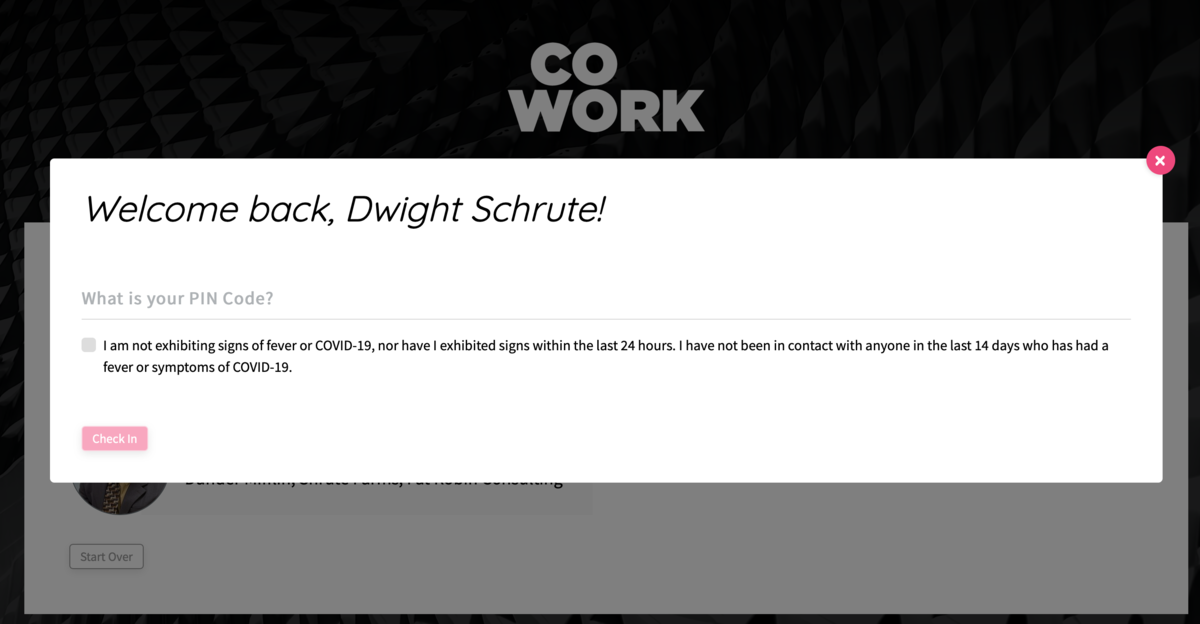
Finally, you may check-in a member manually by navigating to Manage Members > Member List in your dashboard and hovering over the ... button to the right of their name.
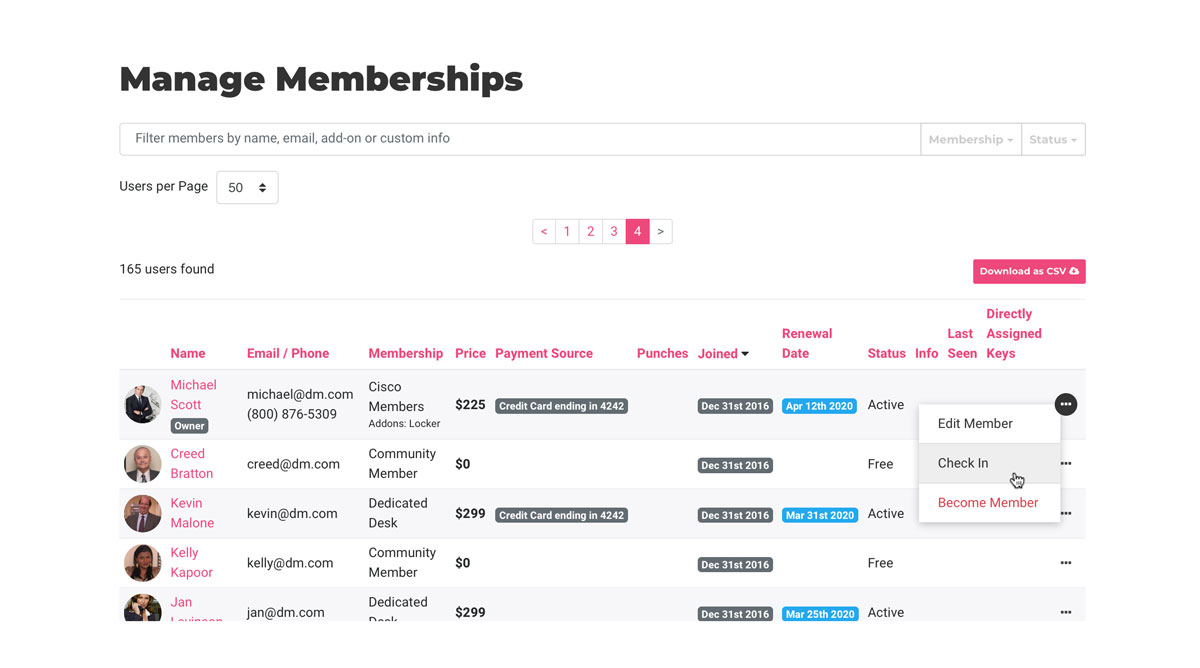
Reporting
You can download a report of who was in your space by navigating to Reports > Checkins.
-
Updated by allison blevins, Jul 09, 2023 at 9:44am
Member/User Check-in -
Updated by allison blevins, Jul 09, 2023 at 9:44am
Member/User Check-in
We know that it is important to keepKeep track of whocomes into your space, so we have been working hard to release a check-is infeature for your members.Now whenever a member usesyour spacethey can be checked in so you have a record of their usageand when.(This is just the start. We know there are some things that are not done yet. See below for what's to come.)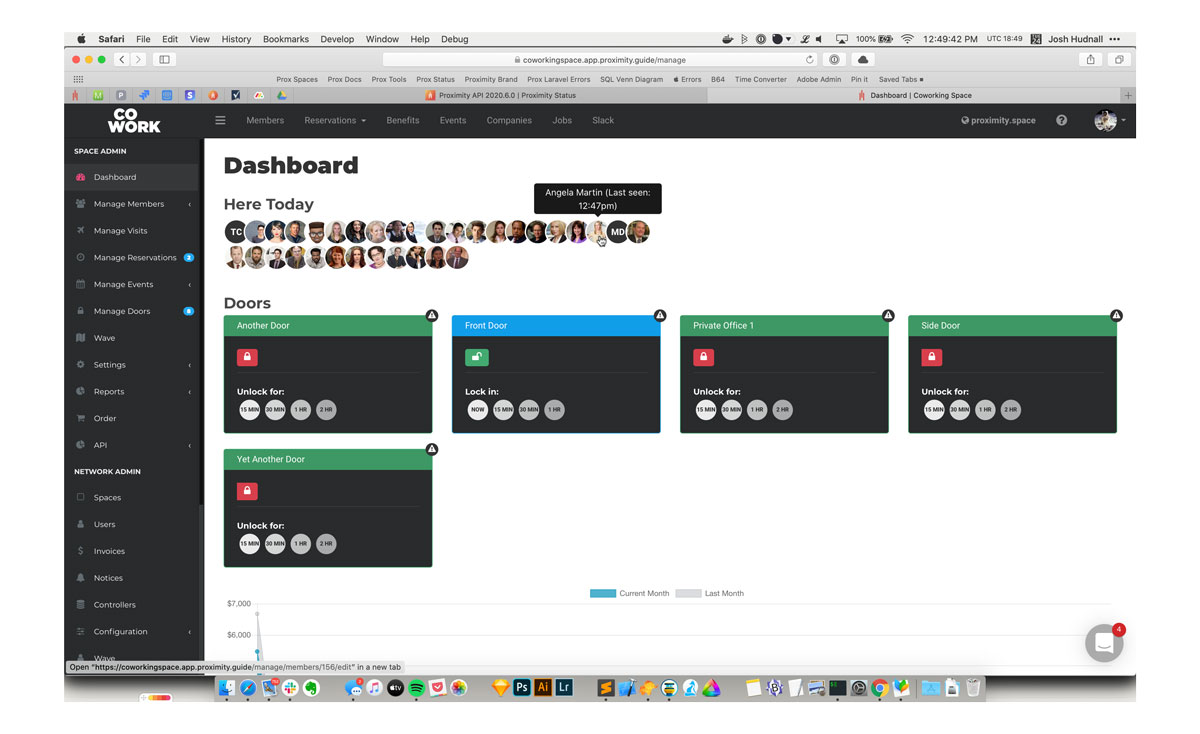
To see check-ins, simply load your dashboard and they will be displayed at the top of your screen.
Please note: Members who check-in via network access will not show in your dashboard.
How to Check In
Members are automatically checked in whenever they do certain things in your space: redeeming a punch pass, unlocking a door, and checking in for a resource reservation.
Members may also manually check in using Proximity Wave by tapping the new "Member Check-In" button and searching for their name. Please note, to prevent abuse, members will need to have set up a pin code on their account to check in with Wave.
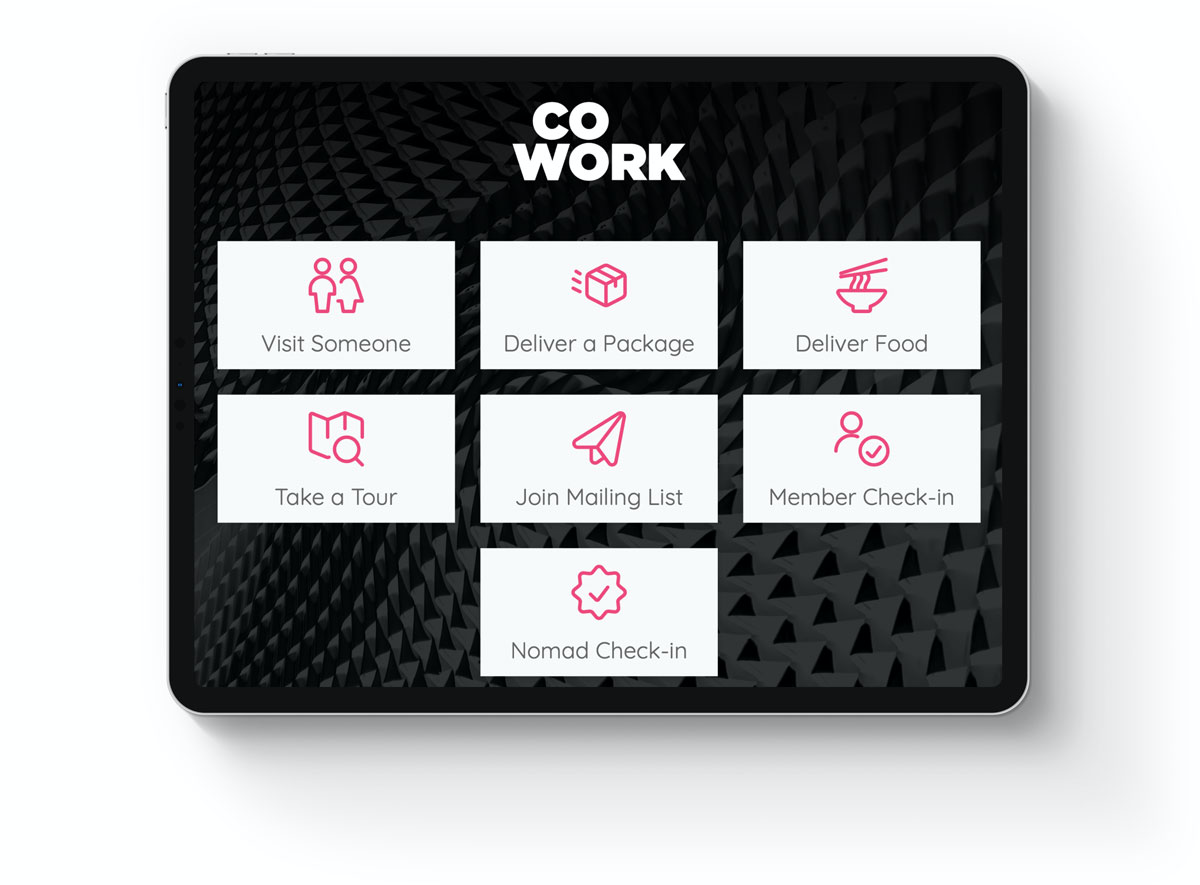
To set up a pin code, members must use their browser to log in to your space's portal, navigate to their profile and click "Edit Profile." At the bottom of the page there is a field for a pin code. This is the same pin code used for unlocking doors if your space uses a keypad.
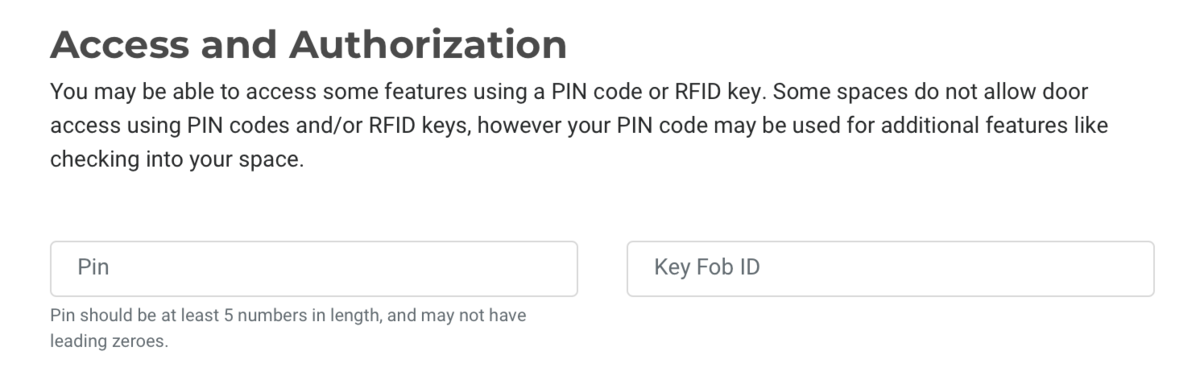
You can add a self-certification field to your member check-in screen on Wave. Turn this on by navigating to Settings > General. We've pre-filled some language around COVID-19 but you can edit this box to say whatever you need it to up to 800 characters.
Keep in mind that the information you collect from your members could be private and subject to either HIPPA or the ADA (American Disabilities Act).
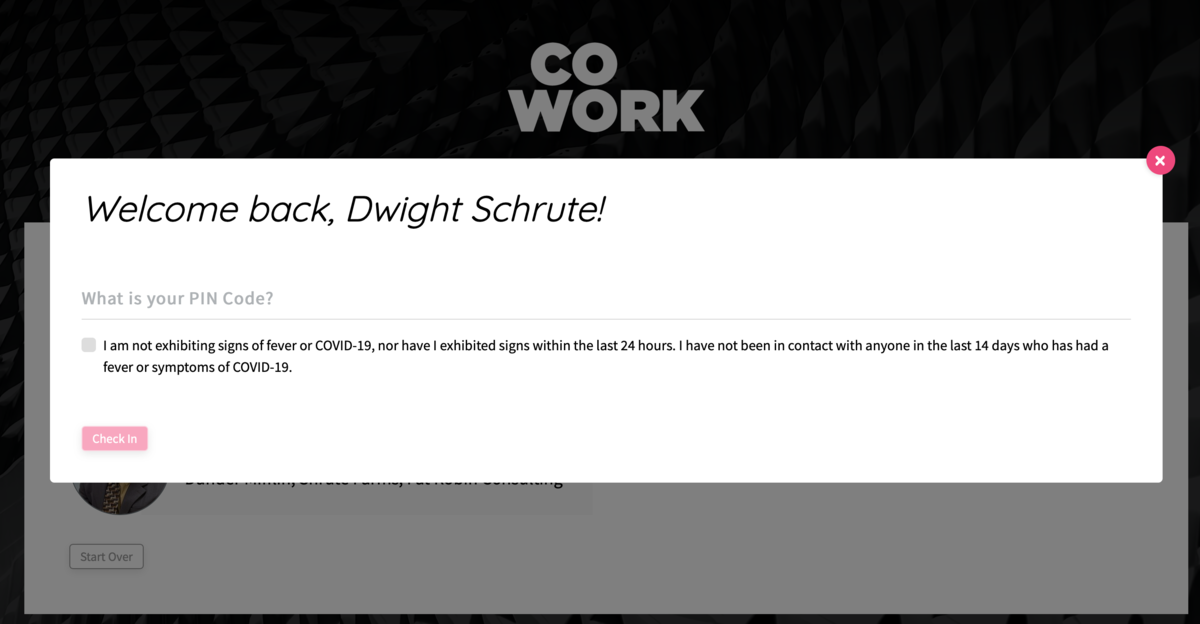
Finally, you may check-in a member manually by navigating to Manage Members > Member List in your dashboard and hovering over the ... button to the right of their name.
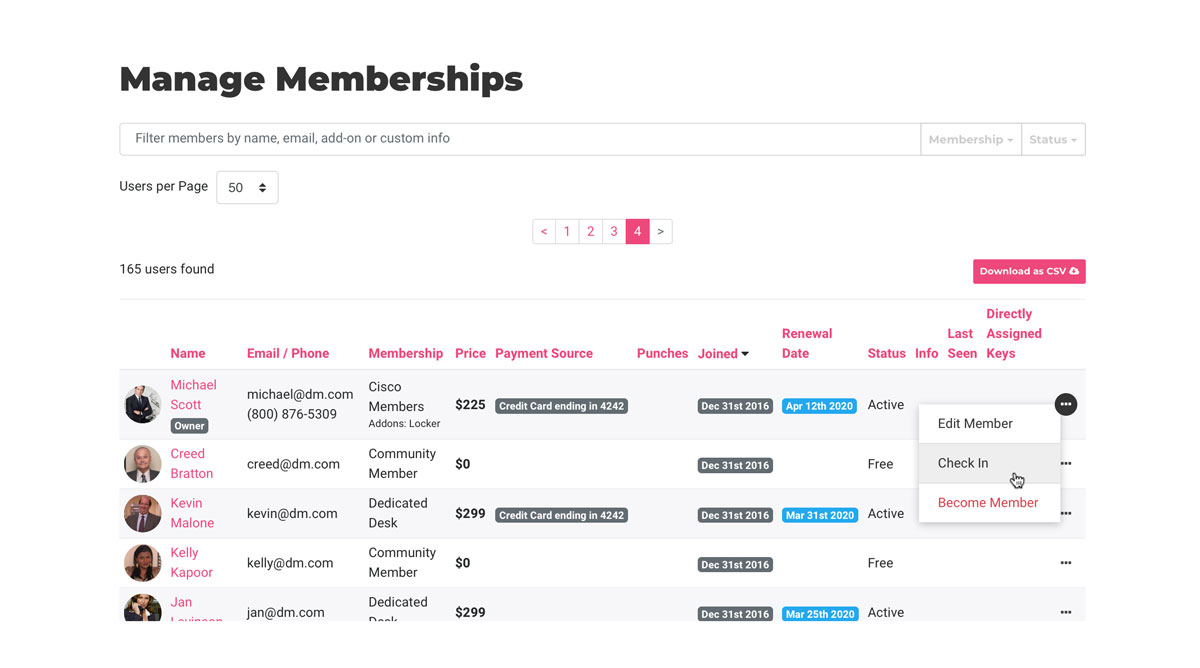
Reporting
You can download a report of who was in your space by navigating to Reports > Checkins.
-
Updated by Emma Reimer, Sep 27, 2021 at 2:52pm
Member Check-in
We know that it is important to keep track of who comes into your space, so we have been working hard to release a check-in feature for your members.
Now whenever a member uses your space they can be checked in so you have a record of their usage. (This is just the start. We know there are some things that are not done yet. See below for what's to come.)
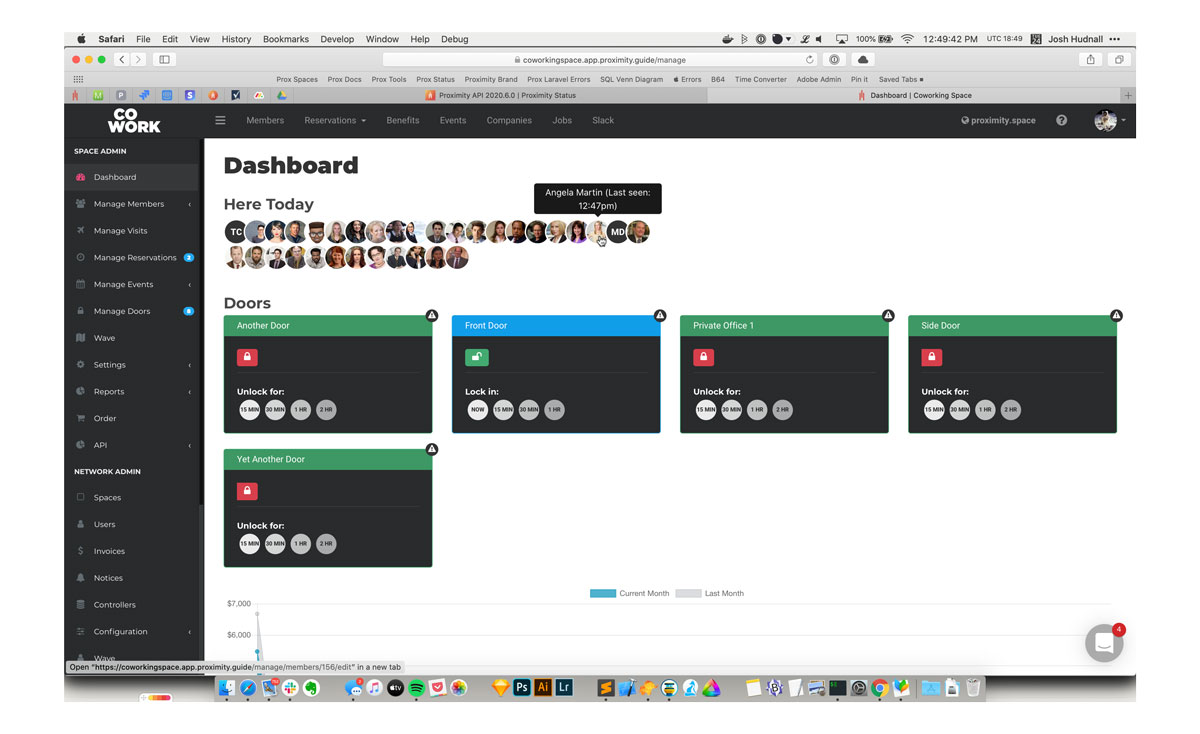
To see check-ins, simply load your dashboard and they will be displayed at the top of your screen.
We'll release better ways to view and download this informationPlease note: Members who check-in via network access will not show in
the coming days and weeksyour dashboard.How to Check In
Members are automatically checked in whenever they do certain things in your space: redeeming a punch pass, unlocking a door, and checking in for a resource reservation.
Members may also manually check in using Proximity Wave by tapping the new "Member Check-In" button and searching for their name. Please note, to prevent abuse, members will need to have set up a pin code on their account to check in with Wave.
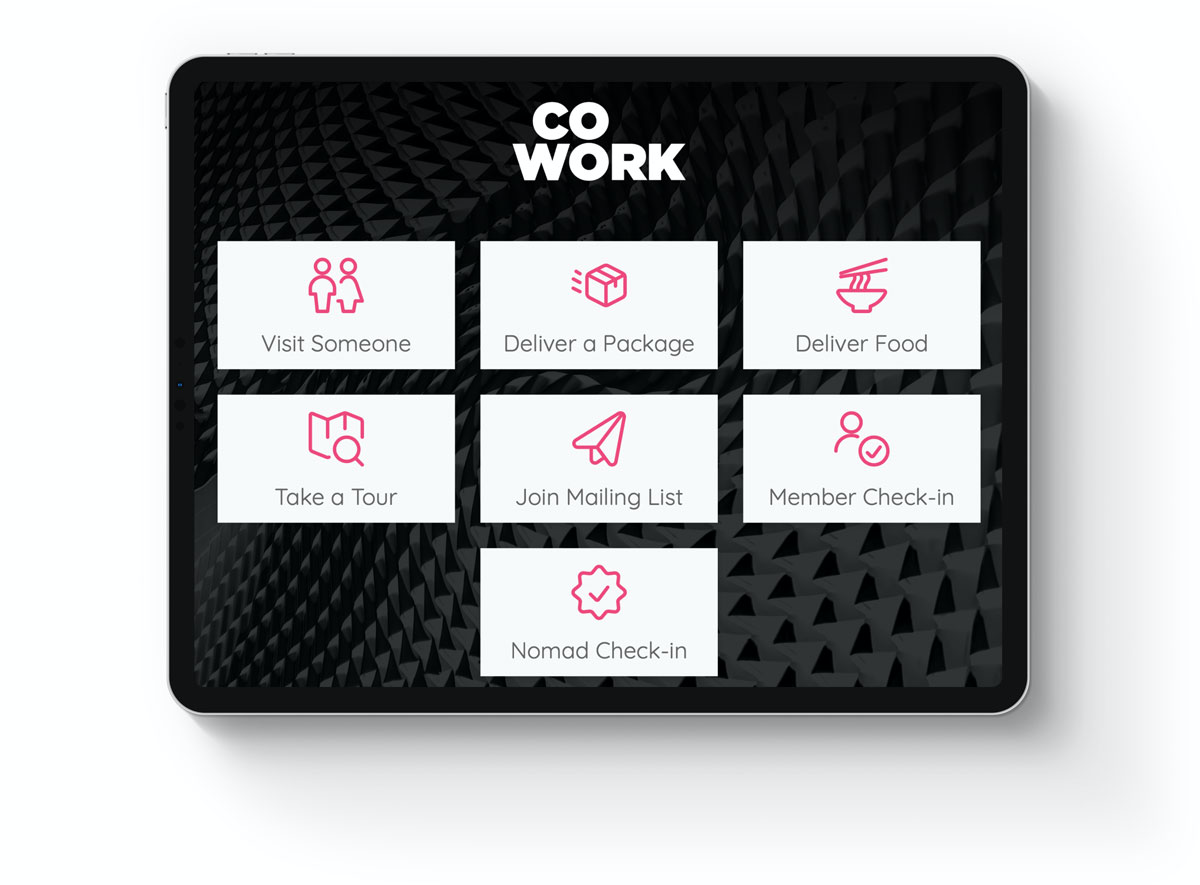
To set up a pin code, members must use their browser to log in to your space's portal, navigate to their profile and click "Edit Profile." At the bottom of the page there is a field for a pin code. This is the same pin code used for unlocking doors if your space uses a keypad.
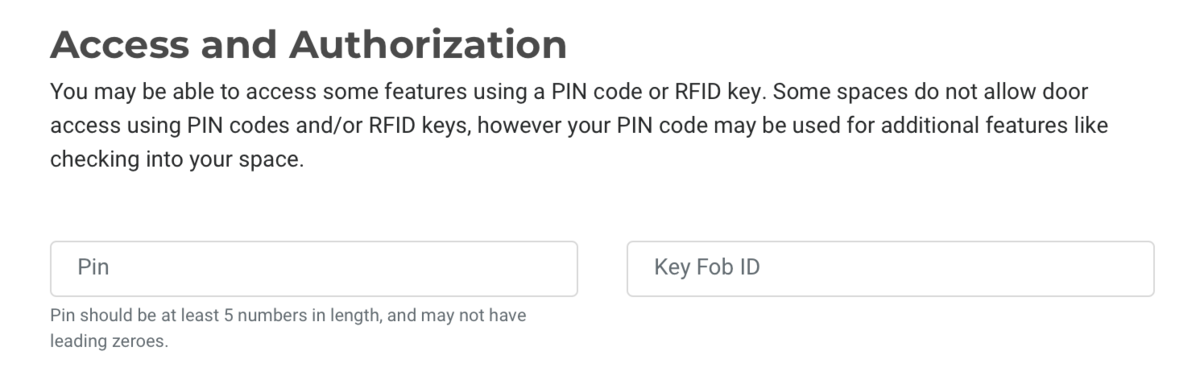
You can add a self-certification field to your member check-in screen on Wave. Turn this on by navigating to Settings > General. We've pre-filled some language around COVID-19 but you can edit this box to say whatever you need it to up to 800 characters.
Keep in mind that the information you collect from your members could be private and subject to either HIPPA or the ADA (American Disabilities Act).
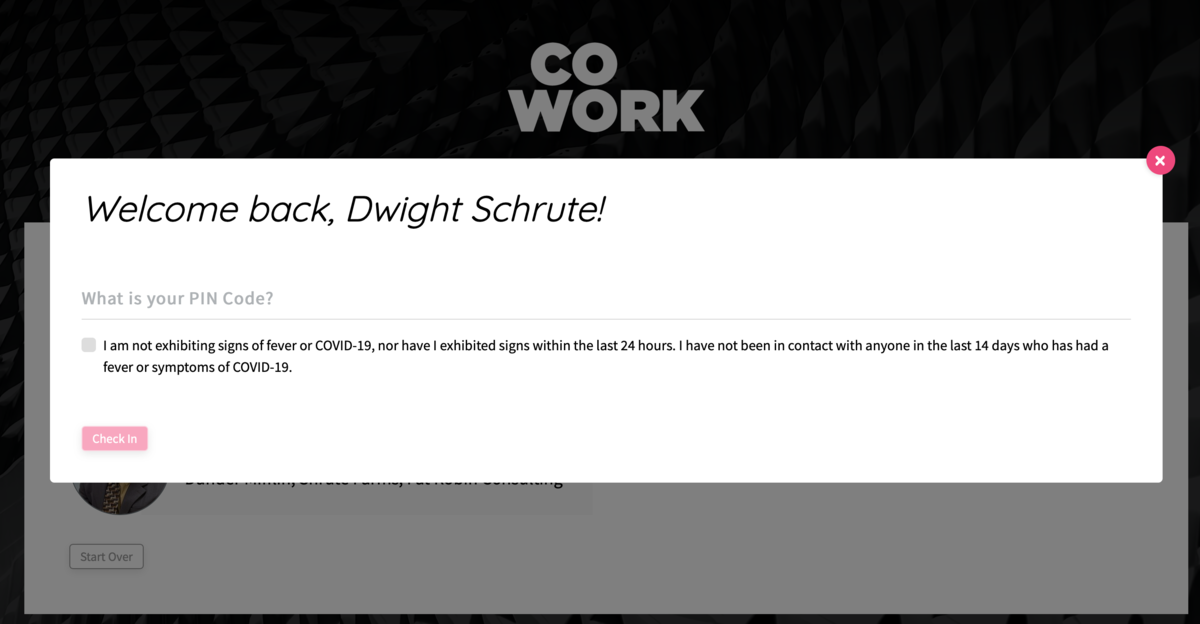
Finally, you may check-in a member manually by navigating to Manage Members > Member List in your dashboard and hovering over the ... button to the right of their name.
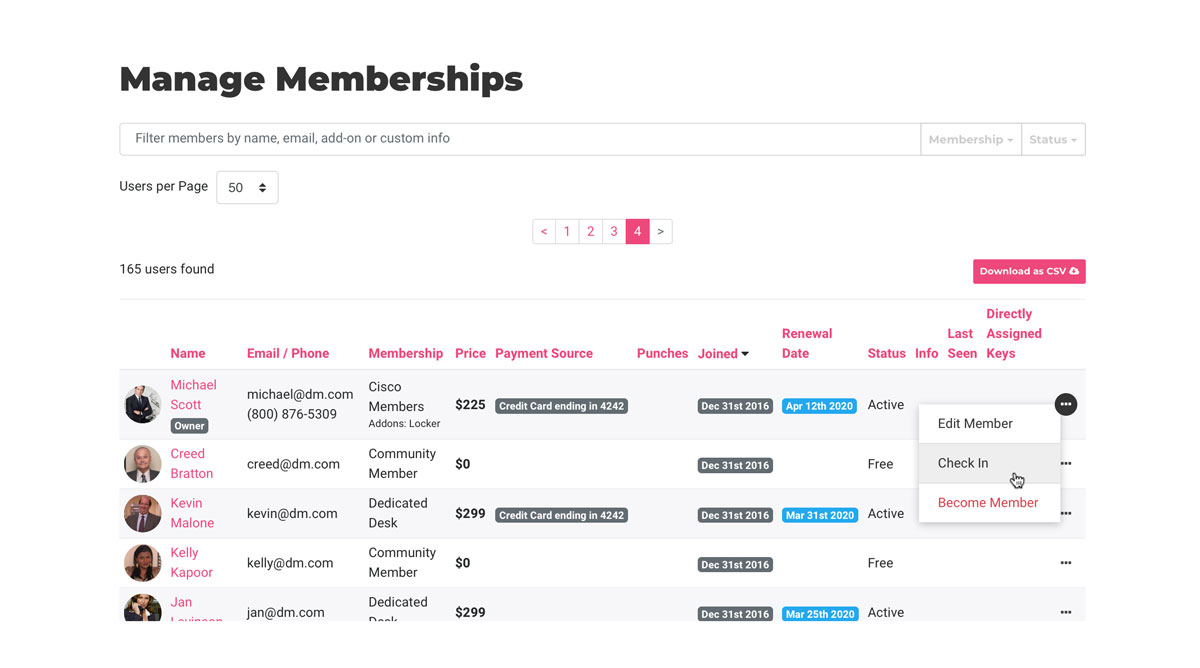
Reporting
You can download a report of who was in your space by navigating to Reports > Checkins.
-
Updated by Josh Hudnall, Jan 20, 2021 at 4:42pm
Member Check-in
We know that it is important to keep track of who comes into your space, so we have been working hard to release a check-in feature for your members.
Now whenever a member uses your space they can be checked in so you have a record of their usage. (This is just the start. We know there are some things that are not done yet. See below for what's to come.)
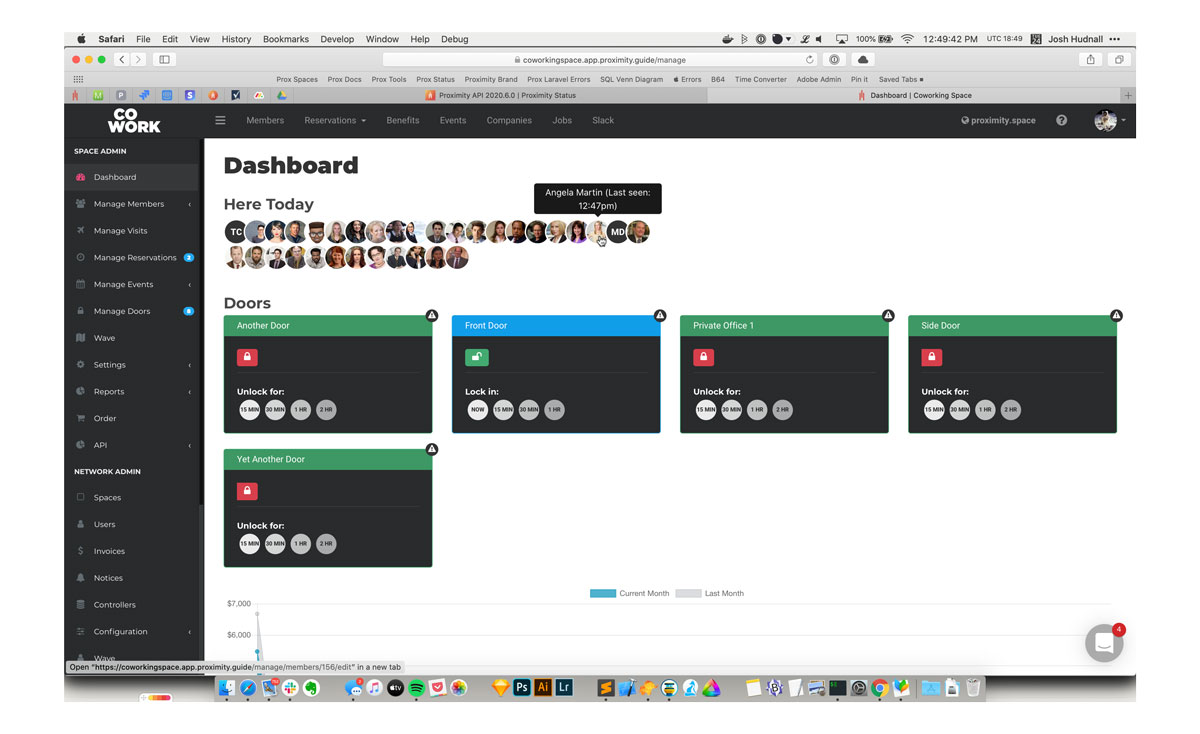
To see check-ins, simply load your dashboard and they will be displayed at the top of your screen. We'll release better ways to view and download this information in the coming days and weeks.
How to Check In
Members are automatically checked in whenever they do certain things in your space: redeeming a punch pass, unlocking a door, and checking in for a resource reservation.
Members may also manually check in using Proximity Wave by tapping the new "Member Check-In" button and searching for their name. Please note, to prevent abuse, members will need to have set up a pin code on their account to check in with Wave.
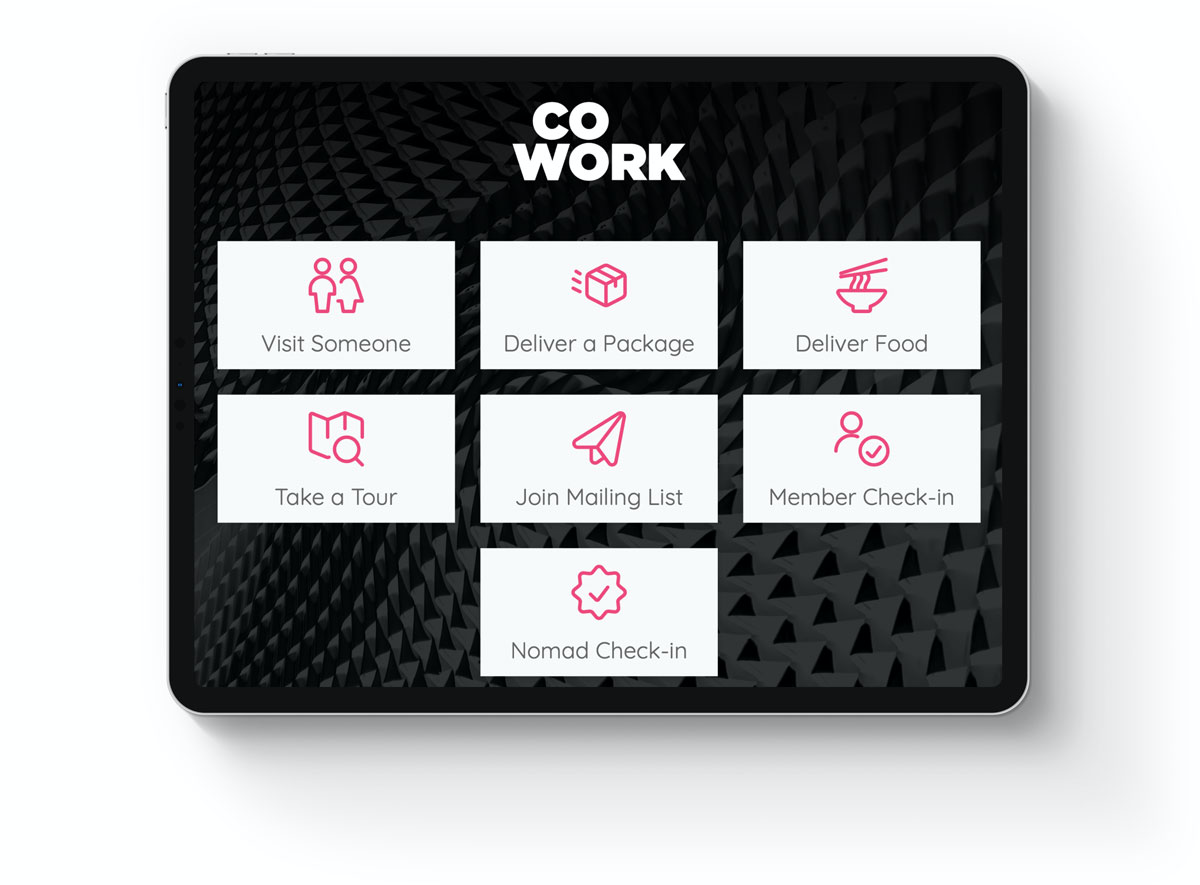
To set up a pin code, members must use their browser to log in to your space's portal, navigate to their profile and click "Edit Profile." At the bottom of the page there is a field for a pin code. This is the same pin code used for unlocking doors if your space uses a keypad.
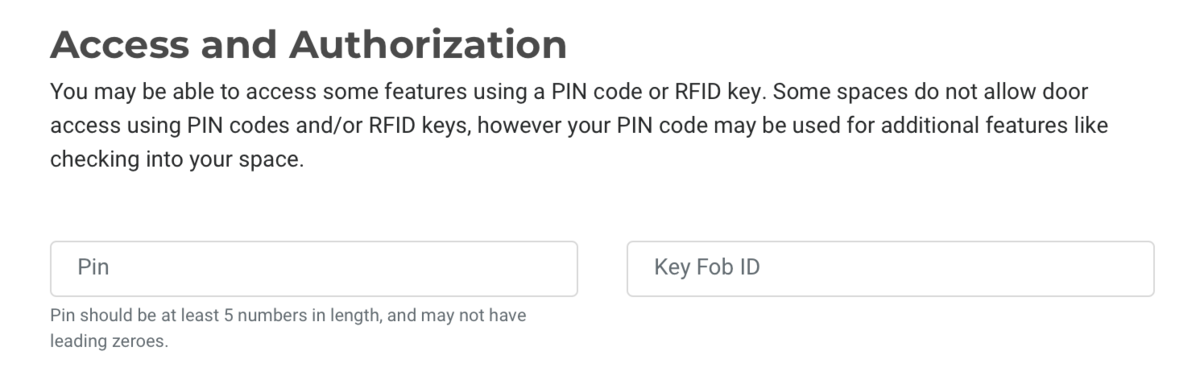
You can add a self-certification field to your member check-in screen on Wave. Turn this on by navigating to Settings > General. We've pre-filled some language around COVID-19 but you can edit this box to say whatever you need it to up to 800 characters.
Keep in mind that the information you collect from your members could be private and subject to either HIPPA or the ADA (American Disabilities Act).
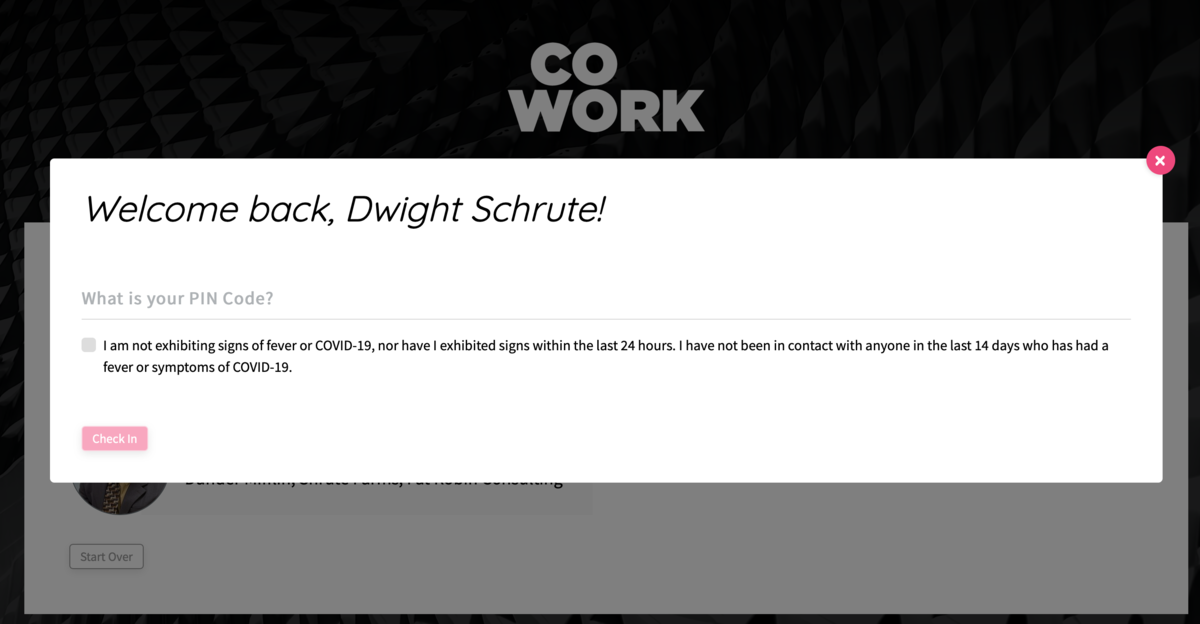
Finally, you may check-in a member manually by navigating to Manage Members > Member List in your dashboard and hovering over the ... button to the right of their name.
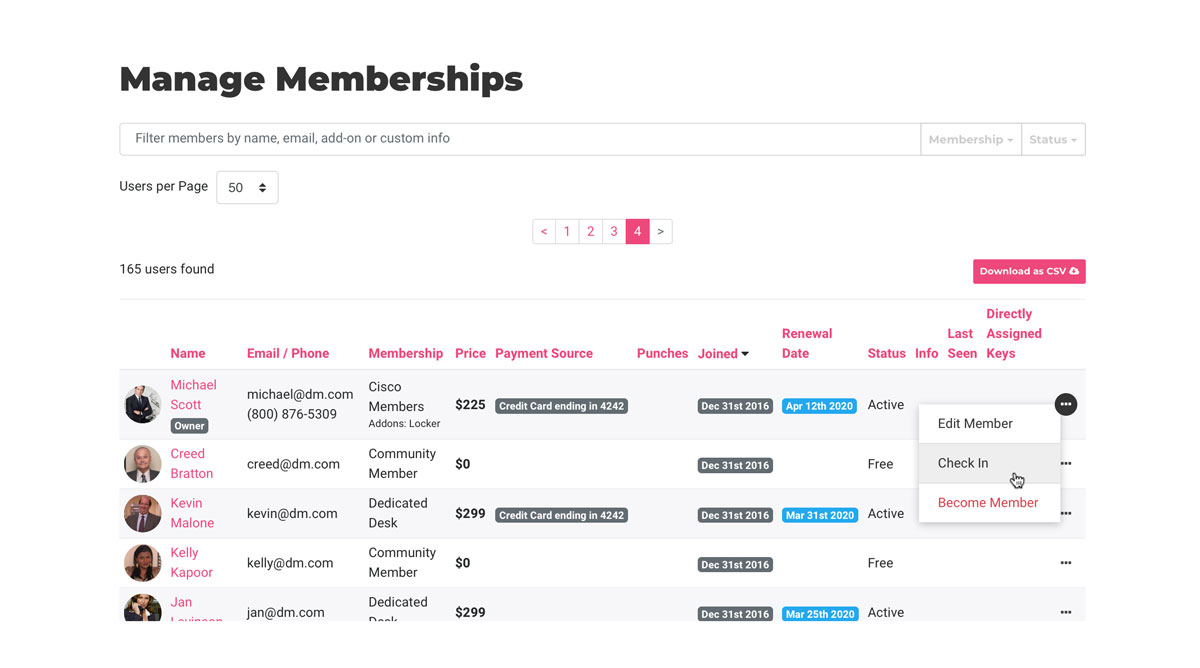
Reporting
You can download a report of who was in your space by navigating to Reports > Checkins.
More to ComeWe're not done with this feature, but we wanted to release it as soon as it was ready so you can start seeing more of your space's usage, especially during the COVID-19 situation, where health and safety are paramount.Some of the additions that are coming soon are:Use a punch pass when checking in through WaveAbility to check in using the mobile apps
-
Updated by allison blevins, Jul 29, 2020 at 8:51am
Member Check-in
We know that it is important to keep track of who comes into your space, so we have been working hard to release a check-in feature for your members.
Now whenever a member uses your space they can be checked in so you have a record of their usage. (This is just the start. We know there are some things that are not done yet. See below for what's to come.)
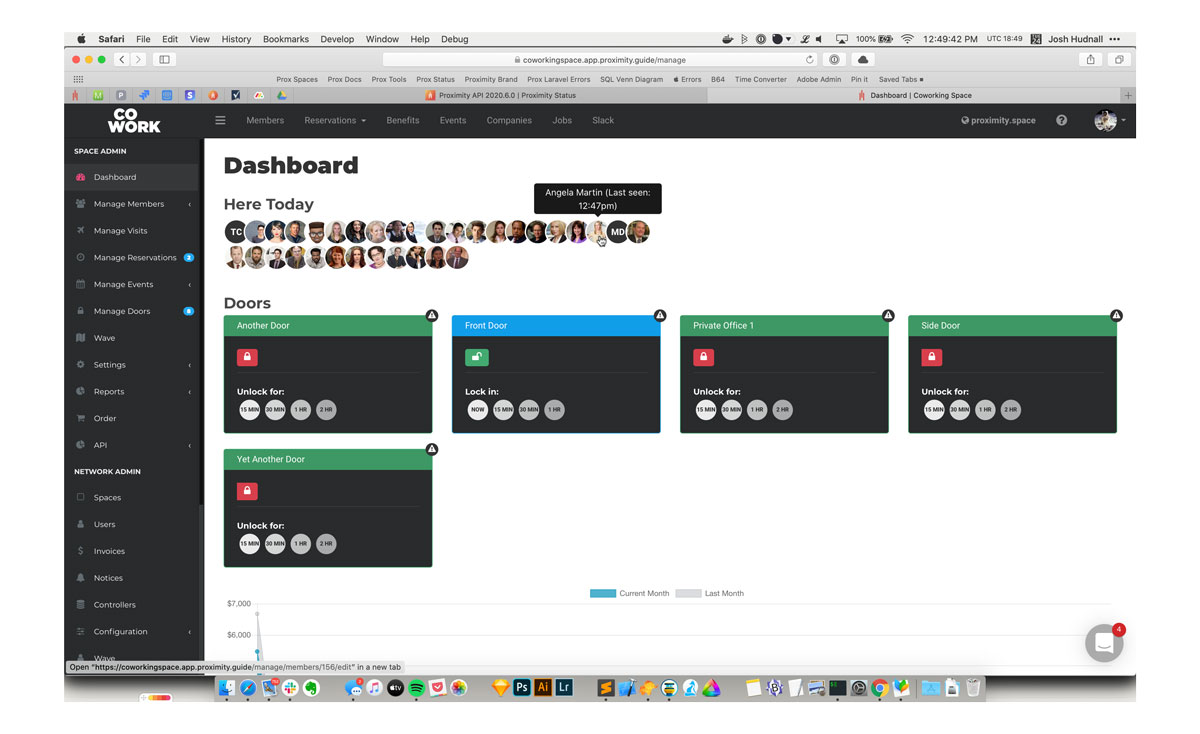
To see check-ins, simply load your dashboard and they will be displayed at the top of your screen. We'll release better ways to view and download this information in the coming days and weeks.
How to Check In
Members are automatically checked in whenever they do certain things in your space: redeeming a punch pass, unlocking a door, and checking in for a resource reservation.
Members may also manually check in using Proximity Wave by tapping the new "Member Check-In" button and searching for their name. Please note, to prevent abuse, members will need to have set up a pin code on their account to check in with Wave.
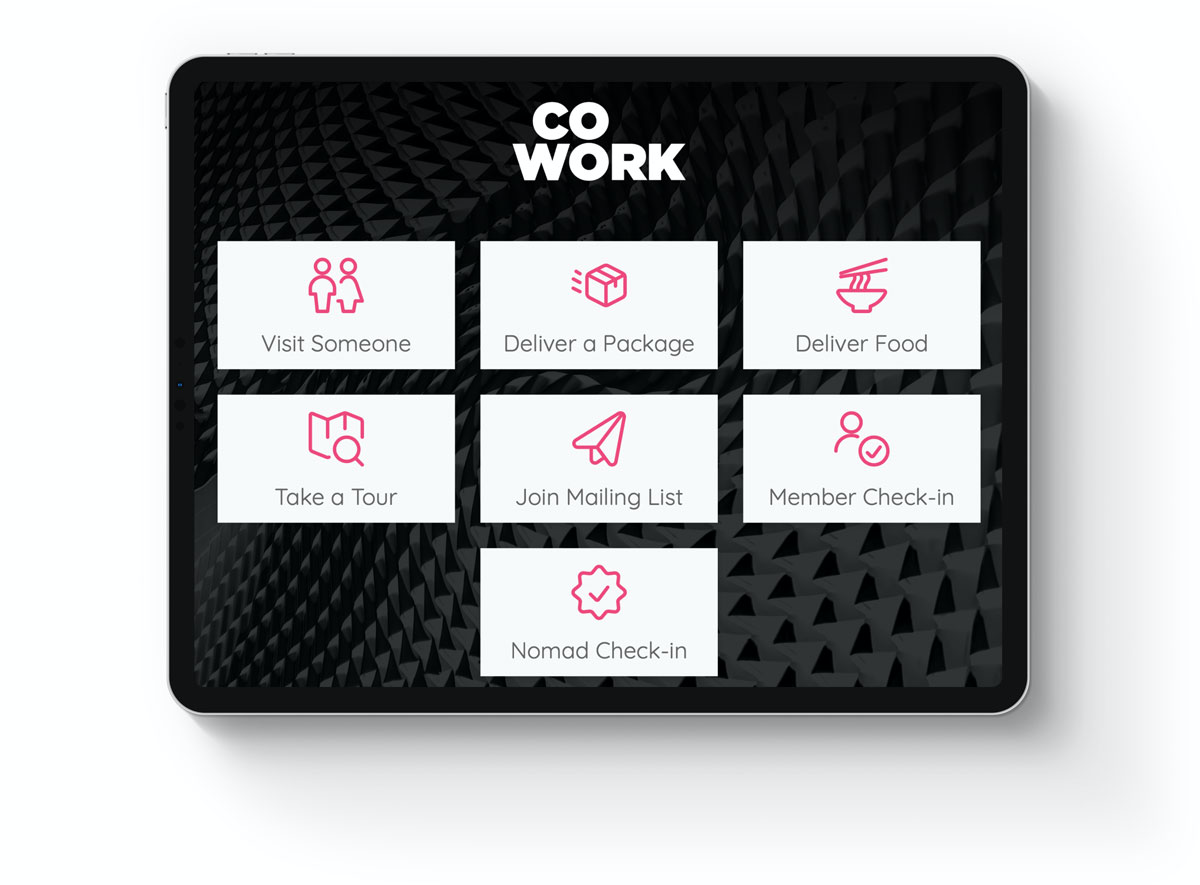
To set up a pin code, members must use their browser to log in to your space's portal, navigate to their profile and click "Edit Profile." At the bottom of the page there is a field for a pin code. This is the same pin code used for unlocking doors if your space uses a keypad.
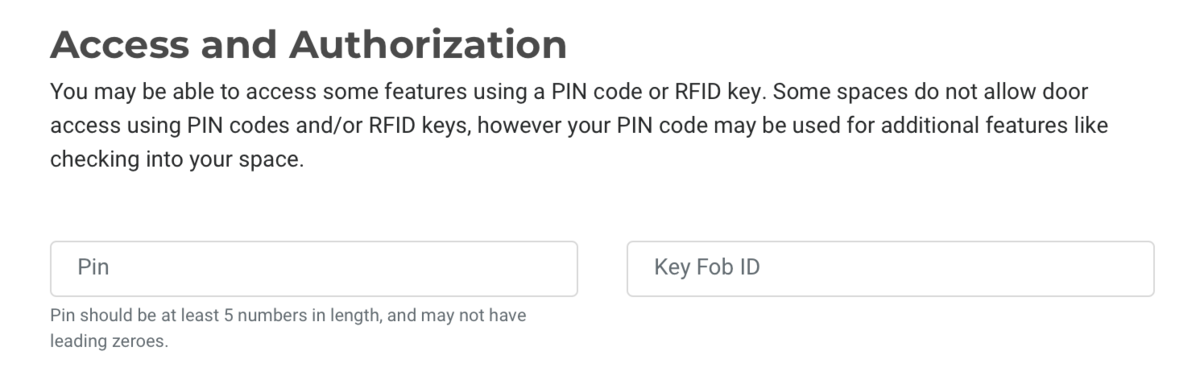
You can add a self-certification field to your member check-in screen on Wave. Turn this on by navigating to Settings > General. We've pre-filled some language around COVID-19 but you can edit this box to say whatever you need it to up to 800 characters.
Keep in mind that the information you collect from your members could be private and subject to either HIPPA or the ADA (American Disabilities Act).
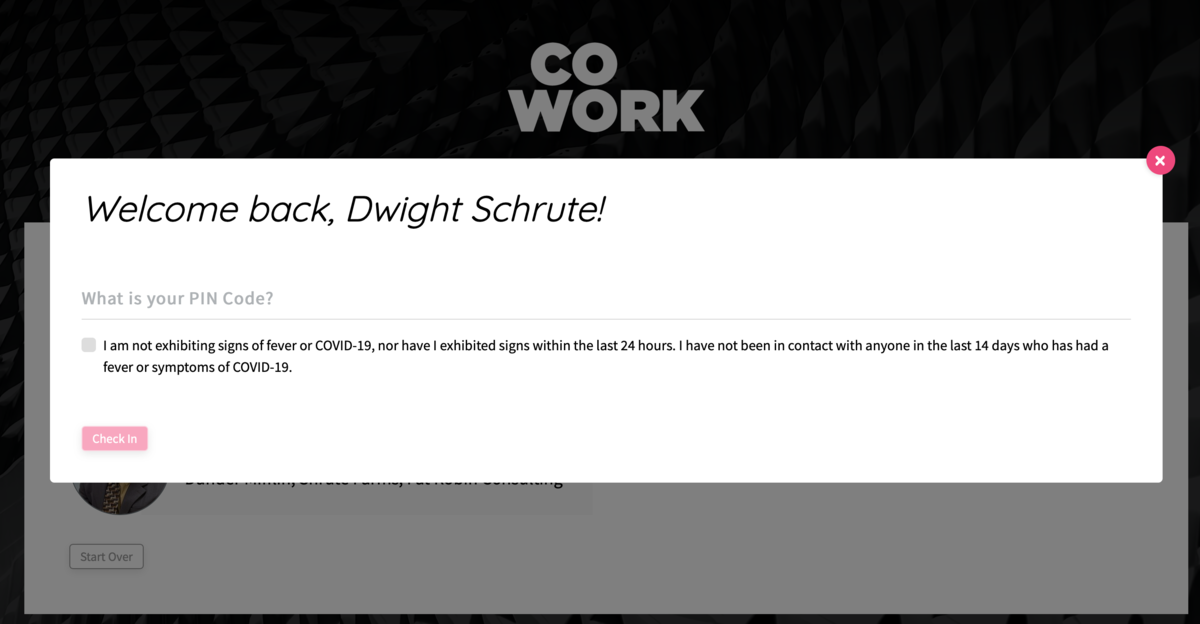
Finally, you may check-in a member manually by navigating to Manage Members > Member List in your dashboard and hovering over the ... button to the right of their name.
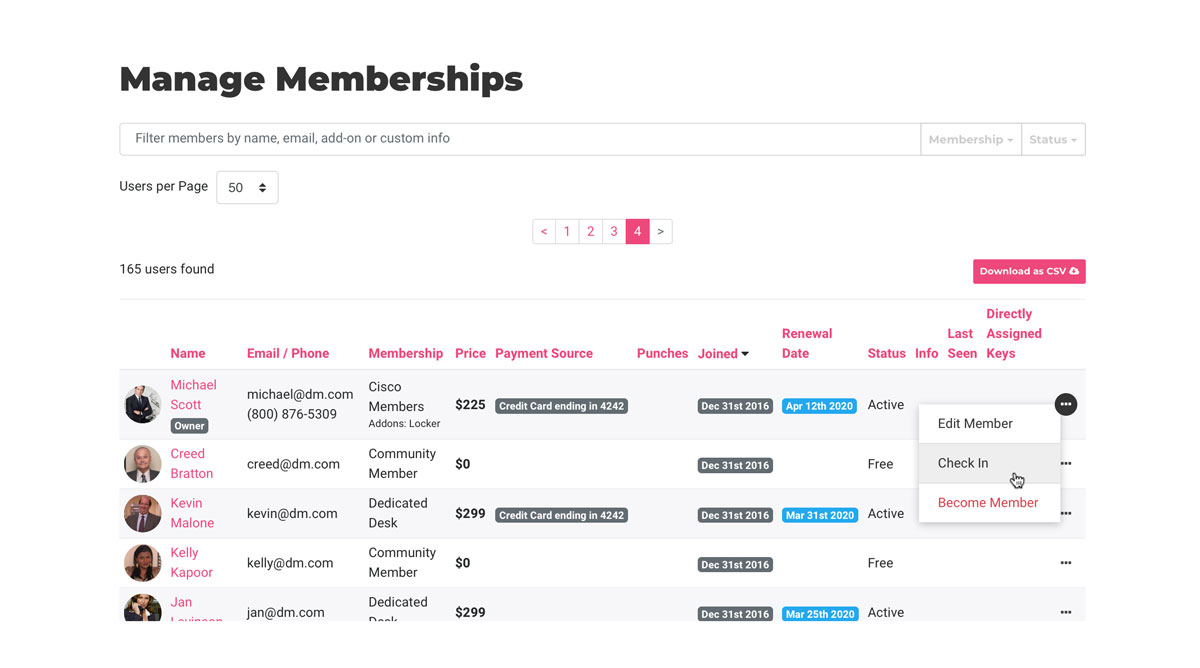
Reporting
You can download a report of who was in your space by navigating to Reports > Checkins.
More to Come
We're not done with this feature, but we wanted to release it as soon as it was ready so you can start seeing more of your space's usage, especially during the COVID-19 situation, where health and safety are paramount.
Some of the additions that are coming soon are:
- Use a punch pass when checking in through Wave
- Ability to check in using the mobile apps
-
Updated by allison blevins, Jun 01, 2020 at 9:34am
Member Check-in
We know that it is important to keep track of who comes into your space, so we have been working hard to release a check-in feature for your members.
Now whenever a member uses your space they can be checked in so you have a record of their usage. (This is just the start. We know there are some things that are not done yet. See below for what's to come.)
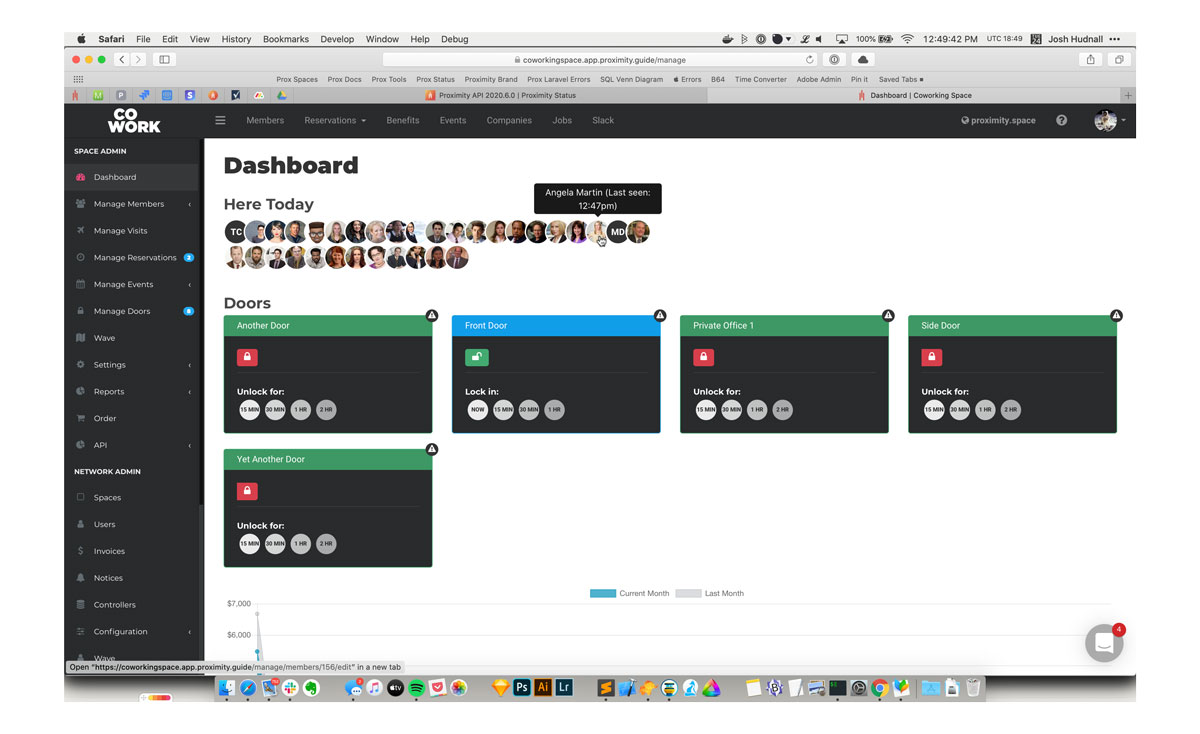
To see check-ins, simply load your dashboard and they will be displayed at the top of your screen. We'll release better ways to view and download this information in the coming days and weeks.
How to Check In
Members are automatically checked in whenever they do certain things in your space: redeeming a punch pass, unlocking a door, and checking in for a resource reservation.
Members may also manually check in using Proximity Wave by tapping the new "Member Check-In" button and searching for their name. Please note, to prevent abuse, members will need to have set up a pin code on their account to check in with Wave.
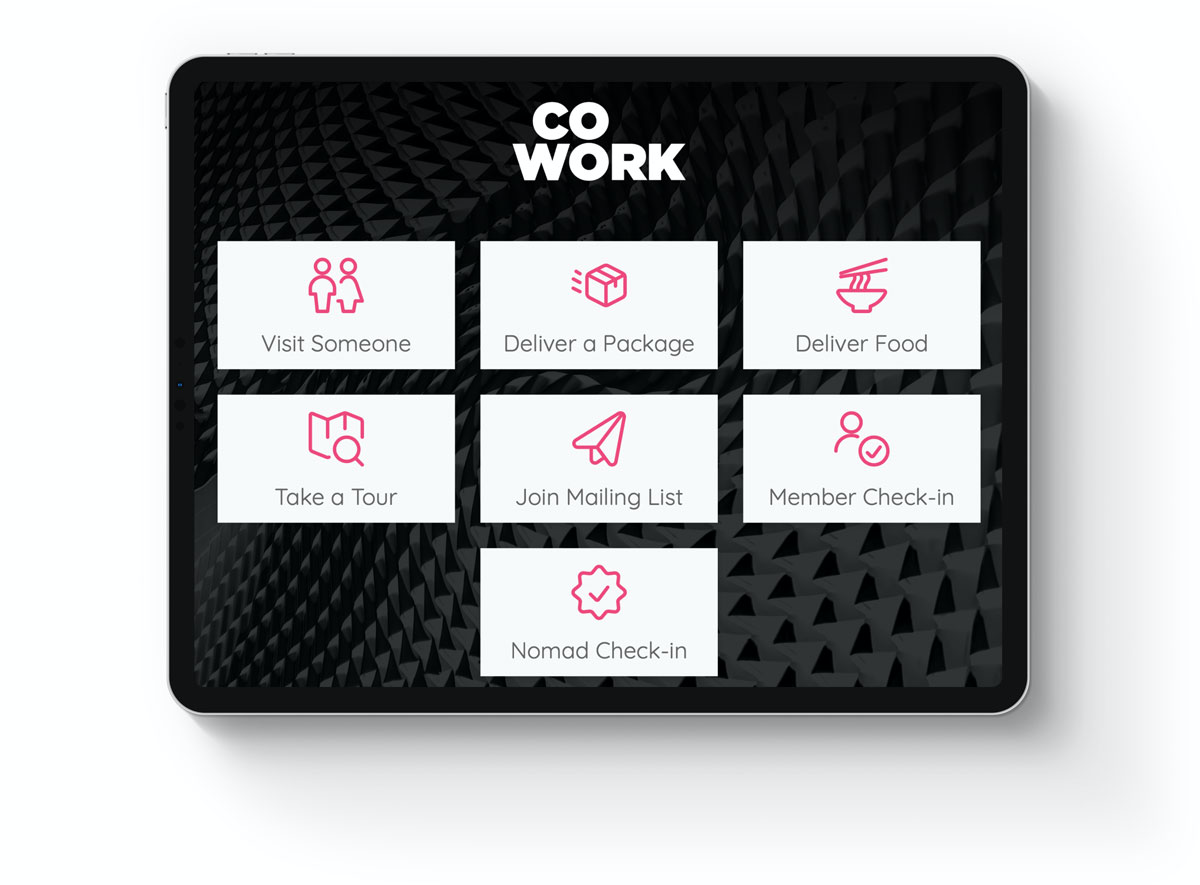
To set up a pin code, members must use their browser to log in to your space's portal, navigate to their profile and click "Edit Profile." At the bottom of the page there is a field for a pin code. This is the same pin code used for unlocking doors if your space uses a keypad.
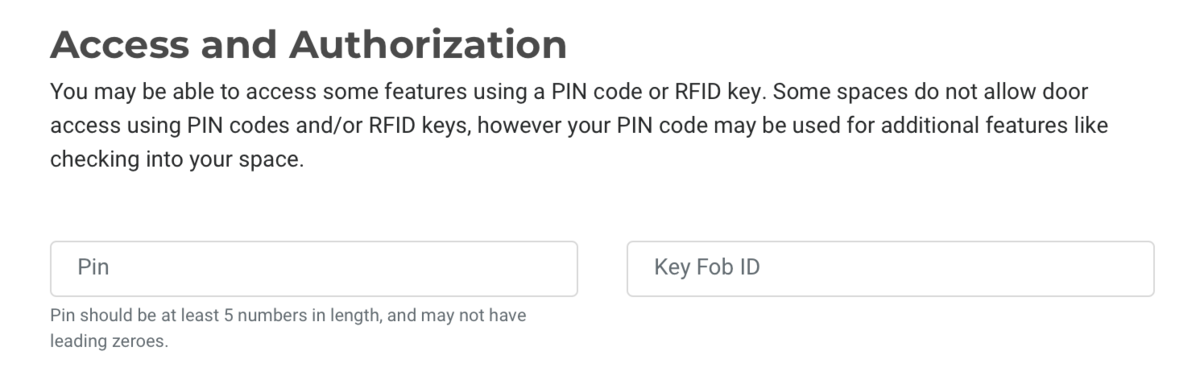
You can add a self-certification field to your member check-in screen on Wave. Turn this on by navigating to Settings > General. We've pre-filled some language around COVID-19 but you can edit this box to say whatever you need it to.
Keep in mind that the information you collect from your members could be private and subject to either HIPPA or the ADA (American Disabilities Act).
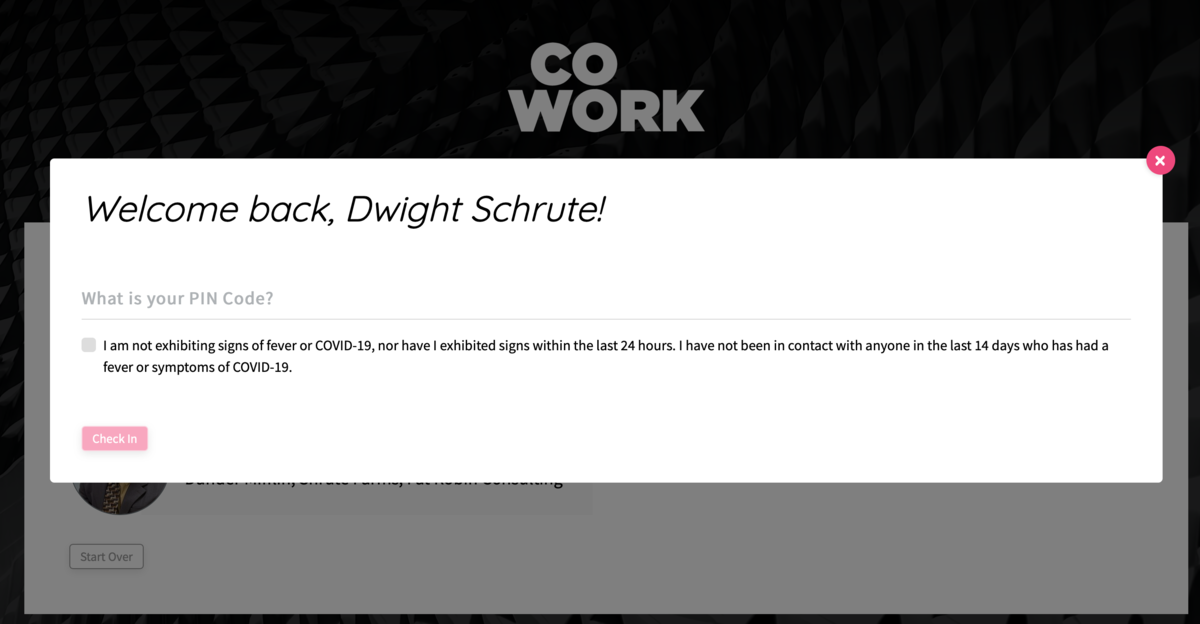
Finally, you may check-in a member manually by navigating to Manage Members > Member List in your dashboard and hovering over the ... button to the right of their name.
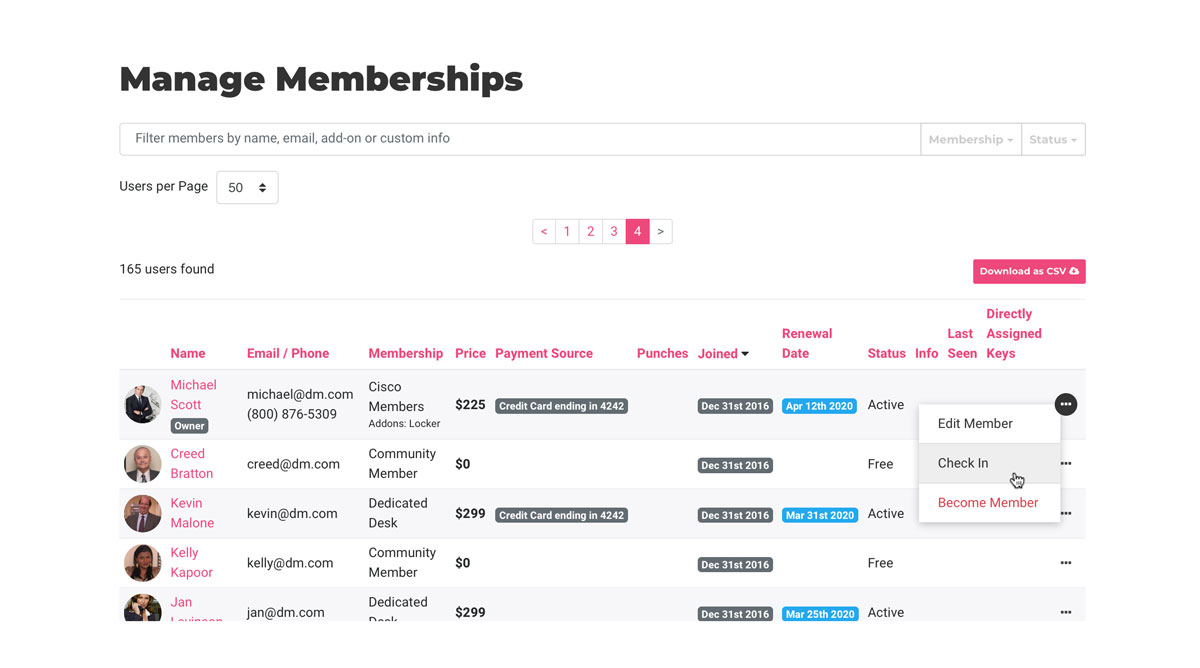
Reporting
You can download a report of who was in your space by navigating to Reports > Checkins.
More to Come
We're not done with this feature, but we wanted to release it as soon as it was ready so you can start seeing more of your space's usage, especially during the COVID-19 situation, where health and safety are paramount.
Some of the additions that are coming soon are:
- Use a punch pass when checking in through Wave
Better reporting so you can easily generate a list of active membersHistorical reporting to see the members in your space by day- Ability to check in using the mobile apps
-
Updated by allison blevins, May 04, 2020 at 3:58pm
Member Check-in
We know that it is important to keep track of who comes into your space, so we have been working hard to release a check-in feature for your members.
Now whenever a member uses your space they can be checked in so you have a record of their usage. (This is just the start. We know there are some things that are not done yet. See below for what's to come.)
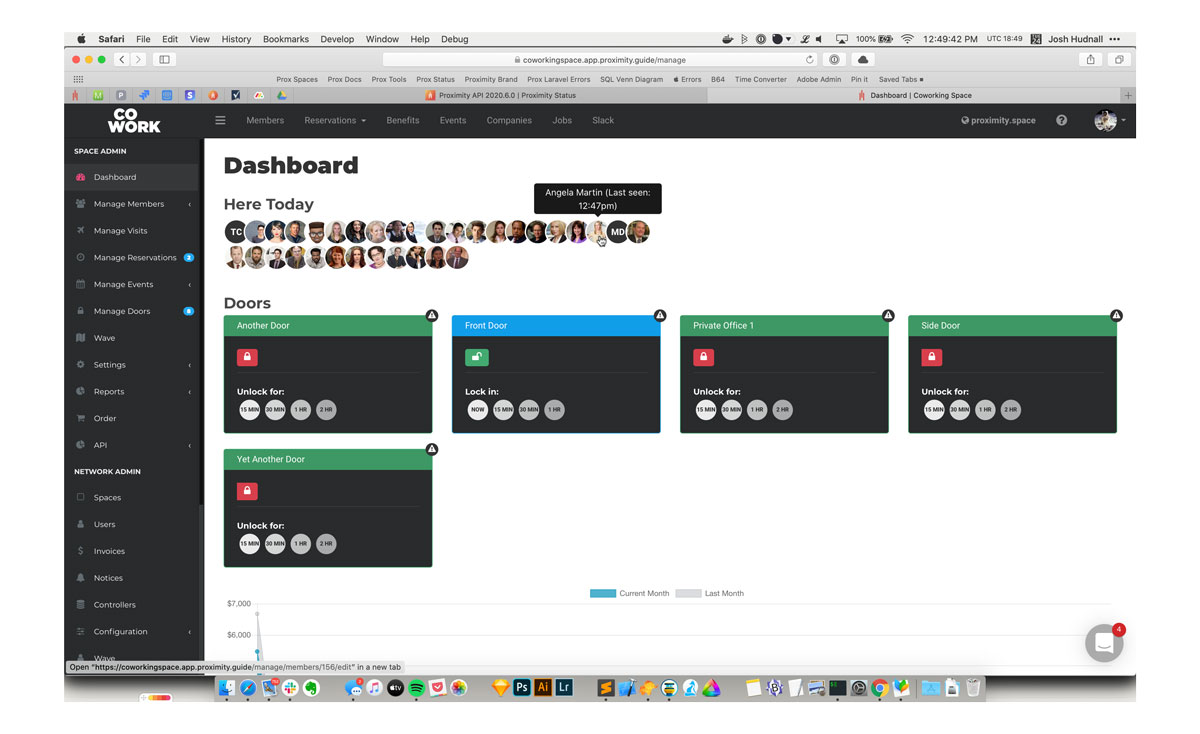
To see check-ins, simply load your dashboard and they will be displayed at the top of your screen. We'll release better ways to view and download this information in the coming days and weeks.
How to Check In
Members are automatically checked in whenever they do certain things in your space: redeeming a punch pass, unlocking a door, and checking in for a resource reservation.
Members may also manually check in using Proximity Wave by tapping the new "Member Check-In" button and searching for their name. Please note, to prevent abuse, members will need to have set up a pin code on their account to check in with Wave.
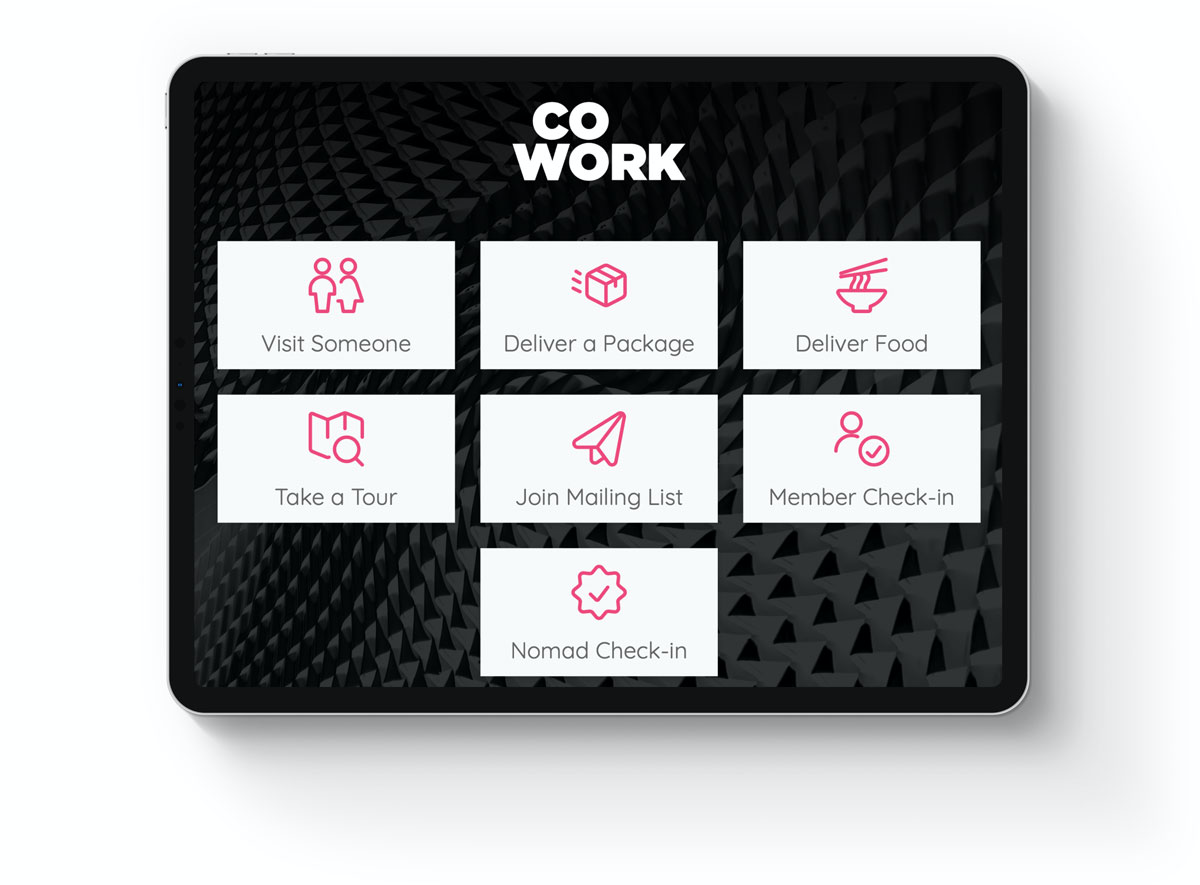
To set up a pin code, members must use their browser to log in to your space's portal, navigate to their profile and click "Edit Profile." At the bottom of the page there is a field for a pin code. This is the same pin code used for unlocking doors if your space uses a keypad.
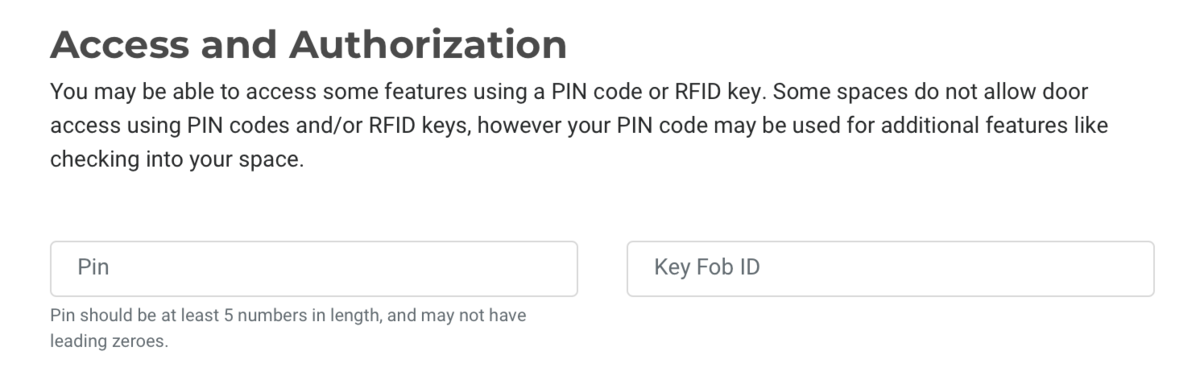
You can add a self-certification field to your member check-in screen on Wave. Turn this on by navigating to Settings > General. We've pre-filled some language around COVID-19 but you can edit this box to say whatever you need it to.
Keep in mind that the information you collect from your members could be private and subject to either HIPPA or the ADA (American Disabilities Act).
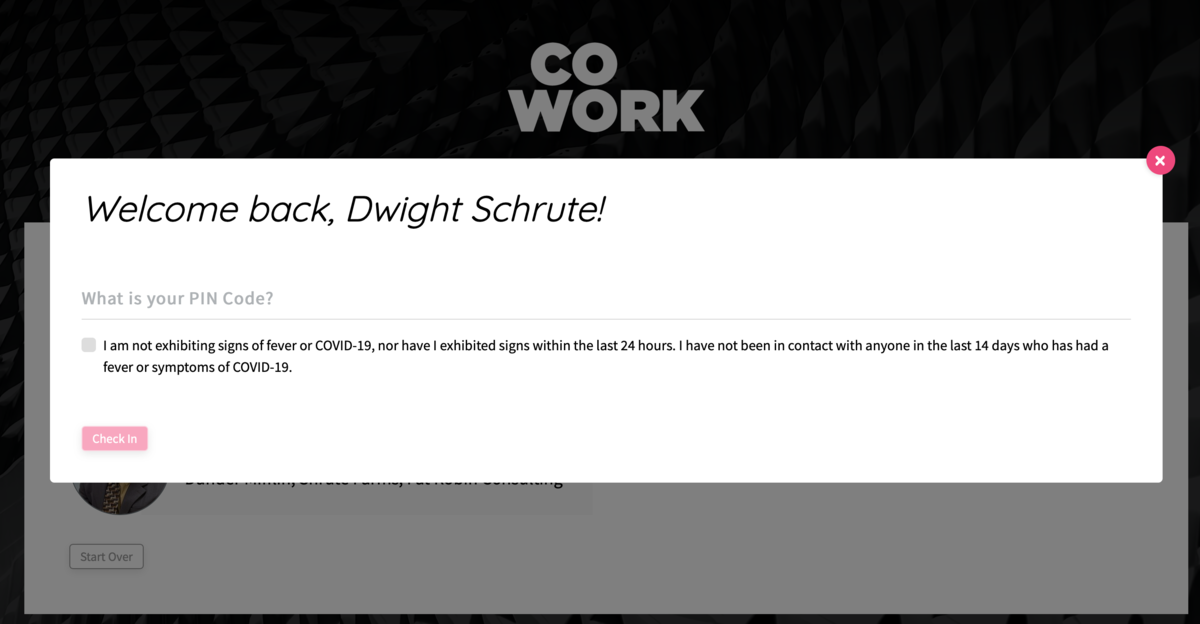
Finally, you may check-in a member manually by navigating to Manage Members > Member List in your dashboard and hovering over the ... button to the right of their name.
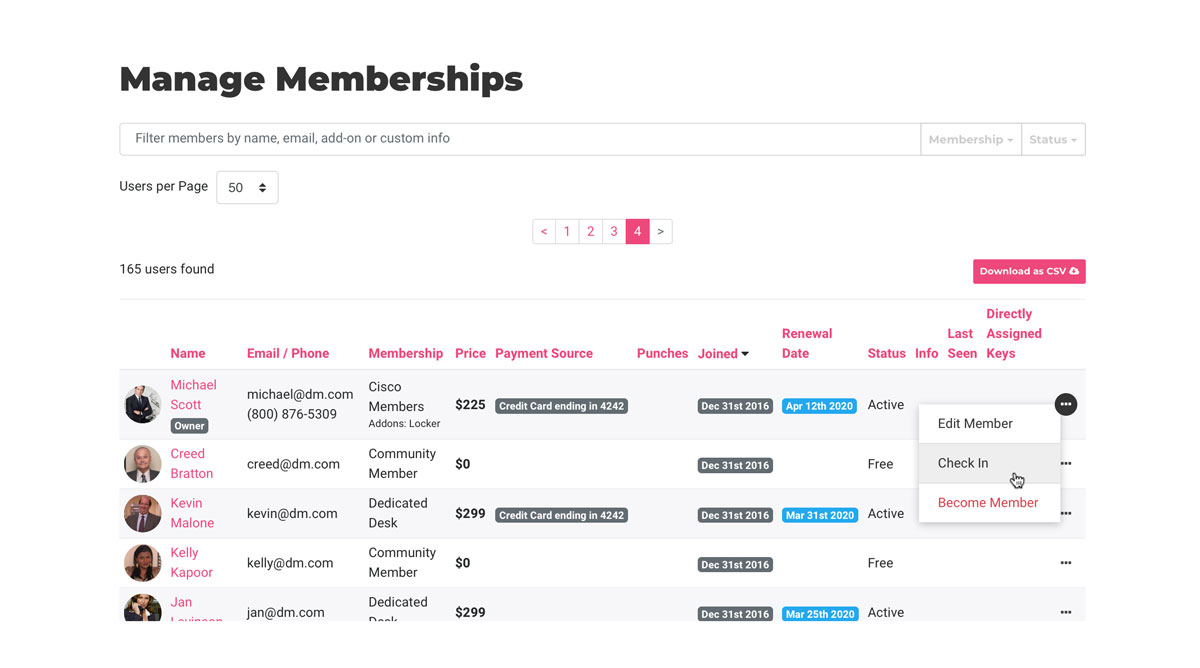
More to Come
We're not done with this feature, but we wanted to release it as soon as it was ready so you can start seeing more of your space's usage, especially during the COVID-19 situation, where health and safety are paramount.
Some of the additions that are coming soon are:
- Use a punch pass when checking in through Wave
- Better reporting so you can easily generate a list of active members
- Historical reporting to see the members in your space by day
- Ability to check in using the mobile apps
-
Updated by allison blevins, Apr 27, 2020 at 8:34am
MemberCheckinCheck-in -
Updated by allison blevins, Apr 27, 2020 at 8:34am
Member Check
In-inWe know that it is important to keep track of who comes into your space, so we have been working hard to release a check-in feature for your members.
Now whenever a member uses your space they can be checked in so you have a record of their usage. (This is just the start. We know there are some things that are not done yet. See below for what's to come.)
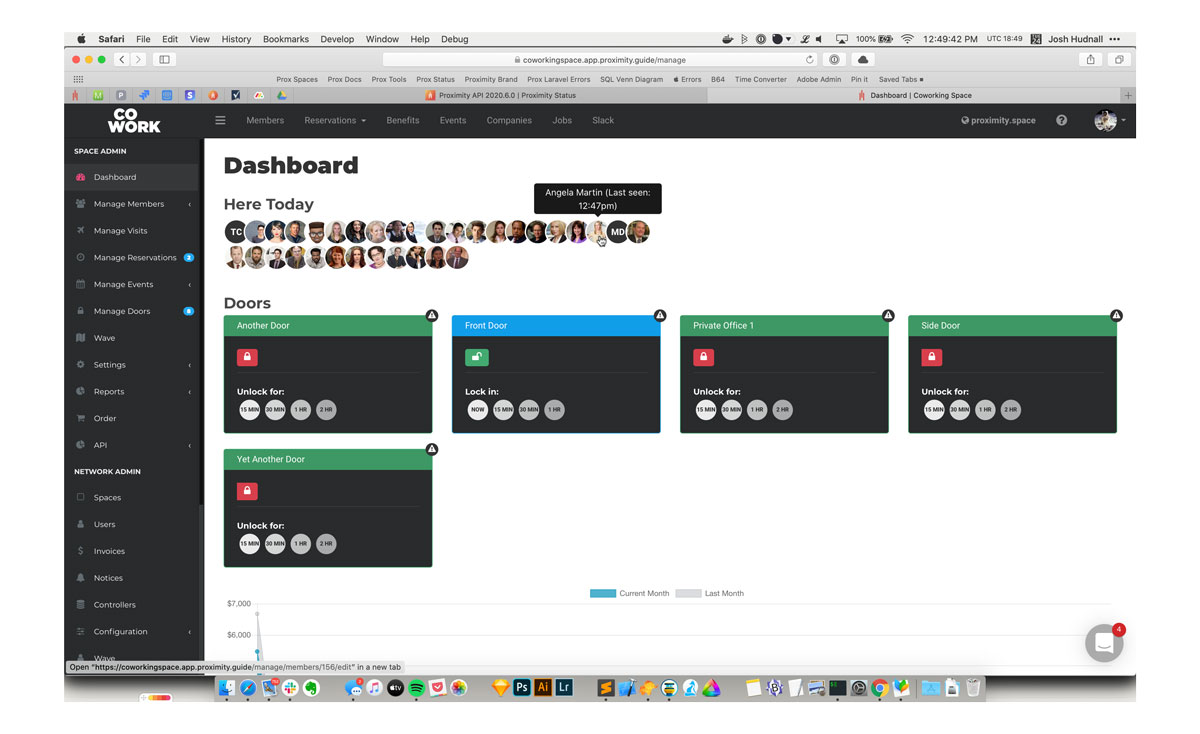
To see check-ins, simply load your dashboard and they will be displayed at the top of your screen. We'll release better ways to view and download this information in the coming days and weeks.
How to Check In
Members are automatically checked in whenever they do certain things in your space: redeeming a punch pass, unlocking a door, and checking in for a resource reservation.
Members may also manually check in using Proximity Wave by tapping the new "Member Check-In" button and searching for their name. Please note, to prevent abuse, members will need to have set up a pin code on their account to check in with Wave.
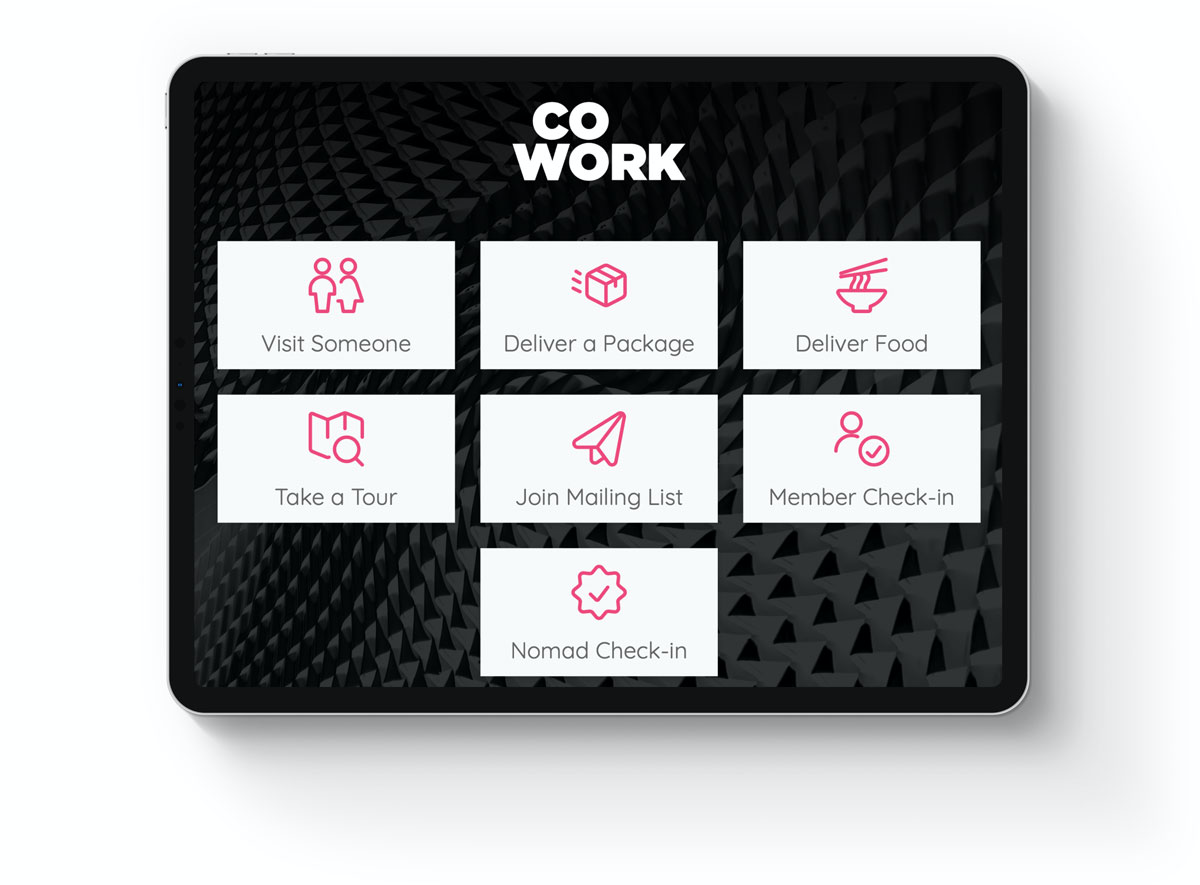
To set up a pin code, members must use their browser to log in to your space's portal, navigate to their profile and click "Edit Profile." At the bottom of the page there is a field for a pin code. This is the same pin code used for unlocking doors if your space uses a keypad.
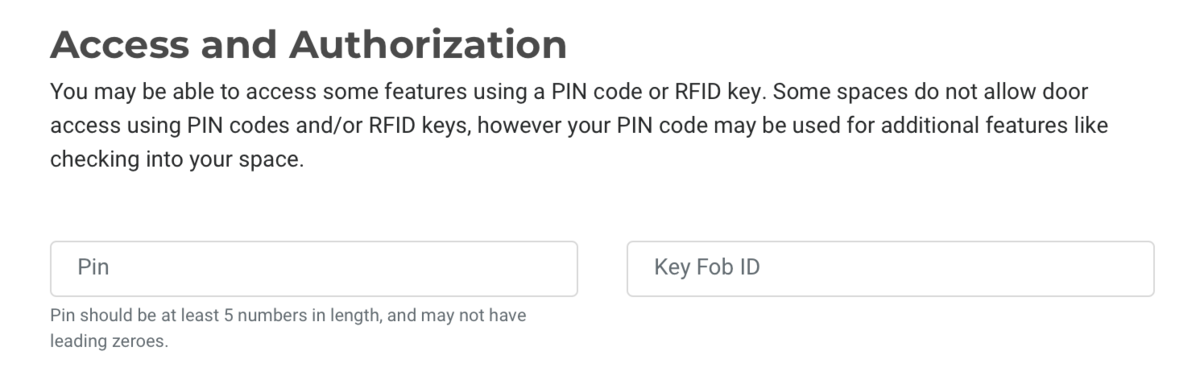
Finally, you may check-in a member manually by navigating to Manage Members > Member List in your dashboard and hovering over the ... button to the right of their name.
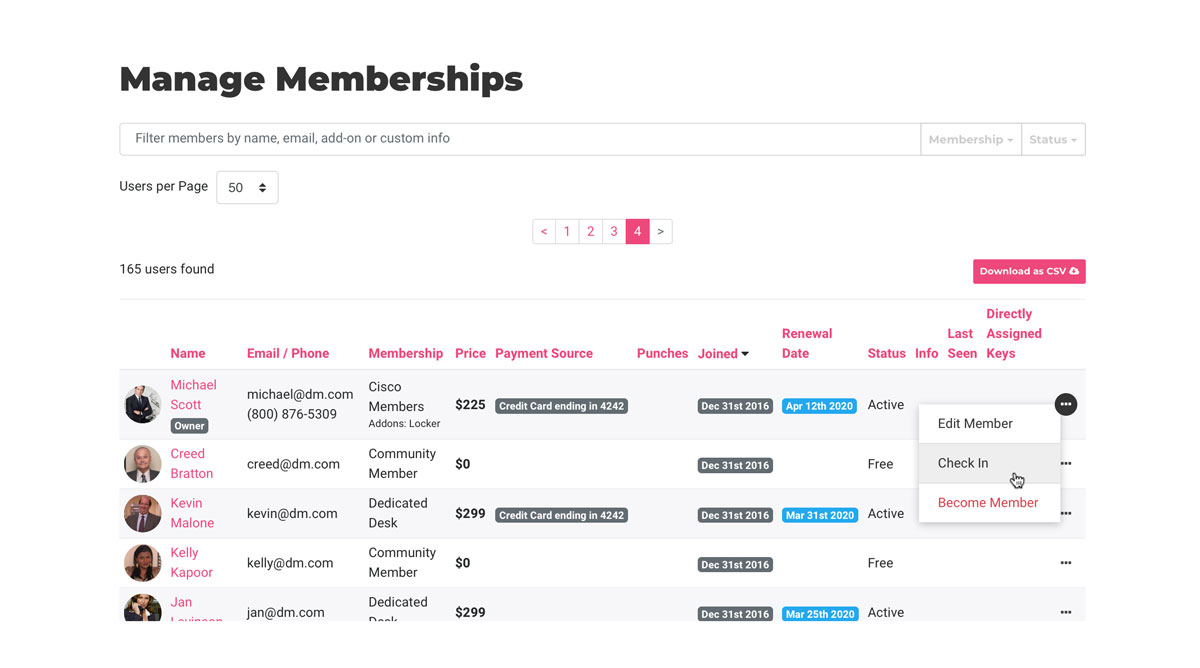
More to Come
We're not done with this feature, but we wanted to release it as soon as it was ready so you can start seeing more of your space's usage, especially during the COVID-19 situation, where health and safety are paramount.
Some of the additions that are coming soon are:
- Use a punch pass when checking in through Wave
- Better reporting so you can easily generate a list of active members
- Historical reporting to see the members in your space by day
- Ability to check in using the mobile apps
-
Created by allison blevins, Apr 01, 2020 at 4:06pm