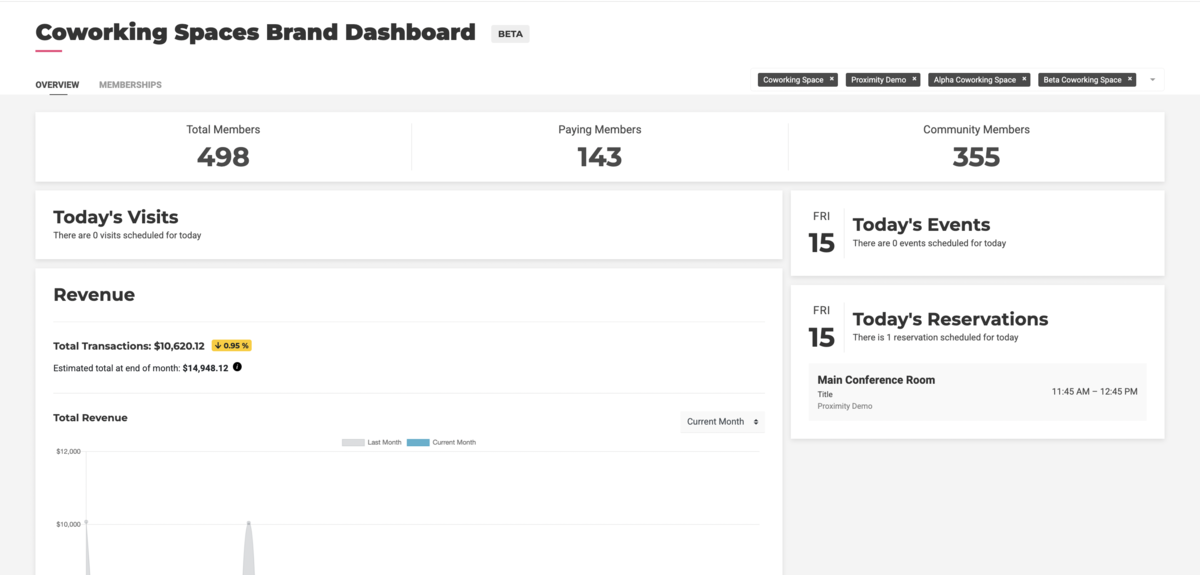Multispace Brand Management
Proximity supports coworking brands that operate multiple coworking spaces at different locations. Fundamentally, each space operates as a fully functional site within the Proximity Platform, and is connected to other brand spaces for management and sharing of memberships.
How to Get Started with a Multispace Brand in Proximity
Reach out to our support team via the Intercom chat bubble on your management dashboard and request your account be set up for Multispace support. Just provide the unified brand name that represents all of your spaces as well as the names and email addresses of the people on your team that you'd like to have access to the dashboard.
Multispace: Overview
The overview tab is a quick way to view combined information for a brand; filter data in the top right (this only affects visible data and will not change which spaces are associated with the brand), click on any row of the "today" lists to view more detailed information, and select different date ranges to see more revenue information. You can see unified data about your spaces' revenues, events, resource reservations, and more.
Multispace: Memberships
Connected memberships are a powerful tool for giving members that have a membership in one space access to other spaces in a brand. This is done with the settings on the memberships tab.
Create connected memberships
- Enable connected memberships for recurring memberships by checking the box at the top labeled: "Allow connected memberships for members with recurring memberships over _____".
- Edit the dollar amount next to "Allow connected memberships for members with recurring memberships over" to the desired amount. This value is used to determine which recurring memberships will receive memberships at your other space(s). If the price of the purchased membership is over this amount they will be qualified for connected memberships. If you do not want to limit which recurring memberships qualify for connected memberships, set this value to $0. Note: this will only happen for memberships listed as recurring.
- Select the memberships you would like members to get when they qualify for connected memberships using the dropdown menu under "Membership" for each space. If you do not want members to get a connected membership at one of the spaces select "None."
- Once these settings are saved, the additional memberships will show under the memberships dropdown of the member.
View of Each Location on Proximity Homepage
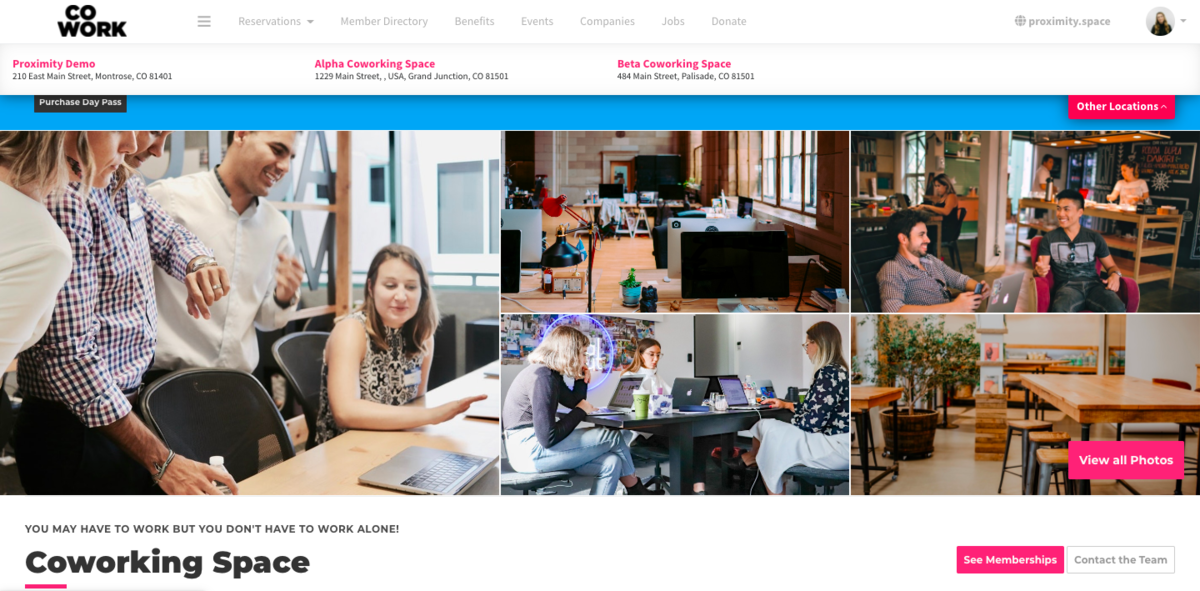
View of Connected Memberships in Brand Dashboard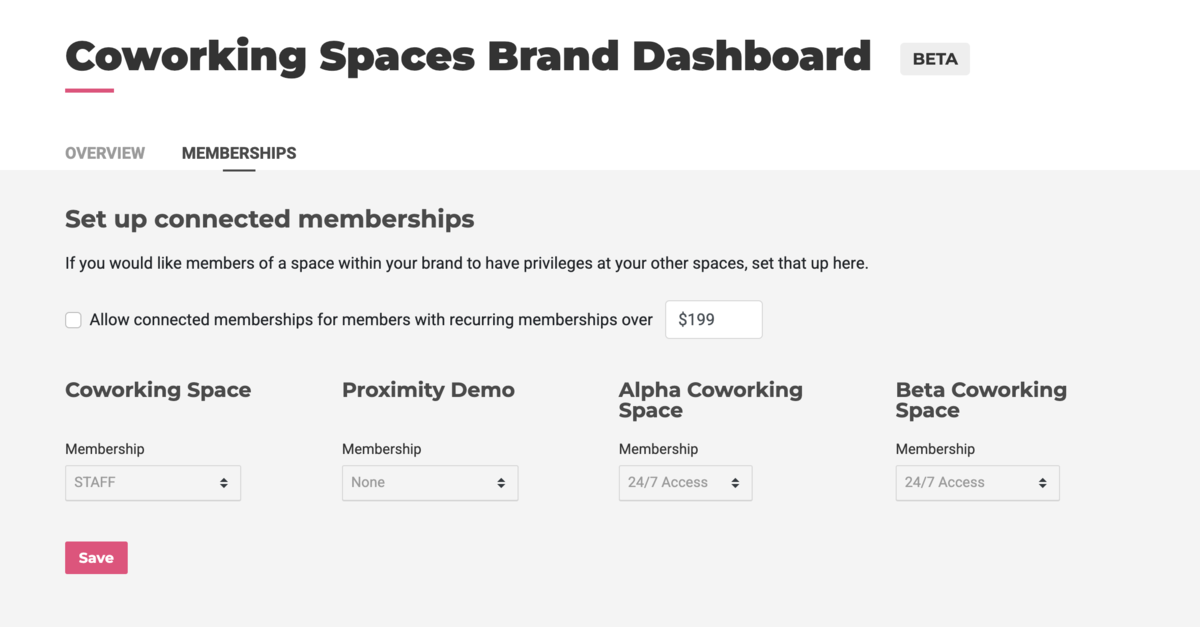
View of Brand Dashboard