Edit a Reservation
This document applies to: Coworking & Workplace
Edit a Reservation
Navigate to Manage Reservations/Manage Resources> Calendar > Select the reservation.
From here, you can:
- Edit the Purpose (Meeting name)
- Select a Resource from the drop-down menu
- Select the Reservation Date
- Select the Start Time
- Select the End Time
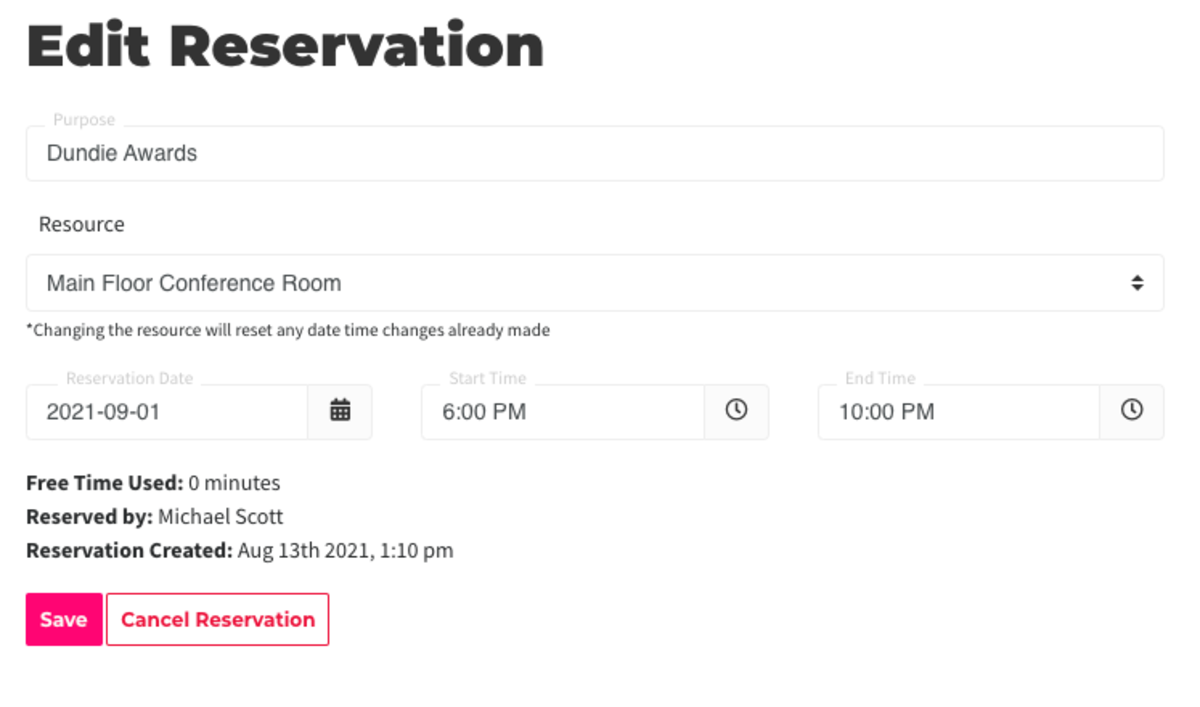
Important to Note:
- You will not be able to change the reservation to a date/time when there is another reservation scheduled (conflict in schedule.)
- When editing the time of the reservation, members will not be automatically billed or refunded and free time will not be used or refunded. Here is an article on refunding/crediting.
- Recurring reservations cannot be edited.
- Members cannot edit their reservations - this must be done by a space operator.