Manager Approval for Memberships and Punch Passes
You can Require Manager Approval for all new membership signups and punch pass uses. When managing membership types, check the box labeled "Require Manager Approval" to have greater control over who can sign up for and use your space.
Enable Manager Approval on Memberships
- Navigate to Manage Memberships page from Manage Members > Memberships
- Click on an existing membership to edit
- Under Additional Options, check the box labeled "Requires manager approval"
- Click Save
Now all members that sign up for that membership will need to be approved by a Space Owner/Space Manager before they are charged for their membership or have access to any keys or internet access associated with that membership.
Please note: If a recurring or single-use membership is set to require manager approval, you will approve/deny the pending membership at the time of sign-up. However, if a punch pass is set to require manager approval, a member can purchase the punch pass without manager approval but will require approval to activate and use a punch pass. Therefore, you will approve/deny the pending membership at the time the member requests to use a punch pass.
How a Member Signs Up for a Membership that Requires Approval
A member can change or upgrade their membership by clicking on See Memberships from the space homepage or clicking Upgrade next to their membership on the My Membership page. When the member selects a membership that requires manager approval, a warning will appear: This membership requires approval. Your membership will be active after your request has been approved.
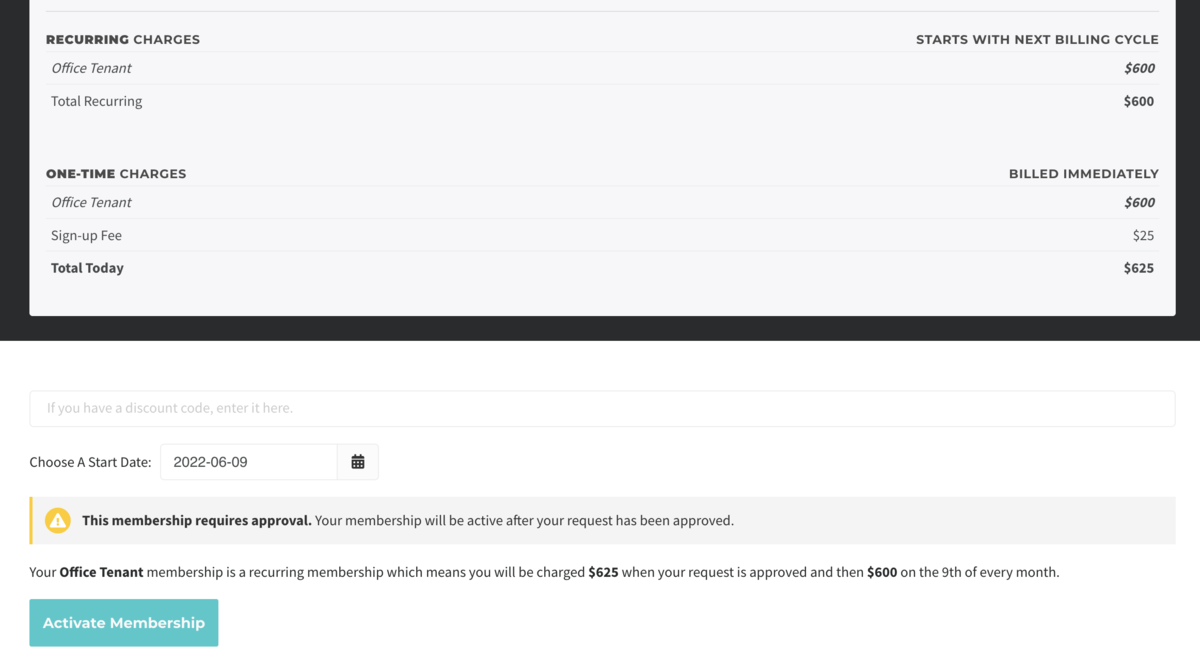 Membership signup for recurring membership
Membership signup for recurring membership
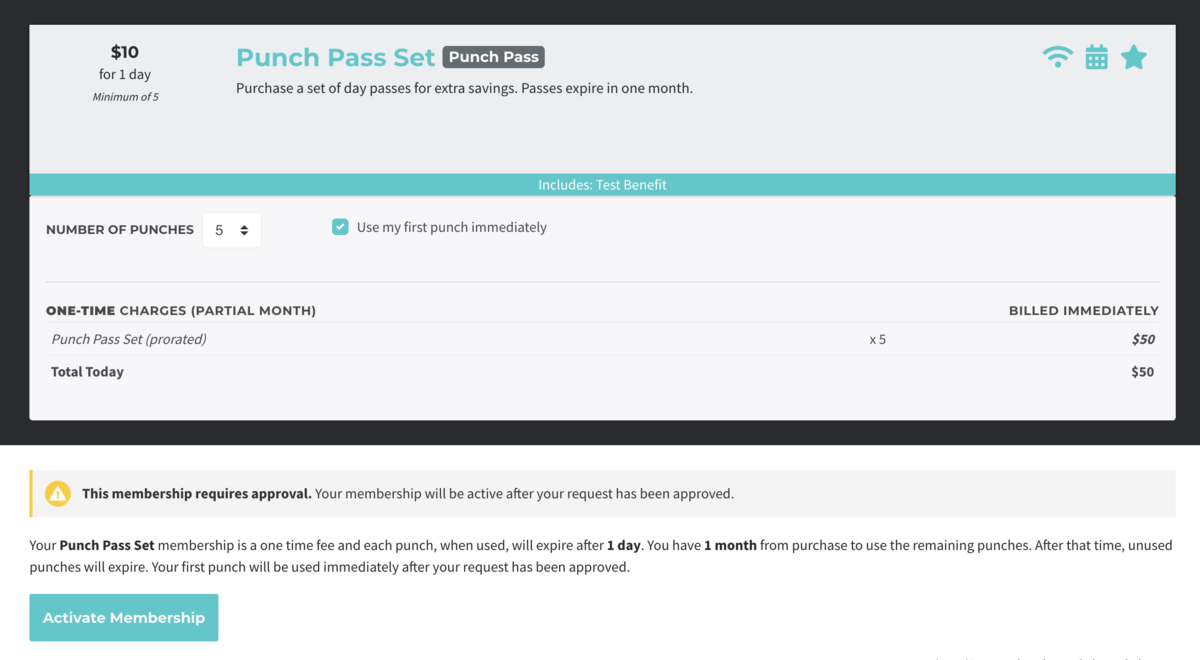
Membership signup for punch pass membership
When the member clicks on Activate Membership to sign up for that membership type, they will be prompted to enter payment information. For recurring and single-use memberships, members will need to be approved before their new membership goes into effect. They will not be charged until their request is approved, and their membership will stay at the existing level until their request is approved. If the request is denied, the member will not be invoiced for the new membership.
Punch Pass and Punch Pass Subscriptions work differently. The member will still see a warning when signing up for a punch pass membership, however, they will be able to purchase the membership immediately and will require manager approval when they want to use each punch pass. The manager can approve the single punch pass use, or can choose to approve that use and all future punch pass uses. If you would like to preemptively approve all punch pass uses for a member, you can check the box labeled Approve all future punch uses that appears on the Membership tab of the member's profile.
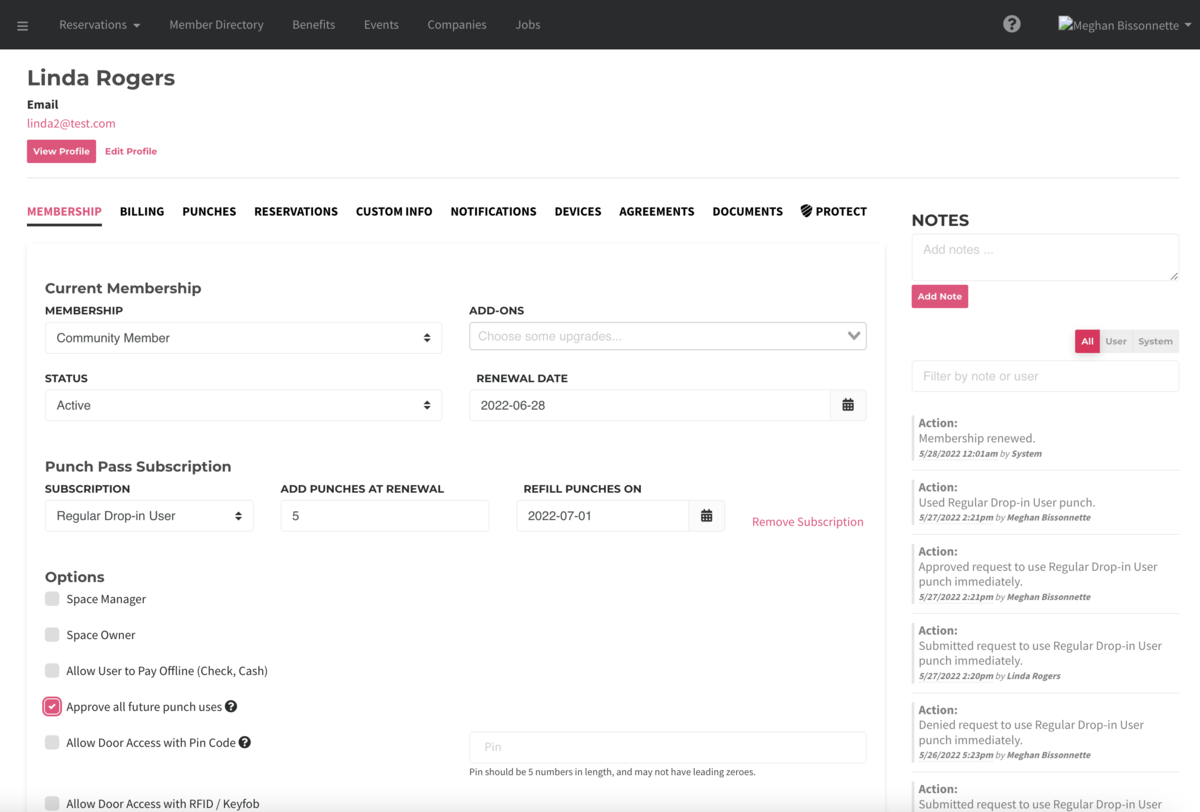
Approving a Membership Request
When a member requests a recurring or single-use membership or requests to use a punch pass, you will be able to approve or deny all requests from the Pending Membership Requests page. You can also approve or deny requests from the Membership tab of the member's profile.
To approve or deny a membership request from the Pending Membership Requests page:
- From the Dashboard, go to Manage Members > Pending Requests
- Please note: The Pending Membership Requests tab is hidden unless there is a pending request.
- To approve a request, click on Approve next to the membership request
- You will see a confirmation of the member's charges, click Approve Request
- To deny a request, click on Deny next to the membership request
- When the confirmation box pops up, click Deny Request to confirm
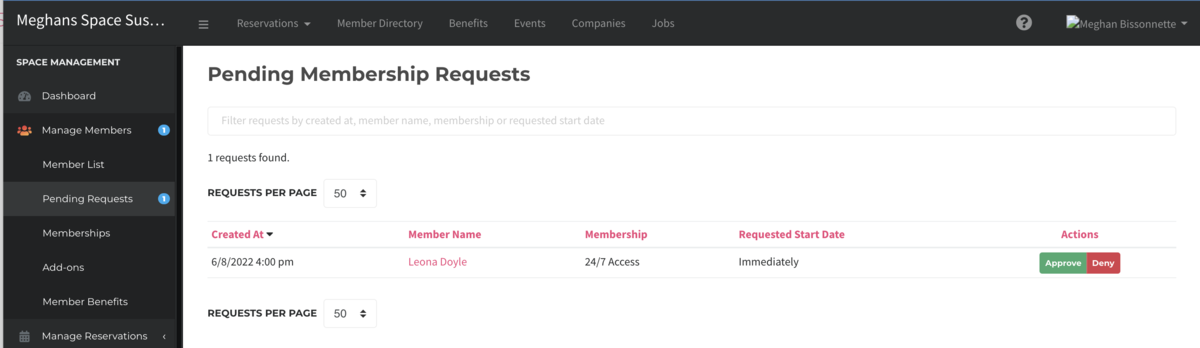
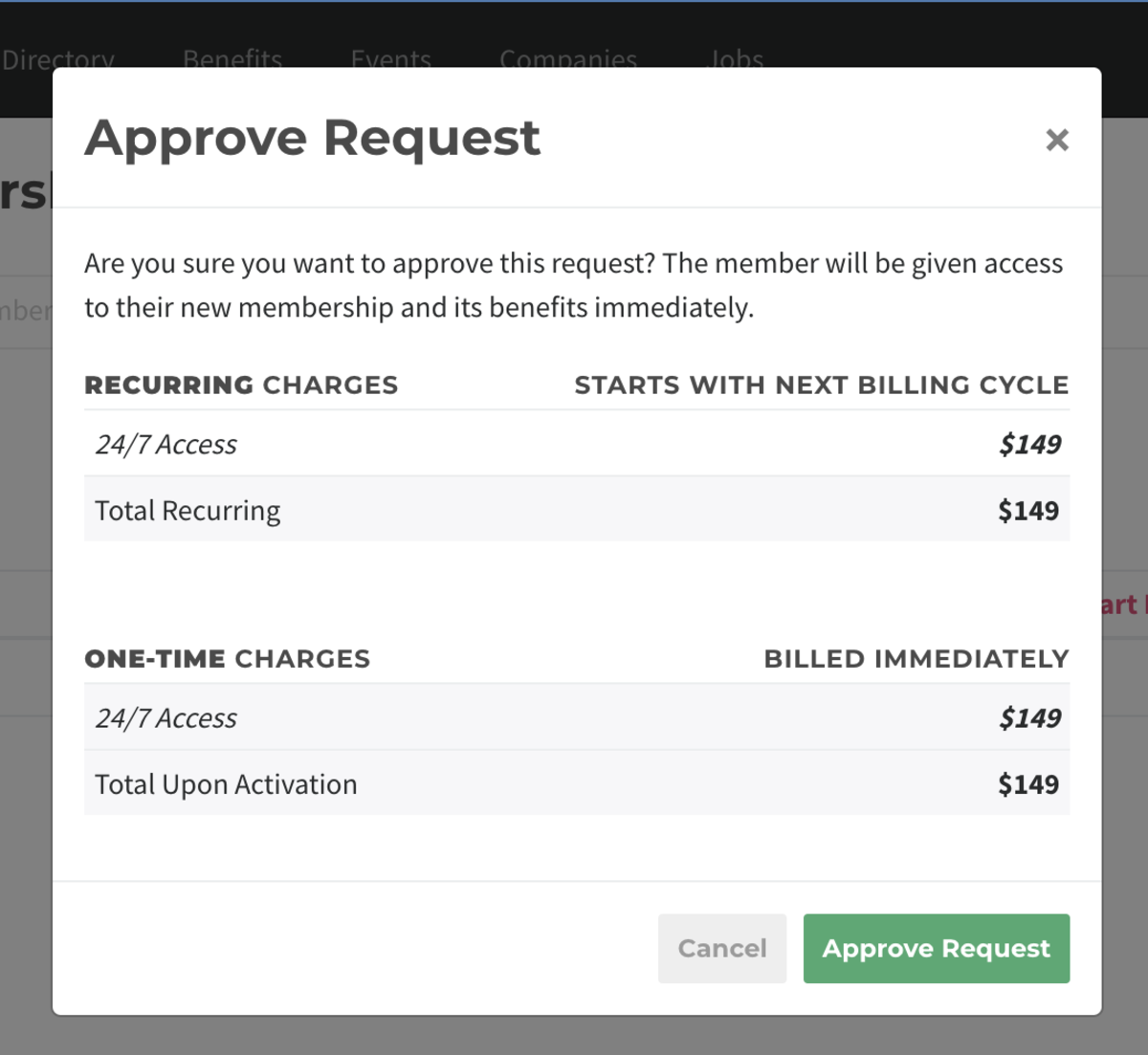
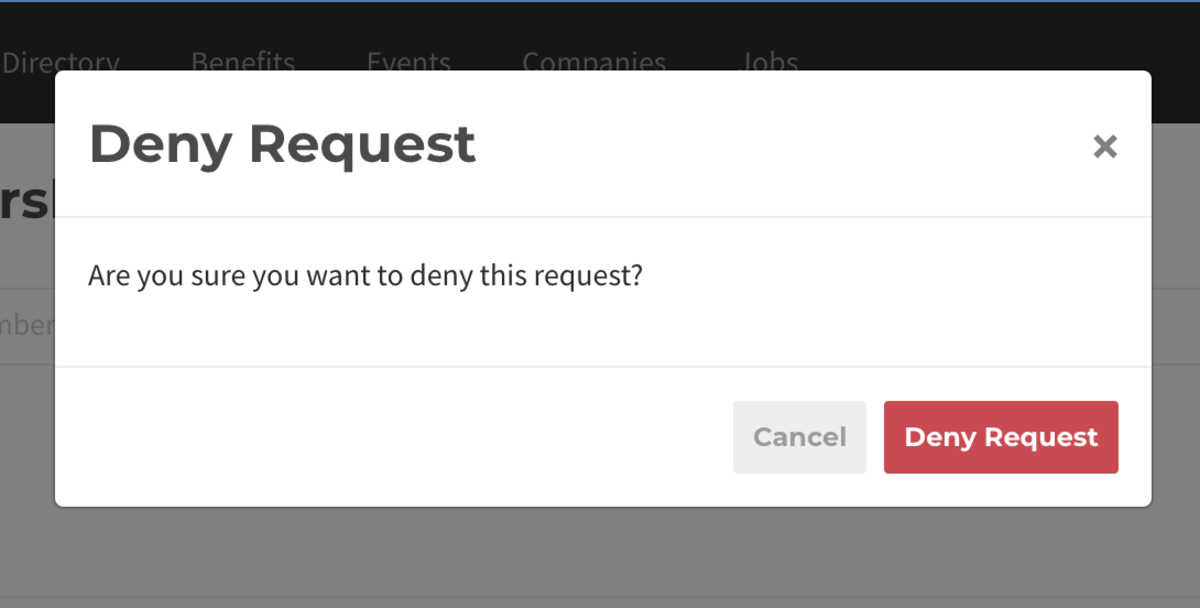
To approve or deny a membership request from the member's profile:
- From the Dashboard, go to Manage Members > Member List
- Click on the member that submitted the request (you will have received an email to notify you of the member's request)
- On the member's Membership tab will be a notice of the pending request will be visible
- You can approve or deny the request directly from this page

Approving a Punch Pass Use Request
If a punch pass membership is set to require manager approval, the member does not need approval to purchase a punch pass, but when they opt to use a punch pass, approval is required before their pass is activated. Like pending requests for other types of memberships, punch passes are approved through the Pending Membership Requests page or from the Membership tab of the member's profile.
Members can activate a punch pass at the time of purchase by checking the Use my first punch immediately box on purchase, or by clicking on the Use Punch Pass button on the space homepage. For more on using punches these articles will help:
- How to Use a Punch Pass (space manager)
- Use a Punch Pass (member use)
- Creating and Managing Punch Passes
- Creating and Managing Punch Pass Subscriptions
To approve or deny a punch pass request from the Pending Membership Requests page:
- From the Dashboard, go to Manage Members > Pending Requests
- Please note: The Pending Membership Requests tab is hidden unless there is a pending request.
- To approve a request, click on Approvenext to the membership request
- At this step you can approve all future punch pass uses for this member
- To deny a request, click on Denynext to the membership request
- When the confirmation box pops up, click Deny Request to confirm
- At this time, there is only the option to deny the single punch pass request
To approve or deny a punch pass request from the member's profile:
- From the Dashboard, go to Manage Members > Member List
- Click on the member that submitted the request (you will have received an email to notify you of the member's request)
- On the member's Membership tab will be a notice of the pending request will be visible
- You can approve or deny the request directly from this page
- For punch passes, you can also check the box labeled Approve all future punch pass uses
- If this box is checked, a member will be able to use their passes without requesting approval
- This box can be checked whether a member has punch passes or not, so that you can pre-approve them before they buy any.
- This option shows up on the Edit Member page as long as the space has at least one punch-pass membership type that requires approval.
As a manager, how will I know that I have a pending request?
When a member submits a request to upgrade their membership or use a punch pass that requires approval, you will receive an email notifying you of the request. The email will have links to the appropriate pages to approve or deny that request.
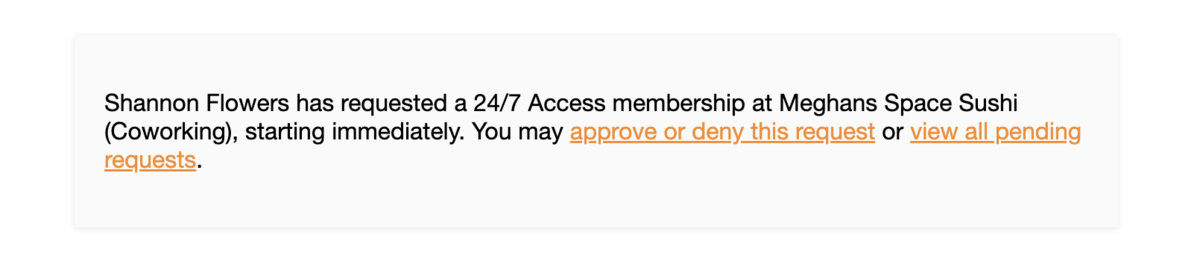
If there's a pending request, you will also see a blue icon appear on the left-side menu next to the Pending Request tab.

How will the member know their request has (or hasn't) been approved?
A member can check on the status of their membership by going to the My Membership page, from the drop-down avatar menu. If the membership is still pending, it will be listed under the current membership. Members will also receive an email when their membership has been approved or denied.
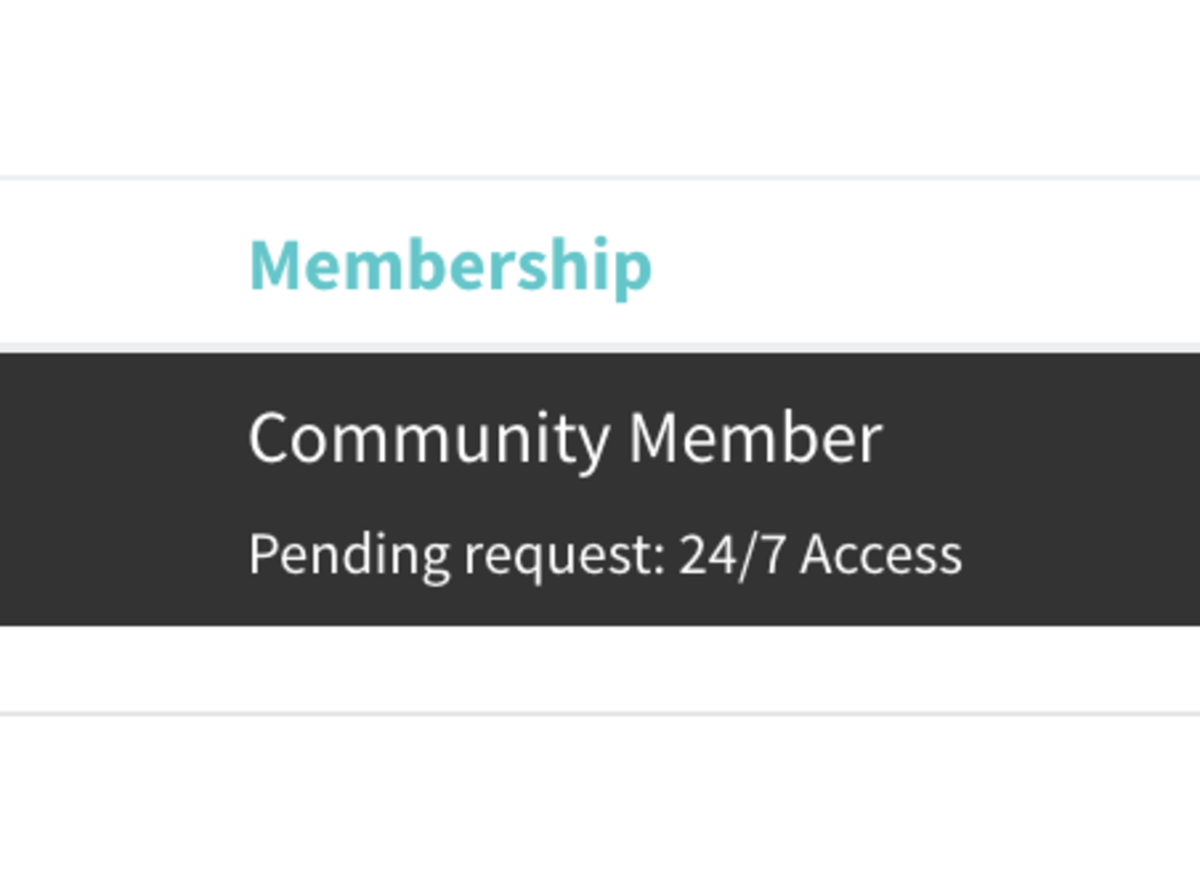
If I deny a pending request, will I need to issue a refund to the customer?
Generally no. If the member signs up for a recurring or single-use membership that requires approval, they will not be charged until you approve the request. If the request is denied, the member will not be charged, nor will they receive an invoice. If the member signs up for a punch pass membership (recurring or not), they will be charged immediately on activation, however, they must request permission to use the punch pass. If you deny a punch pass use and do not want the member to be able to use future punch passes, the member will not automatically be refunded for the punches. In those cases, you may want to work with the member to refund their purchase.
What if I update a member's membership type or change my own membership, will I need to approve these changes?
No, if you are logged in with your manager account, you can upgrade a member's membership level from the back-end without having to approve that request. To learn more about editing a member's membership level, visit this page. If you are changing your own membership level to one that requires manager approval, either from the See Membership page or from your own profile, you will not need to approve that change.
Do memberships and punch passes added to Teams need to be approved?
Yes, when a team admin adds a membership that requires approval to a member of that team, the request will appear on the Pending Membership Request page and the member's profile like any other request.
If members have a connected membership through a Multispace brand space will they need additional approval?
No, if a member has a connected membership through a space with Multispace set up, they will not need approval for the secondary (connected) membership, even if that connected membership is set to require approval. If you manage more than one space, learn more about setting up a Multispace brand dashboard. If their primary membership requires approval, you will need to approve that request.