History for "General Settings for Workplace"
-
Updated by Megan Pastor, Jul 26, 2023 at 10:40am
General Settings(for Workplace) -
Updated by Megan Pastor, Jul 26, 2023 at 10:40am
APPLIES TO:WorkplaceCustomize the Platform to match the needs of your space. Set your legal agreements and emergency settings.
From the dashboard, navigate to Settings > General.
Space Options
- Allow managers to see revenue?: Check this box if you'd like space managers to be able to see revenue within reports and your dashboard.
- Please note: managers will always be able to see individual invoices.
- Allow users to sign up and manage their group: Check this box if you'd like users to be able to sign up and change groups on their own.
- Please note: If this is disabled, users will need to contact a space manager to be assigned to a group and the See Groups button will be removed from the homepage.
- Allow users to create private resource bookings?: Check this box if you’d like your users to be able to create private resource bookings, which will display as “Private Event." (Managers can still see details.) Users can opt to make the reservation private at the time of booking.
- Please note: This does not apply to Events on the Proximity Platform.
- Enable donation page: Check this box if you'd like to enable a donation page for your space.
- You can choose to show this page in your navigation by checking the box or share the link individually.
- The link will be yourproxspaceurl.com/donate.
- Pass Fees on to Users: If you would like to pass processing fees on to your external user groups, enter these values into the fields labeled Credit Cards and ACH and choose a name for the fee (typically Transaction Fee or Processing Fee.)
- If you want to pass the full amount per credit card transaction type ".029"
- If you want to pass the full amount per ACH transaction type ".01"
- You are not able to pass along the $.30 cent fee per credit card transaction to your members at this time.
Example donation page:
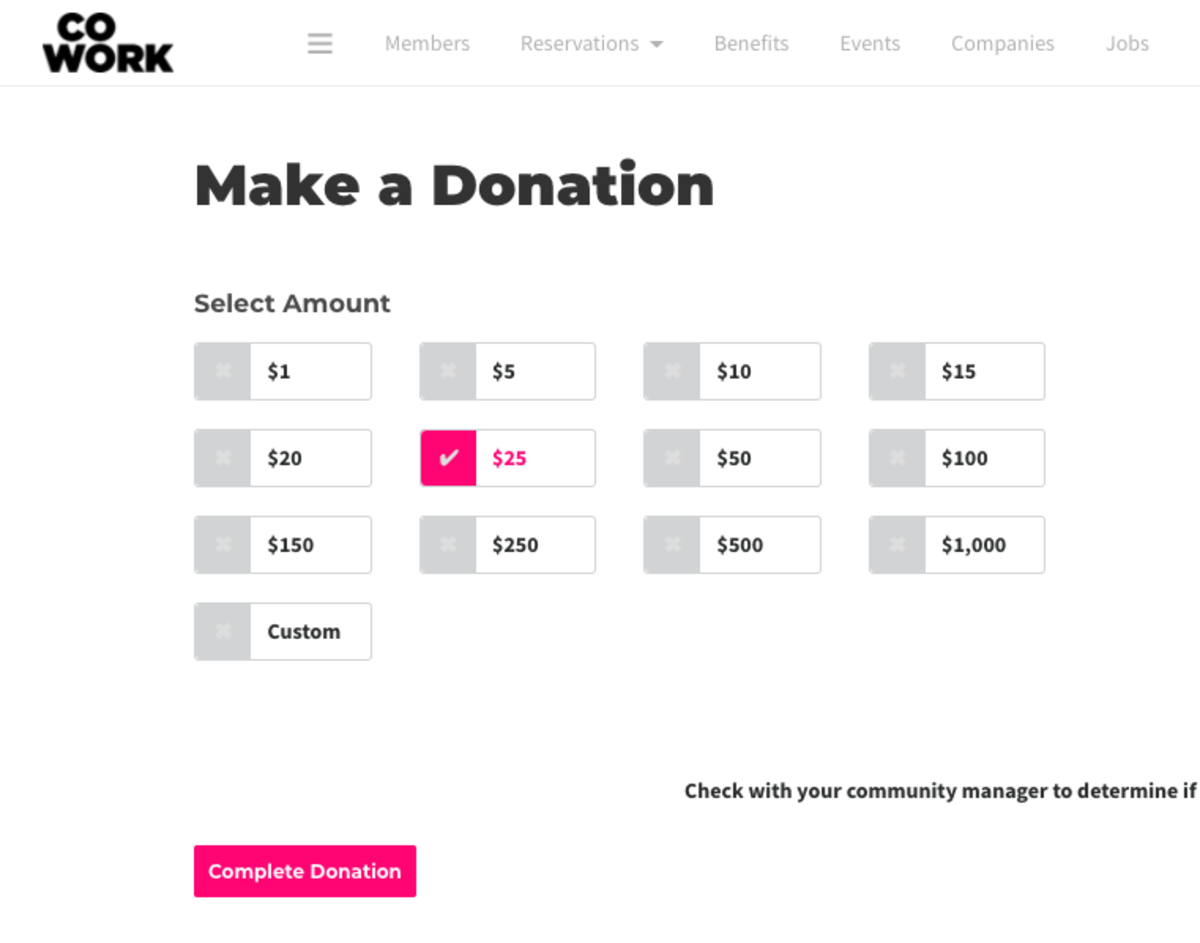
Hours of Operations
- Set your hours of regular operation.
- In most cases, these are the hours your doors are unlocked.
Proximity Network
- Show users of the Default level in the User Directory?: This allows users of the Default level to also show up publicly in your directory.
- Show users the option to join the Proximity Slack?: This invites your members to our Network Slack account where members and managers from all over the world talk coworking.
- Show members the benefits that come directly from Proximity?: From time to time, we are able to negotiate benefits for your members as part of being a part of our global network. These benefits will be listed alongside your member benefits and will be labeled as coming from Proximity.
- Show on Proximity Maps: Check this box if you would like your location to show up on the Proximity Network map.
- Display as Coming Soon: Check this box if your space is not yet open.
- Here you’ll find a code snippet that you may paste into your website to display a map of the Proximity Network.
Space Details
- Space Name: Choose your name exactly as you want it to appear in the platform.
- Website URL
- Space Category
- Space Area: Enter the size of your space and select the measuring system you'd like to use. This helps us better understand your needs.
- Address: Type in your address and select the suggested address that pops up from Google.
- You must select an address from the drop-down, and the software will fill in the City, State, Country, Zip Code, Latitude, Longitude, and Timezone fields automatically.
- Enter your Google Analytics ID. This can be found by logging in to your Google Analytics account.
Legal Agreements
Looking for page content settings? That's moved to Settings > Brand and Content.
Follow this link for more information on Brand and Content.- Terms of Service: is what the member is prompted to accept while registering, creating or changing a membership, or when booking a resource. For a sample Terms of Service, reach out to your Proximity Relationship Team member.
- Membership Cancellation Policy: is what the member is prompted to accept while registering. For a sample Cancellation Policy, reach out to your Proximity Relationship Team member.
Note: Any time you make a change to your Terms of Service or Cancellation Policy, your members will be prompted to accept them again next time they log in. Keys on the app will not be accessible until the new ToS has been accepted. You will see a yellow triangle next to member's names in the User List who have not accepted the new terms.
Additional Check-in Info
Require Agreement when checking in: Enter a message to users that the users must accept upon checking in on Proximity Wave. (Currently, this feature is only available on Proximity Wave.) Follow this link for more information on Proximity Wave.
Site-Wide Alert
Show alert on all pages?: Select this box to have an alert banner at the top of all pages. Fill out the content of the alert, if you'd like to have a button (i.e Learn More) and the link for the button.
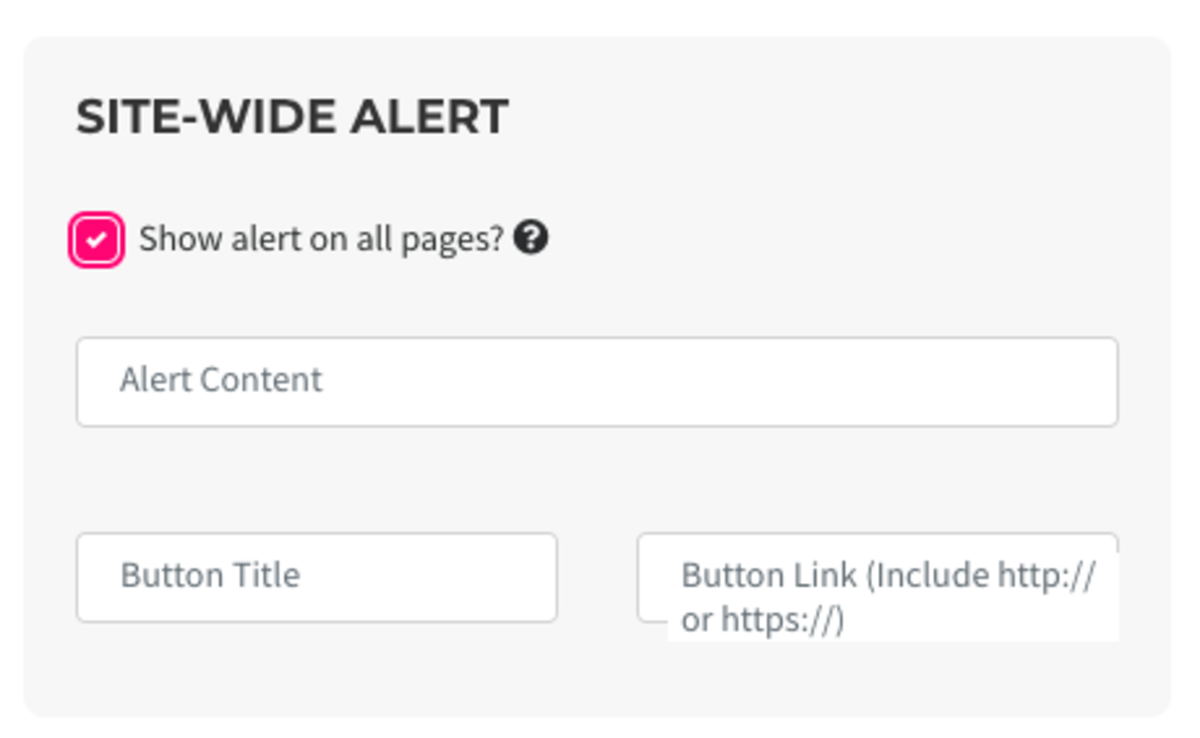
The Danger Zone
We hope you never have to use these features, but we all understand emergencies happen and we've designed these features for that reason. These features allow you to lock down your space in the event of an emergency and other critical situations. Please use it with care.
Global Door Status:
- When in Lockdown, only managers and owners can unlock doors. All schedules and exceptions are suspended.
Global Group Status:
- When Paused, all groups are paused. No new sign-ups, reservations, or transactions are allowed. Once un-paused, all member renewal dates will change - you will have the choice of when that is.
Follow this link for more information on Emergency Measures.
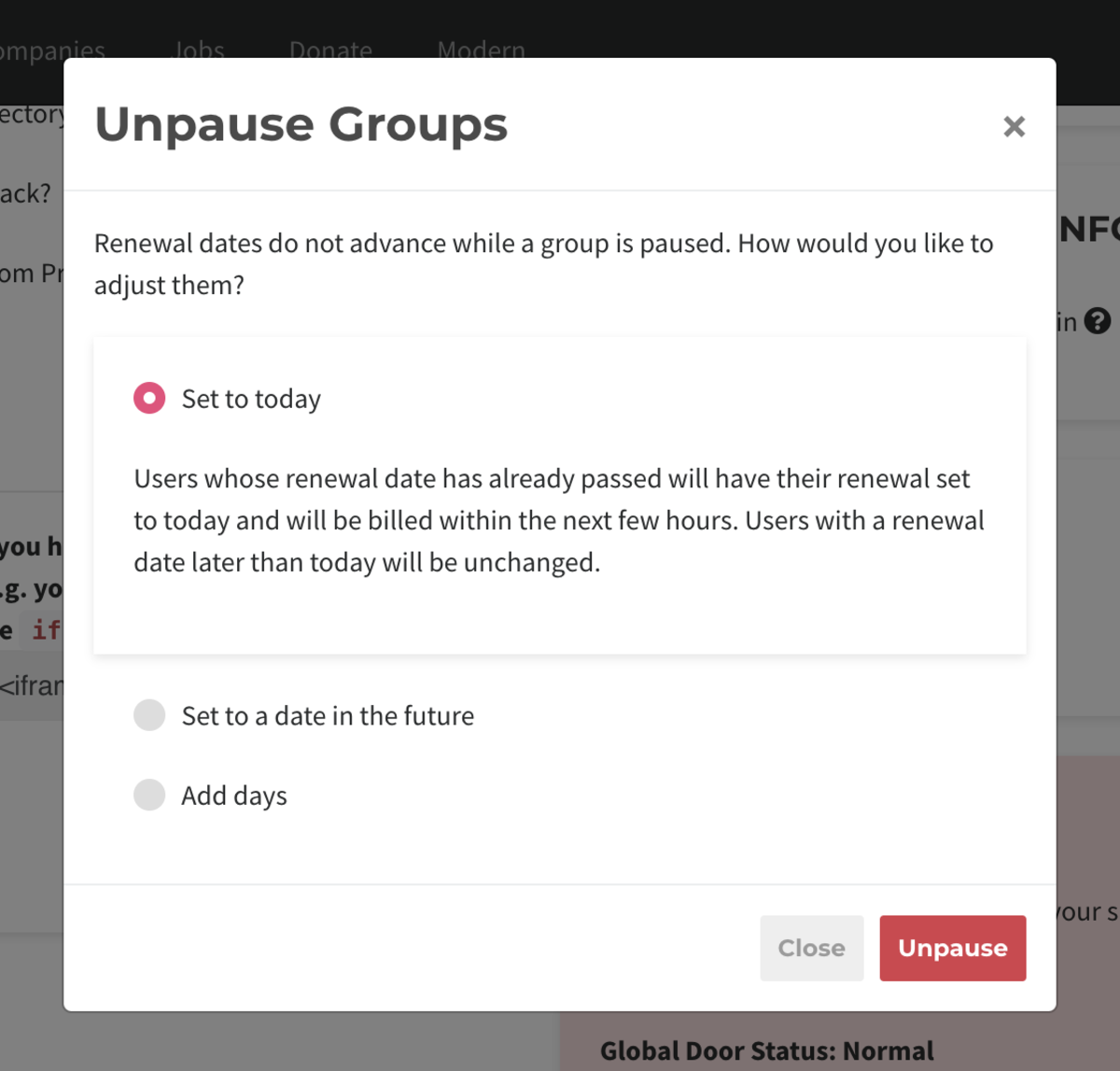
- Allow managers to see revenue?: Check this box if you'd like space managers to be able to see revenue within reports and your dashboard.
-
Updated by allison blevins, Jul 09, 2023 at 5:01pm
APPLIES TO: Workplace
Customize the Platform to match the needs of your space. Set your legal agreements and emergency settings.
From the dashboard, navigate to Settings > General.
Space Options
- Allow managers to see revenue?: Check this box if you'd like space managers to be able to see revenue within reports and your dashboard.
- Please note: managers will always be able to see individual invoices.
- Allow users to sign up and manage their group: Check this box if you'd like users to be able to sign up and change groups on their own.
- Please note: If this is disabled, users will need to contact a space manager to be assigned to a group and the See Groups button will be removed from the homepage.
- Allow users to create private resource bookings?: Check this box if you’d like your users to be able to create private resource bookings, which will display as “Private Event." (Managers can still see details.) Users can opt to make the reservation private at the time of booking.
- Please note: This does not apply to Events on the Proximity Platform.
- Enable donation page: Check this box if you'd like to enable a donation page for your space.
- You can choose to show this page in your navigation by checking the box or share the link individually.
- The link will be yourproxspaceurl.com/donate.
- Pass Fees on to Users: If you would like to pass processing fees on to your external user groups, enter these values into the fields labeled Credit Cards and ACH and choose a name for the fee (typically Transaction Fee or Processing Fee.)
- If you want to pass the full amount per credit card transaction type ".029"
- If you want to pass the full amount per ACH transaction type ".01"
- You are not able to pass along the $.30 cent fee per credit card transaction to your members at this time.
Example donation page:
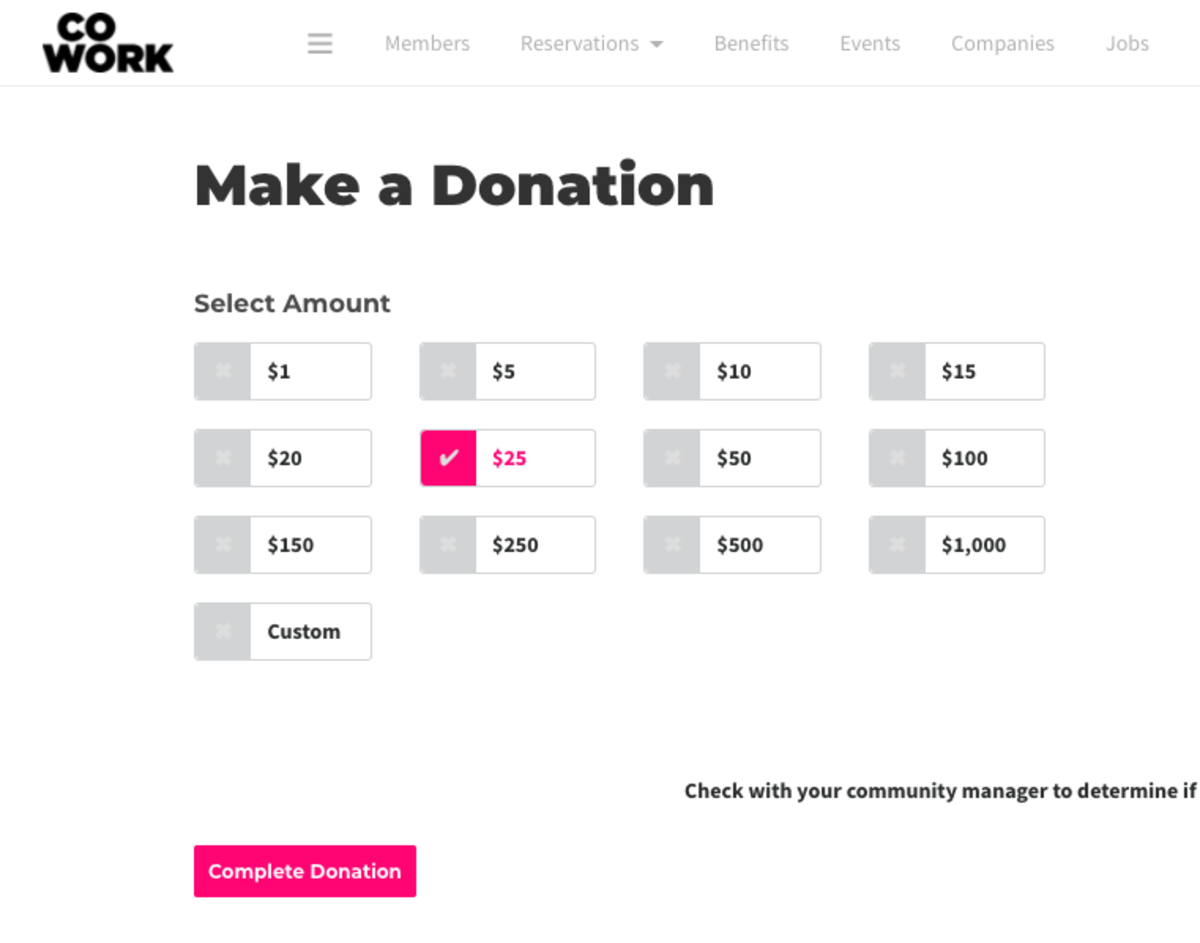
Hours of Operations
- Set your hours of regular operation.
- In most cases, these are the hours your doors are unlocked.
Proximity Network
- Show users of the Default level in the User Directory?: This allows users of the Default level to also show up publicly in your directory.
- Show users the option to join the Proximity Slack?: This invites your members to our Network Slack account where members and managers from all over the world talk coworking.
- Show members the benefits that come directly from Proximity?: From time to time, we are able to negotiate benefits for your members as part of being a part of our global network. These benefits will be listed alongside your member benefits and will be labeled as coming from Proximity.
- Show on Proximity Maps: Check this box if you would like your location to show up on the Proximity Network map.
- Display as Coming Soon: Check this box if your space is not yet open.
- Here you’ll find a code snippet that you may paste into your website to display a map of the Proximity Network.
Space Details
- Space Name: Choose your name exactly as you want it to appear in the platform.
- Website URL
- Space Category
- Space Area: Enter the size of your space and select the measuring system you'd like to use. This helps us better understand your needs.
- Address: Type in your address and select the suggested address that pops up from Google.
- You must select an address from the drop-down, and the software will fill in the City, State, Country, Zip Code, Latitude, Longitude, and Timezone fields automatically.
- Enter your Google Analytics ID. This can be found by logging in to your Google Analytics account.
Legal Agreements
Looking for page content settings? That's moved to Settings > Brand and Content.
Follow this link for more information on Brand and Content.- Terms of Service: is what the member is prompted to accept while registering, creating or changing a membership, or when booking a resource. For a sample Terms of Service, reach out to your Proximity Relationship Team member.
- Membership Cancellation Policy: is what the member is prompted to accept while registering. For a sample Cancellation Policy, reach out to your Proximity Relationship Team member.
Note: Any time you make a change to your Terms of Service or Cancellation Policy, your members will be prompted to accept them again next time they log in. Keys on the app will not be accessible until the new ToS has been accepted. You will see a yellow triangle next to member's names in the User List who have not accepted the new terms.
Additional Check-in Info
Require Agreement when checking in: Enter a message to users that the users must accept upon checking in on Proximity Wave. (Currently, this feature is only available on Proximity Wave.) Follow this link for more information on Proximity Wave
..Site-Wide Alert
Show alert on all pages?: Select this box to have an alert banner at the top of all pages. Fill out the content of the alert, if you'd like to have a button (i.e Learn More) and the link for the button.
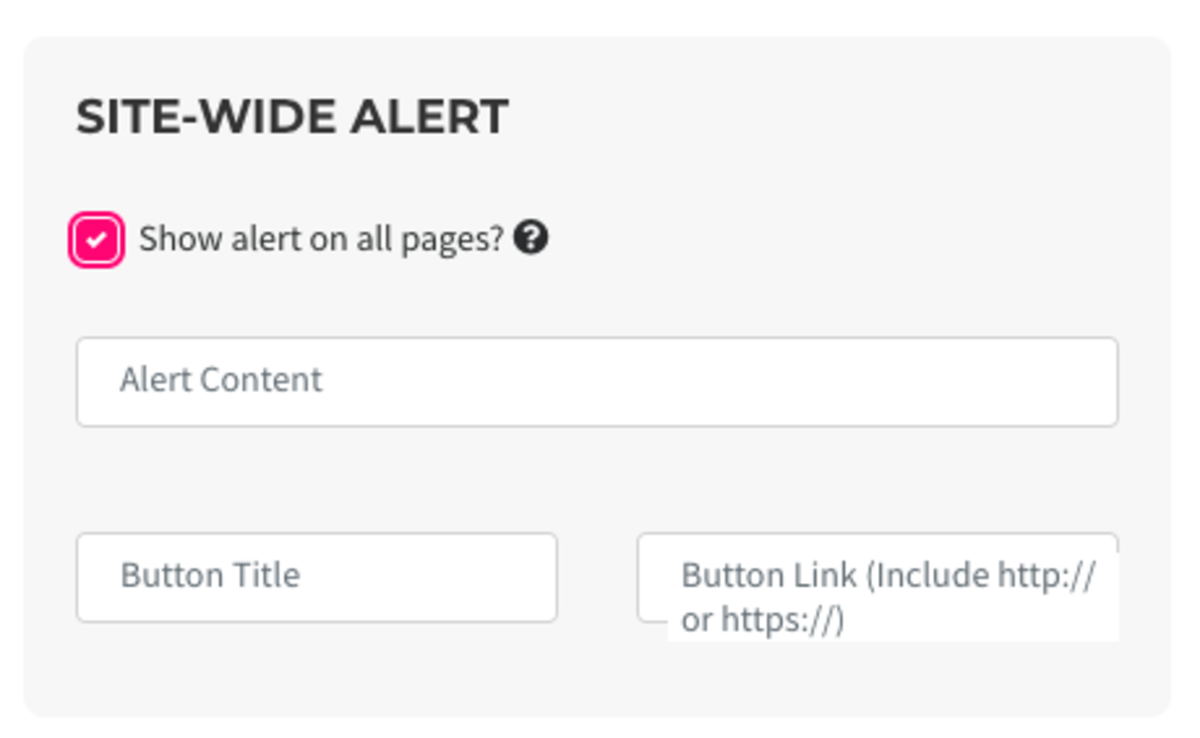
The Danger Zone
We hope you never have to use these features, but we all understand emergencies happen and we've designed these features for that reason. These features allow you to lock down your space in the event of an emergency and other critical situations. Please use it with care.
Global Door Status:
- When in Lockdown, only managers and owners can unlock doors. All schedules and exceptions are suspended.
Global Group Status:
- When Paused, all groups are paused. No new sign-ups, reservations, or transactions are allowed. Once un-paused, all member renewal dates will change - you will have the choice of when that is.
Follow this link for more information on Emergency Measures.
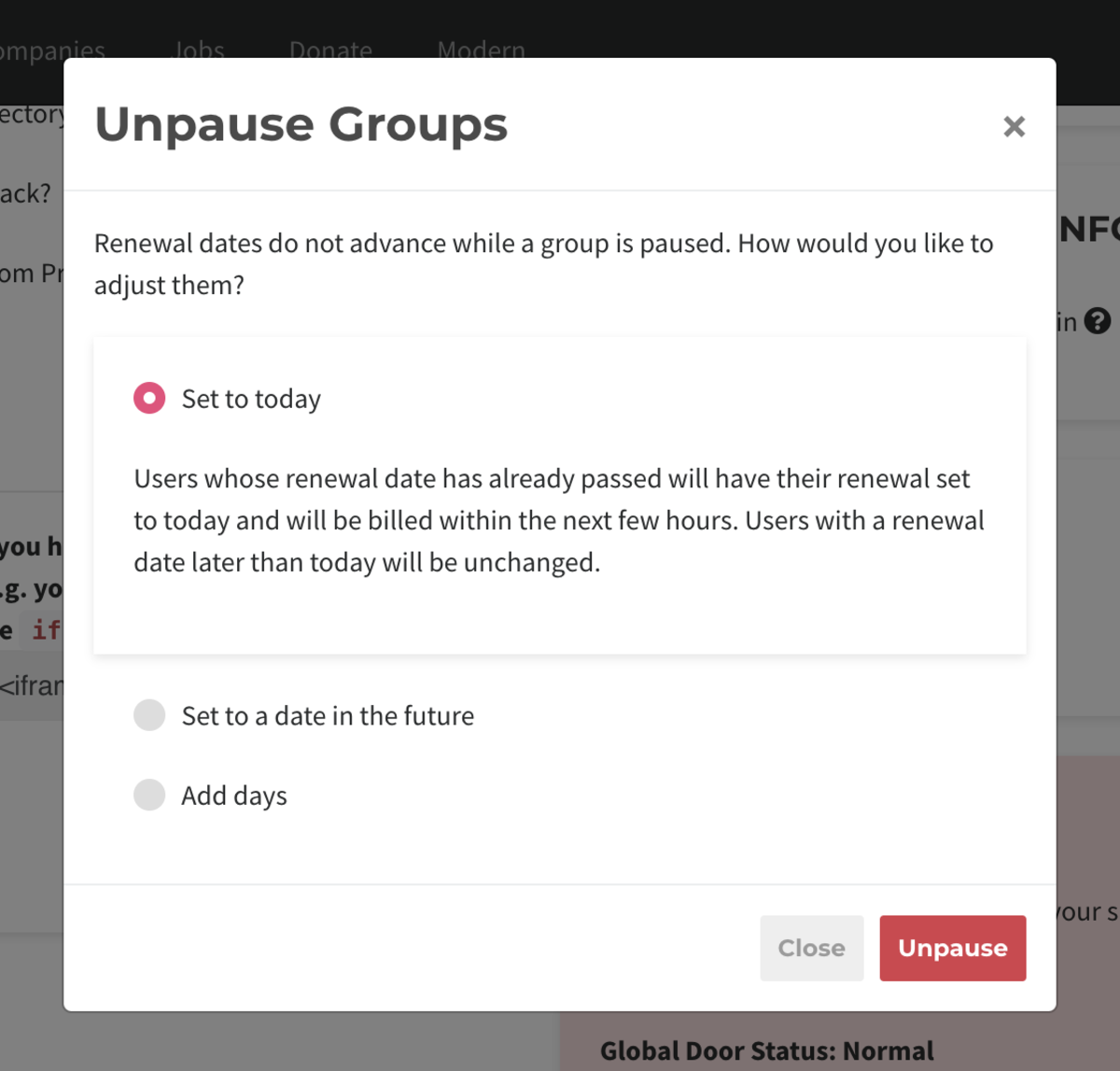
- Allow managers to see revenue?: Check this box if you'd like space managers to be able to see revenue within reports and your dashboard.
-
Updated by Megan Pastor, Jun 28, 2023 at 7:27am
General Settings (Proximityfor Workplace) -
Updated by Megan Pastor, Jun 28, 2023 at 7:27am
workplace,general settings -
Updated by Megan Pastor, Jun 28, 2023 at 7:27am
APPLIES TO: Workplace
Customize the
ProximityPlatform to match the needs of your space. Set your legal agreements and emergency settings.From the dashboard, navigate to Settings > General.
Space Options
- Allow managers to see revenue?: Check this box if you'd like space managers to be able to see revenue within reports and your dashboard.
- Please note: managers will always be able to see individual invoices.
- Allow users to sign up and manage their group: Check this box if you'd like users to be able to sign up and change groups on their own.
- Please note: If this is disabled, users will need to contact a space manager to be assigned to a group and the See Groups button will be removed from the homepage.
- Allow users to create private resource bookings?: Check this box if you’d like your users to be able to create private resource bookings, which will display as “Private Event." (Managers can still see details.) Users can opt to make the reservation private at the time of booking.
- Please note: This does not apply to Events on the Proximity Platform.
- Enable donation page: Check this box if you'd like to enable a donation page for your space.
- You can choose to show this page in your navigation by checking the box or share the link individually.
- The link will be yourproxspaceurl.com/donate.
- Pass Fees on to Users: If you would like to pass processing fees on to your external user groups, enter these values into the fields labeled Credit Cards and ACH and choose a name for the fee (typically Transaction Fee or Processing Fee.)
- If you want to pass the full amount per credit card transaction type ".029"
- If you want to pass the full amount per ACH transaction type ".01"
- You are not able to pass along the $.30 cent fee per credit card transaction to your members at this time.
Example donation page:
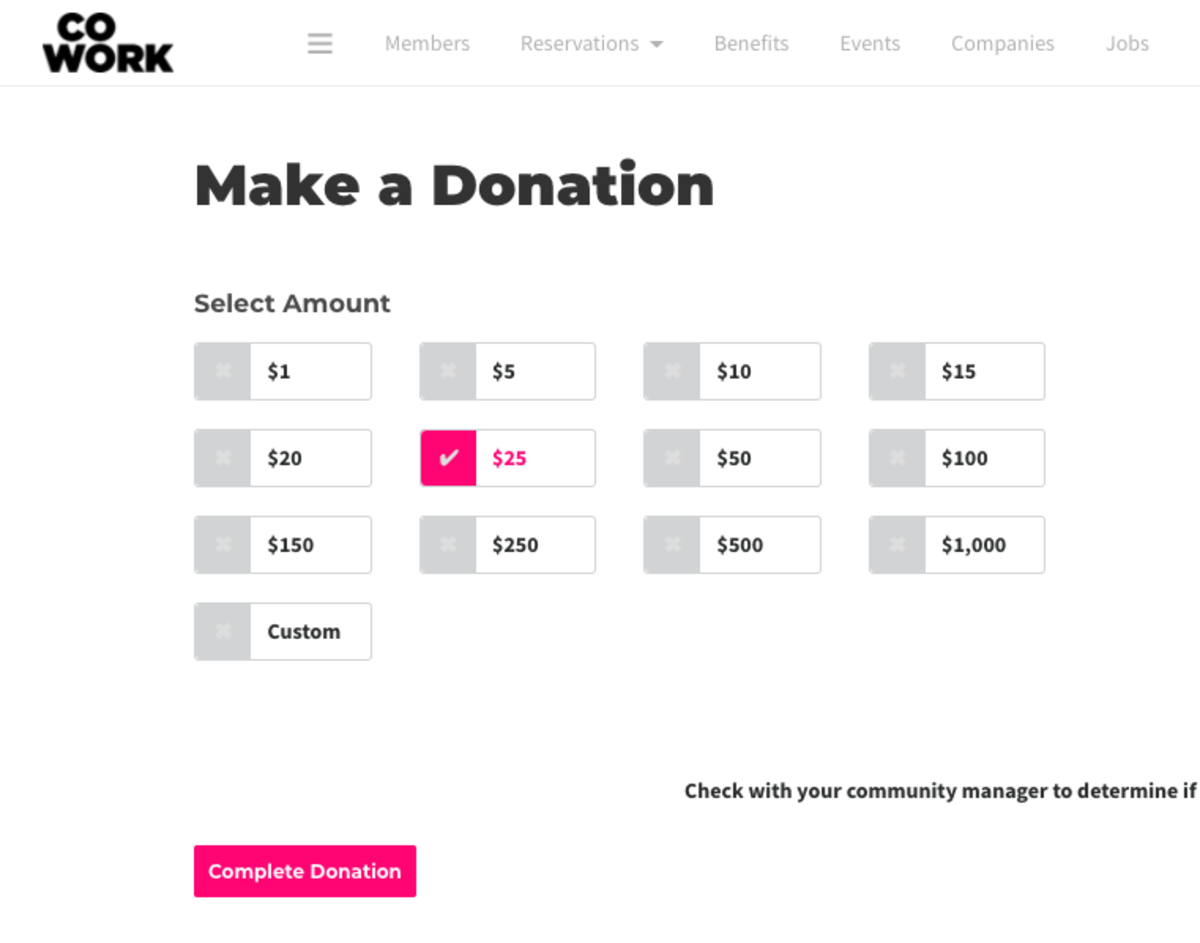
Hours of Operations
- Set your hours of regular operation.
- In most cases, these are the hours your doors are unlocked.
Proximity Network
- Show users of the Default level in the User Directory?
?: This allows users of the Default level to also show up publicly in your directory. - Show users the option to join the Proximity Slack?: This invites your members to our Network Slack account where members and managers from all over the world talk coworking.
- Show
membermembers the benefits that come directly from Proximity?: From time to time, we are able to negotiate benefits for your members as part of being a part of our global network. These benefits will be listed alongside your member benefits and will be labeled as coming from Proximity. - Show on Proximity Maps: Check this box if you would like your location to show up on the Proximity Network map.
- Display as Coming Soon: Check this box if your space is not yet open.
- Here you’ll find a code snippet that you may paste into your website to display a map of the Proximity Network.
Space Details
- Space Name: Choose your name exactly as you want it to appear in the platform.
- Website URL
- Space Category
- Space Area: Enter
inthe size of your space and select the measuring system you'd like to use. This helps us better understand your needs. - Address: Type in your address and select the suggested address that pops up from Google.
- You must select an address from the drop-down, and the software will fill in the City, State, Country, Zip Code, Latitude, Longitude, and Timezone fields automatically.
- Enter your Google Analytics ID. This can be found by logging in to your Google Analytics account.
Legal Agreements
Looking for page content settings? That's moved to Settings > Brand and Content.
Follow this link for more information on Brand and Content.- Terms of Service: is what the member is prompted to accept while registering, creating or changing a membership, or when booking a resource. For a sample Terms of Service, reach out to your Proximity Relationship Team member.
- Membership Cancellation Policy: is what the member is prompted to accept while registering. For a sample Cancellation Policy, reach out to your Proximity Relationship Team member.
Note: Any time you make a change to your Terms of Service or Cancellation Policy, your members will be prompted to accept them again next time they log in. Keys on the app will not be accessible until the new ToS has been accepted. You will see a yellow triangle next to member's names in the User List who have not accepted the new terms.
Additional Check-in Info
Require Agreement when checking
-in: Enter a message to users that the users must accept upon checking in on Proximity Wave. (Currently, this feature is only available on Wave.) Follow this link for more information on Proximity Wave.Site-Wide Alert
Show alert on all pages?: Select this box to have an alert banner at the top of all pages. Fill out the content of the alert, if you'd like to have a button (i.e Learn More) and the link for the button.
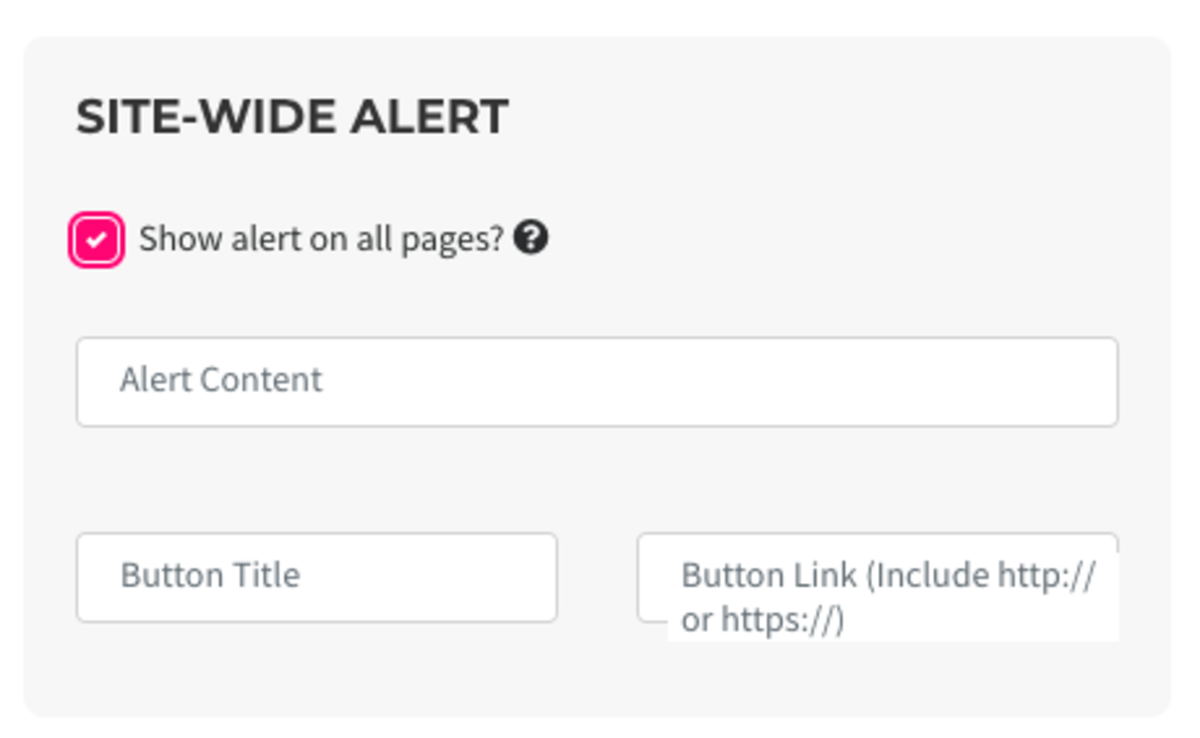
The Danger Zone
We hope you never have to use these features, but we all understand emergencies happen and we've designed these features for that reason. These features allow you to lock down your space in the event of an emergency and other critical situations. Please use it with care.
Global Door Status:
- When in Lockdown, only managers and owners can unlock doors. All schedules and exceptions are suspended.
Global Group Status:
- When Paused, all groups are paused. No new sign-ups, reservations, or transactions are allowed. Once un-paused, all member renewal dates will change - you will have the choice of when that is.
Follow this link for more information on Emergency Measures.
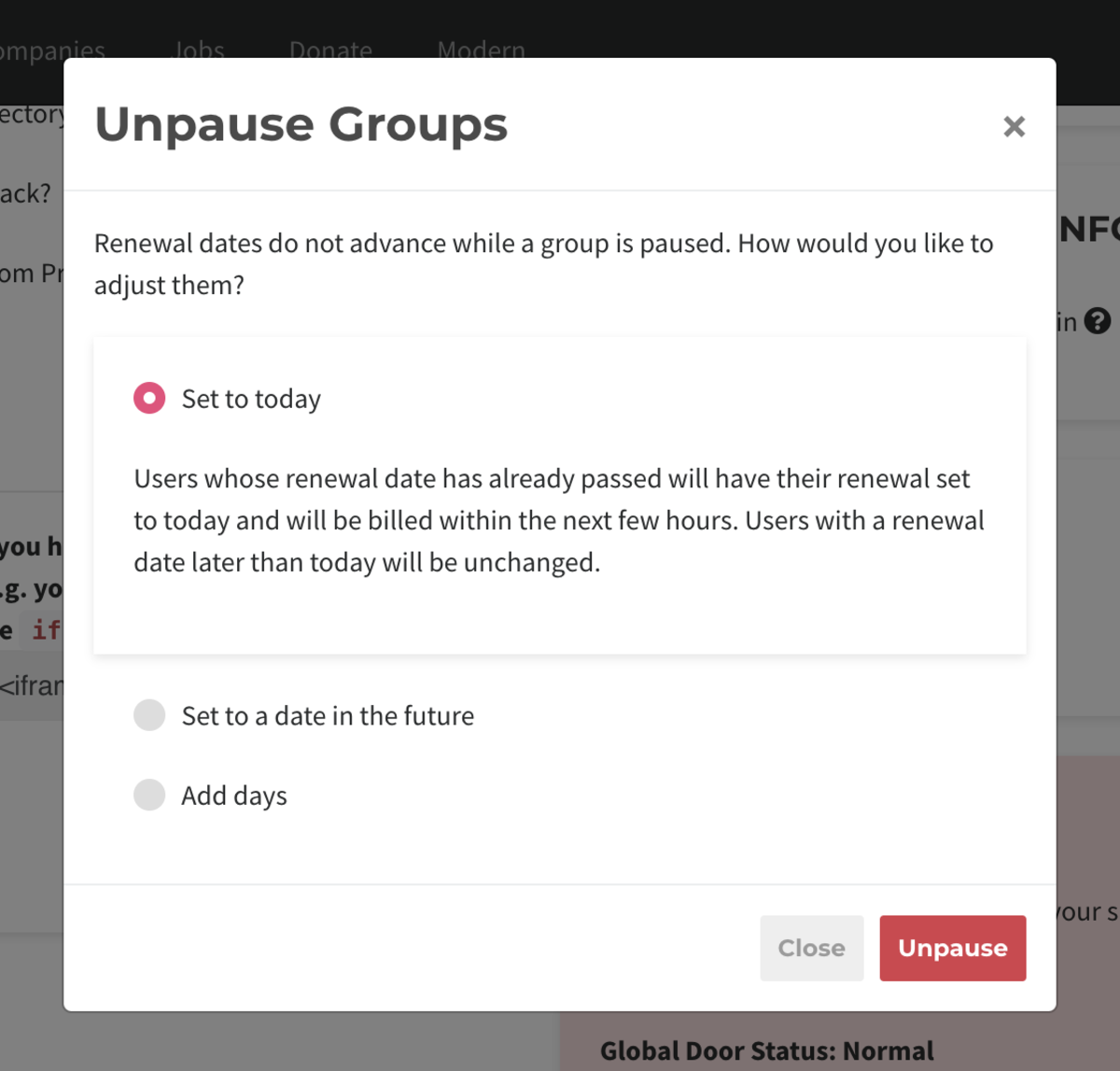
- Allow managers to see revenue?: Check this box if you'd like space managers to be able to see revenue within reports and your dashboard.
-
Updated by Alex Neil, Feb 01, 2023 at 1:44pm
APPLIES TO: Workplace
Customize the Proximity Platform to match the needs of your space. Set your legal agreements and emergency settings.
From the dashboard, navigate to Settings > General.
Space Options
- Allow managers to see revenue?: Check this box if you'd like space managers to be able to see revenue within reports and your dashboard.
- Please note: managers will always be able to see individual invoices.
- Allow users to sign up and manage their group: Check this box if you'd like users to be able to sign up and change groups on their own.
- Please note: If this is disabled, users will need to contact a space manager to be assigned to a group and the See Groups button will be removed from the homepage.
- Allow users to create private resource bookings?: Check this box if you’d like your users to be able to create private resource bookings, which will display as “Private Event." (Managers can still see details.) Users can opt to make the reservation private at the time of booking.
- Please note: This does not apply to Events on the Proximity Platform.
- Enable donation page: Check this box if you'd like to enable a donation page for your space.
- You can choose to show this page in your navigation by checking the box or share the link individually.
- The link will be yourproxspaceurl.com/donate.
- Pass Fees on to Users: If you would like to pass processing fees on to your external user groups, enter these values into the fields labeled Credit Cards and ACH and choose a name for the fee (typically Transaction Fee or Processing Fee.)
- If you want to pass the full amount per credit card transaction type ".029"
- If you want to pass the full amount per ACH transaction type ".01"
- You are not able to pass along the $.30 cent fee per credit card transaction to your members at this time.
Example donation page:
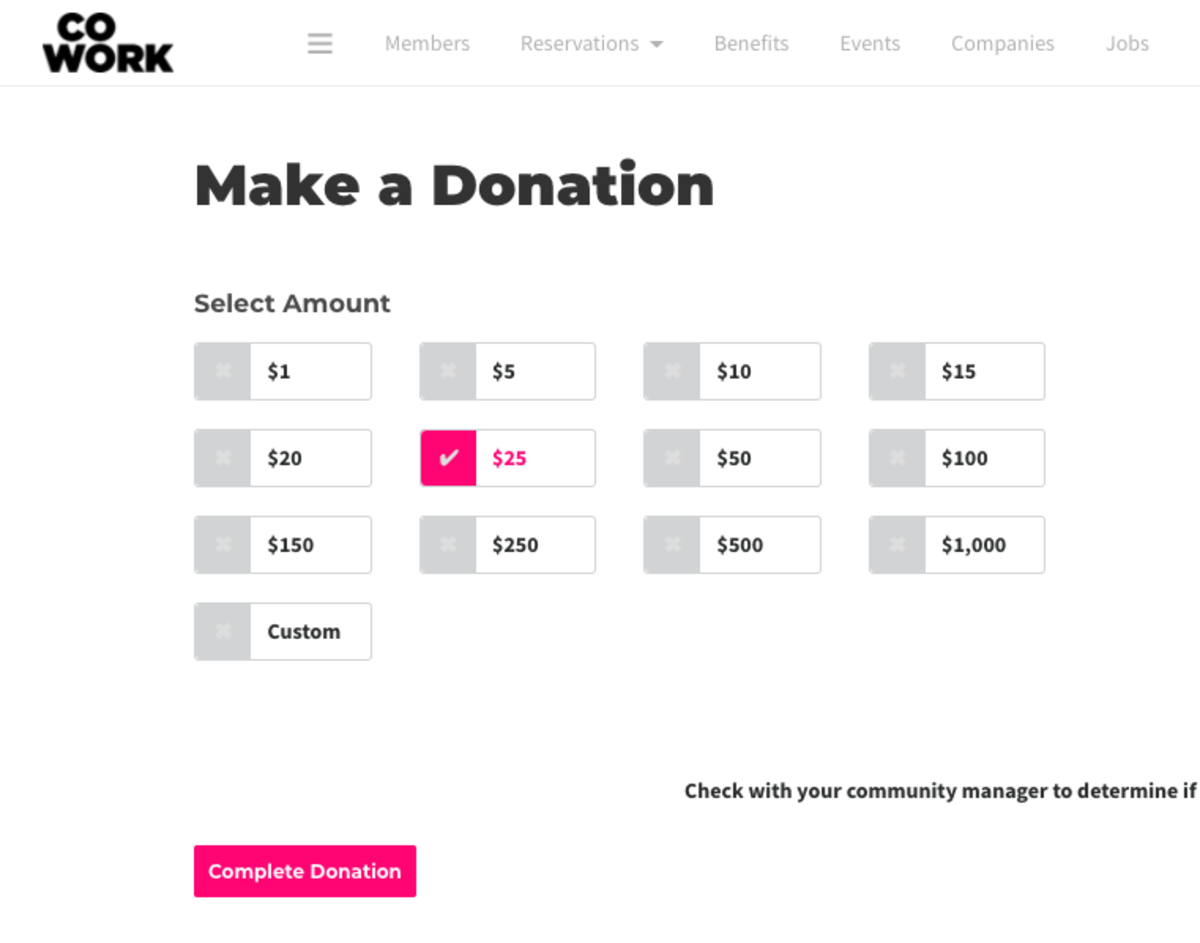
Hours of Operations
- Set your hours of regular operation.
- In most cases, these are the hours your doors are unlocked.
Proximity Network
- Show users of the Default level in the User Directory?: This allows users of the Default level to also show up publicly in your directory.
- Show users the option to join the Proximity Slack?: This invites your members to our Network Slack account where members and managers from all over the world talk coworking.
- Show member the benefits that come directly from Proximity?: From time to time, we are able to negotiate benefits for your members as part of being a part of our global network. These benefits will be listed alongside your member benefits and will be labeled as coming from Proximity.
- Show on Proximity Maps: Check this box if you would like your location to show up on the Proximity Network map.
- Display as Coming Soon: Check this box if your space is not yet open.
- Here you’ll find a code snippet that you may paste into your website to display a map of the Proximity Network.
Space Details
- Space Name: Choose your name exactly as you want it to appear in the platform.
- Website URL
- Space Category
- Space Area: Enter in the size of your space and select the measuring system you'd like to use. This helps us better understand your needs.
- Address: Type in your address and select the suggested address that pops up from Google.
- You must select an address from the drop-down, and the software will fill in the City, State, Country, Zip Code, Latitude, Longitude, and Timezone fields automatically.
- Enter your Google Analytics ID. This can be found by logging in to your Google Analytics account.
Legal Agreements
Looking for page content settings? That's moved to Settings > Brand and Content.
Follow this link for more information on Brand and Content.- Terms of Service: is what the member is prompted to accept while registering, creating or changing a membership, or when booking a resource. For a sample Terms of Service, reach out to your Proximity Relationship Team member.
- Membership Cancellation Policy: is what the member is prompted to accept while registering. For a sample Cancellation Policy, reach out to your Proximity Relationship Team member.
Note: Any time you make a change to your Terms of Service or Cancellation Policy, your members will be prompted to accept them again next time they log in. Keys on the app will not be accessible until the new ToS has been accepted. You will see a yellow triangle next to member's names in the User List who have not accepted the new terms.
Additional Check-in Info
Require Agreement when checking-in: Enter a message to users that the users must accept upon checking in on Proximity Wave. (Currently this feature is only available on Wave.) Follow this link for more information on Proximity Wave.
Site Wide Alert
Show alert on all pages?: Select this box to have an alert banner at the top of all pages. Fill out the content of the alert, if you'd like to have a button (i.e Learn More) and the link for the button.
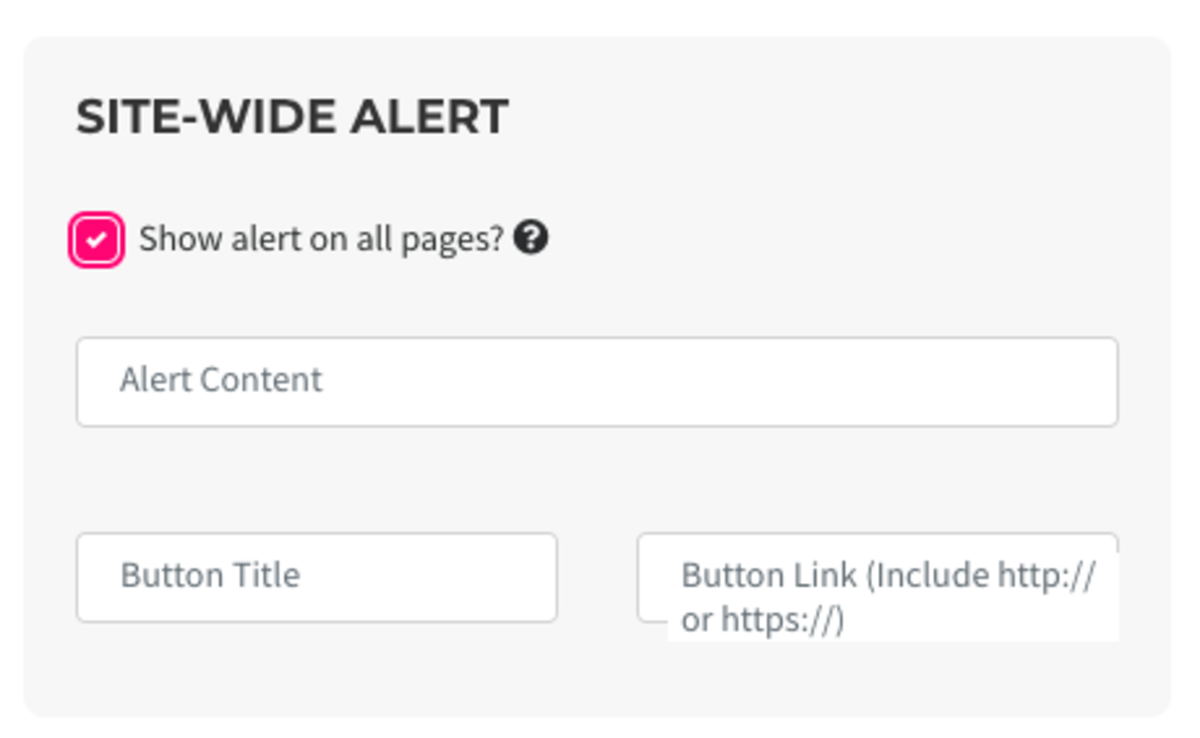
The Danger Zone
We hope you never have to use these features, but we all understand emergencies happen and we've designed these features for that reason. These features allow you to lock down your space in the event of an emergency and other critical situations. Please use with care.
Global Door Status:
- When in Lockdown, only managers and owners can unlock doors. All schedules and exceptions are suspended.
Global Group Status:
- When Paused, all groups are paused. No new sign-ups, reservations, or transactions are allowed. Once un-paused, all member renewal dates will change - you will have the choice of when that is.
Follow this link for more information on Emergency Measures.
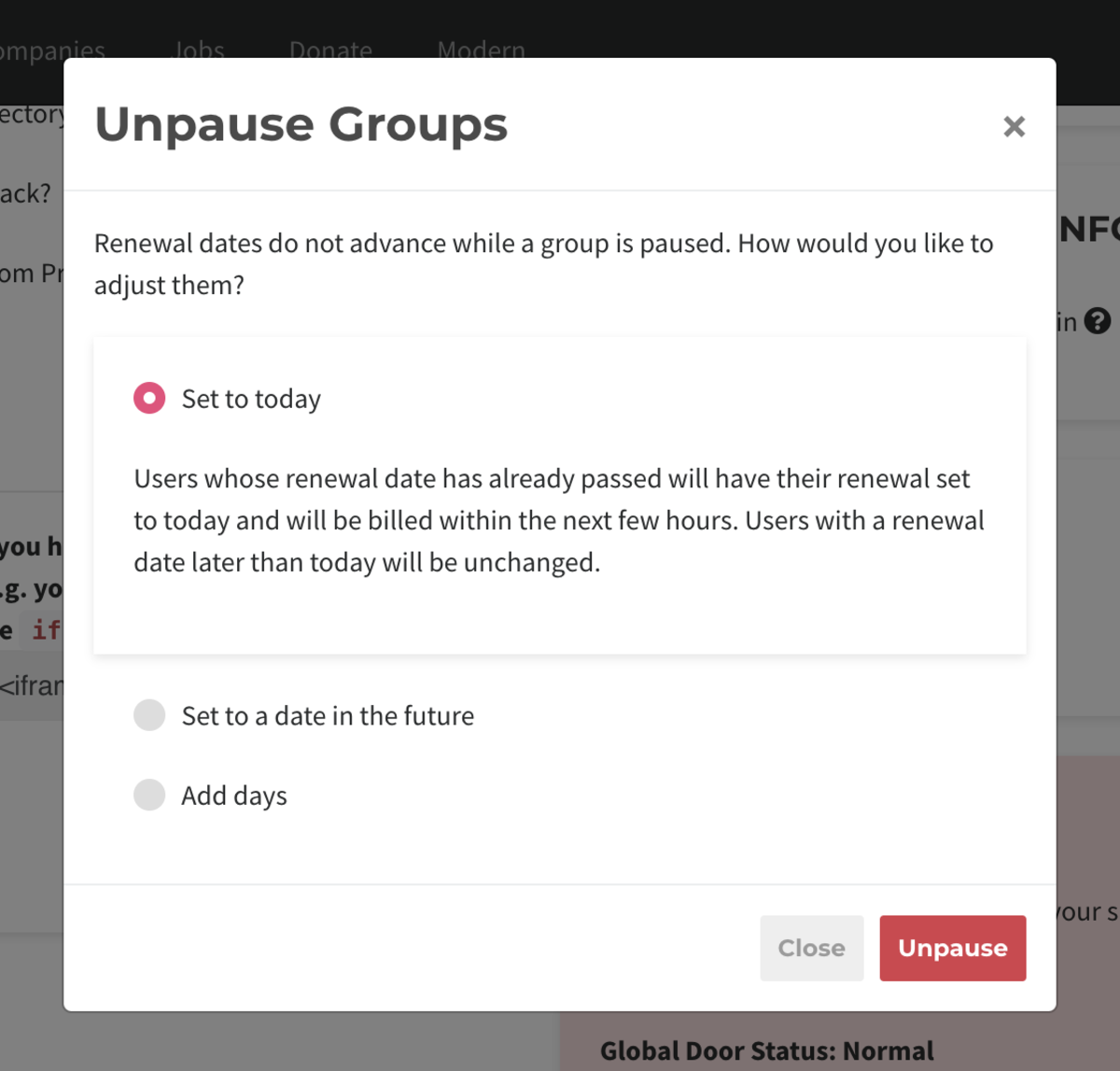
- Allow managers to see revenue?: Check this box if you'd like space managers to be able to see revenue within reports and your dashboard.
-
Updated by Alex Neil, Jan 06, 2023 at 11:56am
10 -
Updated by Alex Neil, Dec 21, 2022 at 4:42pm
21 -
Updated by Meghan Bissonnette, Aug 02, 2022 at 4:17pm
General Settings (Proximity for Workplace)*NOT COMPLETE* -
Updated by Meghan Bissonnette, Aug 02, 2022 at 4:17pm
Customize the Proximity Platform to match the needs of your space. Set your legal agreements and emergency settings.
From the dashboard, navigate to Settings > General.
Space Options
- Allow managers to see revenue?: Check this box if you'd like space managers to be able to see revenue within reports and your dashboard.
- Please note: managers will always be able to see individual invoices.
- Allow users to sign up and manage their group: Check this box if you'd like users to be able to sign up and change groups on their own.
- Please note: If this is disabled, users will need to contact a space manager to be assigned to a group and the See Groups button will be removed from the homepage.
- Allow users to create private resource bookings?: Check this box if you’d like your users to be able to create private resource bookings, which will display as “Private Event." (Managers can still see details.) Users can opt to make the reservation private at the time of booking.
- Please note: This does not apply to Events on the Proximity Platform.
- Enable donation page: Check this box if you'd like to enable a donation page for your space.
- You can choose to show this page in your navigation by checking the box or share the link individually.
- The link will be yourproxspaceurl.com/donate.
- Pass Fees on to Users: If you would like to pass processing fees on to your external user groups, enter these values into the fields labeled Credit Cards and ACH and choose a name for the fee (typically Transaction Fee or Processing Fee.)
- If you want to pass the full amount per credit card transaction type ".029"
- If you want to pass the full amount per ACH transaction type ".01"
- You are not able to pass along the $.30 cent fee per credit card transaction to your members at this time.
Example donation page:
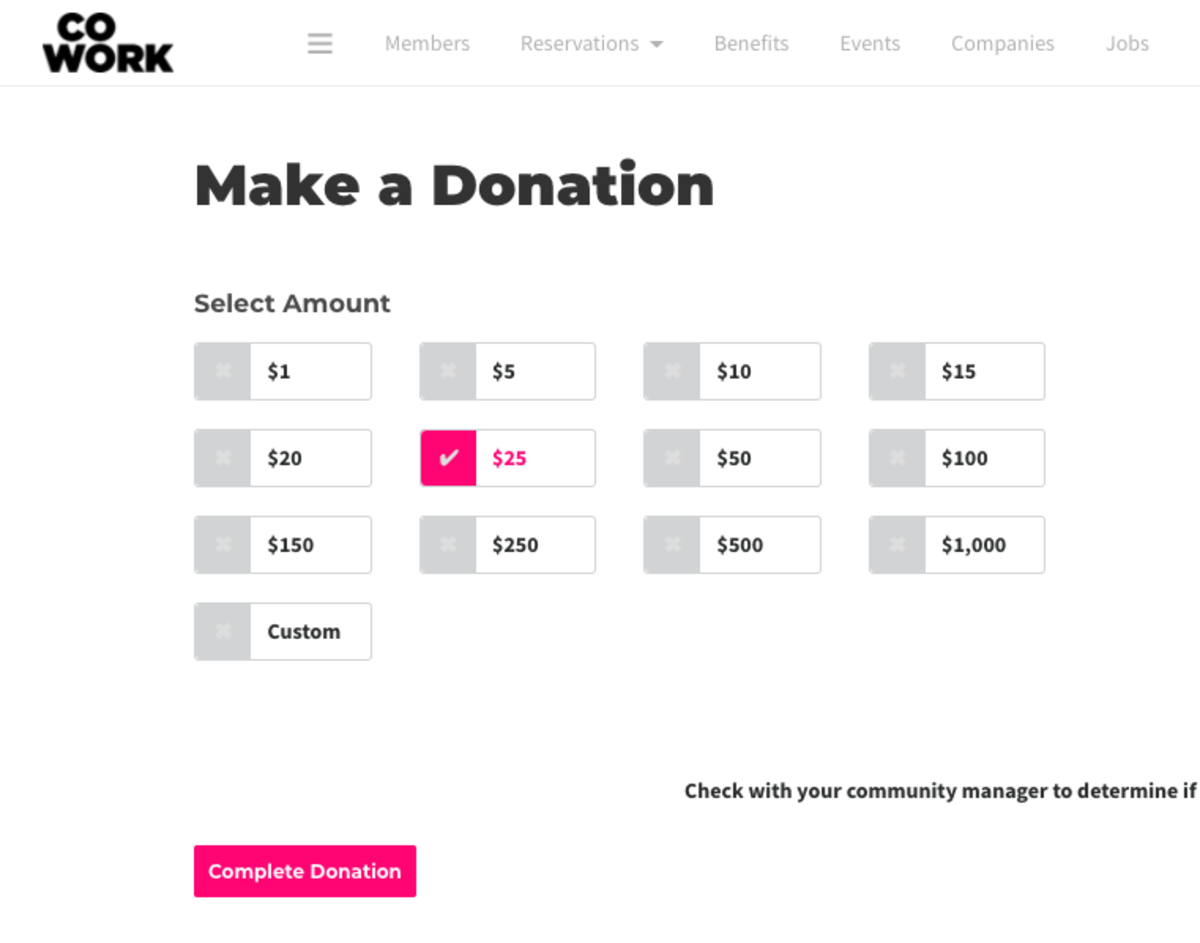
Hours of Operations
- Set your hours of regular operation.
- In most cases, these are the hours your doors are unlocked.
Proximity Network
- Show users of the Default level in the User Directory?: This allows users of the Default level to also show up publicly in your directory.
- Show users the option to join the Proximity Slack?: This invites your members to our Network Slack account where members and managers from all over the world talk coworking.
- Show member the benefits that come directly from Proximity?: From time to time, we are able to negotiate benefits for your members as part of being a part of our global network. These benefits will be listed alongside your member benefits and will be labeled as coming from Proximity.
- Show on Proximity Maps: Check this box if you would like your location to show up on the Proximity Network map.
- Display as Coming Soon: Check this box if your space is not yet open.
- Here you’ll find a code snippet that you may paste into your website to display a map of the Proximity Network.
Space Details
- Space Name: Choose your name exactly as you want it to appear in the platform.
- Website URL
- Space Category
- Space Area: Enter in the size of your space and select the measuring system you'd like to use. This helps us better understand your needs.
- Address: Type in your address and select the suggested address that pops up from Google.
- You must select an address from the drop-down, and the software will fill in the City, State, Country, Zip Code, Latitude, Longitude, and Timezone fields automatically.
- Enter your Google Analytics ID. This can be found by logging in to your Google Analytics account.
Legal Agreements
Looking for page content settings? That's moved to Settings > Brand and Content.
Follow this link for more information on Brand and Content.Follow this link for more information on Brand and Content.- Terms of Service: is what the member is prompted to accept while registering, creating or changing a membership, or when booking a resource. For a sample Terms of Service, reach out to your Proximity Relationship Team member.
- Membership Cancellation Policy: is what the member is prompted to accept while registering. For a sample Cancellation Policy, reach out to your Proximity Relationship Team member.
Note: Any time you make a change to your Terms of Service or Cancellation Policy, your members will be prompted to accept them again next time they log in. Keys on the app will not be accessible until the new ToS has been accepted. You will see a yellow triangle next to member's names in the
MemberUser List who have not accepted the new terms.Additional Check-in Info
Require Agreement when checking-in: Enter a message to
membersusers that themembersusers must accept upon checking in on Proximity Wave. (Currently this feature is only available on Wave.) Follow this link for more information on Proximity Wave.Site Wide Alert
Show alert on all pages?: Select this box to have an alert banner at the top of all pages. Fill out the content of the alert, if you'd like to have a button (i.e Learn More) and the link for the button.
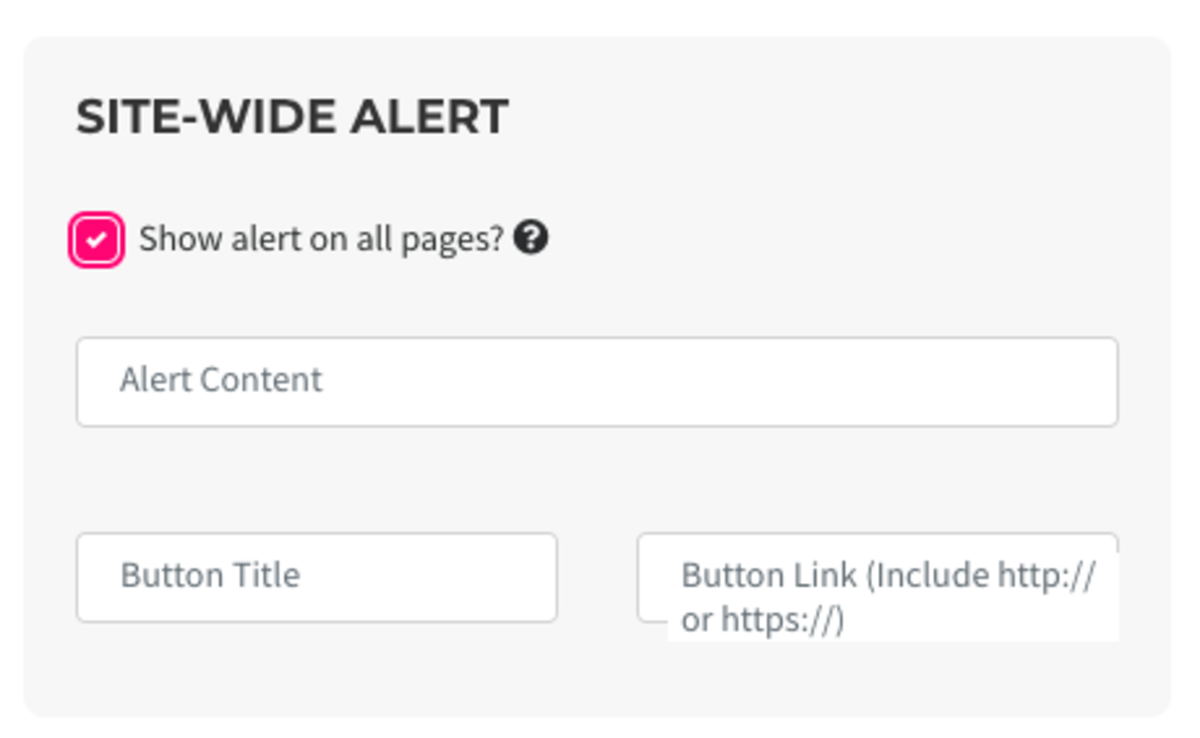
The Danger Zone
We hope you never have to use these features, but we all understand emergencies happen and we've designed these features for that reason. These features allow you to lock down your space in the event of an emergency and other critical situations. Please use with care.
Global Door Status:
- When in Lockdown, only managers and owners can unlock doors. All schedules and exceptions are suspended.
Global Group Status:
- When Paused, all groups are paused. No new sign-ups, reservations, or transactions are allowed. Once un-paused, all member renewal dates will change - you will have the choice of when that is.
Follow this link for more information on Emergency Measures.
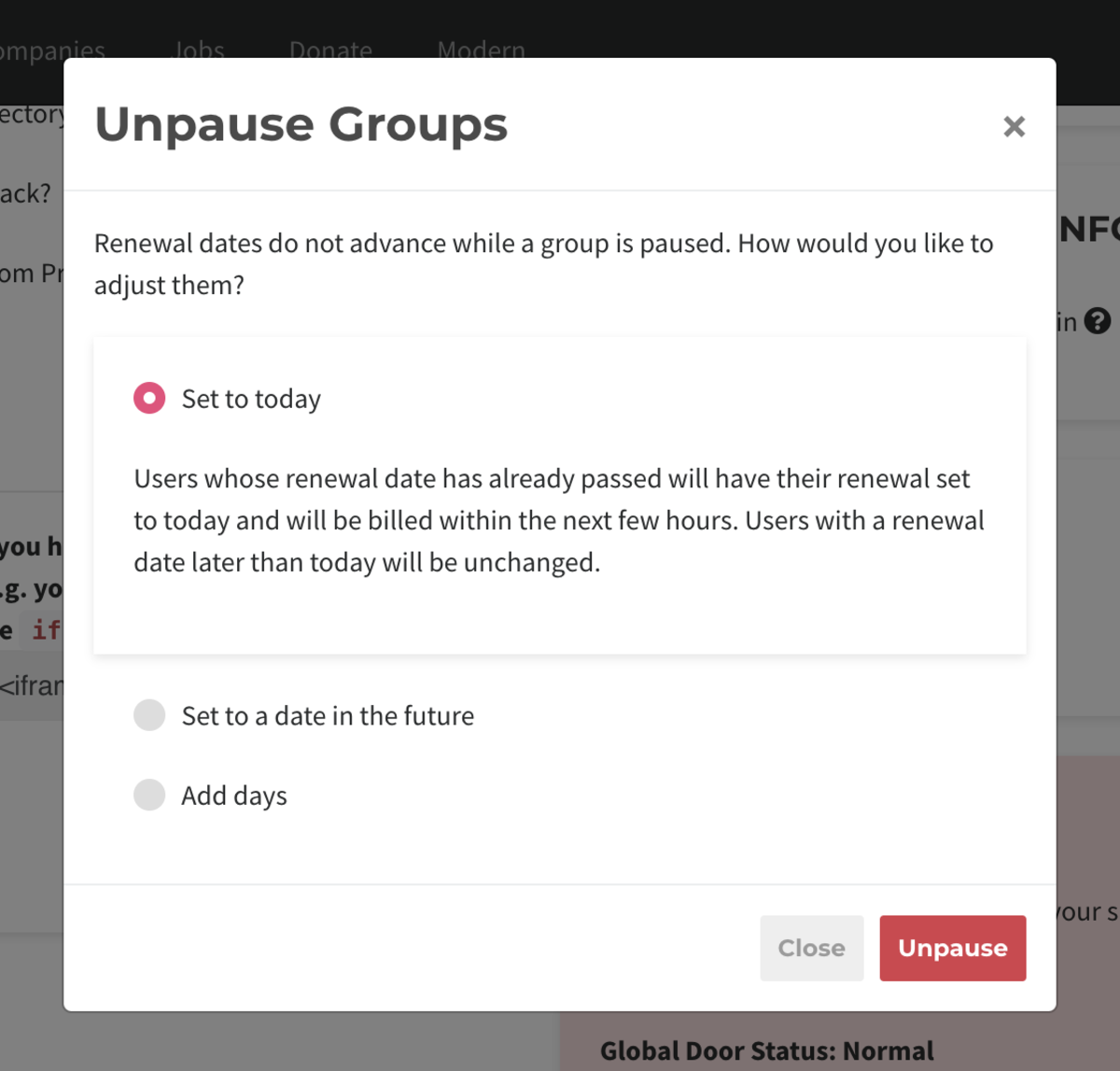
- Allow managers to see revenue?: Check this box if you'd like space managers to be able to see revenue within reports and your dashboard.
-
Updated by Meghan Bissonnette, Jul 29, 2022 at 11:59am
Customize the Proximity Platform to match the needs of your space. Set your legal agreements and emergency settings.
From the dashboard, navigate to Settings > General.
Space Options
- Allow managers to see revenue?: Check this box if you'd like space managers to be able to see revenue within reports and your dashboard.
- Please note: managers will always be able to see individual invoices.
- Allow users to sign up and manage their group: Check this box if you'd like users to be able to sign up and change groups on their own.
- Please note: If this is disabled, users will need to contact a space manager to be assigned to a group and the See Groups button will be removed from the homepage.
- Allow users to create private resource bookings?: Check this box if you’d like your users to be able to create private resource bookings, which will display as “Private Event." (Managers can still see details.) Users can opt to make the reservation private at the time of booking.
- Please note: This does not apply to Events on the Proximity Platform.
- Enable donation page: Check this box if you'd like to enable a donation page for your space.
- You can choose to show this page in your navigation by checking the box or share the link individually.
- The link will be yourproxspaceurl.com/donate.
[DELETE] Try to charge recurring bills on the same day: Check this box if you'd like to bill your users all on the same day of the month, and choose the day of the month from the drop-down menu.- Please note: This will not affect current users. You will need to go in and individually change their billing dates if you want them to match. Any new user that makes a resource assignment, will pay a prorated amount for the rest of the month and their billing cycle will begin on the day of the month you choose.
- Follow this link for more information on consolidated billing.
- Pass Fees on to Users: If you would like to pass processing fees on to your external user groups, enter these values into the fields labeled Credit Cards and ACH and choose a name for the fee (typically Transaction Fee or Processing Fee.)
- If you want to pass the full amount per credit card transaction type ".029"
- If you want to pass the full amount per ACH transaction type ".01"
- You are not able to pass along the $.30 cent fee per credit card transaction to your members at this time.
Example donation page:
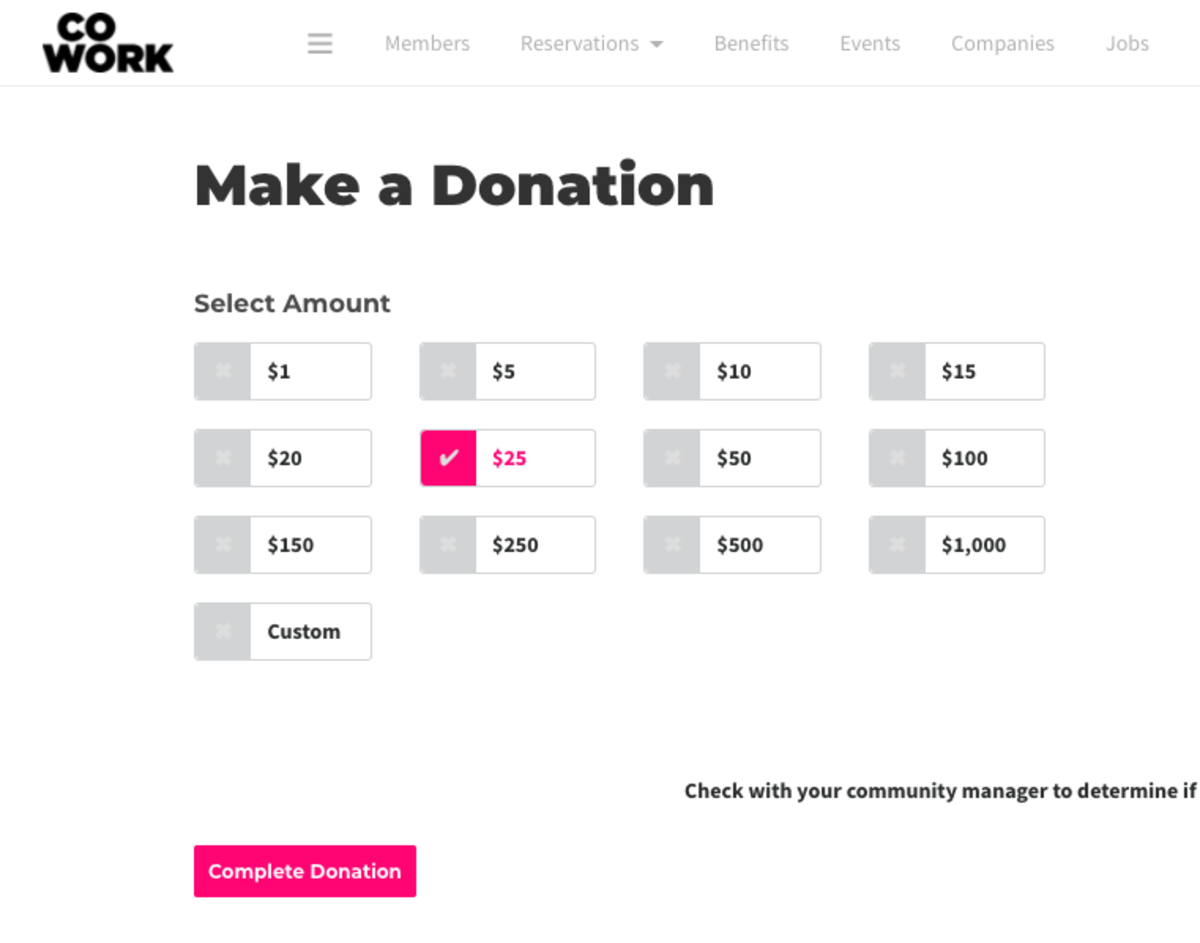
Hours of Operations
- Set your hours of regular operation.
- In most cases, these are the hours your doors are unlocked.
Proximity Network
- Show users of the Default level in the User Directory?: This allows users of the Default level to also show up publicly in your directory.
- Show users the option to join the Proximity Slack?: This invites your members to our Network Slack account where members and managers from all over the world talk coworking.
- Show member the benefits that come directly from Proximity?: From time to time, we are able to negotiate benefits for your members as part of being a part of our global network. These benefits will be listed alongside your member benefits and will be labeled as coming from Proximity.
- Show on Proximity Maps: Check this box if you would like your location to show up on the Proximity Network map.
- Display as Coming Soon: Check this box if your space is not yet open.
- Here you’ll find a code snippet that you may paste into your website to display a map of the Proximity Network.
Space Details
- Space Name: Choose your name exactly as you want it to appear in the platform.
- Website URL
- Space Category
- Space Area: Enter in the size of your space and select the measuring system you'd like to use. This helps us better understand your needs.
- Address: Type in your address and select the suggested address that pops up from Google.
- You must select an address from the drop-down, and the software will fill in the City, State, Country, Zip Code, Latitude, Longitude, and Timezone fields automatically.
- Enter your Google Analytics ID. This can be found by logging in to your Google Analytics account.
Legal Agreements
Looking for page content settings? That's moved to Settings > Brand and Content.
Follow this link for more information on Brand and Content.- Terms of Service: is what the member is prompted to accept while registering, creating or changing a membership, or when booking a resource. For a sample Terms of Service, reach out to your Proximity Relationship Team member.
- Membership Cancellation Policy: is what the member is prompted to accept while registering. For a sample Cancellation Policy, reach out to your Proximity Relationship Team member.
Note: Any time you make a change to your Terms of Service or Cancellation Policy, your members will be prompted to accept them again next time they log in. Keys on the app will not be accessible until the new ToS has been accepted. You will see a yellow triangle next to member's names in the Member List who have not accepted the new terms.
Additional Check-in Info
Require Agreement when checking-in: Enter a message to members that the members must accept upon checking in on Proximity Wave. (Currently this feature is only available on Wave.) Follow this link for more information on Proximity Wave.
Site Wide Alert
Show alert on all pages?: Select this box to have an alert banner at the top of all pages. Fill out the content of the alert, if you'd like to have a button (i.e Learn More) and the link for the button.
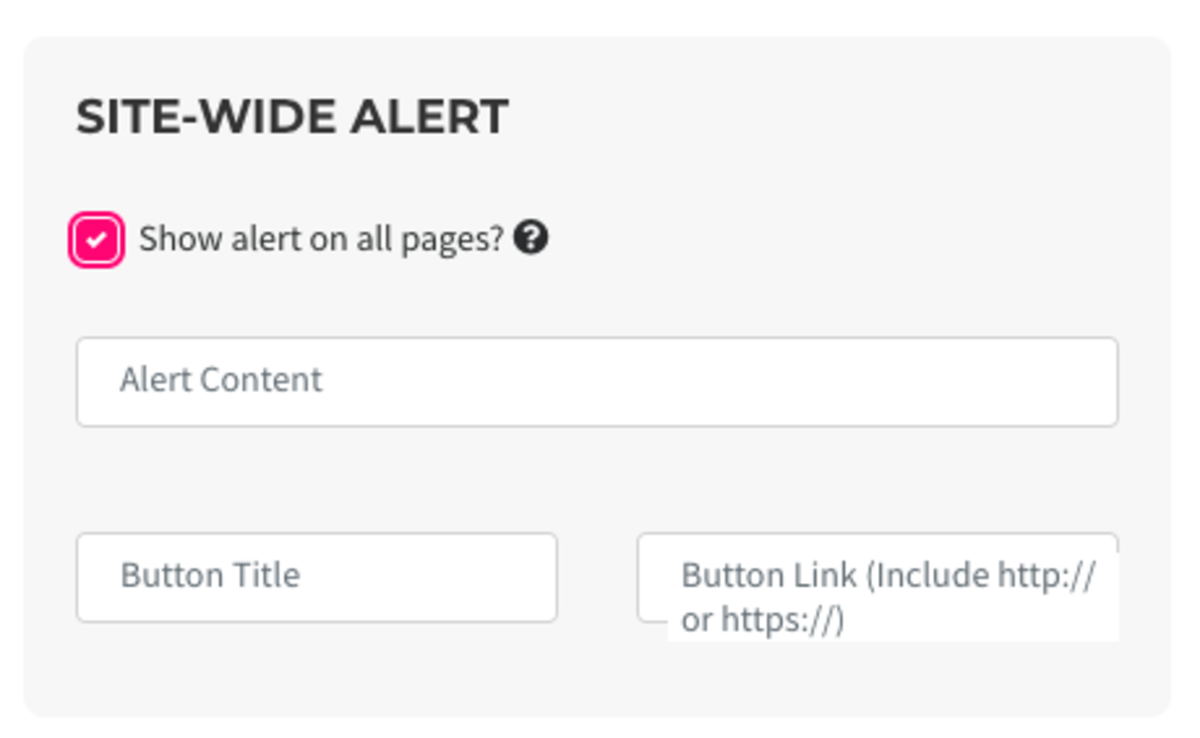
The Danger Zone
We hope you never have to use these features, but we all understand emergencies happen and we've designed these features for that reason. These features allow you to lock down your space in the event of an emergency and other critical situations. Please use with care.
Global Door Status:
- When in Lockdown, only managers and owners can unlock doors. All schedules and exceptions are suspended.
Global Group Status:
- When Paused, all groups are paused. No new sign-ups, reservations, or transactions are allowed. Once un-paused, all member renewal dates will change - you will have the choice of when that is.
Follow this link for more information on Emergency Measures.
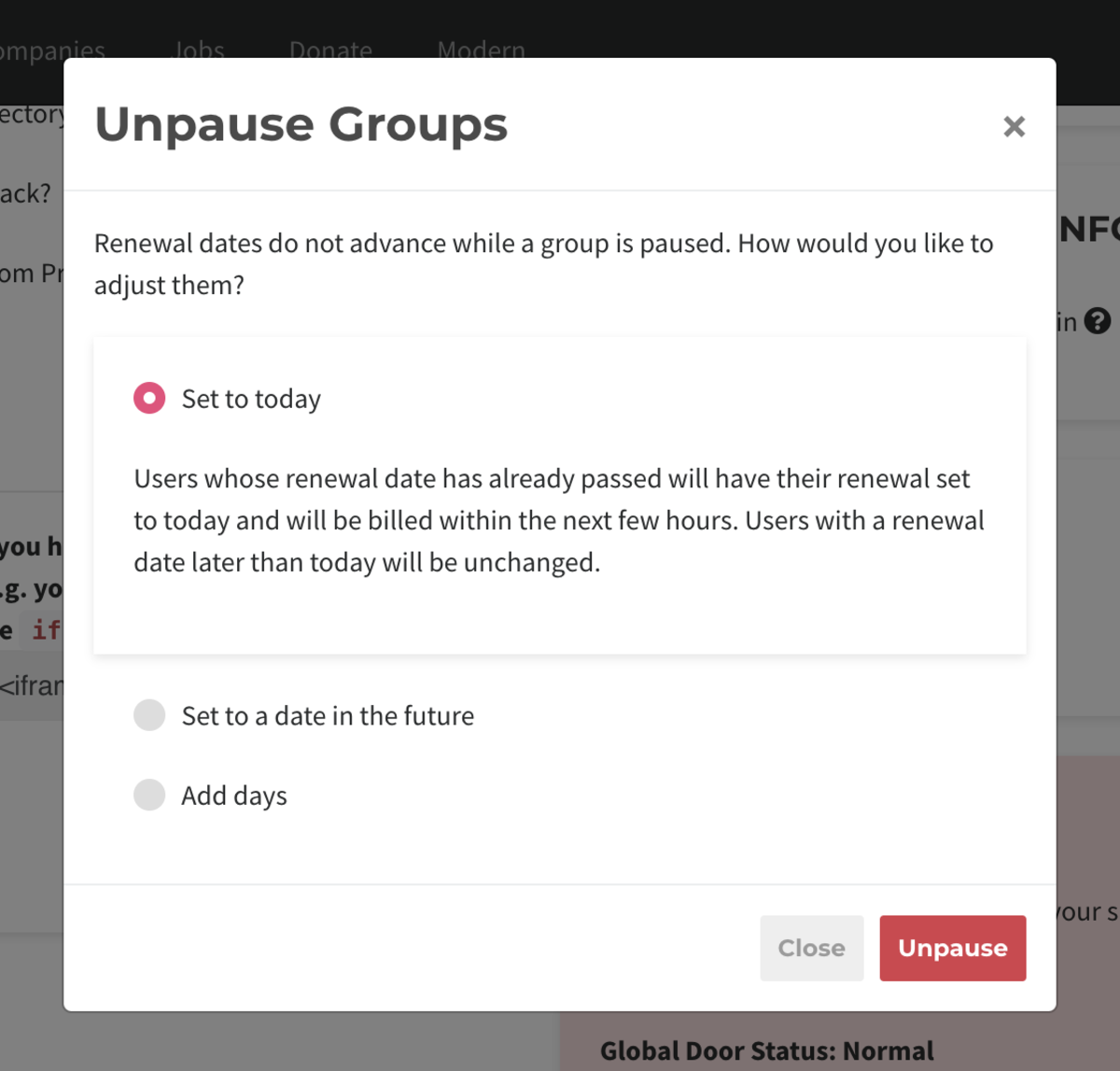
- Allow managers to see revenue?: Check this box if you'd like space managers to be able to see revenue within reports and your dashboard.
-
Updated by Meghan Bissonnette, Jul 29, 2022 at 9:18am
General Settings (CampusProximity for Workplace) *NOT COMPLETE* -
Updated by Meghan Bissonnette, Jul 18, 2022 at 4:10pm
Customize the Proximity Platform to match the needs of your space. Set your legal agreements and emergency settings.
From the dashboard, navigate to Settings > General.
Space Options
- Allow managers to see revenue?: Check this box if you'd like space managers to be able to see revenue within reports and your dashboard.
- Please note: managers will always be able to see individual invoices.
Allow users to cancel on their own?: Check this box if you'd like users to be able to cancel their memberships on their own.- Please note: If this is disabled, users will need to contact a space manager to cancel their membership.
- Allow users to sign up and manage their group: Check this box if you'd like users to be able to sign up and change groups on their own.
- Please note: If this is disabled, users will need to contact a space manager to be assigned to a group and the See Groups button will be removed from the homepage.
- Allow users to create private resource bookings?: Check this box if you’d like your users to be able to create private resource bookings, which will display as “Private Event." (Managers can still see details.) Users can opt to make the reservation private at the time of booking.
- Please note: This does not apply to Events on the Proximity Platform.
- Enable donation page: Check this box if you'd like to enable a donation page for your space.
- You can choose to show this page in your navigation by checking the box or share the link individually.
- The link will be
your proximity siteyourproxspaceurl.com/donate.
- [DELETE] Try to charge recurring bills on the same day: Check this box if you'd like to bill your users all on the same day of the month, and choose the day of the month from the drop-down menu.
- Please note: This will not affect current users. You will need to go in and individually change their billing dates if you want them to match. Any new user that makes a resource assignment, will pay a prorated amount for the rest of the month and their billing cycle will begin on the day of the month you choose.
- Follow this link for more information on consolidated billing.
Allow users to choose a date in the future to start when signing up: Check this box if you'd like users to choose a date in the future to start, then select the amount of days.- Please note: the member will be required to enter in their payment information upon signing up, but will not be charged until their membership starts. A member can only purchase one membership. If the member were to "purchase" (2) day-passes, their membership would begin on the second date and they would only be charged for one day-pass.
- Follow this link for more information on enabling a pending start date.
- Pass Fees on to Users: If you would like to pass processing fees on to your external user groups, enter these values into the fields labeled Credit Cards and ACH and choose a name for the fee (typically Transaction Fee or Processing Fee.)
- If you want to pass the full amount per credit card transaction type ".029"
- If you want to pass the full amount per ACH transaction type ".01"
- You are not able to pass along the $.30 cent fee per credit card transaction to your members at this time.
Example donation page:
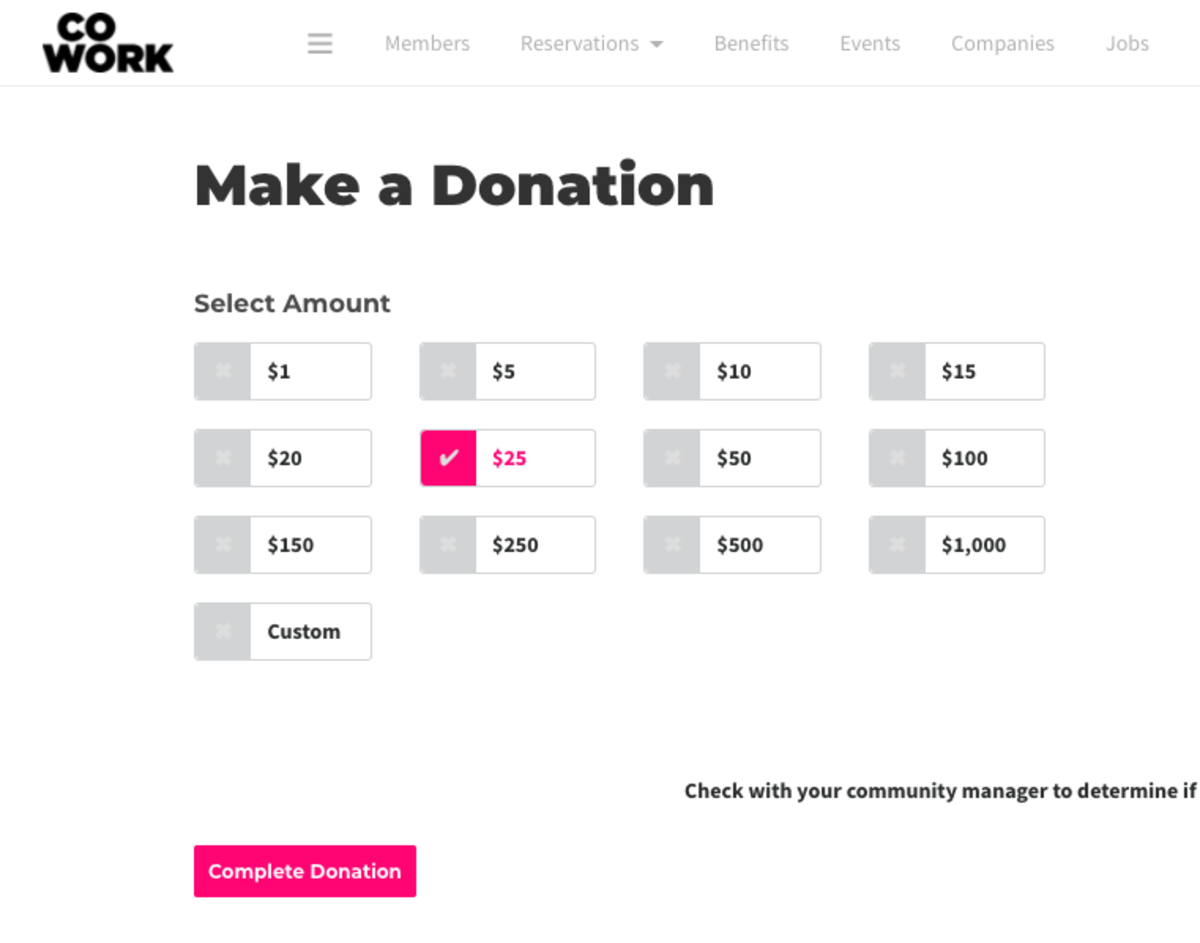
Hours of Operations
- Set your hours of regular operation.
- In most cases, these are the hours your doors are unlocked.
Proximity Network
- Show users of the Default level in the User Directory?: This allows users of the
defaultDefault level to also show up publicly in your directory. - Show users the option to join the Proximity Slack?: This invites your members to our Network Slack account where members and managers from all over the world talk coworking.
- Show member the benefits that come directly from Proximity?: From time to time, we are able to negotiate benefits for your members as part of being a part of our global network. These benefits will be listed alongside your member benefits and will be labeled as coming from Proximity.
- Show on Proximity Maps: Check this box if you would like your location to show up on the Proximity Network map.
Please note: If you want to be able to accept Nomad visitors, this box must be checked.
- Display as Coming Soon: Check this box if your space is not yet open.
- Here you’ll find a code snippet that you may paste into your website to display a map of the Proximity Network.
Space Details
- Space Name: Choose your name exactly as you want it to appear in the platform.
- Website URL
- Space Category
- Space Area: Enter in the size of your space and select the measuring system you'd like to use. This helps us better understand your needs.
- Address: Type in your address and select the suggested address that pops up from Google.
- You must select an address from the drop-down, and the software will fill in the City, State, Country, Zip Code, Latitude, Longitude, and Timezone fields automatically.
- Enter your Google Analytics ID. This can be found by logging in to your Google Analytics account.
Legal Agreements
Looking for page content settings? That's moved to Settings > Brand and Content.
Follow this link for more information on Brand and Content.- Terms of Service: is what the member is prompted to accept while registering, creating or changing a membership, or when booking a resource. For a sample Terms of Service, reach out to your Proximity Relationship Team member.
- Membership Cancellation Policy: is what the member is prompted to accept while registering. For a sample Cancellation Policy, reach out to your Proximity Relationship Team member.
Note: Any time you make a change to your Terms of Service or Cancellation Policy, your members will be prompted to accept them again next time they log in. Keys on the app will not be accessible until the new ToS has been accepted. You will see a yellow triangle next to member's names in the Member List who have not accepted the new terms.
Additional Check-in Info
Require Agreement when checking-in: Enter a message to members that the members must accept upon checking in on Proximity Wave. (Currently this feature is only available on Wave.) Follow this link for more information on Proximity Wave.
Site Wide AlertSite Wide AlertShow alert on all pages?: Select this box to have an alert banner at the top of all pages. Fill out the content of the alert, if you'd like to have a button (i.e Learn More) and the link for the button.
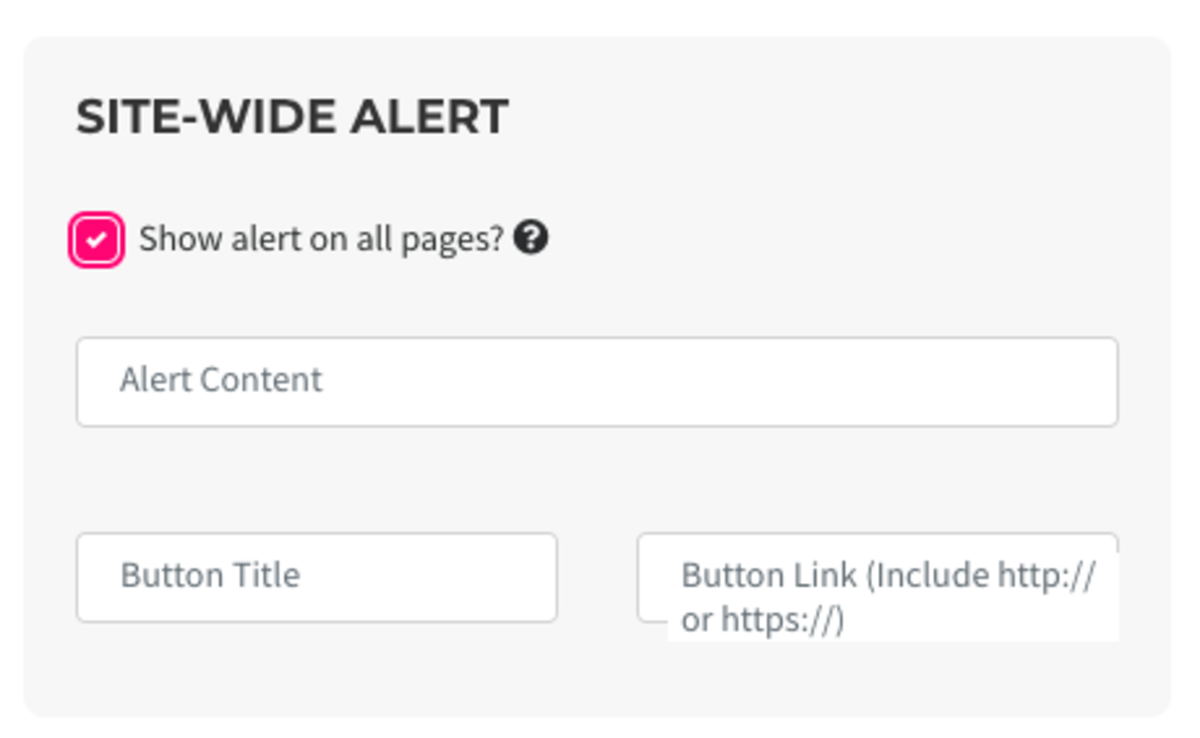
The Danger ZoneThe Danger ZoneWe hope you never have to use these features, but we all understand emergencies happen and we've designed these features for that reason. These features allow you to lock down your space in the event of an emergency and other critical situations. Please use with care.
Global Door Status:
- When in Lockdown, only managers and owners can unlock doors. All schedules and exceptions are suspended.
Global
MembershipGroup Status:- When Paused, all
membershipsgroups are paused. No new sign-ups, reservations, or transactions are allowed. Once un-paused, all member renewal dates will change - you will have the choice of when that is.
Follow this link for more information on Emergency Measures.
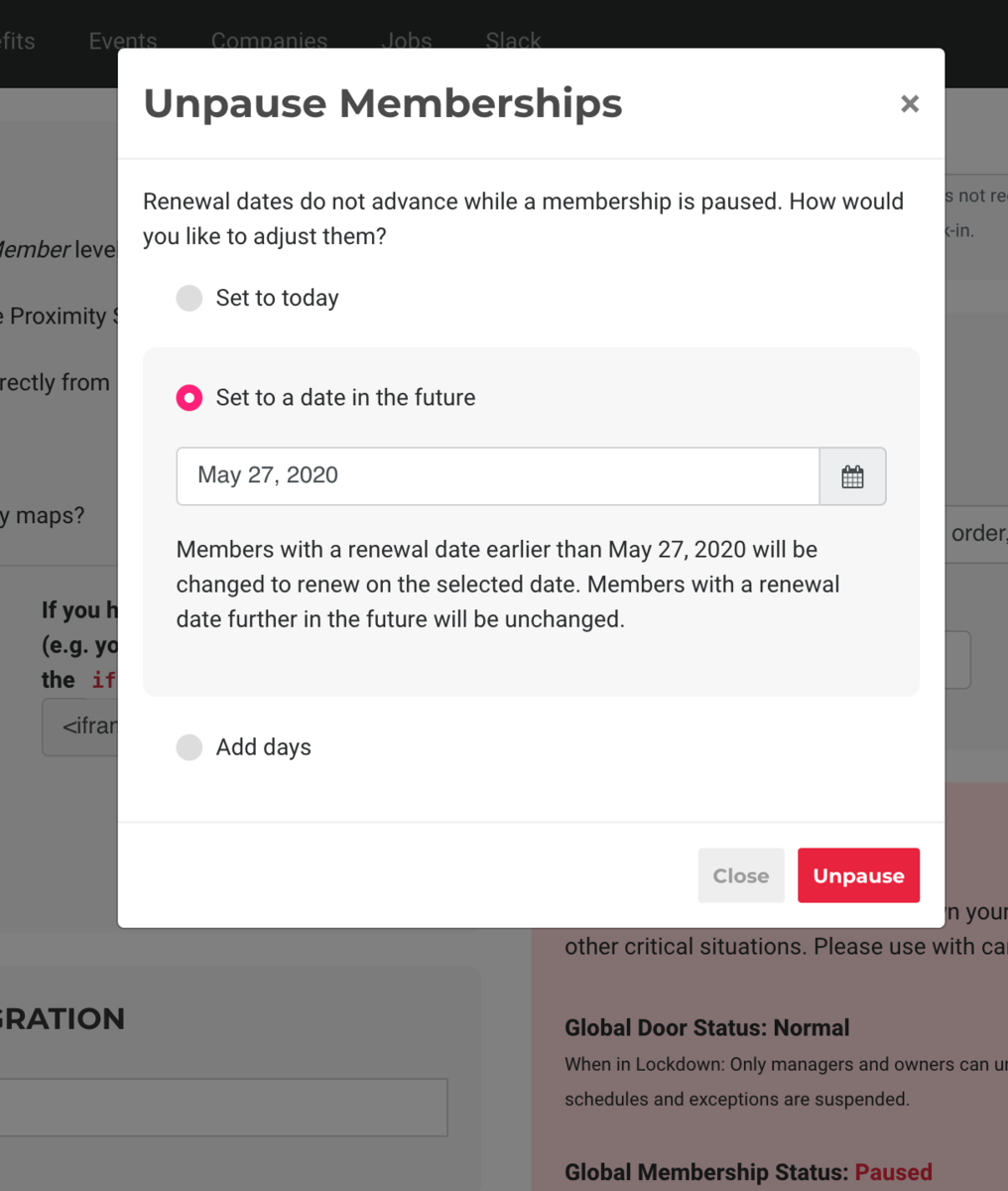
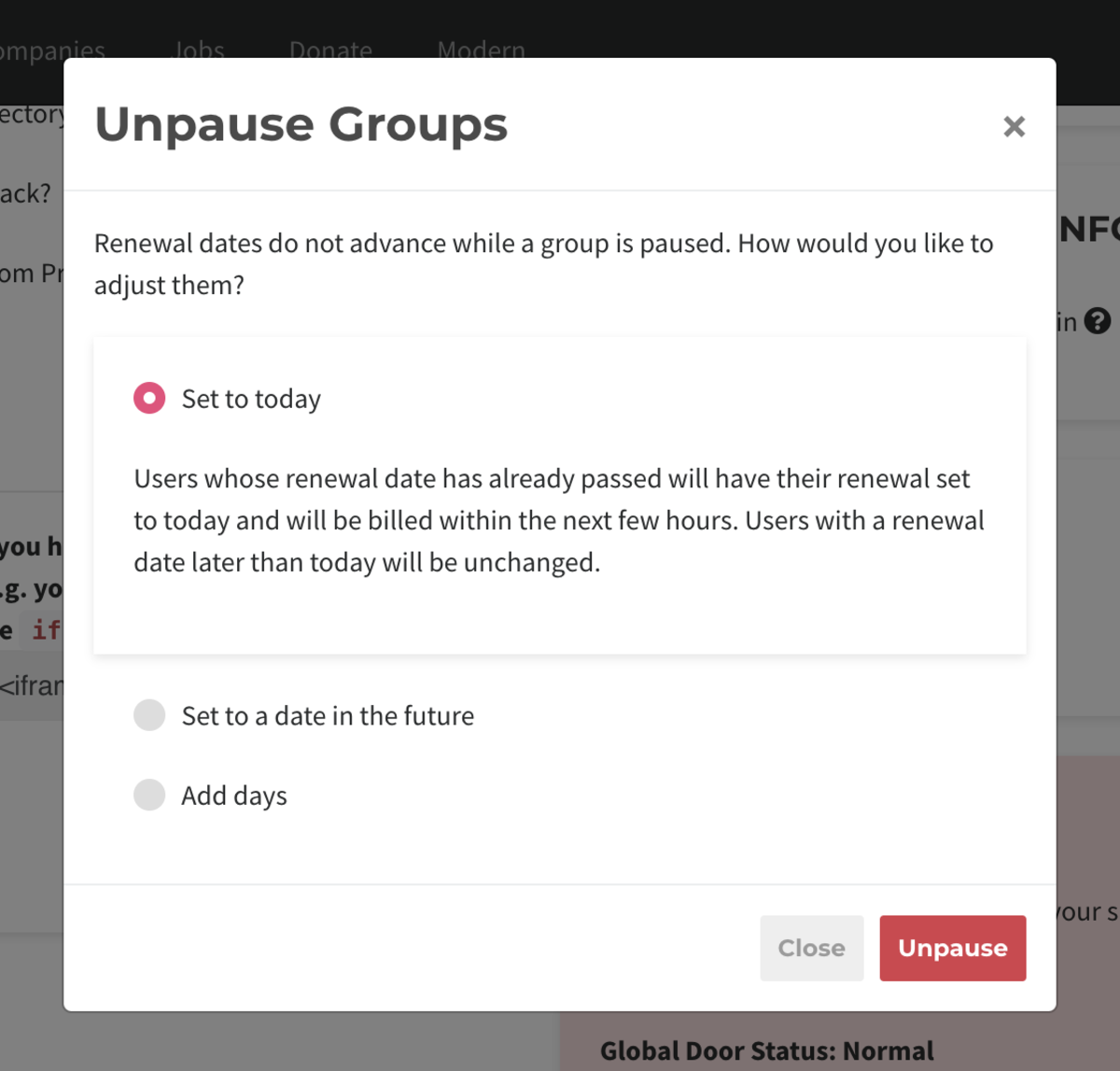
ER 7.19.21 - Allow managers to see revenue?: Check this box if you'd like space managers to be able to see revenue within reports and your dashboard.
-
Updated by Josh Hudnall, Mar 02, 2022 at 1:45pm
Customize the Proximity Platform to match the needs of your space. Set your legal agreements and emergency settings.
From the dashboard, navigate to Settings > General.
Space Options
- Allow managers to see revenue?: Check this box if you'd like space managers to be able to see revenue within reports and your dashboard.
- Please note: managers will always be able to see individual invoices.
- Allow users to cancel on their own?: Check this box if you'd like users to be able to cancel their memberships on their own.
- Please note: If this is disabled, users will need to contact a space manager to cancel their membership.
- Allow users to create private resource bookings?: Check this box if you’d like your users to be able to create private resource bookings, which will display as “Private Event." (Managers can still see details.)
- Please note: This does not apply to Events on the Proximity Platform.
- Enable donation page: Check this box if you'd like to enable a donation page for your space.
- You can choose to show this page in your navigation by checking the box or share the link individually.
- The link will be your proximity site/donate.
- Try to charge recurring bills on the same day: Check this box if you'd like to bill your users all on the same day of the month, and choose the day of the month from the drop-down menu.
- Please note: This will not affect current users. You will need to go in and individually change their billing dates if you want them to match. Any new user that makes a
continuous reservationresource assignment, will pay a prorated amount for the rest of the month and their billing cycle will begin on the day of the month you choose. - Follow this link for more information on consolidated billing.
- Please note: This will not affect current users. You will need to go in and individually change their billing dates if you want them to match. Any new user that makes a
- Allow users to choose a date in the future to start when signing up: Check this box if you'd like users to choose a date in the future to start, then select the amount of days.
- Please note: the member will be required to enter in their payment information upon signing up, but will not be charged until their membership starts. A member can only purchase one membership. If the member were to "purchase" (2) day-passes, their membership would begin on the second date and they would only be charged for one day-pass.
- Follow this link for more information on enabling a pending start date.
- Pass Fees on to Users: If you would like to pass processing fees on to your external user groups, enter these values into the fields labeled Credit Cards and ACH and choose a name for the fee (typically Transaction Fee or Processing Fee.)
- If you want to pass the full amount per credit card transaction type ".029"
- If you want to pass the full amount per ACH transaction type ".01"
- You are not able to pass along the $.30 cent fee per credit card transaction to your members at this time.
Example donation page:
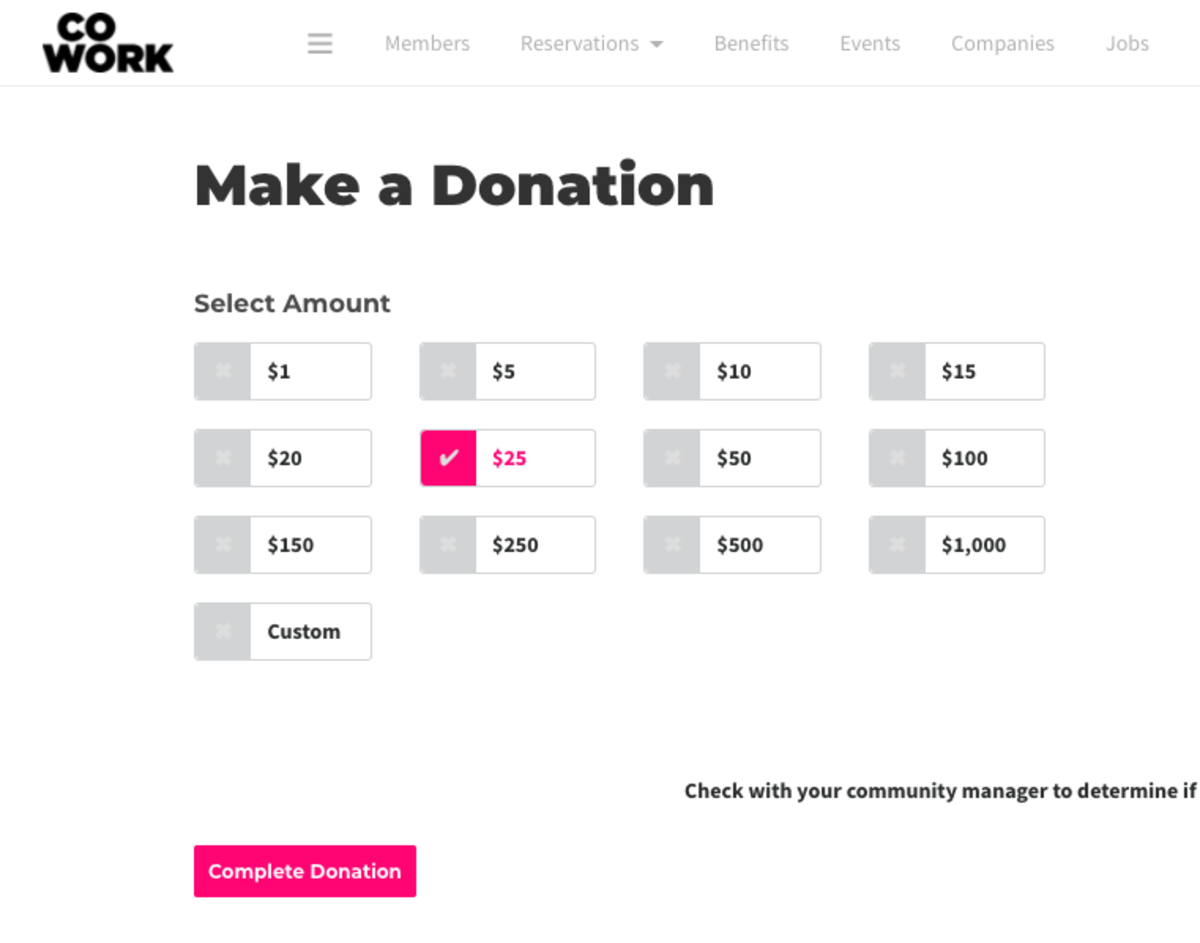
Hours of Operations
- Set your hours of regular operation.
- In most cases, these are the hours your doors are unlocked.
Proximity Network
- Show users of the Default level in the User Directory?: This allows users of the default level to also show up publicly in your directory.
- Show users the option to join the Proximity Slack?: This invites your members to our Network Slack account where members and managers from all over the world talk coworking.
- Show member the benefits that come directly from Proximity?: From time to time, we are able to negotiate benefits for your members as part of being a part of our global network. These benefits will be listed alongside your member benefits and will be labeled as coming from Proximity.
- Show on Proximity Maps: Check this box if you would like your location to show up on the Proximity Network map.
- Please note: If you want to be able to accept Nomad visitors, this box must be checked.
- Display as Coming Soon: Check this box if your space is not yet open.
- Here you’ll find a code snippet that you may paste into your website to display a map of the Proximity Network.
Space Details
- Space Name: Choose your name exactly as you want it to appear in the platform.
- Website URL
- Space Category
- Space Area: Enter in the size of your space and select the measuring system you'd like to use. This helps us better understand your needs.
- Address: Type in your address and select the suggested address that pops up from Google.
- You must select an address from the drop-down, and the software will fill in the City, State, Country, Zip Code, Latitude, Longitude, and Timezone fields automatically.
- Enter your Google Analytics ID. This can be found by logging in to your Google Analytics account.
Legal Agreements
Looking for page content settings? That's moved to Settings > Brand and Content.
Follow this link for more information on Brand and Content.- Terms of Service: is what the member is prompted to accept while registering, creating or changing a membership, or when booking a resource. For a sample Terms of Service, reach out to your Proximity Relationship Team member.
- Membership Cancellation Policy: is what the member is prompted to accept while registering. For a sample Cancellation Policy, reach out to your Proximity Relationship Team member.
Note: Any time you make a change to your Terms of Service or Cancellation Policy, your members will be prompted to accept them again next time they log in. Keys on the app will not be accessible until the new ToS has been accepted. You will see a yellow triangle next to member's names in the Member List who have not accepted the new terms.
Additional Check-in Info
Require Agreement when checking-in: Enter a message to members that the members must accept upon checking in on Proximity Wave. (Currently this feature is only available on Wave.) Follow this link for more information on Proximity Wave.
Site Wide Alert
Show alert on all pages?: Select this box to have an alert banner at the top of all pages. Fill out the content of the alert, if you'd like to have a button (i.e Learn More) and the link for the button.
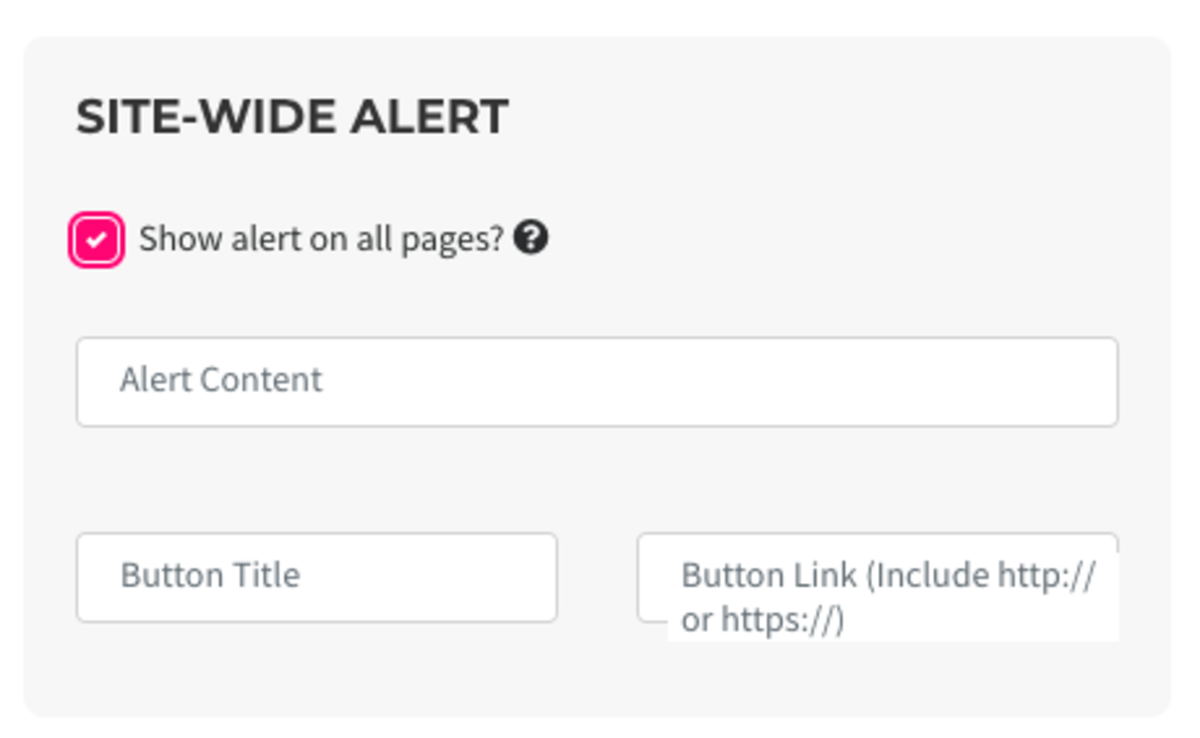
The Danger Zone
We hope you never have to use these features, but we all understand emergencies happen and we've designed these features for that reason. These features allow you to lock down your space in the event of an emergency and other critical situations. Please use with care.
Global Door Status:
- When in Lockdown, only managers and owners can unlock doors. All schedules and exceptions are suspended.
Global Membership Status:
- When Paused, all memberships are paused. No new sign-ups, reservations, or transactions are allowed. Once un-paused, all member renewal dates will change - you will have the choice of when that is.
Follow this link for more information on Emergency Measures.
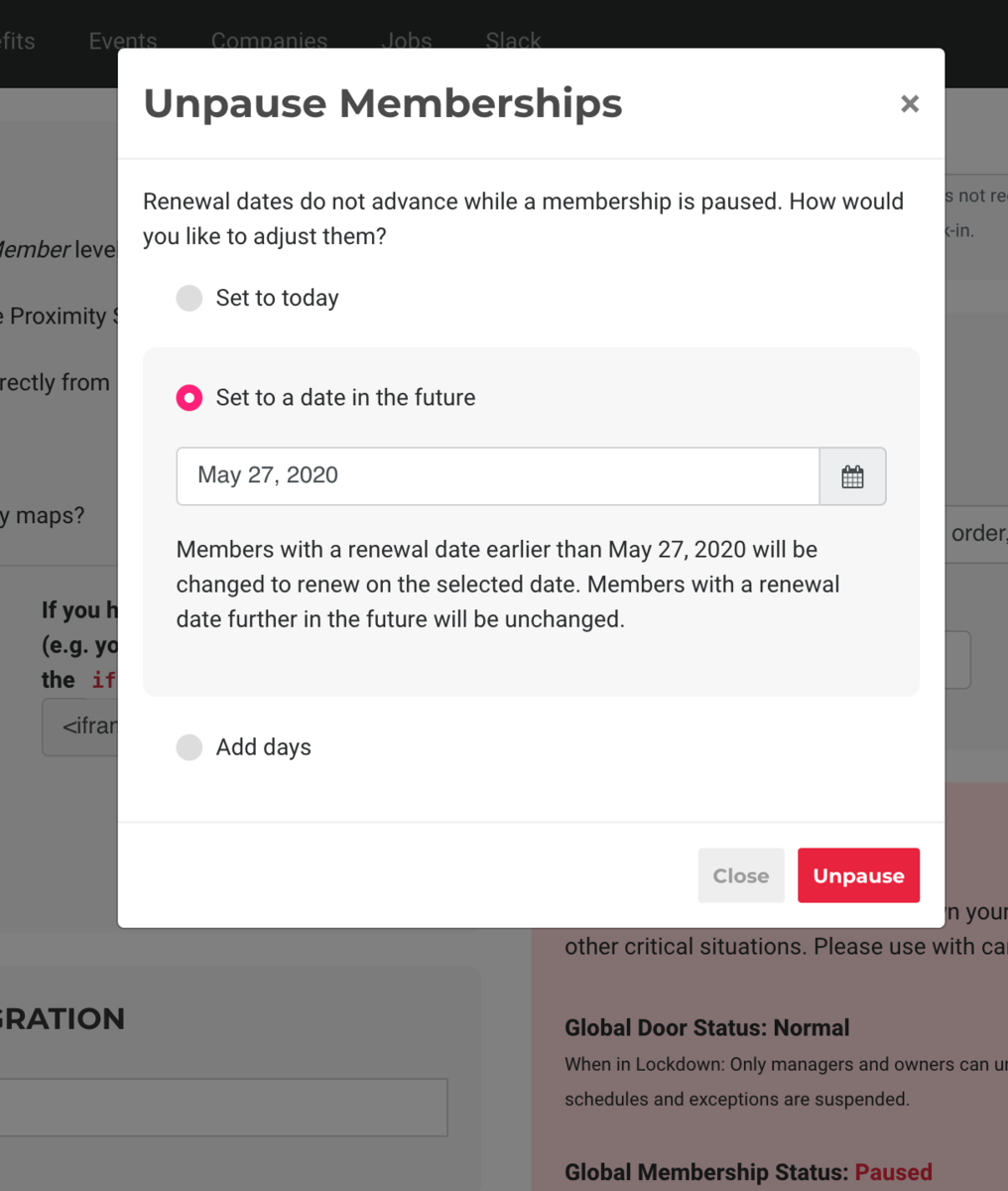
ER 7.19.21
- Allow managers to see revenue?: Check this box if you'd like space managers to be able to see revenue within reports and your dashboard.
-
Updated by Emma Reimer, Aug 19, 2021 at 8:32am
Customize the Proximity Platform to match the needs of your space. Set your legal agreements and emergency settings.
From the dashboard, navigate to Settings > General.
Space Options
- Allow managers to see revenue?: Check this box if you'd like space managers to be able to see revenue within reports and your dashboard.
- Please note: managers will always be able to see individual invoices.
- Allow users to cancel on their own?: Check this box if you'd like users to be able to cancel their memberships on their own.
- Please note: If this is disabled, users will need to contact a space manager to cancel their membership.
- Allow users to create private resource bookings?: Check this box if you’d like your users to be able to create private resource bookings, which will display as “Private Event." (Managers can still see details.)
- Please note: This does not apply to Events on the Proximity Platform.
- Enable donation page: Check this box if you'd like to enable a donation page for your space.
- You can choose to show this page in your navigation by checking the box or share the link individually.
- The link will be your proximity site/donate.
- Try to charge recurring bills on the same day: Check this box if you'd like to bill your
membersusers all on the same day of the month, and choose the day of the month from the drop-down menu.- Please note: This will not affect current
membersusers. You will need to go in and individually change their billing dates if you want them to match. Any newmemberuser thatsigns up formakes amembershipcontinuous reservation, will pay a prorated amount for the rest of the month and their billing cycle will begin on the day of the month you choose. Follow this link for more information on consolidated billing.Follow this link for more information on consolidated billing.
- Please note: This will not affect current
Allow members to choose a date in the future to start their memberships when signing up: Check this box if you'd like members to choose a date in the future to start their membership, then select the amount of days in which a member can choose to delay the start of their membership.- Please note: the member will be required to enter in their payment information upon signing up, but will not be charged until their membership starts. A member can only purchase one membership. If the member were to "purchase" (2) day-passes, their membership would begin on the second date and they would only be charged for one day-pass.
- Follow this link for more information on enabling a pending start date.
- Allow users to choose a date in the future to start when signing up: Check this box if you'd like users to choose a date in the future to start, then select the amount of days.
- Please note: the member will be required to enter in their payment information upon signing up, but will not be charged until their membership starts. A member can only purchase one membership. If the member were to "purchase" (2) day-passes, their membership would begin on the second date and they would only be charged for one day-pass.
- Follow this link for more information on enabling a pending start date.
- Pass Fees on to
MembersUsers: If you would like to pass processing fees on to yourmemberexternal user groups, enter these values into the fields labeled Credit Cards and ACH and choose a name for the fee (typically Transaction Fee or Processing Fee.)- If you want to pass the full amount per credit card transaction type ".029"
- If you want to pass the full amount per ACH transaction type ".01"
- You are not able to pass along the $.30 cent fee per credit card transaction to your members at this time.
Example donation page:
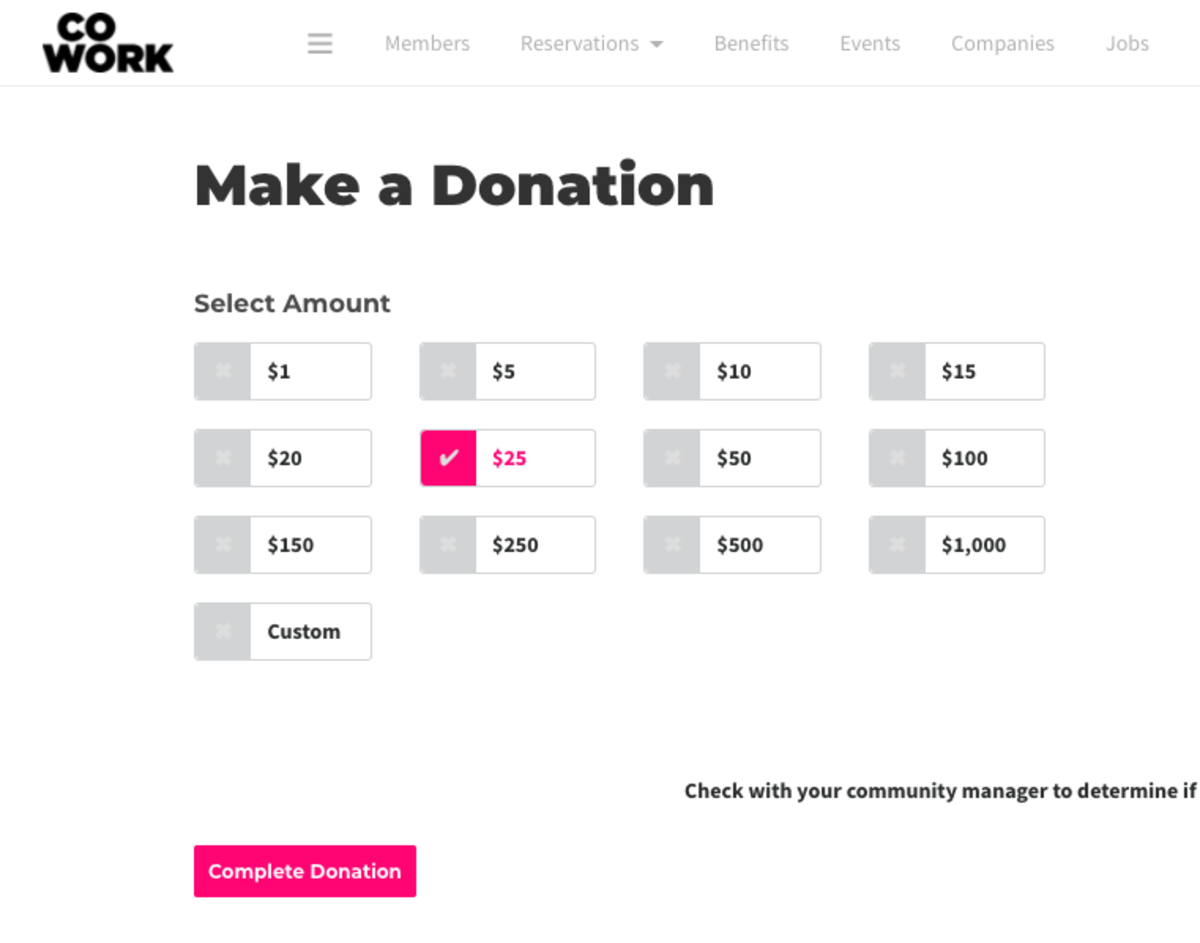
Hours of Operations
- Set your hours of regular operation.
- In most cases, these are the hours your doors are unlocked.
These will also be the hours that Nomad visitors can drop into your space.
Proximity Network
Show members of the Community Member level in the Member Directory?: This allows Community Member (non paying members) to also show up publicly in your directory.- Show users of the Default level in the User Directory?: This allows users of the default level to also show up publicly in your directory.
- Show
membersusers the option to join the Proximity Slack?: This invites your members to our Network Slack account where members and managers from all over the world talk coworking. - Show member the benefits that come directly from Proximity?: From time to time, we are able to negotiate benefits for your members as part of being a part of our global network. These benefits will be listed alongside your member benefits and will be labeled as coming from Proximity.
- Show on Proximity Maps: Check this box if you would like your location to show up on the Proximity Network map.
- Please note: If you want to be able to accept Nomad visitors, this box must be checked.
- Display as Coming Soon: Check this box if your space is not yet open.
- Here you’ll find a code snippet that you may paste into your website to display a map of the Proximity Network.
Space Details
- Space Name: Choose your name exactly as you want it to appear in the platform.
- Website URL
- Space Category
- Space Area: Enter in the size of your space and select the measuring system you'd like to use. This helps us better understand your needs.
- Address: Type in your address and select the suggested address that pops up from Google.
- You must select an address from the drop-down, and the software will fill in the City, State, Country, Zip Code, Latitude, Longitude, and Timezone fields automatically.
- Enter your Google Analytics ID. This can be found by logging in to your Google Analytics account.
Legal Agreements
Looking for page content settings? That's moved to Settings > Brand and Content.
Follow this link for more information on Brand and Content.- Terms of Service: is what the member is prompted to accept while registering, creating or changing a membership, or when booking a resource. For a sample Terms of Service, reach out to your Proximity Relationship Team member.
- Membership Cancellation Policy: is what the member is prompted to accept while registering. For a sample Cancellation Policy, reach out to your Proximity Relationship Team member.
Note: Any time you make a change to your Terms of Service or Cancellation Policy, your members will be prompted to accept them again next time they log in. Keys on the app will not be accessible until the new ToS has been accepted. You will see a yellow triangle next to member's names in the Member List who have not accepted the new terms.
Additional Check-in Info
Require Agreement when checking-in: Enter a message to members that the members must accept upon checking in on Proximity Wave. (Currently this feature is only available on Wave.) Follow this link for more information on Proximity Wave.
Site Wide Alert
Show alert on all pages?: Select this box to have an alert banner at the top of all pages. Fill out the content of the alert, if you'd like to have a button (i.e Learn More) and the link for the button.
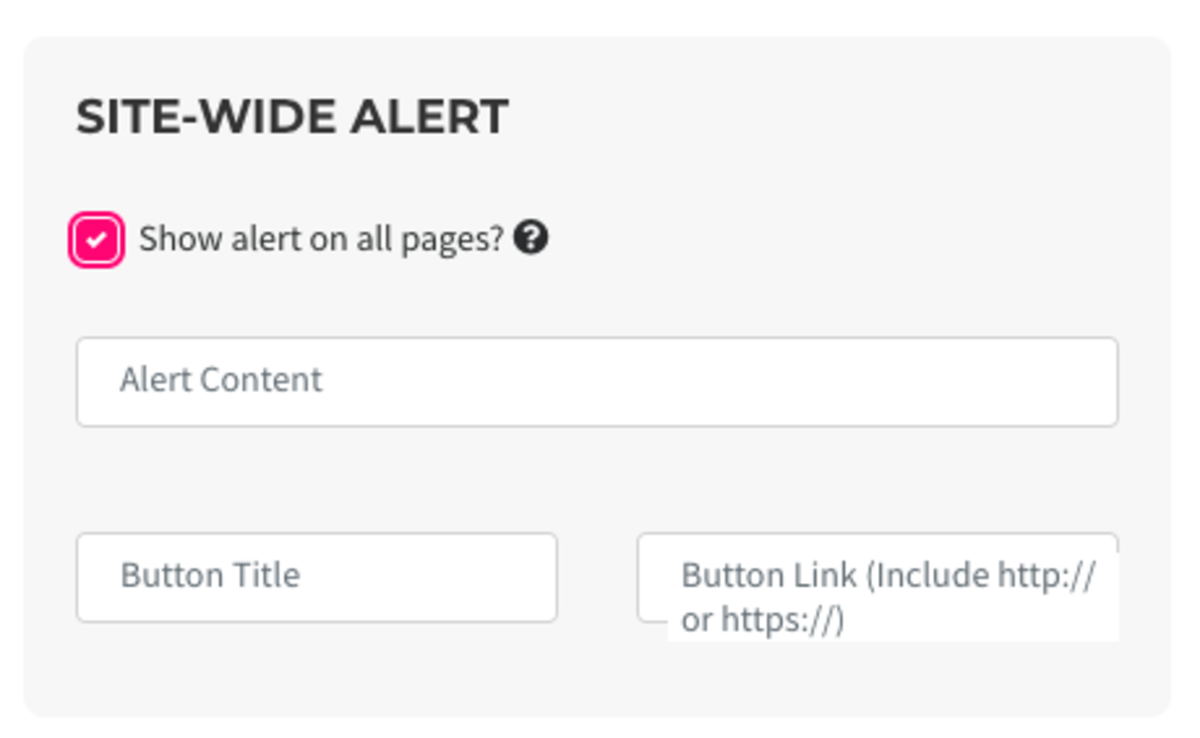
The Danger Zone
We hope you never have to use these features, but we all understand emergencies happen and we've designed these features for that reason. These features allow you to lock down your space in the event of an emergency and other critical situations. Please use with care.
Global Door Status:
- When in Lockdown, only managers and owners can unlock doors. All schedules and exceptions are suspended.
Global Membership Status:
- When Paused, all memberships are paused. No new sign-ups, reservations, or transactions are allowed. Once un-paused, all member renewal dates will change - you will have the choice of when that is.
Follow this link for more information on Emergency Measures.
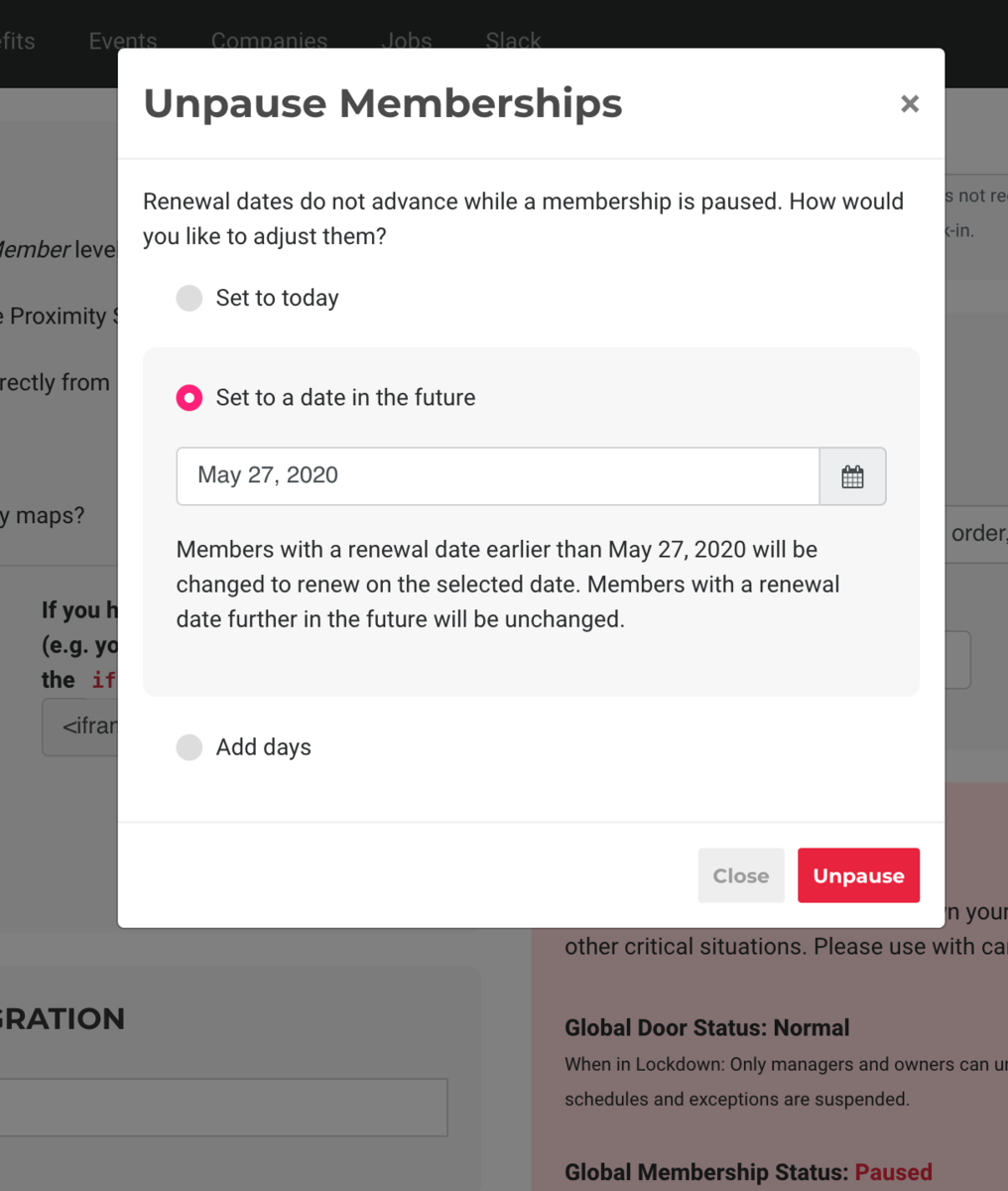
ER 7.19.21
- Allow managers to see revenue?: Check this box if you'd like space managers to be able to see revenue within reports and your dashboard.
-
Updated by Emma Reimer, Aug 18, 2021 at 3:58pm
General Settings (Campus) *NOT COMPLETE* -
Updated by Emma Reimer, Aug 18, 2021 at 3:57pm
Customize the Proximity Platform to match the needs of your space. Set your legal agreements and emergency settings.
From the dashboard, navigate to Settings > General.
Space Options
- Allow managers to see revenue?: Check this box if you'd like space managers to be able to see revenue within reports and your dashboard.
- Please note: managers will always be able to see individual invoices.
- Allow
membersusers to cancel on their own?: Check this box if you'd likemembersusers to be able to cancel their memberships on their own.- Please note: If this is disabled,
membersusers will need to contact a space manager to cancel their membership.
- Please note: If this is disabled,
- Allow
membersusers to create private resource bookings?: Check this box if you’d like yourmembersusers to be able to create private resource bookings, which will display as “Private Event." (Managers can still see details.)- Please note: This does not apply to Events on the Proximity Platform.
- Enable donation page: Check this box if you'd like to enable a donation page for your space.
- You can choose to show this page in your navigation by checking the box or share the link individually.
- The link will be your proximity site/donate.
- Try to charge recurring bills on the same day: Check this box if you'd like to bill your members all on the same day of the month, and choose the day of the month from the drop-down menu.
- Please note: This will not affect current members. You will need to go in and individually change their billing dates if you want them to match. Any new member that signs up for a membership, will pay a prorated amount for the rest of the month and their billing cycle will begin on the day of the month you choose.
- Follow this link for more information on consolidated billing.
- Allow members to choose a date in the future to start their memberships when signing up: Check this box if you'd like members to choose a date in the future to start their membership, then select the amount of days in which a member can choose to delay the start of their membership.
- Please note: the member will be required to enter in their payment information upon signing up, but will not be charged until their membership starts. A member can only purchase one membership. If the member were to "purchase" (2) day-passes, their membership would begin on the second date and they would only be charged for one day-pass.
- Follow this link for more information on enabling a pending start date.
- Pass Fees on to Members: If you would like to pass processing fees on to your member, enter these values into the fields labeled Credit Cards and ACH and choose a name for the fee (typically Transaction Fee or Processing Fee.)
- If you want to pass the full amount per credit card transaction type ".029"
- If you want to pass the full amount per ACH transaction type ".01"
- You are not able to pass along the $.30 cent fee per credit card transaction to your members at this time.
Example donation page:
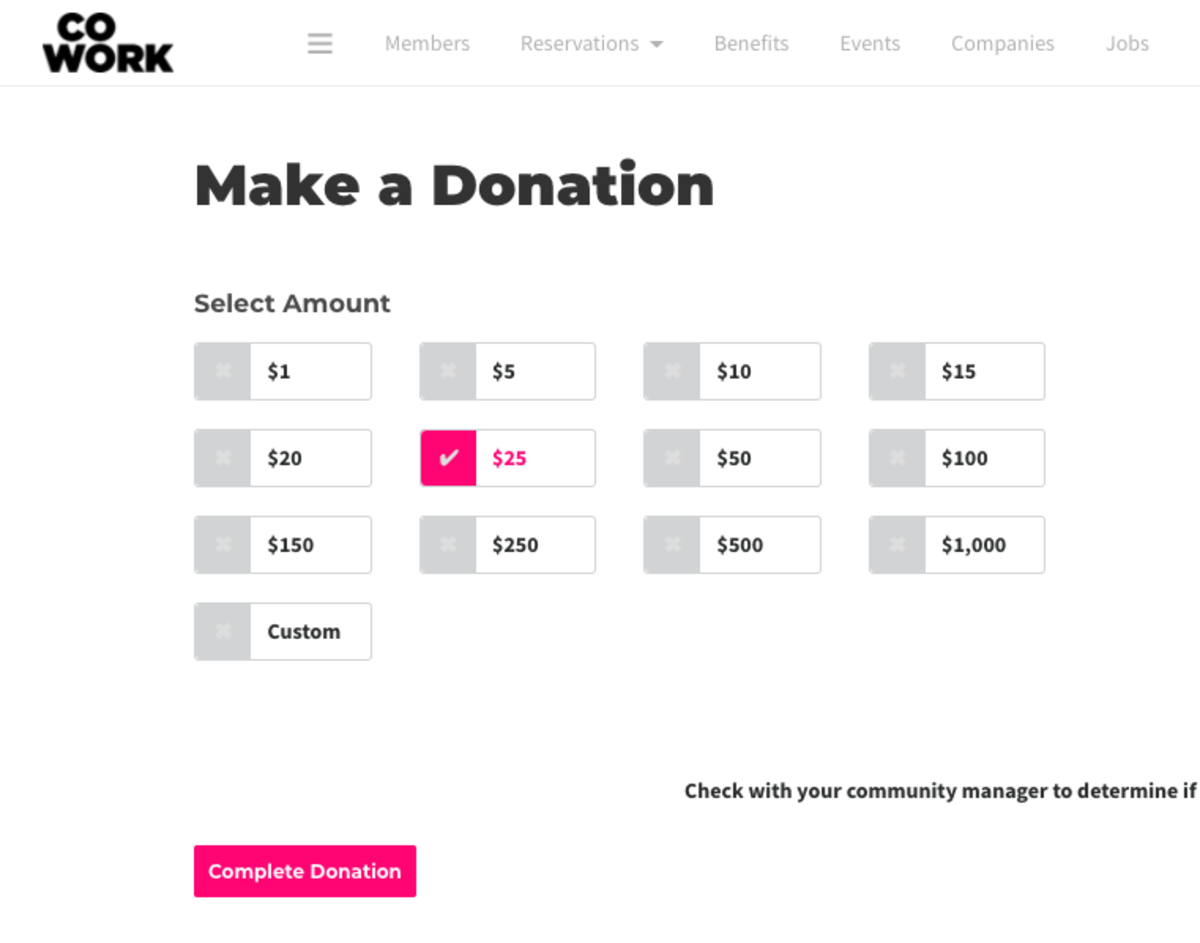
Hours of Operations
- Set your hours of regular operation.
- In most cases, these are the hours your doors are unlocked. These will also be the hours that Nomad visitors can drop into your space.
Proximity Network
- Show members of the Community Member level in the Member Directory?: This allows Community Member (non paying members) to also show up publicly in your directory.
- Show members the option to join the Proximity Slack?: This invites your members to our Network Slack account where members and managers from all over the world talk coworking.
- Show member the benefits that come directly from Proximity?: From time to time, we are able to negotiate benefits for your members as part of being a part of our global network. These benefits will be listed alongside your member benefits and will be labeled as coming from Proximity.
- Show on Proximity Maps: Check this box if you would like your location to show up on the Proximity Network map.
- Please note: If you want to be able to accept Nomad visitors, this box must be checked.
- Display as Coming Soon: Check this box if your space is not yet open.
- Here you’ll find a code snippet that you may paste into your website to display a map of the Proximity Network.
Space Details
- Space Name: Choose your name exactly as you want it to appear in the platform.
- Website URL
- Space Category
- Space Area: Enter in the size of your space and select the measuring system you'd like to use. This helps us better understand your needs.
- Address: Type in your address and select the suggested address that pops up from Google.
- You must select an address from the drop-down, and the software will fill in the City, State, Country, Zip Code, Latitude, Longitude, and Timezone fields automatically.
- Enter your Google Analytics ID. This can be found by logging in to your Google Analytics account.
Legal Agreements
Looking for page content settings? That's moved to Settings > Brand and Content.
Follow this link for more information on Brand and Content.- Terms of Service: is what the member is prompted to accept while registering, creating or changing a membership, or when booking a resource. For a sample Terms of Service, reach out to your Proximity Relationship Team member.
- Membership Cancellation Policy: is what the member is prompted to accept while registering. For a sample Cancellation Policy, reach out to your Proximity Relationship Team member.
Note: Any time you make a change to your Terms of Service or Cancellation Policy, your members will be prompted to accept them again next time they log in. Keys on the app will not be accessible until the new ToS has been accepted. You will see a yellow triangle next to member's names in the Member List who have not accepted the new terms.
Additional Check-in Info
Require Agreement when checking-in: Enter a message to members that the members must accept upon checking in on Proximity Wave. (Currently this feature is only available on Wave.) Follow this link for more information on Proximity Wave.
Site Wide Alert
Show alert on all pages?: Select this box to have an alert banner at the top of all pages. Fill out the content of the alert, if you'd like to have a button (i.e Learn More) and the link for the button.
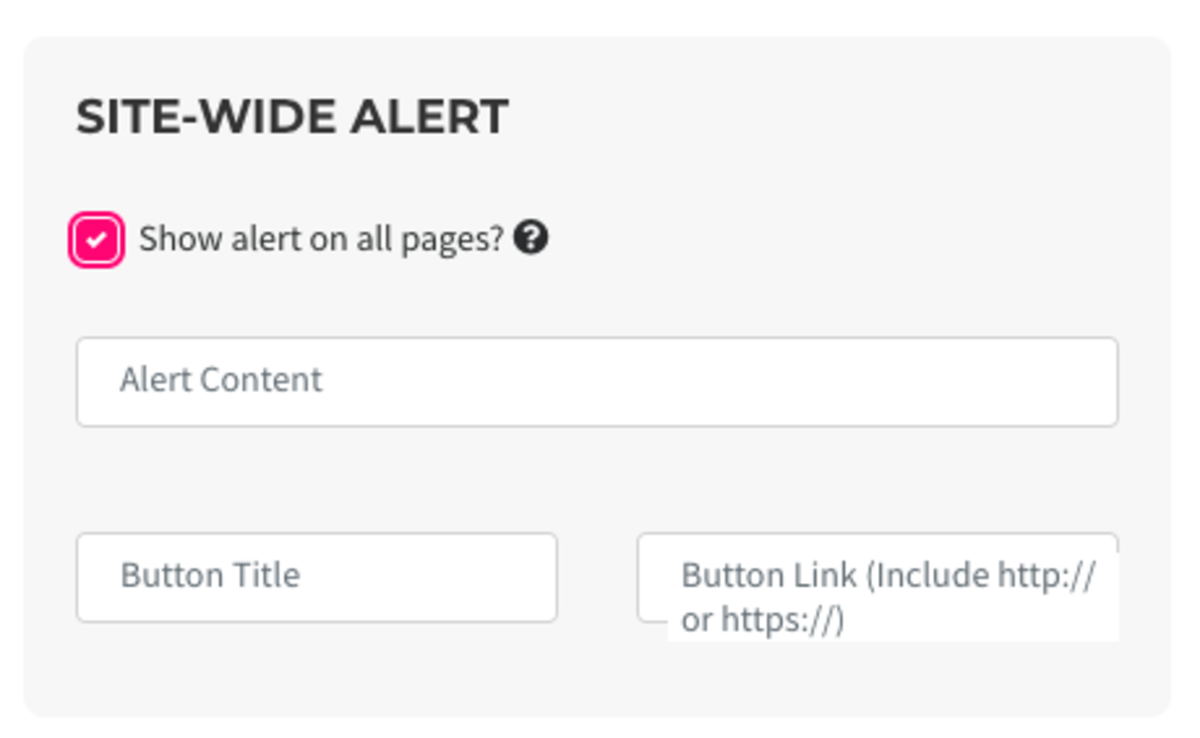
The Danger Zone
We hope you never have to use these features, but we all understand emergencies happen and we've designed these features for that reason. These features allow you to lock down your space in the event of an emergency and other critical situations. Please use with care.
Global Door Status:
- When in Lockdown, only managers and owners can unlock doors. All schedules and exceptions are suspended.
Global Membership Status:
- When Paused, all memberships are paused. No new sign-ups, reservations, or transactions are allowed. Once un-paused, all member renewal dates will change - you will have the choice of when that is.
Follow this link for more information on Emergency Measures.
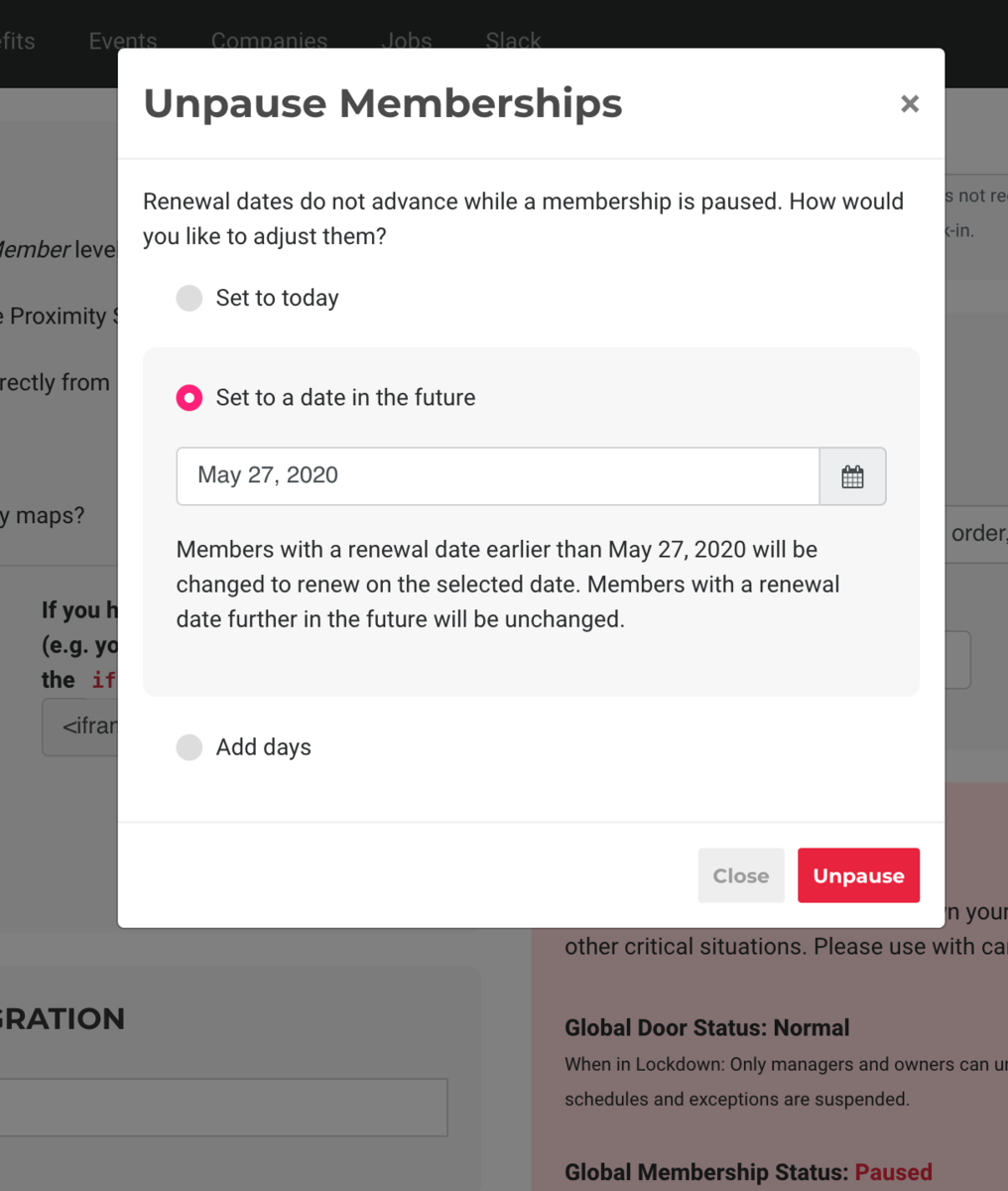
ER 7.19.21
- Allow managers to see revenue?: Check this box if you'd like space managers to be able to see revenue within reports and your dashboard.
-
Created by Emma Reimer, Aug 18, 2021 at 3:46pm