History for "How to Use a Punch Pass (Space Manager Use)"
-
Updated by Megan Pastor, Aug 09, 2023 at 3:05pm
punch pass -
Updated by Megan Pastor, Aug 09, 2023 at 3:05pm
When a member purchases a punch pass, they can choose to use a punch on the day of their purchase, or in the future. The member can do this from
their mobile appthe Proximity Mobile App, laptop, orthe mobilea web browser on their phone.If your Space Uses Meraki
If you have Meraki Wireless Integration, the member will be prompted to use the punch when they first log on for the day through the captive portal.
If your Space Does Not Use Meraki
- If you do not utilize Meraki, the member can use a punch by visiting your home page and selecting Use punch pass.
- From here, the member will follow the prompts, select the punch pass they'd like to use, and select Activate and Use Punch Pass.

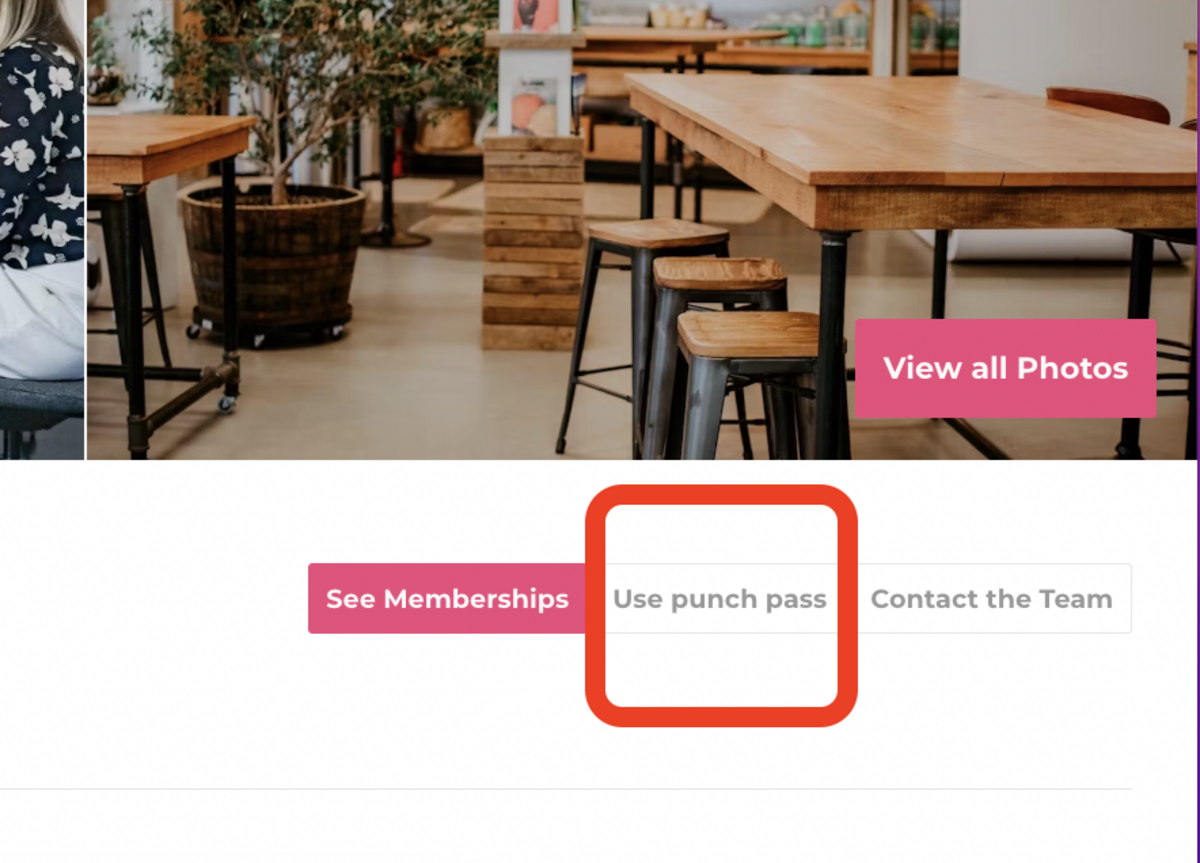
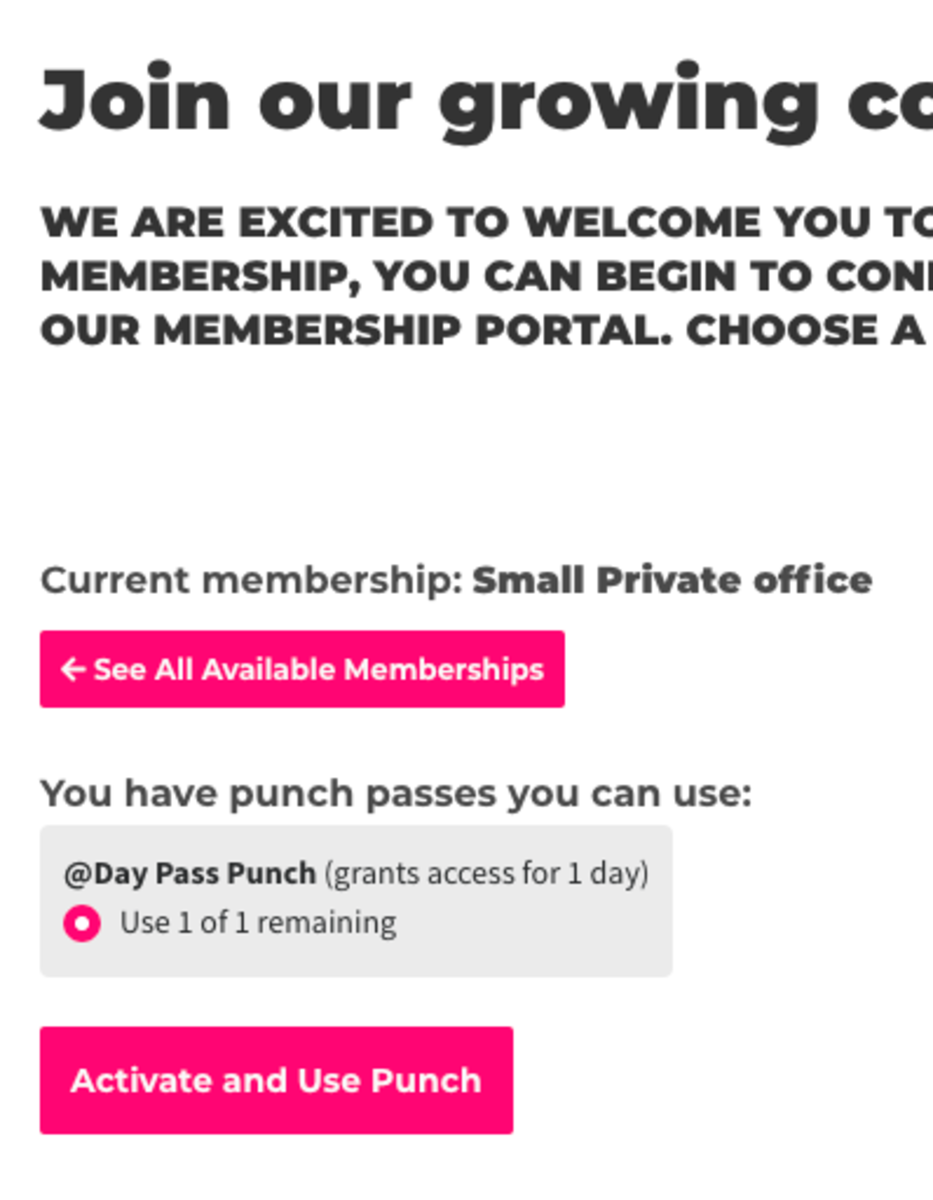
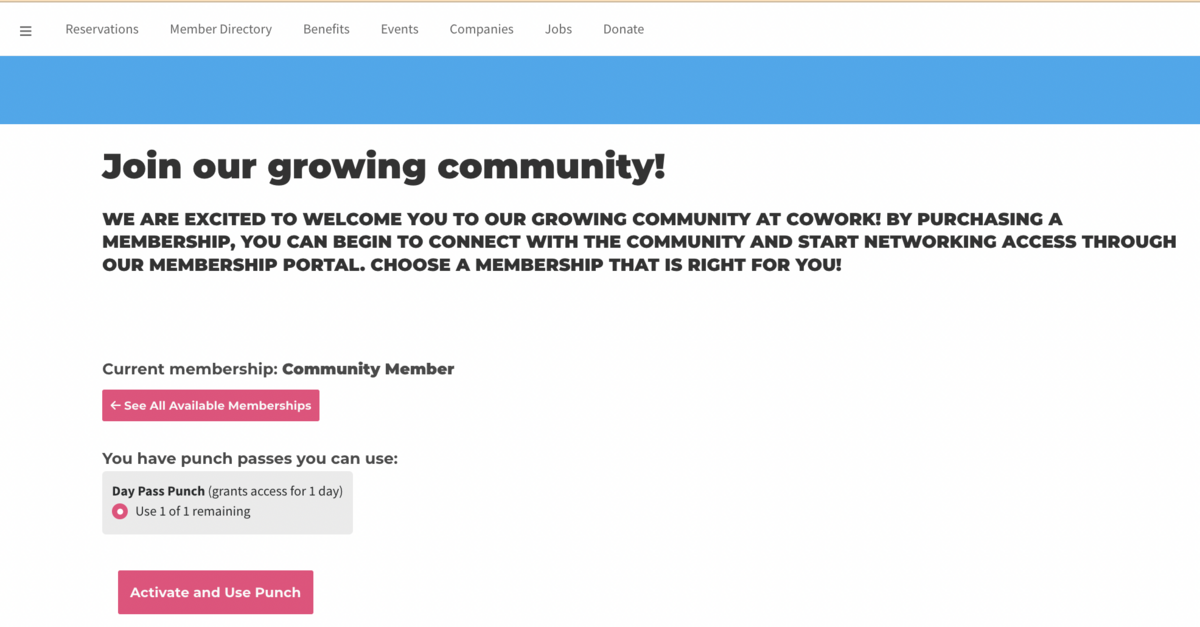
Manually Add/Remove Punches from a Member's Account
If a member does not use their punch, you can manually deduct punches from their punch pass. Subsequently, if you want to add punches to a member's account, you can do that as well.
Navigate to the member's account through your Member List.
- Select the Punches tab.
- Select Edit next to the punch pass in which you want to deduct punches.
- Use the drop-down menu to enter the
amountnumber of punches the member should have remaining. - Enter the expiration date for the punches.
- Save Changes.
Important Things to Note About Punch Passes
- Punch pass members only have the punch pass membership for the duration of their punch and then are downgraded to the
defaultdefault membership type. - If you manually change a member's membership to a punch pass - the system will only grant that member the access in which that membership has until the punch has expired. The system will not bill the member for the punches, nor will it add punches to the member's account.
- Granting keys directly to members does not work for punch pass members because the keys will be revoked when their punch expires and their membership is downgraded.
- More information on Punch Passes and how to set them up/manage them.
- More information on Punch Pass Subscriptions and how to create/manage them.
Article to Send to Members
Follow the link for an article to send to members on how to use punch passes.
- This article includes information on how to save the website to your home screen for easy access to activate and use punches.
ER 8.11.21 -
Updated by Emma Reimer, Jun 02, 2022 at 12:40pm
When a member purchases a punch pass, they can choose to use a punch on the day of their purchase.
Keep in mind that wedo not currently support using punch passes via the mobile appsso the member will need to use the web browser to use their punches.The member can do this from their mobile app, laptop, or the mobile web browser on their phone.If your Space Uses Meraki
If you have Meraki Wireless Integration, the member will be prompted to use the punch when they first log on for the day through the captive portal.
If your Space Does Not Use Meraki
- If you do not utilize Meraki, the member can use a punch by visiting your home page and selecting Use punch pass.
- From here, the member will follow the prompts, select the punch pass they'd like to use, and select Activate and Use Punch Pass.

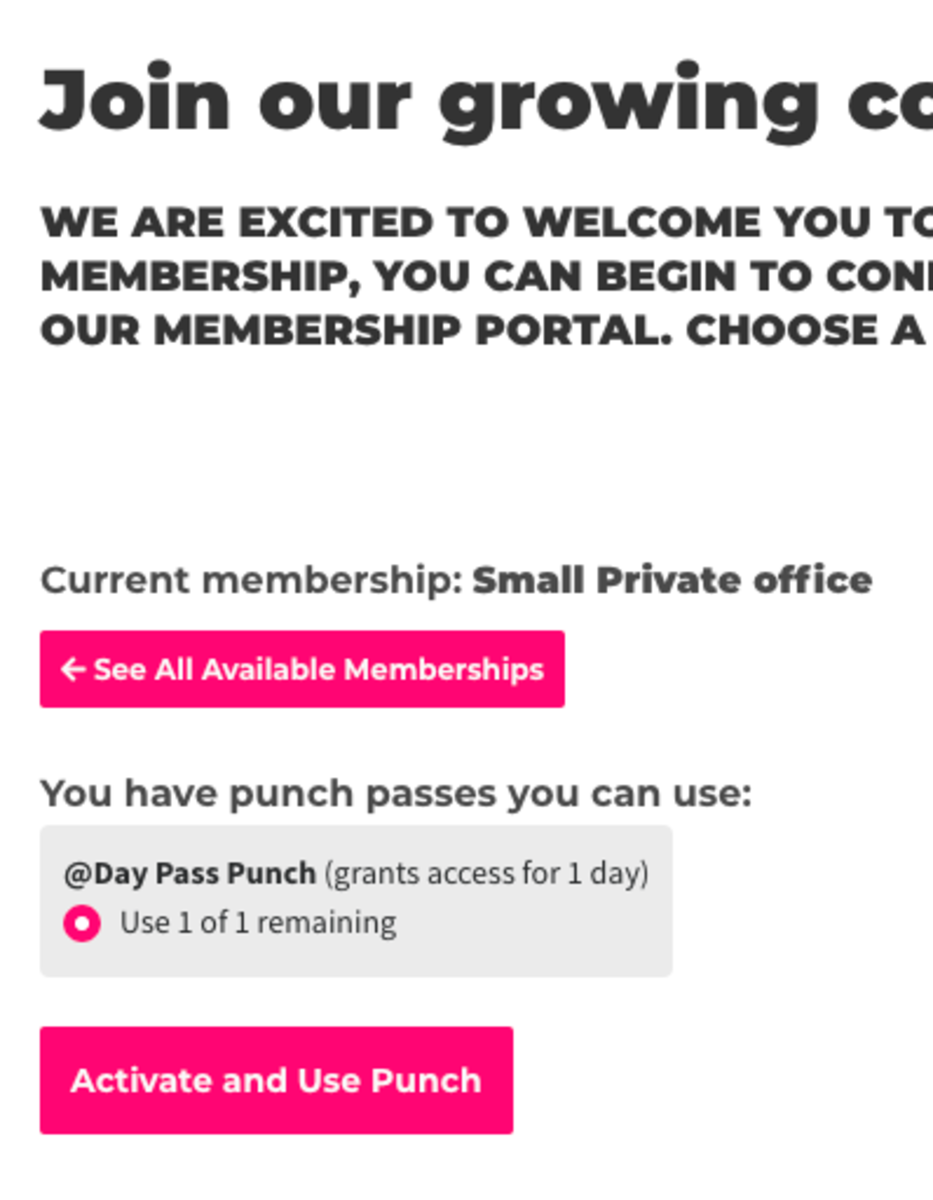
Manually Add/Remove Punches from a Member's Account
If a member does not use their punch, you can manually deduct punches from their punch pass. Subsequently, if you want to add punches to a member's account, you can do that as well.
Navigate to the member's account through your Member List.
- Select the Punches tab.
- Select Edit next to the punch pass in which you want to deduct punches.
- Use the drop-down menu to enter the amount of punches the member should have remaining.
- Enter the expiration date for the punches.
- Save Changes.
Important Things to Note About Punch Passes
- Punch pass members only have the punch pass membership for the duration of their punch and then are downgraded to the default membership type.
- If you manually change a member's membership to a punch pass - the system will only grant that member the access in which that membership has until the punch has expired. The system will not bill the member for the punches, nor will it add punches to the member's account.
- Granting keys directly to members does not work for punch pass members because the keys will be revoked when their punch expires and their membership is downgraded.
- More information on Punch Passes and how to set them up/manage them.
- More information on Punch Pass Subscriptions and how to create/manage them.
Article to Send to Members
Follow the link for an article to send to members on how to use punch passes.
- This article includes information on how to save the website to your home screen for easy access to activate and use punches.
ER 8.11.21
-
Updated by Emma Reimer, Aug 11, 2021 at 8:53am
When a member purchases a punch pass, they can choose to use
ita punch on the day of their purchase. Keep in mind that we do not currently support using punch passes via the mobile apps so the member will need to use the web browser to use their punches. The member can do this from their laptop or the mobile web browser on their phone.If your Space Uses Meraki
If you have Meraki Wireless Integration, the member will be prompted to use the punch when they first log on for the day through the captive portal.
If your Space Does Not Use Meraki
- If you do not utilize Meraki, the member can use a punch by visiting your home page and selecting Use punch pass.
- From here, the member will follow the prompts, select the punch pass they'd like to use, and select Activate and Use Punch Pass.

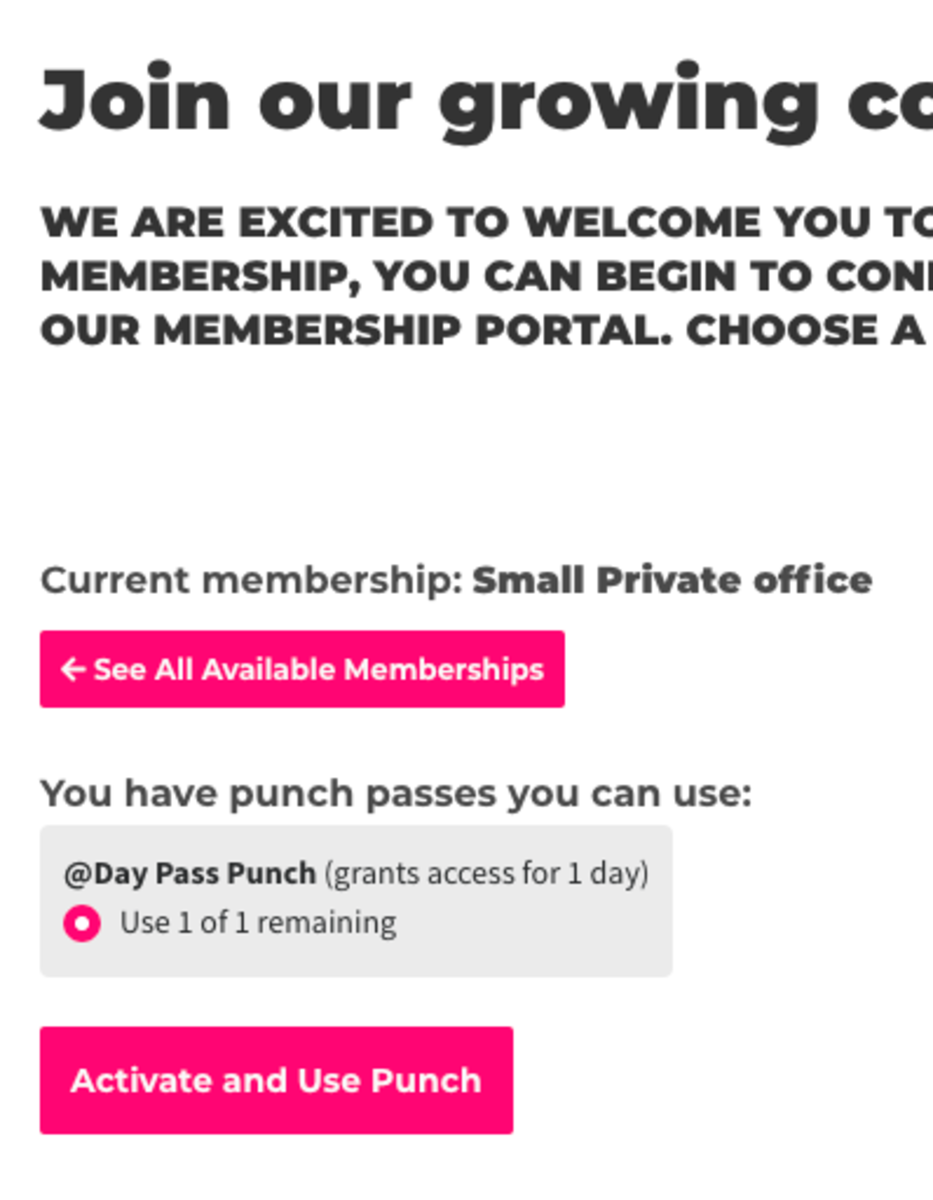
Manually Add/Remove Punches from a Member's Account
If a member does not use their punch, you can manually deduct punches from their punch pass. Subsequently, if you want to add punches to a member's account, you can do that as well.
Navigate to the member's account through your Member List.
- Select the Punches tab.
- Select Edit next to the punch pass in which you want to deduct punches.
- Use the drop-down menu to enter the amount of punches the member should have remaining.
- Enter the expiration date for the punches.
- Save Changes.
Important Things to Note About Punch Passes
- Punch pass members only have the punch pass membership for the duration of their punch and then are downgraded to the default membership type.
- If you manually change a member's membership to a punch pass - the system will only grant that member the access in which that membership has until the punch has expired. The system will not bill the member for the punches, nor will it add punches to the member's account.
- Granting keys directly to members does not work for punch pass members because the keys will be revoked when their punch expires and their membership is downgraded.
- More information on Punch Passes and how to set them up/manage them.
- More information on Punch Pass Subscriptions and how to create/manage them.
Article to Send to Members
Follow the link for an article to send to members on how to use punch passes.
- This article includes information on how to save the website to your home screen for easy access to activate and use punches.
ER 8.11.21
-
Updated by Emma Reimer, Aug 11, 2021 at 8:52am
When a member purchases a punch pass, they can choose to use it the day of their purchase. Keep in mind that we do not currently support using punch passes via the mobile apps so the member will need to use the web browser to use their punches. The member can do this from their laptop or the mobile web browser on their phone.
If your Space Uses Meraki
If you have Meraki Wireless Integration, the member will be prompted to use the punch when they first log on for the day through the captive portal.
If your Space Does Not Use Meraki
- If you do not utilize Meraki, the member can use a punch by visiting your home page and selecting Use punch pass.
- From here, the member will follow the prompts, select the punch pass they'd like to use, and select Activate and Use Punch Pass.

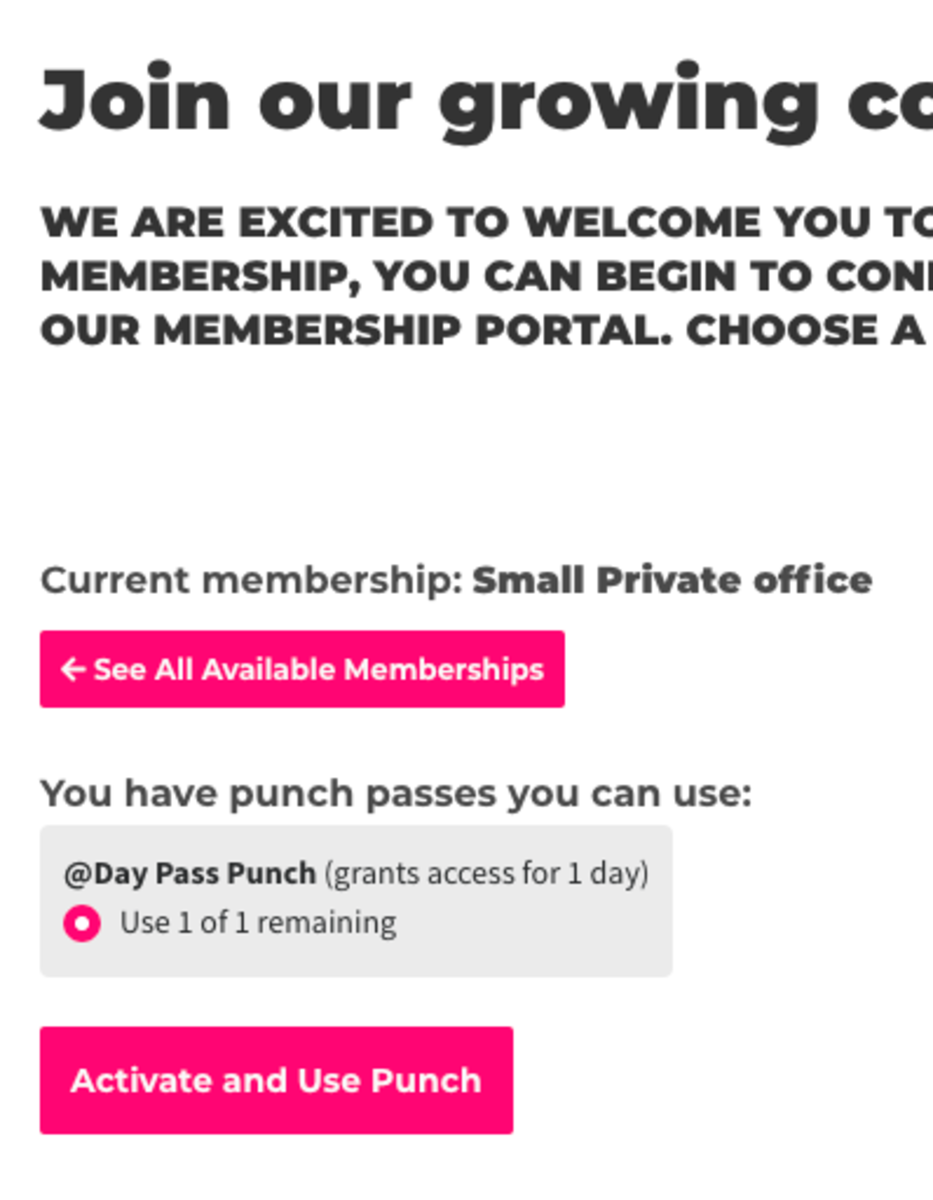
Manually Add/Remove Punches from a Member's Account
If a member does not use their punch, you can manually deduct punches from their punch pass. Subsequently, if you want to add punches to a member's account, you can do that as well.
Navigate to the member's account through your Member List.
- Select the
PunchesPunches tab. - Select Edit next to the punch pass in which you want to deduct punches.
- Use the drop-down menu to enter the amount of punches the member should have remaining.
- Enter the expiration date for the punches.
- Save Changes.
Important Things to Note About Punch Passes
- Punch pass members only have the punch pass membership for the duration of their punch and then are downgraded to the default membership type.
- If you manually change a member's membership to a punch pass - the system will only grant that member the access in which that membership has until the punch has expired. The system will not bill the member for the punches, nor will it add punches to the member's account.
- Granting keys directly to members does not work for punch pass members because the keys will be revoked when their punch expires and their membership is downgraded.
- More information on Punch Passes and how to set them up/manage them.
- More information on Punch Pass Subscriptions and how to create/manage them.
Article to Send to Members
Follow the link for an article to send to members on how to use punch passes.
- This article includes information on how to save the website to your home screen for easy access to activate and use punches.
ER
9.8.208.11.21 -
Updated by Emma Reimer, Aug 11, 2021 at 8:42am
When a member purchases a punch pass, they can choose to use it the day of their purchase.When a member purchases a punch pass, they can choose to use it the day of their purchase. Keep in mind that we do not currently support using punch passes via the mobile apps so the member will need to use the web browser to use their punches. The member can do this from their laptop or the mobile web browser on their phone.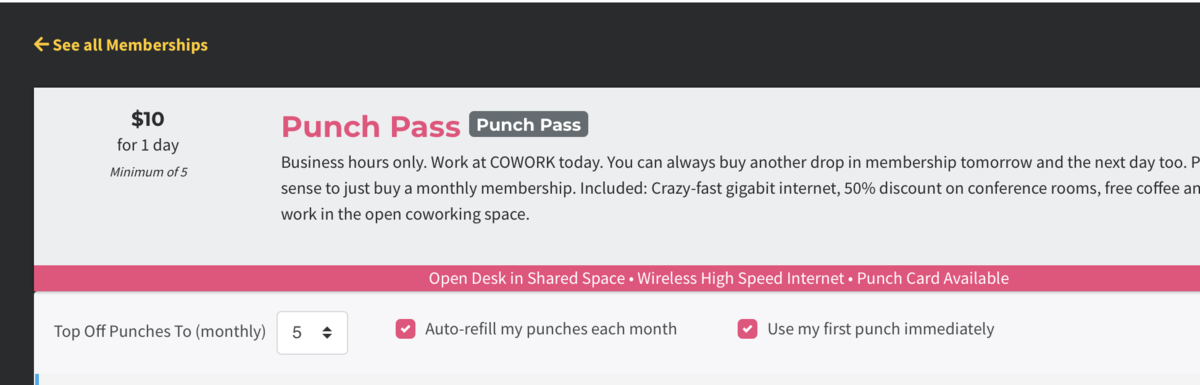
If your Space Uses Meraki
If you have Meraki Wireless Integration, the member will be prompted to use the punch when they first log on for the day through the captive portal.
If
you do not utilizeyour Space Does Not Use Meraki, the- If you do not utilize Meraki, the member can use a punch by visiting your home page and selecting Use punch pass.
- From here, the member will follow the prompts, select the punch pass they'd like to use, and select Activate and Use Punch Pass.

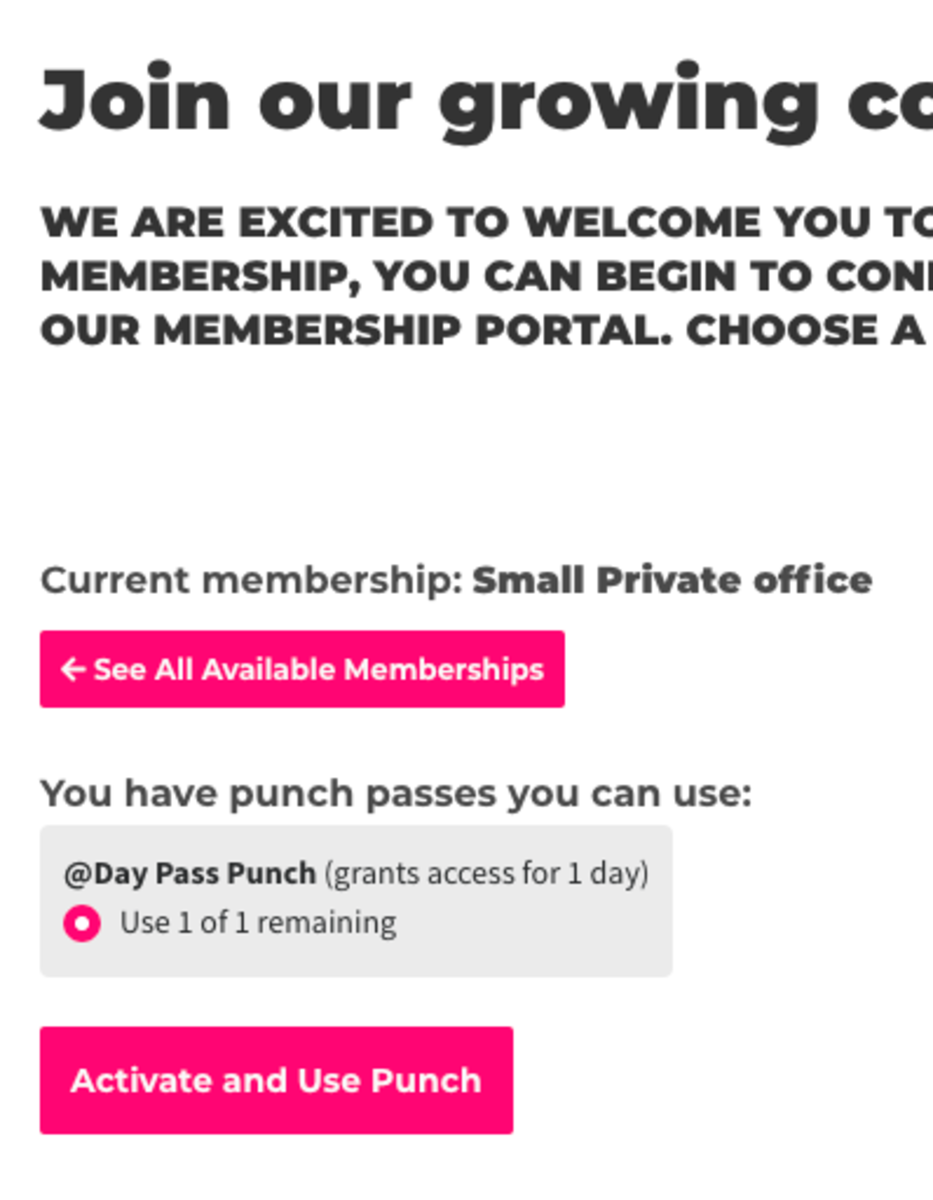
Manually Remove Punches from a Member's Account
If a member
can use a punch by visiting your home page and clickingUse punch pass.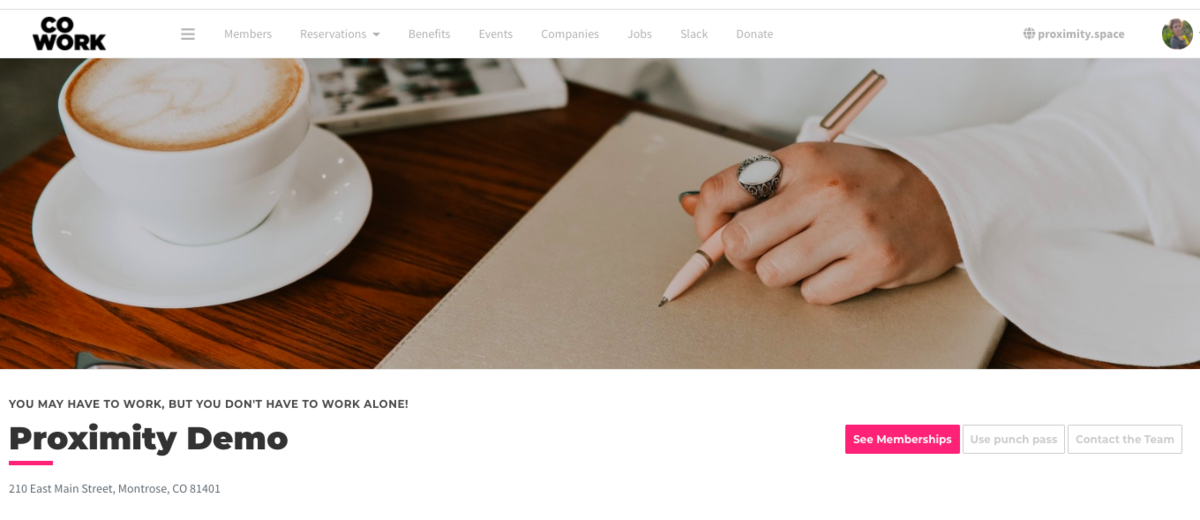
From here, the member will follow the prompts, select the punch pass they'd like to use, and clickActivate and Use Punch Pass.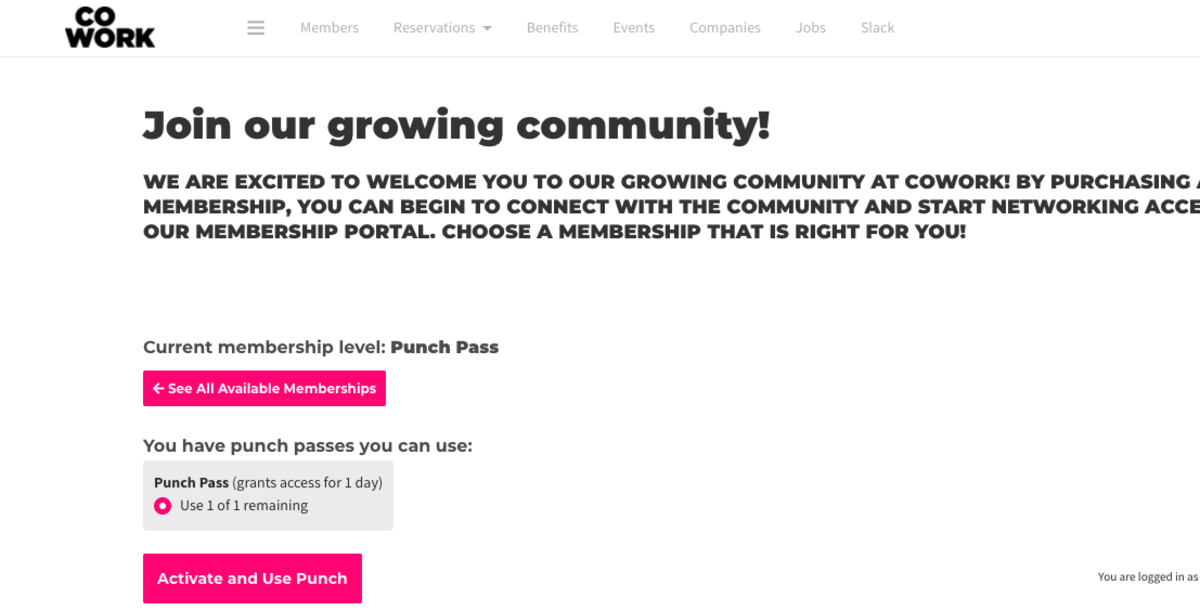
Keep in mind that wedo not currently support using punch passes via the mobile appsso the member will need to use the web browser todoes not use theirpunches. The memberpunch, you cando thismanually deduct punches from theirlaptop orpunch pass.Navigate to the
mobile web browser on their phonemember's account through your Member List.- Select the Punches tab.
Follow the link for an article to send to members on how to use punch passes.
ER 9.8.20
-
Updated by Emma Reimer, Oct 15, 2020 at 2:23pm
How touseUse apunch passPunch Pass (space manager useSpace Manager Use) -
Updated by Emma Reimer, Oct 08, 2020 at 4:48pm
How to use a punch pass (For members andspacemanagersmanager use) -
Updated by Emma Reimer, Oct 08, 2020 at 4:48pm
For Members:Currently, the app does not support using and activating your punch pass. To access your keys for the day, you will need to activate your punch on the web browser using your laptop or mobile web browser on your phone. To do this, you'll log in to your account and selectUse Punch Pass.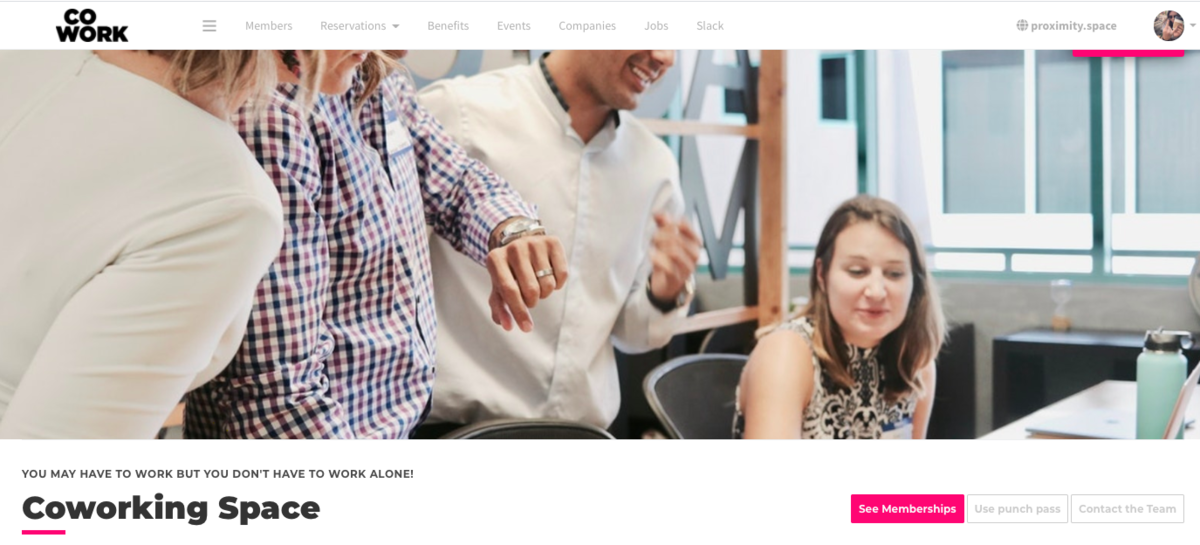
From here, you'll choose your punch pass and selectActivate and Use Punch.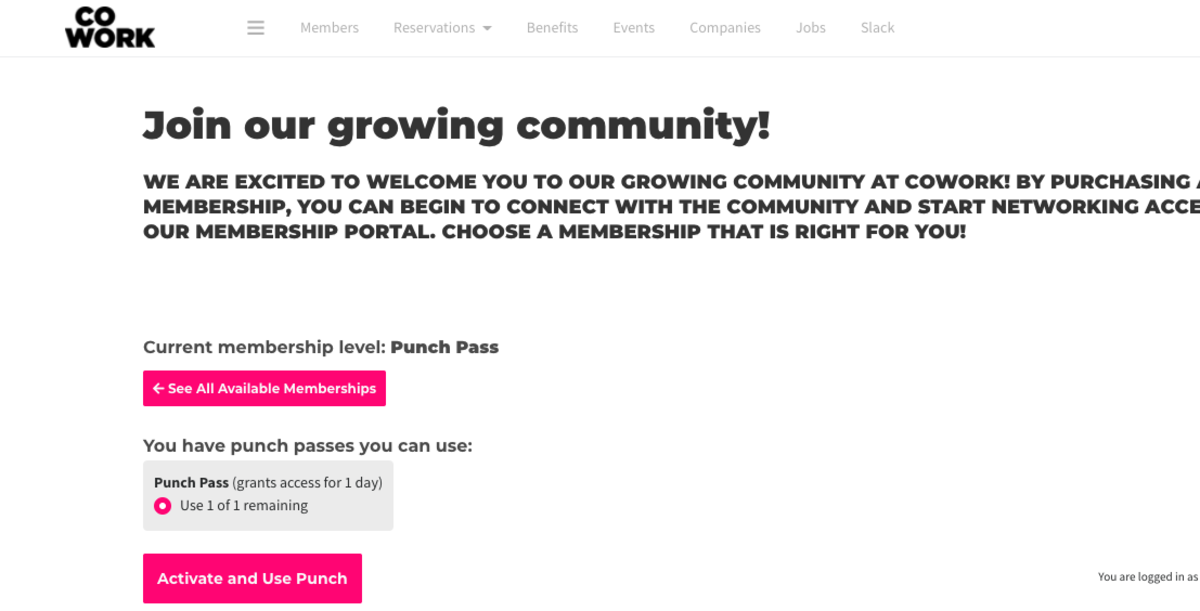
After activating your punch for the day, your keys will become accessible via the app or mobile web browser.For Space Managers:When a member purchases a punch pass, they can choose to use it the day of their purchase.
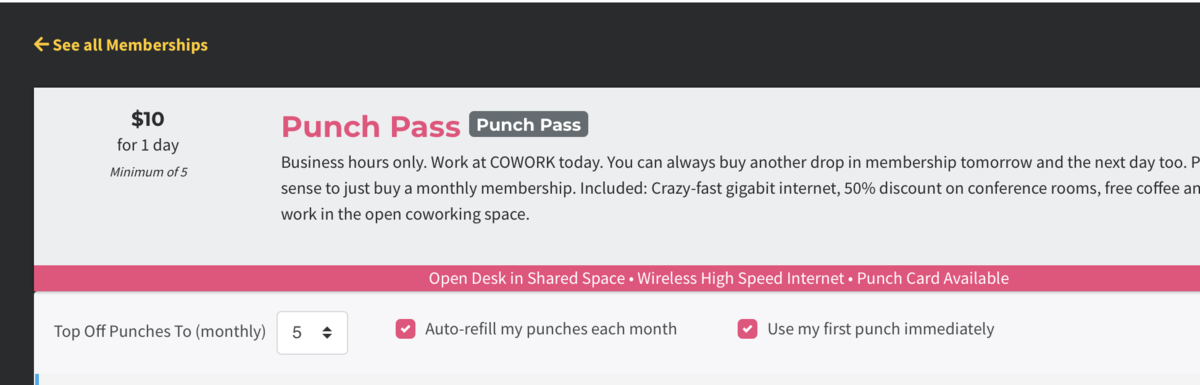
If you have Meraki Wireless Integration, the member will be prompted to use the punch when they first log on for the day through the captive portal. If you do not utilize Meraki, the member can use a punch by visiting your home page and clicking Use punch pass.
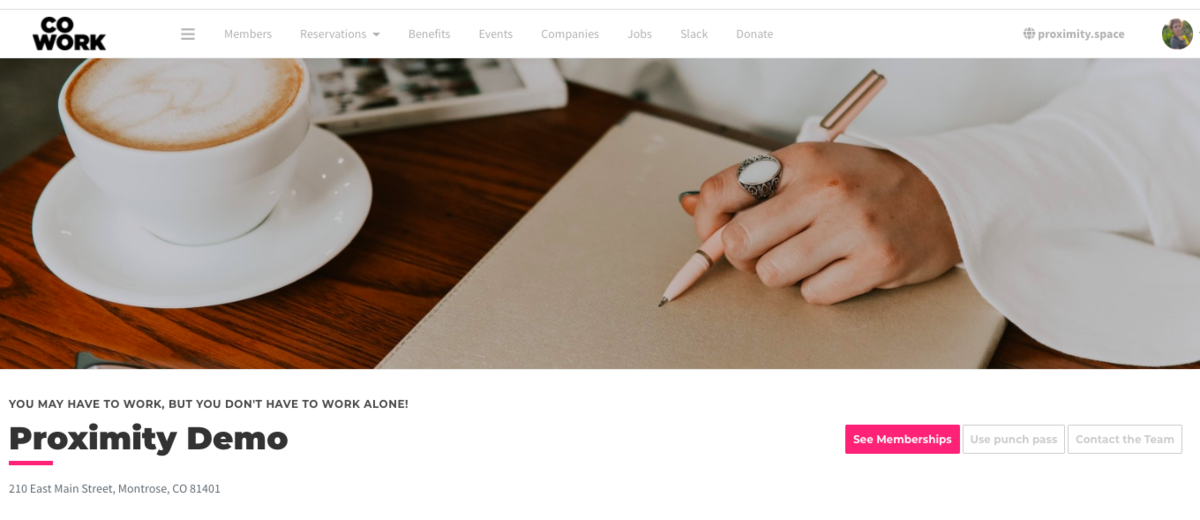
From here, the member will follow the prompts, select the punch pass they'd like to use, and click Activate and Use Punch Pass.
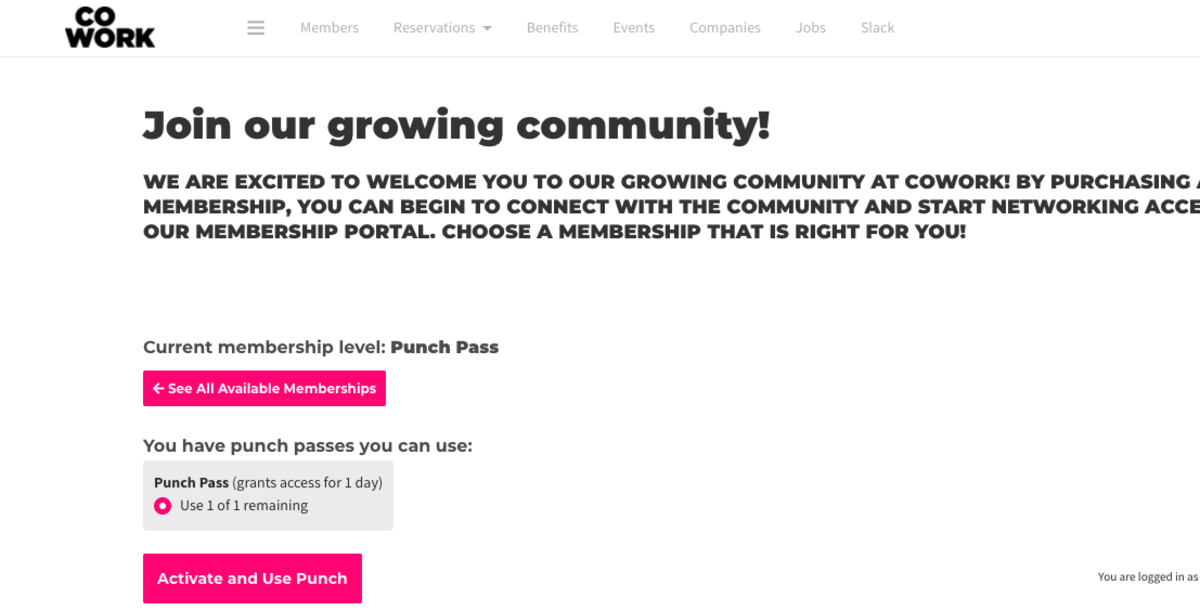
Keep in mind that we do not currently support using punch passes via the mobile apps so the member will need to use the web browser to use their punches. The member can do this from their laptop or the mobile web browser on their phone.
Follow the link for an article to send to members on how to use punch passes.
ER 9.8.20
-
Updated by Emma Reimer, Sep 08, 2020 at 11:39am
For Members:
Currently, the app does not support using and activating your punch pass. To access your keys for the day, you will need to activate your punch on the web browser using your laptop or mobile web browser on your phone. To do this, you'll log in to your account and select
"Use Punch PassUse Punch Pass."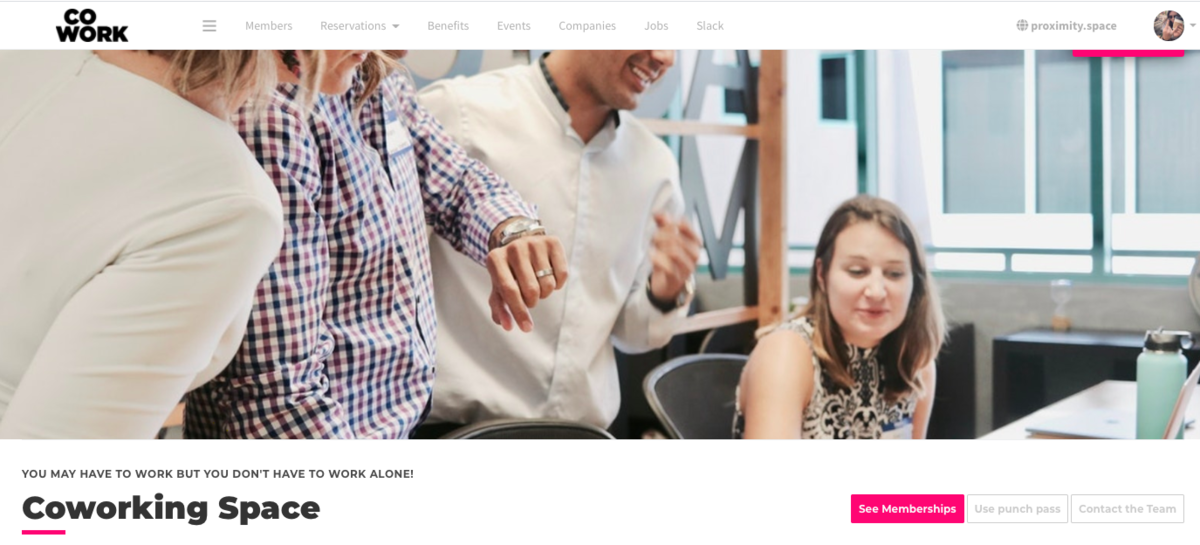
From here, you'll choose your punch pass and select
"Activate and Use PunchActivate and Use Punch."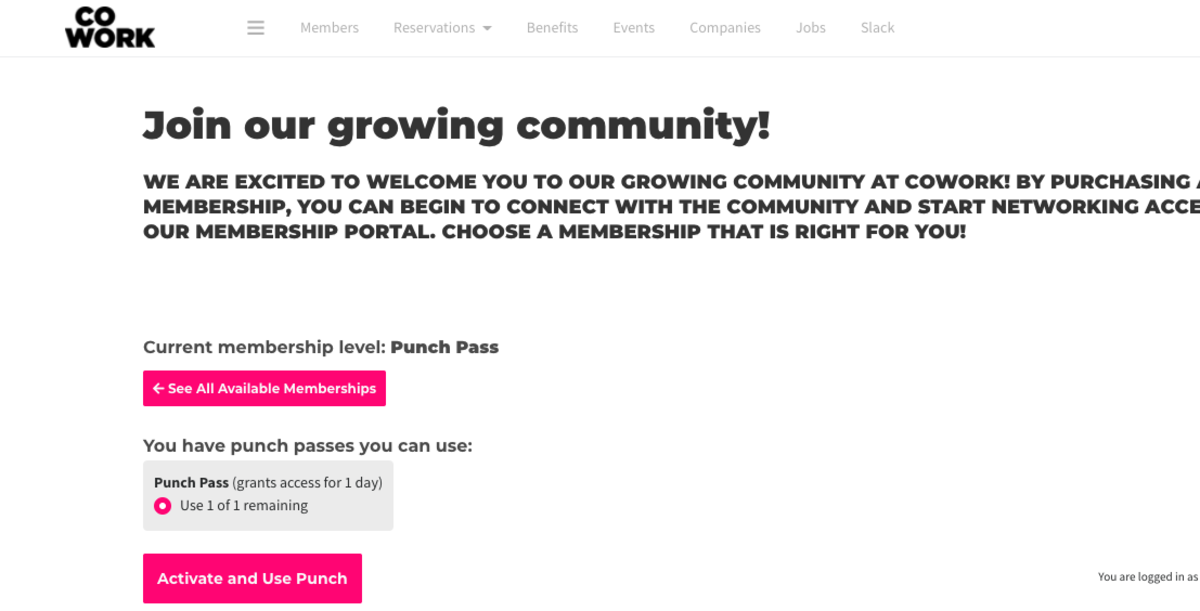
After activating your punch for the day, your keys will become accessible via the app or mobile web browser.
For Space Managers:
When a member purchases a punch pass, they can choose to use it the day of their purchase.
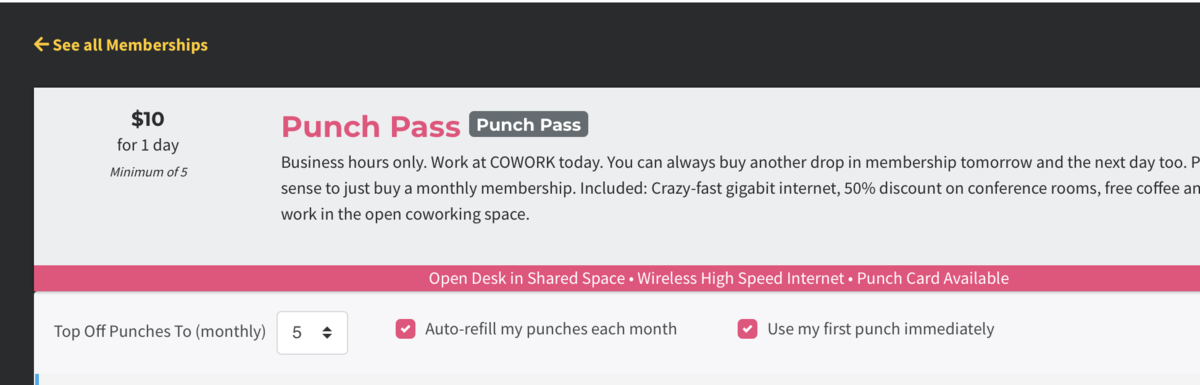
If you have Meraki Wireless Integration, the member will be prompted to use the punch when they first log on for the day through the captive portal. If you do not utilize Meraki, the member can use a punch by visiting your home page and clicking Use punch pass.
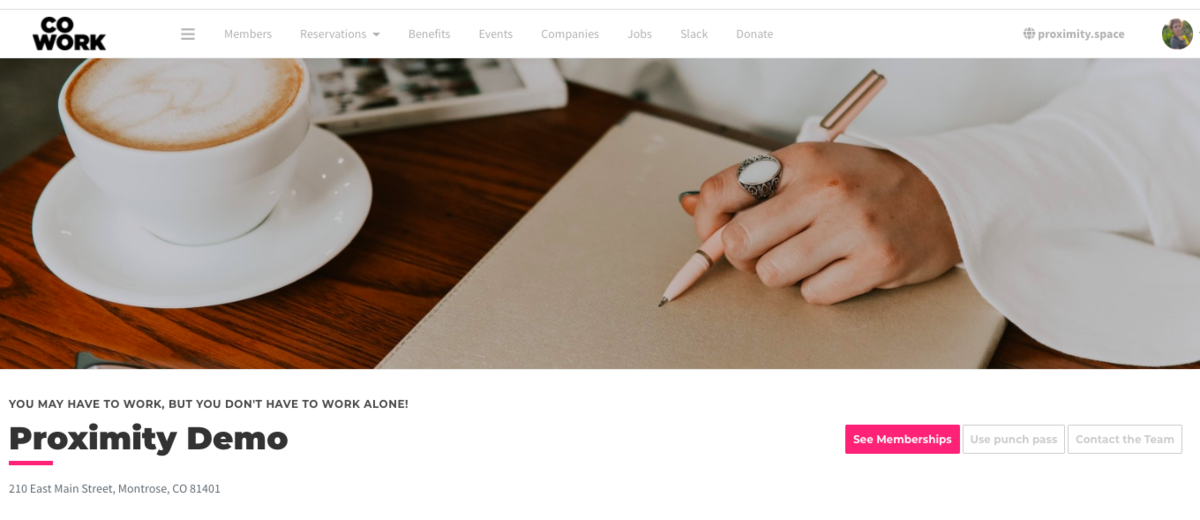
From here, the member will follow the prompts, select the punch pass they'd like to use, and click
"Activate and Use Punch PassActivate and Use Punch Pass."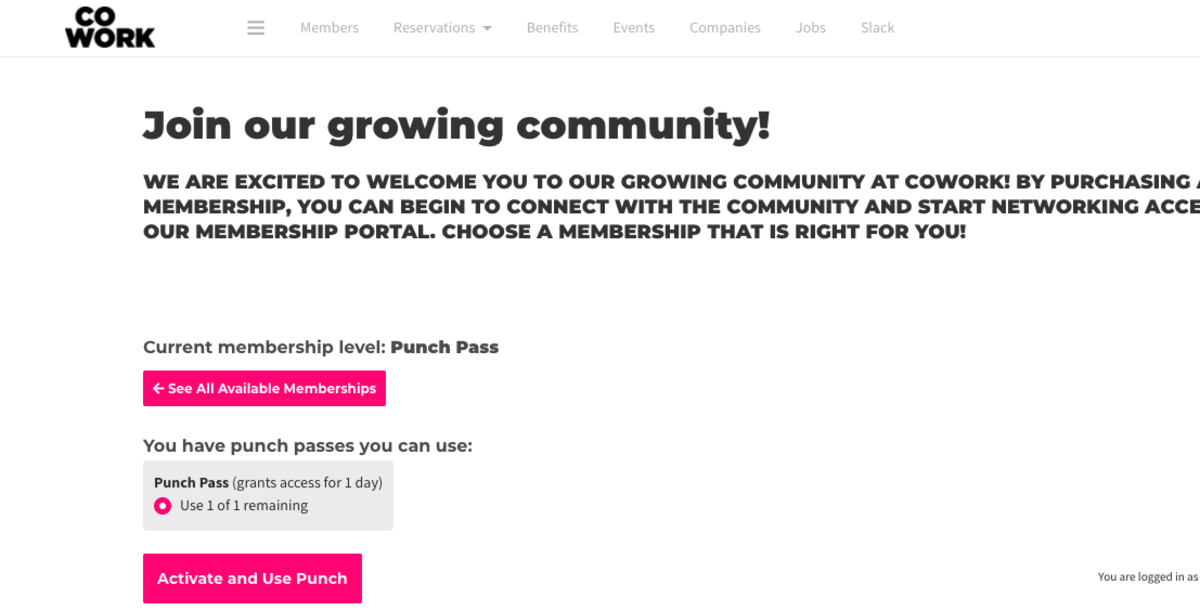
Keep in mind that we do not currently support using punch passes via the mobile apps so the member will need to use the web browser to use their punches. The member can do this from their laptop or the mobile web browser on their phone.
ER 9.8.20
-
Updated by Emma Reimer, Sep 08, 2020 at 11:38am
How to use a punch pass (For members and space managers) -
Updated by Emma Reimer, Sep 08, 2020 at 11:38am
For Members:
Currently, the app does not support using and activating your punch pass. To access your keys for the day, you will need to activate your punch on the web browser using your laptop or mobile web browser on your phone. To do this, you'll log in to your account and select "Use Punch Pass."
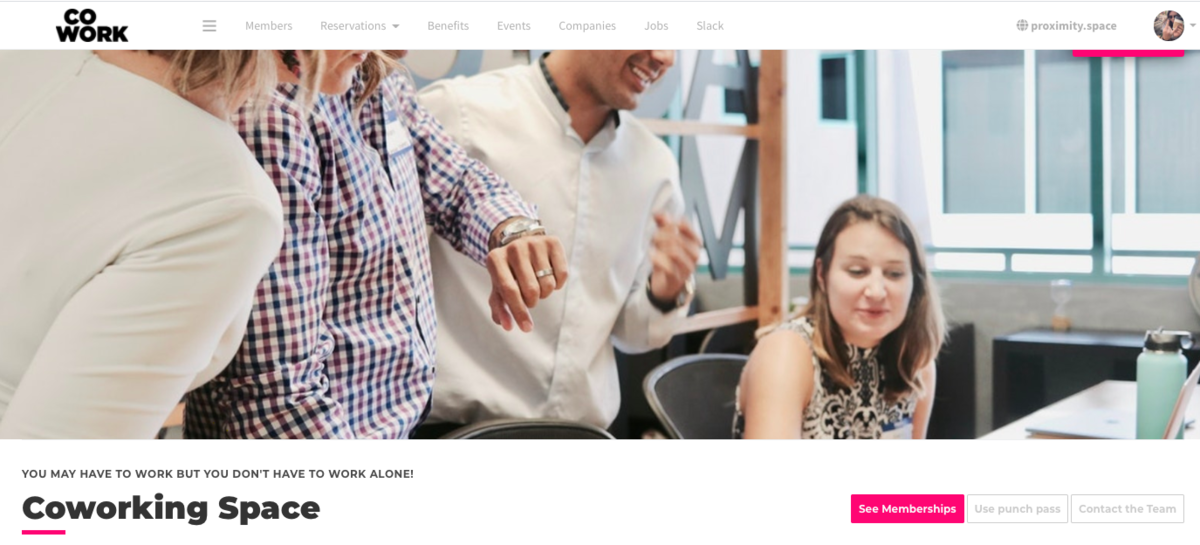
From here, you'll choose your punch pass and select "Activate and Use Punch."
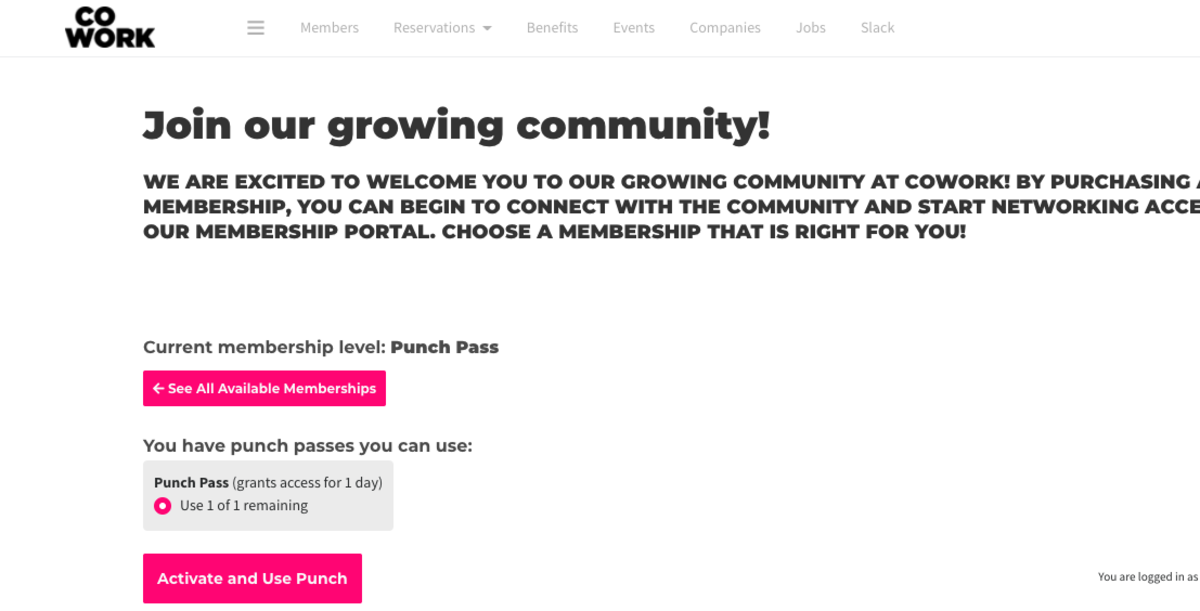
After activating your punch for the day, your keys will become accessible via the app or mobile web browser.
For Space Managers:
When a member purchases a punch pass, they can choose to use it the day of their purchase.
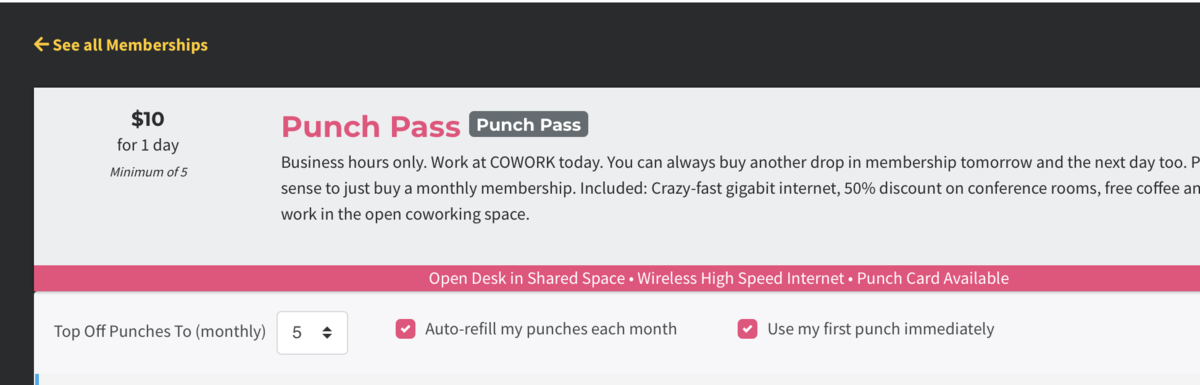
If you have Meraki Wireless Integration, the member will be prompted to use the punch when they first log on for the day through the captive portal. If you do not utilize Meraki, the member can use a punch by visiting your home page and clicking Use punch pass.
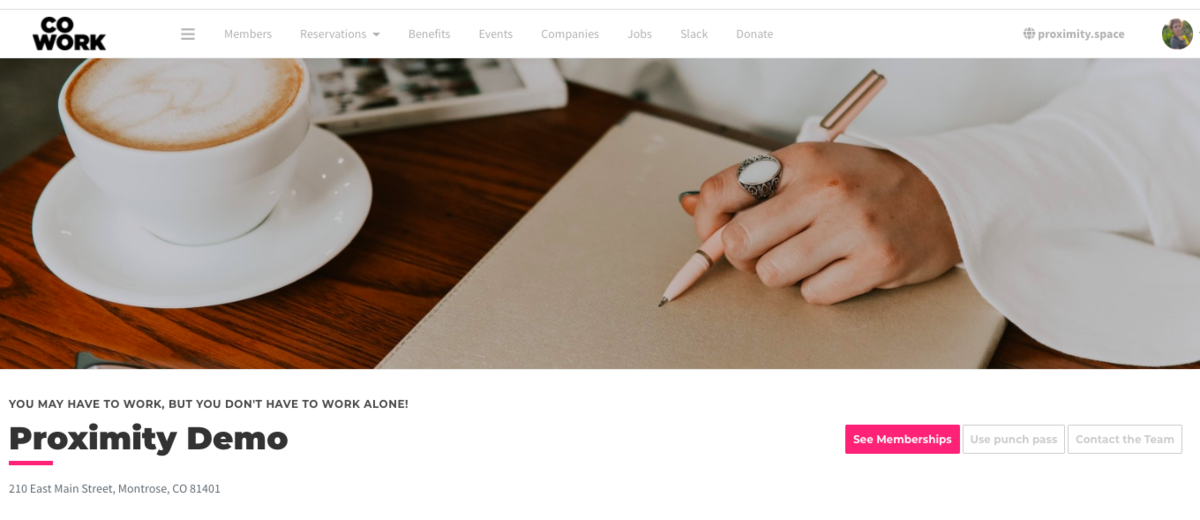
From here, the member will follow the prompts, select the punch pass they'd like to use, and click "Activate and Use Punch Pass."
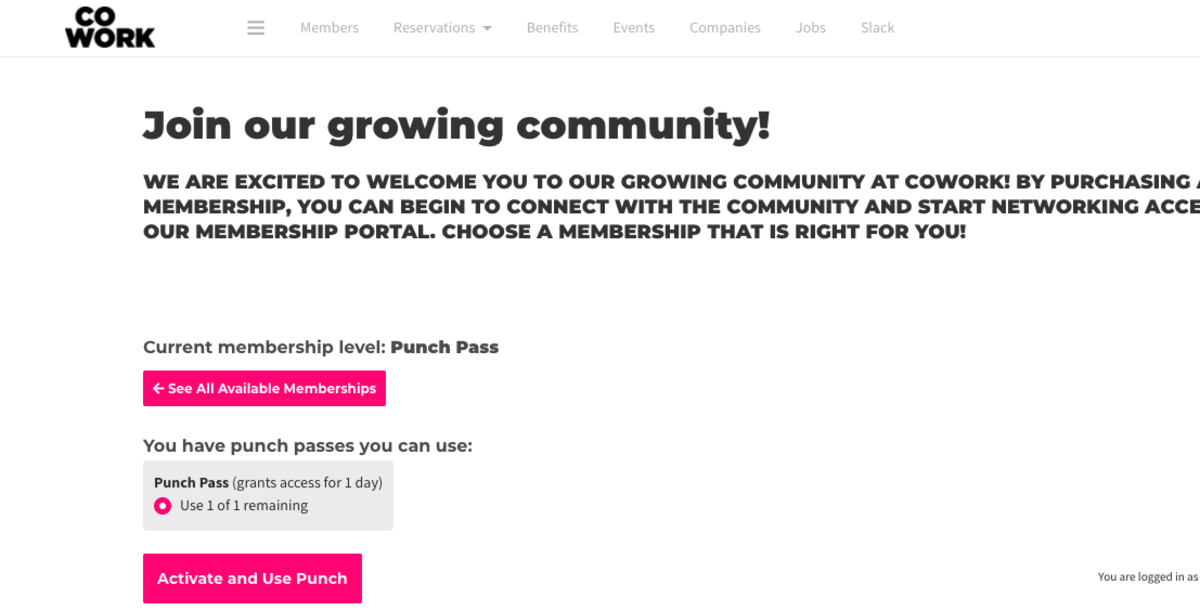
Keep in mind that we do not currently support using punch passes via the mobile apps so the member will need to use the web browser to use their punches. The member can do this from their laptop or the mobile web browser on their phone.
ER 9.8.20AB 5/28/20 -
Updated by Emma Reimer, Sep 08, 2020 at 9:35am
When a member purchases a punch pass, they can choose to use it the day of their purchase.
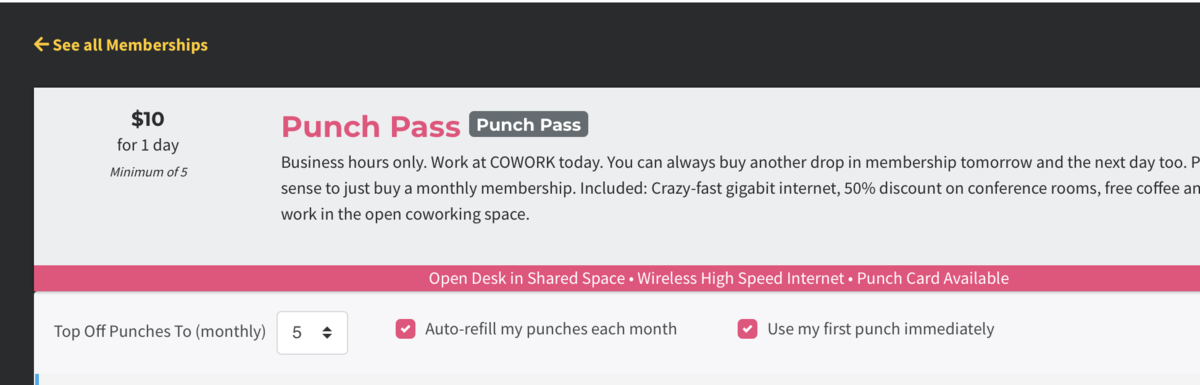
If you have Meraki Wireless Integration, the member will be prompted to use the punch when they first log on for the day through the captive portal. If you do not utilize Meraki, the member can use a punch by visiting your home page and clicking Use punch pass.
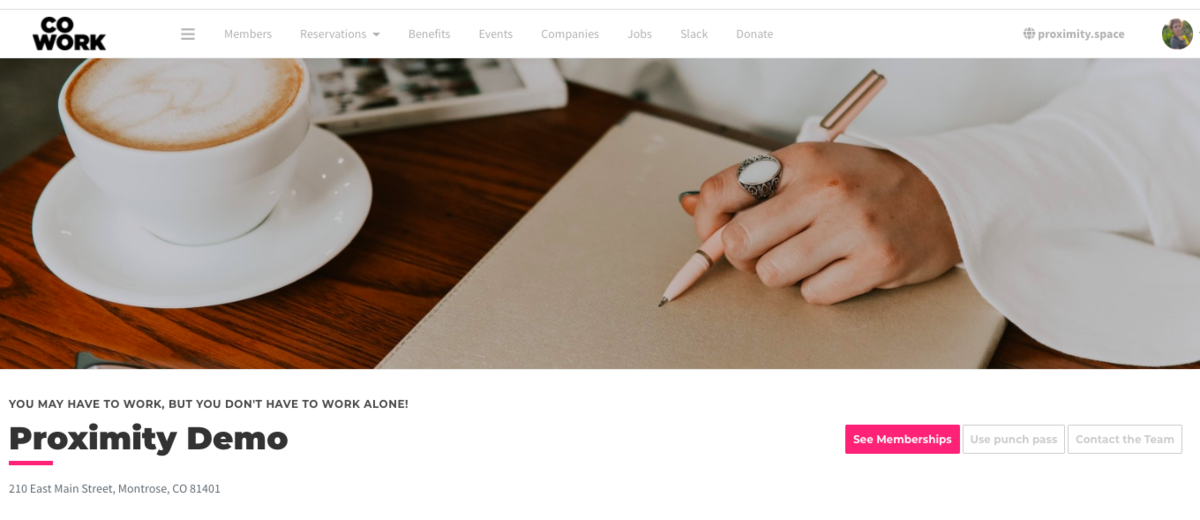
From here, the member will follow the prompts, select the punch pass they'd like to use, and click "Activate and Use Punch Pass."
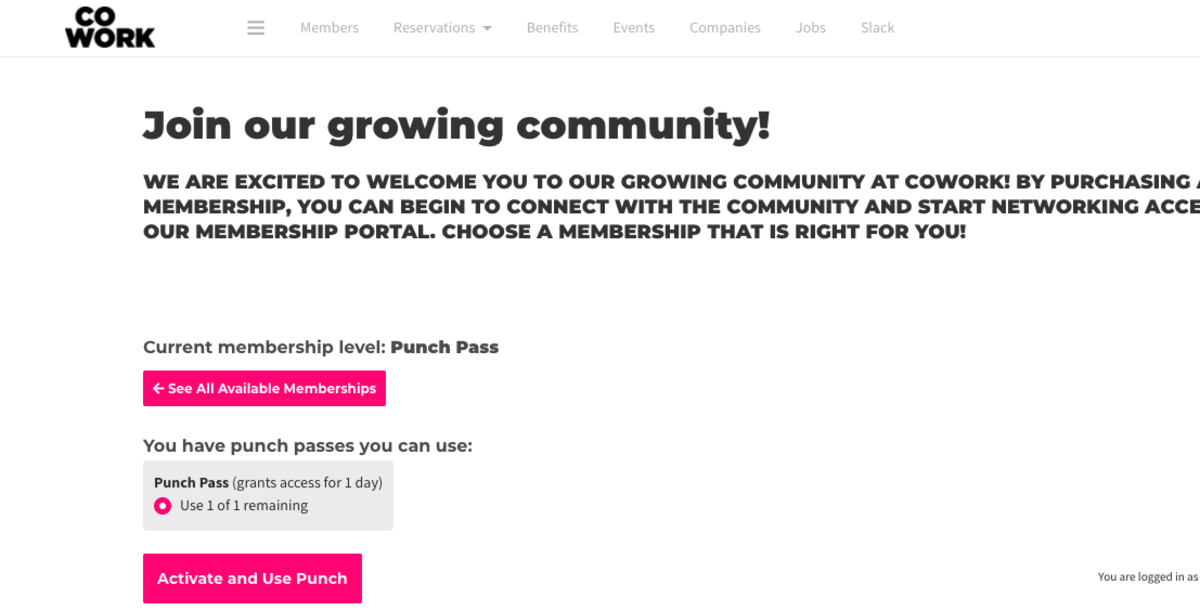
Keep in mind that we do not currently support using punch passes via the mobile apps so the member will need to use the web browser to use their punches. The member can do this from their laptop or the mobile web browser on their phone.
AB 5/28/20
-
Updated by Emma Reimer, Sep 08, 2020 at 9:31am
When a member purchases a punch pass, they can choose to use it the day of their purchase.
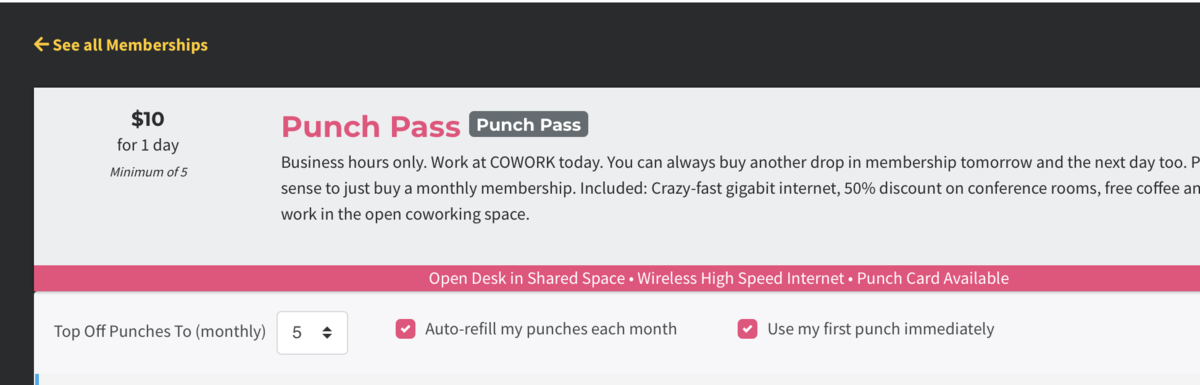
If you have Meraki Wireless Integration, the member will be prompted to use the punch when they first log on for the day through the captive portal. If you do not utilize Meraki, the member can use a punch by visiting your home page and clicking Use punch pass.
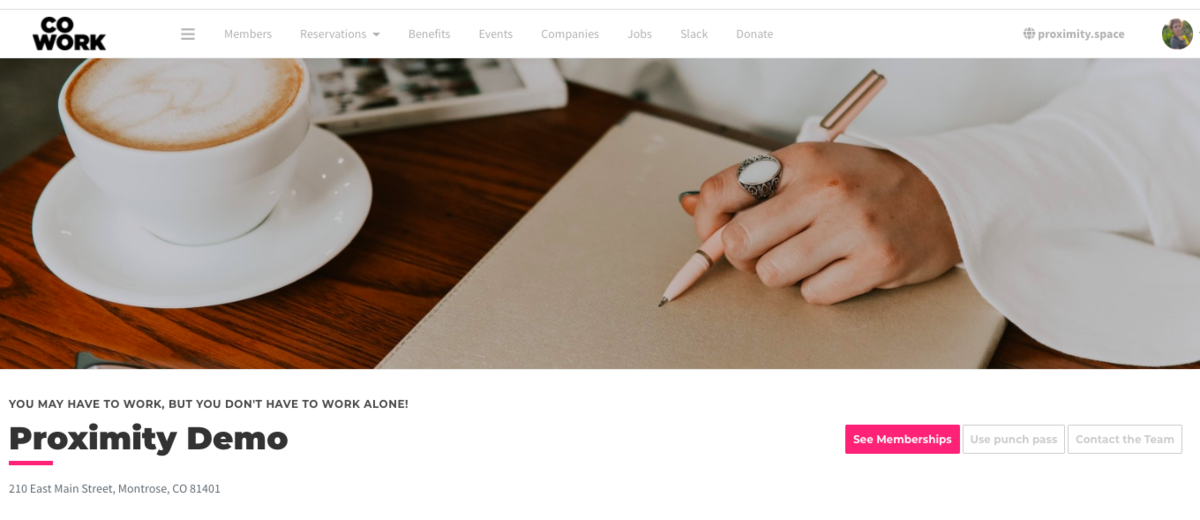
Keep in mind that we do not currently support using punch passes via the mobile apps so the member will need to use the web browser to use their punches. The member can do this from their laptop or the mobile web browser on their phone.
AB 5/28/20
-
Updated by Jess Stieler, Aug 19, 2020 at 11:14am
When a member purchases a punch pass, they can choose to use it the day of their purchase.
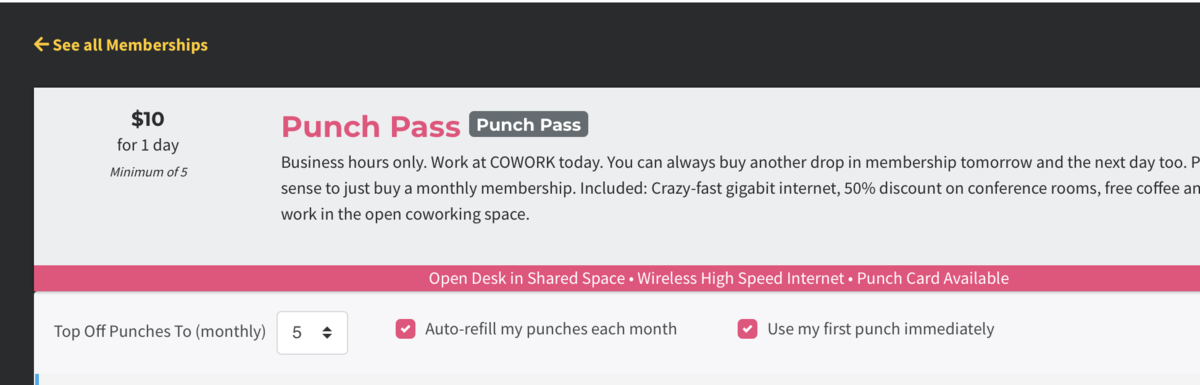
If you have Meraki Wireless Integration, the member will be prompted to use the punch when they first
logonlog on for the day through the captive portal. If you do not utilize Meraki, the member can use a punch by visiting your home page and clicking Use punch pass.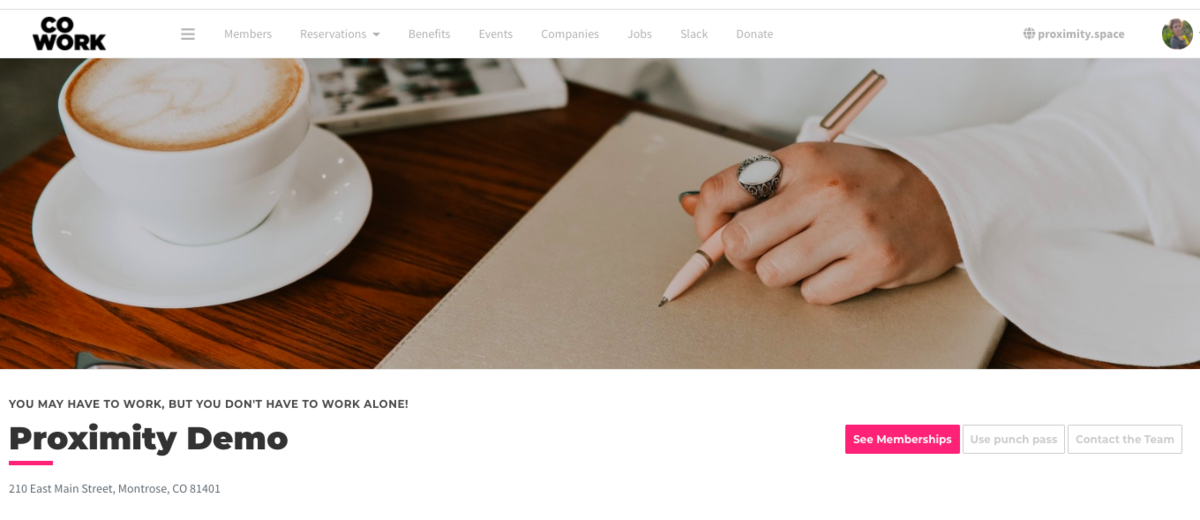
Keep in mind that we do not currently support using punch passes via the mobile apps so the member will need to use the web browser to use their punches.
AB 5/28/20
-
Created by allison blevins, May 28, 2020 at 9:11am